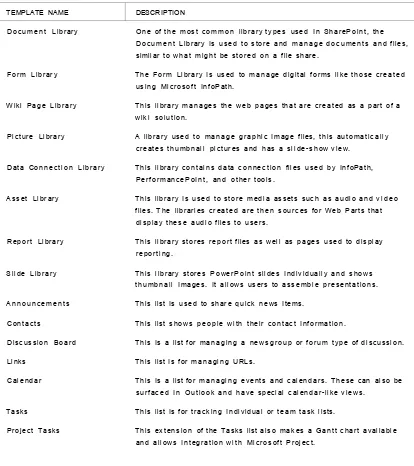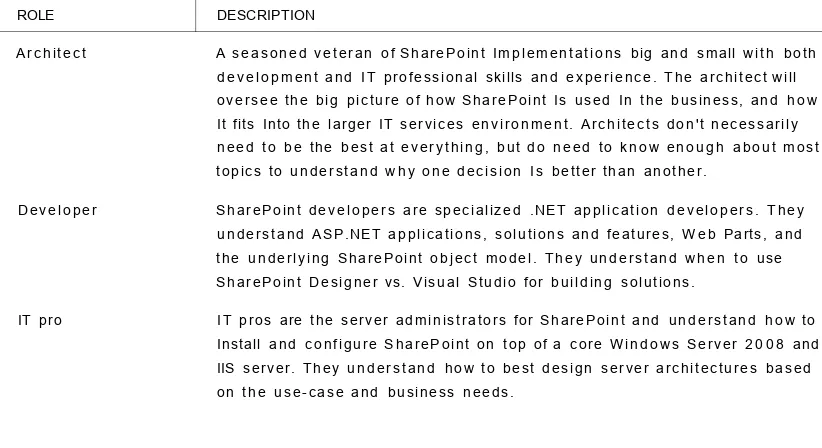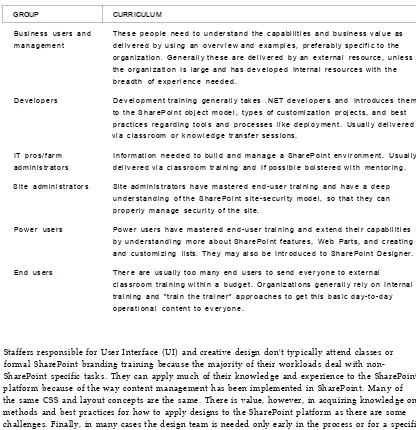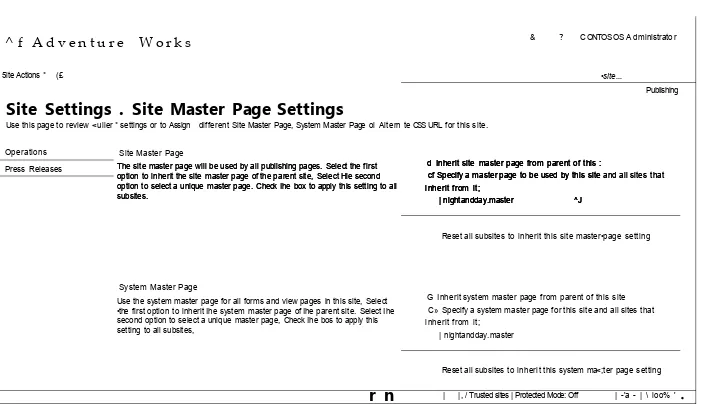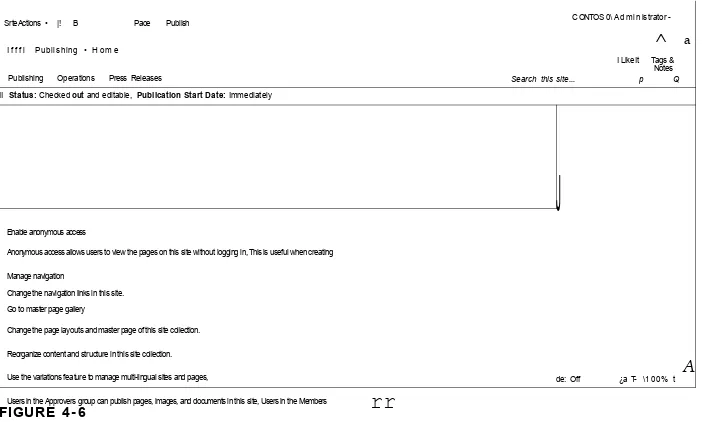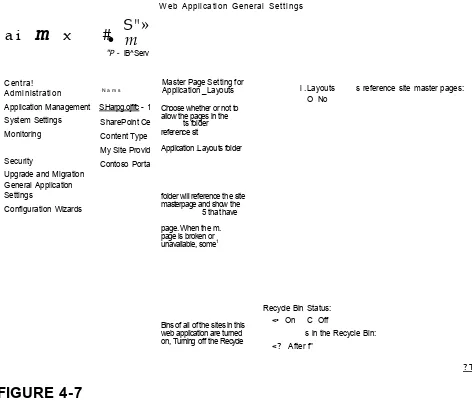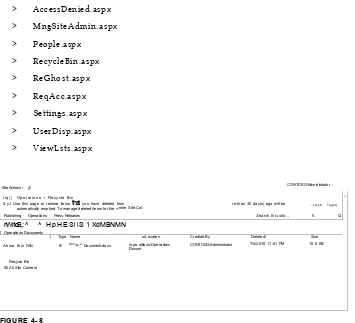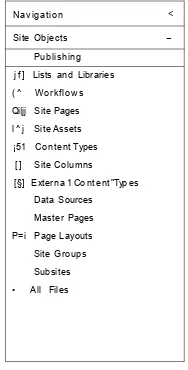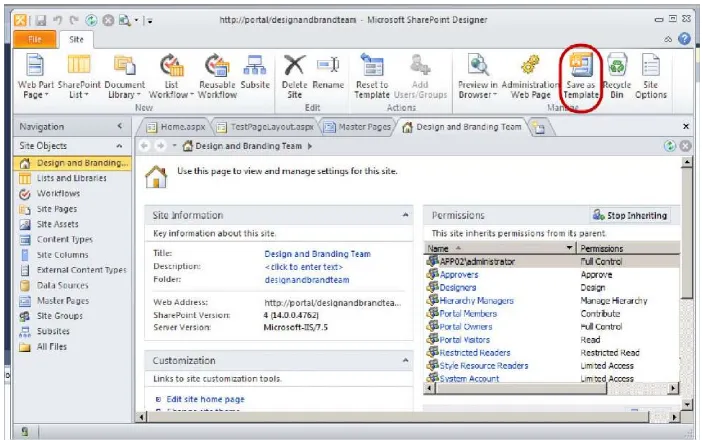SharePoint® 2010
SIX-IN-ONE
Chris Geier
Cathy Dew
Becky Bertram
Raymond Mitchell
Wes Preston
Ken Schaefer
Andrew Clark
WILEY
10475 Crosspoint Boulevard Indianapolis, IN 4 6 2 5 6 w w w . w i l e y . c o m
Copyright © 2 0 1 1 by Wiley Publishing, Inc., Indianapolis, Indiana Published simultaneously in Canada
ISBN: 9 7 8 - 0 - 4 7 0 - 8 7 7 2 7 - 2 ISBN: 9 7 8 - 1 - 1 1 8 - 0 5 9 4 3 - 2 (ebk) ISBN: 9 7 8 - 1 - 1 1 8 - 0 5 8 2 6 - 8 (ebk) ISBN: 9 7 8 - 1 - 1 1 8 - 0 5 8 2 7 - 5 (ebk)
Manufactured in the United States of America 1 0 9 8 7 6 5 4 3 2 1
No part of this publication may be reproduced, stored in a retrieval system or transmitted in any form or by any means, electronic, mechanical, photocopying, recording, scanning or otherwise, except as permitted under Sections 107 or 108 of the 1 9 7 6 United States Copyright Act, without either the prior written permission of the Publisher, or authorization through payment of the appropriate per-copy fee to the Copyright Clearance Center, 2 2 2 Rosewood Drive, Danvers, MA 0 1 9 2 3 , (978) 7 5 0 - 8 4 0 0 , fax (978) 6 4 6 - 8 6 0 0 . Requests to the Publisher for permission should be addressed to the Permissions Department, John Wiley & Sons, Inc., I l l River Street, Hoboken, NJ 0 7 0 3 0 , (201) 7 4 8 - 6 0 1 1 , fax (201) 7 4 8 - 6 0 0 8 , or online at h t t p : / / www. w i l e y . c o m / g o / p e r m i s s i o n s .
Limit of Liability/Disclaimer of Warranty: The publisher and the author make no representations or warranties with respect to the accuracy or completeness of the contents of this work and specifically disclaim all warranties, including without limitation warranties of fitness for a particular purpose. No warranty may be created or extended by sales or promotional materials. The advice and strategies contained herein may not be suitable for every situation. This work is sold with the understanding that the publisher is not engaged in rendering legal, accounting, or other professional services. If professional assistance is required, the services of a competent professional person should be sought. Neither the publisher nor the author shall be liable for damages arising herefrom. The fact that an organization or Web site is referred to in this work as a citation and/or a potential source of further information does not mean that the author or the publisher endorses the information the organization or website may provide or recommendations it may make. Further, readers should be aware that Internet websites listed in this work may have changed or disappeared between when this work was written and when it is read.
For general information on our other products and services please contact our Customer Care Department within the United States at (877) 7 6 2 - 2 9 7 4 , outside the United States at (317) 5 7 2 - 3 9 9 3 or fax (317) 5 7 2 - 4 0 0 2 .
Wiley also publishes its books in a variety of electronic formats. Some content that appears in print may not be available in electronic books.
Library of Congress Control Number: 2 0 1 0 9 4 1 2 1 9
ABOUT THE AUTHORS
CHRIS GEIER is a 15-year veteran of the technology industry and specializes in all things Microsoft. He was introduced to SharePoint 2 0 0 1 while working for Microsoft services. Chris is a participant in, and advocate for, the SharePoint community, as well as a regular participant/speaker at SharePoint Saturday and other grass-roots events. When not twiddling with the latest gadgets, software, and technology, you'll find Chris cheering his budding baseball and gymnastic stars. Chris and his wife, Sara, have four kids and live in suburban Chicago.
BECKY BERTRAM is an independent consultant living in the St. Louis area. She has more than a decade of experience building web content management solutions for clients, using the Microsoft platform. She and her husband, Ryan, are looking forward to the birth of their first child. Becky posts frequently to her blog, www
.beckybertram.com. You can also follow Becky on Twitter, at Obeckybertram.
ANDREW CLARK is a senior SharePoint consultant based in the Chicago area. A graduate in finance from North Central College, his background is mainly ASP.NET web application development, with an emphasis on security. His focus for the last three years has been entirely on SharePoint. He is an M C T S with WSS 3.0 Configuration, WSS 3.0 Application Development, MOSS 2 0 0 7 Configuration, and MOSS 2 0 0 7 Application Development. When not behind a computer screen, he can be found at the nearest basketball court.
CATHY DEW (MCTS) is a senior consultant and graphic designer for Summit 7 Systems in Huntsville, Ala. With an advertising agency and graphic design background, her focus is on user interface design and user experience with sites. She has worked primarily with SharePoint installations to brand SharePoint and make it look "not like SharePoint." She helped found the Birmingham SharePoint User Group and is the communications VP for the Women in SharePoint Group. She has presented at user groups and conferences.
WES PRESTON is a SharePoint consultant and Microsoft MVP, and works primarily as a SharePoint product specialist, solution designer, and IT pro, helping align business needs with the SharePoint platform and guiding organizations through the use of best practices. A technology evangelist for 15 years, he has been an organizer and frequent speaker at the Minnesota SharePoint User Group and Twin City SharePoint Saturdays. He blogs at www. idubbs .com/blog. Outside the office, he spends time with his wife and two boys.
ABOUT THE TECHNICAL EDITOR
ACQUISITIONS EDITOR
Paul R e e s e
PROJECT EDITOR
W i l l i a m B r i d g e s
TECHNICAL EDITOR
F a b l o C l a u d i o F e r r a c c h l a t l
PRODUCTION EDITOR
R e b e c c a A n d e r s o n
COPY EDITOR
Kim C o f e r
EDITORIAL DIRECTOR
R o b y n B . S l e s k y
EDITORIAL MANAGER
M a r y B e t h W a k e f i e l d
FREELANCER EDITORIAL MANAGER
R o s e m a r l e G r a h a m
ASSOCIATE DIRECTOR OF MARKETING
D a v i d M a y h e w
VICE PRESIDENT AND EXECUTIVE GROUP PUBLISHER
R i c h a r d S w a d l e y
VICE PRESIDENT AND EXECUTIVE PUBLISHER
B a r r y P r u e t t
ASSOCIATE PUBLISHER
J i m M l n a t e l
PROJECT COORDINATOR, COVER
Katie C r o c k e r
PROOFREADER
S h e l l a h L e d w l d g e , W o r d O n e N e w Y o r k
INDEXER
J & J I n d e x i n g
COVER DESIGNER
M i c h a e l E. T r e n t
COVER IMAGE
© k y c s t u d l o / l s t o c k p h o t o . c o m
PRODUCTION MANAGER
CONTENTS
FOREWORD xxi
INTRODUCTION xxiii
C H A P T E R 1: S H A R E P O I N T O V E R V I E W 3
Introducing S h a r e P o i n t 3 SharePoint as a W e b Platform 4 SharePoint as the Collaboration Platform 6
SharePoint as a Search Provider 9 SharePoint as a Presentation Layer 13 SharePoint as a Development Platform 16 SharePoint for Social Networking 17
C o r e S h a r e P o i n t 1 8 Sites and Webs 18 Lists and Libraries 19 Properties and Metadata 22
W e b Parts 23 S h a r e P o i n t 2 0 1 0 Editions 2 3
SharePoint Foundation 2010 23 SharePoint Server 2010: Intranet 24 SharePoint Server 2010: Internet/Extranet 25
Search Server 2010 26 FAST Search 27 SharePoint Online 27 Other Related Products 27
S u m m a r y 2 9
C H A P T E R 2 : P L A N N I N G FOR S H A R E P O I N T 3 1
Business Planning 3 2 W e b Strategy 32 Other Strategies 33 SharePoint Road Map 35
I T Professional Planning 3 9 Server Standards and Builds 39 Architecture Considerations 4 0
PowerShell 41 D e v e l o p e r Planning 4 2
Development Standards 42
Tools 43 Installation, C o n f i g u r a t i o n , a n d M i g r a t i o n 4 3
Migration Options 43 Planning and Design 44 O p e r a t i o n s a n d A d m i n i s t r a t i o n 4 4
Communication Planning 44 Training Planning 45 Support Planning 48
S u m m a r y 4 9
C H A P T E R 3 : G E T T I N G S T A R T E D W I T H S H A R E P O I N T 5 1
Business Justification a n d ROI 51
Measuring Value 52 Identifying Business Needs 54
Prioritization 54 Measuring Success 55 C h o o s i n g a n Entry Point 5 6
Traditional Entry Points 57 Creating a Road Map 58 Tackling Business N e e d s w i t h S h a r e P o i n t Basic C o n c e p t s 5 9
User Directories and People Search 59
General Search 60 Document and File Storage 61
Build or Buy, O n - P r e m i s e or H o s t e d 61
On-Site Server Farms 62 Hosted Options 62 B e y o n d O u t - o f - t h e - B o x 6 3
SharePoint Designer 2010 63 Third-Party A d d - O n s 64
CONTENTS
P A R T II: B R A N D I N G W I T H S H A R E P O I N T 2 0 1 0
C H A P T E R 4 : M A S T E R PAGES 6 9
W h a t I s Branding? 6 9 Why Do You Need to Brand SharePoint? 70
Why Brand Using SharePoint Master Pages? 70 W h a t ' s N e w w i t h S h a r e P o i n t S e r v e r 2 0 1 0 M a s t e r Pages? 7 1
Tables Are Out and Dynamic Positioning Is In 71 What the Changes Mean for Your Branding Plans 71 How to A p p l y Them: Central Administration and Site Settings 72
S i m p l e . M a s t e r 7 3 Using the Simple.Master Page 73
How to Make Changes to the Simple.Master 74
D y n a m i c M a s t e r P a g e s 7 4 What Are the Out-of-the-Box Dynamic Master Pages? 75
Working with Dynamic Master Pages to Change the Look of SharePoint 76
A p p l i c a t i o n . M a s t e r P a g e 7 8 Changing the Application.Master Page 78
Changes to the Application.Master Page 79 D e s i g n i n g w i t h t h e S h a r e P o i n t R i b b o n 7 9
Planning Your Branding Customizations for the Ribbon 80
Customizing the Ribbon with Branding 80 Tools for W o r k i n g w i t h S h a r e P o i n t M a s t e r P a g e s 8 5
SharePoint Designer 85 Visual Studio 87 Solution Packages 87 U p g r a d e C o n s i d e r a t i o n s for 2 0 0 7 M a s t e r P a g e s 9 1
S u m m a r y 9 1
C H A P T E R 5 : S H A R E P O I N T T H E M E S 9 3
S h a r e P o i n t T h e m e s a n d B r a n d i n g 9 3 Changes to SharePoint Themes 94
Goals of Themes 97 Themes Infrastructure 99 C r e a t i n g T h e m e s 1 0 3
Customizing Colors and Fonts in Your Site 103
Design Separation 105
C H A P T E R 6 : C A S C A D I N G STYLE S H E E T S A N D S H A R E P O I N T 1 0 7
C a s c a d i n g S t y l e S h e e t s : Using T h e m for B r a n d i n g S h a r e P o i n t 1 0 7
How Does CSS Drive the Branding of SharePoint? 108
Inheritance of Styles 112 Creating Themable CSS 112 CSS and Page Layouts 112 C S S a n d W e b Parts 113
Customizing Out-of-the-Box W e b Part Design Using CSS 113 Using CSS to Style Custom-Developed W e b Parts and Controls 113
Tools for W o r k i n g w i t h C S S 113 SharePoint Designer 114 Visual Studio 117 Other Tools 119 S u m m a r y 119
C H A P T E R 7 : F E A T U R E S A N D S O L U T I O N S 1 2 3
U n d e r s t a n d i n g F e a t u r e s 1 2 3 Installing, Activating, Deactivating, and Uninstalling Features 128
Configuring a Feature 133 Using the UpgradeActions Element 136
U n d e r s t a n d i n g Solutions 1 3 9 Understanding the Solution Lifecycle 140
Sandboxed Solutions 140 Farm Solutions 144 Configuring a Solution 147 F e a t u r e s a n d Solutions i n V i s u a l S t u d i o 2 0 1 0 1 5 2
SharePoint 2010 Visual Studio Project Item Templates 154 Creating a SharePoint 2010 Project in Visual Studio 2010 156 A d d i n g and Configuring a Feature in Visual Studio 2010 157
Configuring a Solution in Visual Studio 2010 159 Deploying, Retracting, and D e b u g g i n g Solutions in Visual Studio 2010 161
Example: Creating a Feature and Solution Using Visual Studio 2010 163
CONTENTS
C H A P T E R 8 : I N T R O D U C T I O N T O S H A R E P O I N T D E V E L O P M E N T 1 6 7
A n Introduction t o t h e S h a r e P o i n t S e r v e r - S i d e O b j e c t M o d e l 1 6 8 Working with Site Collections, Webs, Lists, and List Items 172 Example: Creating a SharePoint Console Application 176
Working with Folders and Files 176 A n Introduction t o C o l l a b o r a t i v e A p p l i c a t i o n
M a r k u p L a n g u a g e ( C A M L ) 181 Working with Fields, Content Types, List Definitions,
and List Instances Using CAML 182
CAML Queries 192 A n Introduction t o L I N Q t o S h a r e P o i n t 1 9 4
Using SPMetal.exe 195 Example: Creating Entity Classes 197
Using LINQ to Access Site Data 198 Example: Using LINQ to Q u e r y Lists 2 0 0 A n Introduction t o W e b Parts 2 0 2
What Is a W e b Part? 202 Building a W e b Part 2 0 4 Deploying Your W e b Part to SharePoint 2 0 5
Example: Building the Getltems W e b Part 207
Understanding Visual W e b Parts 2 0 9 A n Introduction t o t h e REST I n t e r f a c e 2 1 0 A n Introduction t o t h e Client O b j e c t M o d e l 211
Understanding the Client Objects 212 Example: Creating a CSOM Console Application 214
A n Introduction t o t h e S h a r e P o i n t W e b S e r v i c e s 2 1 4
S u m m a r y 2 1 6
C H A P T E R 9 : P U B L I S H I N G I N S H A R E P O I N T S E R V E R 2 0 1 0 217
U n d e r s t a n d i n g t h e Publishing Process 2 1 8
Planning 218 Creating and Editing 221
Saving Your Changes: Understanding Check-In/Check-Out,
Versioning, and Approval 227 Scheduling Your Page 2 2 9 A p p r o v i n g Your Page 2 3 0 Publishing Site C o n f i g u r a t i o n 2 3 1
Modifying Available Page Layouts and Site Templates 2 3 5
Modifying Site Navigation 2 3 6 Modifying Pages Library Settings 2 4 0 Modifying the Approval W o r k f l o w 241 Site O r g a n i z a t i o n , H i d d e n Fields, a n d t h e C o n t e n t Q u e r y W e b Part 2 4 3
Using Hidden Fields 246 Configuring the Content Query W e b Part 246
A d v a n c e d Topics 2 5 0 A n o n y m o u s Access 251 Content Deployment 252 Site Variations 253 D e v e l o p i n g Publishing Solutions 2 5 3
Understanding the Publishing Site Columns and Content Types 253 Example: Creating a Page Layout in SharePoint Designer 2 5 6 Example: Creating a Page Layout in Visual Studio 2010 2 5 8
S u m m a r y 2 6 1
C H A P T E R 10: I N T R O D U C I N G B U S I N E S S C O N N E C T I V I T Y S E R V I C E S 2 6 5
W h a t I s BCS? 2 6 5 BCS and Composites 2 6 6
External Content Types in Depth 267
B C S Building Blocks 2 6 9 External Lists 2 6 9 Workflow 2 6 9 External Data Columns 2 6 9
Business Data W e b Parts 270 B C S Solution Types a n d T a r g e t s 2 7 4
Simple Solutions 274 Intermediate Solutions 275 Advanced Solutions 275 Solution Targets 275 Tools for B C S Solutions 2 7 6
Introducing SharePoint Designer 2010 for BCS 276 Introducing Visual Studio 2010 for BCS 278
CONTENTS
BCS Administration 2 8 0
SharePoint Central Administration 2 8 0
PowerShell and STSADM 282 BCS Administration Object Model 282
Feature Differences by Product 2 8 2
Summary 2 8 3
CHAPTER 11: BUILDING SOLUTIONS USING BUSINESS
CONNECTIVITY SERVICES 2 8 5
BCS Building Blocks: Deep Dive 2 8 5
Walk-Through: Using External Lists 2 8 5 Walk-Through: Using BCS Data Columns 2 8 9 Walk-Through: Using BCS W e b Parts 2 9 0 Walk-Through: Customizing BCS W e b Parts Using SharePoint Designer 292
Building Entities 2 9 4
Configuring Permissions 2 9 4 Building BCS Solutions with SharePoint Designer 2010 2 9 6
Building BCS Solutions Using Visual Studio 3 0 2
BCS Integration with Office 3 0 6
Walk-Through: Integration with Word 307 Walk-Through: Integration with Outlook 3 0 8
Overview: Declarative Solutions 312
BCS Administration Screens 312
Walk-Through: Building a Profile Page 312 Walk-Through: Configuring Search 313
Summary 314
CHAPTER 12: WHY SOCIAL NETWORKING IS IMPORTANT
IN SHAREPOINT 2010 317
Current State of Social Networking 318
How Social Networking and Psychology Are Related 318
Social Computing with SharePoint 2010 3 2 0
Tagging 3 2 0 Rating 321 Note Board 321 My Site 322
Planning for Social C o m p u t i n g 3 2 5
Governance Planning 3 2 6 Infrastructure Planning 327
Training 327 S u m m a r y 3 2 8
C H A P T E R 13: T A G G I N G A N D R A T I N G S 3 2 9
T a g g i n g 3 3 0 How to Tag Items 3 3 0
What Can Be Tagged; What Are Notes? 331
Visibility of Tags 332 What Does It Mean to 'Like' an Item? 332
Discover How Tags Will be Suggested for Future Users 332
What Is the Tag Cloud W e b Part? 333
What Is the Tag Profile? 333 C o n f i g u r a t i o n a n d A d m i n i s t r a t i o n 3 3 4
Enable Tagging and Ratings 3 3 5
Managing Tags 337 A d v a n c e d Ratings Topics 3 4 3
Troubleshooting Ratings Service 343 Filtering Content Based on Ratings 343 How Metadata Structure Impacts Tagging 3 4 5
S u m m a r y 3 4 7
C H A P T E R 14: M Y SITE 3 4 9
C o n f i g u r a t i o n a n d A d m i n i s t r a t i o n 3 5 0 Accounts N e e d e d for Administration 351 What Are Managed Accounts? 3 5 2 M y Site W e b A p p l i c a t i o n C o n f i g u r a t i o n 3 5 4
C r e a t i n g t h e User Profile S e r v i c e A p p l i c a t i o n 3 5 9 Configuring t h e User Profile S e r v i c e a n d
t h e User Profile S y n c S e r v i c e 3 5 9
Managing Profiles 3 6 2 Configure People Search 3 6 3 Planning for Large-Scale My Site Deployments 3 6 5
CONTENTS
S h a r e P o i n t 2 0 1 0 M y Site W a l k - T h r o u g h 3 6 7 Show Different Views of My Site Data 3 6 8 What Are the Organization Chart and Colleagues? 3 6 9
Review the Newsfeed 370 Colleague Mining with Outlook 2010 371
Troubleshooting 372
S u m m a r y 3 7 3
C H A P T E R 15: W O R K F L O W I N T R O D U C T I O N A N D B A C K G R O U N D 3 7 7
O v e r v i e w o f W o r k f l o w a n d Just a Touch o f B P M 3 7 7
W o r k f l o w i n t h e M a r k e t p l a c e 3 7 8 Why Is Workflow and BPM of Benefit to You? 379
SharePoint: H o w Did We Get Here? 3 8 0 T h e Basic A r c h i t e c t u r e o f S h a r e P o i n t W o r k f l o w 3 8 0
Understanding WF and SharePoint as a Host 3 8 2 Understanding Workflow Types: Declarative and Compiled 3 8 3
U n d e r s t a n d i n g Conditions a n d Actions: T h e C o r e o f
S h a r e P o i n t W o r k f l o w 3 8 3 Understanding Workflow Components and Terminology 3 8 6
Planning for W o r k f l o w i n S h a r e P o i n t 2 0 1 0 3 9 3
Planning for Workflow Permissions 3 9 5 Planning for Custom Task and History Lists 3 9 6
W o r k f l o w a n d Your S K U 3 9 9
S u m m a r y 4 0 0
C H A P T E R 16: B U I L D I N G A N D U S I N G W O R K F L O W
I N S H A R E P O I N T 2 0 1 0 4 0 1
L e v e r a g i n g O u t - o f - t h e - B o x W o r k f l o w s i n S h a r e P o i n t 4 0 1
Workflow Enablement 4 0 2 Introduction to Out-of-the-Box Workflows 4 0 2
The Association Process 4 0 3 Making Changes 4 0 6 Changing Task- or History-List Settings 4 0 6
Setting Up A d v a n c e d Permissions on Your W o r k f l o w 407
Removing Workflows 407 T a k i n g t h e N e x t S t e p a n d M o d i f y i n g O u t - o f - t h e - B o x W o r k f l o w s 4 0 7
Introduction to SharePoint Designer 4 0 8
Starting from Scratch 413
Building a Sample 414 Taking A d v a n t a g e of Workflow Processes and Content Types 416
Modifying Workflow Outcomes 417
Modifying a Form 418 Parallel W o r k f l o w 418 Association Columns 419
Starting with Visio 419
W h y V i s i o ? 419 The Basics of Use 4 2 0 Planning for Use 4 2 0
Summary 4 2 4
CHAPTER 17: VISUAL STUDIO: WHEN SHAREPOINT DESIGNER
IS NOT ENOUGH 4 2 5
The SharePoint Workflow Developer Experience 4 2 6
Importing Reusable Workflow 427
Event Receivers 427 Sequential W o r k f l o w 428 State Machine Workflow 428
Importing a Reusable Workflow to Visual Studio 4 2 9
Example: Taking Advantage of Event Receivers 433
Custom Workflow Activities with Visual Studio for Use in
SharePoint Designer 4 3 8
Example: Basic Workflow Creation in Visual Studio 4 4 4
Wrapping Up Workflow in SharePoint 4 5 4
Bamboo Workflow Conductor 4 5 5 Nintex W o r k f l o w 2010 4 5 6
K2 4 5 6 Global 3 6 0 4 5 6
Summary 4 5 8
CHAPTER 18: INTRODUCTION TO ENTERPRISE SEARCH 461
Understanding Search 4 6 2
Search Behaviors 4 6 2 Basic Understanding 4 6 4
Product Overview 4 6 6
CONTENTS
Search Server 2010 467 SharePoint Server 2010 4 6 8 FAST Search Server 2010 for SharePoint 4 6 8
W h i c h P r o d u c t Is Right for M e ? 4 6 8
Location Analysis 4 6 9 Content Analysis 471 Feature Requirements 472 User E x p e r i e n c e 4 7 4
Search Refinement 477
Best Bets 478 Thumbnails and Previews 478
Similar Results and Duplicates 479
Sort Results 4 8 0 Query Syntax 4 8 0 Social S e a r c h 4 8 0
People Search 481 How Social Behavior Influences Relevance 4 8 2
S u m m a r y 4 8 3
C H A P T E R 19: A D M I N I S T E R I N G A N D C U S T O M I Z I N G 4 8 5
A d m i n i s t r a t i o n C o n f i g u r a t i o n 4 8 5
Search Administration 4 8 6 Farm Search Administration 487 C r a w l i n g C o n f i g u r a t i o n 4 8 7
Content Sources 487 Crawl Rules 4 9 5 Crawl Logs 4 9 8 File Types 501 How to A d d a PDF ¡Filter to Search 501
Index Reset 5 0 2 Crawler Impact Rules 5 0 3
Q u e r i e s a n d Results C o n f i g u r a t i o n 5 0 3
Authoritative Pages 5 0 4 Federated Locations 5 0 5 Metadata Properties 511
Scopes 515 Search Result Removal 519
C H A P T E R 2 0 : FAST S E A R C H 5 2 1
FAST S e a r c h Capabilities 5 2 1 The Capabilities Themselves 5 2 2 Architecture and Administration 524
PowerShell 5 2 5 C r a w l i n g 5 2 5
Tuning the Crawler 5 2 6 Crawler Administration Tool 527
C o n t e n t Processing 5 2 8 Managed Properties 528 Property Extraction 531 R e l e v a n c y Tuning 5 3 2
Keywords 5 3 4 Document Promotions and Demotions 5 3 5
Site Promotions and Demotions 5 3 6
User Context 537 FAST S e a r c h E x p e r i e n c e 5 3 7
Search Core Results 537 Search Action Links 5 3 8 Visual Best Bets 5 3 8 Refinement Panel 5 4 0
S u m m a r y 5 4 1
C H A P T E R 21: W R A P P I N G I T ALL U P 5 4 3
Parting A d v i c e f r o m t h e A u t h o r s 5 4 3
SharePoint Branding 543 SharePoint Development 5 4 4 Business Connectivity Services 5 4 5 The Social Networking Side of SharePoint 5 4 6
Workflow and SharePoint 5 4 6 SharePoint and Search 5 4 8 General SharePoint Resources 5 4 9
Final W o r d s 5 5 1
FOREWORD
It is nearly impossible to give a short, coherent answer to a SharePoint novice when I'm asked "What is SharePoint?" SharePoint has grown from simple portal software that includes search and content management capabilities, into a complex enterprise platform used for everything from managing collaboration on departmental projects all the way to handling hundreds of thousands of transactions a day for banks, hospitals, pharmaceutical companies, government agencies, the military, and major corporations.
SharePoint has become so large and so complex that no one can profess to be a master of the entire platform. How do you describe it to someone?
Chris Geier has taken up the challenge of answering that question by putting together a team of authors, each of whom is an expert in a specific area of SharePoint. The authors Chris has chosen are the same subject matter experts I look to when I need help with a thorny business issue that might be solved with SharePoint.
As a SharePoint evangelist, I personally know each of the authors through their contributions to the SharePoint community. They "pay it forward" by freely giving their time and expertise through participation in conferences, user groups, blogs, and SharePoint Saturdays. They have firsthand knowledge and experience with the most important aspects of utilizing SharePoint in real-world situations.
It is a long, treacherous road to becoming an expert in any specific aspect of SharePoint, whether it is branding, workflow, search capabilities, connecting to legacy data systems, or server administration. Other piecemeal alternatives are available as enterprise-level content management and knowledge management systems, but SharePoint is the foundation most companies choose when they make the final selection for managing their most important processes and information. Knowing this, you have the advantage of being able to choose which aspect of SharePoint interests you the most.
Use this book wisely by glancing through each section to see what interests you and then choose a subject for a deep dive. Become proficient at that one aspect, and the knowledge gained will flow into other areas of the platform, helping you to gain a broader understanding as to how SharePoint works and what it can do. But don't stop there.
The complexity of the business world makes it necessary to continue your discovery process by keeping in mind the problems your business is trying to solve. SharePoint is a platform for developing solutions to those business problems. Keeping that uppermost in mind will help you choose the right path when selecting which corner of SharePoint to investigate.
This book is your launch pad into SharePoint 2010. Choose your subject and take the jump. Five years down the road you'll be glad you did.
—MA R K MI L L E R ,
INTRODUCTION
On a weekly basis, some poor IT workers — both IT pros and developers — are saddled with new projects and or technology they know nothing about and are asked to run with them. They're expected to be successful with little guidance, direction, or training. They're also expected to pull off these tremendous feats of IT power with little to no leeway time.
In the IT world those to whom this happens are the unsung heroes. They are the backbone of every IT organization. Fortunately, in today's connected world numberless resources are available for you to read, download, and use to further your knowledge and answer your questions. But these resources can only help if you know what you're looking for. If you're new to a platform like SharePoint 2 0 1 0 , you'll find it has hundreds of new and improved features. You have new terminology and new concepts; without knowing at least a little you may be lost in a sea of blogs, wikis, and search results. If you've picked up this book because you fall into this category, you're in luck. If you are looking at SharePoint 2 0 1 0 and do not even know where to begin, or if you're overwhelmed by all the features and pieces that make up SharePoint 2 0 1 0 , rest assured that the authors of this book have picked the some of the key features you should understand to get you going.
WHOM THIS BOOK IS FOR
This book is designed to get you started with SharePoint 2 0 1 0 . The authors have picked some of the most important areas of 2 0 1 0 in order to arm you with knowledge of those areas that can make the biggest impact on the success of your SharePoint 2 0 1 0 deployment. This book is not intended to provide you with a step-by-step process for installing, configuring, and deploying SharePoint 2 0 1 0 . Nor will it walk you through all the different configuration options for a SharePoint farm. However, it will expose you to key features of SharePoint 2 0 1 0 , explain them, strive to show their value, and show how their use can contribute to your success in your SharePoint implementation. Microsoft has provided tremendous resources for your planning and installation of SharePoint 2 0 1 0 . For starters, see the planning guide on TechNet at http://technet.microsoft.com/en-us/library/ ee667264.aspx.
WHAT THIS BOOK COVERS
This book is all about SharePoint; however, it is not everything you need to know. It covers the following topics:
> SharePoint introductions and basics
> SharePoint branding (look and feel)
> SharePoint development
> Business Connectivity Services (BCS)
> SharePoint social features
>- SharePoint workflow
>- SharePoint search
The last six of these are distinctive areas within SharePoint — hence, the title of this book: SharePoint 2010 Six-in-One. These areas were felt to be of vital importance to getting true value from your SharePoint deployment. They are a start on your journey, after which you can chose to dive in deeper or move on down a different path. Either way, the sections about these six areas should be a great beginning.
HOW THIS BOOK IS STRUCTURED
This book is broken down into sections. Each section addresses a specific topic chosen by the authors because that topic is important to your success with SharePoint.
In the first section you are introduced to the basics of SharePoint, and then you will be empowered to customize the look and feel of your implementation to gain greater use and adoption.
Next you are given insight into the developer mind as well as an introduction to how development within SharePoint works. From there, you are introduced to a new and powerful feature within SharePoint called Business Connectivity Services (BCS).
After this it's time to take a softer approach to SharePoint and think about social communications and how your users can journey into social networking, MySite communication, tagging, and ratings.
An area within SharePoint 2010 that has gotten wide attention is workflow. The next section walks you through the basics of workflow to give you a better general understanding of this subject. You are also introduced to all of your options and given advice on planning your workflow strategy.
Once you have all this down, it's time to journey into the world of search, which opens up your SharePoint implementation to a greater degree, allowing users to find content they are looking for anywhere in the SharePoint farm or even beyond.
INTRODUCTION
WHAT YOU NEED TO USE THIS BOOK
We hope you're planning on following along, experimenting with examples, and trying different approaches on your own. To do this you'll need to have SharePoint 2 0 1 0 installed and working. Some sections may allow you to use SharePoint Foundation, but most of the real power comes with SharePoint Server Standard or Enterprise.
For a full list of features broken down by edition, see the following link: http://sharepoint .microsoft .com/en-us/buy/Pages/Editions-Comparison.aspx.
To take full advantage of all sections you may also need SharePoint Designer, which is a free utility from Microsoft. To download this go to the following link: http://sharepoint.microsoft.com/ en-us/product/related-technologies/pages/sharepoint-designer.aspx.
For getting in and developing solutions for SharePoint 2 0 1 0 you will also need to get Visual Studio 2 0 1 0 , which you can find at the following site: w w w. m i c r o s o f t . c o m / v i s u a l s t u d i o / e n - u s / .
CONVENTIONS
To help you get the most from the text and keep track of what's happening, we've used several conventions throughout the book. Two of the most frequent are shown here:
(J
Boxes with a warning icon like this one hold important, not-to-be-forgotten information that is directly relevant to the surrounding text.The pencil icon indicates notes, tips, hints, tricks, or asides to the current discussion.
As for styles in the text:
> We highlight new terms and important words when we introduce them.
> We show filenames, U R L s , and code within the text like so: persistence.properties.
> We present code in the following way:
SOURCE CODE
As you work through the examples in this book, you may choose either to type in all the code manually, or to use the source code files that accompany the book. Most of the source code used in this book is available for download at www.wrox.com. When at the site, simply locate the book's title (use the Search box or one of the title lists) and click the Download Code link on the book's detail page to obtain the source code for the book. Code that is included on the website is highlighted by the following icon:
Listings include a description and in some cases the filename in the title. If it is just a code snippet, you'll find the filename in a code note such as this:
Code snippet filename
Because many books have similar titles, you may find it easiest to search by ISBN; this book's ISBN is 978-0-470-8 7727-2.
Once you download the code, just decompress it with your favorite compression tool. Alternatively, you can go to the main Wrox code download page at www.wrox.com/dynamic/books/download
.aspx to see the code available for this book and all other Wrox books.
ERRATA
We make every effort to ensure that there are no errors in the text or in the code. However, no one is perfect, and mistakes do occur. If you find an error in one of our books, like a spelling mistake or faulty piece of code, we would be very grateful for your feedback. By sending in errata, you may save another reader hours of frustration, and at the same time, you will be helping us provide even higher quality information.
INTRODUCTION
If you don't spot "your" error on the Book Errata page, go to www.wrox.com/contact/
t e c h s u p p o r t . s h t m l and complete the form there to send us the error you have found. We'll check the information and, if appropriate, post a message to the book's errata page and fix the problem in subsequent editions of the book.
P2P.WROX.COM
For author and peer discussion, join the P2P forums at p2p.wrox.com. The forums are a Web-based system for you to post messages relating to Wrox books and related technologies and interact with other readers and technology users. The forums offer a subscription feature to e-mail you topics of interest of your choosing when new posts are made to the forums. Wrox authors, editors, other industry experts, and your fellow readers are present on these forums.
At p2p.wrox.com, you will find a number of different forums that will help you, not only as you read this book, but also as you develop your own applications. To join the forums, just follow these steps:
1. Go to p2p.wrox.com and click the Register link.
2. Read the terms of use and click Agree.
3. Complete the required information to join, as well as any optional information you wish to provide, and click Submit.
4. You will receive an e-mail with information describing how to verify your account and complete the joining process.
You can read messages in the forums without joining P2P, but in order to post your oivn messages, you must join.
Once you join, you can post new messages and respond to messages other users post. You can read messages at any time on the Web. If you would like to have new messages from a particular forum e-mailed to you, click the Subscribe to this Forum icon by the forum name in the forum listing.
PART I
Foundations and Overview
• CHAPTER 1: SharePoint Overview
• CHAPTER 2: Planning for SharePoint
• CHAPTER 3: Getting Started with SharePoint
• • • • « « • § e « t ) « e » « t § « t « f
«• • • ® • •
. ft o
%
SharePoint Overview
WHAT'S IN THIS CHAPTER?
> I n t r o d u c i n g k e y s o l u t i o n s c e n a r i o s f o r S h a r e P o i n t 2 0 1 0 a n d h o w t h e s e a d d r e s s a n o r g a n i z a t i o n ' s b u s i n e s s n e e d s
> U n d e r s t a n d i n g t h e c o r e c o n c e p t s o f t h e S h a r e P o i n t 2 0 1 0 p l a t f o r m > A r t i c u l a t i n g t h e d i f f e r e n t S h a r e P o i n t s o f t w a r e t i t l e s a n d e d i t i o n s a v a i l a b l e
SharePoint is an enormous product that touches many different aspects of business functionality and IT. It relies on and integrates with a variety of systems, and its functionality and capabilities overlap with many other products. So where does one begin when considering whether or not to deploy SharePoint?
SharePoint has the potential to deliver tremendous value to an organization if it is rigorously planned, successfully deployed, and widely adopted. All of these actions are possible by understanding what SharePoint has to offer.
This chapter introduces you to what SharePoint 2010 is, how it can be utilized and deployed, and why users, administrators, and developers will be excited about the latest version of this popular tool.
INTRODUCING SHAREPOINT
Microsoft SharePoint 2 0 1 0 is the fourth major version of a web server product and platform that is one of the fastest-growing server products in Microsoft's history. Microsoft's marketing tagline describes SharePoint 2 0 1 0 as the "Business Collaboration Platform for the Enterprise and the W e b " and explains that it will:
> Connect and empower people
> Cut costs with a unified infrastructure
SharePoint is Microsoft's web platform. Out of the box it provides a tremendous amount of functionality, but it can also be readily expanded by integrating with client applications or external servers as well as be extended with customizations. The number of ways SharePoint can be
implemented and used is endless. This section walks you through some of the more common uses to give you an idea of what it can do for you or your organization.
SharePoint is an enabling technology. Merely deploying SharePoint isn't a silver bullet that will transform your organization. But consciously building a SharePoint environment and training end users how to use the tool appropriately can and will propel an organization to a higher level of productivity.
SharePoint as a Web Platform
At its core, SharePoint is a web application — a really large and full-featured web application, but still a web application. Because of its broad feature set and flexible implementation options, it can and should be considered to fulfill several roles in a consolidated web strategy for any organization. Different entry points for SharePoint exist depending on the specific needs of an organization, but common ones include intranet, extranet, and Internet solutions. SharePoint is well-suited to fill any or all of these roles.
As a web application, SharePoint uses common web concepts to deliver its features. You learn more details of the core concepts later in this chapter, but "sites" are used by SharePoint as containers for "lists" and "libraries," which in turn contain data and documents. Security can be assigned at various levels to enable both sharing and securing of the content to the appropriate audience. All of this is delivered primarily through the web browser, but also increasingly through additional web, client, and mobile devices.
Initially, users may wonder how the storage of documents and files in SharePoint is any different than what users get out of a file share today. The differences are in the features built on top of the site, list, and library concepts and increased availability of content being stored on a web server over a file server. Some features are highlighted in Table 1-1.
TABLE 1-1: S h a r e P o i n t C a p a b i l i t i e s B e y o n d t h e F i l e S h a r e FEATURE DESCRIPTION
A l e r t s U s e r s c a n h a v e e - m a i l n o t i f i c a t i o n s s e n t t o t h e m b a s e d o n c h a n g e s a n d a d d i t i o n s m a d e t o s p e c i f i c d o c u m e n t s o r e n t i r e l i b r a r i e s o r lists.
V e r s l o n l n g D o c u m e n t s c a n b e l o c k e d w h i l e I n u s e a n d o l d e r v e r s i o n s r e t a i n e d a s d o c u m e n t s a r e w o r k e d o n b y m u l t i p l e u s e r s . T h i s h e l p s g e t p a s t t h e " l a s t p e r s o n w h o s a v e d w i n s " I s s u e o n t h e f i l e s h a r e w h e r e p r e v i o u s l y s a v e d d o c u m e n t s a r e l o s t w h e n t h e y a r e s a v e d o v e r .
Introducing SharePoint | 5
FEATURE DESCRIPTION
S e c u r i t y T h o u g h file shares do a l l o w for a v a r i e t y of s e c u r i t y s e t t i n g s , t h e y are usually m a n a g e d b y a n a d m i n i s t r a t o r o f t h e server. S h a r e P o i n t I m p r o v e s o n this m o d e l b y a l l o w i n g for t h e d e l e g a t i o n o f s e c u r i t y m a n a g e m e n t t o m o r e a d m i n i s t r a t i v e users. S h a r e P o i n t also a l l o w s m a n a g e m e n t o f s e c u r i t y t o b e d o n e w i t h i n t h e w e b - u s e r Interface, m a k i n g It m o r e a c c e s s i b l e .
W o r k f l o w Business p r o c e s s e s can b e a u t o m a t e d b y o u t - o f - t h e - b o x o r c u s t o m w o r k f l o w s . You can find m o r e I n f o r m a t i o n on this In C h a p t e r 15, " W o r k f l o w I n t r o d u c t i o n a n d B a c k g r o u n d . "
Managing content in a web-server application like SharePoint broadens the accessibility of content beyond the capabilities of typical file share by making it available to other platforms like mobile devices, other applications via web services, and client applications. Although applications can and have been built to surface information from file shares, SharePoint enables these extensibility features in a simple and user-friendly way.
For users, this means there is a server somewhere with SharePoint installed on it and they will be accessing it primarily with a web browser.
For administrators, SharePoint relies on Microsoft Windows Server 2 0 0 8 and IIS (Internet Information Services) as well as other core technologies on the server. This means administrators will need to understand concepts of the server OS, of web-based applications, and of basic networking, as well as how SharePoint uses the database and more. This is covered in more detail in the next chapter.
Developers and designers need to know that SharePoint is an ASP.NET application that conforms to many of the web standards in use today.
Microsoft's W e b Platform
SharePoint is a platform not only for its own family of products, but for many other Microsoft and partner products as well. Within the SharePoint family of products, SharePoint Foundation is the core platform for all the other SharePoint, Search Server, and FAST server products that are covered later in this chapter.
Microsoft also has other server products that have been moved to or integrated with the SharePoint platform, sometimes overtly, sometimes behind the scenes. For example, Project Server 2010 is built on top of SharePoint Server 2010, which enables collaboration features within the context of projects. Microsoft Dynamics C R M 5 is tightly integrated with SharePoint, again using the collaboration features and also acting as the document repository as needed.
Another option for integration is creating Web Parts to tie applications together. SQL Server Reporting Services (SSRS) and Outlook Web Access (OWA) are both examples of Microsoft products that use SharePoint as another way to surface information.
not only smaller solutions such as utility applications, but also enterprise-wide solutions such as document and records management vendors.
A term commonly heard is the "better together" solution. Though Microsoft SharePoint isn't intended to be the best of breed in all areas, it is intended to work with those best-of-breed products out in the market, with the products enhancing each other. Being based on a web platform enables these integrations to work well together.
Branding
Being a web platform means that SharePoint can be branded for specific look-and-feel scenarios using common industry standards. Details of branding SharePoint are covered in Chapters 4 - 6 .
SharePoint as the Collaboration Platform
SharePoint's history is rooted in collaboration, from the initial versions of SharePoint to the latest 2010 platform. Collaboration features enable users to share information and work together on documents, files, and other content. These core features and the ease with which they can be used are among the reasons SharePoint is so popular with users and has grown so quickly.
Collaboration means "to work together" — a simple concept but one that can be done in many different ways. The features offered by SharePoint 2010 and its companion applications can be used for groups as small as two people and as large as thousands. Some of the same concepts can even be used by a single person striving to work more effectively.
Collaboration scenarios can vary widely, from two people co-authoring a document to a project team, a company department or division, a committee, a lab study group, and beyond.
T e a m Collaboration
One of the most common examples of collaboration with SharePoint is the team site. A team site is a SharePoint website used by a group of people, sometimes a department that is aligned with the hierarchy in an organization. Sometimes a team is an ad-hoc collection of users or a cross-departmental group put together for a specific purpose. In any case the team needs a place to organize itself and its content.
When users create a team site, they have a number of tools available, including group announcements, a team calendar, useful links, and containers for documents and files. These are just a few examples of what might be done on a site, but they are common starting points.
Introducing SharePoint | 7
Team calendars are useful resources even with enterprise-level tools like Exchange in the same environment. In fact, they actually strengthen each other. Still, teams find interesting ways of tracking, managing, or publishing team events. Some folks keep calendars in a Word or Excel document; others still rely on public folders — a technology that Microsoft has been trying to shut down for some time now. SharePoint 2010 allows users to maintain a central list of events that multiple people can manage at the same time and that can be displayed on the team site, on a mobile device, or in Outlook — even overlaying an individual's personal calendar. SharePoint calendars can also be used as a sort of host for the meeting collaboration tools that are discussed a little later.
Managing links is a relatively simple idea and has been around since browsers were introduced. A number of tools are already available for managing links both online and locally. SharePoint provides yet another option for managing links that fits right into a site, while also offering advantages of sorting, filtering, and notifications that are part of the core platform. Because SharePoint is a web application, links are also vital to its use, since every site, list, item, and document can be accessed via a link.
Finally, almost every team needs to do some sort of document management. These capabilities are covered in greater detail in the next section.
D o c u m e n t Collaboration
SharePoint 2010 is an excellent platform for document collaboration. From two people working on a document together to teams of people working with libraries of documentation, SharePoint has a wonderful and intuitive toolset for working on documents and files.
The first topics to consider when discussing collaboration are the availability of and access to the document or file that is being worked on. SharePoint sites provide a common repository to access and manage documents so that users no longer need to use e-mail as a method of version control and storage by sending documents back and forth to each other. This takes a load off mail servers while at the same time establishing a de facto location for content. When users access a document from a SharePoint site, they can be confident that it's the latest and greatest version of that document.
Access to documents by the correct set of users is also paramount to collaboration. Permissions can be thought of as either allowing access or denying access, but in SharePoint administrators of a list or site will primarily be controlling which users have access to content and what level of access they have. The administrators will set different users to different levels of access; some will have read-only access, whereas others will be contributors. SharePoint has the flexibility to implement a wide variety of security models and schemes, even down to the individual item if needed.
last person who saves retains his or her changes and the first person's changes are lost. With version control, both saved versions are captured. If both people made changes, they can then still access either version and merge the content together.
Although it's not specifically a SharePoint 2010 feature, Office 2010 has a new capability to co-author a document or file. This takes collaboration to a whole new level. Using a combination of tools, multiple users can have the same document open, use instant messenger or Office Communications Server (OCS) to talk, or text message each other while they are working on the same document at the same time. As a user makes changes, the application alerts other users that changes have been made, where they've been made, and who made them. This notification scheme also allows for immediate access to profile information and tools for connecting with each or any user who is editing the document.
Allowing authors to edit the same document at the same time is an example of a "parallel" operation. Some collaboration use cases are "serial," where one operation happens after another. In a simple case, e-mail notifications can be sent communicating when new documents have been added or changed. In a more robust solution, a workflow can be employed to assist with the automation of a business process by assigning users to tasks and sending status updates to users along the way. Some of the workflows are out of the box, whereas others can easily be created using SharePoint Designer for more granular control. You can find more information about workflows in Part VI, "SharePoint Workflow."
D o c u m e n t Workspaces
One specialized use case for document collaboration is a document workspace. This is a specific type of site where a single document is the center of attention. Though this might not be used for run-of-the-mill documents, a document workspace might be used when a number of users are working on a larger, more complex document over a span of time. Some examples might include a technical or operations manual or an employee handbook.
Using the employee handbook example, a whole committee of Human Resources staff may be creating, editing, and verifying content in an organization's annual employee handbook. If the handbook effort is over the course of weeks or months, the team may want to have a calendar to track milestones. They may want to track issues or tasks to coordinate efforts. They may want to use a forum to track decisions and how those decisions were arrived at. Having a site to manage all this information while at the same time restricting access from users who shouldn't see a document until it's been fully created and approved is very relevant.
M e e t i n g Collaboration
Somewhat similar in concept to a document workspace is a meeting workspace. Meeting workspaces are sites that can be used to coordinate and communicate meeting details. Rather than have a single person create an agenda, assemble any documentation, and print and distribute all the materials for a meeting, a meeting organizer can create a workspace for the team to do this together.
Introducing SharePoint | 9
When a meeting is created, the list of attendees is determined at the same time. Invited attendees are automatically granted access to the site, with a link that allows them to view, add, and edit content. This link is also tracked in the meeting entity itself so that users can go to their calendars to access the meeting site. Users are all granted access to add agenda items or upload documents and materials that will be used at the meeting. Some users may request that they be notified as items are added to the agenda. If users have mobile devices or laptops they may access the site and items directly during the meeting rather than having to print off an agenda or support material. Someone taking meeting minutes or notes during the meeting could do so directly in the site, so that meeting minutes don't need to be separately created and distributed. When the meeting is over, tasks have already been assigned and notes have been taken that are available for future reference.
Taking the concept of a meeting to the next step, organizations may even identify specific types of meetings and create site templates for them, making the process even more effective. They may have a certain way to track agenda items. They may have document templates that should be made available for each meeting — whatever suits their needs.
Windows Server 2008 R2 offers a neiv feature called the File Classification Infrastructure that starts to extend the file share beyond its traditional capabilities. The term "features" also has specific meaning in the SharePoint context and is described in detail in Chapter 7.
SharePoint as a Search Provider
Search is all about the "findability" of content. When looking for either content or people, users need to find what they want, when they want it, using the terms that make sense to them. Many platforms provide keyword searches — which is great — but that's not always going to return the results users want. If they are looking for content, they also want to be able to search on the words or tags that make sense to them. If users are looking for people, they want to be able to search on skills and other user properties. At the end of the day, if users can't find what they're looking for, they likely can't meet their responsibilities effectively. That might translate into bad decisions because someone didn't have the latest information. Work may also be duplicated if someone can't find a document and so creates it again. Even the best information in the world is useless if no one can find it.
The first thing worth mentioning isn't necessarily a specific feature but rather an approach. Search in SharePoint 2010 is everywhere. SharePoint puts search front and center throughout the platform — actually near the top on the right side, by default (Figure 1-1). On portals and collaboration sites alike, there is a search control at the top of the page almost all the time. The scope of the information being searched may change depending on where you navigate, but for the most part search is available throughout the environment.
SharePoint 2 0 1 0
SharePoint 2010 Document Center N e w s ' Search Sites
<9 ^ l±j
Get started with the new version of Microsoft SharePoint Server
2 0 1 0 :
Site and Content Management
• Create new pages, sites , and lists • Add users to Tvtembers* group to edit
pages
• Create a personal site by dicking Tly Site*
• Search over sites, documents, and people
The next area is search relevance. SharePoint's search tool has historically done a good job of finding and returning results based on keyword searching and relevance ranking. As the product continues to evolve, the search relevance engine has gotten better thanks to new technologies, allowing for more accurate search results. It shouldn't be forgotten that SharePoint 2010 also includes wildcard searching, a long-overdue addition to the platform.
Some of the contributing factors to search result relevance in SharePoint are the additional properties, metadata, tagging, and rating information that is also tracked. This takes search results to the next level. Not only are the results scored by where a search term occurs (in the content, in the title, or both), but items that have been ranked by users as useful or not will also directly affect results. As content is ranked higher by users, that content will bubble up higher in search results.
Starting with SharePoint Server Standard, the platform includes user profile information and a People Search scope to provide search results for this content. The People Search scope is
Introducing SharePoint | 11
may be easier to manage, the search results or functionality may be better, or the configurable and customizable potential may be better. People Search also has a phonetic search feature. This phonetic capability is SharePoint's way of interpreting your People Search term to other potential spellings of a name. An example is shown in Figure 1-2. Searching for "michael" will return results for "Michael" and "Mike." It works for more complicated names as well.
Search • People Search Results 0 ^ 9 Betty Ander
view
Experienced Manager with 13 years progressive experience in all facets of Human Resources. Broad experience in large publicly held
Ask Me About: Benefits; Compensation
A b o u t Me:
Skilled executive assistant. Reliable business professional, friendly, helpful and resourceful. Strong written and oral communication skills. Skilled at working with culturally diverse populations Ask Me About:
Shipping Scheduling : Conference Rooms
Event Management
A b o u t Me:
A results oriented I.T professional with 20 years of experience in leading customer focused teams in service, manufacturing, financial and retail health care industries. Ability to interact with all levels of the organization, building rapport and constructive relationships. Applies outstanding communication and leadership skills to motivate —^nH.r>er?:i.L^iHe t^-m-memK^r^ Fxne rlenire-H Hi i^i.n e^*: nrnfe^^inn^l
FIGURE 1-2
For all versions of SharePoint 2010 beyond Foundation, the flexibility of search, specifically the search results page, is extremely powerful. Search flexibility is also somewhat of a gray area between configuration and customization. Configuration is something a user can do without other tools. Customization is something done using SharePoint Designer, Visual Studio, or another tool. Search results can be modified in all kinds of ways and some of the configuration can be done right in the browser using XSLT manipulation. A number of Web Parts and other ways to tweak the results to fit an organization's needs also exist. Again, many more details are available in the search-specific chapters of this book.
Federated Search allows users to search remote data sources without having to index the remote sources themselves. For example, SharePoint doesn't need to index all the content Bing indexes, but it can submit a search term request to Bing, receive Bing's search results, and then display the results within SharePoint's interface, alongside results from other providers or SharePoint's oivn content. The SharePoint platform can act as both a Federated Search consumer or provider.
When most users think about SharePoint search, they usually think of the search box available on almost every page and keyword search results returned from a wide scope. These searches operate similar to a Bing or Google search. What users usually don't consider is that the same search components can also be used to configure focused searches with smaller scopes and very specific search results. People Search is one example that SharePoint provides by default. Many other scenarios could also be built involving products, knowledge bases, support documentation, legal documents, records, and other topics.
By default, SharePoint indexes all the content it can find inside SharePoint that it has access to and can read. It makes the results of this search available to users who use a keyword search to query the content. This, all by itself without any further configuration, customization, or tweaking, is usually a large step forward for most organizations. That's a good place to start, but there is much more.
With regards to the content that SharePoint can index, the search crawler reads everything in SharePoint by default but can also be set to read data external to SharePoint. This includes other SharePoint portals, websites, and databases. If the external location is a Federated Search provider, SharePoint doesn't even need to index the content on its own — it can request the information from the other search indexer and then display it in special areas on the results page.
Regarding security concerns and SharePoint, the search can read information from wherever it's coming inside or outside SharePoint only if it has the permissions to read the content. Part of the search process also checks who has access to what information so that the search results can also be security trimmed — meaning that if the user making the query doesn't have access to content, it won't be displayed in the search results, even if SharePoint can read the content.
Finally, SharePoint can only read files it can understand. By default this means any Microsoft-based document or generic document types. Adobe PDFs and other file types are not supported by default. Additional tools or "IFilters" can be installed to give SharePoint the ability to read the additional content. One last note regarding the reading of content: SharePoint does not have O C R capabilities at this time. If it reads a PDF image file as opposed to a PDF text-based document, it will not be able to read the image.
Introducing SharePoint | 13
SharePoint as a Presentation Layer
Anyone who works with data knows that a key principle is to have a single source of data rather than attempting to maintain multiple sources of the same information. SharePoint 2010 has a number of tools, services, and methods that allow data owners to maintain their existing data sources outside SharePoint, enable users to create new shareable data sources inside SharePoint, and facilitate data synchronization when multiple copies of data must be created.
Jumping between systems and web pages can make for a confusing user experience, which may ultimately affect efficiency. This challenge sometimes leads organizations to use SharePoint as a one-stop shop for data from disparate locations, regardless of where data is being surfaced from, but all within a consistently styled environment. Administrators and organizational stakeholders also want the platform to take on the organizational brand, rather than the out-of-the-box SharePoint look.
SharePoint branding is covered in detail in Chapters 4 - 6 .
External Data
Where organizations have existing data, SharePoint has a number of integration points for accessing data outside the platform. This can be particularly useful in the workplace when users need information from an application that they are not familiar with or which only a limited number of people may be licensed to use. The Business Data Catalog (BDC) can create connections to external data, for both reading and writing as necessary. External Lists can be used to display data directly from tables outside SharePoint as if they were lists in SharePoint. Finally, SharePoint Designer and Visual Studio can be used to create controls and other SharePoint components that surface data from other sources.
The BDC can create connections that may be used as fields in lists or libraries. This enables users to create views of data that include SharePoint-sourced data alongside externally sourced data in the same display table or chart.
For example, an organization may have a document library for product support documentation in which documents are grouped by product name. Rather than create a list of products in SharePoint when a list likely already exists somewhere else, SharePoint can connect directly to the existing list. When a new document is added to the library, the user assigns a product name to the document. As new products are added and removed or names are changed, the field in SharePoint is automatically updated and the source list can be maintained in the current location without needing to update additional lists. This goes a long way toward maintaining data consistency and integrity throughout the organization. It's also easier for users when they don't see different information in different places.
BDC connections can be used in a number of ways, which are covered in greater detail starting in Chapter 10.
the SharePoint user interface to create new views of the data without needing IT resources or developers to get involved.
Finally, when specific functionality or more specialized views are required, SharePoint Designer or Visual Studio can be used. Both SharePoint Designer 2010 and Visual Studio 2010 may use the BDC to connect to data or may use more traditional direct-access methods such as ODBC, web services, and so on. More details on this topic are reviewed in the next section, "SharePoint as a Development Platform," as well as in Chapter 7.
Internal Data
SharePoint can store a great deal of information within its own lists and libraries. Users have two main approaches to choose from when accessing this data: accessing the data that already exists in SharePoint directly or making SharePoint-specific information available outside SharePoint.
The presentation of data that exists inside SharePoint is primarily done using list views and other Web Parts, which are covered in more detail later in this chapter in the "Core SharePoint" section. In short, SharePoint itself can contain large volumes of information using lists and libraries and the content stored within documents and files in the libraries. List views of this content can be configured to display specific items by filtering, sorting, and grouping, all within the web interface. A third-party market for data presentation Web Parts is available when specific requirements need to be fulfilled and/or developers are not available to create them.
Making data inside SharePoint available for systems outside SharePoint is made possible with SharePoint services. Three separate services available with the 2010 platform allow Excel, Visio, and Access data to be accessible as a data source both inside and outside SharePoint. For example, with Excel Services, selected data in a spreadsheet can be made available as a data source that can be consumed by other SharePoint controls or even external systems. This is different from merely uploading an Excel file into a library. Although uploading the file to a single location and sending out links to the document is a great step forward over the traditional e-mail file distribution method, using Excel Services allows users who don't have Excel on their PC to view content as well. Additional details on these services are outside of the scope of this book.
Solutions
Business Intelligence (BI) can mean a lot of different things to different people, but generally it includes the display of business information in meaningful ways. SharePoint 2010 can fill this bill by simply using some of the tools just mentioned — views, Web Parts, BDC, and so on. It can also be as complex as using PerformancePoint components to integrate with data cubes and other systems. At the end of the day, BI is about making large volumes of information more easily accessible to a group of users.