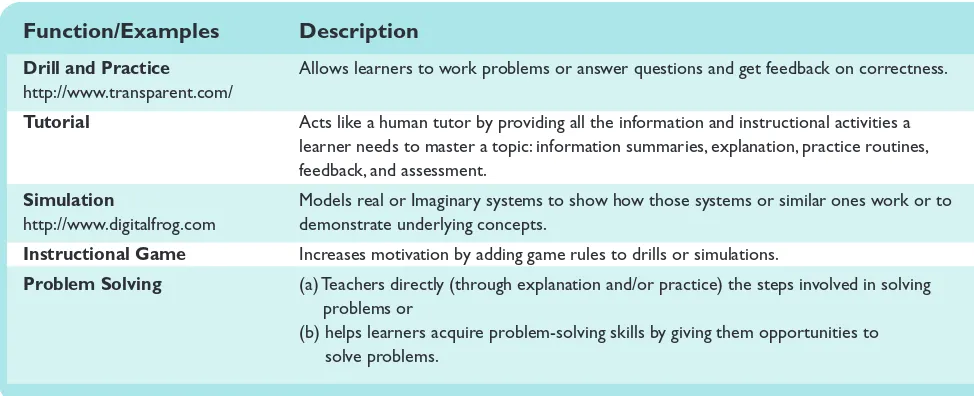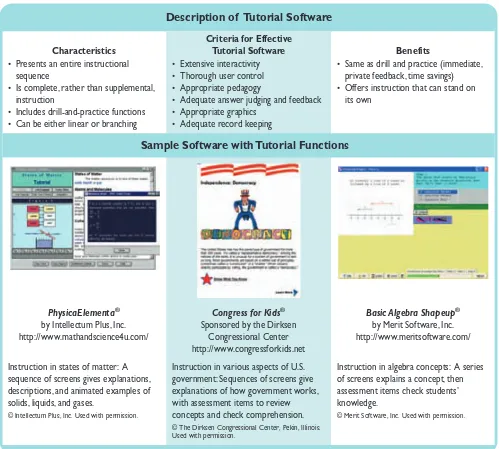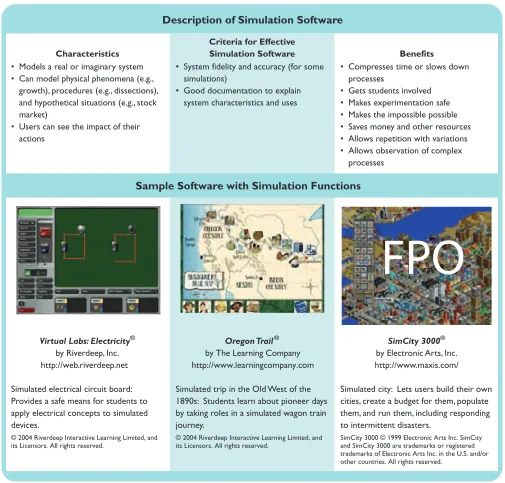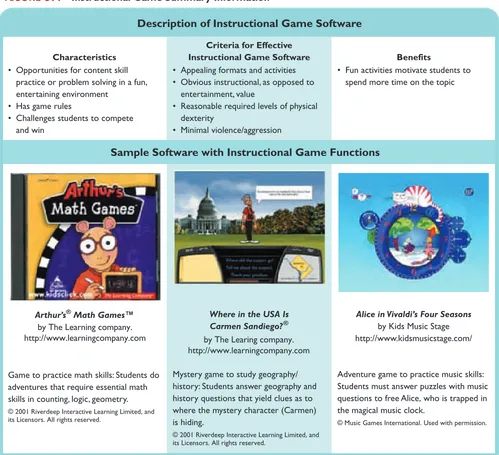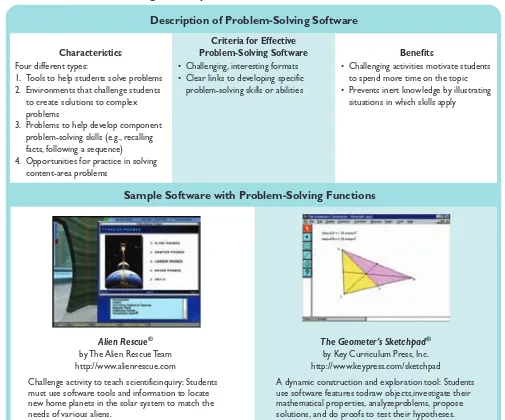Chapter 3
Teaching with
Instructional
Software
The fact that individuals bind themselves with strong emotional
ties to machines ought not to be surprising. The instruments
[we] use become . . . extensions of [our] bodies.
Technology
Integration Example
The Alien Rescue® Project
Grade Level: Middle school • Content Area/Topic: Science, solar system • Length of Time: Three weeks Phases 1 and 2: Assess technological pedagogical
content knowledge; Determine relative advantage
Mr. Leroy was a veteran middle school science teacher who had won many awards for his teaching. However, he felt that, despite his efforts to make his class hands-on and project based, his stu-dents tended to see science as facts and procedures unrelated to practical problems. He felt most students left middle school with-out learning why scientific inquiry was useful. One day, he saw a conference presentation on software for middle school students. The software began with a video clip in which a problem scenario was presented as if it were a real live newscast.The video said that an alien spaceship was orbiting Earth and broadcasting a plea for help. Aliens on board the ship were from several planets in a galaxy whose sun had exploded. They escaped but now needed new habitats that would meet the needs of their various species. They asked Earth for help in matching them with planets and moons that each species might find habitable.The software pro-vided an array of information and images on the planets and moons of our solar system, and students could find out about the characteristics of each by doing searches and activities like designing and “sending out” probes.After Mr. Leroy reviewed the
software himself and decided it met all criteria for what he be-lieved to be excellent software, he decided to have his students do this project for his solar system unit instead of building models of planets. He felt it would be a good way to generate enthusiasm for using scientific inquiry to help solve complex problems.
Before jumping immediately into the project, however, Mr. Leroy assessed his technological pedagogical content knowl-edge to see where he might be deficient and also how he might capitalize on his strengths. He realized that his content and pedagogical knowledge was very strong as compared to his technological knowledge. However, he also believed that the software he would be using guided the teacher enough that he could definitely integrate it within his classroom.
Phase 3: Decide on objectives and assessments
Mr. Leroy decided that, in addition to passing his usual test on solar system information, he wanted students to accomplish several other outcomes.Also, he wanted to make sure students enjoyed this new approach. He developed the following out-comes, objectives, and assessments for his project:
• Outcome: Demonstrate a problem-solving approach to assigned problems. Objective:All students, working in small groups, will create well-designed problem state-ments, solutions steps, and workable solutions for at least one of three assigned problems.Assessment:A checklist based on steps and criteria from the Alien Rescue Teacher Manual(TM).
• Outcome:Create and present new problems and meth-ods to solve them.Objective:All groups will achieve a rubric score of at least 80% on presentations of a new problem and solution related to the alien simulation soft-ware.Assessment:A rubric to assess the content and quality of the presentation.
• Outcome:Use scientific inquiry language outside the unit. Objective:At least 80% of students will use the language of scientific inquiry outside of the unit.Assessment:An observation checklist.
• Outcome: Enjoy using inquiry methods.Objective:At least 90% of students will demonstrate positive attitudes Source:Screen from Alien Rescue Software The Alien Rescue Team
toward the work.Assessment:A five-item survey that students will complete anonymously.
Phase 4: Design integration strategies
Mr. Leroy realized that his students would learn inquiry-based methods only by seeing them in action and practicing them over time. He would have to facilitate, rather than di-rect, student learning, which would take more time than usual. He also realized that students had to answer ques-tions about the solar system on the state’s required exams, so he would have to provide diagnostic testing and if neces-sary, remedial practice about these concepts and facts. Luckily, the TM provided test items like this to cover back-ground information, which he could supplement with his own questions. With these things in mind, he created the following activity sequence:
• Day 1: Show the opening video to the whole class. Assign students to groups, and let them log on to computers.Allow them to explore the software environment on their own. • Day 2:Have the class review the problem presented in
the video by asking the probing questions listed in the Alien Rescue TM. Let groups explore the software further, and answer any additional questions they might have. • Days 3–5: Hold discussions about how to work in
groups, and use inquiry approaches to solve problems. Ask students to develop their own problem statements, and discuss procedures they will use to solve them. Students will demonstrate the software features they will need. Students practice using the software features and define lists of alien needs.
• Days 6–10: Students use software features to explore planets and moons and develop hypotheses about the best matches for each alien species. They use word pro-cessing software to document their notes so they can update them easily throughout the activity.
• Days 11–13: Groups present their findings on the best places for each species and write up final selec-tions in the required format. Individual students com-plete the fact worksheets and get remedial practice as necessary.
• Days 14–16:Final reflections, assessments, and remedial practice where necessary.
Phase 5: Prepare the instructional environment
Mr. Leroy decided to take the TM’s advice and resist the tendency to overdirect students. He knew he had to keep to a timeline to complete the project on schedule, but he also realized that the software designers were warning that too much structure would work against the purpose and design of the software. Keeping this in mind, he began his planning:
• Software skills: The software was quite rich with features, tools, and resources, but it was so complex that
Mr. Leroy knew he couldn’t be expert on all of it. He also realized that some of his students would probably become more expert than he in a very short time. He wanted to become as familiar with it as possible, however, so he could answer students’ initial questions. So he went through it carefully and took notes.
• Handouts: The TM provided a chart to help students keep track of each species’ needs. Mr. Leroy prepared a group task sheet and inserted this and other helpful notes on it.
• Lesson planning:Mr. Leroy was such a veteran that he usually didn’t use lesson plans. But this project was so new and different from his usual teaching methods that he felt he needed to prepare a written sequence. He left space for items he would add as the project progressed so that he would be even more prepared when he taught it next time.
• Software copies: Mr. Leroy knew the software was available to teachers only from the university where it was developed. It was free, but he had to sign an agree-ment that only his class would be using it. He completed the paperwork and obtained the software. He made sure each copy worked on the available equipment.
• Computer scheduling: The trickiest part would be scheduling time on computers in the computer lab, which he would be using since he had only one computer in his room. Mr. Leroy arranged with the lab coordinator to have the lab on the days he needed it. He also spoke with the principal, who agreed to give him an extra computer for his room so that more students could work there if necessary.
Phase 6: Evaluate and revise
What Is Instructional
Software?
Weizenbaum (1976) called using computers “extensions of [our] bodies.” Reeves and Nass (1996) showed the intimate and inherently social relationships between computers and humans, calling computers “social actors.” Such metaphors have a long history in education. At the same time as people began to realize that computers could help them do many clerical tasks more quickly and accurately, they also began thinking, “If computer programs can be created to do essentially anything, why not program computers to teach?” Educators and developers alike began to pursue this idea in the 1960s and 1970s. Some, like William Norris (1977), who developed Control Data’s PLATO teaching system, believed that computer-based education was the only logical alternative to education’s “outdated, labor-intensive ways” (p. 451). He believed that education would be more effi-cient if computers took over the traditional role of teachers. Today, after more than 30 years of development and experimentation, there is less talk of computers replacing teachers. Instead, there is more conversation about computer programs helping perform various teaching functions, essen-tially transforming the teaching process. This chapter shows how software programs empower rather than replace teachers.
Softwareis another word for programs written in
pro-gramming languages. Software designed and developed to make computers function is called systems software, whereas programs written to perform tasks such as word processing or tutoring are called applications software or applications
programs. Instructional software is applications software
designed specifically to deliver or assist with student instruction on a topic. Although applications software such as word pro-cessing and spreadsheets can also enhance instructional activi-ties, this textbook differentiates between applications software and instructional software. Software tools serve many
purposes other than teaching; instructional software pack-ages are developed for the solepurpose of supporting instruc-tion and/or learning.
In the early days—when instructional software was used primarily to tutor students—it was called
computer-assisted instruction (CAI). The term is still in common
use, but some kinds of instructional software are designed with more constructivist purposes in mind; they support, rather than deliver, instruction. Therefore, many people consider the term CAI outdated and misleading. Teachers may hear instructional software referred to as computer-based instruction (CBI), computer-based learning (CBL), or
computer-assisted learning (CAL), or in more generic terms such as software learning tools.
Instructional Roles for Software:
Past and Present
It used to be easy to designate a software package by the type of teaching function it served. It was a drill-and-practice,
tutorial, simulation, instructional game, or
problem-solvingprogram. (See descriptions in Table 3.1.) These terms originated because each package had clearly different charac-teristics and served a different instructional purpose. In con-trast, much of today’s software defies easy classification because many software packages contain several different activities, each of which may perform a different function. For example, language-learning software may have a number of straight drill activities along with activities that fulfill problem-solving and game functions. Also, developers use the terms interchangeably; there seems to be no consensus among developers about the terms used to describe various types of programs. Some developers refer to a drill program that gives extensive feedback as a tutorial. Others refer to simulations or problem-solving functions as games.
Software still reflects the same five functions, but in light of current trends toward multiple-function software After reading this chapter and completing the learning
activi-ties for it, you should be able to:
1. Define five software functions (drill and practice, tutorial, simulation, instructional game,and problem solving) accord-ing to their unique features, benefits, and limitations, and identify examples of each.
2. Define integrated learning systems (ILSs)according to their unique features, benefits, and limitations, and identify examples of ILS products.
3. Identify one or more types of instructional software functions that could meet classroom needs.
4. Plan lesson activities that integrate instructional software using a directed learning strategy.
5. Plan lesson activities that integrate instructional software using a constructivist or combination learning strategy.
packages, teachers may have to analyze a package to deter-mine which instructional function(s) it serves so as to ensure it supports their specific teaching needs. They may not be able to refer to an entire package as a drill or a simulation, but it is possible and desirable to identify whether it provides, for example, science vocabulary skill practice and/or oppor-tunities for studying plant growth in action. As this chapter will show, each software function serves a different purpose during learning and, consequently, has its own appropriate integration strategies.
Learning Theory Connections
The first instructional software reflected the behavioral and cognitive learning theories that were popular at the time. Some software functions (e.g., drill and practice, tutorial) remain focused on directedstrategies that grew out of these
theories, delivering information to help students acquire and retain information and skills. Later instructional software was designed to support the more constructivist aims of helping students explore topics and generate their own knowledge. Therefore, some software functions (e.g., simulation, games) can be used in either directed or constructivist ways, depending on how they are designed. Table 3.2 summarizes the strategies underlying each of the five software functions described in this chapter.
Gagné, Wager, and Rojas (1981) suggested a way to look at software that can help educators analyze a given product with respect to its instructional function(s) and design appro-priate integration strategies that make use of these functions. Gagné et al. said that drills, tutorials, and simulations each ac-complish a different combination of the Events of Instruction. (See the description of Gagné’s Events of Instruction in Chapter 2.) The nine events are guidelines identified by Gagné
TABLE 3.1
Five Instructional Software FunctionsFunction/Examples Description
Drill and Practice Allows learners to work problems or answer questions and get feedback on correctness. http://www.transparent.com/
Tutorial Acts like a human tutor by providing all the information and instructional activities a learner needs to master a topic: information summaries, explanation, practice routines, feedback, and assessment.
Simulation Models real or Imaginary systems to show how those systems or similar ones work or to http://www.digitalfrog.com demonstrate underlying concepts.
Instructional Game Increases motivation by adding game rules to drills or simulations.
Problem Solving (a) Teachers directly (through explanation and/or practice) the steps involved in solving problems or
(b) helps learners acquire problem-solving skills by giving them opportunities to solve problems.
TABLE 3.2
Types of Integration Strategies for Each Instructional Software FunctionStrategy
Software Instructional
Function Uses Directed Constructivist
Drill and practice Skill practice X
Tutorial Information delivery X
Simulation Demonstration X
Exploration X
Instructional game Skill pratice X
Exploration X
Problem solving Skill pratice X
that can help teachers arrange optimal “conditions for learn-ing” for various types of knowledge and skills. By determin-ing which of the events a software package fulfills, he said, educators can determine the teaching role it serves and where it might fit in the instructional process. However, Gagné’s ap-proach was primarily for directed uses, rather than construc-tivist ones. This chapter describes both kinds of strategies for instructional software.
Programming Languages
as Instructional Software
This chapter focuses on software designed solely for instruc-tional purposes (see Table 3.1 for descriptions and examples of drill and practice, tutorials, simulations, instructional games, and problem solving), whereas Chapters 4 and 5
address the uses of tool software in education. Unlike instruc-tional software described in this chapter, the uses of tool soft-ware (e.g., word-processing, computer-assisted design or CAD software) are not limited to education. However, a few programming languages were designed especially for educa-tional purposes and thus may be considered hybrid software, since they merge the capabilities of instructional and tool software. One of the most widely known of the program-ming languages used for instruction is Logo. Logo used to introduce young children to problem solving through programming and to explore concepts in content areas such as mathematics, science, and language arts (Galas, 1998; Gonsalves & Lopez, 1998; Weinstein, 1999). See Technology Integration Lesson 3.(p. 000) for a sample use of Logo as instructional software.
Title:A Window on Learning Logo
Content Area/Topic:Logic and analysis skills
Grade Level:Middle school
Technology Integration Lesson
3.1
Example Strategy for Using Programming Languages
Standards 1 (Creativity and Innovation) and 4 (Critical Thinking, Problem Solving, and Decision Making)
This integration idea offers exploration and creativity in the Logo programming environment. Students use creativity, critical thinking, problem solving, and decision making as they create a Gothic rose using the on-screen “turtles” while they are learning how to develop and analyze patterns. Logo’s graphic qualities make it a natural choice to explore the design qualities of symmetry, repetition, and precision. Logo’s powerful language structure allows students to create intricate designs quickly and dramatically.With other methods, modifications would be more time consuming, and students would not be able to pinpoint the exact reasons and ways that designs were made different.
Begin by reviewing basic Logo commands and exploring the Logo programming environment. Make sure students know that designs are programmed using the “turtle’s” on-screen perspective and not their own. Have them practice developing simple procedures, and review debugging procedures line by line to determine how designs are drawn. Begin with an easy
problem, such as analyzing the steps in drawing a simple square, to get children used to the logistics. Give students pictures of the Gothic rose window from Notre Dame Cathedral.Ask them to analyze the window, looking for patterns, shapes, and structures. Help them see that complicated designs are made up of simple geometric shapes. Then assign them the task of drawing their own window using three such shapes. Show them how to adjust basic designs by changing variable numbers.The best moments in the project occur when a student displays a window for the first time and a gasp of delight fills the room.
Use a rubric on programming language use and creativity. Assessment:
Instruction:
The work of Seymour Papert (1980) (see Chapter 2) and his colleagues at the Massachusetts Institute of Technology made Logo “widely used throughout the world as an introductory programming language and mathematical learning environment for students in ele-mentary and secondary schools” (Watt, 1992, p. 615). Although not as popular as they were in the 1980s, Logo and some of its derivative materials are still used for in-structional purposes.
Recent Trends in Software
Design and Delivery
Although instructional software resources have been around since the 1960s, the following are the most recent develop-ments in their features and uses:
• Online access and components— The Internet is play-ing an increasplay-ingly prominent role in software. Much software is now delivered online with students using web-based applications that can be accessed from virtually any internet-enabled device (e.g., a computer or a cell phone). • Web 2.0 technologies— Web 2.0 (pronounced “two point Oh”) refers to the transition of the web from a collection of related websites to a computing platform that emphasizes user collaboration and contribution. Examples of Web 2.0 applications are blogs, wikis, and social networking sites. At the time of writing, Web 2.0 technologies are being widely adopted in educa-tional circles as user-centered and empowering tools. (See Chapter 6 for a complete discussion of Web 2.0 technologies.)
• Rich user experiences— Software design and devel-opment has advanced from a focus on information dissemination to providing experiences (as opposed to “products”) that are user friendly, engaging, fun, and aesthetically pleasing.
• Renewed emphasis on directed strategies and net-worked systems— The recent emphasis on educational accountability as reflected in the No Child Left Behind (NCLB) Act has breathed new life into strategies that were once considered passé. Even in research circles, some authors have claimed that directed teaching strate-gies are more effective than minimally guided teach-ing techniques (Kirshner, Sweller, & Clark, 2006). As constructivist methods became more popular in the 1980s and 1990s, the demand for drill-and-practice and tutorial instructional software waned and use of sim-ulation and problem-solving software increased. Now directed strategies made possible by drills and tutorials— which are ideal for preparing students for tests—are once again on the rise. The same accountability emphasis has
created new demand for networked instructional software products called integrated learning systems(ILSs), net-worked or online systems that provide both computer-based instruction and summary reports of student progress, described later in this chapter. These systems became popular in the late 1980s and early 1990s as an efficient way for many students to access instructional software from a central source (e.g., a school or district server), and educators often employed them to support directed instruction for remedial programs (e.g., Title III programs that provide special resources for disadvantaged students). Although de-emphasized in the late 1990s, today’s ILSs are becoming valued not only for their central-ized access, but also for their ability to track and report on student progress. Data on individual and group progress in a given classroom, school, or district is a central feature of the new NCLB Act accountability requirements.
Drill-and-Practice
Software Functions
Drill-and-practice software provides exercises in which stu-dents work example items, usually one at a time, and receive feedback on their correctness. Programs vary consid-erably in the kind of feedback they provide in response to student input. Feedback can range from a simple display like “OK” or “No, try again” to elaborate animated displays or verbal explanations. Some programs simply present the next item if the student answers correctly.
Types of drill and practice are sometimes distinguished by how the program tailors the practice session to student needs (Merrill & Salisbury, 1984). Types of drill functions, described below, include flash card activities, branching drills, and extensive feedback activities:
• Flash card activity— This is the most basic drill-and-practice function, arising from the popularity of real-world flash cards. A student sees a set number of questions or problems, presented one at a time. The student chooses or types an answer, and the program responds with positive or negative feedback depending on whether the student answered correctly.
without alerting them to this fact. Sometimes, however, the program may congratulate students on good progress before proceeding to the next level, or it may allow them to choose their next activities. More recently, educational software designers have attempted to use learners’ cogni-tive status to decide what task learners should be presented with next (Salden, Paas, & van Merriënboer, 2006). • Extensive feedback activities— In these drills, students
get more than just correct/incorrect feedback. Some pro-grams give detailed feedback on why the student got a problem wrong. This feedback is sometimes so thorough that the software function is often mistaken for a tutorial. (See the next section for a description of tutorial func-tions.) However, the function of a drill is not instruction, but rather practice. Consequently, the integration strate-gies for drill and tutorial functions differ.
Selecting Good
Drill-and-Practice Software
In addition to meeting general criteria for good instruc-tional software, well-designed drill-and-practice programs should also meet specific criteria:
• Control over the presentation rate— Unless the questions are part of a timed review, students should have as much time as they wish to answer and examine the feedback before proceeding to later questions. A student usually signals readiness to go to the next ques-tion by simply pressing a key.
• Answer judging— If programs allow students to enter a short answer rather than simply choosing one, a good drill program must be able to discriminate between correct and incorrect answers.
• Appropriate feedback for correct and incorrect answers— If students’ responses are timed, or if their session time is limited, they may find it more motivating simply to move quickly to the next question. When drills do give feedback, they must avoid two common errors. First, feedback must be simple and display quickly. Students rapidly tire of elaborate displays, and the feedback ceases to motivate them. Second, some programs inadvertently motivate students to get wrong answers by giving more exciting or interesting feedback for wrong answers than for correct ones. The most famous example of this design error occurred in an early version of a popular microcomputer-based math drill series. Each correct answer got a smiling face, but two or more wrong answers produced a full-screen, animated crying face that students found amusing. Consequently, many students tried to answer incorrectly so they could see it. The company corrected this flaw, but this classic error still exists today in other programs.
Benefits of Drill and Practice
Research has shown that drill-and-practice software activities can allow the effective rehearsal students need to transfer newly learned information into long-term memory (Merrill & Salisbury, 1984; Salisbury, 1990). Many teachers feel that such practice gives students more rapid recall and use of basic skills as prerequisites to advanced concepts. They like students to have what Gagné (1982) and Bloom (1986) call automaticity, or automatic recall of these lower order skills, to help them master higher order ones faster and more easily. The usefulness of drill programs in providing this kind of practice has been well documented, but the programs seem especially popular among teachers of students with learning disabilities (Hasselbring, 1988; Higgins & Boone, 1993; Okolo, 1992). Although curriculum increasingly emphasizes problem solving and higher order skills, teachers still give students on-paper practice (e.g., worksheets or exercises) for many skills to help them learn and remember correct procedures. Drill software provides the following acknowledged benefits as compared to paper exercises (Kahn, 1998–1999):
• Immediate feedback— When students practice skills on paper, they frequently do not know until much later whether or not they did their work correctly. To quote a common saying, “Practice does not make perfect; practice makes permanent.” As they complete work incorrectly, A popular use of drill software is preparing for
important tests.
students may actually be memorizing the wrong skills. Drill-and-practice software informs them immediately whether their responses are accurate so they can make quick corrections. This helps both “debugging” (identifying errors in their procedures) and retention (placing the skills in long-term memory for future access). • Motivation— Many students refuse to do the practice they need on paper, either because they have failed so much that the whole idea is abhorrent, they have poor handwriting skills, or they simply dislike writing. In these cases, computer-based practice may motivate stu-dents to do the practice they need. Computers don’t get impatient or give disgusted looks when a student gives a wrong answer.
• Saving teacher time— Since teachers do not have to present or grade drill and practice, students can practice on their own while the teacher addresses other student needs. The curriculum has dozens of areas in which the benefits of drill and practice apply. Some of these are:
• Math facts • Typing skills
• English- and foreign-language vocabulary • Countries and capitals
• SAT and TOEFL skills • Musical keys and notations.
Limitations and Problems
Related to Drill and Practice
Although drill and practice can be extremely useful to both students and teachers, it is also the most maligned of the
software activities, sometimes informally referred to among its critics as “drill and kill.” This criticism comes from the following two sources:
• Perceived misuses— Some authors have criticized teach-ers for presenting drills for overly long periods or for teaching functions that drills are ill suited to accomplish. For example, teachers may give students drill-and-practice software as a way of introducing new concepts rather than just for practicing and reinforcing familiar ones.
• Criticism by constructivists —Since it is identified so closely with traditional instructional methods, drill-and-practice software has become an icon for what many people consider an outmoded approach to teach-ing. Critics claim that introducing isolated skills and directing students to practice them contradicts the trend toward restructured curriculum in which students learn and use skills in an integrated way within the context of their own projects that specifically require the skills.
Despite these criticisms, it is likely that some form of drill-and-practice software will be useful in many classrooms for some time to come. Rather than ignoring drill-and-practice software or criticizing it as outmoded, teachers should seek to identify needs that drills can meet and use the software in ways that take advantage of its capabilities. See Figure 3.1 for examples of drill software and a summary of drill features.
Using Drill and Practice in Teaching
Classroom integration strategies for drill functions. Drill-and-practice programs may be used whenever teachers feel the need for on-paper exercises such as worksheets. On some occasions, even the most creative and innovative teacher may take advantage of the benefits of drill-and-practice software to give students practice using isolated skills. Integration strategies include:
• Supplement or replace worksheets and homework exercises— Whenever students have difficulty with higher order tasks ranging from reading and writing to mathematics, teachers may have to stop and identify specific prerequisite skills that these students lack and provide the instruction and practice they need to go forward. In these cases, learning may require a rehearsal activity to make sure information is stored in long-term memory so students can retrieve it easily. Drills’ moti-vation, immediate feedback, and self-pacing can make it more productive for students to practice required skills on the computer than on paper.
• Prepare for tests— Despite the new emphasis on student portfolios and other authentic assessment mea-sures, students can expect to take several kinds of
objec-Adapting for Special Needs
Given the diverse level of student abilities in every class-room, teachers need products that anticipate and engage a broad range of skills. Early-learning products like Bailey’s Book House, Sammy’s Science House, and Millie’s Math House(all from Riverdeep) give students opportunities to play, explore, and interact with a variety of pre-academic instructional skills.
Also, many instructional software products support special access devices like switches and alternative keyboards. These are useful to students who have disabilities that prevent them from using instructional software via the standard keyboard.
tive examinations in their education careers. When they need to prepare to demonstrate mastery of specific skills in important examinations (e.g., for end-of-year grades or for college entrance), drill-and-practice software can help them focus on their deficiencies and correct them. An example integration strategy for drill functions is shown in Technology Integration Lesson 3.2.
Guidelines for using drill and practice. Use the following guidelines to make best use of drill capabilities when design-ing integration strategies for drill-and-practice functions:
• Set time limits— Teachers should limit the time devoted to drill assignments to 10 to 15 minutes per day. This ensures that students will not become bored and that the drill-and-practice strategy will retain its effectiveness. Also, teachers should be sure students
have been introduced previously to the concepts under-lying the drills. Drill software should serve mainly to debug and to help students retain their grasp of familiar concepts.
• Assign individually— Most drills are designed to allow self-pacing and personalized feedback. Therefore, these activities usually work best for individual computer use. However, some teachers with limited technology re-sources have found other, ingenious ways to capitalize on the motivational and immediate feedback capabili-ties of drills. If all students in a class benefit from prac-tice in a skill using a drill program, the teacher may divide them into small groups to compete with each other for the best group scores. The class could even be divided into two groups for a “relay race” competition to see which group can complete the assignment the fastest with the most correct answers.
Characteristics Criteria for Effective Drill Software Benefits
• Presents items for students to answer • Gives feedback on correctness • Sometimes gives explanation of why
answers are incorrect
• User control over presentation rate • Good answer judging
• Appropriate feedback for correct, incorrect answers
• Gives immediate, private feedback • Motivates students to practice • Saves teacher time correcting student
work
Description of Drill and Practice
Sample Software with Drill-and-Practice Functions
Earobics®
by Cognitive Concepts, Inc. http://www.earobics.com/
Practice in phonological awareness and other reading readiness skills.
© 1997–2004 by Cognitive Concepts, Inc. All rights reserved.
Organic Nomenclature®
by the Journal of Chemical Education
http://www.jce.divched.org/
Practice in naming organic compounds and identifying structural formulas.
Used with permission from the Journal of Chemical Education, Vol. 80, No. 10, 2003, pp. 1223–1224; copyright © 2003, Division of Chemical Education, Inc.
MacGAMUT®
by Music Software International http://www.macgamut.com/
Practice in recognizing intervals, scales, chords, melodic dictation, harmonic dictation, and rhythmic dictation.
MacGAMUT 2003 for Mac and Windows. © 2003, MacGAMUT Music Software, Inc. http://www.macgamut.com/
• Use learning stations— If not all students need the kind of practice that a drill provides, the teacher may make soft-ware one of several learning stations to serve students with identified weaknesses in one or more key skills. Drill-and-practice functions are used best when matched to the specific learning needs of individual students.
Tutorial Software Functions
Tutorial software is an entire instructional sequence on a topic, similar to a teacher’s classroom instruction. This in-struction usually is expected to be a self-contained instruc-tional unit rather than a supplement to other instruction. Students should be able to learn the topic without any other help or materials. Unlike other types of instructional software, tutorials are true teaching materials. Gagné et al. (1981) said that good tutorial software should address all
nine instructional events. (See the discussion of Gagné’s Events of Instruction in Chapter 2.)
People may confuse tutorial and drill activities for two reasons. First, drill software may provide elaborate feedback that reviewers may mistake for tutorial explanations. Even software developers may claim that a package is a tutorial when it is, in fact, a drill activity with detailed feedback. Second, a good tutorial should include one or more practice sequences to check students’ comprehension. Since this is a drill-and-practice function, reviewers can become confused about the primary purpose of the activity.
Tutorials often are categorized as linear or branching tu-torials (Alessi & Trollip, 2001), as described below:
• Linear tutorial — A simple, linear tutorial gives the same instructional sequence of explanation, practice, and feedback to all learners regardless of differences in their performance.
Title:Organic Nomenclature
Content Area/Topic:Chemistry
Grade Level:High school
Technology Integration Lesson
3.2
Example Strategy for Drill-and-Practice Software
Standard 4 (Critical Thinking, Problem Solving, and Decision Making)
This integration idea offers practice in critical thinking and decision making as students strive to understand organic compounds and how they are represented by the formulas that show how their components combine. Using software that presents a name or formula, students need to select correct formulas or names.
Begin by introducing the topic of organic compounds and how they are represented by the formulas that show how their components combine. Demonstrate to the whole class how to do these formulas for one or two compounds.Then ask students to respond to others as a whole-class exercise. Next, turn the problem around by presenting one or two formulas and asking students to name the compound. Since it is important for each student to be able to identify and do formulas for these compounds quickly as a prerequisite to further work on organic compounds, the software is designed for use by individual students.The software presents a name or a formula, and the student selects the correct formula or name from a list of five options. Students do a set of these, and the software gives them feedback on their correctness.They do as many sets as needed to master the concept. Both students and teachers can use these exercises to gauge their readiness to proceed with other work.
Use a multiple-choice test formatted similar to items in software.
Source:From Shaw, D. B., & Yindra, L. (2003). Organic nomenclature.Journal of Chemical Education, 80(10), 1223–1224. Used with permission from the Journal of Chemical Education;copyright © 2003, Division of Chemical Education, Inc. Software available from the Journal of Chemical Education, http://www.jce.divched.org.
Assessment: Instruction:
• Branching tutorial— A more sophisticated branching tutorial directs learners along alternate paths depending on how they respond to questions and whether they show mastery of certain parts of the material. Branching tutorials can range in complexity by the number of paths they allow and how fully they diagnose the kinds of in-struction a student needs. More complex tutorials may also have computer-management capabilities; teachers can place each student at an appropriate level and get progress reports as each one goes through the instruction.
Tutorials are usually geared toward learners who can read fairly well and who are older students or adults. Since tutorial instruction is expected to stand alone, it is difficult to explain or give appropriate guidance on-screen to a non-reader. However, some tutorials aimed at younger learners have found clever ways to explain and demonstrate con-cepts with graphics, succinct phrases or sentences, or audio directions coupled with screen displays.
Selecting Good Tutorial Software
Being a good teacher is a difficult assignment for any human, let alone a computer. However, software must accomplish this task to fulfill tutorial functions. In addition to meeting general criteria for good instructional software, well-designed tutorial programs should also meet the following standards:
• Extensive interactivity— Good tutorials, like good teachers, should require students to give frequent and thoughtful responses to questions and problems and should supply appropriate practice and feedback to guide students’ learning. The most frequent criticism of tutorials is that they are “page-turners”—that is, they ask students to do very little other than read. Interactive tutorials have been shown to present cognitive benefits for learners (e.g., Schwan & Riempp, 2004).
• Thorough user control— User control refers to several aspects of a tutorial program. First, students should always be able to control the rate at which text appears on the screen. The program should not go on to the next information or activity screen until the user has pressed a key or has given some other indication of having completed the necessary reading. Next, the program should offer students the flexibility to review explana-tions, examples, or sequences of instruction or to move ahead to other instruction. The program should also provide frequent opportunities for students to exit the program if they like.
• Appropriate pedagogy— The program’s structure should provide a suggested or required sequence of instruction that builds on concepts and covers the con-tent adequately. It should provide sufficient explanation and examples in both original and remedial sequences. In
sum, it should compare favorably to an expert teacher’s presentation sequence for the topic.
• Adequate answer-judging and feedback capabilities— Whenever possible, programs should allow students to answer in natural language and should accept all correct answers and possible variations of correct answers. They should also give appropriate corrective feedback when needed, supplying this feedback after only one or two tries rather than frustrating students by making them keep try-ing indefinitely to answer somethtry-ing they may not know.
• Appropriate graphics— Although some authors insist that graphics form part of tutorial instruction (Baek & Layne, 1988), others warn that graphics should be used sparingly and not interfere with the purpose of the instruction (Eiser, 1988). Where graphics are used, they should fulfill an instructional, aesthetic, or otherwise supportive function.
• Adequate recordkeeping— Depending on the pur-pose of the tutorial, teachers may need to keep track of student progress. If the program keeps records on stu-dent work, teachers should be able to get progress sum-maries quickly and easily.
Benefits of Tutorials
Since a tutorial includes drill-and-practice activities, helpful features include the same ones as for drills (immediate feed-back to learners, motivation, and time savings) plus the additional benefit of offering a self-contained, self-paced unit of instruction. Many successful uses of tutorials have been documented over the years. For examples, see Arnett (2000), CAI in Music (1994), Cann and Seale (1999), Graham (1994, 1998), Kraemer (1990), Murray et al. (1988), and Steinberg and Oberem (2000).
Limitations and Problems
Related to Tutorials
Tutorials can fulfill many much-needed instructional func-tions, but like drill and practice, they also attract their share of criticism, including:
• Criticism by constructivists— Constructivists criti-cize tutorials because they deliver directed instruction rather than allowing students to generate their own knowledge through hands-on projects. Thus, they feel tutorials are trivial uses of the computer.
topic well. Designers must know what learning tasks the topic requires, the best sequence for students to follow, how best to explain and demonstrate essential concepts, common errors students are likely to make, and how to provide instruction and feedback to correct those errors. Therefore, programming and graphics can become fairly involved.
• Reflect only one instructional approach— Tutorial problems become still more difficult because teachers fre-quently disagree about what should be taught for a given topic, how to teach it most effectively, and in what order to present the learning tasks. A teacher may choose not to purchase a tutorial with a sound instructional sequence, for instance, because it does not cover the topic the way he or she presents it. Not surprisingly, software companies tend to avoid programs that are difficult to develop and market.
Although tutorials have considerable value and are pop-ular in military and industrial training, schools and colleges have never fully tapped their potential as teaching resources. However, recent trends toward combining tutorial software with audiovisual media and distance education initiatives may bring tutorial functions into more common use. See Figure 3.2 for examples of tutorial software and a summary of tutorial features.
Using Tutorials in Teaching
Classroom integration strategies for tutorial functions. Self-instructional tutorials should in no way threaten teach-ers, since few conceivable situations make a computer preferable to an expert teacher. However, the tutorial’s unique capability of presenting an entire interactive instruc-tional sequence can assist in several classroom situations:
• Self-paced reviews of instruction— Students often need to repeat instruction on a topic after the teacher’s initial presentation. Some students may be slower to understand concepts and need to spend additional time on them. Others may learn better in a self-paced mode without the pressure to move at the same pace as the rest of the class. Still others may need a review before a test. Tutorials can provide self-paced instruction to address all these needs. • Alternative learning strategies— Some students,
typi-cally those at advanced levels, prefer to structure their own learning activities and proceed at their own pace. With a good tutorial, advanced students can glean much back-ground material prior to meeting with a teacher or others to do assessment and/or further work assignments. • Instruction when teachers are unavailable— Some
students have problems when they surge ahead of their class. The teacher cannot leave the rest of the class to provide the instruction that such an advanced student
Simulations can be used instead of or in conjunction with certain science activities such as dissections.
needs. It is also true that many schools, especially those in rural areas, may not offer certain courses because they cannot justify the expense of hiring a teacher for the comparatively few students who need physics, German, trigonometry, or other lower demand courses. Well-de-signed tutorial courses, especially in combination with other methods such as distance learning, can help meet these students’ needs.
Guidelines for using tutorials. Use the following guilines to make the best use of tutorial capabilities when de-signing integration strategies for tutorial functions:
• Assign individually— Like drill-and-practice func-tions, tutorial functions are designed for use by individ-uals rather than by groups of students.
• Use learning stations or individual checkout— Depending on which of the above strategies it promotes, a tutorial may be used in a classroom learning station or may be available for checkout at any time in a library/me-dia center. Sometimes teachers send students to learning stations with tutorials in order to review previously pre-sented material while the teacher works with other stu-dents. (See Technology Integration Lesson 3.3.)
Simulation Software Functions
Simulations That Teach About Something
• Physical simulations— These simulations allow users to manipulate things or processes represented on the screen. For example, students might see selections of chemicals with instructions on how to combine them to see the result, or they might see how various electrical circuits operate. More recent investigations of simulation software include the use of three-dimensional models (e.g., Kim, 2006). • Iterative simulations —These simulations speed up or
slow down processes that usually happen either so slowly or so quickly that students cannot see the events unfold. For example, software may show the effects of changes in demographic variables on popula-tion growth or the effects of environmental factors on ecosystems. Alessi and Trollip (2001) refer to this type as
“iterative” because students can run it over and over again with different values, observing the results each time. Biological simulations, such as those on genetics, are pop-ular since they help students experiment with natural processes. Genetics simulations let students pair animals with given characteristics and see the resulting offspring.
Simulations That Teach
How to Do Something
• Procedural simulations —These activities teach the appropriate sequences of steps to perform certain pro-cedures. They include diagnostic programs, in which students try to identify the sources of medical or me-chanical problems, and flight simulators, in which stu-dents simulate piloting an airplane or other vehicle. Criteria for Effective
Characteristics Tutorial Software Benefits
• Presents an entire instructional sequence
• Is complete, rather than supplemental, instruction
• Includes drill-and-practice functions • Can be either linear or branching
• Extensive interactivity • Thorough user control • Appropriate pedagogy
• Adequate answer judging and feedback • Appropriate graphics
• Adequate record keeping
• Same as drill and practice (immediate, private feedback, time savings) • Offers instruction that can stand on
its own
Description of Tutorial Software
Sample Software with Tutorial Functions
PhysicaElementa®
by Intellectum Plus, Inc. http://www.mathandscience4u.com/
Instruction in states of matter: A sequence of screens gives explanations, descriptions, and animated examples of solids, liquids, and gases.
© Intellectum Plus, Inc. Used with permission.
Congress for Kids®
Sponsored by the Dirksen Congressional Center http://www.congressforkids.net
Instruction in various aspects of U.S. government: Sequences of screens give explanations of how government works, with assessment items to review concepts and check comprehension.
© The Dirksen Congressional Center, Pekin, Illinois. Used with permission.
Basic Algebra Shapeup®
by Merit Software, Inc. http://www.meritsoftware.com/
Instruction in algebra concepts: A series of screens explains a concept, then assessment items check students’ knowledge.
Title:The ActivStatsStatistics Tutorial
Content Area/Topic:Advanced placement
statistics
Grade Level:High school
Technology Integration Lesson
3.3
Example Strategy for Tutorial Software
Standards 3 (Research and Information Fluency) and 4 (Critical Thinking, Problem Solving, and Decision Making)
This integration idea offers the opportunity to research raw data, analyze the data, and then interpret the findings through an interactive statistics program,ActivStats. The ActivStatstutorial software has 26 lessons that cover the basics of introductory statistics.
A teacher can use the short animated clips at the beginning of each lesson to introduce the topic to the whole class.The teacher continues the introduction with a review of the lesson’s basic concepts by using an animation to illustrate the uses of the statistic and how changing the raw data can alter it. After this demo, students work individually on the remaining lesson activities. For example, most lessons allow the user to import pre-existing data files and provide instructions on how to plot them in a chart or in three dimensions.
Students use the built-in quizzes to gauge their comprehension and determine if they are ready to take the teacher’s final test on the topic.
Source:Based on Ashbacher, C. (2003).ActivStats.Mathematics and Computer Education, 37(2), 254–255. Reprinted with permission of Mathematics and Computer Educationjournal. Software available from Addison-Wesley, http:// www.aw-bc.com/activstats/.
Assessment: Instruction:
Description of Standards Applications: NETS for Students:
• Situational simulations —These programs give stu-dents hypothetical problem situations and ask them to react. Some simulations allow for various successful strategies, such as letting students play the stock market or operate businesses. Others have most desirable and least desirable options, such as choices when encoun-tering a potentially volatile classroom situation.
The preceding descriptions serve to clarify the various forms a simulation might take, but teachers need not feel they should be able to classify a given simulation into one of these categories. Simulations usually emphasize learning about the system itself rather than learning general problem-solving strategies. For example, a program called The Factoryhas stu-dents build products by selecting machines and placing them in the correct sequence. Since the program emphasizes solving problems in correct sequence rather than manufacturing in fac-tories, it should probably be called a problem-solving activity rather than a simulation. Programs such as SimCity™ (Electronic Arts), which let students design their own cities, provide more accurate examples of building-type simulations (Adams, 1998). (See Technology Integration Lesson 3.4 for a classroom example using SimCity.)
Selecting Good Simulation Software
Simulations vary in type and purpose, so a uniform set of criteria is not possible. For some simulations, a realistic and accurate representation of a system is essential (Reigeluth & Schwartz, 1989), but for others, it is important only to know what the screen elements represent. Since the screen often presents no set sequence of steps, simulations need good accompanying documentation—more than most soft-ware. A set of clear directions helps the teacher learn how to use the program and show the students how to use it rapidly and easily. See Figure 3.3 for examples of simulation software and a summary of simulation features.
Benefits of Simulations
and interactive features of computer simulations with the visual impact of pictures of real-life devices and processes. Depending on the topic, a simulation can provide one or more of the following benefits (Alessi & Trollip, 2001):
• Compress time —This feature is important whenever students study the growth or development of living things (e.g., pairing animals to observe the characteris-tics of their offspring) or other processes that take a long time (e.g., the movement of a glacier). A simulation can make something happen in seconds that normally takes days, months, or longer, so that students can cover more variations of the activity in a shorter time.
• Slow down processes —Conversely, a simulation can also model processes normally invisible to the human eye because they happen so quickly. For example, phys-ical education students can study the slowed-down
movement of muscles and limbs as a simulated athlete throws a ball or swings a golf club.
• Get students involved —Simulations can capture stu-dents’ attention by placing them in charge of things and asking, “What would you do?” The results of their choices can be immediate and graphic. Users can also in-teract with the program instead of just seeing its output. • Make experimentation safe —Whenever learning in-volves physical danger, simulations are the strategy of choice. This is true when students are learning to drive vehicles, handle volatile substances, or react to poten-tially dangerous situations. They can experiment with strategies in simulated environments that might result in personal injury to themselves or others in real life. For example, the First Responders Simulation and Training Environment (FiRSTE) allows for the training of civilian
Title:Community Planning Projects with SimCity™
Content Area/Topic:Social
studies—citizen-ship/group cooperation in social projects
Grade Level:Middle school
Technology Integration Lesson
3.4
Example Strategy for Simulation Software
Standards 1 (Creativity and Innovation), 2 (Communication and Collaboration), 3 (Research and Information Fluency), 4 (Critical Thinking, Problem Solving, and Decision Making), and 5 (Digital Citizenship)
This integration idea offers the opportunity for students to work together to develop a city using the SimCity™ software. Students will use their creativity as they research the many alternatives for developing a city that has the qualities of an environment where they and others would like to live.This lesson helps raise students’ awareness of their responsibility to become informed citizens, shows how they can participate in local decision making, and gives practice in working cooperatively with a group to carry out a social project.The software allows the development of a comprehensive plan for the township.
A representative from the county planning and zoning office talks with students about fac-tors of concern to community development.The teacher then introduces students to the SimCity™ soft-ware.They form teams of four to five students each and start their own community planning projects with SimCity. Each group meets every week to discuss and develop its plan. As a group, they decide how to select and place features such as roads, homes, and utilities. After recording their decisions on paper, they enter them into the program and observe the results.The groups discuss feedback that the program provides on areas such as taxes, crime rates, and public opinion. After the groups’ plans are complete, each group presents its plan to the teacher and explains and defends its choices.
Papers are graded by a rubric.
Source:From Jacobson, P. (1992). Save the cities! SimCityin grades 2–5.The Computing Teacher, 20(2), 14–15. Assessment:
Instruction:
first responders to respond to attacks employing weapons of mass destruction (Tichon et al., 2003).
• Make the impossible possible —Very often, teachers simply cannot give students access to the resources or situations that simulations can. Simulations can show students, for example, what it would be like to walk on the moon or to react to emergencies in a nuclear power plant. They can see cells mutating or hold countrywide elections. They can even design new societies or planets and see the results of their choices. For example, one re-searcher at Davis (UCDavis) re-created a mental health treatment ward in a virtual world and gave each of his
students a taste of what it means to experience schizo-phrenia in the real world. As students’ virtual characters walked the hallways, they were overcome by hallucina-tions including “the floor disappearing from underfoot, writing on posters that morphs into derogatory words, a pulsating gun that suddenly appears on a table, and men-acing voices that laugh” (UCDavis, 2007).
• Save money and other resources —Many school sys-tems are finding dissections of animals on a computer screen to be much less expensive and just as instructional as using real frogs or cats. (It is also easier on the animals!) Depending on the subject, a simulated experiment may
Criteria for Effective
Characteristics Simulation Software Benefits
• Models a real or imaginary system
• Canmodel physical phenomena (e.g.,
growth), procedures (e.g., dissections), and hypothetical situations (e.g., stock
market)
• Users can see the impact of their actions
• Systemfidelity and accuracy (for some simulations)
• Good documentation to explain
system characteristics and uses
• Compresses time or slows down
processes
• Gets students involved • Makes experimentation safe • Makes the impossible possible • Saves money and other resources • Allows repetition with variations • Allows observation of complex
processes Description of Simulation Software
Sample Software with Simulation Functions
Virtual Labs:Electricity®
by Riverdeep, Inc. http://web.riverdeep.net
Simulated electrical circuit board: Provides a safe means for students to apply electrical concepts to simulated devices.
© 2004 Riverdeep Interactive Learning Limited, and its Licensors. All rights reserved.
Oregon Trail®
by The Learning Company http://www.learningcompany.com
Simulated trip in the Old West of the 1890s: Students learn about pioneer days by taking roles in a simulated wagon train
journey.
© 2004 Riverdeep Interactive Learning Limited, and its Licensors. All rights reserved.
SimCity 3000®
by Electronic Arts, Inc. http://www.maxis.com/
Simulated city: Lets users build their own
cities, create a budget for them, populate them, and run them, including responding
to intermittent disasters.
SimCity 3000 © 1999 Electronic Arts Inc. SimCity and SimCity 3000 are trademarks or registered trademarks of Electronic Arts Inc. in the U.S. and/or other countries. All rights reserved.
FPO
be just as effective a learning experience as an actual experiment is, at a fraction of the cost.
• Allow repetition with variations —Unlike in real life, simulations let students repeat events as many times as they wish and with unlimited variations. They can pair any number of cats or make endless spaceship landings in a variety of conditions to compare the re-sults of each set of choices.
• Allow observation of complex processes —Real-life events often are so complex that they are confusing— especially to those seeing them for the first time. When many things happen at once, students find it difficult to focus on the operation of individual components. Who could understand the operation of a stock market by looking at the real thing without some introduction? Simulations can isolate parts of activities and control background noise. This makes it easier for students to see what is happening when, later, all the parts come together in the actual activity.
Limitations and Problems
Related to Simulations
Most educators acknowledge the instructional usefulness of simulations. There are some concerns, however, which in-clude the following:
• Accuracy of models —When students see simplified versions of systems in a controlled situation, they may get inaccurate or imprecise perspectives on the systems’ complexity. For example, students may feel they know all about how to react to driving situations because they have experienced simulated versions of them. Many educators feel strongly that situational simulations must be followed at some point by real experiences. In addition, many teach-ers of very young children feel that learnteach-ers at early stages of their cognitive development should experience things first with their five senses rather than on computer screens. • Misuse of simulations —Sometimes, simulations are used to teach concepts that could just as easily be demonstrated on paper, with manipulatives, or with real objects. For example, students usually are delighted with the simulation of the food chain called Odell Lakes, a program that lets students see which animals prey on other animals in a hypothetical lake. However, some educators wonder whether such a computer simulation is necessary or even desirable for teaching this concept. Hasselbring and Goin (1993) point out that students often can master the activities of a simula-tion without actually developing effective problem-solving skills; on the contrary, such applications actu-ally can encourage counterproductive behaviors. For
example, some simulations initially provide little infor-mation with which to solve problems, and students are reduced to “trial-and-error guessing rather than system-atic analysis of available information” (p. 156). Teachers must structure integration strategies carefully so that students will not use simulations in inappropri-ate ways.
How to Use Simulations in Teaching:
Integration Strategies and Guidelines
Simulations are considered among the most potentially powerful computer software resources; as with most soft-ware, however, their usefulness depends largely on the pro-gram’s purpose and how well it fits in with the purpose of the lesson and student needs. Teachers are responsible for recognizing the unique instructional value of each simula-tion and for using it to its best advantage.
Classroom applications of simulation functions. Real systems are usually preferable to simulations, but a simula-tion is useful when the real situasimula-tion is too time consuming, dangerous, expensive, or unrealistic for a classroom presen-tation. Simulations should be considered in the following situations:
• In place of or as supplements to lab experiments —
When adequate lab materials are not available, teachers should try to locate computer simulations of the required experiments. Many teachers find that simulations offer effective supplements to real labs, either to prepare students for making good use of the actual labs or as follow-ups with variations of the original experiments without using consumable materials. Some simulations actually allow users to perform experiments that they could not otherwise manage or that would be too dan-gerous for students.
• In place of or as supplements to role-playing —
Many students either refuse to role play in front of a class or get too enthusiastic and disrupt the class-room. Computerized simulations can take the personal embarrassment and logistical problems out of the learning experience, make classroom role playing more controllable, and spark students’ imagination and interest in the activities.
• Introducing and/or clarifying a new topic —Software that allows students to explore the elements of an envi-ronment in a hands-on manner frequently provides stu-dents’ first in-depth contact with a topic. This seems to accomplish several purposes. First, it is a non-threatening way to introduce new terms and unfamiliar settings. Students know they are not being graded, so they feel less pressure than usual to learn everything right away. A simulation can be simply a get-acquainted look at a topic; it can also build students’ initial interest in a topic. Highly graphic, hands-on activities draw them in and whet their appetite to learn more. Finally, some software helps students see how certain prerequisite skills relate to the topic; this may motivate students more strongly to learn the skills than if the skills were introduced in isola-tion from the problems to which they apply. For exam-ple, Tom Snyder’s Decisions! Decisions!software helps stu-dents see the relevance of topics such as the U.S. Constitution and elections.
• Fostering exploration and process learning —
Teachers often use content-free simulation/problem-solving software (e.g., The Factory) as motivation for students to explore their own cognitive processes. Since this kind of software requires students to learn no spe-cific content, it is easier to get them to concentrate on problem-solving steps and strategies. However, with content-free products, it is even more important than usual that teachers draw comparisons between the skills used in the software activities and those in the content areas to which they want to transfer the experience. For example, Virtual Lab (Riverdeep) presents an implicit emphasis on science-process skills that the teacher may want to point out. It seems best to use these kinds of activities just prior to content-area activities that will require the same processes.
• Encouraging cooperation and group work —
Sometimes a simulated demonstration can capture stu-dents’ attention quickly and effectively and interest them in working together on a product. For example, a simulation on immigration or colonization might be the “grabber” a teacher needs to launch a group project in a social studies unit.
Guidelines for using simulation functions. Simulations offer more versatile implementation than tutorials or drills do. They usually work equally effectively with a whole class, small groups, or individuals. A teacher may choose to intro-duce a lesson to the class by displaying a simulation or to divide the class into small groups and let each of them solve problems. Because they instigate discussion and collabora-tive work so well, simulations usually are considered more
appropriate for pairs and small groups than for individuals. However, individual use certainly is not precluded.
Instructional Game
Software Functions
Technology-based games bridge the worlds of gaming, enter-tainment, and education in an attempt to deliver fun and effective learning. Simply defined, instructional games add game-like rules and/or competition to learning activities. Even though teachers often use them in the same way as they do drill-and-practice or simulation software, games usually are listed as a separate software activity because their instruc-tional connotation to students is slightly different. When stu-dents know they will be playing a game, they expect a fun and entertaining activity because of the challenge of the com-petition and the potential for winning (Gee, 2004; Raessens & Goldstein, 2005; Randel, Morris, Wetzel, & Whitehill, 1992; Squire, 2005). Teachers frequently intersperse games with other activities to hold students’ attention or as a reward for accomplishing other activities, even though games, by themselves, could be powerful teaching tools.
It is important to recognize the common characteristics that set instructional games apart from other types of software: game rules, elements of competition or challenge, and amusing or entertaining formats. These elements generate a set of men-tal and emotional expectations in students that make game-based instructional activities different from nongame ones.
Selecting Good Instructional Games
Since instructional games often amount to drills or simulations overlaid with game rules, these three types of software often share many of the same criteria (e.g., better reinforcement for