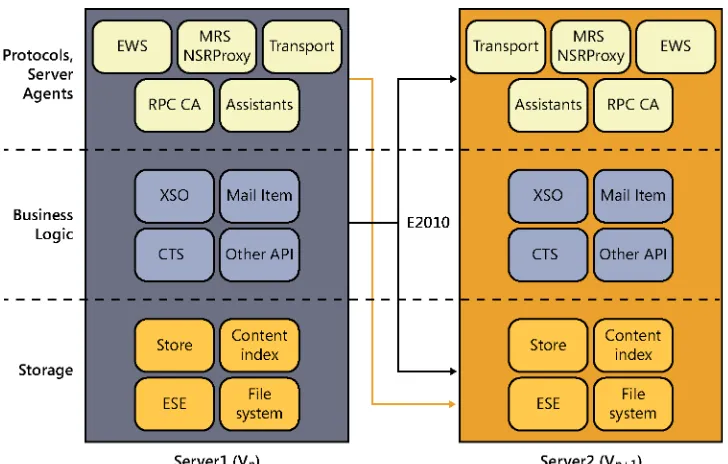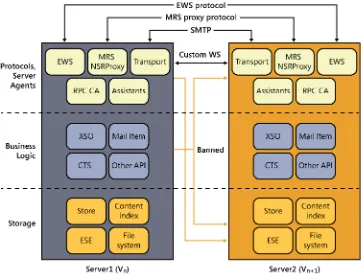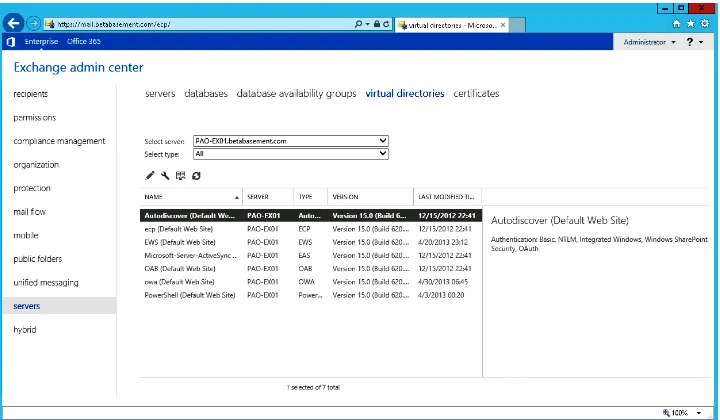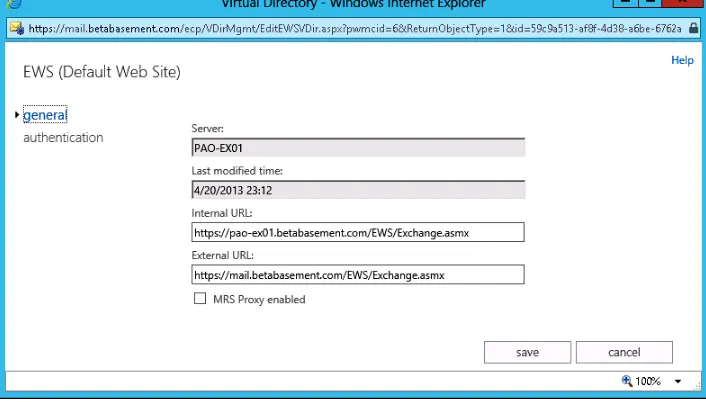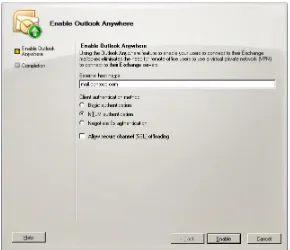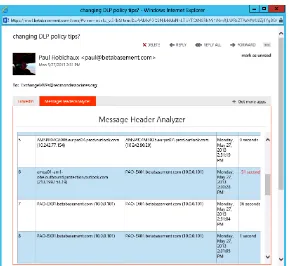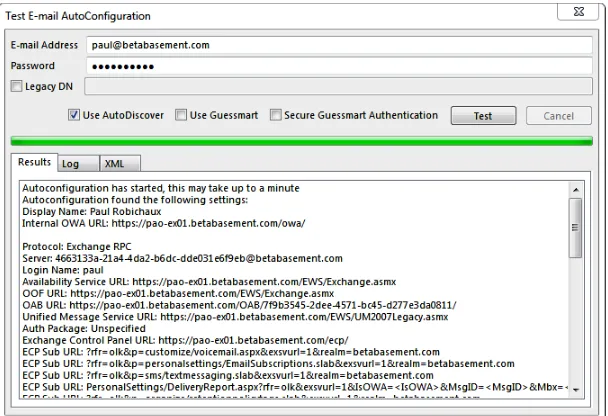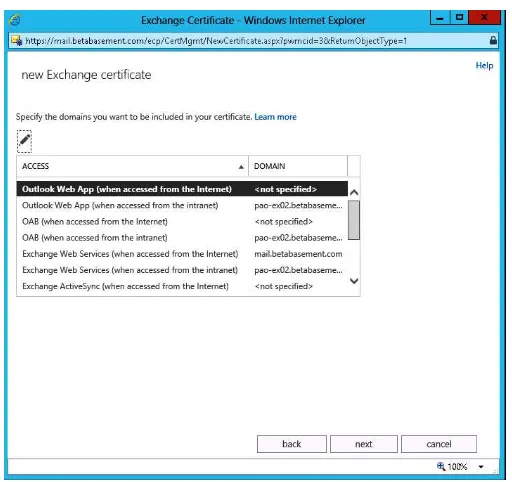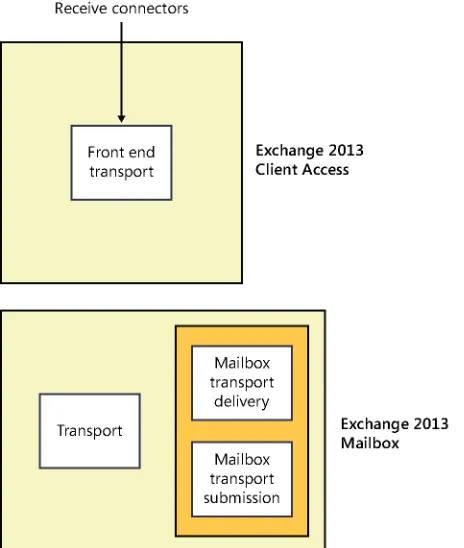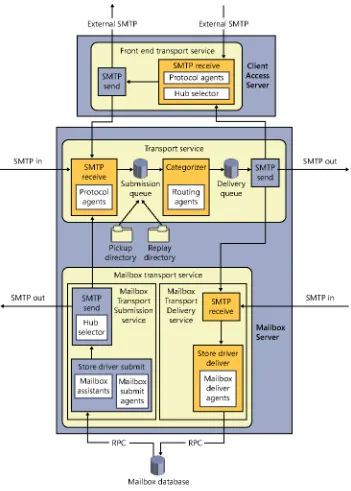Inside
OUT
The ultimate, in-depth reference
Hundreds of timesaving solutions
Supremely organized, packed
with expert advice
Microsoft Exchange
A Division of Microsoft Corporation One Microsoft Way
Redmond, Washington 98052-6399
Copyright © 2013 by Paul Robichaux
All rights reserved. No part of the contents of this book may be reproduced or transmitted in any form or by any means without the written permission of the publisher.
Library of Congress Control Number: 2013948709 ISBN: 978-0-7356-7837-8
Printed and bound in the United States of America.
First Printing
Microsoft Press books are available through booksellers and distributors worldwide. If you need support related to this book, email Microsoft Press Book Support at [email protected]. Please tell us what you think of this book at http://www.microsoft.com/learning/booksurvey.
Microsoft and the trademarks listed at http://www.microsoft.com/about/legal/en/us/IntellectualProperty /Trademarks/EN-US.aspx are trademarks of the Microsoft group of companies. All other marks are property of their respective owners.
The example companies, organizations, products, domain names, email addresses, logos, people, places, and events depicted herein are fictitious. No association with any real company, organization, product, domain name, email address, logo, person, place, or event is intended or should be inferred.
This book expresses the author’s views and opinions. The information contained in this book is provided without any express, statutory, or implied warranties. Neither the authors, Microsoft Corporation, nor its resellers, or distributors will be held liable for any damages caused or alleged to be caused either directly or indirectly by this book.
Acquisitions Editor: Anne Hamilton
Developmental Editor: Karen Szall
Project Editor: Karen Szall
Editorial Production: nSight, Inc.
Technical Reviewer: Tony Redmond; Technical Review services provided by Content Master, a member of CM Group, Ltd.
Copyeditor: Kerin Forsyth
Indexer: Lucie Haskins
Chapter 1
Client access servers . . . . 1 Chapter 2
The Exchange transport system . . . . 43 Chapter 3
Client management . . . . 155 Chapter 4
Mobile device management . . . . 227 Chapter 5
Message hygiene and security . . . . 271 Chapter 6
Unified messaging . . . . 309
Chapter 7
Integrating Exchange 2013 with Lync
Server . . . . 391
Chapter 8
Introduction . . . .xv
Acknowledgments . . . xvi
Errata & book support . . . xvi
We want to hear from you . . . .xvii
Stay in touch . . . .xvii
Chapter 1
Client access servers . . . . 1
CAS architecture demystified . . . .2
CAS authentication methods . . . .7
External vs. internal . . . 10
External and internal URLs . . . 11
External and internal authentication . . . 12
Managing virtual directory settings . . . 12
The death of affinity . . . 14
Load balancing made simpler . . . 15
Layer 4 load balancing . . . 15
Layer 7 load balancing . . . 15
DNS round robin. . . 17
Windows Network Load Balancing . . . 17
Choosing a load balancing solution . . . 18
The role of Outlook Anywhere . . . 19
Designing namespaces . . . 21
Using a single namespace . . . 21
One name per service?. . . 21
Using a single internal name for Outlook Anywhere . . . 22
External names for Outlook Anywhere. . . 22
The Front End Transport service . . . 23
What do you think of this book? We want to hear from you!
Microsoft is interested in hearing your feedback so we can continually improve our books and learning resources for you. To participate in a brief online survey, please visit:
Exchange Online Protection . . . 283
Controlling how Exchange interacts with client-side junk mail filtering. . . 304
Cost . . . 449
Unique service features . . . 449
Hybrid operations, migration, and coexistence . . . 450
The role of directory synchronization . . . 450
Single sign-on and federation . . . 452
Password synchronization . . . 453
Hybrid mode . . . 454
Understanding types of migration. . . 458
Assessing your Office 365 readiness. . . 459
Signing up for the service . . . 459
The OnRamp process . . . 460
Setting up a hybrid organization . . . 463
Enabling directory synchronization . . . 463
Mail flow. . . 471
Domains . . . 473
Running the Hybrid Configuration Wizard. . . 479
Moving users to the cloud. . . 484
Managing a hybrid organization . . . 488
Connecting Windows PowerShell and EAC to the service. . . 488
Enabling customization . . . 489
Changing hybrid settings after deployment . . . 490
Dealing with throttling. . . 490
All-in on the cloud . . . 492
Those seeking an in-depth tour of Exchange Server 2013 couldn’t ask for better guides than Tony Redmond and Paul Robichaux. Tony and Paul have a relationship with the Exchange team that goes back two decades, to the days of Exchange 4.0. Few people have as much practical knowledge about Exchange, and even fewer have the teaching skills to match. You are in good hands.
Over the past few years, we have seen significant changes in the way people communicate; a growing number of devices, an explosion of information, increasingly complex compli-ance requirements, and a multigenerational workforce. This world of communication chal-lenges has been accompanied by a shift toward cloud services. As we designed Exchange 2013, the Exchange team worked hard to build a product and service that address these challenges. As you read these books, you’ll get an up-close look at the outcome of our efforts.
Microsoft Exchange Server 2013 Inside Out: Mailbox and High Availability covers founda-tional topics such as the Exchange Store, role-based access control (RBAC), our simplified approach to high availability, and the new public folder architecture. It also covers our investments in eDiscovery and in-place hold. As you read, you’ll see how Exchange 2013 helps you achieve world-class reliability and provides a way to comply with internal and regulatory compliance requirements without the need for third-party products.
Microsoft Exchange Server 2013 Inside Out: Connectivity, Clients, and UM explores the technologies that give users anywhere access to their email, calendar, and contacts across multiple devices. It also explains how to protect your email environment from spam, viruses, and other threats and describes how Exchange 2013 can connect with Office 365 so you can take advantage of the power of the cloud.
From our new building-block architecture to data loss prevention, there’s a lot to explore in the newest version of Exchange. I hope that as you deploy and use Exchange 2013, you’ll agree that this is an exciting and innovative release.
Enjoy!
Rajesh Jha
This book is for experienced Exchange administrators who want to gain a thorough under-standing of how client access, transport, unified messaging, and Office 365 integration work in Exchange Server 2013, the latest version of the Microsoft enterprise messaging server first released in October 2012 and updated on a frequent basis since. It isn’t intended to be a reference, and it isn’t suitable for novices.
In 2011, when Tony Redmond and I were working together to present the Exchange 2010 Maestro workshops in cities throughout the United States, we spent a lot of time talking about the nature of an ideal Exchange book. It should be comprehensive enough to cover all the important parts of Exchange, with enough detail to be valuable to even very experi-enced administrators but without just parroting Microsoft documentation and guidance. As far as possible, it should draw on real-world experience with the product, which of course takes time to produce. Out of those talks came Tony’s idea to write not one but two books on Exchange 2013. A single book would either be unmanageably large, both for author and reader, or would omit too much important material to be useful.
Although Tony’s Exchange 2013 Inside Out: Mailbox and High Availability (Microsoft Press, 2013) draws on his long and broad experience with the nuances of the Exchange mail-box role and how to put it to work, this book covers all the other things Exchange does, including client access, transport, unified messaging, and the increasingly important topic of Office 365 integration. Because Exchange 2013 is an evolution of Exchange 2010, we decided to use Microsoft Exchange Server 2010 Inside Out (Microsoft Press, 2010) as the base for the new book. For the topics in this book, so much has changed since Exchange 2010 that only a small amount of the original material remains. The rest is new and was written to take into account the many changes and updates that Exchange 2013 has under-gone since its original release.
I have had the good fortune to work with and around Exchange for nearly 20 years. During this time, I’ve seen the Exchange community, product team, and product evolve and grow in ways that might not have been predictable back in 1996. If you went back to, say, 2000 and told the Exchange product group, “Hey, in 2013, your product will be deployed to hundreds of millions of users worldwide, many with tiny handheld computers that are more powerful than your desktop, and a whole bunch of them running as a Microsoft-hosted service,” you’d be bound to get some skeptical looks, and yet here we are.
Acknowledgments
I was incredibly fortunate to receive a great deal of help with this book from a variety of sources. A large group of Exchange experts from the Microsoft Most Valuable Professional (MVP) and Microsoft Certified Systems Master (MCSM) communities volunteered their time to read early drafts of the chapters as they were produced; their mission was to identify shortcomings or errors and to suggest, based on their own experience, ways in which the book could be improved. This book is much better thanks to their efforts, which I very much appreciate. My thanks to Kamal Abburi, Thierry Demorre, Devin Ganger, Steve Goodman, Todd Hawkins, Georg Hinterhofer, Miha Pihler, Maarten Piederiet, Simon Poirier, Brian Reid, Brian R. Ricks, Jeffrey Rosen, Mitch Roberson, Kay Sellenrode, Bhargav Shukla, Thomas Stensitzki, Richard Timmering, Steven van Houttum, Elias VarVarezis, Johan Veldhuis, and Jerrid Williams. My thanks also go to the broader MCM and MVP communi-ties, particularly Paul Cunningham, Brian Desmond, and Pat Richard, for discussing topics or sharing scripts that informed the material I wrote.
In addition to these volunteers, I benefited greatly from the efforts of many people from the product team, including Diego Carlomagno, Bulent Egilmez, David Espinoza, Kern Hardman, Pavani Haridasyam, Tom Kaupe, Roy Kuntz, Lou Mandich, Jon Orton, Tony Smith, Greg Taylor, and Mini Varkey. Extra thanks to Rajesh Jha for taking the time to write the foreword for both books—no easy task considering how often Tony and I have hassled him about various matters.
Finally, you wouldn’t have this book at all if it weren’t for the stalwart efforts of Karen Szall, Valerie Woolley, and a cast of dozens at Microsoft Press. Karen never lost her temper despite the many vigorous discussions we had about my failure to meet deadlines or my obstinacy toward some of the requirements imposed by the Microsoft crack legal depart-ment. Thanks to them all for producing such a good-looking finished product.
Errata & book support
We’ve made every effort to ensure the accuracy of this book and its companion con-tent. Any errors that have been reported since this book was published are listed on our Microsoft Press site at oreilly.com:
http://aka.ms/EXIOv2/errata
If you find an error that is not already listed, you can report it to us through the same page.
Please note that product support for Microsoft software is not offered through the addresses above.
We want to hear from you
At Microsoft Press, your satisfaction is our top priority, and your feedback our most valu-able asset. Please tell us what you think of this book at:
http://www.microsoft.com/learning/booksurvey
The survey is short, and we read every one of your comments and ideas. Thanks in advance for your input!
Stay in touch
CAS architecture demystified . . . .2
CAS authentication methods . . . .7
External vs . internal . . . .10
The death of affinity . . . .14
Load balancing made simpler . . . .15
The role of Outlook Anywhere . . . .19
Designing namespaces . . . .21
The Front End Transport service . . . .23
Autodiscover . . . .24
Understanding CAS proxying and redirection . . . .31
CAS coexistence and migration . . . .34
Certificate management . . . .36
Moving mail . . . .41
Client access servers
T
he Exchange Client Access Server (CAS) role in Exchange 2013 is a critical part of delivering the features and functionality that users depend on.In Exchange Server 4.0, Exchange Server 5.0, and Exchange Server 5.5, client access was provided by the single server role that then existed. Exchange 2000 introduced the notion of a front-end server—a server that didn’t necessarily have any mailbox data but to which clients could connect to reach a server that did have mailbox data. Exchange 2007 gave us the first iteration of the CAS role, and that role was enhanced in Exchange 2010.
Since its introduction in Exchange 2007, the CAS role has been responsible for three types of traffic:
● External connections from Internet clients running any of the supported protocols
offered by Exchange.
● Internal connections from intranet clients, again using any supported protocol.
● Connections that were proxied or redirected from other CAS servers. These
connec-tions might come from CAS servers running the same version of Exchange, earlier versions, or later versions.
However, the way in which the CAS role handles this traffic, the nature of the protocols supported, and the implementation behind this support have changed significantly in Exchange 2013. The Exchange 2013 CAS role now has two primary tasks: to authenticate user requests and locate the correct server to handle the user’s request.
C
hap
ter
1
CAS architecture demystified
In Exchange 2013, the CAS has evolved further into what appears on the surface to be a simple proxy that handles client connections. However, a great deal is going on below the apparently simple surface, and you explore it in this chapter. How did the CAS role reach this point? As Exchange has changed over time, Microsoft has steadily worked to separate three related parts of Exchange that began life as a set of closely coupled subsystems:
● The code that handles mailbox storage, transport, and processing. The Information
Store service is the best-known part of this code, but lots of other components con-tribute to moving messages between sender and recipient and then storing them for future use.
● The code that handles interactions with clients, including retrieving messages from
the Store; formatting messages for a particular client (such as Outlook Web App); or providing client services for synchronization, message addressing, and so on.
● The business logic that Exchange uses to determine whether a request or data item
is valid. For example, the Exchange business logic is supposed to catch whenever an application requests creating a corrupt item, such as a calendar item whose ending time is before its start time.
Figure 1-1 shows the results of this architectural approach in Exchange 2010. Protocol components on the server on the left communicate with both the protocol and storage layers on the right. The business logic layers on a server communicate with the protocols and storage layers on the same server and the same layers on other servers. This causes all sorts of actual and potential problems. For example, an older client access server might not know how to proxy specific types of traffic or protocol requests that should be sent to a newer-version CAS. This architecture also has so many dependencies among layers (both on the same server and across servers) that deploying Exchange in anything but the simplest topology required extra redundancy, such as guaranteeing that both a Hub Transport and CAS server would be in each site that had a Mailbox server.
C
hap
ter
1
Figure 1-1 The Exchange 2010 architecture
These changes result in the architecture shown in Figure 1-2. Note that all the communica-tions between protocol handlers now take place directly with the corresponding protocol handlers on another server. This essentially turns the CAS role into a stateless proxy that does not render or process client data (although it does publish some data of interest to clients). The CAS authenticates the user connection, determines where the correct target for the requested protocol or services is, and either redirects or proxies the client to that target. That’s it. To be more precise, the CAS offers the following services:
● Client protocol access for IMAP, POP, Outlook Web App, the Exchange Administration
Center (EAC), Exchange ActiveSync, and Exchange Web Services (EWS). The CAS prox-ies or redirects traffic for these protocols to the appropriate Mailbox server.
● Proxying requests for the Offline Address Book (OAB) to an available Mailbox server
so that compatible clients can download OAB updates as they become available.
● Autodiscover, the client-oriented service that enables a compatible mobile or desktop
client to find service endpoints for mailbox access, Outlook Web App, mobile device sync, and unified messaging.
● Front End Transport (FET), which accepts inbound SMTP traffic and proxies it to an
C
hap
ter
1
● The Unified Messaging Call Router service (UMCR), which redirects incoming uni
-fied messaging requests to the appropriate Mailbox server. (For more on UMCR, see Chapter 6, “Unified messaging.”)
● Proxied connections to the Availability service, which provides free/busy information
for users in the organization.
● A proxy engine for the Mailbox Replication service (MRS); the MRS proxy accepts
requests from outside the organization for cross-forest mailbox moves, imports, and exports and then redirects them to the appropriate Mailbox server. (For more on MRS and the role of the proxy component, see Microsoft Exchange Server 2013 Inside Out: Mailbox and High Availability (Microsoft Press, 2013) by Tony Redmond.)
● Initial authentication for all the services it supports; for example, the CAS would
authenticate an inbound EWS request before sending it elsewhere.
Figure 1-2 The Exchange 2013 architecture
C
hap
ter
1
(MAPI) clients using remote procedure calls (RPC) directly over TCP. This change essentially means that the RPC client access (RCA) layer is no longer present on the Exchange 2013 CAS (it now lives on the Mailbox role), so the CAS role now only has to deal with Outlook Anywhere instead of with direct connections.
Why did Microsoft make this change? It turns out that two primary factors drive the change: the Microsoft desire to improve the robustness of client connections to the Mailbox server and the ongoing need to simplify the code underlying the product. Both of these factors, in turn, are driven by the emergence of Office 365.
INSIDE OUT
Oh no! Microsoft TMG is gone! What am I going to do now?When Microsoft announced in September 2012 that it would retire its Threat
Management Gateway (TMG) product, there was quite an uproar in the Exchange com -munity . That’s because TMG is the best-known reverse proxy solution that supports
Exchange. With TMG out of the picture, many customers worried that they would no
longer be able to secure their Exchange deployments adequately . This turns out to be a needless worry . Here’s why .
First, if you currently have TMG, it will be supported until 2022 or so. At Microsoft, Greg Taylor uses the analogy of a pickup truck: if you have a truck now, it doesn’t stop
working and become useless because the manufacturer stops making new models . Of
course, sometime before 2022, Microsoft likely will release a version of Windows Server that TMG doesn’t support, but that isn’t a problem you have to solve right now.
Second, Microsoft still sells the Forefront Unified Access Gateway (UAG) product, which works perfectly well with Exchange. It is harder to understand and configure, and it’s more expensive than TMG, but it’s still supported.
In addition, other vendors have stepped in to fill the void left by the absence of TMG. In particular, Kemp Technologies has shipped its Exchange Security Pack (ESP), which functions as a capable reverse proxy for Exchange that provides preauthentication, sup
-ports Windows PowerShell, and includes a number of other nifty features. Competitors
such as F5 Networks and Cisco also have reverse proxy solutions that work well with Exchange .
A number of companies are still selling appliances that run TMG, so if you really must have TMG, this might be an option for you.
C
hap
ter
1
the security of both Exchange and Windows was shaky. Since then, Microsoft has made great strides in hardening both products, and it’s reasonable to ask whether you need a separate reverse proxy at all. After all, when you think about what a load balancer does, it is essentially a packet filter; it only allows traffic on TCP port 443 to Exchange,
and it might even do preauthentication . As the time approaches for sunsetting your
existing TMG deployment, you should consider whether you need any reverse proxy . The Exchange team blog has an interesting post by the aforementioned Greg Taylor at http://blogs.technet.com/b/exchange/archive/2013/07/17/life-in-a-post-tmg-world-is -it-as-scary-as-you-think.aspx that outlines some arguments for and against a reverse proxy .
Remember that in the 2013 CAS architecture, connections asking for mailbox data will always be made only to the active copy of the mailbox database that contains the requested data. That means that 2013 CAS needs a way to identify which mailbox database it needs to talk to, not merely the server that contains (or used to contain) it. In Exchange 2007, clients connected to the RPC endpoint; in Exchange 2010, clients connected to an FQDN that represents the RPC endpoint (for instance, HSV-MBX14.contoso.com). This FQDN could point to a CAS array object or directly to an individual CAS. If the mailbox databases hosting the user’s mailbox were moved due to a failover or switchover, the cli-ent had to update its local MAPI connection profile to reflect the change, and this requires the client to be restarted. In Exchange 2013, by contrast, Outlook profiles now use a glob -ally unique identifier (GUID) representing the mailbox as the endpoint name to connect to. This GUID, which is just a property on the mailbox, remains the same no matter which server has the active mailbox database copy; the CAS can resolve the GUID to the particular server that has the active copy of the mailbox database. This approach means that the 2013 CAS can seamlessly connect to the new active copy of a database without interrupting its connection to the client, so the client will never even be aware that a different copy has become active.
Because each Exchange 2013 CAS and Mailbox server can independently determine which Mailbox server should receive traffic for a particular mailbox, the RpcClientAccessServer property on the mailbox database is no longer necessary; it’s still present, but Exchange 2013 ignores it.
C
hap
ter
1
communicates with, so having a logical object for clients to connect to is no longer neces-sary. Note that CAS servers are still treated as though they’re in a logical array when you put them behind a load balancer; there’s no longer a need for an Exchange-specific object.
INSIDE OUT
Don’t put firewalls between CAS and Mailbox servers Like its ancestors, Exchange 2013 does not support the deployment of firewallsbetween the CAS and Mailbox roles . It is not possible to deploy CAS servers in the
perimeter network with a firewall protecting the Mailbox servers because Exchange
uses too many open ports to make most security professionals happy . You can have
Windows Firewall configured on servers because Exchange will configure it to allow communications automatically, but not on a hardware firewall.
See http://technet.microsoft.com/en-us/library/bb331973.aspx for a list of ports
Exchange 2010 uses; Microsoft has not yet released an updated list for 2013, but there are few significant changes.
CAS authentication methods
Many Exchange administrators never tangle with the issues surrounding client authentica-tion because the default settings that Exchange uses for a single-version installaauthentica-tion just work. However, as the topology becomes more complex, or when you begin mixing ver-sions, the type of authentication enabled becomes of great importance.
The authentication method matters because the Exchange 2013 CAS role will always send the requests it receives to other servers, and those servers will expect authentication infor-mation about the user who is connecting. If the user’s mailbox is on an Exchange 2013 Mailbox server, the CAS can proxy directly to the HTTP proxy endpoint. If, however, the user’s mailbox is on an Exchange 2007 or Exchange 2010 server, the CAS proxies to the Outlook Anywhere endpoint defined on that server. More properly, the 2013 CAS proxies Outlook Anywhere requests to a virtual directory named /rpc on the older server. The set-tings on this virtual directory govern which authentication methods the downlevel server will accept. This is why you have to enable Outlook Anywhere on all older CASs running on internal-facing sites.
C
hap
ter
1
The Exchange 2013 CAS supports several types of authentication, not all of which are available to on-premises customers; for example, Office 365 allows the use of Microsoft accounts (formerly known as Windows Live IDs and now more properly called Microsoft Online Services IDs) for authentication, but you can’t use them in your own deployment. For the purposes of this book, the interesting types of authentication are as follows:
● Basic authentication passes user credentials in cleartext, so it must be used in
combi-nation with Secure Sockets Layer/Transport Layer Security (SSL/TLS).
● Kerberos authentication is the type Windows uses natively for client–server
authenti-cation. After a user logs on to a domain controller, he receives a Kerberos credential that can be passed to other servers and services to authenticate the user without requiring re-entry of the user’s credentials. Kerberos was designed at MIT expressly to allow secure network authentication on untrusted networks, so it doesn’t expose usernames or passwords in cleartext. However, it requires clients to be able to con-nect to a Kerberos key distribution center (KDC), which in Windows means they need to be able to reach a domain controller—something that often won’t be possible for Exchange clients that are outside the firewall, not joined to an Active Directory domain, or not running Windows.
● NTLM authentication is the Windows predecessor protocol to Kerberos. Rather than
depending on a centralized KDC, NTLM depends on an exchange of an encrypted challenge and response sequence. Unlike Kerberos credentials, an NTLM authentica-tion token is only valid for the server that originally issued it.
● Integrated Windows Authentication (IWA) is what Microsoft calls the Internet
Infor-mation Services (IIS) setting that enables native Kerberos and NTLM logon. This is the native method IIS uses for client and server authentication. With IWA enabled, servers request and accept Kerberos authentication, but they also accept NTLM authentica-tion from clients that can’t use Kerberos.
● Form-based authentication (FBA) is the familiar authentication method Outlook Web
C
hap
ter
1
The distinctions among these authentication types can be confusing, in part because of where they can be applied. For example, to set authentication on the Outlook Anywhere virtual directory with the Set-OutlookAnywhere cmdlet, you have four choices:
● The –ExternalClientAuthenticationMethod parameter enables you to set the
authenti-cation method Exchange accepts from clients that connect to the external URL.
● The –InternalClientAuthenticationMethod parameter enables you to set the
authenti-cation method that Exchange accepts from clients that connect to the internal URL.
Note that for both of these parameters, you only get to pick one authentication method for each client type.
● The –IISAuthenticationMethods parameter enables you to set multiple authentication
methods that IIS will use. This might seem unnecessary—after all, you can set internal and external client authentication methods, so why would you need a separate way to set the methods that IIS itself will accept? The answer is that if you have a firewall between your external clients and your CAS servers, the firewall might be translating authentication methods. For example, TMG might accept basic authentication from the client and then reauthenticate to the CAS, using IWA, so IIS needs to be config -ured to accept IWA.
● The –DefaultAuthenticationMethod parameter applies the
authenti-cation type you specify to the ExternalClientAuthentiauthenti-cationMethod,
InternalClientAuthenticationMethod, and IISAuthenticationMethods parameters—so you can use this switch alone to set all the authentication properties in one go.
If you configure basic authentication for Outlook Anywhere on a server, IIS only enables basic authentication on the /rpc virtual directory. To accept proxy requests from Exchange 2013, the /rpc virtual directory needs to accept Integrated Windows Authentication (IWA, previously known as NTLM) connections; otherwise, Kerberos won’t work. However, if you just modify this setting directly in IIS, Exchange will overwrite it. Instead of changing the IIS settings directly, you need to use Set-OutlookAnywhere to change the settings on all your earlier CAS servers so that internal (between CAS) connections are authenticated with Kerberos while external (client) connections continue to use basic authentication. To do this, use Set-OutlookAnywhere like this:
Set-OutlookAnywhere –Server HSVCAS02 –ClientAuthenticationMethod Basic –IISAuthenticationMethods Basic, NTLM
C
hap
ter
1
External vs . internal
When you consider what the CAS role does, it makes perfect sense to distinguish between two sources of client connections: internal clients on the organization’s network and exter-nal clients that connect through a firewall by using one of the supported and enabled client protocols. Some organizations want to allow both internal and external clients to connect without restriction, whereas others limit external connections. Most organizations that deploy Exchange also want the flexibility to configure CAS behavior independently for internal and external connections.
The primary objects of interest for the external-versus-internal split are the URLs to which clients connect and the authentication methods that clients may use. To see the settings in effect on a CAS, you have to use a variety of cmdlets because each protocol has its own set-tings for these objects. For example, to see the external and internal configuration setset-tings for Outlook Anywhere on a CAS named PAO-EX01, you could do the following:
Get-OutlookAnywhere -Server PAO-EX02 | fl -property *ternal*
ExternalHostname :
InternalHostname : pao-ex02.betabasement.com ExternalClientAuthenticationMethod : Negotiate
InternalClientAuthenticationMethod : Ntlm ExternalClientsRequireSsl : False InternalClientsRequireSsl : False
These settings, which are unchanged from the installation defaults, show that external and internal clients use different authentication methods and that the external hostname isn’t set. Compare those results to the output of Get-WebServicesVirtualDirectory, which has been edited to remove extraneous items:
Get-WebServicesVirtualDirectory -Server PAO-EX01 | fl -property *ternal*
InternalNLBBypassUrl :
InternalAuthenticationMethods : {Ntlm, WindowsIntegrated, WSSecurity, OAuth} ExternalAuthenticationMethods : {Ntlm, WindowsIntegrated, WSSecurity, OAuth} InternalUrl : https://pao-ex01.betabasement.com/EWS/Exchange.asmx ExternalUrl https://mail.betabasement.com/EWS/Exchange.asmx
C
hap
ter
1
External and internal URLs
Autodiscover publishes the external and internal URLs in the Outlook Anywhere settings, and on the Outlook Web App, EWS, EAS, and other virtual directories, to clients. It’s up to the client to decide which of those two URLs to use. Of course, if one of them is blank, that makes the client’s decision very easy. Presuming that both URLs are set, and their values are different, the client must decide based on its own knowledge of its network location or just by trying first the internal URL and then the external URL if the first attempt fails.
Exchange 2013 sets the internal URL for these services by default to the name of the server plus the path to the virtual directory (for instance, https://pao-ex01.betabasement.com /EWS/Exchange.asmx for EWS). The external URL is blank by default; you must set it your-self for each of the services you want to be externally accessible.
TROUBLESHOOTING
EWS clients report that they can’t communicate with Exchange
Service Pack 2 of Outlook 2011 for Mac OS X seems to have an odd bug . Suppose that
you have Outlook 2011 configured on an Apple laptop to talk to an Exchange 2013 server. You use the client while connected to the internal network, so when Autodis
-cover provides URLs, Outlook correctly detects and uses the internal URL. You shut down the laptop and take it to the local coffee shop, open it, and connect to that network. Outlook detects the change in network configuration, performs a new Auto
-discover operation, and then ignores the external URL, so you don’t reconnect to the Exchange server and don’t get any new mail. This doesn’t happen consistently, but it is
a longstanding bug .
The problem is that this behavior is identical to what you’d see if the external URL were
blank or set incorrectly: the client performs an Autodiscover, tries the internal URL, and
then tries the external URL when the internal URL is unreachable . If the external URL
is unreachable too, the client can’t connect. The same thing can happen with the Lync desktop client for Windows or Mac OS X; it depends on EWS access to read free/busy, calendar, and contact data, so if your external URL is set incorrectly, Lync might report
that it’s having problems connecting to Exchange .
A default installation of Exchange 2013 leaves the ExternalUrl property of the EWS virtual directory blank . You need to set it to the correct value for external client access
on all your Internet-facing CAS servers, or you’ll experience these problems. The
C
hap
ter
1
External and internal authentication
Along with the URL connection points that you specify for internal and external client access, Exchange maintains separate settings for which authentication methods each cli-ent endpoint supports. In general, you should leave the default authcli-entication settings for the CAS virtual directories alone; changing them without a good reason is a great way to break your Exchange deployment in interesting and subtle ways. One common symptom of incorrect authentication settings is a stream of repeated authentication prompts in Outlook or Outlook Web App.
Note
In Exchange 2013 RTM and Exchange 2013 CU1, it is possible for users to see multiple
authentication prompts when their connections are redirected from one Internet-facing
CAS to another, but in Exchange 2013 CU2 and later, the authentication credentials for Outlook Web App connections are re-sent, too, so that users only have to sign in once.
There are a few exceptions to this guideline, most of which involve coexistence with older versions of Exchange. For example, when you deploy an Exchange 2013 CAS into an exist-ing Exchange 2007 or Exchange 2010 organization, you should configure thexist-ings so that all CAS traffic goes to the Exchange 2013 CAS first because it can proxy or redirect traffic to earlier versions as necessary. For this to work, you must ensure that all your CAS servers, of any version, are configured to use basic authentication for the client and NTLM authentica -tion on the virtual directory. Basic authentica-tion is the lingua franca of all the HTTP-based protocols, so it will always need to be enabled for EWS, EAS, and Autodiscover.
Note
Microsoft has prepared a master list of all the default permissions and URLs on virtual directories for the Exchange 2013 CAS role . This list is extremely useful as a reference in case you accidentally change something and end up with undesirable side effects . It’s available at http://technet.microsoft.com/en-us/library/gg247612(v=exchg.150).aspx .
Managing virtual directory settings
C
hap
ter
1
Set-EcpVirtualDirectory, Set-OabVirtualDirectory); second, you can use EAC. To use EAC, switch to the Servers tab and then choose the Virtual Directories tab, as shown in Figure 1-3. Opening the properties of a virtual directory by double-clicking it, or selecting it and clicking the pencil icon, produces a dialog box like the one shown in Figure 1-4.
Figure 1-3 Editing virtual directory settings in EAC
C
hap
ter
1
Figure 1-4 The settings for the default EWS virtual directory, which include an internal and external URL
The death of affinity
Another very important side effect of the decoupling of the CAS and Mailbox roles is a sharp reduction in the need for client affinity. Affinity means that a session for a given client remains with the same CAS for the duration of the connection. In other words, after a client connects to a particular CAS, the same CAS would continue to service the connection until the connection is terminated. To do this, the CAS must maintain session state so that any load balancers in the path know which CAS handles which connection. Sessions or proto-cols in which client affinity is maintained are said to be sticky. If a load balancer or reverse proxy solution doesn’t support affinity, it will break some Exchange 2007 and Exchange 2010 Exchange services or reduce the performance of others by forcing users to reauthenti-cate each time the session moves to a different CAS, so this is clearly an area that you need to get right when deploying those versions of Exchange.
Exchange 2013 does away with the requirement for session affinity at the load balancer level; the load balancer doesn’t have to maintain client affinity because any client can con -nect to any CAS and be proxied to the Mailbox server with the active copy of the mailbox database. This holds true for every protocol, so the protocols (such as Outlook Web App) that required sticky affinity in prior versions no longer have that restriction.
C
hap
ter
1
to cache authentication. In Exchange 2010, whatever CAS a client connects to provides an encrypted cookie after the client is authenticated. Passing that cookie to a different CAS means that the receiving CAS can’t read it, so it has to ask the client to authenticate again. In Exchange 2013, the CAS authentication cookie is encrypted with the public key of the certificate assigned to the CAS, so any server that has the corresponding private key can decrypt the cookie. If you follow the Microsoft recommendation of putting the same cer-tificate on all your CAS servers (more on that in the “Cercer-tificate management” section later in this chapter), then any CAS can decrypt the cookie.
Load balancing made simpler
If you’ve ever had to pass any Microsoft certification exams involving networking, you probably remember the Open Systems Interconnect (OSI) model, with its seven layers (physical, data link, network, transport, session, presentation, and application, more easily remembered with the mnemonic, Please Do Not Throw Sausage Pizza Away). The TCP / IP internetworking model doesn’t correspond exactly to the OSI model, but at least for the first four layers, it’s fairly close. For discussing CAS load balancing, you’re most interested in layers 4 and 7.
Layer 4 load balancing
At layer 4 (L4), the network layer, a load balancing device only has information about the Internet provider (IP) address and port to which the client is connecting. All the other potentially useful information, such as the URL it has requested or any cookies or query parameters associated with its request, is encoded in IP or User Datagram Protocol (UDP) datagrams and has been encapsulated. L4 devices don’t de-encapsulate those datagrams to read the payload, so an L4 load balancer has to make decisions about where to route traffic based solely on the requested destination. L4 load balancers are therefore less com -plex to design, maintain, and support—they don’t know or care what’s happening at the application layer.
Layer 7 load balancing
C
hap
ter
1
awareness. By contrast, an L7 load balancer sees the same information, but it also knows the specific URL being requested, and it can see the synchronization key. In fact, the L7 load balancer can terminate the incoming SSL connection and then inspect the packets and dis-cover the protocol to which the connection is directed.
Exchange offers a rich set of protocols and services, including Exchange Web Services (EWS), Outlook Web App, Exchange ActiveSync (EAS), the Offline Address Book (OAB), and the Exchange Administration Center (EAC), each of whose endpoint is represented as an IIS virtual directory. The problem is that a target CAS might be inoperative—or, worse, only one of its supported protocols might have failed. The new Managed Availability capability built into Exchange 2013 attempts to resolve problems, such as a failed protocol, automati-cally after it detects an issue by noting that client connections are failing. In this instance, the resolution might be to recycle an application pool or even to restart a server. However, an L4 load balancer sees a CAS in the whole rather than distinguishing among the different protocols the CAS might be able to handle, some of which are healthy and some of which might not be. With L7, the load balancer would be aware that Outlook Web App is up, but EAS is down on a specific target CAS, and be able to take action to redirect traffic as indi -vidual protocols changed their status.
C
hap
ter
1
DNS round robin
Strictly speaking, DNS round robin is a load balancing technology, too, although it prob-ably doesn’t seem that way at first glance. When you configure multiple IP addresses for a single Domain Name System (DNS) name, the DNS server returns all those addresses to any client that requests them, changing the order in which they appear each time. Two clients that ask a DNS server to resolve the same DNS name will get the same addresses but in a different order. Because most clients just use the first IP address the DNS server returns, this provides a simplistic means of spreading client load across multiple machines. Microsoft makes a point of saying that what it calls modern HTTP clients (including Outlook 2010 and Outlook 2013 and some compliant Exchange ActiveSync implementations) are smart enough to try each of the IP addresses they receive when they get a round robin response. It doesn’t matter whether any particular client gets different CAS servers when it makes two sequential requests because the Exchange 2013 CAS is now stateless. Unfortunately, they don’t tell you which clients are considered modern. For example, Safari 6.x for Mac OS X implements this behavior, whereas Safari for Windows doesn’t. Although Microsoft officially supports this address resolution behavior, I don’t recommend that you rely on it unless you can ensure that all your clients support it.
Even without this implementation-dependent behavior, round robin DNS has a criti-cal flaw: it has absolutely no awareness of the state of the machines or services whose IP addresses it is handing out. If the DNS server is configured to resolve mail.contoso.com to 192.168.0.200, 192.168.0.201, and 192.168.0.202, and the machine at 192.168.0.201 is down, the DNS server will continue handing out that address as the first entry to one-third of the clients that contact it. In addition, because clients or intermediate servers might cache DNS results, changes you make manually might not be immediately visible to clients. The counterbalance for these flaws is that every modern DNS server implementation sup -ports round robin DNS, so implementing it is easy and inexpensive. It is most often used to provide load balancing for SMTP because SMTP is stateless by nature and, thus, it doesn’t matter which server two sequential clients connect to.
Windows Network Load Balancing
C
hap
ter
1
More significantly, you cannot use WNLB with servers that are members of a Database Availability Group (DAG). Windows Failover Clustering (WFC) is incompatible with WNLB. If you separate the CAS and Mailbox roles, you could use WNLB to load balance traffic across your CAS servers, but if you want to use multirole servers, as Microsoft recommends, those servers can either be load balanced with WNLB or be DAG members. Because DAGs offer such a powerful solution for high availability, WNLB just isn’t widely deployed with Exchange. Round robin DNS gives you essentially the same load balancing capability with Exchange 2013 without having to worry about separating the CAS and Mailbox roles.
Choosing a load balancing solution
Given the choice among WNLB, DNS round robin, an L4 load balancer, and an L7 load bal-ancer, which should you choose? First, it’s important to understand that no matter which solution you choose, the basic behavior will be the same:
● If you’re using a load balancer or Windows NLB, clients see a single virtual IP address
and FQDN for the entire set of load balanced servers. If you’re using round robin DNS, each server in the array needs to have its own resolvable IP address to which clients can connect.
● The number of servers in the load balancing array is determined by the load balancer.
For example, WNLB arrays are limited to 32 servers (in Windows Server 2012); other manufacturers have different limits.
● Incoming client connections arrive at the load balancer, and it determines where to
send them. However, L4 and L7 load balancers make this decision using different information. L4 looks only at the destination IP and port, whereas L7 needs to look at the connection contents. This necessarily implies that an L7 load balancer must be able to terminate SSL connections so it can inspect the contents and refer connec-tions to the appropriate server.
C
hap
ter
1
A related question is whether to deploy physical or virtualized load balancing appli-ances. As software-defined networking (SDN) becomes more common, this will become a question of increasing interest; at least for now, very few organizations have deployed virtualized switches or routers, with the exception of switches integrated with hypervisors. Virtualizing your load balancers offers the same benefits, and drawbacks, as virtualizing any other part of your Exchange infrastructure. I tend to prefer physical load balancers because they don’t impose the additional overhead and complexity of a virtual machine (VM) host; however, for organizations with smaller networks, or in which VM host space is abundant and well managed, virtualized load balancers offer no essential differences in functionality from their physical counterparts and might be an appropriate choice.
The role of Outlook Anywhere
It’s important to understand that Outlook Anywhere is now the protocol by which Outlook connects to Exchange 2013. Whereas earlier versions would allow RPC connections directly to the Mailbox server, using plain TCP, Exchange 2013 uses RPC over HTTPS everywhere all the time. That means that one of the first things you should do now, before you even consider adding Exchange 2013 to your existing Exchange 2007 or Exchange 2010 deploy-ment, is enable Outlook Anywhere on all your servers and verify that it works. This require-ment holds true for every CAS server, even those that are not Internet-facing.
Although this requirement might seem odd, there’s a good reason for it. The Exchange 2013 CAS role server includes a new proxy engine, httpproxy.dll. This replaces the role of the old rpcproxy.dll, and Exchange 2013 CAS thus cannot proxy RPC traffic directly. When it receives HTTPS encapsulated RPC traffic, it cannot de-encapsulate it directly; instead, it must proxy it to another CAS server that still has rpcproxy.dll. For this proxy operation to succeed, the Exchange 2013 mailbox server or the downlevel CAS servers must have rpcproxy.dll installed (it’s installed by default on the Exchange 2013 mailbox role), and they must be enabled for Outlook Anywhere. Luckily, enabling Outlook Anywhere is simple; on an Exchange 2007 or Exchange 2010 CAS, you can use the Enable-OutlookAnywhere cmd-let, like this:
Enable-OutlookAnywhere -Server 'PAO-EX03' -ExternalHostname 'pao.contoso.com' -ClientAuthenticationMethod Basic -SSLOffloading $false –IISAuthenticationMethods Basic, NTLM
When you specify the –ClientAuthenticationMethod switch but not
C
hap
ter
1
If you prefer, you can use the Exchange 2010 wizard for configuring Outlook Anywhere on your Exchange 2010 servers, the wizard will lead you through specifying external and inter-nal URLs and authentication methods (see Figure 1-5).
Figure 1-5 The Exchange 2010 Enable Outlook Anywhere Wizard, available from Exchange Man-agement Console (EMC)
C
hap
ter
1
Designing namespaces
You will often hear the term “namespace” bandied about when discussions turn toward the CAS role. In this context, “namespace” is essentially a fancy way of saying “URL” or “FQDN.” The namespace used for a particular protocol is whatever URL or FQDN clients running that protocol connect to. (“Namespace” has different and much more complex connotations when used to refer to XML documents, C# or C++ programs, and other fields.) For exam -ple, an Exchange 2010 RPC client access array might have a namespace of mail.contoso .com, but the namespace for Outlook Web App in the same environment might be owa .contoso.com. The process of designing namespaces for Exchange 2007 and Exchange 2010 is complex and error-prone, and Microsoft has greatly simplified it for Exchange 2013, but it is still not exactly what I’d call simple.
Using a single namespace
The simplest possible design is to use a single namespace (such as mail.contoso.com) for all services except Autodiscover. This might require you to use split DNS or other methods of DNS manipulation to ensure that internal and external clients get the correct address for this namespace, but it is difficult to argue against the resulting simplicity.
One name per service?
One way of achieving selective control is to publish specific connectivity points for each protocol as part of your external namespace. Therefore, instead of having the catch-all mail. contoso.com, you’d have a set of endpoints such as eas.contoso.com, ecp.contoso.com, owa. contoso.com, and so on. The advantage is that the L4 load balancer now sees protocol-specific inbound connections that it can handle with separate virtual IPs (VIPs). The load balancer can also monitor the health of the different services that it attaches to the VIPs and make sure that each protocol is handled as effectively as possible. The disadvantage is that you have more complexity in the namespace, particularly in terms of communication to users, and you have to either ensure that the different endpoints all feature as alternate names on the SSL certificates that are used to secure connections or buy a more expensive wildcard certificate. None of this is difficult, but it’s different from before. What you gain from the transition from L7 to L4 you lose (a little) on extra work.
To accomplish this, you need to use either EAC to set the external URL for each virtual directory on each server or the appropriate Set-*VirtualDirectory cmdlet on the appropriate servers. The simplest way to do this is something like the following:
C
hap
ter
1
Of course, this will require you to ensure that you have correctly registered your servers in DNS and that the certificates on the servers are configured with the correct subject and subjectAlternativeName fields.
Using a single internal name for Outlook Anywhere
Every Exchange server has its own unique Windows computer account name, but Exchange is perfectly happy to ignore that name in favor of a name you assign. This can be a source of both great utility and great aggravation, depending on whether you configure it prop -erly. Note that the server name Exchange presents isn’t the same as the internal or external URL. On a default Exchange installation, if you check the external hostnames defined for Outlook Anywhere, they’ll be blank, like this:
Get-ClientAccessServer | Get-OutlookAnywhere | select identity, *hostname
Identity ExternalHostname InternalHostname --- --- ---
PAO-EX01\Rpc (Default Web Site) pao-ex01.betabasement.com PAO-EX02\Rpc (Default Web Site) pao-ex02.betabasement.com
This obviously makes it hard for external clients to use Outlook Anywhere, which is addressed in the next section. However, note that each of the two servers has its server FQDNs listed in the InternalHostname field. It would simplify both load balancing and failover operation if both those servers had the same internal hostname; in that case, the load balancer or a client could just resolve the internal hostname (in this case, mail. betabasement.com) and carry on with its work.
Get-OutlookAnywhere | Set-OutlookAnywhere -InternalHostname mail.betabasement.com –InternalClientsRequireSsl $true
The –InternalClientsRequireSsl flag is required; you don’t have to set it to $true, but if you do not, your internal clients won’t attempt to encrypt their Outlook Anywhere traffic, including credentials, so this is pretty much a mandatory setting.
External names for Outlook Anywhere
Choosing an external name for Outlook Anywhere is slightly trickier. The name you choose has to be externally resolvable; for that reason, the consensus seems to be that you should choose a name different from the internal hostname. A common design pattern is to use “outlook” as the internal hostname and “mail” as the external hostname, so you’d see some-thing like this when performing a Get-OutlookAnywhere:
C
hap
ter
1
Identity ExternalHostname InternalHostname --- --- ---
PAO-EX01\Rpc (Default Web Site) mail.betabasement.com outlook.betabasement.com PAO-EX02\Rpc (Default Web Site) mail.betabasement.com outlook.betabasement.com
In Exchange 2010, if the internal and external hostnames are both externally resolvable, but the internal hostname isn’t actually reachable from the Internet, Outlook clients can try to connect to the internal hostname first. They’ll fail, of course, but this adds an unwanted startup delay. Exchange 2013 doesn’t have that problem, but many still consider it a best practice to have the internal hostname both unreachable and unresolvable from the exter-nal world. However, you cannot do this if you’re using a single namespace with split DNS as described in the “Using a single namespace” section earlier in this chapter.
The Front End Transport service
The Front End Transport (FET) service is discussed in much more depth in Chapter 2, “The Exchange transport system.” However, it can be explained very simply. FET is a service that accepts SMTP connections and redirects them to Mailbox servers. It doesn’t queue mail for delivery, meaning that it doesn’t have to keep a queue database, participate in the Exchange 2013 shadow redundancy or Safety Net features, or do anything other than authenticate recipients (if configured to do so) and pass SMTP traffic to other servers. Because FET doesn’t queue anything, if it cannot immediately reach a proxy target, the FET service will return a transient SMTP error to the sender, forcing it to try again later. This is a neat trick because it shifts the burden of ensuring reliable message delivery away from the CAS and back to the sending server, whatever SMTP software it’s running.
C
hap
ter
1
Figure 1-6 The Message Header Analyzer app running in Outlook Web App, showing the mes-sage headers for a mesmes-sage that a multirole Exchange 2013 server received
Autodiscover
Microsoft introduced the Autodiscover service in Exchange 2007 as a solution for the perennial problem of how to help users configure Outlook and Exchange ActiveSync with the name of their mailbox and the server that hosts the mailbox the first time they connect to Exchange. Information about the mailbox’s location is subsequently held in the Outlook profile. A profile can still be configured manually, but it’s a lot easier to let Autodiscover do the work for you, especially because Outlook overwrites manually configured settings that conflict with settings it gets from Autodiscover. This all works very nicely unless the mailbox for which you are attempting to configure access is hidden from Exchange address lists, in which case, Autodiscover won’t be able to find the mailbox, and you’ll have to configure the profile manually. Outlook can also requery Autodiscover if it loses connection to the mailbox.
C
hap
ter
1
as a result of which they receive an Autodiscover manifest that contains a wealth of use-ful information. The Exchange ActiveSync and regular Autodiscover manifests are differ-ent; the regular XML manifest is several hundred lines long, but you can see an excerpt in Figure 1-7, which shows the output from the Outlook 2013 Test E-Mail AutoConfiguration dialog box. To access this dialog box yourself, hold down the Ctrl key and right-click the Outlook icon in the system tray; you’ll see the Test E-mail AutoConfiguration command in the context menu. After filling in the username and password fields, a successful test shows results like those in the figure. In this case, you can see that Autodiscover has returned URLs for the Availability service, the out of office (OOF) service, the OAB download endpoint, the Unified Messaging service, and various parts of the Exchange Administration Center (EAC) that are used within Outlook (although they are still labeled Exchange Control Panel in Outlook 2013).
Figure 1-7 The Test E-mail AutoConfiguration dialog box in Outlook 2013, showing a portion of
the data returned from a successful Autodiscover request
C
hap
ter
1
behavior, although the intervals might vary. Besides information about the primary mail-box, Autodiscover also returns configuration data about public folder mailboxes, shared mailboxes, and site mailboxes if they’re in use.
The Autodiscover process
Autodiscover clients follow a predictable process to make requests. Understanding this process is valuable because knowing the steps in the process eliminates any mystery from discussions of why a particular client got the results it did.
The basic Autodiscover process works like this:
1. The client provides credentials, normally in the form of an SMTP email address and a password.
2. If the client is domain joined, it queries Active Directory for a list of service connection point (SCP) objects, the nature and use of which are described in the “Accessing Autodiscover through SCPs” section later in this chapter. If that query succeeds, the client will have a URL against which to try Autodiscover.
3. If the SCP query fails, the client tries to perform HTTPS POST operations against a sequence of well-known URLs. This often happens because the client either isn’t domain joined or cannot reach a global catalog server to look for SCPs. Examples include mobile devices, Outlook for Windows running on home PCs, and Outlook for Mac OS X. The process for constructing these well-known URLs requires the client to treat the right side of the email address that the user provided in step 1 as a server name to which other items are added. For example, if the user enters carrie@ contoso.com as her email address, her client first uses https://contoso.com
/autodiscover/autodiscover.svc and then tries https://autodiscover.contoso.com /autodiscover/autodiscover.xml.
4. If the initial connection attempt to the well-known URLs fails, the client makes an unencrypted HTTP GET request against https://autodiscover.contoso.com
/autodiscover/autodiscover.xml, expecting to receive an HTTP 302 redirect result that points to the correct Autodiscover URL. This mechanism is useful when you have a public website that uses split-brain DNS to remain separate from your internal network. Outlook will, and other clients might, generate a warning to tell the user that the server is redirecting the client to another address.
C
hap
ter
1
6. As a last-ditch effort, the client will look for a local XML configuration file if you’ve set HKEY_CURRENT_USER\Software\Microsoft\Office\X.0\Outlook\Autodiscover to point to the path of a properly formatted Autodiscover manifest. (In this case, the X in the registry key refers to the Office version: 14 is Office 2010, and 15 is Office 2013.)
The Autodiscover client might receive a number of responses. In the best case, it receives an actual Autodiscover manifest. It might also receive an HTTP redirect, using the 302 result code. The server might also require the client to authenticate by returning an HTTP 401 or 403 error code, and, of course, the client might receive an HTTP error 404 if it tries to request Autodiscover data from a server that isn’t an Autodiscover endpoint.
If you want to see what URLs will be returned to an Autodiscover client, you can use Get-ClientAccessServer –AutoDiscoverServiceInternalURL.
Accessing Autodiscover through SCPs
When you install a new CAS server, it registers an object known as a service connection point (SCP) in Active Directory. The SCP is a pointer that associates one or more service endpoints (in the form of a URL or FQDN) with a particular service and server. SCPs are used for a variety of other objects, and application developers can even register their own services by using SCPs. By querying Active Directory, software can get a list of all the end-points that offer a particular service. Figure 1-8 shows some of the properties associated with the SCP registered when the Exchange 2013 CAS named PAO-EX01 was installed. The serviceBindingInformation attribute for an Exchange SCP contains a URL based on the FQDN of the server, and the related keywords attribute on the object lists the site to which the CAS server belongs. When a domain-joined client can reach a global catlog (GC), it will bind to the GC by using the user-provided credentials and query for SCPs.
C
hap
ter
1
Figure 1-8 An example SCP object shown in the Active Directory Sites and Services snap-in
Accessing Autodiscover through well-known URLs
There’s nothing magic about the URLs that Autodiscover uses, but the Autodiscover proto-col specification calls out how they should be formed, and Exchange servers automatically create the necessary virtual directories to handle Autodiscover queries. You don’t need to modify the internal and external URLs manually for the Autodiscover virtual directory; leave them blank so that Exchange correctly constructs the well-known URLs described earlier in this chapter.
The role of Exchange providers
Autodiscover manifests contain a list of Exchange providers, XML elements that specify the services available and the methods required to connect to them. They’re sometimes called Outlook providers, too. These components of the manifest get their name from the actual providers—code that runs on the Exchange server to look up the appropriate set-tings and return them. Here’s an example provider block (that I have shortened for print) returned by an Autodiscover query from an Exchange 2013 multirole server; it’s wrapped in a <Protocol> XML element:
<Protocol>
<Type>EXCH</Type>
C
<ServerVersion>73C0826C</ServerVersion>
<MdbDN>/o=BetaBasement/ou=Exchange Administrative Group (FYDIBOHF23SPDLT)/cn=Configuration/cn=Servers/cn=4663133a-21a4-4da2-b6dc [email protected]/cn=Microsoft Private MDB</MdbDN>
<PublicFolderServer>mail.betabasement.com</PublicFolderServer> <AD>PAO-DC01.betabasement.com</AD>
<ASUrl>https://pao-ex01.betabasement.com/EWS/Exchange.asmx</ASUrl> <EwsUrl>https://pao-ex01.betabasement.com/EWS/Exchange.asmx</EwsUrl> <EmwsUrl>https://pao-ex01.betabasement.com/EWS/Exchange.asmx</EmwsUrl> <EcpUrl>https://pao-ex01.betabasement.com/ecp/</EcpUrl>
<EcpUrl-um>?rfr=olk&p=customize/voicemail.aspx&exsvurl =1&realm=betabasement.com</EcpUrl-um>
<EcpUrl-ret>?rfr=olk&p=organize/retentionpolicytags.slab& ;exsvurl=1&realm=betabasement.com</EcpUrl-ret>
<EcpUrl-sms>?rfr=olk&p=sms/textmessaging.slab&exsvurl =1&realm=betabasement.com</EcpUrl-sms>
<EcpUrl-tm>?rfr=olk&ftr=TeamMailbox&exsvurl=1&realm =betabasement.com</EcpUrl-tm>
<OOFUrl>https://pao-ex01.betabasement.com/EWS/Exchange.asmx</OOFUrl> <UMUrl>https://pao-ex01.betabasement.com/EWS/UM2007Legacy.asmx</UMUrl> <OABUrl>https://pao-ex01.betabasement.com/OAB/7f9b3545-2dee-4571-bc45 -d277e3da0811/</OABUrl>
<ServerExclusiveConnect>off</ServerExclusiveConnect> </Protocol>
As you can see, this provider includes the distinguished name (DN) of the server, the DN of the mailbox database, and, most important, the GUID of the user’s mailbox (in the Server element). It also contains a set of URLs for various services. If you look at a complete Autodiscover manifest, though, you’ll see several of these <Protocol> elements. They serve different purposes:
● The EXCH provider block is used for internal connections for Exchange 2007 and
Exchange 2010 services. This data includes port settings and the internal URLs for the Exchange services that you have enabled.
● The EXPR block serves data for external Outlook Anywhere connections for Exchange
2007 and Exchange 2010 services. This setting includes the external URLs for the Exchange services that you have enabled.
● The WEB setting contains the best URL for this particular user to reach Outlook Web
Access for the user to use.
● The EXHTTP block is new for Exchange 2013. It’s intended to supersede the EXCH