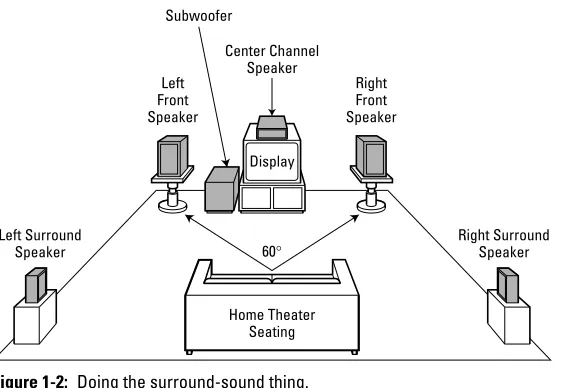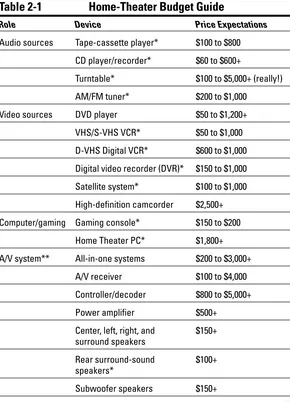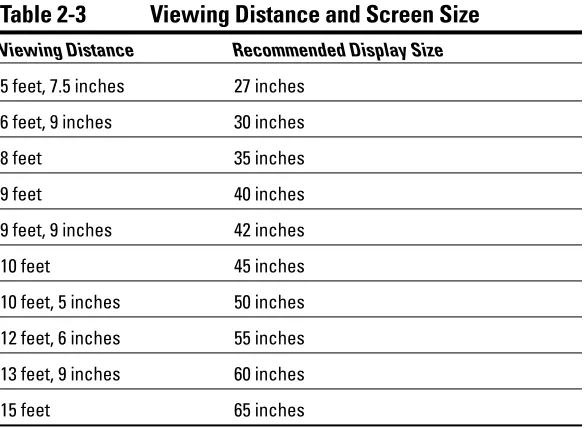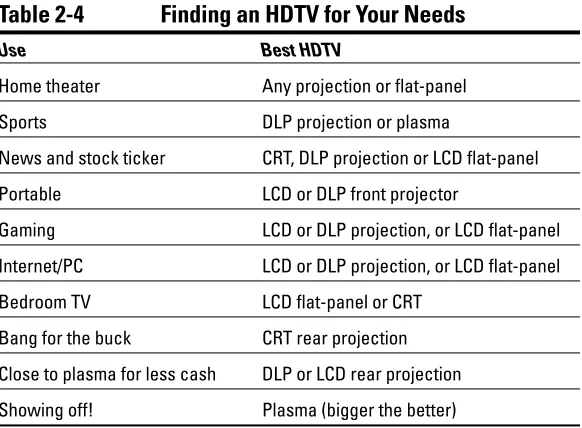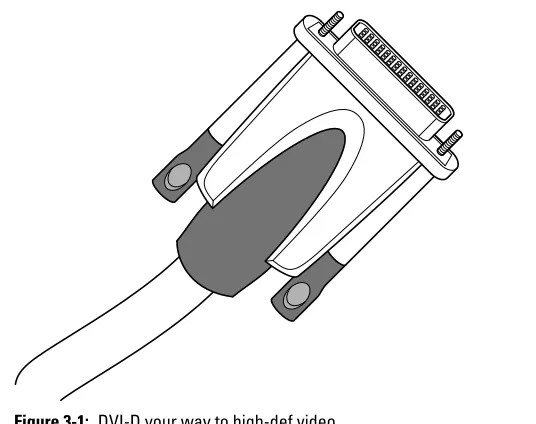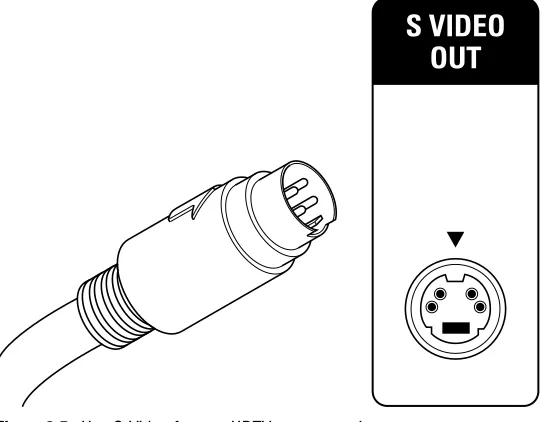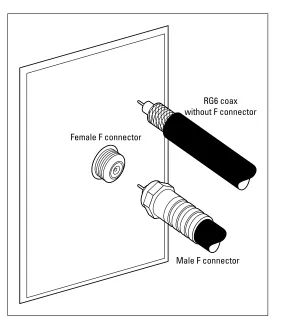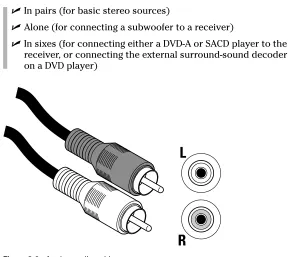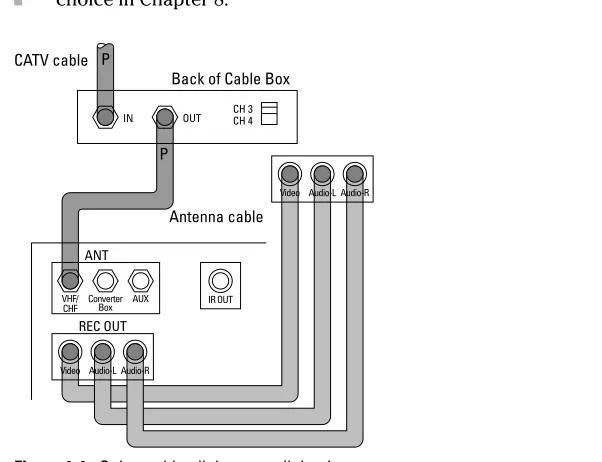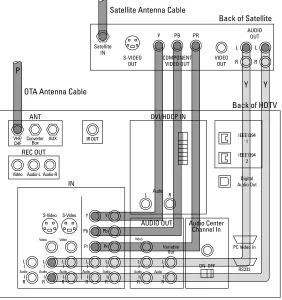by Danny Briere and Pat Hurley
HDTV
FOR
by Danny Briere and Pat Hurley
HDTV
FOR
Published by Wiley Publishing, Inc., Indianapolis, Indiana Published simultaneously in Canada
No part of this publication may be reproduced, stored in a retrieval system or transmitted in any form or by any means, electronic, mechanical, photocopying, recording, scanning or otherwise, except as permitted under Sections 107 or 108 of the 1976 United States Copyright Act, without either the prior written permis-sion of the Publisher, or authorization through payment of the appropriate per-copy fee to the Copyright Clearance Center, 222 Rosewood Drive, Danvers, MA 01923, (978) 750-8400, fax (978) 646-8600. Requests to the Publisher for permission should be addressed to the Legal Department, Wiley Publishing, Inc., 10475 Crosspoint Blvd., Indianapolis, IN 46256, (317) 572-3447, fax (317) 572-4355, e-mail: brandreview@ wiley.com.
Trademarks:Wiley, the Wiley Publishing logo, For Dummies, the Dummies Man logo, A Reference for the Rest of Us!, The Dummies Way, Dummies Daily, The Fun and Easy Way, Dummies.com, and related trade dress are trademarks or registered trademarks of John Wiley & Sons, Inc. and/or its affiliates in the United States and other countries, and may not be used without written permission. All other trademarks are the property of their respective owners. Wiley Publishing, Inc., is not associated with any product or vendor mentioned in this book.
LIMIT OF LIABILITY/DISCLAIMER OF WARRANTY: THE PUBLISHER AND THE AUTHOR MAKE NO REP-RESENTATIONS OR WARRANTIES WITH RESPECT TO THE ACCURACY OR COMPLETENESS OF THE CONTENTS OF THIS WORK AND SPECIFICALLY DISCLAIM ALL WARRANTIES, INCLUDING WITHOUT LIMITATION WARRANTIES OF FITNESS FOR A PARTICULAR PURPOSE. NO WARRANTY MAY BE CRE-ATED OR EXTENDED BY SALES OR PROMOTIONAL MATERIALS. THE ADVICE AND STRATEGIES CON-TAINED HEREIN MAY NOT BE SUITABLE FOR EVERY SITUATION. THIS WORK IS SOLD WITH THE UNDERSTANDING THAT THE PUBLISHER IS NOT ENGAGED IN RENDERING LEGAL, ACCOUNTING, OR OTHER PROFESSIONAL SERVICES. IF PROFESSIONAL ASSISTANCE IS REQUIRED, THE SERVICES OF A COMPETENT PROFESSIONAL PERSON SHOULD BE SOUGHT. NEITHER THE PUBLISHER NOR THE AUTHOR SHALL BE LIABLE FOR DAMAGES ARISING HEREFROM. THE FACT THAT AN ORGANIZATION OR WEBSITE IS REFERRED TO IN THIS WORK AS A CITATION AND/OR A POTENTIAL SOURCE OF FUR-THER INFORMATION DOES NOT MEAN THAT THE AUTHOR OR THE PUBLISHER ENDORSES THE INFORMATION THE ORGANIZATION OR WEBSITE MAY PROVIDE OR RECOMMENDATIONS IT MAY MAKE. FURTHER, READERS SHOULD BE AWARE THAT INTERNET WEBSITES LISTED IN THIS WORK MAY HAVE CHANGED OR DISAPPEARED BETWEEN WHEN THIS WORK WAS WRITTEN AND WHEN IT IS READ.
For general information on our other products and services, please contact our Customer Care Department within the U.S. at 800-762-2974, outside the U.S. at 317-572-3993, or fax 317-572-4002.
For technical support, please visit www.wiley.com/techsupport.
Wiley also publishes its books in a variety of electronic formats. Some content that appears in print may not be available in electronic books.
Library of Congress Control Number: 2004107890 ISBN: 0-7645-7586-4
Manufactured in the United States of America 10 9 8 7 6 5 4 3 2 1
About the Authors
Danny Brierefounded TeleChoice, Inc., a telecommunications con-sulting company, in 1985 and now serves as CEO of the company. Widely known throughout the telecommunications and networking industry, Danny has written more than one thousand articles about telecommunications topics and has authored or edited ten books, including Internet Telephony For Dummies, Smart Homes For Dummies
(now in its second edition), Wireless Home Networking For Dummies, Windows XP Media Center Edition 2004 PC For Dummies, andHome Theater For Dummies. He is frequently quoted by leading publica-tions on telecommunicapublica-tions and technology topics and can often be seen on major TV networks, providing analysis on the latest communications news and breakthroughs. Danny splits his time between Mansfield Center, Connecticut, and his island home on Great Diamond Island, ME, with his wife and four children.
Pat Hurley is Director of research with TeleChoice, Inc. specializing in emerging telecommunications and digital home technologies, par-ticularly all the latest consumer electronics, access gear, and home technologies, including wireless LANs, DSL, cable modems, satellite services, and home-networking services. Pat frequently consults with the leading telecommunications carriers, equipment vendors, consumer goods manufacturers, and other players in the telecommu-nications and consumer electronics industries. Pat is the coauthor of Internet Telephony For Dummies, Smart Homes For Dummies,
Authors’ Acknowledgments
Danny wants to thank his wife for not freaking out when he’s gotten big TV sets and lots of equipment, and for accepting his bribes of absolutely everything he could think of to buy the extra time to research this book. She’s a trooper. However, this “Thank You” is not about her, but about co-author Pat, who’s been so much fun to work with on these For Dummiesbooks over the years. While Pat lives on the other coast of the U.S., and we rarely actually see each other, we work side by side through videoconferencing, IM, and e-mail, and (oh, yes) voice calls. I’ve heard his new child’s voice and wife’s pleas for dinner in the background, and feel I know his house by the loca-tion of the different devices we so often write about (“I’m IMing you from the Media Center PC in the living room . . .”). Pat’s wife is used to Danny calls after hours and on weekends, and has been nice enough to let those slip by — well at least occasionally — and Danny thanks her immensely for never chewing him out on the phone (she chews out Pat instead, I’m sure, but Pat’s too Navy to tell his superior about that). When Pat went in the hospital in the early stages of the book, it simply was not as much fun writing a book without Pat’s incessant rantings about how stupid people are in the marketing of their prod-ucts, and about how nobody’s Web site is worth a hoot (being a good former Navy man, he actually never says hoot). These books are always a pain in the ruckus to do, but are made all the more pleasant with a co-writer who has a sense of humor (or the smarts to laugh at his boss’s bad jokes, whichever applies).
Pat dedicates this book to his beautiful little girl, Annabel Stone Hurley. You’re never too young to enjoy a little TV, Annabel! Now if they would only start broadcasting Sesame Street in HD! Pat also profusely thanks his wife Christine, without whom none of this good stuff (babies, books, and the like) would be possible. Pat also must give a nod to Dr. Bard Cosman, surgeon par excellenceat the U.C. San Diego Medical Center. Thanks, Dr. Cosman, for getting me back on my feet to finish this book!
Acquisitions, Editorial, and Media Development
Project Editor:Pat O’Brien
Acquisitions Editor:Melody Layne
Senior Copy Editor:Barry Childs-Helton
Technical Editor:Dale Cripps,
HDTV Magazine
Editorial Manager:Kevin Kirschner
Media Development Supervisor:
Richard Graves
Editorial Assistant:Amanda Foxworth
Cartoons:Rich Tennant (www.the5thwave.com)
Production
Project Coordinator:Emily Wichlinski
Layout and Graphics:Andrea Dahl, Lauren Goddard, Joyce Haughey, Stephanie D. Jumper, Jacque Roth, Heather Ryan, Rashell Smith
Proofreaders:Joe Niesen, Carl William Pierce, Rob Springer, TECHBOOKS Production Services
Indexer:TECHBOOKS Production Services
Publishing and Editorial for Technology Dummies
Richard Swadley,Vice President and Executive Group Publisher
Andy Cummings,Vice President and Publisher
Mary Bednarek,Executive Acquisitions Director
Mary C. Corder,Editorial Director
Publishing for Consumer Dummies
Diane Graves Steele,Vice President and Publisher
Joyce Pepple,Acquisitions Director
Composition Services
Gerry Fahey,Vice President of Production Services
Contents at a Glance
Introduction...1
Part I: HDTV Fundamentals ...7
Chapter 1: What the Heck Is HDTV? ...9
Chapter 2: Shopping Smart ...17
Chapter 3: Cables and Connections...33
Part II: Love at First Sight ...47
Chapter 4: Hooking Up Your HDTV ...49
Chapter 5: Enhancing Your HDTV ...67
Chapter 6: Magic Black Boxes...73
Part III: HDTV Channels ...79
Chapter 7: Who’s Showing HDTV? ...81
Chapter 8: Something’s in the Air...89
Chapter 9: The Cable Guy ...97
Chapter 10: Rocket Science...105
Part IV: Movie Machines...113
Chapter 11: DVDs ...115
Chapter 12: Getting Into DVRs ...123
Chapter 13: Taping Time ...131
Part V: Monitor Madness ...139
Chapter 14: Gaming Consoles...141
Chapter 15: Camcorders...151
Chapter 16: Gadgets...159
Chapter 17: Home Networking...167
Part VI: Sensory Overload ...177
Chapter 18: Understanding Audio...179
Chapter 19: Home Theater Audio...187
Chapter 20: Setting the Mood ...193
Part VII: Geek Stuff ...205
Chapter 21: TV Engineering 101 ...207
Chapter 22: Projecting a Good Image ...215
Chapter 23: Thin Is In...227
Table of Contents
Introduction ...1
About This Book ...1
Foolish Assumptions ...2
How This Book Is Organized...3
Part I: HDTV Fundamentals ...3
Part II: Love at First Sight ...3
Part III: HDTV Channels ...3
Part IV: Movie Machines ...4
Part V: Monitor Madness ...4
Part VI: Sensory Overload ...4
Part VII: Geek Stuff...5
Part VIII: The Part of Tens ...5
Icons Used in This Book...5
Where to Go from Here ...6
Part I: HDTV Fundamentals ...7
Chapter 1: What the Heck Is HDTV? . . . 9
Oh, Say, Can You ATSC?...9
Powerful Performance...10
Video standards ...10
Audio standards...12
Perplexing Pitfalls ...14
Chapter 2: Shopping Smart . . . 17
The 50,000-Foot View of HDTV ...18
Flat-panel HDTVs ...18
Projection HDTVs ...19
CRT HDTVs ...19
What’s Important in an HDTV ...19
Budgeting for HDTV...20
Finding the Right Size ...24
Matching Your HD Needs ...25
Connecting the Other Gizmos ...25
Accessing your HDTV channels...26
Getting your analog channels ...27
Working with your other sources ...28
Which Features Matter? ...29
Chapter 3: Cables and Connections. . . 33
Video Connections...33
High-definition video ...34
Audio Connections ...43
Digitizing your audio ...43
Attaching analog audio ...44
Part II: Love at First Sight...47
Chapter 4: Hooking Up Your HDTV. . . 49
Making Connections ...50
Jack panels ...50
Connecting basic TV sources...53
Connecting DVRs and VCRs ...57
Other connections...60
Chapter 5: Enhancing Your HDTV. . . 67
Why You Need to Calibrate...67
Getting Your Settings Right...68
Getting Calibrated...69
Doing it yourself...70
Bringing in the pros...72
Chapter 6: Magic Black Boxes. . . 73
What the Heck’s a Video Processor? ...73
Going up or going down? ...74
De-interlacing your video ...75
Getting fancy with scaling ...75
Choosing Scalers...76
Part III: HDTV Channels ...79
Chapter 7: Who’s Showing HDTV?. . . 81
Looking at Who Has HDTV ...82
Broadcasters ...82
Cable and satellite networks ...83
Specialized HDTV stations ...84
Making Your Choice...84
All HDTV Signals Are Not Equal ...85
Chapter 8: Something’s in the Air. . . 89
Finding Local HD Broadcasts ...90
Tuning In ...91
Building on a built-in tuner...91
Adding on a tuner ...91
Antennas A to Z...93
Choosing the right antenna ...93
Chapter 9: The Cable Guy . . . 97
High-Definition Cable...98
Getting on the QAM bandwagon...98
Encrypting and decrypting ...98
Digital Cable...100
Defining digital ...100
Getting the benefits ...100
Getting the digital box...101
Analog Cable...102
Going Boxless ...102
Chapter 10: Rocket Science . . . 105
Planning a Satellite TV System ...105
Service...106
Equipment ...106
Availability...108
Choosing a DBS Provider ...109
Programming...109
Digital video recorder (DVR)...112
Part IV: Movie Machines ...113
Chapter 11: DVDs. . . 115
Learning about the DVD disc ...115
Dealing with today’s DVDs ...116
Deciphering DVD Recorders...117
Finding DVDs in Unusual Places ...118
Home theater in a box...119
DVD/VCR...119
DVD/PVR ...120
Peering into the high-def future ...120
Chapter 12: Getting Into DVRs. . . 123
DVR 101 ...123
Learning the benefits ...124
Making the connection...124
HD DVRs ...125
Standard DVRs ...127
What to look for ...128
Finding a DVR that fits ...129
Chapter 13: Taping Time. . . 131
Checking Out Your Digital Options...132
Connecting VCRs to HDTVs...134
Looking Closer at D-VHS ...136
Part V: Monitor Madness ...139
Chapter 14: Gaming Consoles. . . 141
Understanding Consoles ...141
Meet the Consoles ...142
The PlayStation 2 ...143
Gaming with the Cube...144
X (box) marks the spot ...145
Connecting to Your HDTV...146
Video connections ...146
Dealing with audio ...149
Chapter 15: Camcorders. . . 151
Your Run-of-the-Mill SD Camcorder ...152
Connecting your camcorder to your HDTV ...152
Enter HD Camcorders...153
Checking Out the First HDV Camcorder ...154
Chapter 16: Gadgets . . . 159
Home Theater PCs ...159
Video Jukeboxes ...162
Jukebox 101 ...162
Jukebox 301 ...163
Do the Roku ...164
Looking for HDTV Gadgets ...165
Chapter 17: Home Networking . . . 167
Layering Your House ...168
The Center of Your HDTV Net ...168
Getting Signals to Your HDTV...169
Tapping into PC/Internet content...170
Revving up your RF distribution...172
Sharing Signals in Your House...174
Using coaxial cables ...174
Using wireless systems ...175
Using UTP cabling...176
Part VI: Sensory Overload...177
Chapter 18: Understanding Audio . . . 179
Grasping Audio Basics ...180
Surround-Sound Mania...181
Enter the matrix ...182
Introducing the formats ...183
Chapter 19: Home Theater Audio . . . 187
Boxing Up Your Home Theater...187
Receiving Home-Theater Sounds ...189
Chapter 20: Setting the Mood . . . 193
Choosing Your HDTV’s Home...193
Sounds Right? ...195
Controlling sound in your theater ...197
Lights Everyone, Action! ...200
Controlling lighting in your HDTV theater ...200
Part VII: Geek Stuff ...205
Chapter 21: TV Engineering 101 . . . 207
Lines and Pixels...207
Going with lines ...208
Picking pixels ...209
Defining standard and high resolutions...211
Scanning and Interlacing...212
Fields, frames and your TV...212
Doing the pulldown ...213
Chapter 22: Projecting a Good Image . . . 215
Projection HDTV Design...215
Rear projection ...216
Front projection ...218
Projection TV Systems ...219
CRT ...219
LCD ...221
DLP ...222
LCOS ...223
Screens ...224
Chapter 23: Thin Is In . . . 227
Loving Your LCD...227
Everyone’s Crazy About Plasma ...230
Chapter 24: Good Ol’ Tubes . . . 233
All About CRTs ...233
CRT Pros and Cons ...234
Navigating the CRT Jungle ...236
Dealing with aspect ratios ...236
Getting flat ...238
Part VIII: The Part of Tens ...239
Chapter 25: Ten Places to Buy an HDTV . . . 241
Crutchfield ...242
Gateway ...243
DISH Network ...246
Circuit City ...246
Best Buy ...247
ClubMac ...247
Super Warehouse ...248
Best Digital Online ...248
Microsoft ...248
Sony Electronics ...249
Chapter 26: Ten (or so) HDTV Accessories. . . 251
Kick Some Butt (with Transducers) ...251
Motion Simulators ...253
Power Conditioner ...254
DVD Changer Controllers ...254
Show HDTV Outdoors ...255
Creature Double Feature in 3D ...256
Wireless Headphones ...258
In Search of That Great Remote Control ...259
Types of remotes ...259
Sexy remotes ...260
Bring Hollywood Home ...262
Introduction
W
elcome to HDTV For Dummies.HDTV is the hottest tech-nology to hit your local electronics store since the advent of cell phones. HDTVs are getting bigger, better, cheaper, more sophisticated, and more useful every day. Since you’ve bought this book, we figure that not only do you agree with us, you’re already part of the HDTV movement. To arms, Comrade!One of the most appealing things about the current crop of HDTVs is the ease with which you can set up an HDTV-powered home the-ater, including surround sound and an awesome picture. However, the rapidly dropping price of HDTVs might be the most attractive aspect of all — we’ve reached a point in time where you don’t have to be rich to consider an HDTV for the bedroom, too! Figuring out which HDTV to buy can be confusing, as there are all sorts of tech-nologies, sizes, standards, etc. And then, once you’ve decided on what to buy, making sure it will work with all your other gear — your DVD, camcorder, VCR, set-top box, and so on — can be even more confusing. That’s where this book comes in handy. Our aim is to make sure you get the most bang for your buck (or franc, or peso, or whatever — even euros!).
About This Book
If you’re thinking of purchasing an HDTV and installing it in your home, this is the book for you. Even if you’ve already purchased the HDTV itself, this book will help you install and configure the HDTV. What’s more, this book helps you get the most out of your investment after it’s up and running.
With this book in hand, you’ll have all the information that you need to know about the following topics:
⻬Planning your HDTV system, including all sorts of accessories
⻬Evaluating and selecting the right HDTV for your home
⻬Installing and configuring the HDTV equipment in your home
⻬Hooking up your HDTV to the right high-definition program-ming sources
⻬Playing video games on your Xbox, in high-def splendor
⻬Accessing your HDTV from around the house over a home network
⻬Enhancing your HDTV environment so you can have your own HDTV theater
Foolish Assumptions
While writing this book, we had the perfect excuse to watch a lot of TV. (“Not now, Honey, I’m working on my book.”) It’s been great.
Still, we already know what we like and what we value in an HDTV. But we’re writing this book for you! While writing, we ponder all kinds of questions concerning our readers. Who are you? Where are you? What did you eat for lunch? Which movies tweak your interest? How do your HDTV desires line up with your budget? Queries like that fill our minds constantly, much to the consterna-tion of our spouses, who prefer more useful thoughts like
“Shouldn’t I take the trash out, or empty the Diaper Genie?”
Because we never get to meet you in person, we end up making a few assumptions about you and what you want from this book. Here’s a peek at our thoughts about you:
⻬You love movies, television shows, or video games — or per-haps all three.
⻬You’ve experienced wide screens and surround sound at the theater, and you liked it.
⻬For one reason or another, a 19-inch TV set with a single built-in speaker doesn’t adequately meet your audio or video entertainment needs.
⻬You probably own a computer, or will soon.
⻬You don’t shy away from high-tech products, but you also aren’t the first person on the block with the latest electronic goodie.
⻬The weird technicalities of your A/V system make you dizzier than a Marilyn Monroe movie.
⻬You know something about the Internet and the Web.
⻬You, or someone in your family, enjoy watching movies, listen-ing to MP3 audio, playlisten-ing games, and possibly maklisten-ing movies on your computer.
How This Book Is Organized
This book is organized into several chapters that are grouped into eight parts. The chapters are presented in a logical order — flow-ing from purchasflow-ing your HDTV, through all the thflow-ings you’d want to hook up to it to exploit its very existence, to some detailed drill-down discussions about high-definition topics that will help you get the most out of your HDTV environment. However, you can feel free to use the book as a reference and read the chapters in any order that you want. We wrote it that way.
Part I: HDTV Fundamentals
The first part of the book is a primer on HDTV. If you’ve never owned an advanced level television — much less attempted to install one — this part of the book provides all the background information and techno-geek lingo that you need to feel comfort-able. Chapter 1 presents general HDTV concepts; Chapter 2 dis-cusses the most popular HDTV technologies and familiarizes you with high-definition terminology, and also provides guidance on making buying decisions; and Chapter 3 introduces you to several popular ports, interfaces, jacks, plugs, cables and the sort — everything you’ll need to know about connecting your HDTV into your existing audio/visual environment.
Part II: Love at First Sight
The second part of the book helps you install your HDTV system. It helps you decide what you will be connecting to the HDTV, how to enhance your HDTV so that it is tuned perfectly for your use, and also tells you about a range of little “black boxes” that can help you optimize all of the non-HDTVsignals you send to your HDTV, making them look better on your HDTV big screen.
Part III: HDTV Channels
Part III discusses all the different forms of high-definition signals that you can access and/or subscribe to, in order to really take advantage of your great new investment. In the first chapter of this part, we talk at a high level about what is available in high-defini-tion format now, and what’s coming in the near future. Then in the next three chapters, we dive into each option — over-the-air broadcasts, cable, and satellite — so you know where you can get what signals, and which is best (at least in our eyes).
Part IV: Movie Machines
The broadcast programming discussed in Part III is nice, but let’s face it, we all want to watch a lot of other content, too — we’re talking about all those DVDs and VHS movies you own. In this part, we talk about the complexities of interfacing your DVD player/ recorders and VHS VCRs with your HDTV. We also delve into the exciting world of digital video recorders — DVRs or TiVos as some people call them (referring to one brand on the market generically). With these devices you can record all sorts of content for later watching.
Part V: Monitor Madness
After you get your HDTV system installed and running, you will certainly want to use it for even neater things if you can. Part V of the book presents many cool things that you can do with your HDTV, including playing multi-user computer games, connecting your camcorder to preview your future America’s Funniest Home Videossubmission, and operating various types of smart home conveniences from the luxury of your bedroom. This part also describes how to use a home network to connect your HDTV to other parts of the house and to the Internet — all with the intent of making your HDTV investment simply more accessible.
Part VI: Sensory Overload
In this part, we spend a lot of time drilling down in a lot of detail about the nitty-gritty of getting your home HDTV-viewing expe-rience as good as you can get it. We start with an extensive discus-sion about audio basics and how they affect your HDTV viewing experience. We then discuss built-in speaker options versus exter-nal sound systems, and the advantages of a surround-sound-powered HDTV experience. We’ll also tell you about how to use lighting, room treatments, and other nuances in your home to create a true HDTV theater. Finally, we go into a series of chapters that delve down into the details of your TV picture, and the various ways that HDTV can be accomplished, including front and rear projection, plasma and LCD screens, and the good old CRT approach. When you’ve finished this part, you should know
Part VII: Geek Stuff
Of course, the more you know, the geekier these topics start to appear. Before long, you may be dreaming of ultra-high-tech ways to expand your system’s capabilities. This part of the book unashamedly encourages that bad habit.
Part VIII: The Part of Tens
Part VIII provides three top-ten lists that we think you’ll find inter-esting — ten places to look online and locally to buy an HDTV; ten devices to connect to your HDTV; and ten frequently asked ques-tions about HDTV.
Icons Used in This Book
All of us these days are hyper-busy people, with no time to waste. To help you find the especially useful nuggets of information in this book, we’ve marked the information with little icons in the margin. The following icons are used in this book:
As you can probably guess, the Tip icon calls your attention to information that will save you time or maybe even money. If your time is really crunched, you might try just skimming through the book and reading the tips.
The little bomb in the margin should alert you to pay close atten-tion and tread softly. You don’t want to waste time or money fixing a problem that could have been avoided in the first place.
This icon is your clue that you should take special note of the advice that you find there . . . or that this paragraph reinforces information that has been provided elsewhere in the book. Bottom line: You will accomplish the task more effectively if you remember this information.
Face it, HDTVs and home entertainment systems are high-tech toys that make use of some pretty complicated technology. For the most part, however, you don’t need to know how it all works. The Technical Stuff icon identifies the paragraphs that you can simply skip if you’re in a hurry or you just don’t care to know.
Where to Go from Here
Where you should go next in this book depends on where you are in the process of planning, buying, installing, configuring, and/or using your HDTV. If HDTV in particular is totally new to you, we recommend that you start at the beginning with Part I. If you feel comfortable with HDTVs and all of its connections, you might just read Chapter 2 about buying advice. If you’ve already got your HDTV, you might want to check out how to make sure it’s optimally configured with the chapters in Part II. If your HDTV is installed and you want to know more about what you can connect to it, Parts III, IV, and V all talk about neat things you can channel (oops, pun) to your HDTV. If you are in the depths of analyzing your equipment options, Part VI might be the best place to find the details you are looking for. There’s simply a lot here for whatever you need to know about HDTV.
Or, if you’re into Fate, you can just open the book to any page and start reading.
Part I
I
closed, you were greeted by a huge fanciful clock, made even more famous in the movie Big. The song played by the clock is very appropriate here as we begin to talk about HDTVs — a chiming “Welcome to our world, wel-come to our world, welwel-come to our world of toys!”
Oh boy, are HDTVs fun — and that fun, in Part I, is just beginning. We’re going to introduce you to the world of HDTV, our world of toys. In Chapter 1, we’ll introduce you to the key acronym of the HDTV world, ATSC, and tell you why you should care about it. We’ll explain the foundations of HDTV, of things like resolution, scan types, and aspect ratios. We’ll talk of 480i, 480p, 720p and 1080i, which sound more like something from I, Robot than from Circuit City. Don’t worry — we explain what all that means!
We’ll also help you go shopping. In Chapter 2, we talk of the key buying criteria for HDTVs and how to best match a TV to your needs, environment, existing audio/video gear, and other HDTV decision-affecting facets of your life.
And then we’ll wrap up our introduction by making sure your basis in HDTV technology is sound by talking about the backs, sides, tops, and other parts of the HDTV systems — all the places where you’d connect to your HDTV display other sources and gear, like DVDs, VCRs, camcorders, satel-lite receivers, video jukeboxes, and yes, even bathtubs.
Chapter 1
What the Heck Is HDTV?
In This Chapter
䊳Understanding the acronyms
䊳Going wide
䊳Avoiding the pitfalls
S
ince the transition to color TV in the 1950s and ’60s, nothing — nothing!! — has had as much impact on the TV world as HDTV (high-definition TV) and digital TV. That’s right, TV is going digital, following in the footsteps of, well, everything.We’re in the early days of this transition — a lot of TV programming is still all-analog, for example — and this stage of the game can be confusing. In this chapter, we alleviate HDTV anxiety by telling you what you need to know about HDTV, ATSC, DTV, and a bunch of other acronyms and tech terms. We also tell you whyyou’d want to know these terms and concepts — how great HDTV is, and what an improvement it is over today’s analog TV (as you’ll see when you tune in to HDTV). Finally, we guide you through the confusing back alleys of HDTV and digital TV — making sure you know what’s HDTV and what’s not.
Oh, Say, Can You ATSC?
A long time ago (over 50 years ago — longer than even Danny has been alive!), in a galaxy far, far . . . errr, actually right here in the U.S. . . . a group called the NTSC(National Television System Committee) put together a group of technical specifications and standards that define television as we know it today. Sure, there have been some changes in those 50 years (such as the addition of color), but today’s analog TVs are built on this NTSC system.
systems, cameras, recording systems, and display systems (the TVs themselves) have long been capable of doing something more.
In the 1980s, the ATSC(Advanced Television System Committee) was formed to move TV forward. Many years later (1996), the ATSC’s recommendations for a digital-television system were adopted by the FCC (Federal Communications Commission — the folks who set standards for TV broadcasts, regulate phone compa-nies, and fine Howard Stern). ATSC standards use newer-than-1953 technology to give you TV like you’ve never had before:
⻬Widescreen images like those in the movies
⻬Greater detail — up to six times more detail
⻬Sharper images
⻬Smoother, more filmlike images with no video flicker
⻬All digital, with none of the “ghosts” and other image prob-lems found in analog TV
Powerful Performance
HDTV (and digital TV, DTV, in general — there are some digital TV variants that are nothigh-definition, and we discuss them in this section) is all about giving you a bigger and better picture, better audio, and generally making your TV-watching experience more like a movie-watching experience. In fact, at its best, HDTV is so realistic that it’s often described as “looking through a window” — as if you’re really there, not just watching a program.
Video standards
There are three essential concepts to understand when you are comparing different video standards:
⻬Resolution:the number of individual picture elements that make up a TV image. The higher the resolution, the more detailed the image, and the sharper the image will appear.
Resolution is defined by one of two factors:
•Lines(the number of left-to-right lines the TV can dis-play). CRT-based TVs (tube TVs) are rated this way.
⻬Scan Typecomes in two forms:
•Interlaced scan: These TV images are created by lighting up every other row of horizontal lines on the screen in one instant, and then going back through and lighting up the remainder of the lines in the next instant. It happens so fast that your eye can’t really tell it’s happening.
•Progressive scan:These systems light all the horizontal lines in the same instant, which can make the image seem “smoother” and more like film (or real life).
⻬Aspect Ratio(the shape of your TV picture):
• Traditional TVs have a 4:3 aspect ratio(screen shape). This means that for every 4 units of measure across the screen, you have 3 units of screen height. For example, if the screen is 12 inches wide, it will be 9 inches high.
• HDTVs have a 16:9 aspect ratio — which makes the screen relatively much wider for the same height, com-pared to a 4:3 TV. Most movies are widescreen (16:9, or even wider), so HDTVs can display most movies without the annoying “letterbox” black bars on the top and bottom of the screen. Figure 1-1 compares aspect ratios.
Figure 1-1: Going widescreen with a 16:9 aspect ratio.
We don’t get bogged down in up-front technical explanations of these concepts. If you want to know all there is to know about such TV concepts as resolution, pixels, and interlacing, run (don’t walk) to Chapter 21 right now. We’ll still be here when you come back.
HDTV standards
There isn’t a single “HDTV” standard out there. Instead, ATSC contains many different TV standards (with different resolutions, aspect ratios, and scan types) — 18, in fact. Some of these standards are truly HDTV; most are not. In the real world, you will deal with four standards when you try to watch TV content on your HDTV. The two primary HDTV standards are these:
⻬720p:This provides 720 lines of resolution with progressive scan (hence the p). By comparison, NTSC has less than 480 lines of resolution. 720p uses a 16:9, a widescreen aspect ratio. 4:3 / 1.33:1
Standard TV and older movies
16:9 / 1.78:1 US Digital TV
(HDTV)
⻬1080i:This variant (the highest resolution within the ATSC standard) uses interlaced scanning, but provides 1080 lines of resolution. 1080i is also widescreen, with a 16:9 aspect ratio.
There is actually a higher HDTV variant in the ATSC standard — 1080p, which is a progressive scan variant of 1080i. Only a few HDTV projectors (in the $40,000 and above price range) can handle this variant, and we know of no material that is broadcast or other-wise available as 1080p. So don’t worry about it.
True HDTV performance requires at least 720p performance. If a TV program, movie, or other content is not at least 720p (either 720p or 1080i), it is notHDTV. If a TV can’t display at least 720 lines of resolution, it is not HDTV-capable.
If a salesperson tries to tell you that an inexpensive plasma set, regular DVD, regular digital cable, or regular satellite TV “is” HDTV just because it’s digital,it’s not so.
Compatible DTV standards
720p and 1080i are the two HDTV standards, but you’ll also find a lot of digital TV material will be broadcast at lower resolutions that don’t quite make the grade as HDTV. You can still watch this pro-gramming on your HDTV — in fact, most HDTVs will make this programming look better than it does on a regular TV — but remember: That stuff is notreally HDTV.
⻬480p (EDTV):This enhanced-definitionTV standard provides higher-than-NTSC resolution, with progressive scan (NTSC is interlaced). EDTV can be (and often is) 16:9 widescreen, but it is not required to be widescreen.
⻬480i (SDTV):This is interlaced, non-widescreen (4:3), standard-definition TV, equivalent to NTSC analog broadcasts.
Remember these different terms — HDTV, EDTV, and SDTV — when shopping. They will often be in the product descriptions; you need to know exactly what you are buying.
Audio standards
Dolby Digital (which we discuss in greater detail in Chapter 18) doesn’t alwaysmean surround sound. Some Dolby Digital sound-tracks are stereo (two channels) or even mono (one channel). ATSC supports surround sound if a program’s producer and broad-caster want to include it.
The NTSC broadcast standard supports only stereo audio (two channels) and not surround sound. Luckily, most DVDs (and some satellite and digital cable TV channels) include Dolby Digital soundtracks that can provide true surround sound. You can also use a home-theater receiver that supports systems like Dolby Pro Logic II (see Chapter 18) to create surround sound from these sources.
Dolby Digital, and surround sound in general, provides an audio soundtrack for TV shows and movies that — wait for it! — surrounds
you and provides audio that matches the action on-screen. For example, surround sound might use speakers mounted in the rear of the room to reproduce ambient noises of the setting around the action, or give a 3D sense of space to those creepy footfalls of the bad guy sneaking up behind the protagonist.
Dolby Digital provides six channels (confusingly called 5.1)of audio. Here’s what they do:
⻬A center channel carries the dialogue being spoken by charac-ters on your HDTV screen.
⻬Two main front channels handle left and right sound cues (and the soundtrack music) in stereo.
⻬Two surround channels (mounted in the rear of the room, as described earlier) provide a sense of 3D space.
⻬A Low-Frequency Effects (LFE) channel conveys deep bass sounds (such as exhausts rumbling and bombs exploding). The LFE channel is the “.1” in the 5.1 naming scheme for Dolby Digital. It doesn’t get a whole number because it con-tains only low-frequency sounds, not the full range of human hearing.
Figure 1-2 shows a typical Dolby Digital surround-sound layout.
We talk about surround sound in much more detail — including details on what sort of equipment you need to hear it properly in your HDTV viewing room — in Chapter 19.
Figure 1-2: Doing the surround-sound thing.
Perplexing Pitfalls
HDTV isn’t the easiest thing in the world to get figured out — we’ve been dealing with it for years and still run into advertising and marketing mumbo-jumbo that make us say, “Huh???” The whole purpose of HDTV For Dummiesis to help you wade through the marketing manure and to get you up to speed on HDTV. So without further ado, here’s a list of HDTV danger zones:
⻬Digital confusion:The biggest (and most prevalent) myth we see in the HDTV world is the notion that any kind of digital TV signal (such as digital cable, digital satellite, or DVD) is HDTV. This simply isn’t true — a TV signal must be 720p resolution or higher to be considered high-definition.
⻬EDTV confusion:EDTVs are TVs (typically plasma flat-panel models) that cost a lot and can display progressive-scan images — but don’t meet the minimum requirement of 720p, so they don’t display true HDTV signals. There’s nothing wrong with EDTVs, just don’t be fooled into thinking you’re getting an HDTV when you’re not.
⻬Image scaling:We’re starting to see some new marketing being applied to an old concept — image scalersthat can con-vert video signals from one resolution to another.
Left Front Speaker
Right Surround Speaker Right
Front Speaker Center Channel
Speaker
60°
Home Theater Seating Display Subwoofer
These devices are now being marketed as “HDTV upscalers” (yeah right), with a promise that they make any TV signal into HDTV. Don’t believe it. Image scalers canimprove SDTV and NTSC images with an HDTV, but they don’t make those images
intoHDTV images.
⻬The DTV tuner:As HDTV (and DTV in general) becomes more prevalent, DTV tunerswill become common. These tuners (discussed in Chapter 8) let older TVs “watch” DTV broad-casts. DTV tuners do notturn older analog TVs into HDTVs. They just convert DTV signals to NTSC for display on an analog TV.
Chapter 2
Shopping Smart
In This Chapter
䊳Understanding your HDTV options
䊳Zeroing in on what’s important in an HDTV
䊳Budgeting for your whole HDTV system
䊳Sizing your HDTV system
䊳Discerning the right feature set for your needs
W
e’ve all been there — you’re standing in the electronics store looking at a wall of TVs, all tuned to the same channel, and they all pretty much look the same. So many TV sets, so little time, so hard to choose. So you pick the one on sale and leave, happy that you got “a deal.” Been there, done that.But no more. Now we’re more educated. We KNOW that those TV sets are all misconfigured to appear a certain way in the bright lights of an electronics show floor. We know to check how many digital interfaces the box has, and how deep the chassis is, and how . . . well, lots of “hows.”
Choosing the right HDTV for you is not the easiest thing to do. Heck, we wrote the book on it and we still argue with each other about which HDTVs have the best bang for the buck. It’s going to depend on what you are trying to do, how much money you have, and what other A/V gear you have or intend to buy.
The 50,000-Foot View of HDTV
When you’re trying to pick out the right HDTV for your needs, the available products break down into three major product groups, distinguished from each other by their display technology and cab-inet type. By comparing display technology and cabcab-inet type to your needs, you can easily rule out a whole bunch of different TVs, and home in on the likely best ones for you.
HDTVs come in all sorts of different sizes and shapes. Some are flat-panels that you can hang on the wall; others are projection systems much like what you’d find in a movie theater. And, of course, there are HDTVs based on tubes that look just the way TVs have for decades (only with a better picture).
Each form of HDTV has some advantages and disadvantages. In Chapters 21 through 24, we discuss these pros and cons in much more detail — here we want to give you just a quick overview to help you on your way. Skip ahead if you need the details and sup-porting information.
Flat-panel HDTVs
Flat-panel TVs — the super-thin models that you can literally hang on the wall — are the sexiest HDTVs available. These are the ones you see on MTV Cribsand that you might install in your tricked-out Escalade (yeah right). They’re also good HDTVs. There are two main display technologies for flat-panel HDTVs:
⻬Plasma:These are the biggest flat-screens available, using a layer of gas trapped between two glass screens to create their images.
•Pros:thin, sexy, good picture, good color
•Cons: not all are HDTV, less-than-perfect black, screen burn-in, costly
You’ll see us mention “blacks” here. We’re talking about how well an HDTV screen can reproduce dark tones and scenes on-screen — how well it creates black rather than gray colors.
⻬LCD: These flat-panel TVs use liquid crystal displays, just like those used in laptop computers.
Projection HDTVs
These are the TVs that project their picture from a smaller image source (either three small picture tubes, or a digital system known as a microprojector) onto a screen. The screen can be either part of the HDTV itself (rear projection) or a separate screen hung on your wall (front projection).
⻬Front-Projection HDTVs:These are the HDTV equivalents to movie theater projectors, with a big screen on the wall, and a separate projector mounted somewhere across the room.
•Pros:biggest screen, potentially best picture •Con:expensive, complicated, requires setup/focus/
maintenance
⻬Rear projection HDTVs: The picture is projected on the back of a screen that is built into the HDTV itself.
•Pros:best bargain, no burn-in with microprojectors, near flat-panel thinness for microprojector
•Cons:burn-in for CRT, expense for microprojector, size for CRT
CRT HDTVs
The final category of HDTVs is based on the good old-fashioned picture tube — also known as the CRT, or cathode-ray tube.
⻬Pros:cheapest, great color, great blacks
⻬Cons:smallest screen, bulky, lower resolution than digital displays
What’s Important in an HDTV
When looking at HDTVs, we think the following are the most impor-tant buying criteria for your purchase:
⻬What’s your budget?We don’t mean just for the TV set, but also for any attached home theater surround-sound system, special remote controls, automated drapes, lighting controls, popcorn poppers, and the like. It makes a big difference if you are building a home HDTV theater, or just putting a TV on the bureau in the bedroom.
⻬What size do you need?No, bigger is not always better. You can have a TV that’s too large for your space, or too small for
your usage. There is an optimal range based on where you intend to place the TV and where you intend to sit.
These first two items — size and budget — will do a lot to narrow your choices before you get to any of the technical or usage criteria, so they are important to nail down first. If you want to fill an 8-foot wall with an image, unless you have a bank account the size of Bill Gates’s, you’re not going to do that with anything but a front-projection system.
⻬What do you plan to do with it?Are you going to be watching a lot of sports events? Movies? Video games? Believe it or not, certain types of HDTVs are better with certain types of con-tent. Sports fanatics will find a big, bright DLP projection system better for their tastes, everything else being equal, while people who watch CNN all day long will want to avoid plasma-screen displays in a big way, due to the burn-in effects of static images (more on this later).
⻬What will you hook up to it?If you already have a decent investment in A/V gear, then that gear might dictate certain types (and numbers!) of interfaces or ports on your HDTV system, like these:
• If you have an entertainment system designed around centralized video switching — using a receiver to switch among video sources and destinations — then you’re going to need a receiver that can switch HDTV content. That might mean a new receiver, which can be pricey and cut into your budget.
• Do you need a tuner or just an HDTV-ready display — meaning you’ll get your HDTV tuner from your cable or satellite company?
⻬What neat features do you want?It’s easy to be swayed by neat features, but in lots of implementations, you can’t access them for various reasons. For instance, if you set up your system so all your signals come in over one cable connection, you might not be able to use your TV’s dual-channel features — you could rely on your cable or satellite box for that. (We talk about these issues in Chapter 4.) Still, features are important to all of us, and we’ll tell you in this chapter about which ones are the most important.
Budgeting for HDTV
with the big bucks often just buy the top of the line all the time, because they can. (And because they hired consultants to tell them that.)
Most of us are more likely to be working on a budget. Table 2-1, from our Home Theater For Dummiesbook (updated for current rates and an HDTV focus), offers a glance at what you couldput in your HDTV environment to make it really boom (in a good way).
Table 2-1
Home-Theater Budget Guide
Role Device Price Expectations
Audio sources Tape-cassette player* $100 to $800
CD player/recorder* $60 to $600+
Turntable* $100 to $5,000+ (really!)
AM/FM tuner* $200 to $1,000
Video sources DVD player $50 to $1,200+
VHS/S-VHS VCR* $50 to $1,000
D-VHS Digital VCR* $600 to $1,000
Digital video recorder (DVR)* $150 to $1,000
Satellite system* $100 to $1,000
High-definition camcorder $2,500+
Computer/gaming Gaming console* $150 to $200
Home Theater PC* $1,800+
A/V system** All-in-one systems $200 to $3,000+
A/V receiver $100 to $4,000
Controller/decoder $800 to $5,000+
Power amplifier $500+
Center, left, right, and $150+ surround speakers
Rear surround-sound $100+ speakers*
Subwoofer speakers $150+
(continued)
Table 2-1
(continued)
Role Device Price Expectations
Video display*** 26- to 40-inch direct-view $600 to $3,000 tube HDTV
Up to 65+-inch CRT-based $1,200 to $5,000 rear-projection TV
Up to 65+-inch microprojector $2,500 to $6,000 rear-projection TV
Up to 120+-inch front $3,500+ projection TV
32- to 60+-inch $3,000 to $15,000+ plasma-screen TV
Source: Home Theater For Dummies
* Optional
** You don’t need all of these parts, just an all-in-one system, an A/V receiver, or a controller/decoder and power amplifier combo
*** Only need one of these displays
Okay, you don’t needall the gear in Table 2-1. You might be content with just a fabulous HDTV. Or, you might be moving into a new house and want to put in a lot of the above. Your choice.
Table 2-2 gives you a sense of what you might expect to get if you’re outfitting an entire room’s worth of gear, for different-size budgets.
Table 2-2
HDTV Theater: Bang for the Buck
Price Role Expectations
Price Role Expectations
$1,000 to $2,500 Here you can begin to move up to bigger HDTVs. For a little more than $1,000, you can pick up a nice widescreen 34-inch CRT HDTV; for a bit more, you can start getting into CRT-based rear-projection HDTVs (see Chapter 22). In this price range you can also begin to add fancier home-theater audio solutions, with larger speakers and more amplifier power.
$2,500 to $5,000 This price range is where things start to get fancy! At the bottom of this price range, you can start getting into 42-inch or 50-inchmicroprojectorrear projection TVs, like DLP HDTVs. Near the top of the range, you can be considering really big microprojector systems (60-inch or even 70-inch), and you’ll also begin to get into front projection systems with HUGE pictures. You can also find a few small (42-inch) plasma TVs in this price range. On the audio side, you can begin to consider high-end receivers and speakers.
$5,000+ Between $5,000 and $10,000, you can build a truly top-of-the line HDTV home theater, with a front projector, the biggest microprojector rear-projection systems, an LCD flat-panel TV, or a big (50-inch or above) plasma TV. Above $10,000, the sky is truly the limit: Imagine high-end “separates” audio equipment, the biggest and best plasma TVs or front projec-tors, and all the trimmings (including home-theater seating, specialized remote-control systems, even motorized drapes and “movie theater” popcorn machines”).
One thing is for sure: Pricing is changing all the time. Two years ago, a lot of the gear mentioned in Tables 2-1 and 2-2 actually cost twice as much as it does currently. As we go to print, Costco (www.costco.com) was selling a 56-inch rear-projection DLP for under $2,400. (Wow!)
Go online to places like www.pricegrabber.comto get a sense of how much the prices have changed since we published this book. Use that benchmark to mentally adjust pricing throughout the book.
In deciding how much to spend overall, we can only give you this advice: Your home entertainment system is probably one of the most-used parts of your home. It helps define your family, social life, business relationships, and so on. These are the places where we personally make a substantial investment because it gets the most use.
Finding the Right Size
We think it’s an outright crime that movie theaters can sell tickets for those rows up at the front of the cinema, where your head has to constantly move back and forth (like at a tennis match) to cap-ture all the action. Likewise, the seats far away at the back are just as criminal.
So apply that principle to your home HDTV viewing area. You can be too close to the image (or have the image too large), and you can be too far away (or have the image too small). You definitely know you are too close if you can see the individual pixels on the screen. What you need is “Baby Bear’s Just Right” size.
In general, experts determine the optimal size for your HDTV set by dividing the distance you are going to sit from the TV set by 2.5 (don’t ask us where they got that number, we haven’t a clue — we bet by trial and error — actually there’s a lot of science regarding such technically arcane items as the size of pixels and the average person’s visual acuity. You really don’t want to know!). Table 2-3 gives you our recommendations for common screen sizes, based on your distance from the screen. (Table 2-3 is for widescreen — 16:9 — HDTVs. If you’re buying a non-HDTV with the older and nar-rower 4:3 screen, you can actually sit farther from the screen for the same diagonal size).
Table 2-3
Viewing Distance and Screen Size
Viewing Distance Recommended Display Size
5 feet, 7.5 inches 27 inches
6 feet, 9 inches 30 inches
8 feet 35 inches
9 feet 40 inches
9 feet, 9 inches 42 inches
10 feet 45 inches
10 feet, 5 inches 50 inches
12 feet, 6 inches 55 inches
13 feet, 9 inches 60 inches
Matching Your HD Needs
You need to match how you intend to use the HDTV with the avail-able technologies. While any HDTV type canbe used for just about any TV viewing scenario you can think of, certain types of HDTV are better suited for particular uses. This is basically a technical issue — different types of HDTVs use different underlying tech-nologies to create their pictures — which often match up better with some uses than with others.
For instance, if you pack a lot of friends into a wide room to watch movies a lot, you may want to consider a plasma or direct-view CRT (a tube HDTV) display, instead of a CRT rear-projection TV or LCD flat-panel. That’s because plasma and direct-view CRTs have the best viewing angle (viewing from the sides). Some other common examples driven by usage are summarized in Table 2-4.
Table 2-4
Finding an HDTV for Your Needs
Use Best HDTV
Home theater Any projection or flat-panel
Sports DLP projection or plasma
News and stock ticker CRT, DLP projection or LCD flat-panel
Portable LCD or DLP front projector
Gaming LCD or DLP projection, or LCD flat-panel
Internet/PC LCD or DLP projection, or LCD flat-panel
Bedroom TV LCD flat-panel or CRT
Bang for the buck CRT rear projection
Close to plasma for less cash DLP or LCD rear projection
Showing off! Plasma (bigger the better)
Connecting the Other Gizmos
Your HDTV doesn’t live in a vacuum. An essential step when choos-ing an HDTV is to find a model that works within the confines of your home. That means making sure your HDTV works with these:
⻬Your chosen source of HDTV signals
⻬Your existing analog (NTSC) TV signal source
⻬Your existing video-source devices, such as DVD player, VCR, or home theater
⻬The newgear you plan to get with your leftover money (yeah right) to supplement your HDTV-powered home theater
A lot of this istechnical stuff — which we cover briefly in this chapter, and then refer you on to appropriate chapters later in the book with more detailed discussions.
Accessing your HDTV channels
To get the most out of your HDTV, you need to be able to receive HDTV channels. What you need to make this work depends what kind of HDTV you have (or are buying):
⻬HDTV: A trueHDTV contains a built-in ATSC tuner, which can receive over-the-air (OTA) HDTV broadcasts (see Chapter 1 for details on ATSC).
The FCC (Federal Communications Commission) is beginning to require ATSC tuners in all TVs — phasing it in over time, beginning with big-screen (36-inch and bigger) TVs in 2005. So eventually all new TVs will have ATSC tuners — even non-HDTVs, since the ATSC specification includes standard-definition digital TV.
⻬HDTV-ready TVs:These TVs can produce HDTV images on-screen, but they don’t have an internal ATSC tuner. You’ll need some sort of external tuner to pick up HDTV broadcasts.
We’re going to use the term HDTVas shorthand for both HDTVs and HDTV-ready TVs throughout this chapter — and the entire book. But when you’re shopping, keep in mind that not all HDTVs have built-in tuners.
So what do you need? Well, for openers . . .
⻬If you want to watch HDTV from cable or satellite sources, you’ll need the appropriate cable box or satellite receiver con-nected to your HDTV. (We talk about cable set-top boxes in Chapter 9, and satellite receivers in Chapter 10.)
There are some new DCR(digital-cable-ready) HDTVs entering the market that let you watch HDTV over your cable system without a cable box. We talk more about these TVs (and the
⻬If you’re going to watch OTA HDTV channels, you’ll need two things:
• An HDTV antenna to receive the broadcast signals
• An HDTV tuner (either built into your HDTV, or a separate tuner) to tune into the HDTV channels
We discuss OTA HDTV antennas and tuners in Chapter 8.
Sometimes you may want to mix and match these systems. For example, if you use satellite, you might still use an OTA HDTV antenna to pick up your local HDTV channels.
Unsure whether you want cable, satellite, or local broadcasts for HDTV channels? Chapter 7 helps you make the right choice.
Getting your analog channels
Just because you’ve bought an HDTV doesn’t mean you can only
watch HDTV stations with it. That would be too frustrating, given that there are still plenty of stations that don’t yet broadcast in HDTV. HDTVs are backward-compatiblewith NTSC (the old analog TV system): You can watch the analog channels, and also preserve your investment in NTSC source devices like DVD players, VCRs, and laser discs.
Chapter 2: Shopping Smart
27
Going native
Most HDTVs have one level of resolution (or occasionally, a couple of them) con-sidered nativeto the TV. That means the HDTV is designed to display images at its specified resolution(s); any signals of a different resolution must be converted (or
scaled) to the TV’s native resolution. (Check out Chapter 1 if you’re not sure what we mean by resolution.)
For example, many DLP HDTVs have a native resolutionof 1280 x 720 pixels (720p) — based upon the DLP chip inside these TVs. Your HDTV will probably look its best when it is fed sources that match the native resolution; but it will still look great when the image is scaled to match the native resolution.
You can get an HDTV set now, and then get the HDTV channels later. In fact, because of a device called a scaler(discussed in Chapter 5), you might find that your HDTV makes your non-HDTV sources look better than ever. Most HDTVs have a scaler built in, and you can also buy external scalers that are even more powerful.
Most HDTVs — whether or not they contain an ATSC tuner — con-tain an NTSC analog TV tuner. That way you can plug in an antenna feed and pick up all your local NTSC broadcasts. In the majority of cases, you can also tune in to analogcable broadcasts with this NTSC tuner.
Unless you’ve got a DCR HDTV (discussed in the previous section), you’ll need a set-top box to pick up digitalcable broadcasts. A few HDTVs — mainly flat-panel plasma and LCD HDTVs — contain no TV tuner at all. Not an ATSC tuner, not an NTSC tuner — nada! If you’ve got one of these, and you’re not using a cable box or satellite receiver, you can use the NTSC tuner built into your VCR to pick up OTA NTSC broadcasts or analog cable.
If you’ve got an external ATSC tuner for OTA HDTV, it probably also has an NTSC tuner.
Working with your other sources
Chances are very good that you’ll be connecting more than just HDTV and analog TV broadcasts to your new HDTV. You’ll want to (we’re guessing) watch DVDs and videotapes, play video games, and so on.
There are two bits of good news here:
⻬All HDTVs will be compatible with the NTSC signals that these devices put out.
⻬Most HDTVs will include plenty of inputs on the back (or side, or front) of the HDTV set to accommodate these devices.
Inputs galore! You really don’t have to worry about “will my 1982 Betamax work with my 2005 model HDTV?” It will — as long as that beautiful old Betamax itself is still operating (and there’s a whole underground world of Betamax enthusiasts to keep you up and running!).
input types themselves in more detail. Beyond understanding the types of inputs, there’s a purely quantitativeangle to this problem. In effect, you need to count the devices you’ve got (or anticipate getting) and group them together by the type of inputs they use. Then compare these numbers to the number of inputs on your HDTV. Here’s a basic list:
⻬Digital inputs:You’re likely to have only one of these (DVI or HDMI) on your HDTV; your HDTV tuner/cable box/satellite receiver or DVD player may use these inputs.
⻬Component video inputs:You probably have a couple of these on your HDTV. Your HDTV tuner, DVD player, and game console (Xbox or PlayStation) can use these.
⻬S-video inputs:You’ll probably have a bunch of these (but you’ll need them) on your HDTV; your DVD player, VCR, game console, digital cable box, satellite receiver, camcorder, and even PC (yes, PC!) are just a few of the devices that can use this connection.
⻬Composite video inputs:You’ll also have a bunch of these; everything we mention here can use this connection method as well.
There’s also a qualitativeangle at play here. In Chapter 3 we explain in detail, but in a nutshell, the connections listed here are shown in order of rank. If you run out of inputs of a certain type (say, component video) and have to use the next one down the list, you lose a bit of video quality. Therefore it can be important, if you’ve got a lot of gear, to choose an HDTV with moredigital, com-ponent video, or S-video connections, if at all possible.
You can get by with fewer inputs on the HDTV if you use a home theater receiver (see Chapter 19) that provides high-definition
video-switchingfunctionality. Basically, you can route everything into the back of your receiver, and then use just a couple of cables to connect the receiver to your HDTV. This is a great way deal with running out of the proper kind of inputs on your HDTV.
Which Features Matter?
A bunch of features are listed in the description of every HDTV on the market. Some are important, others are just “bells and whistles” that we don’t think make a real difference. (We support diversity,
however — if you disagree and think a certain feature is very important, then by all means make that part of your buying decision! This is a very subjective area.)
Here’s what we pay attention to:
⻬Picture adjustments: All HDTVs will give you some degree of control over the picture settings. What we like are HDTVs that let you
• Set the picture quality differently for each input on the back of the TV — so you can adjust the picture individu-ally for the HDTV tuner, the DVD player, and so on.
• Save multiple different picture settings in memory (like one for day time and one for night).
⻬Comb filter:The comb filter is an internal circuit in your TV that separates out the brightness and color information in an NTSC signal before it’s displayed on your screen. Look for an HDTV with a 3Dor (even better) a digital(also called 3D Y/C) comb filter.
⻬Front-panel inputs:Got a camcorder (a MiniDV model, not an HDTV camcorder), or a game console that the kids are always carrying around the house? You’ll want some front-panel inputs to connect them to so you don’t have to climb behind the TV.
Look for front-panel inputs that include S-video for better picture quality.
⻬Built-in speakers: We’re hugeproponents of connecting your HDTV system to a full-up, external surround-sound audio system. We’re also fans of low-impact, easy-to-use systems. So, when we want to just watch the news, or turn on that TiVo recording of Sesame Streetfor the kids, we prefer to use the speakers built into our HDTVs. We mention this because some HDTVs (mainly plasmas and LCD flat-panels) don’t come with speakers — you’ll have to fire up the full surround-sound system for everything you watch.
Chapter 2: Shopping Smart
31
Service matters!
When you’re buying an HDTV set, you’re spending a relatively serious chunk of change. Heck, even if you’re loaded, spending $10,000 or more on a front-projector system starts to move out of the pocket-change realm pretty darned fast.
So, it’s important to get your money’s worth. That doesn’t just mean getting the lowest price for the particular TV you’ve chosen (though that’s an admirable goal — one we can definitely get behind); it also means getting decent service to boot.
Now, we’ve all got our own definitions of what good service is, but here’s what we look for:
⻬ Delivery services:Lots of places (both online and local brick-and-mortar stores) are offering “white glove” delivery services. This means someone delivers that huge big-screen TV that wouldn’t fit in the back of your Mini in a million years, and they don’t just drop it off on the front stoop and boogie on out of there. Instead they deliver the unit to the room you want it in, get it out of the box, and even take all the packaging materials with them (no doubt, to be humanely recycled!). That’s what we want!
Chapter 3
Cables and Connections
In This Chapter
䊳Dealing with digital video cables
䊳Sorting through analog video cables
䊳Coping with copy protection
䊳Plugging into audio
A
s you pull your shiny new HDTV out of its (probably very large) box — and consider connecting it to your TV source, your DVD player, your home theater receiver, and all the other “stuff” in your family room or media room — you may have a moment of panic (or at least a small shiver of fear) when you consider how many different choices you have for cables and connectors.Never fear, HDTV For Dummiesis here to help you. Cables are actu-ally pretty easy when you think about them in terms of a hierarchy — some cable/connection types are (almost always) simply better
than others — they give you a better picture or clearer audio. Once you know this hierarchy, you can quickly examine your connection options for any piece of equipment attached to your HDTV, choose your best option, and astound your friends.
In this chapter, we explain analog and digital cable options for audio and video, and explain their positions within this hierarchy. We also explain how copy-protection systems may affect your options.
Video Connections
Look at the back of any HDTV (or any DVD player or home-theater receiver) and you see what scares many folks away from jumping in to hook up their own HDTVs and audio/video (A/V) equipment. There are just so darned many choices back there — who could possibly know which connector to use?
High-definition video
There’s often a significant difference in the functionality and video quality of connections. Few cables can handle HDTV signals.
Some DVD players have high-definition connectors.But when this book was published, none of these were HDTV DVD players. Instead, a circuit called a scaler(see Chapter 6) converts the standard DVD picture to work a little better on an HDTV screen. It’s a worthwhile improvement, but you probably should use all your high-definition connections for trueHDTV components before you use a high-defi-nition connection on a DVD player.
Digital connections
Digital video connections (such as DVI-D, HDMI and FireWire) are the best choice for often-used HDTV video connections, such as the link to your HDTV from a satellite or cable receiver.
Not all HDTV devices use the same digital connections, but it’s usu-ally worth the trouble to use digital connections when you can, even if you need an adapter for different digital connections. As the HDMI connection replaces DVI-D, you may find yourself in a situa-tion where you need to use an inexpensive (under $50) adapter. For example, if your HDTV has an HDMI connector and your HDTV set top box or tuner uses DVI-D, you can connect your devices through one of these converters.
The first rule of HDTV connections: Use a digital video connection to connect from a source device to your HDTV, if you can. Digital connections almost always provide the best picture.
Theoretically, HDMI connections can offer the best picture quality of any of the digital connections available on HDTVs, simply because these cables have so much bandwidththat they can offer uncom-pressedHDTV signal transmission. In the real world, however, any of these digital connections offers an exceptionally clear and sharp picture, and HDTV signals are almost always compressed for trans-mission or storage anyway.
DVI-D
The most common digital-video cable for HDTV is DVI-D. (DVI stands for digital video interconnect, and the extra D means it’s for digital TV.) Figure 3-1 shows the DVI-D connector for HDTV.
Figure 3-1: DVI-D your way to high-def video.
If you’re using DVI-D connections, watch out for two problems:
⻬Not all DVI connectors work with HDTV. Make sure you have
DVI-Dcables if you use DVI-D in your HDTV system.
Computers use another type of DVI connector that has a con-fusingly similar name: DVD-I. The DVD-I connector has five extra pin