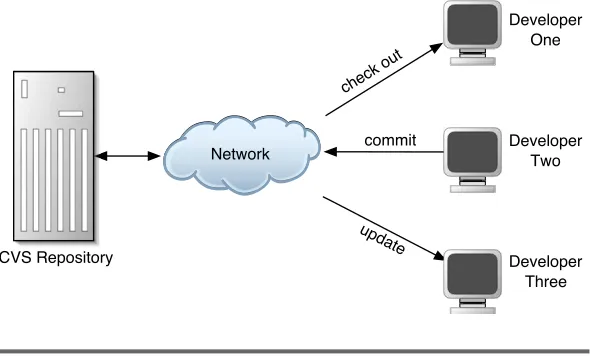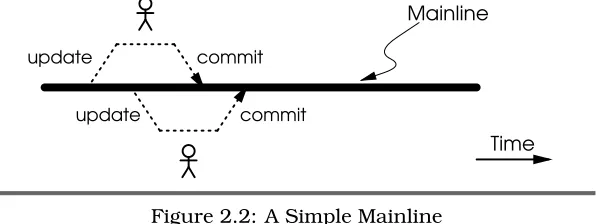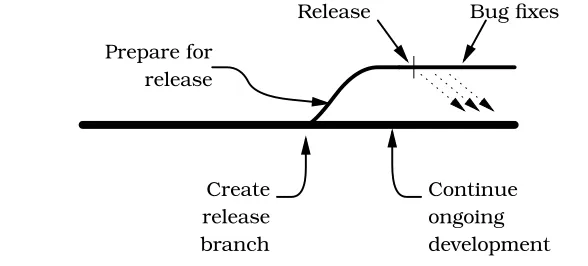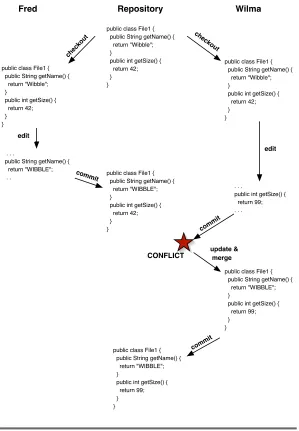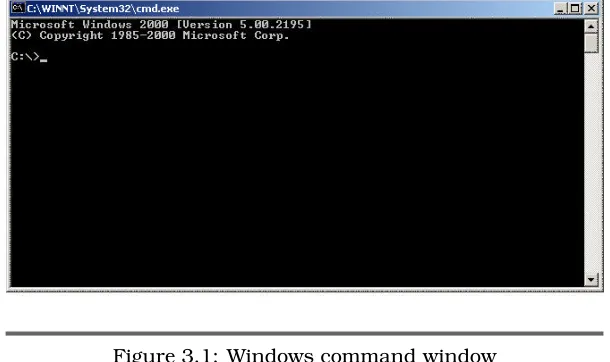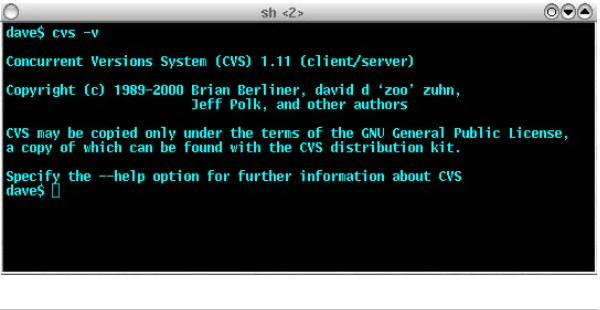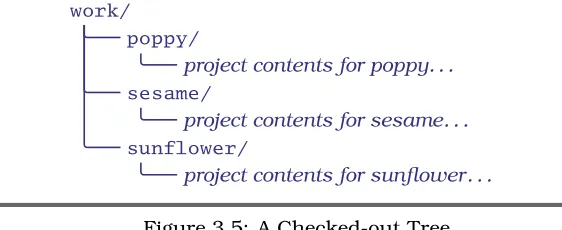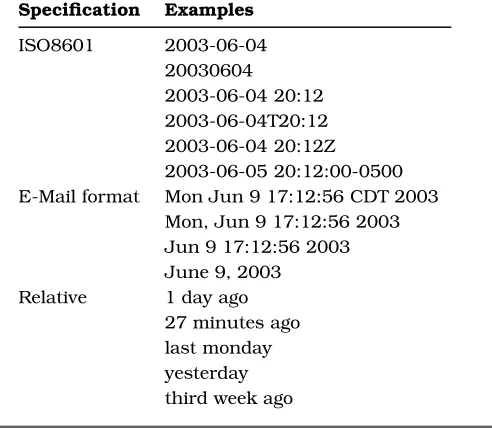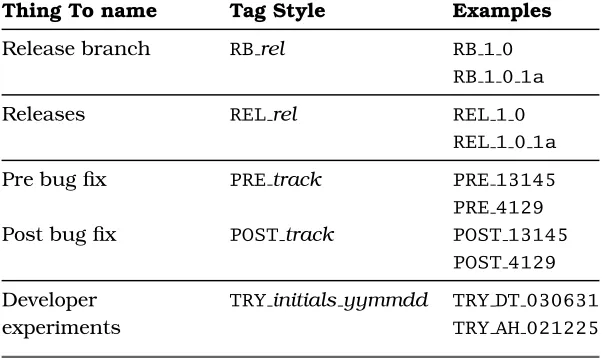What readers are saying about
Pragmatic Version Control
.
.
.
“This book gave me a boatload of ideas for improving my use of CVS. Recipes with rationale and examples help me do the thing I’m worst at: getting started. Why didn’t you write this 10 years ago and mail me a copy!”
Mike Stok,Senior Software Developer, Exegenix Research Inc.
“An excellent introduction for folks who haven’t used CVS. Dave Thomas and Andy Hunt are at their usual best.”
Andrew C. Oliver,founder of Apache POI, SuperLink Software, Inc.
“I’ve been using CVS for years and I’ve learned a LOT! It’s not only good, it’s important to the software industry. This book makes arcane magic understandable to the “normal”
developer.”
Will Gwaltney,Development Tester, SAS Institute
“This is an excellent book; any programmer who hasn’t even heard of version control will be able to pick up all the skills necessary to use version control and be productive. I absolutely love the way the book is written. The use of scenarios to explain every example and concept just works perfectly, and best practices are included in all of the chapters.”
Pragmatic Version Control
with CVS
Dave Thomas
Andy Hunt
Many of the designations used by manufacturers and sellers to distinguish their products are claimed as trademarks. Where those designations appear in this book, and The Pragmatic Programmers, LLC was aware of a trademark claim, the designations have been printed in initial capital letters or in all capitals.
Every precaution was taken in the preparation of this book. However, the publisher assumes no responsibility for errors or omissions, or for damages that may result from the use of information (including program listings) con-tained herein.
For information on the latest Pragmatic titles, visit us online:
http://www.pragmaticprogrammer.com
Copyright c2003 The Pragmatic Programmers, LLC. All rights reserved. No part of this publication may be reproduced, stored in a retrieval system, or transmitted, in any form, or by any means, electronic, mechanical, photo-copying, recording, or otherwise, without the prior consent of the publisher.
Printed in the United States of America.
ISBN 0-9745140-0-4
Contents
About the Starter Kit viii
Preface x
1 Introduction 1
1.1 Version Control in Action . . . 2
1.2 Roadmap . . . 6
2 What Is Version Control? 7 2.1 The Repository . . . 7
2.2 What Should We Store? . . . 9
2.3 Workspaces and Manipulating Files . . . 11
2.4 Projects, Modules, and Files . . . 12
2.5 Where Do Versions Come In? . . . 13
2.6 Tags . . . 15
2.7 Branches . . . 16
2.8 Merging . . . 18
2.9 Locking Options . . . 19
2.10 Configuration Management (CM). . . 23
3 Getting Started 24 3.1 Installing CVS . . . 24
3.2 Creating a Repository . . . 29
3.3 CVS Commands . . . 30
3.4 Creating a Simple Project . . . 31
3.5 Starting to Work With a Project . . . 33
3.6 Making Changes . . . 35
3.7 Updating the Repository. . . 37
3.8 When Worlds Collide . . . 38
CONTENTS vi
4 How To. . . 46
4.1 Our Basic Philosophy . . . 47
4.2 Organizing a Version Control System . . . 47
5 Accessing the Repository 49 5.1 Security and User Accounts . . . 51
5.2 CVSROOT: The Destination Parameter String . 52 5.3 Setting up ssh Access . . . 54
5.4 Connecting Using pserver . . . 55
6 Common CVS Commands 56 6.1 Checking Things Out . . . 56
6.2 Keeping Up To Date . . . 59
6.3 Adding Files and Directories . . . 62
6.4 Ignoring Certain Files . . . 67
6.5 Renaming Files . . . 68
6.6 Renaming a Directory . . . 70
6.7 Seeing What’s Changed . . . 71
6.8 Handling Merge Conflicts . . . 75
6.9 Committing Changes . . . 79
6.10 Examining Change History . . . 80
6.11 Removing a Change . . . 83
7 Using Tags and Branches 86 7.1 Tags, Branches and Tagging . . . 87
7.2 Creating a Release Branch . . . 89
7.3 Working in a Release Branch . . . 91
7.4 Generating a Release . . . 92
7.5 Fixing Bugs in a Release Branch . . . 94
7.6 Developer Experimental Branches . . . 95
7.7 Working With Experimental Code . . . 97
7.8 Merging The Experimental Branch. . . 97
8 Creating a Project 98 8.1 Creating the Initial Project . . . 99
8.2 Structure Within the Project . . . 101
9 Using Modules 106 9.1 Subprojects the Easy Way . . . 107
9.2 CVS Modules . . . 111
CONTENTS vii
10 Third-Party Code 118
10.1 Libraries With Source Code . . . 121
10.2 Modifying Third-Party Code. . . 125
A CVS Summary and Recipes 133 A.1 CVS Command Format . . . 133
A.2 Recipes . . . 142
B Other Resources 145 B.1 Online CVS Resources. . . 145
B.2 Other CVS Books . . . 145
B.3 Other Version Control Systems. . . 146
About the Starter Kit
Our first book, The Pragmatic Programmer: From Journeyman to Master, is a widely-acclaimed overview of practical topics in modern software development. Since it was first published in 1999, many people have asked us about follow-on books, or sequels. We’ll get around to that. But first, we thought we’d go back and offer aprequel of sorts.
Over the years, we’re found that many of our pragmatic read-ers who are just starting out need a helping hand to get their development infrastructure in place, so they can begin form-ing good habits early. Many of our more advanced pragmatic readers understand these topics thoroughly, but need help convincing and educating the rest of their team or organiza-tion. We think we’ve got something that can help.
The Pragmatic Starter Kit is a three-volume set that covers the essential basics for modern software development. These volumes include the practices, tools, and philosophies that you need to get a team up and running and super-productive. Armed with this knowledge, you and your team can adopt good habits easily and enjoy the safety and comfort of a well-established “safety net” for your project.
ABOU T THESTA R TERKIT ix
Volume II,Pragmatic Unit Testing, discusses how to do effec-tive unit testing. Unit testing is an essential technique as it provides real-world, real-time feedback for developers as we write code. Many developers misunderstand unit testing, and don’t realize that it makesour jobs as developers easier.
Volume III Pragmatic Automation,1
covers the essential prac-tices and technologies needed to automate your code’s build, test, and release procedures. Few projects suffer from having too much time on their hands, so Pragmatic Automation will show you how to get the computer to do more of the mun-dane tasks by itself, freeing you to concentrate on the more interesting—and difficult—challenges.
These books are created in the same approachable style as our first book, and address specific needs and problems that you face in the trenches every day. But these aren’t dummy-level books that only give you part of the picture; they’ll give you enough understanding that you’ll be able to invent your own solutions to the novel problems you face that wehaven’t addressed specifically.
For up-to-date information on these and other books, as well as related pragmatic resources for developers and managers, please visit us on the web at:
http://www.pragmaticprogrammer.com
Thanks, and remember to make it fun!
Preface
When done right, version control is like breathing; you just don’t notice doing it, but it keeps your project alive. However, during our travels to teams around the world, we’ve noticed something: most of them aren’t doing version control right (and many aren’t doing it at all).
There are many reasons for this; when pushed most teams complain that version control is just too complex. They get the basics, checking stuff in to and out of some central repository, but when the time comes to create a release, or when they need to handle third-party code, things start getting out of hand. Frustrated, the team either stops using version control, or they bog themselves down with page after page of obscure procedures.
It needn’t be that way. In this book we show how just a hand-ful of basic recipes can be used to get 90% of the benefit from a version control system. Following these recipes, teams will start enjoying the benefits of version control immediately.
Your continuing feedback is very important to us. To report errors, omissions, or suggestions please visit our web site.2
PREFA CE xi
Typographic Conventions
italic font Indicates terms that are being defined, or borrowed from another language.
computer font Computer stuff (file names, terminal ses-sions, commands, and so on).
A warning that this material is more ad-vanced, and can safely be skipped on your first reading.
“Joe the Developer,” our cartoon friend, asks a related question that you may find useful.
-d⇒
Destination
Anaide-memoir for a command option (in this case-d).
Acknowledgments
One of the joys of writing a book is that you get to ask friends to review the drafts. One of the surprises is that they agree to do it. We’d especially like to thank Steve Berczuk, Vinny Carpenter, Will Gwaltney, Krista Knight, Andy Oliver, Jared Richardson, and Mike Stok for all their useful comments and suggestions.
Dave ThomasandAndy Hunt September, 2003
Chapter 1
Introduction
This book tells you how to improve the effectiveness of your software development process using version control.
Version Control, sometimes called source code control, is the first leg of our project support tripod. We view the use of version control as mandatory on all projects.
Version control offers many advantages to both teams and individuals.
• It gives the team a project-wide undo button; nothing is final, and mistakes are easily rolled back. Imagine you’re using the world’s most sophisticated word processor. It has every function imaginable, except one. For some rea-son, they forgot to add support for a DELETE key. Think how carefully and slowly you’d have to type, particularly as you got near the end of a large document. One mis-take, and you’d have to start over. It’s the same with version control; having the ability to go back an hour, a day, or a week frees your team to work quickly, confident that they have a way of fixing mistakes.
• It allows multiple developers to work on the same code base in a controlled manner. The team no longer loses changes when someone overwrites the edits made by an-other team member.
VERSIONCONTROL INACTION 2
code,” it’s easy to find out who made the change, when, and (with any luck) why.
• A version control system allows you to support multiple releases of your software at the same time as you con-tinue with the main line of development. With a version control system, there’s no longer a need for the team to stop work during acode freeze just before release.
• Version control is a project-wide time machine, allowing you to dial in a date and see exactly what the project looked like on that date. This is useful for research, but it is essential for going back and regenerating prior re-leases for customers with problems.
This book focuses on version control from a project perspec-tive. Rather than simply listing the commands available in a version control system, we instead look at the tasks we need in a successful project, and then see how a version control system can help.
How does version control work in practice? Let’s start with a small story. . . .
1.1
Version Control in Action
Fred rolls into the office eager to continue working on the new Orinoco book ordering system. (Why Orinoco? Fred’s com-pany uses the names of rivers for all internal projects.) After getting his first cup of coffee, Fred updates his local copy of the project’s source code with the latest versions from the cen-tral version control system. In the log that lists the updated files, he notices that Wilma has changed code in the basic Orders class. Fred gets worried that this change might affect his work, but today Wilma is off at the client’s site, installing the latest release, so he can’t ask her directly. Instead, Fred asks the version control system to display the notes associ-ated with the change to Orders. Wilma’s comment does little to reassure him:
* Added new deliveryPreferences field to the Order class
VERSIONCONTROL INACTION 3
source file. He notes that Wilma has added a couple of in-stance variables, but they are set to default values, and noth-ing seems to change them. This might well be a problem in the future, but it is nothing that will stop him today, so Fred continues working.
As he works on his code, Fred adds a new class and a cou-ple of test classes to the system. Fred adds the names of the files he creates to the version control system as he creates them; the files themselves won’t be added until he commits his changes, but adding their names now means he won’t for-get to add them later.
A couple of hours into the day, Fred has completed the first part of some new functionality. It passes its tests, and it won’t affect anything in the rest of the system, so he decides to check it all in to the version control system, making it avail-able to the rest of the team. Over the years, Fred has found that checking in and out frequently is more convenient than leaving it for days: it’s a lot easier to reconcile the occasional conflict if you only have to worry about a couple of files, rather than a week’s worth of changes from the whole team.
Why You Should Never Answer the Phone
Just as Fred’s about to start the next round of coding, his phone rings. It’s Wilma, calling from the client’s site. It looks like there’s a bug in the release she’s installing: printed in-voices are not calculating sales tax on shipping amounts. The client is going ballistic, and they need a fix now.
Unless You Use Version Control. . .
VERSIONCONTROL INACTION 4
you leave behind to mark significant points in the develop-ment. By using consistently named tags before and after he makes the change, other folks in his team will be able to see exactly what changed should they look at it later on.)
In order to isolate the problem, Fred first writes a test. Sure enough, it looks like no one ever checked the sales tax cal-culation when shipping was involved, because his test imme-diately shows the problem. (Fred makes a note to raise this during this iteration’s review meeting; this is something that should never have gone out the door). Sighing, Fred adds the line of code that adds shipping in to the taxable total, com-piles, and checks that his test passes. He reruns the whole test suite as a quick sanity test and checks the fixed code back into the central version control system. Finally, he adds a tag to the release branch indicating that the bug is fixed. He sends a note off to QA, who are responsible for shipping emergency releases to the client. Using his tag, they’ll be able to instruct the build system to produce a delivery disk which includes his fix. Fred then phones Wilma back and tells her that the fix is in the hands of QA and should be with her soon.
VERSIONCONTROL INACTION 5
Crisis over, Fred gets back to working on his own tasks for the day. He spends a happy afternoon writing tests and code, and toward the end of the day decides he’s done. While he’s been working, other folks in his team have also been making changes, so he uses the version control system to take their work and apply it his local copy of the source. He runs the tests one last time, then checks his changes back in, ready to start work the next day.
Tomorrow. . .
Unfortunately, the next day brings its own surprises. Over-night Fred’s central heating finally gave up the ghost. As Fred lives in Minnesota, and as it’s February, this isn’t something to be taken lightly. Fred calls in to work to say he’ll be out most of the day waiting for the repair folks to arrive.
However, that doesn’t mean he has to stop work. Accessing his office network using a secure connection over the public Internet, Fred checks out the latest development code on to his laptop. Because he checked in before he went home the previous night, everything is there and up to date. He con-tinues to work at home, wrapped in a blanket and sitting by the fire. Before he stops for the day he checks his changes in from the laptop so they’ll be available to him at work the next day. Life is good (except for the heating repair bill).
Story-book Projects
ROA DMA P 6
Using version control gave Fred and Wilma the control and the flexibility to deal with the vagaries of the real world. That’s what this book is all about.
1.2
Roadmap
The next chapter,What Is Version Control?, is an introduction to the concepts and terminology of version control systems. There are many version control systems to choose from. In this book we’re going to focus on the freely available CVS; on a day-to-day basis, CVS is probably the most widely used version control system.
Chapter 3,Getting Started with CVS, is a tutorial introduction to using CVS. The remainder of the book is a set of recipes for using CVS in projects. This section is divided into six chapters, each containing a number of recipes:
• Different ways of connecting to CVS.
• Common CVS commands.
• Using tags and branches to handle releases and experi-mental code.
• Creating a project.
• Creating submodules.
• Handling third-party code.
Chapter 2
What Is Version Control?
A version control system is a place to store all the various re-visions of the stuff you write while developing an application. They’re basically very simple systems. Unfortunately, over the years, various people have started using different terms for the various components of version control. And this can lead to confusion. So let’s start off by defining some of the terms thatwe’llbe using.
2.1
The Repository
You may have noticed that we wimped out; we said that, “a version control system is a place to store. . . the stuff you write,” but we never said exactly where all this stuff is stored. In fact, it all goes in therepository.
In almost all version control systems, the repository is a cen- repository
tral place that holds the master copy of all versions of your project’s files. Some version control systems use a database as the repository, some use regular files, and some use a com-bination of the two. Either way, the repository is clearly a piv-otal component of your version control strategy. You need it sitting on a safe, secure, and reliable machine. And it should go without saying that it needs to get backed up regularly.
THEREPOSITOR Y 8
Different Flavors of Networked Access
The writers of version control systems sometimes have different definitions of what “networked” means. For some, it means accessing the files in a repository over shared network drives (such as Windows shares or NFS mounts). For others it means having a client-server architecture, where clients interact with server repos-itories over a network. Both can work (although the former is hard to design correctly if the underlying file-sharing mechanism doesn’t support locking reliably). However, you may find that deployment and security issues dictate which systems you can use.
If a version control system needs access to shared drives, and you need to access it from outside your internal network, then you’ll need to make sure that your organization allows you to access the data this way. Virtual Private Network (VPN) packages allow this kind of secure access, but not all companies run VPNs.
CVS uses the client-server model for remote access.
different sites, or working on different kinds of machines or operating systems. As a result, most version control systems today support networked operation; as a developer you can access the repository over a network, with the repository act-ing as a server and the version control tools actact-ing as clients. This is tremendously enabling. It doesn’t matter where the developers are; as long as they can connect over a network to the repository, they can access all the project’s code and its history. And they can do it securely; you can even use the Internet to access your repository without sharing your precious source code with a nosy competitor. Andy and I reg-ularly access our source code over the Internet when we’re on the road.
WHA TSHOU LDWESTORE? 9
for use while connected to the repository; it is assumed that you’ll always be online, and that you won’t be able to change source code without first contacting the central repository. Other systems are more lenient. The CVS system, which we use for our examples in this book, is one of the latter. We can edit away on our laptops at 35,000 feet, and then resyn-chronize the changes when we get to our hotel rooms. This online/offline issue is a crucial one when choosing a version control system; make sure that whatever product you choose supports your style of working.
2.2
What Should We Store?
All the things in your project are stored in the repository. But what exactly are thethingswe’re talking about?
Well, you obviously need program source files to build your project: the Java, or C#, or VB, or whatever language you’re using to write your application. In fact, some folks think that this source code is such an important component of version control that they use the term “Source Code Control Systems.”
The source code is certainly important, but many people make the mistake of forgetting all the other things that need to be stored under version control. For example, if you’re a Java programmer, you may use the Ant tool to compile your source. Ant uses a script, normally calledbuild.xml, to control what it does. This script is part of the build process; without it you can’t build the application, so it should be stored in the version control system.
Similarly, many projects use metadata to drive their config-uration. This metadata should be in the repository too. So should any scripts you use to create a release CD, test data used by QA, and so on.
WHA TSHOU LDWESTORE? 10
Joe Asks. . .
What About Generated Artifacts?
If we store all the things needed to build the project, does that mean that we should also be storing all the generated files? For example, we might run JavaDoc to generate the API documentation for our source tree. Should that documentation be stored in the ver-sion control system’s repository?
The simple answer is “no.” If a generated file can be reconstituted from other files, then storing it is simply duplication. Why is this duplication bad? It isn’t be-cause we’re worried about wasting disk space. It’s because we don’t want things to get out of step. If we store the source and the documentation, and then change the source, the documentation is now out-dated. If we forget to update it and check it back in, we’ve now got misleading documentation in our repository. So in this case, we’d want to keep a single source of the information, the source code. The same rules apply to most generated artifacts.
Pragmatically, some artifacts are difficult to regener-ate. For example, you may have only a single license for a tool that generates a file needed by all the de-velopers, or a particular artifact may take hours to create. In these cases, it makes sense to store the generated artifacts in the repository. The developer with the tool’s license can create the file, or a fast ma-chine somewhere can create the expensive artifact. These can be checked in and all other developers can then work from these generated files.
WORKSPA CES A NDMA NIPU LA TINGFILES 11
2.3
Workspaces and Manipulating Files
The repository stores all the files in our project, but that doesn’t help us much if we need to add some magic new fea-ture into our application; we need the files wherewe can get
to them. This place is called our local workspace. The work- workspace
space is a local copy of all of the things that we need from the repository to work on our part of the project. For small to medium-sized projects, the workspace will probably simply be a copy of all the code and other artifacts in the project. For larger projects, you may arrange things so that develop-ers can work with just a subset of the project’s code, saving them time when building, and helping to isolate subsystems of the system. You might also hear the workspace called the working directoryor theworking copyof the code.
In order to populate our workspace initially, we need to get things out of the repository. Different version control systems have different names for this process, but the most common
(and the one used by CVS) is checking out. When you check check out
out from the repository, you extract local copies of files into your workspace.1
The check out process ensures that you get up-to-date copies of the files you request, and that these files are copied into a directory structure that mirrors that of the repository.
As you work on a project, you’ll make changes to the project’s code in your local workspace. Every now and then you’ll reach a point where you’ll want to save your changes back to the repository. This process is calledcommitting; you’re commit- commit
ting your changes back into the repository.
Of course, all the time that you’re making changes, so are other members of your team. They’ll also be committing their changes to the repository. However, these changes do not af-fect your local workspace; it doesn’t suddenly change just be-cause someone else saved changes back into the repository. Instead, you have to instruct the version control system to up-date your local workspace. During the update, you’ll receive update
1Even if you do your work on the same computer that stores the
PROJECTS, MODU LES,A ND FILES 12
Network
Developer One
Developer Three Developer
Two
check out
commit
update
CVS Repository
Figure 2.1: Clients and a Repository
the latest set of files from the repository. And when your col-leagues do an update, they’ll receive your latest changes too. (Just to confuse things, however, some folks also use the term “check out” to refer to updating, as they are checking out the latest changes. Because this is a common idiom, we’ll also use this at times in this book.) These various interactions are shown in Figure2.1.
Of course there’s a potential problem here: what happens if you and a colleague both want to make changes to the same source file at the same time? It depends on the version control system you’re using, but all have ways of dealing with the situation. We talk about this more in the section on page 19
onlocking options.
2.4
Projects, Modules, and Files
So far we’ve talked about storingthings, but we haven’t talked about how those things are organized.
At the lowest level, most version control systems deal with individual files.2
Each file in your project is stored by name
2There are some IDE-like environments that perform versioning at the
WHEREDOVERSIONSCOMEIN? 13
in the repository; if you add a file called Panel.javato the repository, then other members of your team can check out
Panel.javainto their own workspaces.
However, that’s pretty low-level. A typical project might have hundreds or thousands of files, and a typical company might have dozens of projects. Fortunately, almost all version con-trol systems allow you to structure the repository. At the top level, they typically divide your work into projects. With each project, they then let you work in terms of modules (and of-ten submodules). For example, perhaps you are working on Orinoco, a large web-based book ordering application. All the files needed to build the application might be stored in the repository under the Orinoco project name. If you wanted to, you could check it all out onto your local disk.
The Orinoco project itself might be broken down into a num-ber of largely independent modules. For example, there might be a team working on credit card processing and another working on order fulfillment. With any luck, the folks in the credit card subproject won’t need to have all the project’s source to do their job; their code should be nicely partitioned. So when they check out, they really only want to see the parts of the project that they’re working on.
CVS allows the repository administrator to divide a project intomodules. A module is a group of files (normally contained module
in one or more file system directory trees) that can be checked out by name. Modules can be hierarchical, but they don’t have to be; the same file or set of files can appear in many different modules. Modules even let you share code between projects (simply put the files to be shared into a module and let the other team reference it by name).
Modules give you many different views into your repository, allowing people in your teams to deal only with the things they need. We talk about modules in Chapter9 on page106.
2.5
Where Do Versions Come In?
WHEREDOVERSIONSCOMEIN? 14
Behind the scenes, a version control system’s repository is a fairly clever beast. It doesn’t just store the current copy of each of the files in its care. Instead it stores every version that has ever been checked in. If you check out a file, edit it, version
then check it back in, the repository will hold both the original version and the version that contains your changes.3
Most systems use a simple numbering system for the versions of a file. In CVS, the first version of a file is assigned the revision number 1.1. If a changed version is checked in, that change is given the number 1.2. The next change gets 1.3, and so on. (We’ll be talking about more complex numbering soon). Associated with each of these revision numbers is the date and time that the file was checked in, along with an optional comment from the developer describing the change.
This system of storing revisions is remarkably powerful. Us-ing it, the version control system can do thUs-ings such as:
• Retrieve a specific revision of a file.
• Check out all of the source code of a system as it ap-peared two months ago.
• Tell you what changed in a particular file between ver-sions 1.3 and 1.5.
You can also use the revision system to undo mistakes. If you get to the end of the week and discover you’ve been going down a blind alley, you can back out all the changes you’ve made, reverting back to the code as it was on Monday morning.
There’s a small wrinkle to the way revisions are numbered. Some version control systems assign a single revision number to all the files affected by a particular check in, while others give each file a unique sequence of revision numbers. CVS falls in to the latter camp. For example, we might check three files out of a repository and get the following version numbers:
File1.java 1.10
File2.java 1.7
File3.java 1.9
3In reality, most version control systems store the differences between
TA GS 15
We editFile1.javaandFile3.java,but leaveFile2.java
untouched. If we commit these changes back to the reposi-tory, it will increment the revision numbers on those files we changed:
File1.java 1.11
File2.java 1.7
File3.java 1.10
This means you can’t use the individual file version numbers to keep track of things such as project releases (Version 1.3a of the Orinoco project, for example). Because this one point often causes grief in teams just starting to use CVS, let’s re-peat it. The individual revision numbers that CVS assigns to files should not be used as external version numbers. Instead, version control systems provide you withtags(or their equiv-alent).
2.6
Tags
All these revision numbers are great, but as people we seem to be better at remembering names such as “PreRelease2” rather than numbers like 1.47. We also have a problem when the dif-ferent files that make up a particular release of our software have different revision numbers. In the previous example, we might be ready to ship the software built with File1.java, File2.java,andFile3.java,but each file has its own re-vision number. So how do you tie all these different numbers together?
Tags to the rescue. Version control systems let you assign tag
names to a group of files (or modules, or an entire project) at a particular point in time. If you assigned the tag “Pre-Release2” to this group of three files, you could subsequently check them out using that same tag. You’d get revision 1.11 of
File1.java,1.7 ofFile2.java,and 1.10 ofFile3.java.
BRA NCHES 16
update commit
update commit
Time Mainline
Figure 2.2: A Simple Mainline
2.7
Branches
In the normal course of development, most folks are working on a common code base (although they’ll likely be working on different parts of it). They’ll be checking stuff out, making re-visions, and checking the changes back in, and everyone will
share this work. This river of code is often called a mainline. mainline
We show this in Figure 2.2. In this figure (and in the ones that follow) time flows from left to right. The thicker horizon-tal line represents the progression of code through time; it is the mainline of the development. Individual developers check in and check out code from this mainline into their individual workspaces.
But consider the time when a new release is about to be shipped. One small subteam of developers may be preparing the software for that release, fixing last minute bugs, working with the release engineers, and helping the QA team. During this vital period, they need stability; it would set back their efforts if other developers were also editing the code, adding features intended for the next release.
One option is to freeze new development while the release is being generated, but this means that the rest of the team is effectively sitting idle.
BRA NCHES 17
fixes back in? And once they’ve released the software, how do we fix bugs that customers report; how can we guarantee to find the source code in the same state as when we shipped the release?
A far better option is to use the branching capabilities built into version control systems.
Branching is a bit like the hackneyed device in science fiction branch
stories where some event causes time to split. From that point forward there are two parallel futures. Some other event oc-curs, and one of these futures splits too. Soon you’re dealing with a whole bunch of alternative universes (a great device for resolving the story when you run out of plot ideas).
Branching in a version control system also allows you to cre-ate multiple parallel futures, but rather than being populcre-ated by aliens and space cowboys, they contain source code and version information.
Take the case of the team about to release a new version of the product. So far, all the team has been working in themainline, the common thread of code shown in Figure 2.2 on the page before. But the release subteam wants to isolate themselves from this mainline. To do this, they create a branch in the repository. From now until their work is done, the release subteam will check out from and check in to this branch. Even after the application is released, this branch will stay active; if customers report bugs, the team will fix them in this release branch. This situation is shown in Figure2.3 on the following page.
A branch is almost like having a totally separate repository: people using that branch see the source code it contains and operate independently of people working on other branches or the mainline. Each branch has its own history and tracks re-visions people make independently (although obviously if you look back past the point where the branch was made you’ll see that the branch and the mainline become one).
MERGING 18
Create release branch Prepare for
release
Continue ongoing development
Release Bug fixes
Figure 2.3: Mainline With a Release Branch
code; there’s no need for a code freeze while the release takes place. And when customers report problems in the release, the team will have access to the code in the release branch so they can fix the bugs and ship updated releases without including any of the newly developed code in the mainline.
Branches are identified by tags, and file revision numbers within a branch have extra levels in their numbers. So if
File1.javais at revision 1.14 and you create a branch, you’ll find that in the branch it may have a revision number of 1.14.2.1, while in the mainline it’s still 1.14. Edit it in the mainline and you’ll get revision 1.15; edit in the branch and the revision number will be 1.14.2.2.
You can create branches off of other branches, but typically you won’t want to; we’ve come across many developers who have been put off branching for life because of some bad ex-periences with overly complicated branching in a project. In this book we’ll describe a simple scheme that does everything you’ll need but that avoids unnecessary complexity.
2.8
Merging
LOCKINGOPTIONS 19
You can also travel between alternate futures in a version con-trol system (the cup of tea is optional). Although each checked out version comes from a particular branch, and gets checked back in to that branch, it’s easy to have multiple branches checked out on a single developer’s machine (in different di-rectories or folders on the hard drive, of course). That way a developer can be working on both the mainline and on (say) bug fixes in a release branch at the same time.
Even better, version control systems support merging. Say merge
you fix a bug in the release branch and realize that the same bug will be present in the mainline code. You can tell the version control system to work out the changes you made to the source while you fixed the bug, and then to apply those changes to the code in the mainline. This largely eliminates the need to cut and paste changes back and forth between different versions of a system. We’ll have a lot to say about merging later on.
2.9
Locking Options
Imagine two developers, Fred and Wilma, working on the same project. Each has checked out the project’s files onto their respective local hard drives, and each wants to edit their lo-cal copy of File1.java. What happens when they come to check that file back in?
A bad scenario would be for the version control system to ac-cept Fred’s changes, and then acac-cept Wilma’s version of the same file. As Wilma’s copy won’t have Fred’s changes in it, storing Wilma’s copy in the repository will effectively forget all Fred’s hard work.
To stop this happening, version control systems implement some form of conflict resolution system (probably a good thing in the case of Fred and Wilma). There are two common ver-sions of conflict resolution.
The first is calledstrict locking. In a strict locking version con- strict locking
LOCKINGOPTIONS 20
them. To do that, you have to ask the repository’s permis-sion: “please can I edit File1.java?” If no one else is editing that same file, then the repository gives you permission and changes the permissions of your local copy of the file to be “read/write.” You can then edit. If anyone else asks to edit that same file while you have it flagged, they’ll be refused. Af-ter you’ve finished your changes and checked the file back in, your local copy reverts back to being read only, and it becomes available for other folks to edit.
The second form of conflict resolution is often calledoptimistic
locking,although it really is no locking at all. Here, every de- optimistic locking
veloper gets to edit any checked out file: the files are checked out in a read/write state. However, the repository will not al-low you to check in a file that has been updated in the repos-itory since you last checked it out. Instead, it asks you to update your local copy of the file to include the latest reposi-tory changes before checking in. This is where the cleverness lies. Instead of simply overwriting all your hard work with the latest repository version of the file, the version control system attempts to merge the repository changes with your changes. For example, let’s look atFile1.java:
Line 1 public class File1 {
- public String getName() {
- return "Wibble";
- }
5 public int getSize() {
- return 42;
- }
- }
Wilma and Fred both check this file out. Fred changes line 3:
return "WIBBLE";
He then checks the file back in. This means that Wilma’s copy of the file is out of date. Not knowing this, Wilma changes line 6, so it returns 99 instead of 42. When she goes to check the file in, she’s told that her copy is out of date; she needs to merge in the repository changes. This corresponds to the star markedCONFLICT in Figure2.4on the next page.
LOCKINGOPTIONS 21
public class File1 { public String getName() { return "Wibble"; }
public int getSize() { return 42; } }
public class File1 { public String getName() { return "Wibble"; }
public int getSize() { return 42; } } public class File1 {
public String getName() { return "Wibble"; }
public int getSize() { return 42; } }
. . .
public String getName() { return "WIBBLE"; . .
. . .
public int getSize() { return 99; . . . public class File1 {
public String getName() { return "WIBBLE"; }
public int getSize() { return 42; } }
public class File1 { public String getName() { return "WIBBLE"; }
public int getSize() { return 99; } }
public class File1 { public String getName() { return "WIBBLE"; }
public int getSize() { return 99; } }
Fred Repository Wilma
checkout checkout commit edit edit commit CONFLICT update & merge commit
LOCKINGOPTIONS 22
line 3, leaving her changes still in her file. When she checks in, she’ll be storing back her changes and leaving Fred’s in-tact.
What happens if Fred and Wilma both updated line 3, but made different changes to it? Assuming Fred checks in first, his changes will be accepted. When Wilma goes to check in, she’ll again be told that her copy is out of date. This time, though, when she goes to merge in the repository version the system will notice that she’s made a change to a line that has also been changed in the repository. There’s a conflict. In this case, Wilma will see some warning messages, and the conflict will be marked up in her copy of the source file. She’ll have to resolve it manually (probably by talking with Fred to find out why they were both working on the same line of code).
Given this description you might think that optimistic locking is a somewhat reckless way of developing systems; multiple people editing the same files at the same time. Often peo-ple who haven’t tried it reason that it can’t work, and insist on working only with version control systems that implement strict locking.
CONFIGU RA TIONMA NA GEMENT(CM) 23
2.10
Configuration Management (CM)
Sometimes you’ll hear folks talking about Configuration Man-agement or Software Configuration ManMan-agement systems (of-ten abbreviated as CM or SCM). At first sight they seem to be talking about version control. And that’s largely true; the practices of CM rely very heavily on having good version con-trol in place. But version concon-trol is just one tool used by configuration management.
CM is a set of project management practices that enables you to accurately and reproducibly deliver software. It uses ver-sion control to achieve its technical goals, but also uses a lot of human controls and cross checks to make sure that things are not forgotten. You can think of configuration management as a way of identifying the things that get delivered, and ver-sion control as a means of recording that identification. CM is a large (and to some extent ill-defined) topic, and we won’t be covering it more in this book.
Chapter 3
Getting Started
Before committing your next multi-million dollar project to CVS, it’s probably a good idea to get some experience with the system first. In this chapter we’ll work with a live CVS repository as we develop and maintain a trivial project.
As is often the case, the first steps with CVS are often the most difficult.
• You may have to install the CVS software on your com-puter.
• Before you can use a repository to check in a project, the repository has to be set up, and you must have access to it.
You also have a number of choices when it comes to inter-acting with this repository. You can use the traditional CVS command-line tools, you can use a GUI front-end, and you can use facilities built into your IDE.
Finally, there are some differences depending on the operating system you use. We’ll highlight these as we go along.
We’ll take all these things one step at a time.
3.1
Installing CVS
INSTA LLINGCVS 25
Figure 3.1: Windows command window
and gives you the command-line tools you need to access that repository.
Our first step is to determine if CVS is already installed on your computer. The easiest way to do this is from the com-mand line. If you’re familiar with the comcom-mand line, you can skip the next section.
The Command Line
The command line is a low-level facility that lets you run com-mands directly on your computer. The command line is a powerful tool, but it can also be fairly cryptic: you’re working down in the engine room when you’re issuing commands.
On Windows boxes, you can get to a command line window by using [Start]/[Run], and typing cmd as the name of the program to run (on some older Windows versions you might have to typecommandinstead). You should see a window that looks like Figure3.1.
On Unix boxes, you may be working at the command line already. If instead you use a desktop environment such as Gnome or KDE, look for the terminal, konsole, or xterm
INSTA LLINGCVS 26
Figure 3.2: Unix command window
Figure 3.3: Window after executing “echo hello”
Figure3.2. (If you’re using Mac OS X, your shell application is hidden in Application/Utilities.)
INSTA LLINGCVS 27
Joe Asks. . .
Shells, Prompts, Command Windows??
Terminology can get confusing when we’re dealing with command-lines, so let’s clear things up a bit.
A command processor, also called a shell, is a pro-gram that accepts a command and executes it. The command can have parameters, and the command processor often has additional capabilities (such as redirecting the application’s output to a file). Under Windows,cmdandcommandare common command processors (which you use depends on which version of Windows you use). On Unix boxes, there’s a great choice of shells, from the original sh, through csh,
bash,tcsh,zsh, and so on.
Back before we had GUI systems, the command pro-cessor or shell was how you interacted with your com-puter. When you booted up DOS, you got the DOS prompt, and you were talking with the command ap-plication; your computer monitor was effectively a dumb terminal.
Now that we have fancy front ends, we need a place to run these command processors, so folks have writ-ten terminal applications that run in windows. When one of these terminal applications is running a com-mand processor or a shell, you can type in comcom-mands at the prompt and have them execute. Sometimes we’ll call these windows executing a command pro-cessor acommand window.
command and hit the Enter key (sometimes labeled Return).
echo Hello
INSTA LLINGCVS 28
Prompts
One of the joys of the command window is that you can cus-tomize the prompt that the shell uses to tell you it’s reading for input. You can include the time, the current directory, your user name, and all sorts of other essential information in the prompt field. Unfortunately, this flexibility can also lead to confusion: looking back at the previous screenshots you can see that the Windows prompt looks totally different from the Unix prompt.
In this book, we’ll try to simplify things by standardizing on a generic prompt in our examples. We’ll show the name of the current directory followed by a greater-than sign (“>”). For
example, we might give an example of a command as follows:
work> cvs update
This means that we’re in a directory called “work” and we issued the commandcvs update. It should be simple to map this “logical” prompt to the prompt you actually see in your operating system’s command window.
The commands in this book are not Windows or Unix specific: they should work on both systems. The only differences are in the names of files; Windows uses drive letters and backward slashes between the components of file names, and Unix uses forward slashes. Use appropriate file names for your environ-ment, and things should work out fine.
Is CVS Installed?
Bring up a command window on your computer and enter the command “cvs -v” (followed by the Return key, but you -v⇒
Version knew that. . . ). If CVS is correctly installed on your box you’ll
see something similar to Figure3.4on the next page, and you can skip ahead to the next section.
rein-CREA TING AREPOSITOR Y 29
Figure 3.4: Determining the CVS Version
vent the wheel here, we’ll refer you over to the home of CVS,1 where you’ll find all the materials you’ll need to download and install your own copy of CVS. If you’re a Windows user, you’ll find a pre-built binary distribution in the thecvshome down-loads section. If you’re a Unix user, you can either build from the source on their site, or (if you’d prefer), you can find a prepackaged binary version from your distribution’s vendor. (For example, if you’re running a Redhat system, there are RPMs that will install CVS on your system). Whichever sys-tem you’re installing for, remember to make sure that the var-ious CVS programs are in yourPATHso that you can use them from the command line. We’ll see you after you’ve finished. . . .
3.2
Creating a Repository
CVS needs a repository to run. In this step we’ll create one, just for ourselves, to play with.
Now you may already have access to a CVS repository; per-haps your company has one set up. For now we’ll ignore it, and run with our own. This gives us the ability to play freely without worrying about messing things up. You might want to leave this repository lying around for a while, too. Sometimes
CVS COMMA NDS 30
when you need to experiment to see how best to do things, it’s useful to have a sandbox to play safely in.
You have a single decision to make before creating the repos-itory: where to put it on your hard drive. The CVS repository consists of a hierarchy of files and directories in the regular filesystem on your computer. All you have to do it tell CVS where the top of this hierarchy is. In the examples that fol-low, we assume that you use the directory sandboxfor your repository. Windows users can reference this directory as
C:\sandbox, while Unix users can put it in their home di-rectory using∼/sandbox.
The simplest way to create a repository is using cvs init
command from the command line.
Unix: cvs -d ˜/sandbox init
Windows: cvs -d C:\sandbox init
The-dparameter tells CVS where the repository is (it’s a little -d⇒ Destination known fact that “repository” starts with a silent and invisible
letter “d”). You can think of the -d option as defining the destination of CVS commands.
If you want, you can list the contents of the repository direc-tory you just created: you should find that it contains a sin-gle subdirectory, CVSROOT, which holds some administrative files. Congratulations; you’re now a CVS administrator!
We’ll now go on to add a project to this repository. How-ever, remember that you never create files in this repository directly: you can only manipulate it using CVS commands.
3.3
CVS Commands
CREA TING ASIMPLEPROJECT 31
Among the more popular front ends are the open source prod-ucts WinCvs2
and Tortoise CVS.3
The latter product is partic-ularly interesting, as it adds CVS client support to the Win-dow’s Explorer. There is also mention on the Tortoise CVS site of a project4
to add CVS support to Visual Studio, although this project is still in beta status as of September, 2003.
If you normally use an IDE for development, you should also look to see if that IDE supports CVS directly. Many (including the popular open source IDE Eclipse) do, and this can be a real time saver. Check your IDE’s documentation for details.
Having talked about all these fancy front ends, it’s important to remember that knowing the underlying command line in-terface is important; when you come to automating some of your development tasks, that automation will need to interact with the repository, and it will do that using the command line interface. For that reason (and because showing every possible GUI-based interface would be impossible), in the de-scriptions that follow we’ll show the command line interface to CVS. However the terms we use should map directly onto the terminology of any GUI interface you use.
3.4
Creating a Simple Project
In this section we’ll start to populate our repository with a new project (every good project has a name, so we’ll call this projectSesame). We’ll do this by creating a couple of files, and then importing them into a sesameproject in our repository. (The project name is officially Sesame, with an uppercase “S,” but we’ll use lowercase for the project name in the repository.)
So, let’s assume that we’re just starting work on the Sesame project. We don’t yet have a project in the repository, because we don’t yet have anything to put in it. Let’s fix that. Cre-ate a temporary directory on your computer (we’ll call ours
tmpdir). Then, using your favorite editor or IDE, create two files in the this directory: Color.txtandNumber.txt.
2http://www.wincvs.org 3http://www.tortoisecvs.org
CREA TING ASIMPLEPROJECT 32
FileColor.txt: black
brown
red
orange
yellow
green
FileNumber.txt: zero
one
two
three
four
Hmm, I hear folks saying, these sure don’t look like source programs. But remember, we use our repository to hold all the stuff we need to build our project. Perhaps we’re working on a children’s education program, and these files contain data for a particular game. (Well, itcould happen. . . )
We now need to tell CVS that these files should be imported in to a new project in the repository. To do this, we’ll use the
cvs import command. It’s unfortunate that we’re having to useimport so soon in the book, as it has the most manda-tory parameters of any CVS command. For now, we won’t go into too much detail; we covercvs import in more detail on page99.
To import the two files we just created from the command line, go to the temporary directory that contains them. If you’re using a Windows box, issue the following command.
tmpdir> cvs -d C:\sandbox import -m "" sesame sesame initial
N sesame/Color.txt N sesame/Number.txt
No conflicts created by this import
If instead you’re on a Unix platform, do:
tmpdir> cvs -d ˜/sandbox import -m "" sesame sesame initial
N sesame/Color.txt N sesame/Number.txt
No conflicts created by this import
The-dparameter does the same thing here that it did on the
cvs init command—it tells CVS where to find the reposi-tory. Theimport keyword tells CVS that we want to import -m⇒
STA R TING TOWORKWITH APROJECT 33
associate a log message with this import. There are circum-stances where this is useful (particularly when dealing with third-party code), but for now an empty log message is fine.
The next parameter, sesame, is the name to give the project in the repository. This is how you’ll refer to it in future, so choose wisely.
The last two parameters are tags; we won’t worry about them for now. If you want to import your own code, using the project name for the first tag and “initial” for the second will work just fine.
Notice that as CVS performs the import, it logs what it is do-ing. In this case it shows the names of our two files with an “N” in front of them. This means that they are new, and that they have been added to the repository.
So, now we’ve got these files safely tucked away in the repos-itory. If we are brave (or foolish), we can go ahead and delete the copies in our temporary directory. However, the prudent (and pragmatic) developer would probably want to verify that they are indeed correctly stored in the repository before delet-ing them. And the easiest way to do that is to get CVS to check the files in the Sesame project out into your local work area. Once we’ve confirmed that everything is there, and that it looks correct, we can delete our originals. The next section shows how this is done.
3.5
Starting to Work With a Project
It doesn’t matter whether you’re starting work with a new project (such as project Sesame, which we just created), or if you’re joining a project that’s been running for months and has thousands of source files. What you do to start working with the project’s files is the same:
1. Decide where to put the working copies of the files on your local machine.
2. Check the project out of the repository into that location.
STA R TING TOWORKWITH APROJECT 34
work/
poppy/
project contents for poppy. . .
sesame/
project contents for sesame. . .
sunflower/
project contents for sunflower. . .
Figure 3.5: A Checked-out Tree
projects somewhere under this directory. For simple projects, we tend to check out directly underwork/. For more complex ones, we need to create a local workspace. For now, let’s as-sume we are working with simple projects. If we have checked out three separate projects called poppy, sesame, and sun-flower, we’d end up with directories that looked something like Figure3.5.
So, if you haven’t already got one, let’s start off by creating a
work directory, either from the command line or using your File Manager.
Unix: mkdir ˜/work
Windows: mkdir \work
Now we’ll check the project out into this directory. The -d
option tells CVS where to find the repository, the co stands forcheck out, and thesesameis the name of the project.
Unix: cd ˜/work
cvs -d ˜/sandbox co sesame
Windows: cd \work
cvs -d C:\sandbox co sesame
You should see some output that looks something like:
work> cvs -d ˜/sandbox co sesame
cvs checkout: Updating sesame U sesame/Color.txt
U sesame/Number.txt
MA KINGCHA NGES 35
ones that are being managed by CVS. After checking that they look correct, we can go ahead and delete the original copies in our temporary directory. We’ve handed control of these files over to our version control system, and it’s just too confusing to have the original and the managed copies lying around on our machine. We’ll make sesame our current directory and work with the checked-out files.
3.6
Making Changes
Despite all our hard work, our customer comes back com-plaining; it appears we’re several colors short of a full palette. So, fire up your favorite editor and add the four lines to the end of the file:
FileColor.txt: black
brown
red
orange
yellow
green
blue
purple gray
white
add these lines
After saving these changes to disk, let’s see what CVS now thinks about the state of our project. We can use the cvs statuscommand to give us the status of one or more files.
work/sesame> cvs status Color.txt
====================================================
File: Color.txt Status: Locally Modified
Working revision: 1.1 Thu Apr 17 17:03:13 2003
Repository revision: 1.1 /Users/.../sesame/Color.txt,v
Sticky Tag: (none)
Sticky Date: (none)
Sticky Options: (none)
The important line here is the status: CVS recognizes that this file has been modified locally (and that these changes have not yet been saved in the repository).
MA KINGCHA NGES 36
to double-check), we can use thecvs diffcommand to show us the changes between the repository version of the file and our local copy:
work/sesame> cvs diff Color.txt
Index: Color.txt
==================================================== RCS file: /Users/dave/sandbox/sesame/Color.txt,v retrieving revision 1.1
diff -r1.1 Color.txt 6a7,10
> blue > purple > gray > white
The output contains a bunch of information. The first line tells us the name of the file being examined. This has a couple of uses. First, if we’re examining a bunch of files with one command, it helps us identify where we are. It is also used when generating patches (but that’s not something we’ll be looking at for a while yet).
The three lines after the row of equals signs tell us the name and revision number of the repository file, along with the low-level command that’s being used to generate the diff.
The somewhat cryptic “6a7,10” tells us that after line 6 we’ve added new lines 7 through 10. Following this, the logging lines starting with “>” show the actual lines that were added.
The command-line CVS has a feature which displays the local and repository versions of a file side-by-side:
work/sesame> cvs diff --side-by-side Color.txt
Index: Color.txt
==================================================== RCS file: /Users/dave/sandbox/sesame/Color.txt,v retrieving revision 1.1
diff --side-by-side -r1.1 Color.txt
black black
brown brown
red red
orange orange
yellow yellow
green green
> blue > purple > gray > white
UPDA TING THEREPOSITOR Y 37
3.7
Updating the Repository
Having made our changes (and of course having run the unit tests), we’re ready to save our latest version in the repository. On a single-person project such as Sesame, this is really very simple—you use thecvs commitcommand.
work/sesame> cvs commit -m "Client wants 4 more colors"
cvs commit: Examining . Checking in Color.txt;
/Users/dave/sandbox/sesame/Color.txt,v <-- Color.txt
new revision: 1.2; previous revision: 1.1 done
Thecommitfunction is used to save any changes we’ve made back in to the repository. The -m option is used to attach a meaningful message to the changes. If you don’t specify the
-moption, CVS will pop open an editor window and ask you to enter one; this can be somewhat disconcerting the first time it happens.
Even though we asked CVS to commit all files in the Sesame project, it’s clever enough to know that Number.txthas not changed, so only Color.txt gets updated to a new revision (1.2 in this case).
Following the commit, use the status function to show us that the repository has indeed been updated:
work/sesame> cvs status Color.txt
====================================================
File: Color.txt Status: Up-to-date
Working revision: 1.2 Thu Apr 17 17:26:17 2003
Repository revision: 1.2 /Users/.../sesame/Color.txt,v
Sticky Tag: (none)
Sticky Date: (none)
Sticky Options: (none)
We can also look at the history of the file (CVS calls this the file’slog).
work/sesame> cvs log Color.txt
RCS file: /Users/dave/sandbox/sesame/Color.txt,v Working file: Color.txt
head: 1.2 branch: locks: strict access list: symbolic names:
keyword substitution: kv
total revisions: 2; selected revisions: 2
description:
WHENWORLDSCOLLIDE 38
date: 2003/04/17 18:24:56; author: dave; state: Exp; lines: +4 -0 Client wants 4 more colors
---revision 1.1
date: 2003/04/17 17:11:36; author: dave; state: Exp;
=====================================================
3.8
When Worlds Collide
Everyone gets nervous when they first hear that CVS doesn’t lock files for editing. They wonder, “What happens if two peo-ple edit the same file at the same time?” In this section we’ll find out (and hopefully in the process put any worries you may have to rest). To do this, we’ll need another user (so that we can have multiple people editing a file at the same time). Unfortunately, our supplier of do-it-yourself human cloning kits is on the run, so we’ll have to make do with simulating the other you.
When it comes to handling conflicts, CVS doesn’t really know about users. Instead, it cares about making sure that files in different workspaces are consistent. This means that we can simulate our second user simply by checking out a new copy of our project; we just need to put it in a different place than the first copy. When we first checked out our project, CVS put it in a directory calledsesame, which is the project name. To check it out again, we’ll need to override that default behavior. There is only one rule; do not check out the second copy of the project inside the currentsesame project directory. Instead, check it out in to a directory parallel to the one we’ve been working in. Let’s call that directoryaladdin. To do this, we -d⇒
Target Directory use a second-d option, specifying the new directory name.
Unix: cd ˜/work
cvs -d ˜/sandbox co -d aladdin sesame
Windows: cd \work
cvs -d C:\sandbox co -d aladdin sesame
CVS will generate output that is something like the following.
cvs checkout: Updating aladdin U aladdin/Color.txt
U aladdin/Number.txt
WHENWORLDSCOLLIDE 39
to store the files in a new directory, called aladdin. Be-cause we checked in the files from our original directory, we now have two copies of the project on our hard drive, one in
sesame, the other inaladdin. Right now the two sets of files are identical (skeptical readers, feel free to check). Remember that two different directories are our simulation of having two people working on our project, each with their own checked-out copy of the files.
Let’s first do a quick sanity check. We’ll alter a file in one directory, check it in, then ask CVS to update our local copy in the other directory.
First, edit the fileNumber.txtin thesesamedirectory, adding two new lines (fiveandsix):
FileNumber.txt: zero
one
two
three
four
five
six
Now check this file back in to the repository:
work/sesame> cvs commit -m "Customer needed more numbers"
cvs commit: Examining . Checking in Number.txt;
/Users/dave/sandbox/sesame/Number.txt,v <-- Number.txt
new revision: 1.2; previous revision: 1.1 done
Now for the first moment of truth. Over in thealaddin direc-tory, its version of Number.txt is now out of date (because the repository now holds a more recent version). Let’s pop over there and check.
work/sesame> cd ../aladdin
work/aladdin> cvs status Number.txt
====================================================
File: Number.txt Status: Needs Patch
Working revision: 1.1 Thu Apr 17 17:11:36 2003
Repository revision: 1.2 /Users/.../sesame/Number.txt,v
Sticky Tag: (none)
Sticky Date: (none)
Sticky Options: (none)
CONFLICTRESOLU TION 40
ask CVS to tell us what’s different between our version of the file and the version currently in the repository (as there are times when you might want to defer an update if it affects stuff you’re currently working on). Again, we use the cvs diffcommand.
work/aladdin> cvs diff -rHEAD Number.txt
Index: Number.txt
==================================================== RCS file: /Users/dave/sandbox/sesame/Number.txt,v retrieving revision 1.2
retrieving revision 1.1 diff -r1.2 -r1.1
6,7d5 < five < six
The-rHEADoption tells CVS that we want to compare our lo- -r⇒ Revision cal copy ofNumber.txtagainst whatever revision is the most
recent in the repository (the head of the branch). After an-other one of those cryptic 6,7d5 lines, we see that two new lines have been added (which shouldn’t be a surprise). If we hadn’t specified the -r flag, CVS would compare our local copy of Number.txt against the repository version that was checked out to produce it (1.1 in this case). As we haven’t altered the file in our Aladdin persona, this would show no changes.
We can update our copy in thealaddindirectory to merge in the changes we made over insesame.
work/aladdin> cvs update
cvs update: Updating . U Number.txt
The tracing shows that CVS has Updated theNumber.txtfile locally. If we look at it, we’ll see that we now have the two extra lines.
3.9
Conflict Resolution
So, what happens if two people edit the same file at the same time? It turns out that there are two scenarios. The first is when the changes don’t overlap. Simulating this takes a little effort, so hang in there.
CONFLICTRESOLU TION 41
FileNumber.txt (in sesame):
ZERO
one
two
three
four
five
six
Now edit the version of Number.txt over in aladdin. This time make the last line upper case.
FileNumber.txt (in aladdin): zero
one
two
three
four
five
SIX
What we’ve just done is simulate two developers each mak-ing local changes to the same file. Right now, these changes are independent, because the repository knows about neither. Let’s change that. A coin toss told us that Aladdin checked in his version of the changed file first.
work/aladdin> cvs commit -m "Make ’six’ important"
cvs commit: Examining . Checking in Number.txt;
/Users/dave/sandbox/sesame/Number.txt,v <-- Number.txt
new revision: 1.3; previous rev