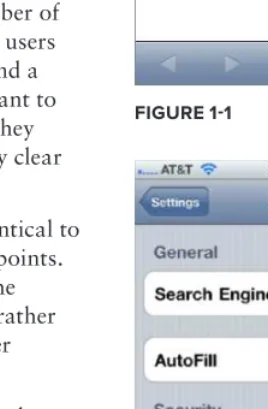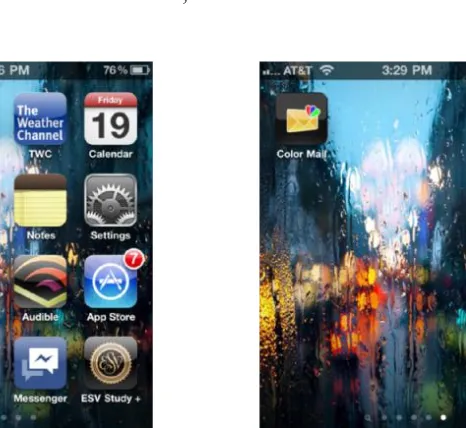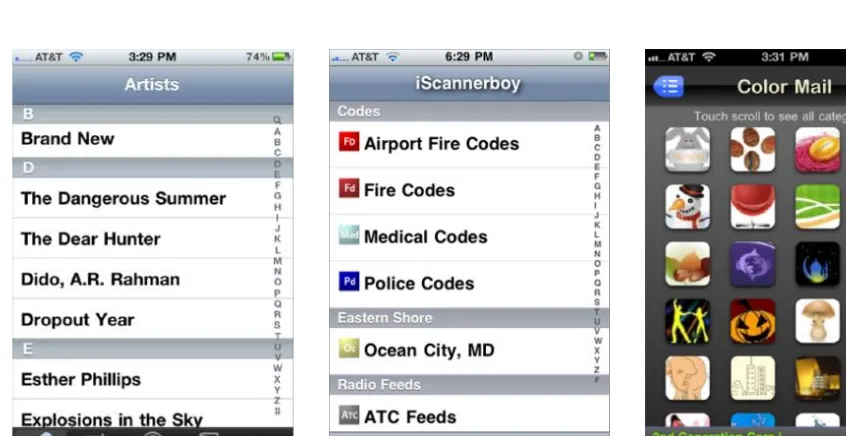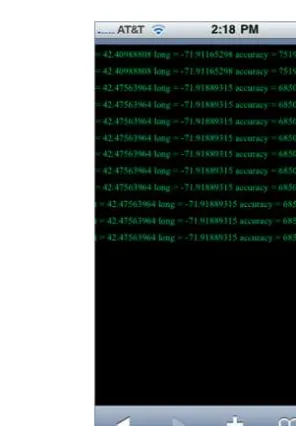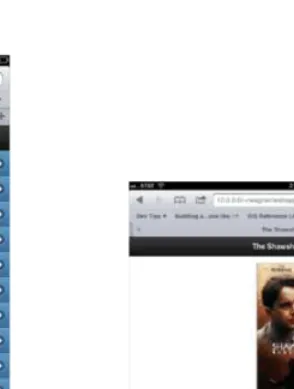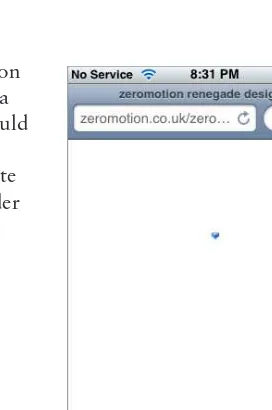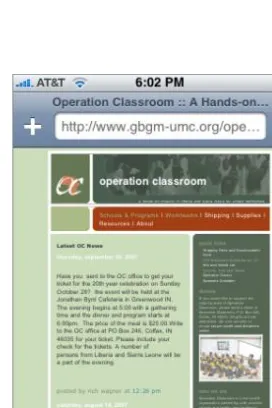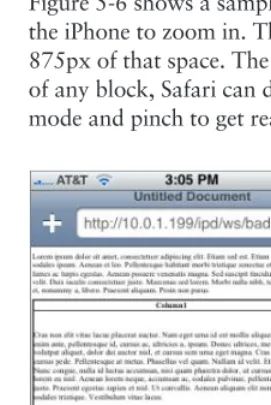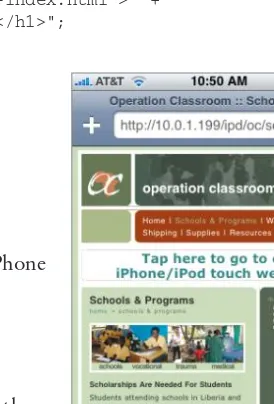BEGINNING
IOS APPLICATION DEVELOPMENT
WITH HTML AND JAVASCRIPT®
INTRODUCTION . . . xxiii
PART I
GETTING STARTED
CHAPTER 1 Introducing iOS Development Using Web Technologies . . . 3CHAPTER 2 Working with Core Technologies . . . 15
CHAPTER 3 The Document Object Model . . . 47
CHAPTER 4 Writing Your First Hello World Application . . . 65
CHAPTER 5 Enabling and Optimizing Web Sites for the iPhone and iPad . . . 79
PART II
APPLICATION DESIGN
CHAPTER 6 Designing the iPhone UI . . . 99CHAPTER 7 Designing for iPad . . . 117
CHAPTER 8 Styling with CSS . . . 135
PART III APPLICATION DEVELOPMENT
CHAPTER 9 Programming the Interface . . . 153CHAPTER 10 Handling Touch Interactions and Events . . . 189
CHAPTER 11 Special Eff ects and Animation . . . 207
CHAPTER 12 Integrating with iOS Services . . . 223
CHAPTER 13 Packaging Apps as Bookmarks: Bookmarklets and Data URLs . . . 235
PART IV ADVANCED PROGRAMMING TECHNIQUES
CHAPTER 14 Programming the Canvas . . . 251CHAPTER 15 Offl ine Applications . . . 269
CHAPTER 16 Building with Web App Frameworks . . . 287
CHAPTER 17 Bandwidth and Performance Optimizations . . . 303
CHAPTER 18 Debug and Deploy . . . 317
⊲
⊲
⊲
CHAPTER 20 PhoneGap: Native Apps from Your HTML, CSS,
and JavaScript . . . 345
CHAPTER 21 Submitting Your App to the App Store . . . 363
APPENDIX Exercise Answers . . . 375
BEGINNING
iOS Application Development
BEGINNING
iOS Application Development
with HTML and JavaScript
®
Richard Wagner
10475 Crosspoint Boulevard Indianapolis, IN 46256 www.wiley.com
Copyright © 2012 by John Wiley & Sons, Inc., Indianapolis, Indiana Published simultaneously in Canada
ISBN: 978-1-118-15900-2 ISBN: 978-1-118-22607-0 (ebk) ISBN: 978-1-118-23751-9 (ebk) ISBN: 978-1-118-26405-8 (ebk)
Manufactured in the United States of America 10 9 8 7 6 5 4 3 2 1
No part of this publication may be reproduced, stored in a retrieval system or transmitted in any form or by any means, electronic, mechanical, photocopying, recording, scanning or otherwise, except as permitted under Sections 107 or 108 of the 1976 United States Copyright Act, without either the prior written permission of the Publisher, or authorization through payment of the appropriate per-copy fee to the Copyright Clearance Center, 222 Rosewood Drive, Danvers, MA 01923, (978) 750-8400, fax (978) 646-8600. Requests to the Publisher for permission should be addressed to the Permissions Department, John Wiley & Sons, Inc., 111 River Street, Hoboken, NJ 07030, (201) 748-6011, fax (201) 748-6008, or online at http://www.wiley.com/go/permissions.
Limit of Liability/Disclaimer of Warranty: The publisher and the author make no representations or warranties with respect to the accuracy or completeness of the contents of this work and specifi cally disclaim all warranties, including without limitation warranties of fi tness for a particular purpose. No warranty may be created or extended by sales or promotional materials. The advice and strategies contained herein may not be suitable for every situation. This work is sold with the understanding that the publisher is not engaged in rendering legal, accounting, or other professional services. If professional assistance is required, the services of a competent professional person should be sought. Neither the publisher nor the author shall be liable for damages arising herefrom. The fact that an organization or Web site is referred to in this work as a citation and/or a potential source of further information does not mean that the author or the publisher endorses the information the organization or Web site may provide or recommendations it may make. Further, readers should be aware that Internet Web sites listed in this work may have changed or disappeared between when this work was written and when it is read.
For general information on our other products and services please contact our Customer Care Department within the United States at (877) 762-2974, outside the United States at (317) 572-3993 or fax (317) 572-4002.
Wiley publishes in a variety of print and electronic formats and by print-on-demand. Some material included with standard print versions of this book may not be included in e-books or in print-on-demand. If this book refers to media such as a CD or DVD that is not included in the version you purchased, you may download this material at http://booksupport.wiley.com. For more information about Wiley products, visit www.wiley.com. Library of Congress Control Number: 2011945668
ABOUT THE AUTHOR
CREDITS
Mary Beth Wakefi eld
FREELANCER EDITORIAL MANAGER
VICE PRESIDENT AND EXECUTIVE GROUP PUBLISHER
ACKNOWLEDGMENTS
CONTENTS
INTRODUCTION xxiii
PART I: GETTING STARTED
CHAPTER 1: INTRODUCING IOS DEVELOPMENT USING WEB
TECHNOLOGIES 3
Discovering the Safari on iOS Platform
3
Key Safari Features for Web Developers
6
Four Ways to Develop Web Apps for iOS
7
The Finger Is Not a Mouse
9
Limitations and Constraints
10
Setting Up Your Development Environment on a Local Network
11
CHAPTER 2: WORKING WITH CORE TECHNOLOGIES 15
Exploring HTML 5 Media Elements
15
Scripting JavaScript
18
Syntax and Basic Rules 18
Variables 20 Operators 26
Reserved Words 27
Basic Conditional Expressions 28
Loops 31
Comments 33 Functions 35
Data Types 39
CHAPTER 3: THE DOCUMENT OBJECT MODEL 47
What Is the DOM?
47
DOM as a Tree
48
Accessing the DOM from JavaScript
51
Accessing a Specifi c Element 51
Accessing a Set of Elements 52
Accessing Family Members 53
Retrieving Attributes 53
Manipulating the DOM
55
Adding a Node to the DOM 55
Creating Other Elements 57
Setting a Value to an Attribute 59
Moving a Node 60
Cloning a Node 60
Removing a Node from the DOM 61
Removing an Attribute 62
CHAPTER 4: WRITING YOUR FIRST HELLO WORLD APPLICATION 65
Setting Up
66
Creating Your Index Page
66
Creating the Main Screen
67
Adding Detail Pages
70
CHAPTER 5: ENABLING AND OPTIMIZING WEB SITES
FOR THE IPHONE AND IPAD 79
Tier 1: iOS Compatibility
80
Tier 2: Navigation-Friendly Websites
82
Working with the Viewport 82
Turning Your Page into Blocks 85
Defi ning Multiple Columns (Future Use) 87
Tier 3: Custom Styling
87
Media Queries 88
Text Size Adjustment 88
Case Study: Enabling an Existing Web Site 89
Tier 4: Parallel Sites
92
PART II: APPLICATION DESIGN
CHAPTER 6: DESIGNING THE IPHONE UI 99
Evolving UI Design
99
The iPhone Viewport
100
Exploring iOS Design Patterns
102
Categorizing Apps 103
Navigation List-based UI Design 104
Application Modes 105
Exploring Screen Layout
106
Title Bar 106
Edge-to-Edge Navigation Lists 107
CONTENTS
Designing for Touch
109
Working with Fonts
110
Best Practices in iOS UI Design
111
Adding Finishing Touches
112
CHAPTER 7: DESIGNING FOR IPAD 117
Special iPad Considerations
117
Design Essentials 118
Dealing with Scrolling 118
Split View Design Pattern 119
Designing a UI for iPad
120
CHAPTER 8: STYLING WITH CSS 135
CSS Selectors Supported in Safari
135
Text Styles
137
Controlling Text Sizing with -webkit-text-size-adjust 138
Handling Overfl owed Text with text-overfl ow 139
Creating Subtle Shadows with text-shadow 142
Styling Block Elements
142
Image-Based Borders with -webkit-border-image 142
Rounded Corners with -webkit-border-radius 143
Gradient Push Buttons with -webkit-appearance 144
Multiple Background Images 144
Setting Transparencies
145
Creating CSS-based iOS Buttons
147
Identifying Incompatibilities
148
PART III: APPLICATION DEVELOPMENT
CHAPTER 9: PROGRAMMING THE INTERFACE 153
Top Level of Application
154
Examining Top-Level Styles 155
Adding the Top Toolbar 157
Adding a Top-Level Navigation Menu 159
Displaying a Panel with an Internal URL
160
Creating a Secondary Navigation List
162
Designing for Long Navigation Lists
163
Creating a Destination Page
164
Scripting UI Behavior
178
On Document Load 179
Loading a Standard iUI Page 181
Handling Link Clicks 183
Loading a Dialog 184
CHAPTER 10: HANDLING TOUCH INTERACTIONS AND EVENTS 189
Three Types of Touch Events
189
Mouse-Emulation Events
190
Many Events Handled by Default 190
Conditional Events 190
Mouse Events: Think “Click,” Not “Move” 191
Click-Enabling Elements 192
Event Flow 192
Unsupported Events 192
Touch Events
194
Gesture Events
196
Detecting an Orientation Change
196
Changing a Style Sheet When Orientation Changes 198
Changing Element Positioning Based on Orientation Change
203
Trapping for Key Events with the On-Screen Keyboard
204
CHAPTER 11: SPECIAL EFFECTS AND ANIMATION 207
Gradients
207
Creating CSS Gradients 207
Creating Gradients with JavaScript 210
Adding Shadows
212
Adding Refl ections
213
Working with Masks
215
Creating Transform Eff ects
217
Creating Animations
218
CHAPTER 12: INTEGRATING WITH IOS SERVICES 223
Making Phone Calls from Your App
224
Sending Emails
226
Sending SMS Messages
229
CONTENTS
CHAPTER 13: PACKAGING APPS AS BOOKMARKS:
BOOKMARKLETS AND DATA URLS 235
Working with Bookmarklets
236
Adding a Bookmarklet to Safari on iOS 236
Exploring How Bookmarklets Can Be Used 237
Storing an Application in a Data URL
239
Constraints and Issues with Using Data URLs 239
Developing a Data URL App
240
PART IV: ADVANCED PROGRAMMING TECHNIQUES
CHAPTER 14: PROGRAMMING THE CANVAS 251
Identifying the User Agent
251
Programming the iOS Canvas
254
Defi ning the Canvas Element
254
Getting a Context
254
Drawing a Simple Rectangle
256
Drawing Other Shapes
257
Drawing an Image
259
Advanced Drawing 261
Drawing with Encoded Images 262
Adding Color and Transparency
264
Creating an Image Pattern
265
CHAPTER 15: OFFLINE APPLICATIONS 269
HTML 5 Offl
ine Application Cache
269
Create a Manifest File 270
Reference the Manifest File 271
Programmatically Control the Cache 271
Checking Connection Status 273
Using Key-Value Storage
276
Saving a Key Value 276
Loading Key-value Data 277
Deleting Key-value Data 278
Going SQL with the JavaScript Database
283
Open a Database 283
CHAPTER 16: BUILDING WITH WEB APP FRAMEWORKS 287
Using jQuery Mobile
288
Using iWebKit
293
CHAPTER 17: BANDWIDTH AND PERFORMANCE
OPTIMIZATIONS 303
Optimization Strategies
303
Best Practices to Minimize Bandwidth
304
General 304 Images 305
CSS and JavaScript 305
Compressing Your Application
306
Gzip File Compression 306
JavaScript Code Compression 307
JavaScript Performance Optimizations
308
Smart DOM Access 309
Local and Global Variables
311
Dot Notation and Property Lookups
311
Avoiding Nested Properties 311
Accessing a Named Object 312
Property Lookups Inside Loops 312
String Concatenation 313
What to Do and Not to Do
314
CHAPTER 18: DEBUG AND DEPLOY 317
Simulating the iPhone or iPad on Your Development Computer
318
Xcode’s iOS Simulator 318
Using Safari on Mac or Windows 320
Working with Desktop Safari Debugging Tools
322
Working with the Develop Menu 322
Working with Safari’s Web Inspector 323
Working with the Scripts Inspector 325
Debugging on an iOS Device
326
Debug Console 326
CONTENTS
PART V: NEXT STEPS: DEVELOPING NATIVE IOS APPLICATIONS
WITH HTML AND JAVASCRIPT
CHAPTER 19: PREPARING FOR NATIVE IOS DEVELOPMENT 333
Downloading Xcode
333
Joining the iOS Developer Program
334
Getting an iOS Developer Certifi cate
335
Retrieving the Developer Certifi cate
337
Adding a Device for Testing
337
Creating an App ID
338
Creating a Provisioning Profi le
340
Installing the Development Provisioning Profi le
341
CHAPTER 20: PHONEGAP: NATIVE APPS FROM
YOUR HTML, CSS, AND JAVASCRIPT 345
Installing PhoneGap
345
Creating a New PhoneGap Project in Xcode
346
Running the Base Project
348
Adding Web Files to the Xcode Project
348
Merging Your Web App Code
349
Tweaking the Xcode Project
357
Allowing External References 357
Opening External Links in Safari 358
Adding an Icon and Launch Image 359
Running the Finished App
360
CHAPTER 21: SUBMITTING YOUR APP TO THE APP STORE 363
Step 1: Getting a Distribution Certifi cate
364
Step 2: Creating a Distribution Provisioning Profi le
365
Step 3: Building a Distribution Release of Your App
368
Step 4: Submitting Your App to the App Store
369
APPENDIX: EXERCISE ANSWERS 375
INTRODUCTION
THE AMAZING SUCCESS OF THE IPHONE and iPad over the past four years has proven that
application developers are now smack deep in a brave new world of sophisticated, multifunctional mobile applications. No longer do applications and various media need to live in separate silos. Instead, mobile web-based applications can bring together elements of web apps, native apps, multimedia video and audio, and the mobile device.
This book covers the various aspects of developing web-based applications for iOS. Specifi cally, you will discover how to create a mobile application from the ground up, utilize existing open source frameworks to speed up your development times, emulate the look and feel of built-in Apple applications, capture fi nger touch interactions, and optimize applications for Wi-Fi and wireless networks.
WHO THIS BOOK IS FOR
This book is aimed primarily for beginning and intermediate web developers who want to build new applications for iOS or migrate existing web apps to this platform. In general, readers will fi nd it helpful to have a working knowledge of the following technologies:
HTML/XHTML
CSS
JavaScript
Ajax
However, if you are a less experienced working with these technologies, be sure to take advantage of the early chapters at the start of the book.
WHAT THIS BOOK COVERS
This book introduces readers to the web application platform for iOS. It guides readers through the process of building new applications from scratch and migrating existing web applications to this new mobile platform. As it does so, it helps readers design a user interface that is optimized for iOS touch-screen displays and integrate their applications with iPhone services, including Phone, Mail, Google Maps, and GPS.
HOW THIS BOOK IS STRUCTURED
The chapter-level breakdown is as follows:
1.
Introducing iOS Development Using Web Technologies. Explores the Safari development platform and walks you through different ways you can develop apps for iOS.➤
➤
➤
2.
Working with Core Technologies. Provides an overview of some of the key technologies you’ll be working with as you develop iOS web apps.3.
The Document Object Model. Explores how you can work with an HTML page as a tree in order to navigate and control various parts in your app.4.
Writing Your First Hello World Application. Guides you through the steps needed to create your fi rst iOS app.5.
Enabling and Optimizing Web Sites for iPhone and iPad. Covers how to make an existing website compatible with mobile versions of Safari and then how to optimize the site for use as a full-fl edged web application.6.
Designing the iPhone UI. Gives an overview of the key design concepts and principles you need to use when developing a highly usable interface for Safari on iPhone and iPod touch devices.7.
Designing for iPad. Looks at how to design UI’s for the iPad and how they differ from iPhone designs.8.
Styling with CSS. Discusses specifi c Safari-specifi c styles that are useful for developing web apps for iOS.9.
Programming the Interface. Provides a code-level look at developing an iPhone and iPad web application interface.10.
Handling Touch Interactions and Events. The heart of an iOS device is its touch screeninterface. This chapter explores how to handle touch interactions and capture JavaScript events.
11.
Special Effects and Animation. The Safari canvas provides an ideal environment for advanced graphic techniques, including gradients and masks12.
Integrating with iOS Services. Discusses how a web application can integrate with core services, including Phone, Mail, Google Maps, and GPS.13.
Packaging Apps as Bookmarks: Bookmarklets and Data URLs. This chapter explains how you can use two little used web technologies to support limited offl ine support.14.
Programming the Canvas. The mobile version of Safari provides full support for canvas drawing and painting, opening up opportunities for developers. This chapter dives into these advanced techniques.15.
Offl ine Applications. Covers how you can use HTML 5 offl ine cache to create local web apps that don’t need a live server connection.16.
Building with Web App Frameworks. Highlights the major open source iPhone web app frameworks and shows you how to be productive quickly with each of them.17.
Bandwidth and Performance Optimizations. Deals with the all-important issue ofperformance of web-based applications and what techniques developers can do to minimize constraints and maximize bandwidth and app execution performance.
INTRODUCTION
19.
Preparing for Native iOS Development. Walks you through all of the steps needed to join the Apple Developer Program and obtaining necessary credentials for publishing to the App Store.20.
PhoneGap: Native Apps from Your HTML, CSS, and JavaScript. How do you know when you need to move your web app to a native iPhone? This chapters explores migration strategies and shows you how you can take your Web app and wrap it inside of a native iOS shell.21.
Submitting Your App to the App Store. This fi nal chapter wraps up the discussion by showing you how to take your app and submit it to the App Store for public distribution.WHAT YOU NEED TO USE THIS BOOK
In order to work with the examples of the book, you will need:
iPhone, iPad, or iPod touch
Safari for Mac or Windows
The complete source code for the examples is available for download from our website at www.wrox.com.
CONVENTIONS
To help you get the most from the text and keep track of what’s happening, we’ve used a number of conventions throughout the book.
TRY IT OUT
The Try It Out is an exercise you should work through, following the text in the book.
1.
They usually consist of a set of steps.2.
Each step has a number.3.
Follow the steps through with your copy of the database.How It Works
After each Try It Out, the code you’ve typed will be explained in detail.
➤
➤
WARNING Boxes with a warning icon like this one hold important, not-to-be-forgotten information that is directly relevant to the surrounding text.
As for styles in the text:
We highlight new terms and important words when we introduce them.
We show keyboard strokes like this: Ctrl+A.
We show fi le names, URLs, and code within the text like so: persistence.properties.
We present code in two different ways:
We use a monofont type with no highlighting for most code examples.
We use bold to emphasize code that is particularly important in the present context or to show changes from a previous code snippet.
SOURCE CODE
As you work through the examples in this book, you may choose either to type in all the code manually, or to use the source code fi les that accompany the book. All the source code used in this book is available for download at http://www.wrox.com. When at the site, simply locate the book’s title (use the Search box or one of the title lists) and click the Download Code link on the book’s detail page to obtain all the source code for the book. Code that is included on the website is highlighted by the following icon:
Listings include the fi lename in the title. If it is just a code snippet, you’ll fi nd the fi lename in a code note such as this:
Code snippet fi lename
➤
➤
➤
➤
NOTE Because many books have similar titles, you may fi nd it easiest to search by ISBN; this book’s ISBN is 978-1-118-15900-2.
Once you download the code, just decompress it with your favorite compression tool. Alternately, you can go to the main Wrox code download page at http://www.wrox.com/dynamic/books /download.aspx to see the code available for this book and all other Wrox books.
ERRATA
INTRODUCTION
Errata link. You will be taken to a page which lists all errata that has been submitted for the book and posted by Wrox editors.
If you discover an issue that is not found on the Errata page, I would be grateful for you to let us know about it. To do so, go to www.wrox.com/contact/techsupport.shtml and provide this information in the online form. The Wrox team will double check your information and, as appropriate, post it on the Errata page as well as correct the problem in future versions of the book.
P2P.WROX.COM
For author and peer discussion, join the P2P forums at p2p.wrox.com. The forums are a web-based system for you to post messages relating to Wrox books and related technologies and interact with other readers and technology users. The forums offer a subscription feature to e-mail you topics of interest of your choosing when new posts are made to the forums. Wrox authors, editors, other industry experts, and your fellow readers are present on these forums.
At http://p2p.wrox.com, you will fi nd a number of different forums that will help you, not only as you read this book, but also as you develop your own applications. To join the forums, just follow these steps:
1.
Go to p2p.wrox.com and click the Register link.2.
Read the terms of use and click Agree.3.
Complete the required information to join, as well as any optional information you wish to provide, and click Submit.4.
You will receive an e-mail with information describing how to verify your account and complete the joining process.NOTE You can read messages in the forums without joining P2P, but in order to post your own messages, you must join.
Once you join, you can post new messages and respond to messages other users post. You can read messages at any time on the Web. If you would like to have new messages from a particular forum e-mailed to you, click the Subscribe to this Forum icon by the forum name in the forum listing.
BEGINNING
iOS Application Development
PART I
Getting Started
CHAPTER 1:
Introducing iOS Development Using Web Technologies
CHAPTER 2:
Working with Core Technologies
CHAPTER 3:
The Document Object Model
CHAPTER 4:
Writing Your First Hello World Application
CHAPTER 5:
Enabling and Optimizing Web Sites for the
iPhone and iPad
⊲
⊲
⊲
⊲
Introducing iOS Development
Using Web Technologies
WHAT YOU WILL LEARN IN THIS CHAPTER:
Using Safari on iOS as a development environment Developing touch-oriented apps
Setting up your development environment
The introduction of the iPhone, and the subsequent unveilings of the iPod touch and iPad, revolutionized the way people interacted with hand-held devices. No longer did users have to use a keypad for screen navigation or browse the Web through “dumbed down” pages. These mobile devices brought touch screen input, a revolutionary interface design, and a fully functional web browser right into the palms of people’s hands.
Seeing the platform’s potential, the developer community jumped on board. Although native applications may receive most of the attention, you can still create apps for iOS devices without writing a single line of Objective-C. In fact, the Safari on iOS browser provides a compelling application development platform for web developers who want to create custom apps for iOS using familiar web technologies.
DISCOVERING THE SAFARI ON IOS PLATFORM
An iOS web application runs inside the built-in Safari browser that is based on web standards, including the following:
HTML/XHTML (HTML 4.01 and XHTML 1.9, XHTML mobile profi le document types)
CSS (CSS 2.1 and partial CSS3)
➤
➤
➤
➤
JavaScript (ECMAScript 3 (ECMA 262), JavaScript 1.4)
AJAX (for example, XMLHTTPRequest)
SVG (Scalable Vector Graphics) 1.1
HTML5 media tags
Ancillary technologies (video and audio media, PDF, and so on)
Safari on iOS (which I refer to throughout the book interchangeably as Safari or Safari on iOS) becomes the platform upon which you develop applications and becomes the shell in which your apps must operate (see Figure 1-1).
Safari is built with the same open source WebKit browser engine as Safari for OS X and Safari for Windows. However, although the Safari family of browsers is built on a common framework, you’ll fi nd it helpful to think of Safari on iOS as a close sibling to its Mac and Windows counterparts rather than as an identical twin to either of them. Safari on iOS, for example, does not provide the full extent of CSS or JavaScript functionality that its desktop counterpart does.
In addition, Safari on iOS provides only a limited number of settings that users can confi gure. As Figure 1-2 shows, users can turn off and on support for JavaScript, plug-ins, and a pop-up blocker. Users can also choose whether they want to always accept cookies, accept cookies only from sites they visit, or never accept cookies. A user can also manually clear the history, cookies, and cache from this screen.
Quite obviously, native apps and Web apps are not identical to each other — both from developer and end-user standpoints. From a developer standpoint, the major difference is the programming language — utilizing Web technologies rather than Objective-C. However, there are also key end-user implications, including the following:
Performance: The performance of a Safari-based web application is not going to be as responsive as a native compiled application, both because of the interpretive nature of the programming languages as well as the fact that the application operates over Wi-Fi and 3G networks. (Remember, some iPad models and all models of the iPod touch support Wi-Fi access only.) However, in spite of the technological constraints, you can perform many optimizations to achieve
Table 1-1 shows the bandwidth performance of Wi-Fi, 3G, and the older EDGE networks.
Launching: Native applications are all launched from the main Home screen of the iOS device (see Figure 1-3). In the original iPhone OS release, Apple provided no way for web apps to be launched from here, which meant that web apps to be accessed from the Safari Bookmarks list. Fortunately, the most recent iOS enables users to add “Web Clip” icons for their web app (such as the Color Mail web app shown in Figure 1-4) so that they can appear on the Home screen, too.
➤
TABLE 1-1: Network Performance
NETWORK BANDWIDTH
Wi-Fi 54 Mbps
3G Up to 7.2 Mbps
EDGE 70–135 Kbps, 200 Kbps burst
FIGURE 1-3 FIGURE 1-4
User interface (UI): Native iOS applications often adhere to Apple UI design guidelines. When you design a web app, you should never feel compelled to try to perfectly re-create
➤
KEY SAFARI FEATURES FOR WEB DEVELOPERS
There are several capabilities available to web app developers with the recent releases of iOS. These are highlighted in the following list.
Geolocation:Safari on iOS supports HTML5 geolocation capabilities, which enables JavaScript to interact with the iPhone or iPad’s GPS service to retrieve the current location of the device (see Figures 1-8 and 1-9). As a result, you can create apps that can broadcast the location of a GPS-enabled iOS device.
➤
FIGURE 1-5 FIGURE 1-6 FIGURE 1-7
a native-looking UI. At the same time, you should create a UI that is ideally suited for a mobile, touch device. Fortunately, using open source frameworks and standard web technologies, you can do so using a combination of HTML, CSS, and JavaScript. Figures 1-5 and 1-6 compare the UI design of a native application and a Safari-based web app.
What’s more, recent upgrades to the iOS now enable you to hide all Safari browser UI elements through meta tags, so you can essentially emulate the look and feel of a native app.
Google, for example, uses this capability with its Web-based Latitude service for sharing your location with your friends.
HTML5 Media Tags: Safari on iOS supports HTML5 video and audio elements for embedding video and audio content in Web pages. These new elements eliminate the need for complicated embed and object tags for embedding multimedia elements and enable you to utilize a powerful JavaScript API. What’s more, because iOS devices don’t support Flash, you can use the video tag to embed QuickTime .mov fi les. Because Safari is the fi rst major browser to provide full support for HTML5 media tags, you have to be careful in their usage on standard websites because other browsers may not support it yet. However, because you are creating an app specifi cally for iOS, you can make full use of these tags.
CSS animation and effects: The new release of Safari supports CSS animation,which enables you to manipulate elements in various ways, such as scaling, rotating, fading, and skewing. Safari on iOS also supports CSS effects, which enable you to create gradients, masks, and refl ections entirely through CSS.
SVG: SVG (Scalable Vector Graphics) is an XML-based format for creating static and animated vector graphics. With SVG support, Safari on iOS not only provides a way to work with scalable graphics, but actually provides a technology that could replace the need for Flash to create animated media.
FOUR WAYS TO DEVELOP WEB APPS FOR IOS
A web application that you can run in any browser and an iOS web application are certainly made using the same common ingredients — HTML, CSS, JavaScript, and AJAX — but they are not identical. In fact, there are four approaches to consider when developing for iOS devices:
Level 1 — Fully compatible website or application: The ground level approach is to develop
➤
➤
➤
➤
FIGURE 1-8 FIGURE 1-9
(see Figure 1-10). These sites avoid using technologies that the Apple mobile devices do not support, including Flash, Java, and other plug-ins. The basic structure of the presentation layer also maximizes use of blocks and columns to make it easy for users to navigate and zoom within the site. This basic approach does not do anything specifi c for iOS users, but makes sure that there are no barriers to a satisfactory browsing experience.
Level 2 — Website or application optimized for Safari on iOS: The second level of support for iOS is to not only provide a basic level of experience for the user of Safari on iOS but also to provide an optimized user experience for users who use Safari browsers, such as utilizing some of the enhanced WebKit CSS properties supported by Safari.
Level 3 — Dedicated mobile website or application:
A third level of support is to provide a website or app tailored to the viewport dimensions of iPhone and/or
iPad and provide a strong web browsing experience for all mobile device users
(see Figures 1-11 and 1-12). However, although these sites are tailored for mobile viewing, they are not designed to take full advantage of iOS capabilities. And, in many cases, these are often stripped-down versions of a more complete website or application.
➤
➤
FIGURE 1-10
Level 4 — iOS web application: The fi nal approach is to provide a web application that is designed exclusively for iPhone and/or iPad and has a UI design that resembles a native app or one that takes full advantage of the capabilities of iOS devices (see Figure 1-13). One of the design goals is to minimize users’ awareness that they are even inside of a browser environment. Moreover, a full-fl edged iOS application will, as is relevant, integrate with iOS-specifi c services, including Phone, Mail, and Maps apps.
Therefore, as you consider your application specifi cations, be sure to identify which level of user experience you want to provide iOS users and design your application accordingly. In this book, I focus primarily on developing web applications optimized for iOS.
THE FINGER IS NOT A MOUSE
As you develop applications for iOS, one key design
consideration that you need to drill into your consciousness is that the fi nger is not a mouse. On the desktop, a user can use a variety of input devices — such as an Apple Magic Mouse, a Logitech trackball, or a laptop touchpad. But, on screen, the mouse pointer for each of these pieces of hardware is always identical in shape, size, and behavior. However, on iOS, the pointing device is always going to be unique. Ballerinas, for example, probably input with tiny, thin fi ngers, while NFL players use big, fat input devices. Most of the rest of us will fall somewhere in between. Additionally, fi ngers are also not nearly as precise as mouse pointers are, making interface sizing and positioning issues very important, whether you are creating an iOS-friendly website or a full-fl edged iPhone or iPad web application.
Additionally, fi nger input does not always correspond to a mouse input. A mouse has a left click, right click, scroll, and mouse move. In contrast, a fi nger has a tap, fl ick, drag, and pinch. However, as an application developer, you want to manage what types of gestures your application supports. Some of the gestures that are used for browsing websites (such as the double-tap zoom) are actually not something you normally want to support inside of an iOS web app. Table 1-2 displays the gestures that are supported on iOS as well as an indication as to whether this type of gesture should be supported on a website or full web application.
➤
FIGURE 1-13
TABLE 1-2: Finger Gestures
GESTURE RESULT WEB SITE APP
Tap Equivalent to a mouse click Yes Yes
Drag Moves around the viewport Yes Yes
Flick Scrolls up and down a page or list Yes Yes
LIMITATIONS AND CONSTRAINTS
Because iPhone, iPad, and iPod touch are mobile devices, they are obviously going to have resource constraints that you need to be fully aware of as you develop applications. Table 1-3 lists the resource limitations and technical constraints. What’s more, certain technologies (listed in Table 1-4) are unsupported, and you need to steer away from them when you develop for iOS devices.
GESTURE RESULT WEB SITE APP
Double-tap Zooms in and centers a block of content Yes No
Pinch open Zooms in on content Yes No
Pinch close Zooms out to display more of a page Yes No
Touch and hold Displays an info bubble Yes No
Two-fi nger scroll Scrolls up and down an iframe or element with CSS
overflow:auto property
Yes Yes
TABLE 1-2 (continued)
TABLE 1-3: Resource Constraints
RESOURCE LIMITATION
Downloaded text resource (HTML, CSS, JavaScript fi les)
10MB
JPEG images 128MB (all JPEG images over 2MB are subsampled — decoding the image to 16x fewer pixels)
PNG, GIF, and TIFF images 8MB (in other words, width*height*4<8MB) Animated GIFs Less than 2MB ensures that frame rate is maintained
(over 2MB, only the fi rst frame is displayed)
Non-streamed media fi les 10MB
PDF, Word, Excel documents 30MB and up (very slow)
JavaScript stack and object allocation 10MB
SETTING UP YOUR DEVELOPMENT ENVIRONMENT
ON A LOCAL NETWORK
Because iOS does not allow you to access the local fi le system, you cannot place your application directly onto the device itself. As a result, you need to access your web application through another computer. On a live application, you obviously want to place your application on a publicly accessible Web server. However, testing is another matter. If you have a Wi-Fi network at your offi ce or home, I recommend running a web server on your main desktop computer to use as your test server during deployment.
If you are running Mac OS X, you already have Apache web server installed on your system. To enable iOS access, go to System Preferences, Sharing Services and turn the Web Sharing option on (see Figure 1-14). When this feature is enabled, the URL for the website is shown at the bottom of the window. You use this base URL to access your web fi les from an iOS device.
TABLE 1-4: Technologies Not Supported by iPhone and iPod touch
AREA TECHNOLOGIES NOT SUPPORTED
Web technologies Flash media (SWF and FLV), Java applets, SOAP, XSLT, and Plug-in installation
Mobile technologies WML
File access Local fi le system access
Security Diffi e-Hellman protocol, DSA keys, self-signed certifi cates, and custom x.509 certifi cates
JavaScript events Several mouse-related events
JavaScript commands showModalDialog()
Bookmark icons .ico fi les
HTML Input type=”file”, tool tips CSS Hover styles, position:fixed
You can add fi les either in the computer’s website directory (/Library/WebServer/Documents) or your personal website directory (/Users/YourName/Sites) and then access them from the URL bar on your iPhone or iPad (see Figure 1-15).
FIGURE 1-14
EXERCISES
1.
What’s the diff erence between a native iOS app and a web app?2.
Can a web app be placed on the Home screen alongside native apps?3.
Does fi nger input always correspond to mouse input?Answers to the Exercises can be found in Appendix A.
WHAT YOU LEARNED IN THIS CHAPTER
TOPIC KEY CONCEPTS
Key Safari features for developers Geolocation support, HTML5 media tags, CSS animation and eff ects, and SVG
Supporting mobile devices on your website
Level 1: Fully compatible website/application
Level 2: Website/application optimized for Safari on iOS
Level 3: Dedicated mobile website/application
Working with Core Technologies
WHAT YOU WILL LEARN IN THIS CHAPTER:
Adding video to your app
Discovering basic JavaScript coding techniques Working with functions and arrays
Although a native iPhone app is built entirely in Objective-C, an iPhone web app is composed of a variety of core technologies that serve as interlocking building blocks. HTML provides structure for the user interface and application data. CSS is used for styling and presentation. JavaScript and Ajax provide the programming logic used to power the app. And, depending on the app, it may have a back-end application server, such as Java or PHP.
Books on programming native iPhone apps often have a primer chapter on the basics of Objective-C to make sure everything is speaking the same language, so to speak. And, although it’s outside the scope of this book to include a complete primer on the core web technologies you will work with to develop an iPhone web app, I do want to explore some of the key technologies you need to be sure you know about in order to be successful.
The information in this chapter is presented with the assumption that you at least know the basics of HTML and at least have a working knowledge of CSS. Most of the material covered here is about the scripting logic layer. However, fi rst I want to highlight the HTML 5 tags that Safari on iOS supports for embedding media into your web app.
EXPLORING HTML 5 MEDIA ELEMENTS
In the early days of the iPhone, working with video inside of an iPhone web app usually consisted of a simple link to a YouTube clip, which would then launch the YouTube app. Because Safari on iOS doesn’t support Flash video (.fl v), there were few alternatives to an ordinary link when working with video. However, one of the key HTML 5 technologies that Safari on iOS now supports is the video element.
➤
➤
You use the video element to defi ne a video clip or stream, much like an img tag defi nes an image on your page. The promise of the video tag is that it eliminates the complicated hoops that developers have to go through with embedded media content. Instead of mixing complicated object
defi nitions and script, you can embed media with a simple tag defi nition.
Unfortunately for normal websites, the video element remains something of a tease because many desktop browsers don’t yet support HTML 5. As a result, developers either have to add additional code for unsupported browsers or else avoid its use altogether.
However, if you are creating an iOS web app, you don’t have this same dilemma. Safari on iOS provides full support for HTML 5. Therefore, if you need to utilize video in your app make sure to take advantage of the video tag.
Note that the video does not play inside of the web page as an embedded video; instead it launches the built-in iOS media player, which occupies the full screen of the device. The user then clicks the Done button to return to your app.
The basic syntax for the element is shown below:
<video src=”../video/trailer.mov” controls=”true” poster=”picture.jpg” width=”300” height=”200”/>
TABLE 2-1: Attributes for the video Element
ATTRIBUTE DESCRIPTION
autoplay When set to true, the video plays as soon as it is ready to play.
controls If true, the user is shown playback controls.
end Specifi es the end point to stop playing the video. If not defi ned, the video plays to the end.
height Defi nes the height of the video player.
loopend Defi nes the ending point of a loop.
loopstart Defi nes the starting point of a loop.
playcount Specifi es the number of times a video clip is played. Defaults to 1.
poster Specifi es the URL of a “poster image” to show before the video begins playing.
src Defi nes the URL of the video.
start Sets the point at which the video begins to play. If not defi ned, the video starts playing at the beginning.
width Defi nes the width of the video player.
Exploring HTML 5 Media Elements
❘
17TRY IT OUT
Adding a Video
Adding a video into your app now becomes as easy as adding the video tag to your page.
1.
Create the following HTML document in your text editor and then save the document asBIDHJ-Ch02-Ex1.html.
<!DOCTYPE html PUBLIC “-//W3C//DTD XHTML 1.0 Strict//EN” “http://www.w3.org/TR/xhtml1/DTD/xhtml1-strict.dtd”> <html xmlns=”http://www.w3.org/1999/xhtml”>
<head>
<title>Video</title>
<meta name=”viewport” content=”width=320; initial-scale=1.0; maximum-scale=1.0; user-scalable=0;”/>
font-family: Helvetica, sans-serif; font-size:10px;
2.
Add the following div element in the body and save your fi le:<div style=”text-align:center”>
<p>Check out the new trailer for our upcoming video game release.</p> <video src=”../videos/tlr2_h.640.mov” controls=”true” width=”300”/> </div>
Code snippet BIDHJ-Ch02-Ex1.html
How It Works
When this document loads, the poster image of the video is displayed in the rectangular area of the
video element (see Figure 2-1). When the user touches the video player Safari displays the video in the built-in media player, as shown in Figure 2-2.
SCRIPTING JAVASCRIPT
The scripting layer of your iOS web app is often the “brains behind the operation” — the place on the client-side in which you add your programming logic. That’s why as you begin to develop more and more sophisticated web apps for the iOS platform, you’ll fi nd that the technology you’ll rely more and more on is JavaScript. Therefore, before you go any farther in this book, you need to have a solid grasp on how to script with JavaScript. Use this section as a primer for the core essentials of programming with JavaScript.
Syntax and Basic Rules
Like any other programming language, JavaScript has its own syntax rules and conventions. Consider the following script:
<script>
// Defining a variable var message = “Hello”;
// Creating a function, a module of code function showGreeting(allow)
{
// If allow is true, then show the message variable if (allow == true)
FIGURE 2-2
Scripting JavaScript
❘
19{
alert(message); }
// Otherwise, show this message else
alert(“I withhold all greetings.”); }
// Call function showGreeting(true) </script>
Notice a few aspects of the JavaScript syntax:
Case sensitivity: JavaScript is a case-sensitive language. The core language words (such as var, function, and if in the example) are all lowercase. JavaScript objects all use lowerCamelCase conventions, which is explained in the “JavaScript Naming Conventions” section later in this chapter. Variable names that you defi ne can be in the case you choose, but note that the following terms are not equivalent:
var message = “Hello”; var MESSAGE = “Hello”; var Message = “Hello”;
Whitespace: Just like HTML, JavaScript ignores spaces, tabs, and new lines in code statements. Each of the following are equivalent:
var message=”Hello”; var message = “Hello”;
These are as well:
if (allow==true) if ( allow == true )
Semicolons: Each JavaScript statement ends with a semicolon (except for the descriptive comments lines).
Curly brackets: Some JavaScript control structures, such as functions and if statements, use curly brackets ({}) to contain multiple statements between them. You can place these brackets on separate lines or on the same line as the other code. For example:
Variables
A variable is an alias that stores another piece of data — a text string, a number, a true or false value, or whatever. Variables are core to programming because they eliminate the need for having everything known while you are developing the script or application.
For example, suppose you want to capture the fi rst name of the user and add it to a welcome message that appears when the user returns to your iOSWeb app. Without variables, you’d have to know the person’s name beforehand — which is, of course, impossible — or you’d have to use a generic name for everyone.
By using a variable, you eliminate this problem. You can capture the name of the user and then store it in the code as a variable, such as firstName. Any time in my script in which I need to work with the user’s name, I call firstName.
Declaring and Assigning Variables
When you want to use a variable, your fi rst task is to declare it with the keyword var and then assign it a value. Here’s how this two-step process can look:
var firstName; firstName = “Jonah”;
The var keyword instructs the JavaScript interpreter to treat the following word, firstName in this case, as a variable. The following line then assigns the literal string Jonah to the firstName
variable.
While declaring and assigning a variable may be two separate actions, you usually want to combine these into one single step. For example, the following code is functionally equivalent to the
preceding two lines of code:
var firstName = “Jonah”;
Truth be told, you can actually assign a variable without even using the keyword var. For example, the following code still works:
firstName = “Jonah”;
However, I strongly recommend regular use of var when you fi rst defi ne it to ensure your code is readable and manageable by both you and other developers.
Hanging Loose with Variable Types
You can assign a variety of data types to a variable. Here are a few examples:
Scripting JavaScript
❘
21var element = document.getElementById(“container”); // Array item
var item = myArray[0];
If you are coming from a Java, ActionScript, or other stronger typed language, you are probably wondering where you declare the type of data that can be stored by the variable. Well, to put it simply, you don’t have to. Because JavaScript is a loosely typed language, you do not need to declare the variable type.
Naming Variables
When you are naming variables, keep in mind the following general rules:
A variable name must begin with a letter or underscore, not a number or other special character. For example:
Although a number can't start off a variable name, you can include one elsewhere in the word, such as the following:
var doc1; var doc2;
As with other aspects of JavaScript, variable names are case sensitive. Therefore, each of the following are unique variable names:
var counter; var Counter; var COUNTER; var counTer;
A variable name can't contain spaces. For example:
// Valid
var streetAddress; var street_address; //Invalid
var street address;
You can't use any reserved word (see the "Reserved Words" section later in the chapter) as a variable name. For example:
var mainWindow;
After you defi ne a variable and assign it a value, each time you reference it in your code, the variable represents the value that was last assigned to it. In the following snippet of code, the company
variable is assigned a string value and displayed in an alert box:
var company = “Cyberg Coffee”;
alert( “Our company is proudly named “ + company);
The alert box displays the following:
Our company is proudly named Cyberg Coffee.
You can also change the value of a variable inside your source code. After all, they are called variables, aren’t they? A typical example is a counter variable that has a value that is incremented during a looping process. Consider the following example:
for (var i=1;i<=5;i++) {
document.write( “The value of the variable is: “ + i + “.<br/>” ); }
I explain what the for loop does later in the chapter. For now, just focus on the variable named i.
The variable starts out with a value of 1 during the execution of the fi rst pass of the code inside of the for block. During the next pass, its value is incremented to 2. On the third pass, its value is incremented to 3. This same process continues until i is 5. In total, the document.write() method is called fi ve times and outputs the following content:
The value of the variable is 1. The value of the variable is 2. The value of the variable is 3. The value of the variable is 4. The value of the variable is 5.
Scope
Variables can either have a limited or wide scope. If you defi ne a variable inside of a function then that variable (called a local variable) is only available to the function itself and expires when the function is done processing. For example, check out the markup variable in the following code:
function boldText(textToDisplay) {
var markup = “<strong>” + textToDisplay + “</strong>”; return markup;
Scripting JavaScript
❘
23The variable is created when the boldText() function runs, but it no longer exists after the function ends.
However, if you defi ne the variable at the top level of the scripting block — in other words, outside of a function — then that variable (known as a global variable) is accessible from anywhere in the document. What’s more, the lifetime of a global variable persists until the document itself is closed.
Table 2-2 summarizes the differences between local and global variables.
TABLE 2-2: Local Versus Global Variables
TYPE SCOPE LIFETIME
Local Accessible only inside of a function Exists until the function ends
Global Accessible from anywhere in the document Exists until the document itself closes
Scope deals with the context of the variable within the scripting hierarchy. However, the location at which a variable is defi ned also matters. Simply put, a variable is accessible after it is declared. Therefore, you typically want to defi ne global variables at or near the top of the script and local variables at or near the top of the function.
I’ve put together a sample script that demonstrates the scope of variables. First, I defi ne a global variable at the top of a script:
<script type=”text/javascript”> var msg = “I am a global variable”; var msgEnd = “, and you cannot stop me.”
Next, I add an alert box to display the variable:
alert(msg + msgEnd);
When this code runs, the alert message text that appears is:
I am a global variable, and you cannot stop me.
Now, check out what I do. I create a function that assigns a local variable with the same name (msg) and then simply references msgEnd, the global variable I already defi ned. Here’s the code:
function displayAltMessage() {
var msg = “Don’t hassle me, I’m a local variable’; alert(msg + msgEnd);
}
I call this function in my script with the following line:
When this function is executed the alert box displays the following text:
Don’t hassle me, I’m a local variable, and you cannot stop me.
Notice that the local variable msg took precedence over the global variable msg. However, after that function fi nishes, the local variable msg is destroyed whereas the global variable msg remains. Now suppose I reassign the value of the global variable msg later in my script and then display the alert box once again:
msg = “Reassigning now!”; alert(msg);
Yes, you’ve got it, the following text is displayed:
Reassigning now!
Notice that when I reassigned the variable, I did not need to add the var keyword again. Here’s the full script:
<script type=”text/javascript”> // Global variable
var msg = “I am a global variable”; var msgEnd = “, and you cannot stop me.”
// Displays “I am a global variable, and you cannot stop me.” alert(msg + msgEnd); // Displays “Reassigning now!” alert(msg);
</script>
JavaScript Naming Conventions
Like other languages such as Java or ActionScript, JavaScript uses CamelCase conventions for naming parts of the language. Variables, properties, and methods use what is known as lowerCamelCase. When using lowerCamelCaseconvention, the name begins with a lowercase letter and the fi rst letter of each subsequent new word in a compound word is uppercase with all other letters lowercase. You’ll fi nd that JavaScript and the DOM adhere to this convention. For example:
Scripting JavaScript
❘
25In this example, document is the DOM object name for the HTML document and is all in lowercase. The method getElementsByTagName() is a compound word, so that the fi rst letter of the additional words in the method are capitalized. My variable divElements uses lowerCamelCase style to make it clear that the term combines two words.
Another type of coding convention that some JavaScript developers follow is known as Hungarian notation. Following this coding style, variables are prefi xed with a letter that indicates the data type of the variable. Table 2-3 shows several examples of this notation.
TABLE 2-3: Using Hungarian Notation with Your Variables
DATA /OBJECT TYPE PREFIX EX AMPLE
String s sFirstName
Number n nRating
Boolean b bFlag
Array a aMembers
Object (DOM elements, user objects, and so on)
o oCustomer
Date d dTransactionDate
Working with Constants
As you work with variables, they often change values during the course of a script. However, there are other occasions in which you want to work with a variable that refers to a value that doesn’t change. These are called constants.
ActionScript, Java, and many other programming languages actually have a constant built into the language that is different than a variable. JavaScript does not. However, from a practical standpoint, you can defi ne a variable and treat it as a constant in your code.
If you do, I recommend following standard conventions for naming constants:
Use uppercase letters
Separate words with underscores
For example:
var APP_TITLE = “iOSWebApp”; var VERSION_NUM = “2.01”; var MAX_WIDTH = 320;
You can then use these constant-looking variables just as you would a variable throughout your script.
Operators
An operator is a no-frills symbol used to assign values, compare values, manipulate expressions, or connect pieces of code together.
The equal sign is perhaps the most common operator and you use it to assign a value to an expression. For example:
var i = 10;
Note that the operator you use to assign a value (=) is different than the operator you use to compare whether two values are equal. The == operator is charged with comparing two items and returning
true if conditions are true. For example:
alert(n == 100);
As you may expect, you can use the + operator to add two number values together. However, you can also use it to combine two string literals or variables together. So, check out this code:
var s = “Welcome “;
var t = “ to the world of operators.”; alert(s + t);
The text Welcome to the world of operators is displayed in a JavaScript alert box.
Tables 2-4 through 2-7 highlight the major operators. Some of the operators are pretty esoteric in most real-world situations, so the ones you typically use are shown in bold.
TABLE 2-4: Assignment Operators
OPERATOR EX AMPLE DESCRIPTION
= x=y The value of y is assigned to x
+= x+=y Same as x=x+y
-= x-=y Same as x=x-y
*= x*=y Same as x=x*y
/= x/=y Same as x=x/y
%= x%=y Same as x=x%y (modulus, division remainder)
TABLE 2-5: Comparison Operators
OPERATOR EX AMPLE DESCRIPTION
== x==y x is equal to y
Scripting JavaScript
❘
27OPERATOR EX AMPLE DESCRIPTION
=== x===y Evaluates both for value and data type (for example, if x = “5” and y = 5, then x==y is true, but x===y is false)
< x<y x is less than y
<= x<=y x is less than or equal to y
> x>y x is greater than y
>= x>=y x is greater than or equal to y
?: x=(y<5) ? -5 : y If y is less than 5 then assign -5 to x; otherwise, assign y to x (known as the Conditional operator)
TABLE 2-6: Logical Operators
OPERATOR EX AMPLE DESCRIPTION
&& if ( x > 3 && y=0 ) logical and
|| if ( x>3 || y=0 ) logical or
! if !( x=y) not
TABLE 2-7: Mathematical operators
OPERATOR EX AMPLE DESCRIPTION
+ x+2 Addition
- x-3 Subtraction
* x*2 Multiplication
/ x/2 Division
% x%2 Modulus (division remainder)
++ x++ Increment (same as x=x+1)
-- x-- Decrement (same as x=x-1)
Reserved Words
TABLE 2-8: JavaScript Reserved Words
abstract boolean break byte case
catch char class const continue
debugger default delete do double
else enum export extends false
fi nal fi nally fl oat for function
goto if implements import in
instanceof int interface long native
new null package private protected
public return short static super
switch synchronized this throw throws
transient true try typeof var
void volatile while with
Basic Conditional Expressions
JavaScript has three conditional statements that you can use to evaluate code:
if if/else switch
These three statements are explained in the following sections.
if Statements
The if statement is used when you want to evaluate a variable and expression and then perform an action depending on the evaluation. The basic structure looks like the following:
if (condition) {
// code to execute if condition is true }
For example:
response = prompt(“Enter the name of the customer.”, “”); if (response == “Jerry Monroe”)
{
alert(“Yes!”); }
Scripting JavaScript
❘
29A prompt box is displayed to the user. The typed response of the user is assigned to the response
variable. The if statement then evaluates whether response is equal to “Jerry Monroe.” If so, then the alert box is displayed. Otherwise, if block is ignored.
I mentioned this in the operator section earlier in the chapter, but it bears repeating. The double equal signs are not a typo. A single equal sign (=) is used to assign a value to a variable whereas a double equals sign (==) compares one side of an expression with another.
If you are evaluating a Boolean variable, you write the if statements in two ways:
if (isValid == true) {
alert(“Yes, it is valid!”); }
or, as a shortcut:
if (isValid) {
alert(“Yes, it is valid!”); }
If you have a single line of code in the if block, you can actually forgo the curly brackets. So, the following syntax works, too:
if (isValid == true) alert(“Yes, it is valid!”);
You can also use if on a negative expression. Suppose, for example, that you want to perform an operation if a Boolean variable named isValid is false. The code would look something like this:
if (isValid == false) {
// do something to get validation }
Notice that even though the false value is being used to evaluate the variable, the if block only executes if the expression (isValid == false) is true.
An alternative and usually preferred way to write this expression is to use the not operator (!):
if (!isValid) {
// do something to get validation }