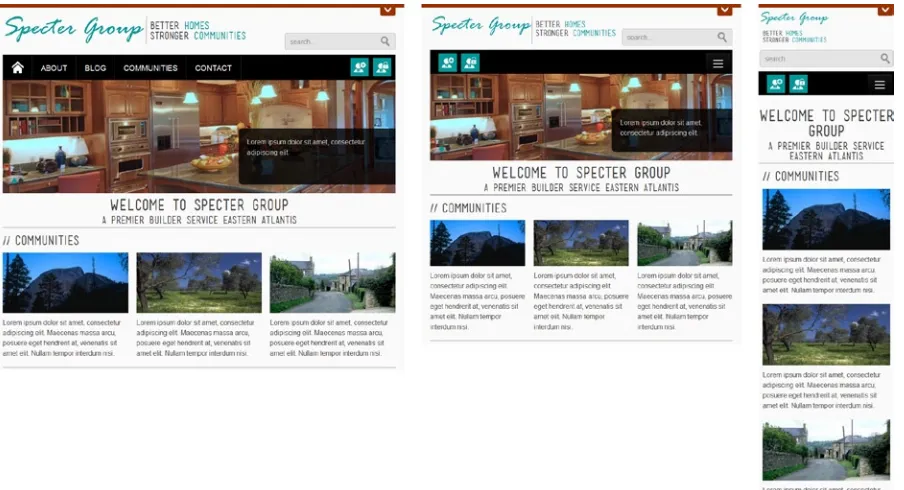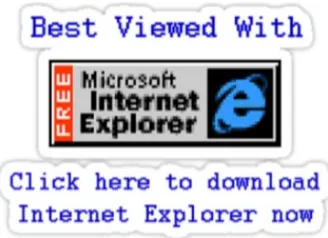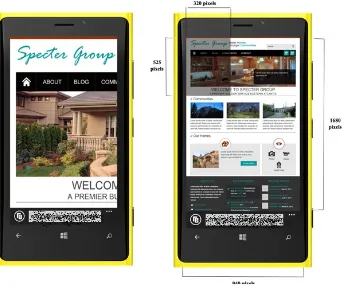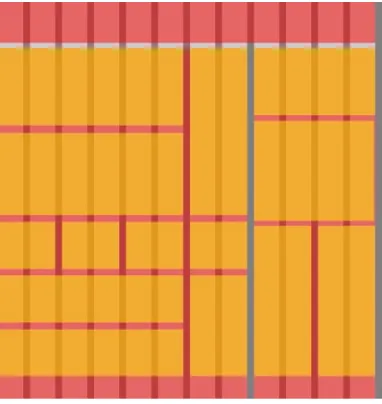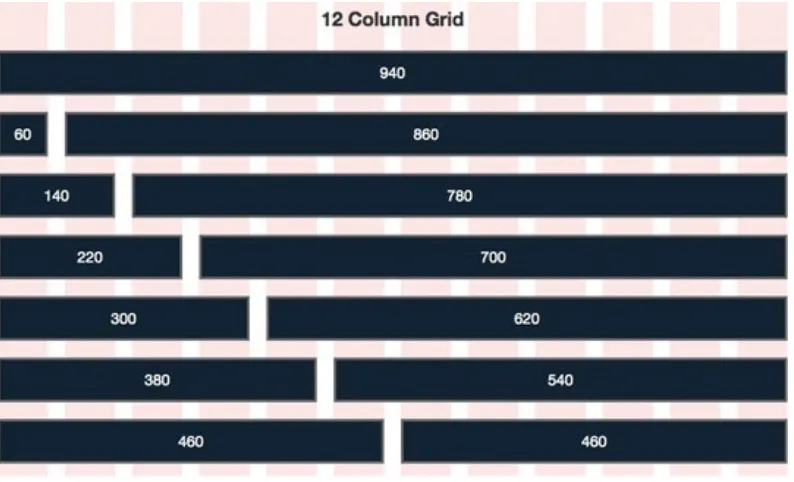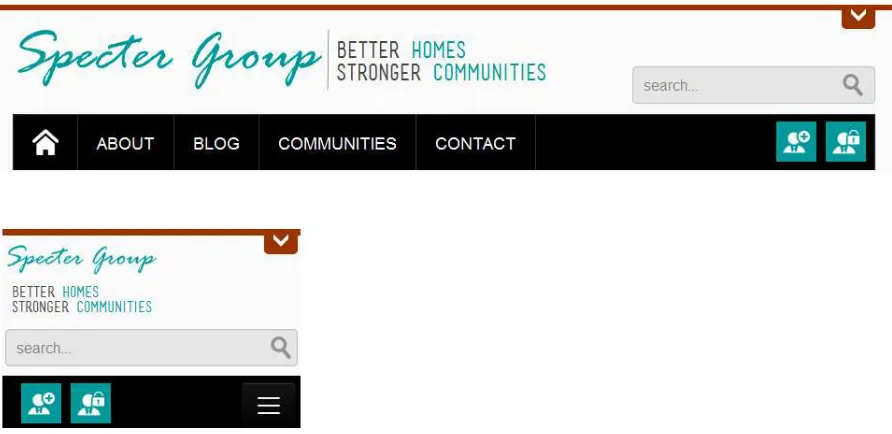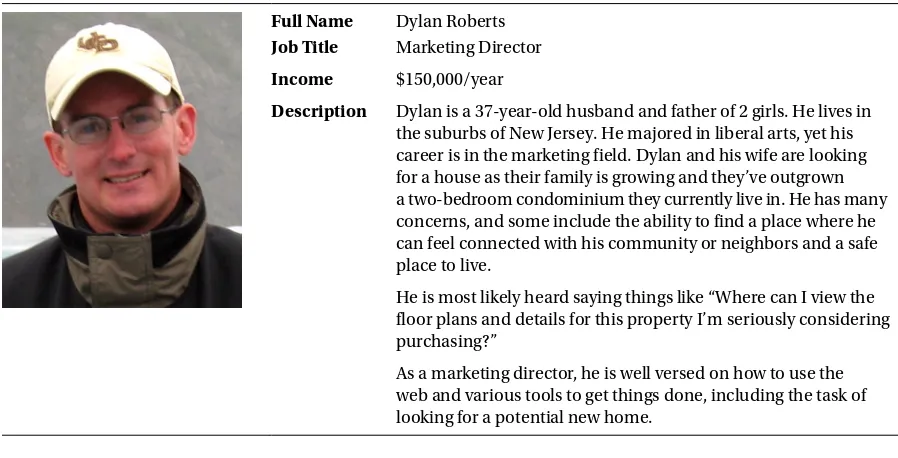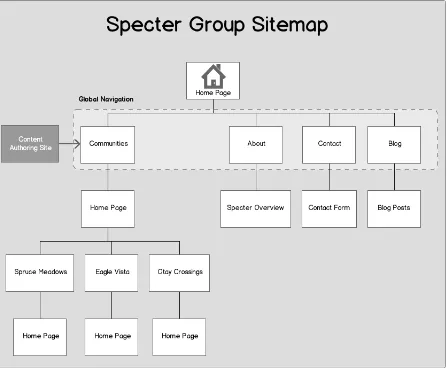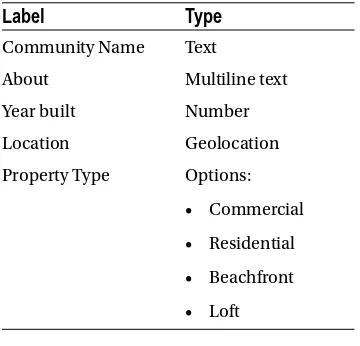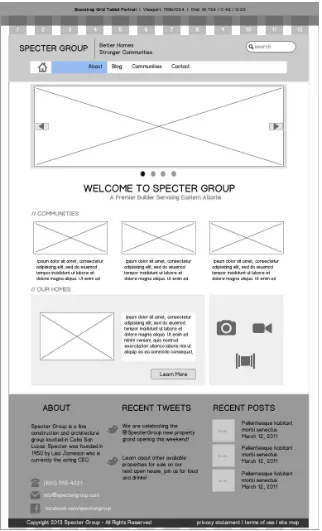v
Contents at a Glance
About the Authors ...
xix
About the Contributing Author ...
xxi
About the Technical Reviewer ...
xxiii
Acknowledgments ...
xxv
Foreword ...
xxvii
Introduction ...
xxix
Chapter 1: What
■
’
s New in SharePoint 2013 Web Content Management ...
1
Chapter 2: Responsive Web Design and Development with HTML5
■
...
17
Chapter 3: Designing a Responsive Web Site
■
...
47
Chapter 4: Building a SharePoint HTML Master Page
■
...
75
Chapter 5: Making Your Master Page Responsive
■
...
119
Chapter 6: Building Site Structure and Navigation
■
...
169
Chapter 7: Building Page Layouts and Publishing Pages
■
...
227
Chapter 8: Publish Cross-Site Content with Catalogs
■
...
285
Chapter 9: Integrating Search-Driven Content
■
...
321
Chapter 10: Building Rich Interactive Forms
■
...
379
Chapter 11: Uploading and Working with Files
■
...
397
vi
Chapter 13: Integrating Feeds and Social Media
■
...
469
Chapter 14: Supporting Multilingual Web Sites
■
...
493
Appendix A: Configuring a Development Environment
■
...
521
xxix
Introduction
Microsoft SharePoint has come a long way since its original roots as a document management system in 2001. With the release of SharePoint 2007, Microsoft merged in the capabilities of the Microsoft Content Management Server 2002, and the potential to deploy SharePoint for web content management was born. Since that time, thousands of companies have built web sites using SharePoint 2007 and 2010.
With the release of SharePoint 2013, Microsoft has continued to evolve the web content management capabilities of SharePoint, making it one of the most mature, stable, scalable, and feature-rich platforms available for deploying and managing business web sites. One of the most exciting new capabilities is support for HTML5, opening up the potential to build cutting-edge web sites that provide the best user experience on the latest smart phones, tablets, and desktop browsers.
About This Book
This book aims to share with you how to leverage the power of two powerful technologies, HTML5 and SharePoint 2013, to build modern business web sites. Through the book we combine these technologies with a web design and development methodology referred to as “responsive web design” that allows a single web site to respond to differences in screen characteristics and browser capabilities.
The Need for Responsive Web Sites
The number of types of devices and browsers people are using to access the Internet just keeps growing. In addition to the rapid emergence of smart phones and tablets, web sites and applications are now being accessed from gaming consoles, televisions, ereaders, and more. You can even buy refrigerators today that can browse the web. These days, the browsers on these devices rival and sometimes even surpass the capabilities of desktop browsers; however it wasn't always this way.
The browsers embedded in the early generation mobile phones required simpler technologies. Wireless Application Protocol (WAP) was designed to allow mobile phones to access the Internet over high-latency, low-bandwidth mobile connections, and the browsers included in these devices were designed to display an alternative markup language called Wireless Markup Language (WML). Web sites rendered using WML used only basic text-based navigation and content. Organizations that wanted to support mobile devices were required to create an alternative web site using WML, and a precedent was born for the mobile-specific web site.
xxx
The immense popularity of the Apple iPhone became the tipping point for many organizations in recognizing the need to provide a user experience tailored to the needs of mobile devices again. Some organizations started producing native applications to complement their web sites, and other organizations developed special versions of their web sites for specific smart phones (and later tablets like the iPad) by using a technique called “device detection” and redirecting users to web pages specifically designed for the devices' specific resolution and capabilities.
Note
■
In 2013 the most common desktop resolution is 1024 × 768 pixels or higher, whereas the most popular mobile
devices such as tablets have a resolution in excess of 2048 pixels across. Expect resolutions to only increase.
Today, however, increasingly we have a problem. Mobile devices are set to exceed the number of desktops accessing the Internet in 2013. As the variety of mobile devices that access the Internet increases, the ability to create a separate web site specific to each device becomes impossible. We need a better way! Responsive web design utilizes new capabilities of HTML5, notably improvements in CSS3 to create web sites that use fluid layouts to adapt to the capabilities of a specific browser or device. In a nutshell, a single web site can now provide a user experience tailored to the specific resolution and capabilities of their device without the need to produce specific page layouts for each device.
The Importance of HTML5
HTML5 is not a single technology or specification, but rather a loose marketing term for a broad collection of open (and not so “open”) standards promoted and managed by a collection of standards bodies like the W3C and specific browser vendors. It encompasses changes to the next generation of HTML markup, enhancements to CSS, and new JavaScript APIs designed to enable a new generation of rich web sites and applications.
HTML5 is now widely supported by the world's leading technology vendors including Apple, Google, and Microsoft and the leading browsers including Firefox, Internet Explorer, Safari, Opera, and Chrome. Probably one of the most dramatic recent developments has been the wholehearted pivot by Microsoft to embrace the open standards of HTML5 for the next generation Internet Explorer 10, but to also place it front and center as the technology for developing the next generation of Windows 8 UI applications. Upon release IE 10 will be the most HTML5-compliant browser, and will no doubt continue to fuel competition across browser implementations. Although many of the HTML5 standards might not be finalized for many years, this kind of innovation and the industry investment being made is being driven by a number of important factors.
As an industry there is fervent recognition that web sites and applications need to work well, today and tomorrow, across the rapidly evolving capabilities of next-generation mobile devices and web-enabled consoles and appliances. Techniques such as the use of plug-ins like Adobe Flash and Microsoft Silverlight to support rich media and content presentation are not well supported on many of those devices. The refusal by Apple to support Adobe Flash, and the subsequent announcement by Adobe that they were abandoning a Flash Mobile runtime have clearly demonstrated the need for native browser capabilities to support enhanced capabilities that work, and perform well, across many platforms and computing architectures.
And no less important, organizations are looking to reduce the cost of developing and supporting web sites and applications. They are less supportive of vendor-specific tools and technologies, and the associated human resource costs of staffing the specialized skills required to leverage them. A significant advantage of HTML5 is the potential for ubiquitous access to sites and applications from anywhere, developing using standards-based technologies that are relatively simple and easy to learn. Increasingly, JavaScript will become the de facto programming language for developing the presentation layer of distributed applications. We are all JavaScript programmers now!
Note
xxxi
Why SharePoint 2013?
Microsoft SharePoint 2013 includes new features and capabilities to support many of the principles discussed in the last section, most important, better support for HTML5. It also includes significant enhancements to the Client Object Model, the programming API for accessing SharePoint from remote applications including in-browser with JavaScript and Ajax. This makes SharePoint a powerful platform for supporting rich and peformant web sites and applications without the need to program custom web services necessary to support client-side programming.
In addition to supporting the latest browser capabilities, business web sites also require a powerful server platform offering web content authoring and publishing, search, metadata, and rich media storage and streaming to satisfy business requirements. SharePoint 2013 includes significant improvements in capabilities that directly support the needs of leading-edge web sites including powerful improvements like continuous search crawling, improvements to the search keyword query language, metadata-driven site navigation, and more.
Note
■
You can learn about all the new improvements provided by SharePoint 2013 for web content
management in Chapter 1.
Who Should Read This Book?
Over recent years, many traditional roles in information technology have become diffused by the “Do more with less” mantra being exercised today by organizations to remain competitive. Information technology professionals are frequently challenged with “stretch” assignments that challenge many of the traditional specializations such as project manager, designer, developer, and administrator.
Are you a project manager responsible for managing the development of a business web
•
site? This book will provide you with a step-by-step example of the typical activities and tasks involved in planning the development of a business web site with SharePoint 2013.
Are you a web solution architect responsible for evaluating the ability of SharePoint 2013 to
•
support the business requirements for a new business web site? This book will provide you with an overview of all the new changes in web content management in SharePoint 2013, and examples of how to use many of the most important new features.
Are you a web designer responsible for designing a web site that will be deployed on
•
SharePoint 2013? This book will show you how to import your web templates into SharePoint, how to take advantage of SharePoint metadata navigation, and how SharePoint can support responsive web designs using device detection.
Are you a web developer who needs to add interactive elements to the web site that integrate
•
with capabilities provided by SharePoint? This book provides examples of programming the SharePoint 2013 client object model providing a rich JavaScript API for accessing the advanced search, metadata, and other capabilities.
xxxii
What You Need To Know
We have tried to make this book as relevant and useful to as wide an audience as possible. Through the book we provide step-by-step tutorials and samples of how to accomplish the tasks involved in building the web site that evolves through each chapter.
However, we cover some advanced topics in web design and development using leading-edge tools and technologies. To get the most of the topics covered, we recommend the following:
An understanding of the basic technologies supporting the world wide web including HTTP
•
and HTTPS, domain names and uniform resource locators (URLs), and the basics of how browsers interact with web servers over the Internet.
Most important, successfully branding SharePoint requires good familiarity with HTML and
•
CSS. It is also recommended that you have familiarity with programming in JavaScript as well as a working knowledge of jQuery. If you are looking to improve your general HTML and CSS skills we recommend any of the following resources:
www.pluralsight.com www.lynda.com www.codecademy.com www.teamtreehouse.com
An understanding of the features and capabilities of Microsoft SharePoint. Some hands-on
•
experience using SharePoint sites, pages, lists, and libraries is also recommended.
Whatever your current level of experience, we are confident you will learn some valuable new skills and expertise by the time you are finished with this book.
How This Book Is Organized
The chapters in this book are divided into topics that can be read in any order, however, they have been ordered to follow a logical step-by-step process that incrementally builds an interactive and responsive website using SharePoint 2013.
Chapters 1 and 2 provide a brief introduction to the goals of the book, essential features of SharePoint 2013 for web content management, and a primer on HTML5 and responsive web design. Chapters 3 through 14 then demonstrate a typical web site development process while we incrementally build a sample web site.
Chapter 1: What’s New in SharePoint 2013 Web Content Management
SharePoint 2013 introduces an exciting collection of new features and capabilities related to web content management. In this chapter we provide an overview of the new capabilities and how they improve on the web content management features carried forward from previous SharePoint releases. We also provide you a reference to how we use these features in subsequent chapters to build our example web site.
Chapter 2: Responsive Web Design and Development with HTML5
xxxiii
Chapter 3: Designing a Responsive Web Site
Traditional web site analysis and design often followed a waterfall approach that focused on the design of static representations of web site pages. Responsive web design requires a new approach that recognizes that the traditional “pixel-perfect” web page has become much more difficult to achieve with the ever growing number of Internet-connected devices and their physical dimensions. Consider the different physical screen sizes and resolutions between smart phones, tablets, and different desktop monitor sizes. Tradition web page design might be replaced with a combination of multiple targeted web page dimensions and fluid layouts to match different device resolutions and orientations. In this chapter we demonstrate how to use wireframes and storyboards to demonstrate transitions between responsive layouts to communicate effectively with clients and web site stakeholders.
Chapter 4: Building a SharePoint HTML Master Page
SharePoint 2013 makes it easy for web designers without explicit knowledge of ASP.NET and SharePoint master pages to convert standard HTML web templates to SharePoint master pages using the new Design Manager. In this chapter, we demonstrate how to convert the HTML web site design template produced in Chapter 3 into a SharePoint-enabled master page using the new SharePoint 2013 Design Manager.
Chapter 5: Making Your Master Page Responsive
A “responsive” web design allows a single web site to dynamically present the best user experience for a variety of devices, browsers, screen resolutions, and orientations primarily using capabilities found in CSS3. This chapter demonstrates how to update an HTML master page that includes responsive web design principles by utilizing a responsive framework. We also see how we can further control our designs across different devices with CSS3 media queries as well as take a look at a new feature of SharePoint 2013, device channels.
Chapter 6: Building Site Structure and Navigation
Good navigation is one of the most important design elements of a web site contributing to a positive user experience. SharePoint 2013 has dramatically improved the ability to create dynamic navigation paths and site maps using the Managed Metadata Service. This new capability also provides improved human-friendly URLs that have long been the bane of SharePoint web sites. This chapter shows the reader how to design site structures and navigation with new features provided by SharePoint 2013 including Managed Metadata navigation. We also compare different types of navigation and multiple strategies when including them in a responsive site design.
Chapter 7: Building Page Layouts and Publishing Pages
xxxiv
Chapter 8: Publishing Cross-Site Content with Catalogs
To make it easier to share and publish content across multiple web sites, SharePoint 2013 introduces a new capability for cross-site publishing using catalogs. Catalogs are exposed through the search capabilities of SharePoint to allow content to be easily reused across multiple web sites such as your organization's extranet, intranet, and business web sites. In this chapter we demonstrate how to create a web site that exposes two catalogs, one of which integrates managed metadata navigation and the other which does not. These catalogs are used for content reusability, which can be surfaced through sites throughout a SharePoint farm.
Chapter 9: Integrating Search-Driven Content
One of the most powerful capabilities of SharePoint is “Search.” The Search service in SharePoint is designed to scale to millions of content items and return search results with subsecond response times. One of the most common requirements for business web sites is to aggregate and display content such as news and events, recent updates, or popular content. In this chapter, we use the new Content Search web part to easily perform content aggregation and rollups for our example site, and show how to customize the presentation of the information.
Chapter 10: Building Rich Interactive Forms
Just about every web site occasionally needs to connect information from users including surveys, feedback,
comments, or registration forms. HTML5 and jQuery provide the ability to provide rich interactive forms that support validation and error handling without requiring postbacks to the server. Although there are multiple methods to create forms in SharePoint 2013, in this chapter we implement a user event registration system using HTML5, jQuery, Bootstrap, and the new REST API.
Chapter 11: Uploading and Working with Files
Occasionally web sites need to provide users with the ability to upload files. Traditionally, HTTP and HTML have provided very limited support for accessing files on a client device. Uploading multiple files, particularly large files, typically required the use of a browser plug-in, Adobe Flash, or Microsoft Silverlight. In this chapter we show the reader how to combine the features of HTML5 and the SharePoint 2013 client object model to support advanced scenarios for working with files.
Chapter 12: Integrating Location-Based Features
One of the exciting features of the rapid adoption of advanced smart phones and tablet devices is the opportunity provided by GPS capabilities to support location-based features in your web sites or web applications. This chapter demonstrates how to utilize the new SharePoint Location metadata field and the HTML5 Geo-Location API to integrate maps and location-based features into the site.
Chapter 13: Integrating Feeds and Social Media
Many businesses are recognizing that the corporate web site needs to be an integrated component of their social marketing strategies, pushing and pulling information from the web site across social media channels like Facebook, LinkedIn, Twitter, and others. This chapter shows how to integrate remote feeds and social media features
xxxv
Chapter 14: Supporting Multilingual Web Sites
As more organizations pursue growth into an increasingly globalized marketplace for products and services, the need for web sites in multiple languages is growing. Potential customers appreciate organizations that make the effort to provide them information about products or services in their native language. An investment in a multilingual web site can produce measurable growth in company sales and customer satisfaction. This chapter shows you how to build multilingual sites using the Variations and Translation Services features in SharePoint 2013.
Appendix A: Configuring a Development Environment
To help you follow along with the step-by-step exercises in the book, this appendix helps you set up a development environment in case you do not already have access to one. We introduce both on-premise and cloud-based options that you can use for branding exercises as well as app development, as outlined in this book.
Tools You Will Need to Get Started
Through each of the chapters in this book we progressively build a working web site on SharePoint 2013. We encourage you to follow along with us through each chapter in your own environment. To support the design and development of web sites using SharePoint 2013 you will need the following tools and technologies:
SharePoint 2013 Server. SharePoint 2013 comes in two editions: Foundation and Server.
•
To access the web content management capabilities of SharePoint and follow along with the samples, you will need Site Collection Administrator access to a SharePoint 2013 Server web site. There are a variety of choices available to you including a web site on a preproduction server at your organization, a local installation of SharePoint 2013 (typically running as a virtual machine), a virtual server running in a hosted cloud environment like Amazon Web Services or Microsoft Windows Azure), or a trial or paid account on Microsoft Office 365.
Web site editor. A web site editor will be required to manage and modify the branding
•
elements of your SharePoint 2013 site collections. You are free to use your favorite web design editor, such as the popular Adobe Dreamweaver. The examples in the book use Adobe Dreamweaver and SharePoint Designer 2013, but you should be able to follow along with the tool of your choice.
Adobe Dreamweaver. This web design tool by Adobe, currently in version CS6 as of this
•
printing, is a powerful, general web design tool for building feature-rich web sites. With the addition of Design Manager in SharePoint 2013, Dreamweaver can now be used to modify most branding components of a SharePoint 2013 site.
SharePoint Designer 2013. This free program is a Windows desktop application that you can
•
download from Microsoft and is available in 32-bit and 64-bit versions. You should install whatever edition matches your operating system and office suite. Although not a full-fledged web site editor, SharePoint Designer 2013 provides access to branding files as well as
additional access to SharePoint functionality such as file check out, check in, and publishing. SharePoint Design 2013 does not include a Design view or WYSIWYG editor, it only provides a Code view, providing the ability to edit your HTML, JavaScript, and style sheet code.
NotePad++. This is another free program that is a simple yet powerful source code editing tool
•
xxxvi
Any other web site editor tool including Notepad should work, although ideally you will want
•
to use a tool that is HTML5 and CSS3 friendly.
Microsoft Visual Studio 2012. This is Microsoft's premier development studio and comes in
•
many editions including a free edition. To perform app development for SharePoint 2013, you will need Visual Studio 2012 Professional Edition or above. You can download a free trial of Visual Studio 2012 from Microsoft. Visual Studio is not required to build most of the web site described in this book, but it is required for app development as described in Chapter 12.
Tip
■
To help you get started, we have provided step-by-step tutorials on setting up different types of development
environments including cloud based environments such as those by Cloudshare and Microsoft Office 365. These are ideal
for working through the book examples. For more information, see the Appendix.
Downloading the Source Code
The code for the examples shown in this book is available on the book's information page on the Apress web site (www.apress.com/9781430250289). The link can be located on the Source Code/Downloads tab underneath the Related Titles section of the page. You can also download the source code from this book's GitHub repository at
http://sprwd.github.io/BookSourceCode/.
Demonstration Development Environment
As an added bonus, you can work through the examples in this book with a fully working demo virtual machine from Cloudshare, a cloud-based development environment provider. This allows you to get under the hood and see the material in this book in action, all set up and configured for you in a matter of minutes.
You can learn more about Cloudshare and the development environment that has been configured for this book in the Appendix. You can access the development environment now at http://sprwd.com/sprwd-cs-demo.
Social Community
We created a social community for you the readers and we the authors to come together, share stories and insights, ask questions and provide additional guidance and ideas as responsive design and SharePoint 2013 develop and mature. We decided to use the SharePoint Community SPYam at Yammer (https://www.yammer.com/spyam/). To access this community, join SPYam and then either search for the group “Pro SharePoint 2013 Branding and Responsive Web Development” or visit http://sprwd.com/spyam-sprwd.
xxxvii
Summary
Are you excited to get started? Whatever your background, we are sure this book will provide you with some new skills and experience to help you build better web sites with SharePoint 2013.
If you have been designing or building web sites using alternative content management platforms, this book will provide you with an excellent introduction to building sites with the web content management capabilities of Microsoft SharePoint. If you have been building fixed-width web sites with HTML 4.01 aimed at traditional desktop browsers, this book will introduce you to the exciting capabilities of HTML5, CSS3, and responsive web design and development. If you have been building static web sites, this book will provide an excellent primer to using JavaScript and some of the Web's most popular frameworks for building more performant and interactive web sites.
1
What
’
s New in SharePoint 2013
Web Content Management
SharePoint 2013 introduces new and improved features for web content management that simplify how we design Internet sites and enhance the authoring and publishing processes for our organization. This chapter provides an overview of the new features for web content management in SharePoint 2013. We also look at how we will be using these new features in later chapters to build our example web site.
In this release of SharePoint, the product offers new content publishing features that enable us to reuse our content across many site collections. With deep integration between Search and Content Management, SharePoint now services dynamic web content across different site collections. We can create a piece of content once and then enable the content to be reused by other publishing sites. Instead of the traditional structured navigation, new in SharePoint 2013, the managed navigation feature allows us to use taxonomy to design site navigation based on business concepts without changing site structures. The new feature also allows us to create seach engine optimization
(SEO)-friendly URLs derived from the managed navigation structure. To support multilingual content on a site, SharePoint 2013 now has an integrated translation service that lets content authors select content for human translation or machine translation.
Responsive web design is important in modern Internet sites. SharePoint 2013 has been rearchitected to provide better support for HTML5, CSS3, and JavaScript. With the rapid growth of mobile devices, we need to ensure our site can handle mobile browsers. For the first time, SharePoint provides the ability to target a different look and feel for different devices with the new device channel feature. There are times when we need to extend SharePoint to add rich interactive features to our site. SharePoint 2013 allows us to do that with significant enhancements and added features to the SharePoint Client Object Model. For content authors and designers, new features for publishing sites minimize the special SharePoint knowledge required to successfully design and brand a SharePoint site. Designers and developers now have the flexibility to use the tools and technologies with which they are familiar.
SharePoint 2013 offers new features in site design, authoring, presentation, content reuse, metadata-driven navigation, adaptive experiences, device channels, and client object model.
Search-Driven Publishing Model
2
SharePoint 2013 uses search to service dynamic web content on sites and to provide user-behavior-driven recommendations. We start by enabling a list or a library as a catalog. Then the content in the catalog gets crawled and added to the search index. The new Cross-site publishing feature uses search technology to retrieve content from the search index. Refer to the section “Cross-Site Publishing” later in this chapter for more information. The content can then be displayed in a target publishing site collection by using one or more Content Search web parts, which is also a new feature in SharePoint 2013. Refer to the section “Content Search Web Part” later in this chapter for more information.
The new content model for SharePoint 2013 sites is centered on two main components: search index and shared metadata. With the content stored in the search index, metadata stored in the Term Store database, and analytics stored in SharePoint database, all the published content can be serviced to users through query rules and
a recommendation engine. See the sections “Analytics and Recommendations” and “Query Rules” later in this chapter for more information. When consuming published content, SharePoint can automatically generate rollup pages for different categories of the content, which can lead to the content’s item detail pages, called Category pages. Refer to the section “Category Pages” later in this chapter for more information. Each of these pages is based on a template that can be customized by developers, known as a display template. See the section “Display Templates” later in this chapter for more information.
Cross-Site Publishing
New in SharePoint 2013, Cross-site publishing lets us store and maintain content in one or more authoring site collections, and the content can be displayed and serviced in different target site collections. When the content is changed in an authoring site collection, those changes are displayed on all site collections that are reusing this content as soon as the content has been recrawled.
Tip
■
The Cross-site publishing feature is only available in the Enterprise edition of SharePoint 2013. This feature is
not available on Office 365 as of now. For more up-to-date information on feature availability on SharePoint online and
license requirements, refer to Microsoft TechNet at http://sprwd.com/dhmpvbk.
To enable a piece of content to be reused and shared, we need to activate the Cross-Site Collection Publishing feature on the authoring site collection containing the content. Similarly, to enable a target publishing site collection to consume published content, we also need to enable this feature on the target site collection. We can enable a site collection to use this feature on the site settings page by enabling the Cross-Site Collection Publishing site collection feature, as shown in Figure 1-1.
Figure 1-1. To use Cross-site publishing, enable the Cross-Site Collection Publishing feature
Note
3
Content Catalog
SharePoint 2013 has added the ability to designate any library or list as a catalog. Once Cross-Site Collection Publishing is enabled on a site collection, we can enable any library or list as a catalog. We can use one or more catalog-enabled lists to store information or web content. Using Cross-site publishing allows this information to be displayed and reused in one or more publishing site collections.
A catalog is a helper feature that defines behaviors on the list or library to ensure the content is available as published catalogs via search. A catalog is registered within search for predefined queries. It tells search that the content is a catalog and is “published” across site collections. It also tells search not to remove the HTML markup in the index so that it can be used to serve as published pages directly from search results. This allows content authors to have a central content authoring site, working with products or articles in a list-like fashion, and rendering it in different ways to end users. Once a list or library has been enabled as a catalog, a result source is automatically created for the list or library. The result source for a list or library limits the search scope to the content within the library or list. This will become very useful, as we will see in later chapters, when we need to limit a query in the new Content Search web part, a feature that is a part of the search-driven publishing model in SharePoint 2013, to a particular list by using the list’s result source.
Note
■
To learn more about the Content Search web part, refer to Chapter 9.
Category Pages
When we need to display content in a catalog in the same manner, we can create a Category page. Category pages are page layouts that display structured content. As discussed previously, new in SharePoint 2013, the managed navigation feature enables us to design site navigation based on business concepts instead of static site structure. SharePoint uses a managed metadata service to define and manage terms and term sets that can now be used for site navigation. For more information on how to set up and use a managed metadata service in SharePoint 2013, refer to the Microsoft TechNet documentation at http://sprwd.com/meztskk.
Note
■
To learn more about how to set up terms and term sets using the managed metadata service and how to
create managed navigation using these terms, refer to Chapter 6, as we walk through the process of creating dynamic
navigation for our example site.
We can associate a Category page with a specific navigation term in a term set that is used for managed navigation. When users click on a specific navigation term in the site navigation, they are routed to the corresponding Category page. The Category page has been configured with Content Search web parts. We can specify the query in the Content Search web part to use the current navigation term as part of the query. Then every time users browse to the Category page, the predefined query is automatically issued, and it returns and displays results from the search index.
Content Search Web Part
4
Tip
■
The Content Search web part is ideal for aggregating content from many site collections, for major versioned
content, and for frequently indexed content. If displaying instant content in a single site collection is a must, use the
Content Query web part instead. If you want to display minor versions of the content in a single site collection, you need
to use the Content Query web part instead. If you need to return results from a site that has been marked to not be
indexed, you need to use the Content Query web part instead.
Each Content Search web part is associated with a search query and displays the results for that search query. The query can be designed to pull content based on values on the page or within the URL. The results are then exposed to the page in JSON format. We can then use display templates to change how search results appear on the page. Display templates are snippets of HTML and JavaScript that render the information returned by SharePoint.
Tip
■
The Content Search web part feature is only available in the Enterprise edition of SharePoint 2013. It is also
not available on Office 365 as of now. For more up-to-date information on feature availability on SharePoint online and
license requirements, refer to Microsoft TechNet at http://sprwd.com/dhmpvbk.
To configure a Content Search Web Part, we have to first specify a query. This query is issued each time a user visits the page the web part is on. It is especially powerful when it is used in combination with managed navigation and Category pages, as we discussed earlier. We can restrict what results are returned from the web part by configuring the refiners and the query properties of the web part. We can restrict the results to content tagged with the current navigation term or content tagged with a static metadata term. The web part contains a query builder that helps us construct the query. The query builder also shows a real-time preview of the search result as we are configuring the web part. Figure 1-2 shows the query builder of the web part. The web part has restricted the results to return only items that have been tagged with the “Mobile” term. As shown in the search result preview, to the right of the query building, there are three results in the search index that have been tagged with the “Mobile” term.
5
Once the query is defined, the web part also allows us to choose display templates to display the results. We can use the default out-of-the-box display templates offered by SharePoint. We can also create our own custom display templates by extending the basic display templates to customize the display of the results.
Note
■
To learn more about how to configure the Content Search web part and how to create custom display
templates, refer to Chapter 9.
Once we have configured all the properties for the web part, the web part will display a set of content that matches the query using the selected display template. Figure 1-3 shows an example of the displayed content.
Figure 1-3. The Results web part will display a set of content from the Catalog using a defined display template
Note
■
You can learn more about the end-to-end process of search-driven publishing in SharePoint 2013 in Chapter 9,
when we walk through how to publish content from an authoring site, how to consume the content from a target site, and
how to customize the presentation of the aggregated content for our example site.
Product Catalog Site Collection Template
Before SharePoint 2013, when we needed to create sites that were heavy in web content, such as public-facing sites, blogs, or marketing sites, we created publishing site collections to leverage the SharePoint publishing features. Similar to publishing site collections, SharePoint 2013 offers a new publishing site collection template called Product Catalog. Content from Product Catalogs is not just pages and page layouts; it consists of published lists and libraries. The Product Catalog site collection has the Cross-Site Collection Publishing feature enabled by default, the Product content type created to be used for the content’s content type, and the Product Hierarchy term set created for content tagging.
6
Note
■
To learn more about the complete end-to-end process of cross-site collection publishing, refer to Chapter 8.
Refiners and Faceted Navigation
We just spent some time talking about aggregating content from various site collections. When a page has lots of results, to help users quickly browse to the specific content they are looking for, we can add refiners to the page. Refiners were introduced in SharePoint 2010. They are based on managed properties from the search index. To show refiners on results, we need to ensure the managed properties in the results have been enabled as refiners in search. In SharePoint 2013, with catalogs (published content), managed properties represent the properties of items in the catalog-enabled list or library. The old Refinement Panel web part can be used to help users narrow the content from different catalogs.
Faceted Navigation is a new feature in SharePoint 2013 that helps users browse for content more easily by filtering on refiners that are tied to terms in the navigation. We can configure different refiners for different terms in the navigation so that users can use different sets of properties to narrow content depending on the navigation term. With Faceted Navigation, users can find the relevant content for each category faster.
Earlier, we talked about creating a Category page for every category of the content. Each Category page is configured to show items in a category as represented by a term in the navigation. Using Faceted Navigation, we can configure different refiners for different terms (categories) in a term set without having to create additional pages by allowing different terms to share the same category page. For example, we have an Internet site for a restaurant. Our content is a catalog of dishes. A term set is used to categorize different types of dishes, such as appetizers and desserts. The same Category page is used for both terms. After we enable the managed properties of salad and ice cream as refiners, we then configure Faceted Navigation so that salad is shown as a refiner for appetizers and ice cream is shown as a refiner for desserts. The user will see friendly URLs for both appetizers and
desserts—http://restaurantname/menu/appetizers and http://restaurantname/menu/desserts—but in fact, both of these URLs will route the user to the same category page with different refiners.
Analytics and Recommendations
In SharePoint 2013, there is a new Analytics Processing component that runs analytics jobs to analyze content in the search index and user actions that were performed on a site to identify items that users perceive as more relevant than others. The new functionality for displaying content recommendations based on usage patterns uses the information from the analytics. By including recommendations on a page, we can guide users to other content that might be relevant for them. For example, like Amazon, we can guide users to popular items in a category or inform them that users who viewed one item also viewed another specific item. User actions on the site are counted and analyzed. Analytics data can influence search relevance based on content usage. The data is deeply integrated with the search engine. Calculations are injected into the search index as sortable managed properties.
Developers can extend the analytics engine using custom events. We could change the weight of a specific event based on our own custom criteria. For example, when someone rates an item with a Like on Facebook, the recommendation weight is 5. When someone buys an item, the recommendation weight becomes 20.
We can guide users by adding recommendations to the search results page. We can show the user what other users who viewed this document also viewed by configuring the Recommended Items web part to display recommendations for the item the user is viewing. We can also show the user the most popular items in this category by configuring the Popular Items web part to display the most popular items that satisfy the query.
Query Rules
7
when a user searches for “holiday pictures,” the Query Rules interprets it to show the user relevant image results with the word “holiday.” When a user searches for “expense sheet,” Query Rules promotes Excel spreadsheets that contain the word “expense.” Instead of promoting specific results, it promotes blocks of results relevant to the user’s query.
Tip
■
During an upgrade from SharePoint 2010 to SharePoint 2013, all existing Search Keywords will be automatically
transformed into Query Rules. To create a Query Rule that acts like a Search Keywords feature, use the Query Matches
Keyword Exactly condition when creating the Query Rule.
Each Query Rule has its own context, which refers to the set of content (Result source) to which the Query Rule applies. For example, we can create a Query Rule for all the local SharePoint sites or we can create one that only applies to all pages libraries. For the latter, when search is conducted against all pages libraries, the Query Rule created for that context will be applied.
Query Rules can be very powerful using all the different out-of-the-box conditions, and in addition, we can even create advanced conditions using regular expressions. For example, one of the out-of-the-box conditions for a Query Rule is Query Matches Dictionary Exactly, which means the Query Rule is applied when the query matches one of the terms in a term set. This can be very useful when we want to return results for searches against a category of products or a business unit. Another powerful condition that can guide users is Result type commonly clicked. With this condition, the Query Rule looks at the user’s query. If people who executed the same query in the past found a particular result type (file type) useful, then the Query Rule applies. With this type of Query Rule, we can execute another query to return results of that result type (for instance, for a particular file type).
Note
■
To learn more about how to create your own Query Rules, refer to Chapter 9.
Metadata and Navigation
With the new Managed Navigation feature, we can now define the structure of our site by tagging the content with business terms, which ensures the navigation on the site is aligned with the content.
Tip
■
Managed Navigation is only available in the Standard and Enterprise editions of SharePoint 2013. It is also
available on Office 365. For more up-to-date information on feature availability on SharePoint online and license
requirements, refer to Microsoft TechNet at http://sprwd.com/dhmpvbk.
Taxonomies
Taxonomies and the Managed Metadata Service were introduced in SharePoint 2010. SharePoint uses the Managed Metadata Service to define and manage terms and term sets based on business logic, which can now be used for site navigation. For more information on how to set up and use the Managed Metadata Service in SharePoint 2013, refer to the Microsoft TechNet documentation at http://sprwd.com/meztskk.
8
sets off the server by using client-side object model interfaces. New taxonomy management pages were added to reduce the number of people and instances needed to access the Term Store Manager Administration tool. SharePoint 2010 enabled administrators to copy and reuse terms. SharePoint 2013 introduces pinning, much like reuse, which blocks any changes where it is being reused. A term set or a set of terms can be pinned. Now all these features are available to us at the site collection level, not limited to just the central administration level.
Managed Navigation
In SharePoint 2013, the Managed Navigation feature enables us to create navigation based on taxonomy. We can drive our site navigation and URLs based on Term Store hierarchies derived from business concepts instead of site structures.
We can use the Taxonomy infrastructure to generate URLs and paths to content by using tagging and set the terms as navigation terms. Navigation Term sets are special term sets with the property of isNav. Navigation Term sets and Tagging Term sets can share the same terms. We can have a site collection level term set that can be shared outside of the site collection. We can combine portions of different term sets from different site collections to form the navigation of the whole site. When deciding on navigation, we can have a traditional structured navigation or we can use Managed Navigation.
We can have clean URLs and multilingual URLs for end users. We can copy the Navigation Term set and translate it into the same languages that are used for variations labels. In addition, Managed Navigation allows us to easily reorganize the content by modifying the term set instead of restructuring the actual content. With Managed Navigation, we can minimize the amount of physical pages for our site by using dynamic pages that are shared by multiple navigation terms. A single dynamic page can render different content for multiple navigation terms. Refer to the earlier section “Refiners and Faceted Navigation” for more information.
Note
■
You can learn more about Managed Navigation in SharePoint 2013 in Chapter 6 when we demonstrate how to
design site structures and navigation with Managed Navigation.
Friendly URLs
It is important to ensure all web addresses for a modern web site are friendly URLs. Friendly URLs are easy to read and describe the content of the web page, which helps users remember the web address and helps describe the page to search engines.
Together with Managed Navigation and Category pages, we now have friendly URLs for our site. Another new Web Content Management capability in SharePoint 2013 is the native support for SEO. SharePoint 2013 allows content authors to provide SEO properties and metadata within the publishing pages.
We can use terms in a Navigation Term set to create friendly URLs. The URLs of category pages can be built from the terms of Navigation Term sets. Each friendly URL is relative to the root site URL. For example, we have a public site URL, http://spectergroup.com. We can create a new term called Marketing within a term set called Departments. We want to navigate to the marketing Category page by using the friendly URL,
http://spectorgroup.com/departments/marketing . We can use Managed Navigation to set the friendly URL of the Marketing term as http://spectorgroup.com/departments/marketing, and the actual marketing page can be anywhere in the site. When users click Marketing in the navigation, they only see a friendly URL,
http://spectorgroup.com/departments/marketing , not the actual location of the marketing page.
Content Authoring, Design, and Branding Improvements
9
Content Authoring
Before SharePoint 2013, there were very limited features that helped with content authoring. Any time users wanted to create rich interactive content, they either had to know how to write HTML code or had to create the content in the SharePoint designer. Neither option was ideal for corporate business users.
SharePoint 2013 includes many improvements that can enable an end user to create rich interactive content right within SharePoint. Content authors can now create content that has pictures, videos, rich formatting, Excel tables, and more in Microsoft Word, then copy the content from Word and paste it directly into a Rich Text Editor web part, Content Editor web part, or an HTML field control while SharePoint automatically semantically corrects HTML markup display in the styles defined by the site designer. For content authors who need to work with videos, SharePoint 2013 has new video content type and an improved video upload process. When the user uploads a video to an asset library, thumbnail preview images are automatically created. We can also choose a frame from the video to use as the thumbnail preview image.
Note
■
For automatic creation of thumbnail images, make sure to install the Desktop Experience feature on the
SharePoint web front-end servers.
When users need to embed dynamic content from other sites, they can insert an iframe element into an HTML field on the page. Note that to allow end users to insert iframes on any page, site collection administrators need to customize the field security settings (HTML Field Security) on the site settings page by adding the referenced external domains in the list of default trusted external domains. If users need to display different-sized versions of an image on different pages, they can use the new Image Renditions feature, described next.
Image Renditions
Often, the same image needs to be used across a site in standard formats. We might need to ensure all the images are consistent in size. Content authors might need to crop target areas of pictures. In SharePoint 2013, we can generate different renditions of the same image from the same source file. Site owners can specify the height and width for all images and create multiple renditions of an image. When content owners want to use an image on a page, they can select the image and the rendition they want to add. When first requested, SharePoint generates the image according to the rendition and saves the images to the SharePoint web front-end server’s disk for future requests.
Note
■
To use Image Renditions, we must enable the BLOB cache feature. For more information on how to configure
BLOB cache, refer to http://sprwd.com/46zufa6.
10
Branding
Branding in SharePoint has always been a huge undertaking. New features for publishing sites in SharePoint 2013 minimize the special knowledge required to successfully design and brand a SharePoint site. To brand a SharePoint site, designers can create a site design as they typically would by implementing HTML, Cascading Style Sheets (CSS), and JavaScript. Designers can create these design files using the design tool with which they are familiar, whether that is Adobe Dreamweaver, Microsoft Expression Web, or another HTML editor. Unlike before, you do not have to use SharePoint Designer or Visual Studio 2013 to brand a SharePoint site. Designers now have the flexibility to use the tools of their choice.
The process for web design in SharePoint 2013 is to start with tools like Dreamweaver. SharePoint 2013 allows developers and designers to copy non-SharePoint-specific design assets and upload them to SharePoint. Then, SharePoint infrastructure takes the HTML and CSS files uploaded and automatically converts them to SharePoint specific assets (*.master and *.aspx).
Figure 1-4 is a process flow diagram of design and branding in SharePoint 2013.
11
1. We start with the customer’s project sponsors and the design agency review and sign off onthe designs.
2. Then the design agency takes the comps and translates them into design files for the site using Dreamweaver or another HTML editor.
3. The designer then uses Design Manager in their SharePoint site to automatically convert HTML files into corresponding ASP.NET master pages, to create page layouts and display templates, and to create device channels that map specific master pages to specific devices. Design Manager, Display Templates, and Device Channels are dicussed in more detail later in this chapter.
4. Once the design is completed and approved, the design agency packages the files from the design environment into a design package so that the design can be deployed in the customer’s environment.
5. The design package is deployed into the customer’s environment, which deploys the master page, page layouts, and other design files.
6. Finally, we need to test and polish the design in the new environment as needed.
Note
■
To learn more about branding and how to convert a standard HTML web template into a SharePoint master
page using new features in SharePoint 2013, refer to Chapter 4.
Device Channels
12
A channel can be associated with a master page, allowing for specific branding implementations for specific devices. If we need to create a separate look for the channel, we can customize an existing master page, then publish it before using it as a master page. Once we have the master page we want, we can set the master page for the site and then the master page we want to use for the specific channel.
We can selectively include or exclude portions of page layout for each channel. In the case where a device belongs to multiple channels, we can rank the channels so that devices with a higher ranking get the channel specifically for them first. All page layouts work with all the channels defined. To set the page layout designs apart between channels, we can use the Device Channel Panel control. The Device Channel Panel can be added to a page layout to control what content is rendered in which channel.
Note
■
You can learn more about device detection in SharePoint 2013 in Chapter 5 when we show how to build
a responsive web design to target specific devices.
13
Design Manager
One of the key features that will help us with branding in SharePoint 2013 is the new Design Manager feature. Design Manager provides one single place to upload design files, edit master pages, edit display templates to customize the display of search results, edit page layouts, publish and apply design, manage device channels for rendering of the site on mobile browsers, and export design packages. To launch Design Manager, shown in Figure 1-6, click Site Settings and then click Design Manager.
Figure 1-6. Use Design Manager to manage device channels, upload design files, edit master pages, edit display templates, edit page layouts, publish and apply design, and export design packages
Design Manager makes it easy to implement custom branded sites. First, designers can upload design assets (HTML, CSS, images, etc.) to Design Manager in a development environment. We can map the site collection as a network drive to upload the HTML version of the master page, upload CSS and JavaScript files, and access design files for editing. We can also edit SharePoint design files in Dreamweaver by opening the file from the mapped drive.
In SharePoint, designers can customize the master pages and page layouts with real-time preview of all the design components. When customizing the master page and page layouts, Design Manager provides a snippet gallery to make it easier for designers to add SharePoint components to the page. Design Manager generates HTML snippets of the controls so that they can be used in any web design tools. This ensures designers can use any web design tools because SharePoint and ASP.NET markups will be ignored in web design tools. Finally, when everything is completed, designers can export a design package as a *.wsp file to implement the custom branding in a production environment.
A design package contains all the content we have added or changed in the master page gallery, style library, theme library, device channels list, and page content types. Note that a design package does not include pages, navigation settings, or Term Store. In the new SharePoint environment, importing the design package will cause all the design assets in the design package to overwrite any existing files on the site, and the imported design will be applied as the current site design. The site’s default and system master page, theme, and alternate CSS will all be set to the files in the design package.
Design Manager is available at the top-level site of a site collection. It is a feature that is part of the Publishing Portal site template. With Design Manager, we can add custom SharePoint components and ribbon elements. We can use several out-of-the-box SharePoint master pages and page layouts as our starting point to customize our own.
Note
14
Snippet Gallery
Designers can now configure SharePoint controls without knowing too much about SharePoint using the Snippet Gallery. We can quickly and easily add more functionalities to our site by adding many out-of-the-box SharePoint components to our pages. The Snippet Gallery is a page that shows us all the SharePoint components we need for the page we are designing. First we select a SharePoint component to add to the page, and then configure its properties, edit the generated HTML, and add CSS to brand the component. Then we can copy the resulting HTML snippet into our design files.
Display Templates
Before SharePoint 2013, to customize the display of search results, we had to write custom XSL to change the look and feel. It was also very limited in how much we could enhance. In SharePoint 2013, built on top of the Core Results web part, display templates can be used to design the presentation of search results. Use provided templates or create custom display templates to define the look and the overall structure of search results, to customize the look of groups of results, and to change how each result item is presented.
Note
■
To learn more about how to create custom display templates, refer to Chapter 9.
Web Content Management Client Side Object Model
Because Web Content Management sites are based on SharePoint sites, lists, and libraries, developers can interact with the content by using standard SharePoint application programming interfaces (APIs). Before SharePoint 2013, to leverage Publishing namespaces, we had to leverage the server-side API. SharePoint 2013 exposes standard APIs to enable client-side and remote development opportunities. Developers can now interact with the content by using the Publishing and Taxonomy namespace in the client-side object model. Most of the server-side APIs are now available in corresponding client-side object model, Silverlight, and JavaScript assemblies. Some SharePoint APIs are even available in Windows Phone framework. To learn more about server-side API reference, client-side API reference, and JavaScript API reference in SharePoint 2013, refer to the Microsoft MSDN documentation at http://sprwd.com/uqaibqq.
Note
■
You can learn more about the SharePoint 2013 client-side object model in Chapter 10 when we show how
to build rich interactive forms and in Chapter 12 when we demonstrate how to use the JavaScript client object model to
interact with SharePoint lists in a SharePoint App.
Support for Multilingual Sites
Although SharePoint 2010 supported building multilingual web sites using Variations, content translation required a fair amount of manual work. To export content for translation, we have to mark the column containing the content in the site as translatable. Export content for translation then exports all the content in the site to be translated, instead of providing a granular set of content to translate. After we choose Export Variation, all the content, variation information, and translatable field information will be exported into a content migration package. Identifying the content and the relevant fields to be translated is not straightforward. We have to first identify which field to translate by cross-referencing field IDs and then identifying which actual content should be translated.
15
content authors select content for human translation or specify content for machine translation (using the integrated Bing translator). These capabilities not only provide support for multilingual sites, but also ensure that content is created once and reused. After the content is first translated using Variations, the content in different languages is crawled. The result can be rendered in different languages for different audiences on different devices.
Note
■
The Machine Translation Service feature is available in all editions of SharePoint 2013. It is also available on
Office 365. For more up-to-date information on feature availability on SharePoint online and license requirements, refer
to Microsoft TechNet at http://sprwd.com/dhmpvbk.
Variations for Multilingual Sites
In SharePoint 2010, we could use Variations to make content available to users based on languages, devices, or branding needs. In SharePoint 2013, variation is used exclusively for multilingual sites. The Variations feature copies the content from a source variation site to one or more target variation sites to make the content available to different users across different sites. Users are redirected to the appropriate variable site based on the language setting in their browser. Content authors now have the ability to replicate an entire list or multiple labels on source variation sites to be propagated to target sites. It’s important to note that list items such as documents, images, or announcements propagate independently from pages. The content author only needs to republish the content that was modified. SharePoint 2013 improves performance for variation by enabling bulk export of pages. It creates smaller export packages of content to allow for easy start and stop of the replication of content.
Integrated Translation Service
In SharePoint 2013, content can be automatically translated using the Bing translation service or by exporting the content in industry-standard XLIFF file format for third-party translation. After the content is translated, it can be imported back into SharePoint. We can export content for translation at a granular level, instead of at the site level. Each translation package contains one file with source and target language information as well as the content to be translated. In addition, the navigation taxonomy can be exported for external translation, which enables the site to have multilingual friendly URLs.
Note
■
You can learn more about support for multilingual web sites in SharePoint 2013 in Chapter 14 when we
demonstrate how to build multilingual sites using the Variations, Machine Translation Service, and exporting content
for third-party translation.
Summary
17
Responsive Web Design
and Development with HTML5
Empty your mind, be formless. Shapeless, like water. If you put water into a cup, it becomes the cup.
You put water into a bottle and it becomes the bottle. You put it in a teapot it becomes the teapot.
Now, water can flow or it can crash. Be water my friend.
—
Bruce Lee
This chapter is focused on providing you an overview of how responsive web design came into existence, starting with a trip down memory lane and then an idea of where we are going. The remainder of the chapter then focuses on the three core ingredients that make up any responsive web design, including a ramp-up on the latest HTML5, CSS3, and jQuery features. We then end the chapter with some key strategies in your solutions whether you are developing for SharePoint or not.
Our Scenario
18
As you can see based on the screen resolution of the browser and device, the same content will be displayed but visualized differently.
Through the rest of this chapter, we seek to help you understand, and teach the tools required to implement responsive web design and continue improving your skills.
Above the Fold
Remember when we first started building web sites, in the late 1990s, one of the first things that we’d do is browse the web to see if any sites would inspire us. For those web sites that awed us, we’d not only appreciate how beautiful the design was, but we’d also look at the source code to view how the designers leveraged HTML and CSS. At that time, HTML was still in its infancy, and the browser wars between Internet Explorer and Netscape Navigator were in full swing. Browser vendors were actually providing browser-specific HTML and CSS tags that swayed web designers to build sites that worked better in a specific browser versus another.
Web designers would proudly display a banner in the footer such as the once popular banner shown in Figure 2-2. This was a way to tell their visitors what browser would provide them the optimal experience.
19
Targeting web sites for a specific browser worked well for web designers, as they did not have to build and test for multiple browsers. But how did visitors feel when they visited a site with a banner? The banner was a constant reminder that their browser was not properly equipped. Typically, they would get a gentle reminder to upgrade their browser; worse, the site would refuse to load. Seeing such a banner on a web site could make users cringe. Why? Designers were defining what browsers we could use to browse their sites, and in a sense, the Internet as a whole. This went against everything the web was envisioned for: a universally accessible resource. Aren’t we glad that Tim Berners-Lee, inventor of the World Wide Web and director of the W3C, felt the same way?
Anyone who slaps a “this page is best viewed with Browser X” label on a Web page appears to
be yearning for the bad old days, before the Web, when you had very little chance of reading a
document written on another computer, another word processor, or another network.
—Tim Berners-Lee,
Technology Review
(July 1996)
The single most important optimization that you can do for any web site is to optimize what content they see above the fold. Figure 2-3 shows how little of the Specter Group site you would be viewing if it weren’t for the recent advances made on viewports.
20
Visually, the first viewable portion of any device’s browser is called the viewport. As web developers, you have the ability to define the viewport. In the past, you had to design specifically for above the fold. Apple recognized this early on and provided a metatag named Viewport as part of their release of the iPhone. With the viewport not set, it was always a problem for web sites. You missed so much of the site that usually with previous smart phones, we had to squint, zoom, and pan web sites and try to click on links for sites that were not optimized. Smart phones have come of age but web sites are still lagging.
There’s nothing wrong with optimizing for the common browsers that your visitors are using. However, for users who are still viewing your site on older browsers or mobile browsers, do the right thing and give them an alternative. It might not look as polished or as sophisticated, but as long as the site is functional, you’ve done your visitors a service. If you want to continue building a site that targets specific browsers, you are practicing browser-centric design, a slippery slope to follow.
In this chapter we investigate the general concepts of a current technique used to build both modern and stylish sites that are backward-compatible with older browsers, referred to as responsive web design. We review the origins of responsive web design and how it evolved. We’ll also have a quick look at some of the new features of HTML5, CSS3, and jQuery that make responsive web design more practical. We continue by diving into the basics of what makes a site a candidate for responsive web design and finish with a look at some of the best practices of implementing responsive web design.