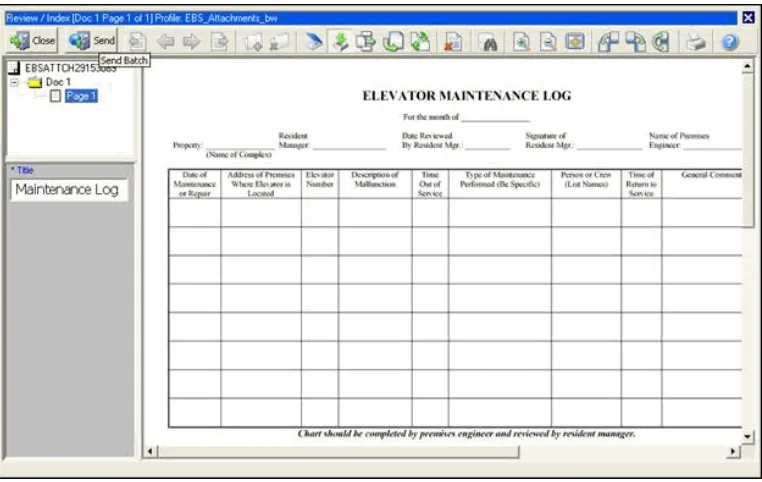Oracle® Fusion Middleware
User's Guide for Oracle Enterprise Content Management Solutions for Oracle Siebel
11g Release 1 (11.1.1)
E17067-01
May 2010
This document provides information on options available to Siebel users in the Managed Attachments iFrame configured through the Oracle Siebel adapter. It includes the following sections:
■ "Siebel Attachments Solution Overview" on page 1
■ "Using the Attachments Solution" on page 2
■ "Attachments Solution User Interface" on page 8
1 Siebel Attachments Solution Overview
The Oracle Siebel Adapter for ECM allows Siebel CRM users to work with document attachments stored in an Oracle Universal Content Management (Oracle UCM) Content Server repository. Oracle UCM documents are displayed as attachments to Siebel entities in a customizable Managed Attachments iFrame within the Siebel application.
Use the iFrame to view, attach, scan, detach, and edit Oracle UCM documents attached to the selected Siebel record, as shown below. You can also launch the Oracle UCM application, and activate its search options to locate Oracle UCM documents to which you have access.
The Attachments Solution provides document attachment capabilities through Oracle UCM. Depending on configuration, use the Attachments Solution for tasks such as the following:
■ View attached documents and metadata values without leaving the Siebel application.
■ Use Oracle UCM's tools for searching for, viewing, and editing documents.
2 Using the Attachments Solution
This section describes how to perform the following tasks using the Managed Attachments iFrame and its screens:
■ "Starting the Attachments Solution" on page -2
■ "Checking In and Attaching a Document" on page 2
■ "Detaching a Document" on page 3
■ "Configuring Fields for Display" on page 3
■ "Viewing a Document’s Information" on page 4
■ "Editing a Document in its Native Application" on page 4
■ "Opening or Saving a Document" on page 4
■ "Updating a Document’s Metadata" on page 4
■ "Attaching an Oracle UCM Document to Multiple Siebel Records" on page 4
■ "Deleting a Document on Content Server" on page 5
■ "Searching for Documents on Content Server" on page 5
■ "Scanning Via Oracle Distributed Document Capture" on page 6
For more information about Content Server procedures, see the Oracle Fusion Middleware User's Guide for Content Server.
2.1 Starting the Attachments Solution
Follow these steps to display the Attachments Solution.
1. Display a supported Siebel record.
2. Click the Attachments tab.
The Managed Attachments iFrame is displayed, listing documents associated with the selected record.
If there are no documents attached to the selected Siebel record, the Managed Attachments list is empty until you add one by attaching (see "Checking In and Attaching a Document" on page 2) or scanning (see "Scanning Via Oracle Distributed Document Capture" on page 6).
2.2 Checking In and Attaching a Document
Follow these steps to check in a document and attach it to the selected Siebel record.
1. In the Managed Attachments iFrame, click New.
2. Complete the fields on the Content Check In Form.
Specify the file to attach in the Primary File field by clicking the Browse button and selecting a file.
4. Close the Check In Confirmation screen.
5. In the Managed Attachments iFrame, click Refresh to display the newly checked in attachment.
2.3 Detaching a Document
Follow these steps to detach a document from the selected Siebel record. Detaching a document removes the link to the Siebel record, but does not delete the document from the Content Server. (Also see "Deleting a Document on Content Server" on page 5.)
1. In the Managed Attachments iFrame, select the row corresponding to the attachment you want to detach from the selected Siebel record.
2. Click Detach.
3. When prompted to verify detaching the document, click OK.
A message confirms that the document was successfully detached. After you close the message, the attachment list is automatically refreshed, with the detached document no longer listed in the iFrame.
2.4 Configuring Fields for Display
Follow these steps to select and order fields for display in the Managed Attachments iFrame.
1. In the Managed Attachments iFrame, click Configure.
2. On the Configure Fields for Display Screen, specify fields to display by selecting them in the Available Fields area (holding down the Ctrl key to select multiple fields) and clicking the right arrow button to move them to the Main Information area. (Fields selected for display are displayed in dimmed text in the Available Fields area.)
3. Change the order in which fields are displayed by repositioning them in the Main Information area. Move a field by selecting it and clicking the up or down arrow button.
5. When done, click Save and Exit, and close the Configure Fields for Display screen.
2.5 Viewing a Document’s Information
Follow these steps to view an attached document’s metadata values or previous revisions
1. In the Managed Attachments iFrame, click the Info icon (displayed in the Info column) for a selected attachment.
2. View details about the document on the Content Information Screen.
2.6 Editing a Document in its Native Application
Follow these steps to edit a document on the Content Server. Note that you must have access to the native application.
1. In the Managed Attachments iFrame, click the Edit icon for a selected attachment. (The Edit icon is displayed only for documents that can be edited in this way.)
2. The document opens in its native application. Make changes and save the document.
When you open the document using this method, it is automatically checked out. When you save the document in its native application, it is automatically checked back in as a new revision.
2.7 Opening or Saving a Document
Follow these steps to open a document in a Web-viewable format or save the
document in its native format to a selected location such as a local computer. Note that changes you make to a document in this way are not saved on the Content Server; instead, see "Editing a Document in its Native Application" on page 4.
1. In the Managed Attachments iFrame, click a selected document’s link in the Name field. A File Download dialog box is displayed with options to open or save the file.
2. Click Open or Save.
2.8 Updating a Document’s Metadata
Follow these steps to make changes to a selected document’s metadata values.
1. In the Managed Attachments iFrame, click the Properties icon for a selected attachment.
2. Make changes to the document’s metadata values on the Info Update Form.
3. Click Submit Update.
2.9 Attaching an Oracle UCM Document to Multiple Siebel Records
1. Note the key for each Siebel record you want to link to the Oracle UCM document.
To find a record’s key in the Siebel application, right-click the title bar of the Siebel record’s primary pane and choose About Record. In the dialog box displayed, note the key listed after Row #.
2. On the Managed Attachments iFrame, click the Properties icon for the Oracle UCM document.
3. Under Attach to Siebel Entities fields on the Info Update form, enter a Siebel record key in the field corresponding to the record’s type, and click the green plus sign. (For example, for a contact record, enter a Siebel record key in the Contact field and click its plus sign.) Repeat this step to link additional Siebel records to the attachment.
2.10 Deleting a Document on Content Server
Follow these steps to remove a document from the Content Server and also detach it from the Siebel record. To detach a document only (remove its link to the selected Siebel record without deleting it from the Content Server), see "Detaching a Document" on page 3.
1. In the Managed Attachments iFrame, click the Info icon for a selected attachment.
2. Under Actions options, click the Delete link for the revision you want to delete. When prompted, confirm the deletion.
2.11 Searching for Documents on Content Server
Follow these steps to search for documents on the Content Server.
1. In the Managed Attachments iFrame, click Advanced Search.
2. Specify search criteria on the Expanded Search Form.
By default, the search is limited to attachments to the selected Siebel record. If viewing a Siebel contact record, for example, the Siebel entity value is displayed in the Contact field. To widen the search beyond documents attached to the selected Siebel record, remove the Siebel entity identifier.
For example, to search for a document by its name, you might select Starts in the Title field and enter the first portion of its name in the adjacent field.
3. Click Search. Search results are listed.
2.12 Scanning Via Oracle Distributed Document Capture
The Managed Attachments iFrame provides a Scan button that, when configured, launches the Oracle Distributed Document Capture application and enables you to either scan a document using a TWAIN compliant scanner or import a scanned image file from disk. After reviewing, editing, and indexing the document, click the Send button, which transfers it from Oracle Distributed Document Capture to Oracle UCM and attaches it to the selected Siebel entity.
Follow these steps to scan or import a document.
1. If scanning documents, place the documents in the feeder tray of the scanner.
2. In the Managed Attachments iFrame, click Scan. The Scan Document screen is displayed.
3. Select a classification in the Document Classification field.
This identifies the type of document to be scanned or imported. For example, you might choose a document classification of Identity Documents to scan a photocopy of a driver’s license or passport.
4. Click Scan Document. The Oracle Distributed Document Capture client application launches and displays options based on whether the selected document classification is configured for scanning or importing.
■ If set for scanning, the scanner scans the pages you placed in the feeder and displays them in the Review/Index screen shown in Figure 1, ready for you to review and index them. (All pages are scanned and stored in one document in the batch.)
Figure 1 Review/Index screen in Oracle Distributed Document Capture
5. In the Review/Index screen, review, edit, and index the document. For
information, see the User’s Guide for Oracle Distributed Document Capture. Follow these guidelines:
■ You can add pages to documents, but should not add documents to the batch.
■ Index fields are displayed in the lower side pane. Index fields provide values that are stored as metadata with the Oracle UCM document. An asterisk is displayed before the names of required index fields.
■ All pages in a document have the same index values. Changing the values on one page changes them for all pages in the document.
6. When done, click Send to transfer the document to Oracle UCM and attach it to the Siebel record. When prompted to confirm sending the batch, click Yes.
The client displays batch send results.
7. Close the Batch Send Results and Oracle Distributed Document Capture screens.
8. In the Managed Attachments iFrame, click Refresh to display the newly scanned or imported document now attached to the selected Siebel record. Note that it may take a few minutes for the generated document to be displayed.
3 Attachments Solution User Interface
The Adapter screens include:■ "Managed Attachments iFrame" on page 8
■ "Content Check In Form" on page 9
■ "Configure Fields for Display Screen" on page 11
■ "Content Information Screen" on page 12
■ "Info Update Form" on page 14
■ "Scan Document Screen" on page 15
■ "Expanded Search Form" on page 16
3.1 Managed Attachments iFrame
Use the Managed Attachments iFrame to view, attach, scan, detach, and edit Oracle UCM documents attached to the selected Siebel record. You can also launch the Oracle UCM application, and activate its search options to locate Oracle UCM documents to which you have access.
The Managed Attachments iFrame is displayed within the Siebel record. It lists all Oracle UCM documents attached to the selected Siebel record, and provides the options listed in Table 1.
About the iFrame
■ The default columns are described in Table 1, although you can customize the columns displayed by clicking Configure, as described in "Configuring Fields for Display" on page 3.
■ If the list of attachments is long, arrows for displaying previous and next pages are displayed at the bottom.
■ You can resize the columns by hovering the cursor over the line between column headings; when it changes to a two-headed arrow, click and drag to increase or decrease the column’s size. Column contents wrap to the next line.
■ To sort the attachments list, click a column heading. A triangle is displayed after sorting to indicate ascending or descending order.
3.2 Content Check In Form
Use the Content Check In Form to check in documents to Content Server, assign them metadata values, and attach them to the selected Siebel record.
Table 1 Managed Attachments iFrame Options
Elements Description
Name Lists the native name (including extension) of each Oracle UCM document attached to the Siebel record. Click the document’s link to open or save a Web-viewable rendition of the document.
Title Displays the title of the attached Oracle UCM document, assigned at checkin.
Author Identifies the person who checked in the file.
Size Displays the size (KB/MB) of the attached Oracle UCM document. Date Displays the date on which the Oracle UCM document was last
submitted to Oracle UCM.
Info Click this icon to display detailed information and content actions for the selected document on the Content Information Screen.
Edit Click this icon to check out, open, and edit the attached Oracle UCM document in its native application.
Properties Click this icon to update metadata values for the attached Oracle UCM document on the Info Update Form.
New Click this button to attach an Oracle UCM document to the selected Siebel record, by completing fields on the Content Check In Form. Scan Click this button to scan or import a document and attach it to the
Siebel record, as described in "Scanning Via Oracle Distributed Document Capture" on page 6.
Detach Click this button to detach the selected Oracle UCM document. Detaching removes the Oracle UCM document from the Siebel entity, but not from Oracle UCM.
Refresh Click this button to update the Managed Attachments iFrame display. Advanced Search Click this button to search for files on the Content Server.
To display this form, click New in the Managed Attachments iFrame.
Elements Description
Type Select the option that best describes the file. The default document type for managed attachments is
SiebelAttachment. This field is required.
Title Enter a descriptive title for the document. This field is required.
Author Identifies the person who checked in the file. This field is required.
Security Group Select a security group for the file. Files are available to users who have permission to a specified security group. This field is required.
Primary File Specify a primary file using one of these methods:
■ Click Browse next to the Primary File field. Navigate
to and select the native file, and then click Open.
■ Enter the complete path name and file name of the
native file in the Primary File field (for example, c:\My Documents\ABC Project\MyFile.doc). This field is required.
Comments Enter any notes about the file.
3.3 Configure Fields for Display Screen
The Configure Fields for Display screen enables you to specify the attachment information to display in the iFrame.
To display this screen, click Configure in the Managed Attachments iFrame.
Elements Description
Available Fields Lists fields available for display in the iFrame. Click the right arrow to move a selected field to the Main Information area. Fields selected for display are shown in dimmed characters.
Main Information Lists fields selected for display in the iFrame. Fields are displayed left to right in the order in which they are listed in this area. Click the up or down arrow button to reposition a selected field.
Apply Click this button to preview your changes in the Managed Attachments iFrame screen. (If needed, temporarily reposition the Configure Fields for Display screen to view iFrame changes.)
Save And Exit Click this button to save changes to the display configuration and return to the Managed Attachments iFrame.
3.4 Content Information Screen
Use the Content Information screen to view details about the attached file, view its web-viewable or native version, and if needed, delete the document.
Elements Description
Type Displays the type that best describes the file. The default document type for managed attachments is
SiebelAttachment.
Title Displays the title of the attached Oracle UCM file, assigned at checkin.
Author Identifies the person who checked in the file.
Security Group An identifier that specifies access permission to the file. Comments Displays additional notes about the file.
Siebel Entity Fields
Displays fields for each Siebel record type. A Siebel record key is displayed in the field that corresponds to the Siebel record’s type.
Checked Out By Identifies the user who has the file checked out. Status Identifies the file’s current status. A status of Released
indicates that the revision is available in the Content Server. Formats Identifies formats for the file.
Web Location Click this link to view a web-viewable rendition of the attached file.
Native File Click this link to either save a copy of the file or open it in its native application.
Table Lists revisions of the file, along with their release date, expiration date, and status. Click the Delete link to remove the corresponding revision.
Content Actions Provides options for checking out the file, updating it, checking in a similar file, subscribing to the file, or checking out and opening the file.
3.5 Info Update Form
Use the Update Info Form to make changes to a selected document’s metadata values. You search for documents on the Content Server by their metadata values, as
described in "Searching for Documents on Content Server" on page 5.
3.6 Scan Document Screen
Use the Scan Document screen to specify the type of document to scan or import, and then attach to the Siebel record.
To display this screen, click Scan in the Managed Attachments iFrame.
Type Select the option that best describes the file. The default document type for managed attachments is
SiebelAttachment.
Title Enter a descriptive title for the document. By default, Content Server provides a prefix that identifies the Siebel entity attachment type, such as ContactAtt: for a document attached to a Contact entity. (This prefix is optional.) Author Identifies the user who checked in the current file revision. Security Group Specifies access permission to the file. You can enter text or
select from the list of predefined values.
Revision Identifies the revision number of the file. (You should change the revision only if there is a specific reason to do so.)
Comments Enter any notes about the file. Siebel Entity fields
These fields identify the selected Siebel record, and link the attached file to the record. A record key is displayed in the field corresponding to the selected Siebel record’s type. The plus sign icons allow you to link multiple Siebel records to an Oracle UCM file. See "Attaching an Oracle UCM Document to Multiple Siebel Records" on page 4.
Submit Update Click this button to save the metadata changes to the attached file.
Reset Click this button to cancel metadata changes and restore them to their values upon entering this form.
3.7 Expanded Search Form
This search screen enables you to search the Content Server for content. After specifying search criteria and clicking Search, the results are listed.
Notice that the field corresponding to the Siebel entity type you are viewing displays an ID value. For example, if viewing a Contact record, an ID value is displayed in the Contacts adjacent field. To widen the search beyond documents attached to the selected Siebel record, remove this entity value.
4 Documentation Accessibility
Our goal is to make Oracle products, services, and supporting documentation accessible to all users, including users that are disabled. To that end, our
documentation includes features that make information available to users of assistive technology. This documentation is available in HTML format, and contains markup to facilitate access by the disabled community. Accessibility standards will continue to evolve over time, and Oracle is actively engaged with other market-leading
technology vendors to address technical obstacles so that our documentation can be accessible to all of our customers. For more information, visit the Oracle Accessibility Program Web site at http://www.oracle.com/accessibility/.
Accessibility of Code Examples in Documentation
Screen readers may not always correctly read the code examples in this document. The conventions for writing code require that closing braces should appear on an
otherwise empty line; however, some screen readers may not always read a line of text
Elements Description
Content ID Select an operator and search for the file’s unique identifier. Title Select an operator and search for the file’s title.
Type Select an operator and search for the file’s type.
Security Group Select an operator and search for the file’s security group. Author Select an operator and search for the person who checked in
the file.
Date Specify a date range and search for files released within the range.
Expiration Date Specify a date range and search for files whose expiration date falls within the range.
Comments Specify an operator and search for files by their comments. Siebel Entity fields Specify an operator and search for files by their Siebel record
key.
Results Per Page Determines the number of results that are displayed on the search results page.
Sort By Determines which of the following options are used to sort the targeted search results, and whether those results are listed in ascending or descending (default) order:
■ Release Date (default) ■ Title
Search Click this button to perform the search after specifying search criteria.
Reset Resets the form.
Accessibility of Links to External Web Sites in Documentation
This documentation may contain links to Web sites of other companies or
organizations that Oracle does not own or control. Oracle neither evaluates nor makes any representations regarding the accessibility of these Web sites.
Access to Oracle Support
Oracle customers have access to electronic support through My Oracle Support. For information, visit http://www.oracle.com/support/contact.html or visit
http://www.oracle.com/accessibility/support.html if you are hearing
impaired.
Oracle Fusion Middleware User's Guide for Oracle Enterprise Content Management Solutions for Oracle Siebel, 11g Release 1 (11.1.1) E17067-01
Copyright © 2009, 2010, Oracle and/or its affiliates. All rights reserved.
This software and related documentation are provided under a license agreement containing restrictions on use and disclosure and are protected by intellectual property laws. Except as expressly permitted in your license agreement or allowed by law, you may not use, copy, reproduce, translate, broadcast, modify, license, transmit, distribute, exhibit, perform, publish, or display any part, in any form, or by any means. Reverse engineering, disassembly, or decompilation of this software, unless required by law for interoperability, is prohibited.
The information contained herein is subject to change without notice and is not warranted to be error-free. If you find any errors, please report them to us in writing.
If this software or related documentation is delivered to the U.S. Government or anyone licensing it on behalf of the U.S. Government, the following notice is applicable:
U.S. GOVERNMENT RIGHTS Programs, software, databases, and related documentation and technical data delivered to U.S. Government customers are "commercial computer software" or "commercial technical data" pursuant to the applicable Federal Acquisition Regulation and agency-specific supplemental regulations. As such, the use, duplication, disclosure, modification, and adaptation shall be subject to the restrictions and license terms set forth in the applicable Government contract, and, to the extent applicable by the terms of the Government contract, the additional rights set forth in FAR 52.227-19, Commercial Computer Software License (December 2007). Oracle USA, Inc., 500 Oracle Parkway, Redwood City, CA 94065.