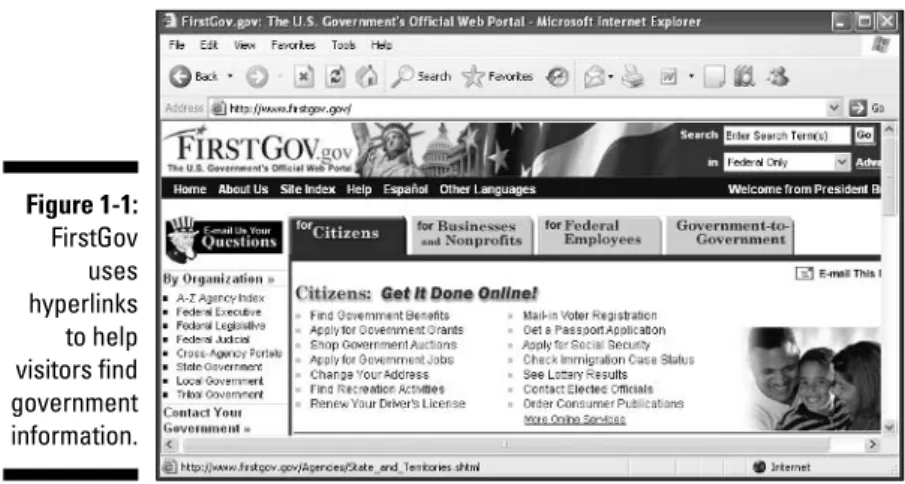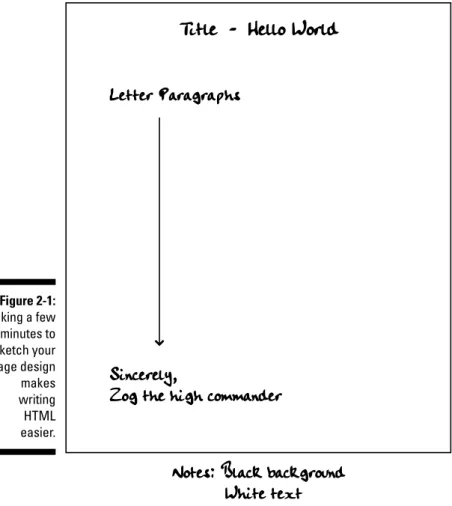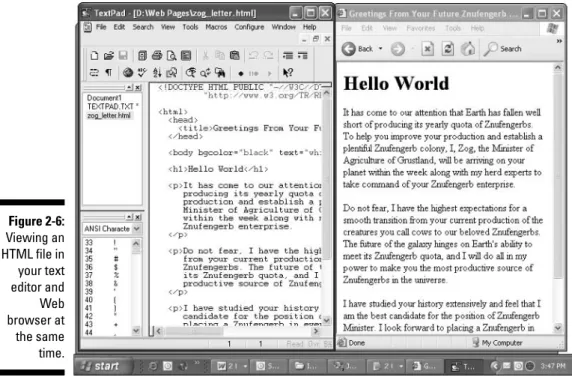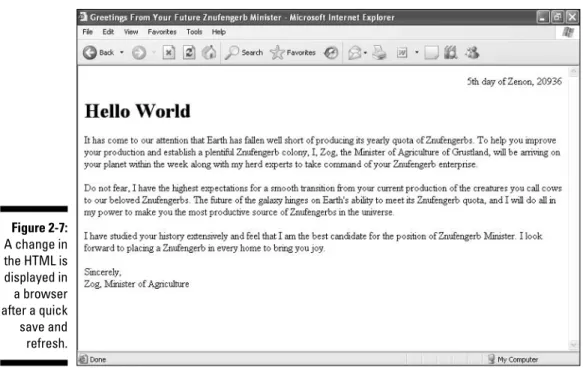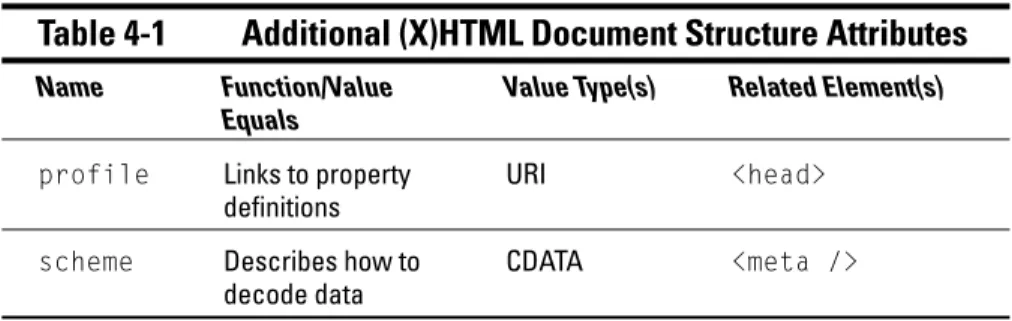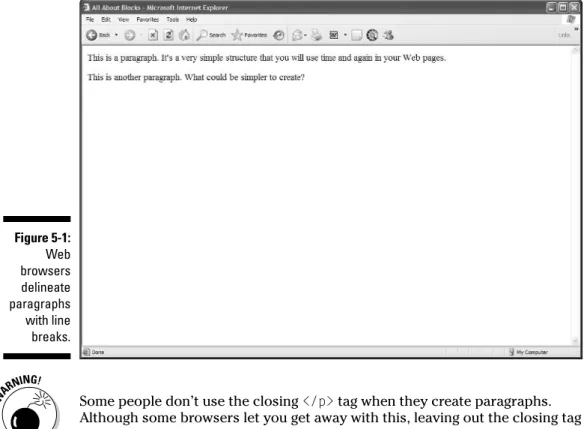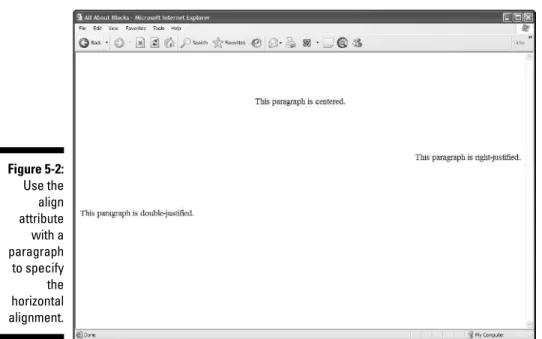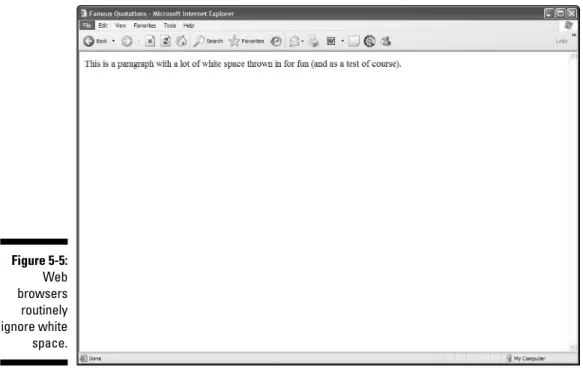by Ed Tittel and Mary C. Burmeister
HTML 4
FOR
DUMmIES
‰HTML 4
FOR
DUMmIES
‰by Ed Tittel and Mary C. Burmeister
HTML 4
FOR
DUMmIES
‰111 River Street Hoboken, NJ 07030-5774
www.wiley.com
Copyright © 2005 by Wiley Publishing, Inc., Indianapolis, Indiana Published by Wiley Publishing, Inc., Indianapolis, Indiana Published simultaneously in Canada
No part of this publication may be reproduced, stored in a retrieval system or transmitted in any form or by any means, electronic, mechanical, photocopying, recording, scanning or otherwise, except as permit-ted under Sections 107 or 108 of the 1976 Unipermit-ted States Copyright Act, without either the prior written permission of the Publisher, or authorization through payment of the appropriate per-copy fee to the Copyright Clearance Center, 222 Rosewood Drive, Danvers, MA 01923, (978) 750-8400, fax (978) 646-8600. Requests to the Publisher for permission should be addressed to the Legal Department, Wiley Publishing, Inc., 10475 Crosspoint Blvd., Indianapolis, IN 46256, (317) 572-3447, fax (317) 572-4355, or online at
http://www.wiley.com/go/permissions.
Trademarks:Wiley, the Wiley Publishing logo, For Dummies, the Dummies Man logo, A Reference for the Rest of Us!, The Dummies Way, Dummies Daily, The Fun and Easy Way, Dummies.com, and related trade dress are trademarks or registered trademarks of John Wiley & Sons, Inc. and/or its affiliates in the United States and other countries, and may not be used without written permission. [Insert third party trade-marks from book title or included logos here.] All other tradetrade-marks are the property of their respective owners. Wiley Publishing, Inc., is not associated with any product or vendor mentioned in this book.
LIMIT OF LIABILITY/DISCLAIMER OF WARRANTY: THE PUBLISHER AND THE AUTHOR MAKE NO REP-RESENTATIONS OR WARRANTIES WITH RESPECT TO THE ACCURACY OR COMPLETENESS OF THE CON-TENTS OF THIS WORK AND SPECIFICALLY DISCLAIM ALL WARRANTIES, INCLUDING WITHOUT LIMITATION WARRANTIES OF FITNESS FOR A PARTICULAR PURPOSE. NO WARRANTY MAY BE CRE-ATED OR EXTENDED BY SALES OR PROMOTIONAL MATERIALS. THE ADVICE AND STRATEGIES CON-TAINED HEREIN MAY NOT BE SUITABLE FOR EVERY SITUATION. THIS WORK IS SOLD WITH THE UNDERSTANDING THAT THE PUBLISHER IS NOT ENGAGED IN RENDERING LEGAL, ACCOUNTING, OR OTHER PROFESSIONAL SERVICES. IF PROFESSIONAL ASSISTANCE IS REQUIRED, THE SERVICES OF A COMPETENT PROFESSIONAL PERSON SHOULD BE SOUGHT. NEITHER THE PUBLISHER NOR THE AUTHOR SHALL BE LIABLE FOR DAMAGES ARISING HEREFROM. THE FACT THAT AN ORGANIZATION OR WEBSITE IS REFERRED TO IN THIS WORK AS A CITATION AND/OR A POTENTIAL SOURCE OF FUR-THER INFORMATION DOES NOT MEAN THAT THE AUTHOR OR THE PUBLISHER ENDORSES THE INFOR-MATION THE ORGANIZATION OR WEBSITE MAY PROVIDE OR RECOMMENDATIONS IT MAY MAKE. FURTHER, READERS SHOULD BE AWARE THAT INTERNET WEBSITES LISTED IN THIS WORK MAY HAVE CHANGED OR DISAPPEARED BETWEEN WHEN THIS WORK WAS WRITTEN AND WHEN IT IS READ.
For general information on our other products and services, please contact our Customer Care Department within the U.S. at 800-762-2974, outside the U.S. at 317-572-3993, or fax 317-572-4002. For technical support, please visit www.wiley.com/techsupport.
Wiley also publishes its books in a variety of electronic formats. Some content that appears in print may not be available in electronic books.
Library of Congress Control Number: 2005923232 ISBN-13: 978-0-7645-8917-1
ISBN-10: 0-7645-8917-2
Manufactured in the United States of America 10 9 8 7 6 5 4 3 2 1
Ed Tittelis a full-time independent writer, trainer, and consultant who works out of his home in beautiful Austin, Texas. Ed has been writing for the trade press since 1986 and has worked on more than 130 books. In addition to this title, Ed has worked on more than 35 books for Wiley, including Networking Windows NT Server For Dummies, XML For Dummies,and Networking with NetWare For Dummies.
Ed is the technology editor at Certification magazine, writes the “Must Know News” twice-monthly newsletter for Cramsession.com, and also writes for a variety of Web sites and magazines. When he’s not busy doing all that work stuff, Ed likes to travel, shoot pool, spend time with his family (especially taking walks with young Gregory), and wrestle with his Labrador, Blackie.
You can contact Ed Tittel by e-mail at [email protected].
Because this is the ninth go-round for HTML For Dummies,we must start by thanking our many readers for keeping this book alive. We’d also like to thank them and the Wiley editors for providing the feedback that drives the contin-uing improvement of this book. Please, don’t stop now — tell us what you want to do, and what you like and don’t like about this book.
Let me go on by thanking my sterling co-author, Mary Burmeister, for her efforts on this revision. I’d also like to thank Rich Wagner, Brock Kyle, and Chelsea Valentine, and above all, Kim Lindros for their contributions, too. I am eternally grateful for your ideas, your hard work, and your experience in reaching an audience of budding Web experts. Thanks for breathing fresh life into this project!
Next, I’d like to thank my colleagues and former coworkers at LANWrights (now part of Thomson) as well as the Wiley team for their efforts on this title. Here in Austin, my fervent thanks go to Mary Burmeister and Kim Lindros for the services provided and time spent on this book. At Wiley, I must thank Bob Woerner and Pat O’Brien for their outstanding efforts, and Marnie Knue-Merkel for their marvelous ways with our words. Other folks we need to thank include the folks in Composition Services for their artful page layouts, and the Media Development team for their assistance with the HTML 4 For DummiesWeb site on Dummies.com.
I’d like to thank my lovely wife, Dina Kutueva-Tittel, for putting up with crazy schedules and cranky words for balky PCs during this project. I’d also like to extend a big Texas welcome to our wonderful son, Gregory, who made his debut at Seton Hospital on February 6, 2004. Thanks for all the funny faces and sleepless nights! Finally, I’d like to thank my parents, Al and Ceil, for all the great things they did for me. I remain grateful to my wonderdog, Blackie, who’s always ready to pull me away from the keyboard — sometimes literally — to explore the great outdoors.
Ed Tittel
I would like to thank Ed Tittel and Kim Lindros for roping me in on this pro-ject. You’re more than colleagues; you’re valuable friends. I’d also like to thank my mentor, co-worker, and best friend Dawn Rader for years of friend-ship and guidance. Another round of thanks goes out to my wonderful family and friends — you know who you are. And last, but certainly not least...thank you to my heart and soul: Steven, I can’t find the words to explain the joy and completeness you’ve brought to my life. I can’t wait to marry you!
Some of the people who helped bring this book to market include the following:
Acquisitions, Editorial, and Media Development
Project Editor:Pat O’Brien
(Previous Edition: Linda Morris) Acquisitions Editor:Bob Woerner
Copy Editor:Andy Hollandbeck
Technical Editor:Marnie Knue-Merkel
Editorial Manager:Kevin Kirschner
Media Development Manager:Laura VanWinkle
Media Development Supervisor:Richard Graves
Editorial Assistant:Amanda Foxworth
Cartoons:Rich Tennant (www.the5thwave.com)
Composition Services
Project Coordinator: Shannon Schiller
Layout and Graphics: Carl Byers, Andrea Dahl, Joyce Haughey, Barry Offringa,
Lynsey Osborn, Heather Ryan
Proofreaders: Leeann Harney, Jessica Kramer, Carl William Pierce
Indexer: TECHBOOKS Production Services
Publishing and Editorial for Technology Dummies
Richard Swadley,Vice President and Executive Group Publisher
Andy Cummings,Vice President and Publisher
Mary Bednarek,Executive Acquisitions Director
Mary C. Corder,Editorial Director
Publishing for Consumer Dummies
Diane Graves Steele,Vice President and Publisher
Joyce Pepple,Acquisitions Director
Composition Services
Gerry Fahey,Vice President of Production Services
Introduction ...1
Part I: Getting To Know (X)HTML ...7
Chapter 1: The Least You Need to Know about HTML and the Web ...9
Chapter 2: Creating and Viewing a Web Page ...29
Chapter 3: Proper Planning Prevents Poor Page Performance ...41
Part II: Formatting Web Pages with (X)HTML ...57
Chapter 4: Creating (X)HTML Document Structure ...59
Chapter 5: Text and Lists ...69
Chapter 6: Linking to Online Resources ...95
Chapter 7: Finding and Using Images ...107
Part III: Taking Precise Control Over Web Pages ...123
Chapter 8: Introducing Cascading Style Sheets ...125
Chapter 9: Using Cascading Style Sheets ...141
Chapter 10: Getting Creative with Colors and Fonts ...161
Chapter 11: Using Tables for Stunning Pages ...179
Part IV: Integrating Scripts with HTML ...213
Chapter 12: Scripting Web Pages ...215
Chapter 13: The Nuts and Bolts of JavaScript ...225
Chapter 14: Working with Forms ...249
Chapter 15: Fun with Client-Side Scripts ...273
Part V: HTML Projects ...293
Chapter 16: The About Me Page ...295
Chapter 17: The eBay Auction Page ...301
Chapter 18: A Company Site ...309
Chapter 19: A Product Catalog ...319
Part VI: The Part of Tens ...331
Chapter 20: Ten Cool HTML Tools ...333
Chapter 21: Ten HTML Do’s and Don’ts ...343
Chapter 22: Ten Ways to Exterminate Web Bugs ...351
Introduction ...1
About This Book ...1
How to Use This Book ...2
Three Presumptuous Assumptions ...3
How This Book Is Organized ...3
Part I: Getting to Know (X)HTML ...3
Part II: Formatting Web Pages with (X)HTML ...4
Part III: Taking Precise Control Over Web Pages ...4
Part IV: Integrating Scripts with HTML ...5
Part V: HTML Projects ...5
Part VI: The Part of Tens ...5
Part VII: Appendixes ...5
Icons Used in This Book ...6
Where to Go from Here ...6
Part I: Getting To Know (X)HTML ...7
Chapter 1: The Least You Need to Know about HTML and the Web . . . .9
Web Pages in Their Natural Habitat ...9
Hypertext ...10
Markup ...11
Browsers ...13
Web servers ...14
Anatomy of a URL ...15
(X)HTML’s Component Parts ...16
HTML and XHTML: What’s the difference? ...16
Syntax and rules ...19
Elements ...19
Attributes ...21
Entities ...22
Parts Is Parts: What Web Pages Are Made Of ...25
Organizing HTML text ...26
Images in HTML documents ...27
Links and navigation tools ...28
Chapter 2: Creating and Viewing a Web Page . . . .29
Before You Get Started ...29
Creating a Page from Scratch ...30
Step 1: Planning a simple design ...30
Step 3: Saving your page ...34
Step 4: Viewing your page ...36
Editing an Existing Web Page ...37
Posting Your Page Online ...39
Chapter 3: Proper Planning Prevents Poor Page Performance . . . .41
Planning Your Site ...42
Mapping your site ...44
Building solid navigation ...46
Planning outside links ...49
Hosting Your Web Site ...51
Hosting your own Web site ...52
Using a hosting provider ...53
Getting your own domain ...53
Moving files to your Web server ...54
Part II: Formatting Web Pages with (X)HTML ...57
Chapter 4: Creating (X)HTML Document Structure . . . .59
Establishing a Document Structure ...59
Labeling Your (X)HTML Document ...60
Adding an HTML DOCTYPE declaration ...60
Adding an XHTML DOCTYPE declaration ...61
The <html> element ...61
Adding the XHTML namespace ...61
Adding a Document Header ...62
Giving your page a title ...62
Defining metadata ...63
Automatically redirecting users to another page ...65
Creating the (X)HTML Document Body ...67
Marvelous Miscellany ...68
Chapter 5: Text and Lists . . . .69
Formatting Text ...69
Paragraphs ...70
Headings ...72
Controlling Text Blocks ...74
Block quotes ...74
Preformatted text ...75
Line breaks ...76
Horizontal rules ...79
Organizing Information ...82
Numbered lists ...83
Definition lists ...89
Nesting lists ...90
Text Controls and Annotation ...92
Marvelous Miscellany ...93
Chapter 6: Linking to Online Resources . . . .95
Basic Links ...95
Link options ...97
Common mistakes ...99
Customizing Links ...100
New windows ...100
Locations in Web pages ...101
Non-HTML resources ...104
Marvelous Miscellany ...106
Chapter 7: Finding and Using Images . . . .107
The Role of Images in a Web Page ...107
Creating Web-Friendly Images ...108
Adding an Image to a Web Page ...110
Location of the image ...110
Using the <img /> element ...110
Adding alternative text ...112
Specifying image size ...114
Setting the image border ...116
Controlling image alignment ...117
Setting image spacing ...118
Images That Link ...119
Triggering links ...119
Building image maps ...120
Marvelous Miscellany ...122
Part III: Taking Precise Control Over Web Pages ...123
Chapter 8: Introducing Cascading Style Sheets . . . .125
Advantages of Style Sheets ...126
What CSS can do for a Web page ...127
What you can do with CSS ...128
CSS Structure and Syntax ...130
Selectors and declarations ...132
Working with style classes ...134
Inheriting styles ...135
Using Different Kinds of Style Sheets ...137
Internal style sheets ...137
External style sheets ...138
Chapter 9: Using Cascading Style Sheets . . . .141
Managing Layout, Positioning, and Appearance ...142
Developing specific styles ...142
Externalizing style sheets ...150
Multimedia ...151
Visual media styles ...152
Paged media styles ...156
Marvelous Miscellany ...159
Chapter 10: Getting Creative with Colors and Fonts . . . .161
Color Values ...162
Color names ...162
Color numbers ...162
Color Definitions ...164
The catchall font property ...177
Chapter 11: Using Tables for Stunning Pages . . . .179
What Tables Can Do for You ...179
Table Basics ...182
Sketching Your Table ...183
Developing layout ideas ...183
Drafting the table ...184
Constructing Basic Tables ...185
Components ...185
Layout ...186
Adding borders ...189
Adjusting height and width ...193
Padding and spacing ...196
Shifting alignment ...199
Adding Spans ...202
Column spans ...202
Row spans ...204
Populating Table Cells ...205
Testing Your Table ...206
Table-Making Tips ...207
Following the standards ...207
Nesting tables within tables ...208
Avoiding dense tables ...210
Adding color to table cells ...210
Marvelous Miscellany ...211
Part IV: Integrating Scripts with HTML ...213
Chapter 12: Scripting Web Pages . . . .215
What JavaScript Can Do for Your Pages ...216
Arrange content dynamically ...217
Work with browser windows ...219
Solicit and verify user input ...221
But wait . . . there’s more! ...223
Chapter 13: The Nuts and Bolts of JavaScript . . . .225
Including Scripts in Web Pages ...225
Using the Same Script on Multiple Pages ...227
Exploring the JavaScript Language ...229
Basic syntax rules ...230
Variables and data types ...231
Operating on expressions ...233
Working with statements ...236
Loops ...238
Functions ...240
Arrays ...242
Objects ...244
Events and Event Handling ...245
Document Object Model (DOM) ...246
Marvelous Miscellany ...247
References and Resources ...247
Chapter 14: Working with Forms . . . .249
Uses for Forms ...249
Searches ...250
Data collection ...251
Creating Forms ...252
Structure ...253
Input tags ...254
Validation ...265
Processing Data ...266
Using CGI scripts and other programs ...267
Sending data by e-mail ...268
Designing User-Friendly Forms ...268
Chapter 15: Fun with Client-Side Scripts . . . .273
Adding Rollovers to Your Pages ...274
Image rollovers with JavaScript ...274
Text rollovers with CSS ...277
Displaying Dynamic Content on Your Page ...280
HTML and JavaScript ...281
JavaScript and DOM ...282
Displaying Pop-up Windows ...284
Working with Cookies ...287
Marvelous Miscellany ...290
Part V: HTML Projects ...293
Chapter 16: The About Me Page . . . .295
Overview and Design Considerations ...295
Audience analysis ...295
Component elements ...296
Page Markup ...296
Your home page ...296
Looking good ...298
Chapter 17: The eBay Auction Page . . . .301
Designing Your Auction Page ...302
Presentation Issues to Consider ...305
Using a Template for Presenting Your Auction Item ...306
Chapter 18: A Company Site . . . .309
Issues to Consider When Designing Your Site ...309
Basic Elements of a Company’s Web Site ...310
The home page ...311
The products page ...313
The contact page ...315
The style sheet ...316
Chapter 19: A Product Catalog . . . .319
Dissecting a Product Catalog ...319
Choosing a Shopping Cart ...322
PayPal ...323
Other e-commerce solutions ...323
Incorporating a PayPal shopping cart ...324
Part VI: The Part of Tens ...331
Chapter 20: Ten Cool HTML Tools . . . .333
HTML Editors ...334
Helper editors ...334
WYSIWYG editors ...336
Graphics Tools ...337
Photoshop Elements: The amateur champ ...337
Professional contenders ...338
Link Checkers ...339
Web Link Validator: The champ ...339
Contenders ...340
HTML Validators ...340
W3C validator ...341
Built-in validators ...341
FTP Clients ...341
Swiss Army Knives ...342
Chapter 21: Ten HTML Do’s and Don’ts . . . .343
Concentrate on Content ...343
Never lose sight of your content ...343
Structure your documents and your site ...344
Go Easy on the Graphics, Bells, Whistles, and Hungry Dinosaurs ...344
Make the most from the least ...345
Build attractive pages ...345
Create Well-Formulated HTML and Test ...346
Keep track of those tags ...346
Avoid browser dependencies ...347
Navigating your wild and woolly Web ...348
Keep It Interesting After It’s Built! ...348
Think evolution, not revolution ...348
Beating the two-dimensional text trap ...349
Overcome inertia through vigilance ...350
Chapter 22: Ten Ways to Exterminate Web Bugs . . . .351
Avoid Dead Ends and Spelling Faux Pas ...351
Make a list and check it — twice ...352
Master text mechanics ...352
Keep Your Perishables Fresh! ...353
Lack of live links — a loathsome legacy ...353
When old links must linger ...354
Check Your Site, and Then Check It Again! ...355
Look for trouble in all the right places ...355
Cover all the bases with peer reviews ...356
Use the best tools of the testing trade ...356
Schedule site reviews ...357
Let User Feedback Feed Your Site ...357
Foster feedback ...358
If you give to them, they’ll give to you! ...358
Part VII: Appendixes ...359
Appendix A: Deprecated (X)HTML Elements and Attributes . . . .361
Appendix B: Shorthand and Aural CSS Properties . . . .365
Appendix C: Glossary . . . .369
W
elcome to the wild, wacky, and wonderful possibilities of the World Wide Web, simply referred to as the Web.In this book, we introduce you to the mysteries of the Hypertext Markup Language (HTML) and its suc-cessor, XHTML. Because HTML and XHTML (we use (X)HTMLin this book to refer to both versions at the same time) are used to build Web pages, learning them will bring you into the community of Web authors and content developers.If you’ve tried to build your own Web pages but found it too forbidding, now you can relax. If you can dial a telephone or find your keys in the morning, you too can become an (X)HTML author. No kidding!
This book keeps the technobabble to a minimum and sticks with plain English whenever possible. Besides plain talk about hypertext, (X)HTML, and the Web, we include lots of examples, plus tag-by-tag instructions to help you build your very own Web pages with minimum muss and fuss. We also provide more examples about what to do with your Web pages after they’re created so you can share them with the world. We also explain the differences between HTML 4 and XHTML, so you can decide whether you want to stick with the best-known and longest-lived Web markup language (HTML) or the latest and greatest Web markup language (XHTML).
We also have a companion Web site for this book that contains (X)HTML examples from the chapters in usable form — plus pointers to interesting widgets that you can use to embellish your own documents and astound your friends. Visit www.dummies.com/extrasand select “HTML 4 For Dummies, 5th Edition” from the list.
About This Book
Think of this book as a friendly, approachable guide to taking up the tools of HTML and building readable, attractive pages for the Web. HTML isn’t hard to learn, but it packs a lot of details. You need to handle some of these details while you build your Web pages. Topics you find in this book include
⻬Designing and building Web pages
⻬Uploading and publishing Web pages for the world to see
You can build Web pages without years of arduous training, advanced aes-thetic capabilities, or ritual ablutions in ice-cold streams. If you can tell some-body how to drive across town to your house, you can build a useful Web document. The purpose of this book isn’t to turn you into a rocket scientist (or, for that matter, a rocket scientist into a Web site). The purpose is to show you the design and technical elements you need for a good-looking, readable Web page and to give you the confidence to do it!
How to Use This Book
This book tells you how to use (X)HTML to get your Web pages up and run-ning on the World Wide Web. We tell you what’s involved in desigrun-ning and building effective Web documents that can bring your ideas and information to the whole online world — if that’s what you want to do — and maybe have some high-tech fun communicating them.
All (X)HTML code appears in monospaced type such as this:
<head><title>What’s in a Title?</title></head>...
When you type (X)HTML tags or other related information, be sure to copy the information exactly as you see it between the angle brackets (<and >), including the angle brackets themselves, because that’s part of the magic that makes (X)HTML work. Other than that, you find out how to marshal and manage the content that makes your pages special, and we tell you exactly what you need to do to mix the elements of (X)HTML with your own work.
The margins of a book don’t give us the same room as the vast reaches of cyberspace. Therefore, some long lines of (X)HTML markup, or designations of Web sites (called URLs,for Uniform Resource Locators), may wrap to the next line. Remember that your computer shows such wrapped lines as a
single line of (X)HTML,or as a single URL — so if you type that hunk of code, keep it as one line. Don’t insert a hard return if you see one of these wrapped lines. We clue you in that the (X)HTML markup is supposed to be all one line by breaking the line at a slash or other appropriate character (to imply “but wait, there’s more!”) and by slightly indenting the overage, as in the following silly example:
http://www.infocadabra.transylvania.com/nexus/plexus/lexus/ praxis/okay/this/is/a/make-believe/URL/but/some/real/ ones/are/SERIOUSLY/long.html
book, this is a complete reversal of earlier instructions. The keepers of the eternal and ever-magnanimous standard of HTML, the World Wide Web Consortium (W3C), have restated the rules of this game, so we follow their lead. We don’t make the rules, but we doknow how to play the game!)
Three Presumptuous Assumptions
They say that making assumptions makes a fool out of the person who makes them and the person who is subject to those assumptions (and just who are
they,anyway? We assumewe know, but . . . never mind).
You don’t need to be a master logician or a wizard in the arcane arts of pro-gramming, nor do you need a PhD in computer science. You don’t even need a detailed sense of what’s going on in the innards of your computer to deal with the material in this book.
Even so, practicality demands that we make a few assumptions about you, gentle reader: you can turn your computer on and off; you know how to use a mouse and a keyboard, and you want to build your own Web pages for fun, profit, or your job. We also assume that you already have a working connec-tion to the Internet and a Web browser.
If you can write a sentence and know the difference between a heading and a paragraph, you can build and publish your own documents on the Web. The rest consists of details, and we help you with those!
How This Book Is Organized
This book contains seven major parts, arranged like Russian Matrioshka
(nesting dolls). Parts contain at least three chapters, and each chapter contains several modular sections. How you use the book is up to you:
⻬Jump around.
⻬Find topics or keywords in the Index or in the Table of Contents.
⻬Read the whole book from cover to cover.
Part I: Getting to Know (X)HTML
devoted, and the server-side software and services that deliver information to end users (when we aren’t doing battle with the innards of our systems).
(X)HTML documents, also called Web pages,are the fundamental units of information organization and delivery on the Web. Here, you also discover what HTML is about and how hypertext can enrich ordinary text. Next, you take a walk on the Web side and build your very first (X)HTML document.
Part II: Formatting Web
Pages with (X)HTML
HTML mixes ordinary text with special strings of characters, called markup,
used to instruct browsers how to display (X)HTML documents. In this part of the book, you find out about markup in general and (X)HTML in particular. We start with a fascinating discussion of (X)HTML document organization and structure. (Well . . . wethink it’s fascinating, and hope you do, too.) Next, we explain how text can be organized into blocks and lists. Then we tackle how the hyperlinks that put the Hinto (X)HTML work. After that, we discuss how you can find and use graphical images in your Web pages and make some fancy formatting maneuvers to spruce up those pages.
Throughout this part of the book, we include discussion of (X)HTML markup elements (tags)and how they work. By the time you finish Part II, expect to have a good overall idea of what HTML is and how you can use it.
Part III: Taking Precise
Control Over Web Pages
Part IV: Integrating
Scripts with HTML
(X)HTML isn’t good at snazzing up text and graphics when they’re on display (which is where CSS excels). And (X)HTML really can’t domuch by itself. Web designers often build interactive, dynamic Web pages by using scripting tools to add interactivity to an (X)HTML framework.
In this part of the book, you learn about scripting languages that enable Web pages to interact with users and that also provide ways to respond to user input or actions and to grab and massage data along the way. You learn about general scripting languages, and we jump directly into the most popular of such languages — JavaScript. You can discover the basic elements of this scripting language and how to add interaction to Web pages. You can also explore a typical use for scripting that you can extend and add to your own Web site. We go on to explore how to create and extract data from Web-based data input forms and how to create and use scripts that react to a user’s actions while she visits your Web pages.
Throughout this part of the book, examples, advice, and details show you how these scripting components can enhance and improve your Web site’s capabilities — and your users’ experiences when visiting your pages.
Part V: HTML Projects
This part tackles typical complex Web pages. You can use these as models for similar capabilities in your own Web pages. These projects include About Me and About My Company pages, an eBay auction page, a product marketing page, and even a product catalog page with its own shopping cart!
Part VI: The Part of Tens
We sum up and distill the very essence of the mystic secrets of (X)HTML. Here, you can read further about cool Web tools, get a second chance to review top do’s and don’ts for HTML markup, and review how to catch and kill potential bugs and errors in your pages before anybody else sees them.
Part VII: Appendixes
Icons Used in This Book
This icon signals technical details that are informative and interesting but that aren’t critical to writing HTML.
This icon flags useful information that makes HTML markup or other impor-tant stuff even less complicated than you feared it might be.
This icon points out information you shouldn’t pass by — don’t overlook these gentle reminders (the life, sanity, or page you save could be your own).
Be cautious when you see this icon. It warns you of things you shouldn’t do; consequences can be severe if you ignore the accompanying bit of wisdom.
Text marked with this icon contains information about something that can be found on this book’s companion Web site. You can find all the code examples in this book, for starters. Simply visit the Extras section of Dummies.com (www.dummies.com/extras) and click the link for this book. We also use this icon to point out great useful Web resources.
The information highlighted with this icon gives best practices — advice that we wish we’d had when we first started out! These techniques can save you time and money on migraine medication.
Where to Go from Here
I
n this part of the book, we explore and explain basic HTML document links and structures. We also explain the key role that Web browsers play in delivering all this stuff to people’s desktops. We even explain where the(X)comes from — namely, a reworking of the original description of HTML markup using XML syntax to create XHTML — and go on to help you understand what makes XHTML different (and possibly better, according to some) than plain old HTML. We also take a look at Web page anatomy and look at the various pieces and parts that make up a Web page.
Next, we take you through the exercise of creating and viewing a simple Web page so you can understand what’s involved in doing this for yourself. We also explain what’s involved in making changes to an existing Web page and how to post your changes (or a new page) online.
The Least You Need to Know
about HTML and the Web
In This Chapter
䊳Creating HTML in text files
䊳Serving and browsing Web pages
䊳Understanding links and URLs
䊳Understanding basic HTML syntax
W
elcome to the wonderful world of the Web and HTML. With just a little bit of knowledge, some practice, and something to say, you can either build your own little piece of cyberspace or expand on work you’ve already done.This book is your down-and-dirty guide to putting together your first Web page, sprucing up an existing Web page, or creating complex and exciting pages that integrate intricate designs, multimedia, and scripting.
The best way to start working with HTML is to jump right in, so that’s what this chapter does: It brings you up to speed on the basics of how HTML works behind the scenes of Web pages, introducing you to HTML’s building blocks. When you’re done with this chapter, you’ll know how HTML works so you can start creating Web pages right away.
Web Pages in Their Natural Habitat
Browse the Web for just a little while and you see a buffet of information and content displayed in many ways. Every Web site is different, but most have one thing in common: the Hypertext Markup Language (HTML).
Whatever information a Web page contains, every Web page is created in HTML (or some reasonable facsimile). HTML is the mortar that holds a Web page together; the graphics, content, and other information are the bricks.
HTML files that produce Web pages are just text documents. That’s why the Web works as well as it does. Text is the universal language of computers. Any text file that you create on a Windows computer, including an HTML file, works equally well on any other operating system.
But Web pages aren’t merely text documents. They’re made with a special, attention-deprived, sugar-loaded text called HTML.HTML is a collection of instructions that you include along with pointers to your content in a text file that specifies how your page should look and behave.
Stick with us to discover all the details you need to know about HTML!
Hypertext
Special instructions in HTML permit text to point (link) to something else. Such pointers are called hyperlinks.Hyperlinks are the glue that holds the World Wide Web together. In your Web browser, hyperlinks usually appear in blue and are underlined. When you click one, it takes you somewhere else.
Hypertext or not, a Web page is a text file. You can create and edit a Web page in any application that creates plain text (such as Notepad). When you’re get-ting started with HTML, a text editor is the best tool to use. Just break out Notepad and you’re ready to go. Some software tools have fancy options and applications (covered in Chapter 20) to help you create Web pages, but they generate the same text files that you create with plain-text editors.
The World Wide Web comes by its name honestly. It’s quite literally a web of pages hosted on Web servers around the world, connected in millions of ways. Those connections are made by hyperlinks that connect one page to another. Without such links, the Web is just a bunch of standalone pages.
Markup
Web browsers were created specifically for the purpose of reading HTML instructions (known as markup) and displaying the resulting Web page.
Markup lives in a text file (with your content) to give orders to a browser.
For example, look at the page shown in Figure 1-2. You can see how the page is made up and how it is formatted by examining its underlying HTML.
Figure 1-2:
This Web page incorporates multiple parts and numerous bits of markup.
Figure 1-1:
This page includes an image, a heading that describes the page, a paragraph of text about red wine, and a list of common grape varietals.
However, different components of the page use different formatting:
⻬The heading at the top of the page is larger than the text in the paragraph.
⻬The items in the list have bullet points (big dots) before them.
The browser knows to display these components of the page in specific ways thanks to the HTML markup,shown in Listing 1-1.
Listing 1-1:
Sample HTML Markup
<!DOCTYPE html PUBLIC “-//W3C//DTD XHTML 1.0 Transitional//EN” “http://www.w3.org/TR/xhtml1/DTD/xhtml1-transitional.dtd”>
<h1><img src=”red_grapes.jpg” width=”75” height=”100” alt=”Red Grapes” align=”middle” hspace=”5” /> Understanding Red Wine Varietals
</h1>
<li>Sangiovese</li> <li>Syrah</li> <li>Tempranillo</li> <li>Zinfandel</li> </ul>
</body> </html>
Any text enclosed between less-than and greater-than signs (< >) is an HTML tag (often called the markup). For example, a pwithin brackets (<p>...</p>
tags) identifies the text about red varietals as a paragraph; the li(<li>... </li>tags) markup identifies each item in a list of varietals. That’s really all there is to it. You embed the markup in a text file, along with text for readers to view, to let the browser know how to display your Web page.
Tags and content between and within the tags are collectively called
elements.
Browsers
The user’s piece in the Web puzzle is a Web browser. Web browsers read instructions written in HTML and use those instructions to display a Web page’s content on your screen.
A bevy of browsers
The Web world is full of browsers of many shapes and sizes — or rather versions and feature sets. Two of the more popular browsers are Microsoft Internet Explorer and Netscape Navigator. Other browsers, such as Mozilla Firefox and Opera, are widely used. As an HTML developer, you must think beyond your own browser experience and preferences. Every user has his or her own browser preferences and settings.
Each browser renders HTML a bit differently. Every browser handles JavaScript, multimedia, style sheets, and other HTML add-ins differently, too. Throw different operating systems into the mix, and things get really fun.
Usually, the differences between browsers are minor. But sometimes, a combination of HTML, text, and media brings a specific browser to its knees.
When you work with HTML, you need to test your pages on as many different browsers as you can. Install at least three different browsers on your own system for testing. We recommend the latest versions of Internet Explorer, Navigator, and Opera.
Yahoo! has a fairly complete list of browsers at
You should always write your HTML with the idea that people will view the content using a Web browser. Just remember that there’s more than one kind of browser out there, and each one comes in several versions.
Usually, Web browsers request and display Web pages available via the Internet from a Web server. You can also display HTML pages you’ve saved on your own computer before making them available on a Web server on the Internet. When you’re developing your own HTML pages, you view these pages (called localpages) in your browser. You can use local pages to get a good idea of what people see after the page goes live on the Internet.
Each Web browser interprets HTML in its own way. The same HTML doesn’t look exactly the same from one browser to the next. When you work with basic HTML, variances aren’t significant, but as you integrate other elements (such as scripting and multimedia), rendering the markup can get hairy.
Chapter 2 shows how to use a Web browser to view a local copy of your first Web page.
Some people use text-only Web browsers, such as Lynx, because either
⻬They’re visually impaired and can’t use a graphical display.
⻬They like a lean, fast Web browser that displays only text.
Web servers
Your HTML pages aren’t much good if you can’t share them with the world. Web servers make that possible. A Web server is a computer that
⻬Connects to the Internet
⻬Runs Web server software
⻬Responds to requests from Web browsers for Web pages
Almost any computer can be a Web server, including your home computer. But Web servers generally are computers dedicated to the task. You don’t need to be an Internet or computer guru to publish your Web pages, but you must find a Web server to serve your pages:
⻬If you’re building pages for a company Web site, your IT department may have a Web server. (Ask your IT guru for the information.)
⻬If you’re starting a new site, you need a host for your pages.
Anatomy of a URL
The Web is made up of millions of resources, each of them linkable. A resource’s exact location is the key to linking to it. Without an exact address (a Uniform Resource Locator,or URL), you can’t use the Address bar in a Web browser to visit a Web page directly.
URLs are the standard addressing system for resources on the Web. Each resource (Web page, site, or individual file) has a unique URL. URLs work a lot like your postal address. Figure 1-3 identifies the components of a URL.
Each URL component helps define the location of a Web page or resource:
⻬Protocol:Specifies the protocol the browser follows to request the file. The Web page protocol is http://(the usual start to most URLs). ⻬Domain:Points to the general Web site (such as www.sun.com) where
the file resides. A domain may host a few files (like a personal Web site) or millions of files (like a corporate site, such as www.sun.com). ⻬Path:Names the sequence of folders through which you must navigate
to get to a specific file.
For example, to get to a file in the evangcentralfolder that resides in the developersfolder, you use the /developers/evangcentral/path. ⻬Filename:Specifies which file in a directory path the browser accesses. The URL shown in Figure 1-3 points to the Sun domain and offers a path that leads to a specific file named bios.html:
http://www.sun.com/developers/evangcentral/bios.html
Domain Filename Path
Protocol
Figure 1-3:
Chapter 6 provides the complete details on how you use HTML and URLs to add hyperlinks to your Web pages, and Chapter 3 shows how to obtain a URL for your own Web site after you’re ready move it to a Web server.
(X)HTML’s Component Parts
The following section removes the mystery from the X.This section shows
⻬The differences between HTML and XHTML
⻬How HTML is written (its syntax)
⻬Rules that govern its use
⻬Names for important pieces and parts of HTML (and XHTML) markup
⻬How to make the best, most correct use of its capabilities
HTML and XHTML: What’s the difference?
HTML is Hypertext Markup Language, a notation developed in the late 1980s and early 1990s for describing Web pages. HTML is now enshrined in numer-ous standard descriptions (specifications) from the World Wide Web
Consortium (W3C). The last HTML specification was finalized in 1999.
Introducing Internet protocols
Interactions between browsers and servers are made possible by a set of computer-communica-tion instruccomputer-communica-tions: Hypertext Transfer Protocol (HTTP). This protocol defines how browsers should request Web pages and how Web servers should respond to those requests.
HTTP isn’t the only protocol at work on the Internet. The Simple Mail Transfer Protocol (SMTP) and Post Office Protocol (POP) make e-mail exchange possible, and the File Transfer Protocol (FTP) allows you to upload, download, move, copy, and delete files and folders across the Internet. The good news is that Web browsers and servers do all of the HTTP work for you, so you only have to put your pages on a server or type a Web address into a browser.
To see how HTTP works, check Webmonkey’s article, “HTTP Transactions and You”:
When you put an Xin front of HTMLto get XHTML,you get a new, improved version of HTML based on the eXtensible Markup Language (XML). XML is designed to work and behave well with computers, software, and the Internet.
The original formulation of HTML has some irregularities that can cause heartburn for software that reads HTML documents. XHTML, on the other hand, uses an extremely regular and predictable syntax that’s easier for soft-ware to handle. XHTML will replace HTML someday, but HTML keeps on tick-ing. This book covers both varieties and shows you the steps to put the X in front of your own HTML documents and turn them into XHTML.
HTML and XHTML specifications
The formal documents to describe HTML and XHTML are on the W3C’s Web site at www.w3.org. Markup languages usually include version numbers to identify them. The current version of HTML is 4.01. It dates back to December 1997; you can find the document at www.w3.org/TR/html4. XHTML has gone through two major drafts, 1.0 and 1.1. The 1.1 version is more advanced than 1.0, but most Web content developers and software tools follow the 1.0 specification. An XHTML 2.0 specification is in “Working Draft” status (its authors haven’t finalized its content and structure). When a W3C specification is finished, it’s known as a W3C Recommendation.
You can find specifications for all three versions of XHTML:
⻬ XHTML 2.0 Working Draft (7/4/2004)
www.w3.org/TR/2004/WD-xhtml2-20040722/
⻬ XHTML 1.1 Module-based XHTML Recommendation (5/31/2001)
www.w3.org/TR/xhtml11/
⻬ XHTML 1.0 Recommendation (1/26/2000)
www.w3.org/TR/xhtml1/
Reading W3C specifications takes some learning and improves with repeated exposure. Don’t let the formal language and notation of these documents put you off: After you understand what’s up, you appreciate the precision and detail! But you may decide never even to look at one of these specifications — it’s entirely up to you!
⻬Most HTML and XHTML markup is identical.
⻬In a few cases, HTML and XHTML markup looks a little different.
⻬In a few cases, HTML and XHTML markup must be used differently.
This book shows how to create code that works in both HTML and XHTML.
The types of (X)HTML
The HTML and XHTML specifications use
Document Type Definitions(DTDs) written in the Standard Generalized Markup Language (SGML) — the granddaddy of all markup — to define the details.
In its earlier versions, HTML used elements for formatting; over time, developers realized that
⻬ Formatting needed its own language (now called Cascading Style Sheets,or CSS).
⻬ HTML elements should describe only a page’s structure.
This resulted in three flavors of HTML, which also apply to XHTML. These are the XHTML DTDs:
⻬ XHTML Transitional:Uses HTML’s elements to describe font faces and page colors. XHTML Transitional accounts for formatting elements in older versions of HTML. Formatting elements in XHTML Transitional are deprecated (considered obsolete) because the W3C would like developers to move away from them and to a combination of XHTML Strict and CSS. We use the XHTML Transitional DTD for the markup in this book.
⻬ XHTML Strict:Doesn’t include any elements that describe formatting. This version is designed to let CSS drive the page formatting.
The CSS-with-XHTML Strict approach is an ambitious way to build Web pages, but in practice it has its pros and cons. CSS pro-vides more control over your page format-ting, but creating style sheets that work well in all browsers can be tricky. Chapter 9 covers style sheets and the issues around using them in more detail.
⻬ XHTML Frameset:Includes frames,which is markup that allows you to display more than one Web page or resource at a time in the same browser window. Frames are still used in some Web sites but are less popu-lar today than they were in the late 1990s. Our advice is to use them only if you must
display information from multiple HTML documents at the same time in a single browser window.
All Web browsers support all elements in HTML Transitional (and in XHTML 1.0 Transitional if proper tag formatting is used); you can choose to use elements from it or stick with (X)HTML Strict instead. If you use frames, you technically work with (X)HTML Frameset, but all elements still work the same way.
This book covers all (X)HTML tags in all versions (lumping them into one category called
Syntax and rules
HTML is a straightforward language for describing Web page contents. XHTML is even less demanding. Their components are easy to use — when you know how to use a little bit of (X)HTML. Both HTML and XHTML markup have three types of components:
⻬Elements:Identify different parts of an HTML page by using tags ⻬Attributes:Information about an instance of an element
⻬Entities:Non-ASCII text characters, such as copyright symbols (©) and accented letters (É)
Every bit of HTML and/or XHTML markup that describes a Web page’s con-tent includes some combination of elements, attributes, and entities.
This chapter covers the basic form and syntax for elements, attributes, and entities. Parts II and III of the book detail how elements and attributes
⻬Describe kinds of text (such as paragraphs or tables)
⻬Create an effect on the page (such as changing a font style)
⻬Add images and links to a page
Elements
Elements are the building blocks of (X)HTML. You use them to describe every piece of text on your page. Elements are made up of tags and the content within those tags. There are two main types of elements:
⻬Elements with content made up of a tag pair and whatever content sits between the opening and closing tag in the pair
⻬Elements that insert something into the page using a single tag
Tag pairs
Elements that describe content use a tag pair to mark the beginning and the end of the element. Start and end tag pairs look like this:
Content — such as paragraphs, headings, tables,and lists— always uses a tag pair:
⻬The start tag (<tag>) tells the browser, “The element begins here.” ⻬The end tag (</tag>) tells the browser, “The element ends here.”
The actual content is what occurs between the start tag and end tag. For example, the Red Wine Varietals page in Listing 1-1 uses the paragraph ele-ment (<p>) to surround the text of a paragraph:
<p>Although wines tend to be generically categorized as either “white” or “red,” in reality, there is a collection of wine varietals each with its own distinguishing characteristics. The red category includes a robust collection of over 20 varietals, including:
</p>
Single tags
Elements that insert something into the page are called empty elements
(because they enclose no content) and use just a single tag, like this:
<tag />
Images and line breaks insert something into the HTML file, so they use one tag.
One key difference between XHTML and HTML is that, in XHTML, all empty elements must end with a slash before the closing greater-than symbol. This is because XHTML is based on XML, and the XML rule is that you close empty elements with a slash, like this:
<tag/>
However, to make this kind of markup readable inside older browsers, you must insert a space before the closing slash, like this:
<tag />
This space allows older browsers to ignore the closing slash (since they don’t know about XHTML). Newer browsers that understand XHTML ignore the space and interpret the tag exactly as intended, which is <tag/>(as per the XML rules).
HTML doesn’t require a slash with empty elements, but this markup is depre-cated. An HTML empty element looks like this:
Listing 1-1 uses the image element (<img />) to include an image on the page:
<img src=”red_grapes.jpg” width=”75” height=”100” alt=”Red Grapes” align=”middle” hspace=”5” />
The <img />element references an image. When the browser displays the page, it replaces the <img />element with the file that it points to (it uses an attribute to do the pointing, which is shown in the next section). Following the XHTML rule introduced earlier, what appears in HTML as <img>appears in XHTML as <img />(and this applies to all single tag elements).
You can’t make up HTML or XHTML elements. Elements that are legal in (X)HTML are a very specific set — if you use elements that aren’t part of the (X)HTML set, every browser ignores them. The elements you canuse are defined in the HTML 4.01 or XHTML 1.0 specifications.
Nesting
Many page structures combine nested elements. Think of your nested ele-ments as suitcasesthat fit neatly inside one another.
For example, a bulleted list uses two kinds of elements:
⻬The <ul>element specifies that the list is unordered (bulleted). ⻬The <li>elements mark each item in the list.
When you combine elements by using this method, be sure you close the inside element completely before you close the outside element:
<ul>
<li>Barbera</li> <li>Brunello</li> </ul>
Attributes
Attributes allow variety in how an element describes content or works. Attributes let you use elements differently depending on the circumstances. For example, the <img />element uses the srcattribute to specify the loca-tion of the image you want to include at a specific spot on your page:
In this bit of HTML, the <img />element itself is a general flag to the browser that you want to include an image; the srcattribute provides the specifics on the image you want to include — red_grapes.jpgin this instance. Other attributes (such as width, height, align, and hspace) provide information about how to display the image, and the altattribute provides a text alterna-tive to the image that a text-only browser can display.
Chapter 7 describes the <img />element and its attributes in detail.
You include attributes within the start tag of the element you want them with — after the element name but before the ending sign, like this:
<tag attribute=”value” attribute=”value”>
XML syntax rules decree that attribute values must always appear in quota-tion marks, but you can include the attributes and their values in any order within the start tag or within a single tag.
Every (X)HTML element has a collection of attributes that can be used with it, and you can’t mix and match attributes and elements. Some attributes can take any text as a value because the value could be anything, like the location of an image or a page you want to link to. Others have a specific list of values the attribute can take, such as your options for aligning text in a table cell.
The HTML 4.01 and XHTML 1.0 specifications define exactly which attributes you can use with any given element and which values (if explicitly defined) each attribute can take.
Each chapter in Parts II and III covers which attributes you can use with each (X)HTML element. Also, see Appendix A for complete lists of deprecated (X)HTML tags and attributes.
Entities
Text makes the Web possible, but it has limitations. Entities are special char-acters that you can display on your Web page.
Non-ASCII characters
Basic American Standard Code for Information Interchange (ASCII) text defines a fairly small number of characters. It doesn’t include some special characters, such as trademark symbols, fractions, and accented characters.
ASCII text doesn’t include either the accented eor the umlauted u,so HTML uses entitiesto represent them instead. The browser replaces the entity with the character it references. Each entity begins with an ampersand (&) and ends with a semicolon (;). The following markup shows the entities in bold:
<html> <head>
<title>Wine Varietals</title> </head>
<body bgcolor=”#FFFFFF”> <h2>White Varietals</h2> <ul>
<li> Chardonnay</li> <li>Chenin Blanc</li> <li>Fumé Blanc</li> <li>Gewürztraminer</li> <li>Grüner Veltliner</li> <li>Marsanne</li>
<li>Muscat</li> <li>Pinot Blanc</li> <li>Pinot Gris</li> <li>Reisling</li> <li>Sauvignon Blanc</li> <li>Sémillon</li> <li>Trebbiano</li> <li>Viognie</li> </ul>
</body> </html>
Figure 1-4:
The entity that represents the ewith the acute accent is é, and the entity that represents the umlauted uis ü.
(X)HTML character codes
The encodings for the ISO-Latin-1 character set are supplied by default, and related entities (a pointer to a complete table appears in Table 1-1) can be invoked and used without special contortions. But using the other encodings mentioned in Table 1-1 requires inclusion of special markup to tell the browser it must be ready to interpret Unicode character codes. (Unicode is an interna-tional standard — ISO standard 10646, in fact — that embraces enough charac-ter codes to handle most unique alphabets, plus plenty of other symbols and nonalphabetic characters as well.) This special markup takes the form <meta http-equiv=”Content-Type” content=”text/html; charset=UTF 8”>; when the value for charsetis changed to UTF-8, you can reference the common Unicode code charts shown in Table 1-1.
Table 1-1
Online Pointers to (X)HTML Character Codes
Name URL
Unicode Code Charts www.unicode.org/charts/
ISO-Latin-1 www.htmlhelp.com/reference/charset/
character set
Greek characters www.unicode.org/charts/PDF/U0370.pdf
Currency symbols www.unicode.org/charts/PDF/U20A0.pdf
Miscellaneous symbols www.unicode.org/charts/PDF/U2600.pdf
Arrow characters www.unicode.org/charts/PDF/U27F0.pdf www.unicode.org/charts/PDF/U2900.pdf
Mathematical Search mathat www.unicode.org/charts/
characters (there are six different, relevant code charts)
General punctuation www.unicode.org/charts/PDF/U2000.pdf
Tag characters
HTML-savvy software assumes that some HTML characters, such as the greater-than and less-than signs, are meant to be hidden and not displayed on your finished Web page. The following entities display characters that normally are part of the hidden HTML markup:
⻬less-than sign (<):<
⻬greater-than sign (>):>
The <and >signs are used in markup, but these symbols are instructions to the browserand won’t show up on the page. If you need these symbols on the Web page, include the entities for them in your markup, like this:
<p>The paragraph element identifies some text as a paragraph:</p> <p><p>This is a paragraph.</p></p>
In the preceding markup, the first line uses tags to describe a paragraph, and the second line shows how entities describe the <and >symbols.
Figure 1-5 shows these entities as characters in a browser window.
Parts Is Parts: What Web
Pages Are Made Of
Commentsinclude text in (X)HTML files that isn’t displayed in the final page. Each comment is identified with two special sequences of markup characters:
⻬Begin each comment with the string
<!--⻬End each comment with the string -->
In the following code, comments explain how each markup element functions and where it fits into the HTML markup hierarchy.
Elements are organized into a structure:
⻬Some elements can occur only inside other elements.
⻬Some elements are required for a well-structured (X)HTML document.
Figure 1-5:
Entities let
<, >, or &
<html> <!-- This tag should always occur at or near the beginning of any well-formed HTML document -->
<head> <!-- The head element supplies information to label the whole HTML document -->
<title>Wine Varietals</title> <!-- The text in the title element appears in the title bar of the browser window when the page is viewed -->
</head> <!-- closes the head element -->
<body bgcolor=”#FFFFFF”> <!-- The content that appears on any Web page appears or is invoked from inside the body element --> <h2>White Varietals</h2> <!-- heading elements start with the letter h
followed by a number from 1 to 6 to indicate hierarchy. This is a level 2 heading, h2. -->
<ul> <!-- This is an unordered list element, ul, which produces a bulleted list of list items, li -->
<li> Chardonnay</li> <!-- A whole bunch of individual list items --> <li>Chenin Blanc</li>
<li>Fumé Blanc</li> <li>Gewürztraminer</li> <li>Grüner Veltliner</li> <li>Marsanne</li>
</ul> <!-- End of the unordered/bulleted list --> </body> <!-- End of the body section --> </html> <!-- End of the HTML document -->
The preceding document is broken into a headand a body. Within each sec-tion, certain kinds of elements appear. Many combinations are possible, and that’s what you see throughout this book!
Organizing HTML text
Beyond the division into head and body sections, text can be organized in plenty of ways in HTML documents.
Document heads
Document headings
Headings (denoted using elements h1through h6) are different from the HTML document head. Individual headings structure the text that follows them, whereas the headidentifies or describes the whole document.
In the Wine Varietals example, the h2element titles a list of grape varieties.
Paragraphs and more
When you want running text on a Web page, the paragraph element, p(which includes the <p>and </p>tags), breaks text into paragraphs. You can also
⻬Force line breaks by using the break element <br />. ⻬Create horizontal rules (lines) by using the <hr />element.
HTML also includes all kinds of ways to emphasize or identify text inside paragraphs; Parts II and III of this book show them.
Lists
HTML permits easy definition of unordered or bulleted lists. Various mecha-nisms to create other kinds of lists, including numbered lists, are also avail-able. Lists can be nested within lists to create as many levels of hierarchy as your list might need (perhaps when outlining a complex subject or modeling a table of contents with several heading levels you want to represent). Chapter 5 covers creating lists in more detail.
Tables
HTML includes markup for defining tables. Chapter 11 covers tables. Structure is part of how markup works, so within the definition of a table, you can
⻬Distinguish between column heads and table data
⻬Manage how rows and columns are laid out
Images in HTML documents
Links and navigation tools
A Web page’s structure should help visitors find their way around collections of Web pages, look for (and hopefully, find) items of interest, and get where they most want to go quickly and easily. Links provide the mechanism to bring people into your Web pages, so Chapter 6 shows how to
⻬Reference external items or resources
⻬Jump from one page to the next
⻬Jump around inside a page
⻬Add structure and organization to your pages
The importance of structure and organization goes up as the amount of information that you want to present to your visitors goes up.
Navigation tools,(which establish standard mechanisms and tools for moving around inside a Web site) provide ways to create and present your Web page (and site) structure to visitors and mechanisms for users to grab and use organized menus of choices
Creating and Viewing a Web Page
In This Chapter
䊳Planning your Web page
䊳Writing some HTML
䊳Saving your page
䊳Viewing your page offline and online
C
reating your very own Web page can seem a little daunting, but it’s defi-nitely fun, and our experience tells us that the best way to get started is to jump right in with both feet. You might splash around a bit at first, but you can keep your head above water without too much thrashing.This chapter walks you through four simple steps to creating a Web page. We don’t stop and explain every nuance of the markup you use — we save that for other chapters. Instead, we want to make you comfortable working with markup and content to create and view a Web page.
Before You Get Started
Creating HTML documents differs from creating word-processor documents in an application like Microsoft Word because you use two applications:
⻬You create the Web pages in your text or HTML editor.
⻬You view the results in your Web browser.
To get started on your first Web page, you need two types of software:
⻬A text editor such as Notepad, TextPad, or SimpleText
Notepad is the native text editor in Windows. TextPad is a shareware text editor available from www.textpad.com. (TextPad is used to create most of the figures in this chapter.) SimpleText is the native text editor in the Macintosh operating system.
⻬A Web browser
We discuss these basic tools in more detail in Chapter 20. We recommend that you whip out your good ol’ text editor to make your first page. Here are a couple of reasons why:
⻬An advanced HTML editor, such as FrontPage or Dreamweaver, often
hidesyour HTML from you. For your first page, you want to see your HTML in all of its (limited) glory.
You can make a smooth transition to a more advanced editor after you’re a little more familiar with HTML markup, syntax, and document structure.
⻬Word processors(such as Microsoft Word) usually store a lot of extra file information behind the scenes (for example, formatting instructions to display or print files). You can’t see or change the extra information, but it interferes with your HTML.
Creating a Page from Scratch
Using HTML to create a Web page from scratch involves four straightforward steps:
1. Plan your page design.
2. Combine HTML and text in a text editor to make that design a reality. 3. Save your page.
4. View your page in a Web browser.
So break out your text editor and Web browser and roll up your sleeves.
Step 1: Planning a simple design
You don’t have to create a complicated diagram or elaborate graphical dis-play in this step. Just jot down some ideas for what you want on the page and
how you want it arranged.
You don’t even have to be at your desk to plan your simple design. Take a notepad and pencil outside and design in the sun, or scribble on a napkin while you’re having lunch. Remember, this is supposed to be fun.
The example in this chapter is our take on the traditional “Hello World” exer-cise used in just about every existing programming language. That is, the first thing you learn when tackling a new programming language is how to display the phrase Hello Worldon-screen. In our example, we create a short letter to the world instead, so the page is a bit more substantial and gives you more text to work with. Figure 2-1 shows our basic design for this page.
Figure 2-1: