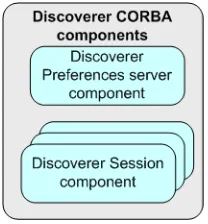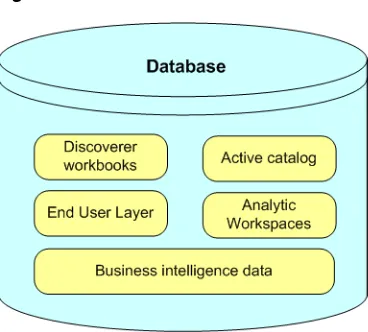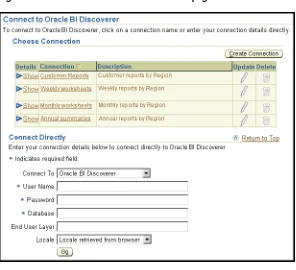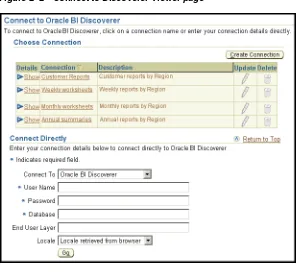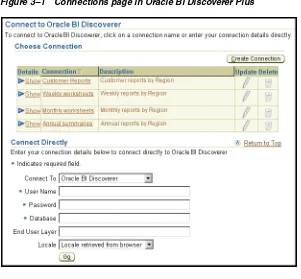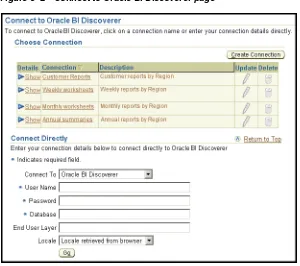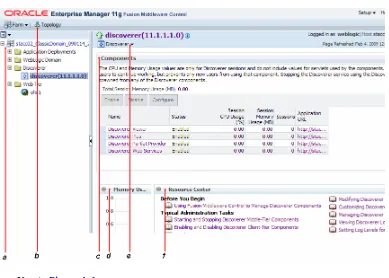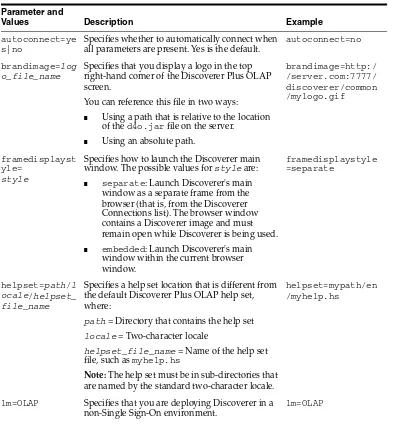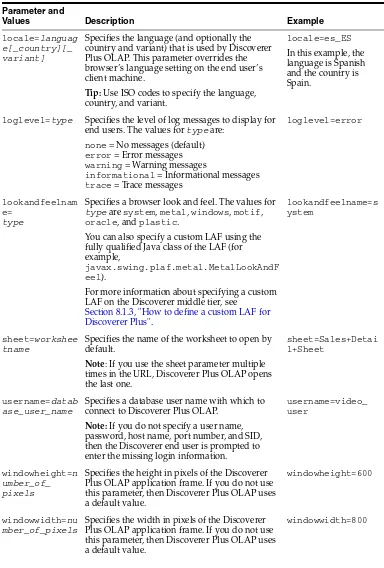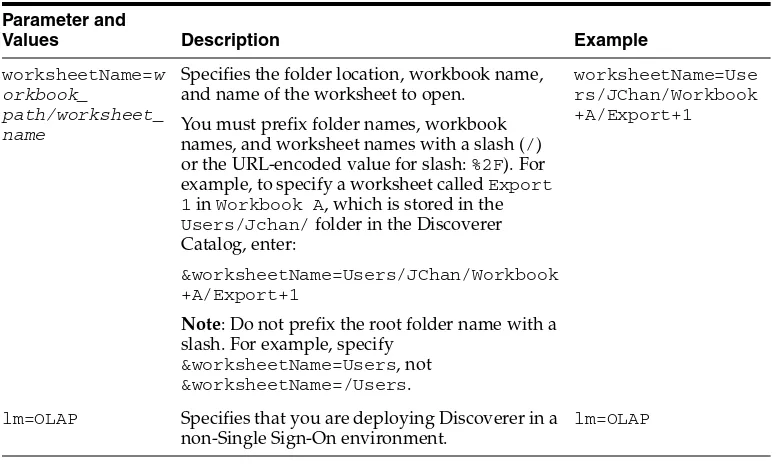Oracle® Fusion Middleware
Configuration Guide for Oracle Business Intelligence Discoverer
11g Release 1 (11.1.1)
B40107-04
January 2011
B40107-04
Copyright © 1999, 2011, Oracle and/or its affiliates. All rights reserved.
This software and related documentation are provided under a license agreement containing restrictions on use and disclosure and are protected by intellectual property laws. Except as expressly permitted in your license agreement or allowed by law, you may not use, copy, reproduce, translate, broadcast, modify, license, transmit, distribute, exhibit, perform, publish, or display any part, in any form, or by any means. Reverse engineering, disassembly, or decompilation of this software, unless required by law for interoperability, is prohibited.
The information contained herein is subject to change without notice and is not warranted to be error-free. If you find any errors, please report them to us in writing.
If this software or related documentation is delivered to the U.S. Government or anyone licensing it on behalf of the U.S. Government, the following notice is applicable:
U.S. GOVERNMENT RIGHTS Programs, software, databases, and related documentation and technical data delivered to U.S. Government customers are "commercial computer software" or "commercial technical data" pursuant to the applicable Federal Acquisition Regulation and agency-specific supplemental regulations. As such, the use, duplication, disclosure, modification, and adaptation shall be subject to the restrictions and license terms set forth in the applicable Government contract, and, to the extent applicable by the terms of the Government contract, the additional rights set forth in FAR 52.227-19, Commercial Computer Software License (December 2007). Oracle USA, Inc., 500 Oracle Parkway, Redwood City, CA 94065.
This software is developed for general use in a variety of information management applications. It is not developed or intended for use in any inherently dangerous applications, including applications which may create a risk of personal injury. If you use this software in dangerous applications, then you shall be responsible to take all appropriate fail-safe, backup, redundancy, and other measures to ensure the safe use of this software. Oracle Corporation and its affiliates disclaim any liability for any damages caused by use of this software in dangerous applications.
Oracle is a registered trademark of Oracle Corporation and/or its affiliates. Other names may be trademarks of their respective owners.
Contents
Preface
... xiiiIntended Audience... xiii
Documentation Accessibility ... xiii
Related Documents ... xiv
Conventions ... xiv
JGoodies License Agreement... xiv
1
Introducing Oracle BI Discoverer
1.1 What is Oracle BI Discoverer?... 1-1 1.2 What are the new features in Discoverer 11g Release 1 (11.1.1)?... 1-4 1.3 About Oracle BI Discoverer installations ... 1-4 1.3.1 About Discoverer installations that are associated with Oracle Internet Directory and
schemas 1-5
1.3.2 About Discoverer standalone installations ... 1-6 1.3.3 About Discoverer installations and the Oracle Database ... 1-7 1.4 About configuring Oracle BI Discoverer ... 1-7 1.5 How to confirm an Oracle BI Discoverer installation... 1-8 1.6 About connecting to Discoverer ... 1-9 1.7 What is the Oracle BI Discoverer architecture? ... 1-10 1.8 About the Discoverer client tier ... 1-11 1.8.1 About the Discoverer client tier and Discoverer Plus ... 1-11 1.8.2 About the Discoverer client tier and Discoverer Viewer ... 1-12 1.9 About the Discoverer middle tier ... 1-12 1.9.1 About the Discoverer Java EE applications ... 1-12 1.9.2 About the Discoverer CORBA components ... 1-13 1.10 About the Discoverer database tier ... 1-14 1.11 How does Oracle BI Discoverer work?... 1-15 1.11.1 How does Discoverer Plus Relational work? ... 1-15 1.11.2 How does Discoverer Plus OLAP work? ... 1-16 1.11.3 How does Discoverer Viewer work? ... 1-17 1.12 Oracle BI Discoverer Navigation ... 1-17
2
Starting Oracle BI Discoverer
Discoverer Viewer? 2-3
2.5 About running Discoverer over HTTPS ... 2-4 2.5.1 How to install a security certificate on a Discoverer Plus client machine... 2-4 2.5.2 How to import certificate details into the Java Plug-in certificate store... 2-9 2.6 About running Discoverer Plus over HTTP for the first time on a client machine... 2-10 2.7 How to start Discoverer Plus ... 2-11 2.8 How to start Discoverer Plus over HTTP in Microsoft Internet Explorer for the first time on
a Windows client machine 2-12
2.9 How to start Discoverer Plus over HTTP in Netscape Navigator for the first time on a Windows client machine 2-15
2.10 How to start Discoverer Plus over HTTP in Netscape Navigator for the first time on a UNIX client machine 2-19
2.11 How to start Discoverer Viewer over HTTP ... 2-21 2.12 How to modify the URL that starts Discoverer... 2-22
3
Managing Oracle BI Discoverer Connections
3.1 What is an Oracle BI Discoverer connection? ... 3-1 3.1.1 About Discoverer private connections and Single Sign-On ... 3-2 3.2 What are the types of Discoverer connections?... 3-2 3.3 About managing Discoverer connections ... 3-4 3.4 About the Discoverer connections page ... 3-4 3.5 About specifying whether Discoverer end users can create their own private connections...
3-5
3.6 How to create public connections... 3-5 3.7 How to delete public connections ... 3-7 3.8 How to specify whether Discoverer end users can create private connections... 3-7
4
Managing and Configuring Discoverer
4.1 About Oracle Enterprise Manager Fusion Middleware Control ... 4-1 4.1.1 Why use Fusion Middleware Control with Discoverer? ... 4-2 4.1.2 How to start Fusion Middleware Control and display the Farm Home page ... 4-3 4.1.3 How to display the Fusion Middleware Control Discoverer Home page and
Discoverer component Home pages 4-4
4.1.4 How to configure application URLs displayed on the Fusion Middleware Control Discoverer Home page 4-6
4.1.5 About the navigation pane in Fusion Middleware Control ... 4-6 4.1.6 About using the Topology Viewer to view relationships between components in a
Fusion Middleware Farm 4-7
4.2 About using Fusion Middleware Control to manage Discoverer middle-tier components.... 4-7
4.3 How to start, stop, and restart the Discoverer preferences server component using opmnctl 4-9
4.4.3 How to start and stop the Discoverer Java EE applications by using Fusion Middleware Control 4-10
4.4.4 About starting and stopping the Discoverer Java EE applications using WLST .... 4-11 4.5 About enabling and disabling Discoverer client-tier components ... 4-11 4.5.1 What happens when you enable and disable Discoverer client-tier components .. 4-11 4.5.2 How to disable Discoverer client-tier components... 4-12 4.5.3 How to enable Discoverer client-tier components... 4-13 4.6 About configuring the Discoverer middle-tier and client-tier components ... 4-13 4.6.1 How to configure Discoverer client-tier components ... 4-14 4.7 About monitoring Discoverer performance... 4-15 4.7.1 How to monitor performance of all Discoverer client-tier components ... 4-15 4.7.2 How to monitor performance of a single Discoverer client-tier component ... 4-16 4.8 How to view ports used by Fusion Middleware... 4-17 4.9 How to change the port on which Discoverer is deployed if Web Cache is not configured...
4-17
4.10 About running Discoverer Plus with different Java Virtual Machines ... 4-17 4.11 Configuring Discoverer to export to Web Query format... 4-18 4.12 Configuring Discoverer using the System MBean Browser ... 4-20 4.13 Limiting the Number of Sessions for a Discoverer User... 4-20
5
Configuring Discoverer Plus OLAP
5.9 Using the Discoverer Plus OLAP command line utility to manage the Discoverer Catalog .. 5-18
6
Managing Discoverer in a Multi-Machine or Multi-Instance Environment
6.1 About Discoverer topologies... 6-1 6.1.1 Discoverer topology with a single instance ... 6-2 6.1.2 Discoverer topology with multiple instances... 6-2 6.2 About Discoverer topologies in a multiple-machine or multiple-instance environment 6-3 6.2.1 About providing load balancing ... 6-3 6.2.2 About using Fusion Middleware Control to manage multiple machines... 6-4 6.3 What are the prerequisites for using Oracle Web Cache to provide load balancing for
Oracle BI Discoverer? 6-5
6.4 About using Oracle Web Cache to configure load balancing for Discoverer ... 6-6 6.5 How to configure Discoverer with load balancing using Oracle Web Cache... 6-6 6.5.1 How to configure Oracle Web Cache for load balancing ... 6-7 6.5.2 How to verify that Oracle Web Cache is configured correctly for load balancing .... 6-7 6.6 About the Discoverer Preferences component in a multiple-machine environment ... 6-8 6.6.1 How to specify a centralized Discoverer Preferences component ... 6-9 6.6.2 How to find out the host name and port number of the Preferences server machine ...
6-9
6.6.3 How to specify a Discoverer Preferences Server on other machines ... 6-10 6.7 About configuring the tnsnames.ora file in a multiple-machine environment ... 6-10
7
Using Discoverer Viewer with Oracle Web Cache
7.1 About Oracle Web Cache... 7-1 7.2 What are the benefits of Oracle Web Cache? ... 7-2 7.3 How does Oracle Web Cache work?... 7-3 7.4 When to use Discoverer Viewer with Oracle Web Cache... 7-3 7.5 How to use Discoverer Viewer with Oracle Web Cache ... 7-4 7.5.1 How to create Discoverer caching rules... 7-4 7.5.2 How to enable Oracle Web Cache for Discoverer Viewer... 7-5 7.5.3 How to configure Discoverer Viewer to enable maximum caching ... 7-6
8
Customizing Discoverer Look and Feel
9
Managing Oracle BI Discoverer Preferences
9.1 What are Discoverer preferences? ... 9-1 9.2 About Discoverer system preferences ... 9-1 9.3 About Discoverer user preferences ... 9-2 9.4 How to set default user preferences for all users ... 9-4 9.5 How to set individual preferences for specific users... 9-4 9.6 List of Discoverer user preferences ... 9-5 9.6.1 About the EnhancedAggregationStrategy user preference setting... 9-12 9.6.2 About setting the timeout value for Discoverer... 9-13 9.6.3 How to set the timeout value for Discoverer Viewer... 9-13 9.7 How to convert a Discoverer preferences file to a different platform format ... 9-15 9.8 About migrating Discoverer preferences ... 9-15
10
Optimizing Oracle BI Discoverer Performance and Scalability
10.1 About Discoverer and performance... 10-1 10.2 About Discoverer and scalability ... 10-1 10.3 How to improve Discoverer performance ... 10-2 10.3.1 How to improve Discoverer performance by using worksheets and page items
appropriately 10-2
10.3.2 How to improve Discoverer performance by reducing the time taken to display business areas and folders 10-3
10.3.3 How to improve Discoverer performance by using summary folders... 10-4 10.3.4 How to improve query performance by optimizing the SQL that Discoverer generates.
10-4
10.3.5 How to improve Discoverer performance by using Discoverer Administrator hints... 10-5
10.3.6 How to improve Discoverer performance by setting the Case Storage item property appropriately 10-5
10.3.7 How to improve Discoverer performance by increasing the size of the array used to fetch rows from the database 10-6
10.3.8 How to improve Discoverer performance by basing lists of values on tables containing distinct values 10-6
10.3.9 How to improve Discoverer performance by changing cache settings for your system .. 10-7
10.3.10 How to improve Discoverer performance by scheduling worksheets to run overnight .. 10-8
10.3.11 How to improve Discoverer Viewer performance by using Oracle Web Cache .... 10-8 10.3.12 How to improve Discoverer Portlet Provider performance ... 10-8 10.3.13 Troubleshooting Discoverer performance and scalability ... 10-8 10.4 How to take advantage of Discoverer’s scalable architecture using the scalability features
of Oracle 10-9
11
Diagnostics and Logging Facilities in Discoverer
12
Starting Oracle BI Discoverer Using URL Parameters
12.1 Why use Discoverer with URL parameters ... 12-1 12.2 What is the URL parameter syntax?... 12-1 12.2.1 About URL parameters and format masks ... 12-3 12.3 About specifying login information using URL parameters... 12-3 12.3.1 About using URL parameters with private connections ... 12-4 12.3.2 How to specify login information using a Discoverer connection ... 12-4 12.4 About specifying workbooks and worksheets using URL parameters ... 12-5 12.4.1 How to find out the unique workbook ID of a workbook... 12-5 12.4.2 How to find out the unique worksheet ID of a worksheet... 12-6 12.4.3 How to find out the connection ID of a connection... 12-6 12.4.4 How to find out the unique run ID of a set of scheduled workbook results ... 12-8 12.5 Examples of using URL parameters... 12-8 12.5.1 Example 1: Starting Discoverer Viewer... 12-9 12.5.2 Example 2: Starting Discoverer Viewer using a worksheet parameter ... 12-9 12.5.3 Example 3: Starting Discoverer Plus... 12-10 12.5.4 Example 4: Starting Discoverer without prompting for connection details ... 12-10 12.5.5 Example 5: Starting Discoverer Viewer and prompt for a password ... 12-11 12.5.6 Example 6: Starting Discoverer Plus OLAP... 12-11 12.5.7 Example 7: Starting Discoverer Plus and opening a scheduled workbook ... 12-11 12.5.8 Example 8: Starting Discoverer Viewer and opening a scheduled workbook results set.
12-12
12.5.9 Example 9: Opening an OLAP worksheet in Discoverer Viewer... 12-12 12.6 About syntax and notation used in URL parameter tables ... 12-13 12.7 List of URL parameters common to Discoverer Plus and Viewer... 12-13 12.8 List of URL parameters specific to Discoverer Plus... 12-15 12.9 List of URL parameters specific to Discoverer Viewer... 12-18
13
Maintaining Security with Oracle BI Discoverer
13.1 About Discoverer and security ... 13-1 13.2 About Discoverer and the database security model... 13-3 13.3 About Discoverer and the Discoverer EUL security model ... 13-3 13.4 About Discoverer and the Oracle Applications security model ... 13-4 13.5 About Discoverer and the Oracle Fusion Middleware Security model... 13-5 13.5.1 About Discoverer public connections and the Oracle Fusion Middleware Security
model 13-6
13.9 Discoverer support for Single Sign-On details propagation ... 13-20 13.9.1 Introducing Virtual Private Databases, Single Sign-On, and Discoverer... 13-21 13.9.2 Example for using GUID or SSO user name to limit Discoverer data ... 13-22 13.9.3 About tasks for using SSO user names to limit Discoverer data ... 13-22 13.9.4 How to set up Worksheet Portlets to show data based on GUID, SSO or OAM user
name 13-23
13.9.5 When to use other options in the Users Logged In region of the Select Database Connections page 13-24
13.9.6 How to modify database LOGON (and subsequent) triggers to use the GUID, SSO, or OAM user name 13-24
13.9.7 How to use the eul_trigger$post_login trigger ... 13-24 13.10 Frequently asked questions about security... 13-25 13.10.1 What is a firewall? ... 13-25 13.10.2 What is a demilitarized zone (DMZ)?... 13-26 13.10.3 What is HTTPS and why should I use it?... 13-27 13.10.4 How do I configure Discoverer to work in an intranet... 13-27 13.10.5 How do I configure Discoverer to work through a firewall?... 13-27 13.10.6 Can I configure Discoverer to work through multiple firewalls? ... 13-28 13.10.7 How do I configure Discoverer to use encryption in an intranet? ... 13-28 13.10.8 How do I configure Discoverer to use encryption through firewalls? ... 13-28 13.10.9 How can I verify that Discoverer is encrypting communications? ... 13-29 13.10.10 Can I configure Discoverer for both intranet users and users accessing Discoverer
through a firewall? 13-29
13.10.11 Can I use Discoverer with a NAT device? ... 13-29
14
Oracle BI Discoverer and Oracle e-Business Suite
14.1 About Discoverer connections and Oracle e-Business Suite ... 14-1 14.2 About Discoverer private connections, Oracle Single Sign-On and Oracle e-Business Suite
users 14-3
14.2.1 About conditions for enabling Oracle Applications users to create or use private connections when using SSO-enabled Oracle Applications databases? 14-3 14.2.2 How to enable Oracle Applications users to create or use private connections to
SSO-enabled Oracle Applications databases 14-3
14.3 About Discoverer preference settings for Oracle e-Business Suite... 14-4
A
Oracle BI Discoverer Configuration Files
A.1 Discoverer file locations ... A-1 A.2 Configuration settings in configuration.xml... A-3 A.3 Configuration settings in opmn.xml ... A-7
B
Upgrading from Earlier Versions of Discoverer
Discoverer to make them available in Version 10.1.2.1 B-6
B.2.7 How to upgrade a Version 9.0.4 metadata repository to work with Discoverer Portlet Provider Version 10.1.2.1 and Oracle Portal Version 10.1.2.1 B-7
C
Discoverer Connections API
C.1 What is a Oracle BI Discoverer Connection? ... C-1 C.2 What is the Discoverer Connections API?... C-2 C.3 What is a Discoverer Connections API Command? ... C-2 C.4 What is a Discoverer Connections API Command Modifier?... C-2 C.5 What are the Prerequisites for Using the Discoverer Connections API?... C-3 C.6 What Command Syntax Conventions Does This Guide Use? ... C-3 C.7 What is the Syntax for Commands? ... C-4 C.8 How to Run Discoverer Connections API Commands ... C-4 C.9 How to Run a Command Directly at an Operating System Command Prompt ... C-4 C.10 How to Run Multiple Commands Stored in an Operating System Command File ... C-5 C.11 How to Create, Edit, and Delete Oracle BI Discoverer Connections... C-6 C.11.1 How to Create a Private Oracle BI Discoverer Connection for a Relational Data Source
C-6
C.11.2 How to Create a Public Oracle BI Discoverer Connection for a Relational Data Source .. C-7
C.11.3 How to Create a Private Oracle BI Discoverer Connection for an OLAP Data Source ... C-7
C.11.4 How to Create a Public Oracle BI Discoverer Connection for an OLAP Data Source ... C-8
C.11.5 How to Create a Private Oracle BI Discoverer Connection for an Oracle Applications Data Source C-8
C.11.6 How to Create a Public Oracle BI Discoverer Connection for an Oracle Applications Data Source C-9
C.11.7 How to Update a Private Oracle BI Discoverer Connection for a Relational Data Source C-9
C.11.8 How to Delete a Private Oracle BI Discoverer Connection for a Relational Data Source. C-10
C.13.6 -dbuser... C-15 C.13.7 -eul ... C-16 C.13.8 -locale... C-16 C.13.9 -olap ... C-16 C.13.10 -resp ... C-17 C.13.11 -sg ... C-17 C.13.12 -showdetails... C-17 C.13.13 -sso_user... C-17 C.13.14 -type ... C-18
D
Oracle BI Discoverer Administrative Account Information
D.1 Database privileges granted by Oracle BI Discoverer scripts to the PUBLIC user ... D-1 D.2 Database privileges granted by Oracle BI Discoverer scripts to the Discoverer manager...
D-2
E
Troubleshooting Discoverer
E.1 Additional Configuration Required to Display Graphics in SSL-Enabled Discoverer Viewer E-2
E.2 Discoverer Viewer reports errors when exporting using Microsoft Internet Explorer v6.0.... E-2
E.3 Discoverer and Oracle Applications certification ... E-3 E.4 Discoverer reports a network error ... E-5 E.5 Discoverer reports the error ORA-12154 ... E-5 E.6 Pop-up blocker issues... E-5 E.7 Netscape Navigator 4.x issues ... E-6 E.8 Discoverer Plus reports RMI error ... E-6 E.9 Discoverer memory issues... E-6 E.10 Discoverer Plus Relational help issues ... E-7 E.11 Configuring a SMTP Server for Discoverer Viewer... E-8 E.12 Problem With Microsoft Internet Explorer, HTTP 1.1 Protocol and Compressed Data E-10 E.13 Error: Could Not Open Web Cache Connection (WWC-40019) ... E-11 E.14 Opening an exported Web Query file in Microsoft Excel containing non-ASCII dynamic
parameter values E-11
E.15 List of values (LOV) is too long for a Discoverer portlet URL ... E-12 E.16 Specifying a parameter by index value in Microsoft Excel does not work for Web Query
file E-12
Preface
This guide describes how to configure and customize Discoverer Plus and Discoverer Viewer.
This guide does not describes how to install Oracle BI Discoverer. For information about installation, see the Oracle Fusion Middleware Installation Guide for Oracle Portal, Forms, Reports and Discoverer.
For the latest information about Oracle BI Discoverer, see the Oracle Fusion Middleware Release Notes.
Intended Audience
This guide is intended for Oracle Fusion Middleware administrators (also referred to as Discoverer middle-tier administrators).
To use this guide effectively, you should be familiar with HTTP servers and database concepts.
Documentation Accessibility
Our goal is to make Oracle products, services, and supporting documentation accessible to all users, including users that are disabled. To that end, our
documentation includes features that make information available to users of assistive technology. This documentation is available in HTML format, and contains markup to facilitate access by the disabled community. Accessibility standards will continue to evolve over time, and Oracle is actively engaged with other market-leading
technology vendors to address technical obstacles so that our documentation can be accessible to all of our customers. For more information, visit the Oracle Accessibility Program Web site at http://www.oracle.com/accessibility/.
Accessibility of Code Examples in Documentation
Screen readers may not always correctly read the code examples in this document. The conventions for writing code require that closing braces should appear on an
otherwise empty line; however, some screen readers may not always read a line of text that consists solely of a bracket or brace.
Accessibility of Links to External Web Sites in Documentation
This documentation may contain links to Web sites of other companies or
information, visit http://www.oracle.com/support/contact.html or visit http://www.oracle.com/accessibility/support.html if you are hearing impaired.
Related Documents
You can access the documents referenced in this guide, and other information about Oracle Business Intelligence (for example, whitepapers, best practices, documentation updates, other collateral) on Oracle Technology Network at:
http://www.oracle.com/technology
Conventions
Conventions used in this manual are shown in the table below:
JGoodies License Agreement
Oracle Business Intelligence includes the JGoodies software, whose License Agreement follows:
Copyright© 2003 JGoodies Karsten Lentzsch. All rights reserved.
Redistribution and use in source and binary forms, with or without modification, are permitted provided that the following conditions are met:
■ Redistributions of source code must retain the above copyright notice, this list of
conditions and the following disclaimer.
■ Redistributions in binary form must reproduce the above copyright notice, this list
of conditions and the following disclaimer in the documentation and/or other materials provided with the distribution.
■ Neither the name of JGoodies nor the names of its contributors may be used to
endorse or promote products derived from this software without specific prior written permission.
THIS SOFTWARE IS PROVIDED BY THE COPYRIGHT HOLDERS AND CONTRIBUTORS "AS IS" AND ANY EXPRESS OR IMPLIED WARRANTIES, Convention Meaning
boldface Boldface type indicates graphical user interface elements associated with an action, or terms defined in text or the glossary.
italic Italic type indicates book titles, emphasis, or placeholder variables for which you supply particular values.
monospace Monospace type indicates commands within a paragraph, URLs, code in examples, text that appears on the screen, or text that you enter.
< > Angle brackets enclose user-supplied names or values.
[] Square brackets enclose optional clauses from which you can choose one or none.
Menu name | Command
MERCHANTABILITY AND FITNESS FOR A PARTICULAR PURPOSE ARE DISCLAIMED. IN NO EVENT SHALL THE COPYRIGHT OWNER OR CONTRIBUTORS BE LIABLE FOR ANY DIRECT, INDIRECT, INCIDENTAL, SPECIAL, EXEMPLARY, OR CONSEQUENTIAL DAMAGES (INCLUDING, BUT NOT LIMITED TO, PROCUREMENT OF SUBSTITUTE GOODS OR SERVICES; LOSS OF USE, DATA, OR PROFITS; OR BUSINESS INTERRUPTION) HOWEVER CAUSED AND ON ANY THEORY OF LIABILITY, WHETHER IN CONTRACT, STRICT
1
1
Introducing Oracle BI Discoverer
This chapter introduces Oracle Business Intelligence Discoverer and contains the following topics:
■ Section 1.1, "What is Oracle BI Discoverer?"
■ Section 1.2, "What are the new features in Discoverer 11g Release 1 (11.1.1)?" ■ Section 1.3, "About Oracle BI Discoverer installations"
■ Section 1.4, "About configuring Oracle BI Discoverer"
■ Section 1.5, "How to confirm an Oracle BI Discoverer installation" ■ Section 1.6, "About connecting to Discoverer"
■ Section 1.7, "What is the Oracle BI Discoverer architecture?" ■ Section 1.8, "About the Discoverer client tier"
■ Section 1.9, "About the Discoverer middle tier" ■ Section 1.10, "About the Discoverer database tier" ■ Section 1.11, "How does Oracle BI Discoverer work?" ■ Section 1.12, "Oracle BI Discoverer Navigation"
1.1 What is Oracle BI Discoverer?
Oracle BI Discoverer is a business intelligence tool for analyzing data and is a key component of Oracle Fusion Middleware. Discoverer provides an integrated business intelligence solution that comprises intuitive ad-hoc query, reporting, analysis, and Web-publishing functionality. These tools enable non-technical users to gain
immediate access to information from data marts, data warehouses, multidimensional (OLAP) data sources, and online transaction processing systems. Discoverer integrates seamlessly with Oracle Portal, Oracle WebCenter, and Oracle WebLogic Portal
enabling rapid deployment of Discoverer workbooks and worksheets to Web portals.
Oracle BI Discoverer consists of several integrated components that work with the Oracle database to give you a complete and integrated Business Intelligence solution.
Figure 1–1 Discoverer components
The two main Oracle BI Discoverer business analysis tools for end users are:
■ Discoverer Plus is a Web tool that enables users to analyze data and create reports
without having to understand difficult database concepts. Using Wizard dialogs and menus, Discoverer Plus guides users through the steps needed to create powerful reports and charts that can be accessed using Discoverer Plus, Discoverer Viewer, Oracle Portal, and Oracle WebCenter.
What is Oracle BI Discoverer?
■ Discoverer Viewer is a Web tool for accessing interactive reports and charts created
using Discoverer Plus. Because Discoverer Viewer is a thin client HTML tool, users require only a Web browser to run Discoverer Viewer. Discoverer Viewer can also be used to publish reports into a portal, and is easily customized to conform to a particular Web site look and feel. Discoverer Viewer is optimized for performance and designed to minimize network traffic.
Figure 1–3 Oracle BI Discoverer Viewer
Discoverer includes Portlet Provider, which enables you to publish Discoverer worksheets and graphs in various portals (for more information, see Oracle Fusion Middleware Guide to Publishing Oracle Business Intelligence Discoverer Portlets).
Discoverer includes Discoverer Web Services, an Application Programming Interface (API) that enables you to obtain Discoverer connections, workbooks, and worksheets, execute queries, and return worksheet content using:
■ A Java client application (using the SOAP protocol)
For more information, see Section 1.9.1.4, "What is the Discoverer Web Services servlet?".
■ Oracle BI Publisher (a part of Oracle BI Enterprise Edition)
For more information, see Oracle BI Publisher User’s Guide.
Oracle Fusion Middleware Control enables you to manage Discoverer middle-tier components. For more information, see Section 4.1, "About Oracle Enterprise Manager Fusion Middleware Control".
A typical workflow for Discoverer is:
■ Discoverer Plus users (sometimes referred to as power users) create interactive
components that enable end users to analyze data (for example, parameters, conditions, and totals).
■ Discoverer Viewer users access the interactive reports and can typically
personalize reports in a restricted number of ways (for example, drilling to the data that they require, applying parameters, and adding stoplight formats).
1.2 What are the new features in Discoverer 11
g
Release 1 (11.1.1)?
This section lists the key configuration changes in Oracle BI Discoverer 11g Release 1 (11.1.1).■ Certification with Oracle 11g (version 11.1) Enterprise Edition Database
General updates were made for Discoverer certification with the Oracle 11g (version 11.1) Enterprise Edition database.
■ Oracle Infrastructure uptake
General updates were made to reference the latest supported version of the Java Runtime Environment.
■ Single Sign-On integration
Enhancements to Single Sign-On include a new setting propagateGUIDToVPD, which is described in Section A.2, "Configuration settings in configuration.xml."
Also, general references to the SSO user were replaced with GUID.
■ Enhanced Viewer navigation
Improvements to page navigation controls in Discoverer Viewer include a new setting pageNavigation, which is described in Section A.2, "Configuration settings in configuration.xml."
■ Enterprise Manager integration
General updates were made throughout this guide to reflect improvements in the user interface due to changes to the underlying architecture.
■ Discoverer Web Services
The ability to interact with the new Discoverer Web Services is provided. For more information, see Section 1.9.1.4, "What is the Discoverer Web Services servlet?"
■ Manageability and diagnosis
Advanced configuration settings can be updated using the MBean browser in Oracle Fusion Middleware Control, instead of manually editing the configuration files. For more information, see Section 4.12, "Configuring Discoverer using the System MBean Browser."
1.3 About Oracle BI Discoverer installations
Oracle BI Discoverer can be installed in the following ways:
■ Standalone installation
– You install Discoverer but do not associate it with an Oracle Internet Directory and the database schemas, the Discoverer installation is considered a
standalone installation.
About Oracle BI Discoverer installations
– After performing a standalone installation, if there is a requirement to associate Discoverer with an Oracle Internet Directory and the database schemas, then you must re-run the Discoverer Configuration tool (config.sh) to configure Discoverer in it by associating with an Oracle Internet Directory and the database schemas. For this new instance, you can point to the same ORACLE_HOME as that of the standalone instance. You can, optionally, discard the first standalone instance.
Note: No manual process exists for associating an existing standalone installation with an Oracle Internet Directory and the database schemas.
■ Oracle Internet Directory installation
– During installation, you associate Discoverer with an Oracle Internet Directory and with the two database schemas that Discoverer requires (the PStore and Portlet Provider schemas). This is the most common way to install.
For information, see Section 1.3.1, "About Discoverer installations that are associated with Oracle Internet Directory and schemas."
1.3.1 About Discoverer installations that are associated with Oracle Internet Directory
and schemas
During a typical installation, you associate Discoverer with an Oracle Internet
Directory and with the two database schemas that Discoverer requires (the PStore and Portlet Provider schemas). Unless stated otherwise, the instructions in this guide assume that you have this type of installation.
The Discoverer software might be on the same machine as the Oracle Internet
Directory and schemas or on a different machine. For more information, see Chapter 6, "Managing Discoverer in a Multi-Machine or Multi-Instance Environment."
You can have multiple PStore and Portlet Provider schemas to support multiple instances of Discoverer. Oracle Internet Directory is the only Identity Store that Discoverer supports.
In this type of installation, the following components are available:
■ Discoverer Plus Relational and Discoverer Plus OLAP
■ Discoverer Viewer
■ Discoverer Portlet Provider
■ Discoverer Web Services
■ Oracle HTTP Server (OHS)
■ WebLogic Server
■ OPMN
■ Oracle Fusion Middleware Control
■ Oracle Web Cache
■ Oracle Single Sign-On
■ Discoverer Connections management page
■ Private and public Discoverer connections
■ SSL functionality in Discoverer
End users can use the Discoverer connections page to start Discoverer and manage login details. For more information about Discoverer connections, see Chapter 3, "Managing Oracle BI Discoverer Connections."
After installation, Discoverer is listed in the Fusion Middleware region on the home page in Oracle Fusion Middleware Control, as shown in Figure 1–4.
Figure 1–4 Fusion Middleware Control home page for a Discoverer installation
For more information about how to display Fusion Middleware Control, see
Section 4.1.2, "How to start Fusion Middleware Control and display the Farm Home page". For information about how to display components installed from the Oracle Fusion Middleware CD, see Section 4.1.3, "How to display the Fusion Middleware Control Discoverer Home page and Discoverer component Home pages".
1.3.2 About Discoverer standalone installations
The Discoverer standalone installation offers a limited number of components, as described in the following list:
■ Discoverer Plus Relational and Discoverer Plus OLAP
■ Discoverer Viewer
■ Discoverer Portlet Provider (installed but not operational)
■ Discoverer Web Services (installed but not operational)
■ SSL functionality in Discoverer
■ Oracle HTTP Server (OHS)
■ WebLogic Server
About configuring Oracle BI Discoverer
■ Oracle Web Cache
Note: End users start Discoverer by using a direct login page. Public connections for Discoverer Plus and Viewer and Oracle Single Sign-On are not available.
After installation, Discoverer is listed in the Fusion Middleware region on the home page in Oracle Fusion Middleware Control, as shown in Figure 1–4.
1.3.3 About Discoverer installations and the Oracle Database
For information about database requirements, see Oracle Fusion Middleware Supported System Configurations at:
http://www.oracle.com/technetwork/middleware/ias/downloads/fusio n-certification-100350.html.
1.4 About configuring Oracle BI Discoverer
After installation, Oracle BI Discoverer works without requiring any further
configuration. Depending on your requirements, you might want to perform one or more of the Discoverer middle-tier configuration tasks listed in the table below.
What do you want to do? Look in this section:
Configure Discoverer for use with Oracle applications.
Chapter 14, "Oracle BI Discoverer and Oracle e-Business Suite"
Configure Discoverer to work with firewalls and demilitarized zones.
Chapter 13, "Maintaining Security with Oracle BI Discoverer"
Configure the Discoverer middle tier by using Fusion Middleware Control (for example, starting and stopping the Discoverer Service).
Chapter 4, "Managing and Configuring Discoverer"
Confirm a Discoverer installation. Section 1.5, "How to confirm an Oracle BI Discoverer installation"
Create public connections (that is, database logins).
Chapter 3, "Managing Oracle BI Discoverer Connections"
Customize the appearance of Discoverer Viewer.
Chapter 8, "Customizing Discoverer Look and Feel"
Deploy Discoverer with Oracle Web Cache to improve performance.
Chapter 7, "Using Discoverer Viewer with Oracle Web Cache"
Deploy specific Discoverer workbooks and worksheets using URL details.
Chapter 12, "Starting Oracle BI Discoverer Using URL Parameters"
Find out about administrative accounts used by Discoverer.
Appendix D, "Oracle BI Discoverer Administrative Account Information"
Find out about Discoverer configuration files.
Appendix A, "Oracle BI Discoverer Configuration Files"
Fine tune Discoverer for optimal performance and scalability.
Chapter 10, "Optimizing Oracle BI Discoverer Performance and Scalability"
Install and configure the Discoverer Catalog for Discoverer Plus OLAP.
Chapter 5, "Configuring Discoverer Plus OLAP"
Provide load balancing for Discoverer, or specify a central Discoverer Preferences server.
1.5 How to confirm an Oracle BI Discoverer installation
To confirm an Oracle BI Discoverer installation:1. Start a Web browser and enter the Discoverer Viewer URL that contains the fully qualified host name (including port number, if necessary) that is used by your own Oracle installation.
For example:
http://<host.domain>:<port>/discoverer/viewer
If the Discoverer installation is not associated with an Oracle Internet Directory and with the two database schemas that Discoverer requires (the PStore and Portlet Provider schemas), then end users connect directly using the Connect Directly area of the Connect to Oracle BI Discoverer page (see screenshot below).
Note: If Single Sign-On (SSO) is enabled, then you are first asked to authenticate as an SSO/OAM user.
If the Discoverer installation is associated with an Oracle Internet Directory and with the two database schemas that Discoverer requires (the PStore and Portlet Provider schemas), then the Connect to Discoverer Viewer page is displayed (see screenshot below).
Run Discoverer Plus or Discoverer Viewer.
Chapter 2, "Starting Oracle BI Discoverer"
Specify Discoverer end user preferences.
Chapter 9, "Managing Oracle BI Discoverer Preferences"
Upgrade Discoverer to a newer version.
Appendix B, "Upgrading from Earlier Versions of Discoverer"
About connecting to Discoverer
2. If the Choose Connection area is displayed, do one of the following:
■ Select a connection name in the Connection column to start Discoverer
Viewer.
■ Create a private connection to store database login details (click Create
Connection to add a private connection); then, select the new connection.
■ Use the Connect Directly area to enter login details, then click Go to start
Discoverer Viewer.
3. If only the Connect Directly area is displayed, enter login details and click OK.
Discoverer displays the Worksheet List page, which enables you to select a worksheet to open. You can now begin to analyze data using Discoverer’s powerful business intelligence analysis tools.
Notes
■ For more information about how to create a private connection, see Oracle Fusion Middleware User's Guide for Oracle Business Intelligence Discoverer Plus.
■ For more information about starting Discoverer Viewer, see Section 2.11, "How to
start Discoverer Viewer over HTTP."
■ For more information about starting Discoverer Plus, see Section 2.6, "About
running Discoverer Plus over HTTP for the first time on a client machine."
■ You can use the checkdiscoverer utility to verify a Discoverer configuration and
report on failures or anomalies (for more information about the checkdiscoverer utility, see Section 11.2, "What is the checkdiscoverer utility?")
■ Discoverer Plus OLAP has its own diagnostics utility (for more information, see
Section 5.6, "Configuration diagnostic utility for Discoverer Plus OLAP")
1.6 About connecting to Discoverer
■ By using Oracle BI Discoverer Desktop, end users log in using their database user
name and password. For more information, see Oracle Fusion Middleware User's Guide for Oracle Business Intelligence Discoverer Desktop.
■ By using Oracle BI Discoverer Plus or Oracle BI Discoverer Viewer, end users store
login information in private connections, and then select a connection. For more information, see Oracle Fusion Middleware User's Guide for Oracle Business
Intelligence Discoverer Plus or Oracle Business Intelligence Discoverer Viewer Online Help.
Discoverer middle-tier managers can also provide public connections that enable Discoverer Plus and Discoverer Viewer end users to start Discoverer automatically without having to enter login details. For more information, see Section 3.6, "How to create public connections."
1.7 What is the Oracle BI Discoverer architecture?
Oracle BI Discoverer has a multitier architecture that takes advantage of the
distributed nature of the Web environment. While it is possible to install all tiers of the Oracle BI Discoverer architecture on the same machine, we recommend distributing your installation over multiple machines, to maximize performance and reliability.
Figure 1–5 Discoverer’s multitier architecture
Note: Multiple application servers can be installed on the same machine.
Discoverer’s multitier architecture comprises:
■ The Discoverer client tier, from which Web browsers access Discoverer. For more
information, see Section 1.8, "About the Discoverer client tier."
■ The Discoverer middle tier, which includes one or more Oracle BI Discoverer
installations, the Oracle Internet Directory and the two database schemas that Discoverer requires (the PStore and Portlet Provider schemas). For more information, see Section 1.9, "About the Discoverer middle tier."
■ The Discoverer database tier, which contains data and metadata (for more
About the Discoverer client tier
Notes
■ For more information about configuring Discoverer on multiple machines, see
Chapter 6, "Managing Discoverer in a Multi-Machine or Multi-Instance Environment."
1.8 About the Discoverer client tier
The Discoverer client tier is the Web browser that accesses Discoverer Plus or Discoverer Viewer (see Figure 1–6). The Discoverer client tier also includes the following pieces:
■ Discoverer Portlet Provider
Enables Discoverer workbooks to be published on various portals.
■ Discoverer Web Services API
Enables third-party applications to return Discoverer content.
To deploy Discoverer Plus and Discoverer Viewer to end users, you must provide them with an appropriate URL. For more information, see Chapter 2, "Starting Oracle BI Discoverer.")
Figure 1–6 Discoverer client tier
You can enable and disable Discoverer client-tier components by using Fusion Middleware Control. For more information, see Section 4.5, "About enabling and disabling Discoverer client-tier components."
1.8.1 About the Discoverer client tier and Discoverer Plus
For Discoverer Plus, the only requirement for the client machine is that it runs a supported Java-enabled Web browser (for example, Microsoft Internet Explorer, Netscape Navigator, or Mozilla Firefox), with a Java Virtual Machine (JVM). For more information on sofware requirements, see Oracle Fusion Middleware Installation Guide for Oracle Portal, Forms, Reports and Discoverer.
The first time that a machine is used to connect to Discoverer, the Discoverer Plus applet is downloaded from the Discoverer middle tier and cached on the client machine.
The Discoverer Plus applet provides the Discoverer Plus user interface and functionality for creating workbooks and analyzing data. When the user logs on subsequently, the Discoverer Plus applet runs from the local cache and does not have be downloaded.
1.8.2 About the Discoverer client tier and Discoverer Viewer
For Discoverer Viewer, the minimum requirement for the client machine is that it can run HTML through a Web browser.
For information about supported Web browser versions for Discoverer, see Oracle Fusion Middleware Installation Guide for Oracle Portal, Forms, Reports and Discoverer.
1.9 About the Discoverer middle tier
The Discoverer middle tier is the portion of the Discoverer architecture that the Discoverer middle-tier manager maintains.
Figure 1–7 Discoverer middle tier
As shown in Figure 1–7, the Discoverer middle tier consists of:
■ Discoverer Java EE applications. For more information, see Section 1.9.1, "About
the Discoverer Java EE applications."
■ Discoverer CORBA components. For more information, see Section 1.9.2, "About
the Discoverer CORBA components."
Notes
■ The Discoverer middle tier also stores the Discoverer Plus applet, which is
downloaded to client machines when Discoverer end users run Discoverer Plus for the first time. For more information, see Chapter 2, "Starting Oracle BI Discoverer."
■ All machines that run the Discoverer middle tier must be on the same subnet.
1.9.1 About the Discoverer Java EE applications
As shown in Figure 1–8, the Discoverer Java EE applications comprise the following:
■ Discoverer servlet (for more information, see Section 1.9.1.1, "What is the
Discoverer servlet?.")
■ Discoverer Plus servlet (for more information, see Section 1.9.1.2, "What is the
Discoverer Plus servlet?.")
■ Discoverer Portlet Provider servlet (for more information, see Section 1.9.1.3,
"What is the Discoverer Portlet Provider servlet?.")
■ Discoverer Web Services servlet (for more information, see Section 1.9.1.4, "What is
About the Discoverer middle tier
Figure 1–8 Discoverer Java EE applications
A servlet comprises modules of Java code that run on a server machine to answer requests from client machines. Using a servlet minimizes client-side processing.
The Discoverer servlets are deployed into the WebLogic managed server, which includes a servlet engine to run servlets.
For more information about starting and stopping the Discoverer servlets, see
Section 4.4, "About starting and stopping Discoverer servlets".
1.9.1.1 What is the Discoverer servlet?
The Discoverer servlet manages connections and login for Discoverer Plus and Discoverer Viewer.
1.9.1.2 What is the Discoverer Plus servlet?
The Discoverer Plus servlet handles traffic between the Discoverer Plus Relational applet and the Discoverer Session process started for that session.
1.9.1.3 What is the Discoverer Portlet Provider servlet?
The Discoverer Portlet Provider servlet provides a user interface for publishing Discoverer worksheets and links to Discoverer workbooks on a portal page. For more information about Discoverer Portlet Provider, see Oracle Fusion Middleware Guide to Publishing Oracle Business Intelligence Discoverer Portlets.
1.9.1.4 What is the Discoverer Web Services servlet?
The Discoverer Web Services servlet provides an Application Programming Interface (API) to obtain Discoverer connections, workbooks, worksheets; to execute worksheet queries; and to return worksheet content through the SOAP protocol. For more information, see Oracle Fusion Middleware User's Guide for Oracle Business Intelligence Discoverer Web Services API.
1.9.2 About the Discoverer CORBA components
The Discoverer CORBA (Common Object Request Broker Architecture) components are responsible for activating Discoverer when an end user starts a Discoverer session (that is, when a user connects to Discoverer Plus or Discoverer Viewer).
As shown in Figure 1–9, the Discoverer CORBA components comprise the following:
■ Discoverer sessions component (for more information, see Section 1.9.2.1, "What is
the Discoverer session component?.")
■ Discoverer preferences server component (for more information, see
Section 1.9.2.2, "What is the Discoverer Preferences server component?.")
Figure 1–9 Discoverer CORBA components
1.9.2.1 What is the Discoverer session component?
The Discoverer session component (also referred to as a CORBA server) performs Discoverer operations such as connecting to the database or opening a workbook. The Discoverer session component provides the link between the Discoverer servlet or applet and the database. There is one Discoverer session component per active user login session.
1.9.2.2 What is the Discoverer Preferences server component?
The Discoverer Preferences server component provides a single location for preference settings for all Oracle BI Discoverer users (of both Discoverer Plus and Discoverer Viewer). The Discoverer middle tier relies on stored preference settings to specify the default Discoverer behavior.
For more information, see Section 4.2, "About using Fusion Middleware Control to manage Discoverer middle-tier components."
Note: In a multiple-machine environment with different Discoverer Session components running on different machines, Discoverer uses a single preferences server. For more information about designating a single preferences server component, see Section 6.6, "About the Discoverer Preferences component in a multiple-machine environment."
1.10 About the Discoverer database tier
How does Oracle BI Discoverer work?
Figure 1–10 Discoverer database tier
As shown in Figure 1–10, the Discoverer database tier consists of:
■ Discoverer workbooks that are used to store reports and charts
■ An End User Layer (EUL), which provides an easy-to-understand view of the data
■ Business intelligence data that users want to analyze
■ An Active Catalog, which is a set of relational views that expose the standard form
metadata that is stored in analytic workspaces, so that it can be accessed by SQL
■ Analytic workspaces, which are multidimensional schemas stored in a relational
table
You use Discoverer Administrator to create and maintain the EUL. For more
information, see the Oracle Fusion Middleware Administrator's Guide for Oracle Business Intelligence Discoverer.
Notes
■ Before users can use Discoverer to analyze relational data, the database must
contain a Discoverer End User Layer (EUL) Version 5.1.x. The Discoverer manager must have created or upgraded the EUL with Oracle BI Discoverer Administrator.
■ Before users can use Discoverer to analyze multidimensional data, you must
install the Discoverer Catalog. For more information, see Chapter 5, "Configuring Discoverer Plus OLAP."
1.11 How does Oracle BI Discoverer work?
This section provides information about how Discoverer Plus and Discoverer Viewer work.
1.11.1 How does Discoverer Plus Relational work?
Figure 1–11 The Discoverer Plus Relational process
1. The user launches a Web browser on a client computer and types the URL of the Discoverer Plus servlet.
2. The Web browser accesses the Discoverer Plus servlet on the Discoverer Services tier, which forwards the request to the Discoverer servlet.
3. The Discoverer servlet retrieves the Discoverer Connections page and returns this to the Discoverer Plus servlet, which in turn returns the page to the client.
4. The user logs in (by connecting directly or using a Discoverer connection).
5. The Discoverer Plus Relational applet is transmitted to the client computer (if it is not present).
6. Meanwhile, the Discoverer servlet starts a Discoverer session and establishes a connection with the session.
7. The Discoverer session requests and receives data from the database.
8. The Discoverer session transmits data to the Discoverer servlet, which forwards it to the Discoverer Plus servlet which in turn forwards it to the client machine.
1.11.2 How does Discoverer Plus OLAP work?
The section explains how Discoverer Plus OLAP interacts with the Discoverer Services tier and the database.
Figure 1–12 The Discoverer Plus OLAP process
Oracle BI Discoverer Navigation
2. The Web browser accesses the Discoverer Plus servlet on the Discoverer Services tier, which forwards the request to the Discoverer servlet.
3. The Discoverer servlet retrieves the Discoverer Connections page and returns this to the Discoverer Plus servlet, which in turn returns the page to the client.
4. The user logs in (by connecting directly or using a Discoverer connection).
5. The Discoverer Plus OLAP applet is transmitted to the client computer (if it is not present).
6. The Discoverer Plus OLAP connects directly to the database.
1.11.3 How does Discoverer Viewer work?
The section explains how Discoverer Viewer interacts with the Discoverer Services tier and the database.
Figure 1–13 The Discoverer Viewer Process
1. The user launches a Web browser on a client computer and types the URL of the Discoverer servlet.
2. The Web browser accesses the Discoverer servlet on the Discoverer Services tier.
3. The Discoverer servlet retrieves the Discoverer Connections page and returns this to the client.
4. The user logs in (by connecting directly or using a Discoverer connection).
5. Meanwhile, the Discoverer servlet starts a Discoverer session and establishes the connection with the session.
6. The Discoverer session requests and receives data from the database.
7. The Discoverer session transmits data to the Discoverer servlet, which generates an HTML page and forwards it to the client machine.
1.12 Oracle BI Discoverer Navigation
Keyboard Navigation
Oracle BI Discoverer supports standard keyboard navigation. Standard keyboard navigation includes the use of the tab key, mnemonics (using the Alt key and the underlined character), and accelerators (such as Alt+F4 to exit a window).
Using the JAWS screen reader with Discoverer
framedisplaystyle configuration value set to separate. For more information, see Section 12.8, "List of URL parameters specific to Discoverer Plus" or Section 5.7, "URL parameters for the Discoverer Plus OLAP."
2
2
Starting Oracle BI Discoverer
This chapter applies only to Discoverer Plus and Discoverer Viewer. For information about Discoverer Plus OLAP, see Chapter 5, "Configuring Discoverer Plus OLAP". This chapter explains how to start Oracle BI Discoverer on a client browser machine, to install and configure any required plug-ins (for example, a Java runtime environment) or security certificates, and contains the following topics:
■ Section 2.1, "General information about starting Discoverer" ■ Section 2.2, "Which Web browsers does Discoverer support?" ■ Section 2.3, "About restricting how users can start Discoverer"
■ Section 2.4, "What are the storage requirements and privileges required to start
Discoverer Plus and Discoverer Viewer?"
■ Section 2.5, "About running Discoverer over HTTPS"
■ Section 2.6, "About running Discoverer Plus over HTTP for the first time on a
client machine"
■ Section 2.7, "How to start Discoverer Plus"
■ Section 2.8, "How to start Discoverer Plus over HTTP in Microsoft Internet
Explorer for the first time on a Windows client machine"
■ Section 2.9, "How to start Discoverer Plus over HTTP in Netscape Navigator for
the first time on a Windows client machine"
■ Section 2.10, "How to start Discoverer Plus over HTTP in Netscape Navigator for
the first time on a UNIX client machine"
■ Section 2.11, "How to start Discoverer Viewer over HTTP" ■ Section 2.12, "How to modify the URL that starts Discoverer"
Notes
■ The instructions in this chapter assume that the Discoverer installation is
associated with an Oracle Internet Directory and with the two database schemas that Discoverer requires (the PStore and Portlet Provider schemas). If the
Discoverer installation is not associated with the Oracle Internet Directory (and the PStore and Portlet Provider schemas), end users do not see the Discoverer
connections page, and must enter login details directly using the Connect to Oracle BI Discoverer - Connect Directly page.
■ Before users can use Discoverer to analyze relational data, the database must
■ You can use the checkdiscoverer utility to verify a Discoverer configuration and
report on failures or anomalies (for more information about the checkdiscoverer utility, see Section 11.2, "What is the checkdiscoverer utility?").
■ In some circumstances (for example, to provide a clean environment in which to
run Discoverer Plus), you might want to remove the Discoverer Plus applet from a client machine. To remove the Discoverer Plus applet from a client machine, do the following:
a. Display the JVM control panel (for example, on a Windows machine, display the Control Panel, and double-click the Java icon).
b. Click Settings in the General tab to display the Temporary Files Settings dialog.
c. Click Delete Files.
Alternatively, manually remove all files from the Sun Java Deployment Cache directory. For example, on Windows, remove all files from the C:\Documents and Settings\<Windows user name>\Application
Data\Sun\Java\Deployment\Cache directory.
You might also have to clear the browser’s temporary files.
■ In some circumstances you might want to remove the Java run-time environment
plug-in from a client machine. To do this, remove all versions of the Java 2 Runtime Environment SE from the client machine.
■ You can upgrade the Java Plug-in on a browser machine without affecting the
certified Java Plug-in version installed with Discoverer. For example, when you log in to Windows you might see a Sun Java Plug-in pop-up that informs you that a new version of the Java Plug-in is available for download. If you download and install the new version, Discoverer continues to use the Java Plug-in version installed when you first started Discoverer on that machine.
2.1 General information about starting Discoverer
To start Discoverer Viewer, you just need an Internet browser, as follows:
■ To start Discoverer Viewer over HTTP, start an Internet browser and enter the
Discoverer Viewer HTTP URL (for example, http://<host.domain>:<HTTP port>/discoverer/viewer).
For more information, see Section 2.11, "How to start Discoverer Viewer over HTTP."
■ To start Discoverer Viewer over HTTPS, start an Internet browser and enter the
Discoverer Viewer HTTPS URL (for example, https://<host.domain>:<HTTPS port>/discoverer/viewer).
For more information, see Section 2.5, "About running Discoverer over HTTPS."
Depending on what software you have installed on your machine, you might also need the following:
■ If the client browser machine does not have a JVM installed, you must install a
What are the storage requirements and privileges required to start Discoverer Plus and Discoverer Viewer?
■ To start Discoverer Plus over HTTPS, you must have installed a security certificate
from a Certificate Authority. For more information, see Section 2.5, "About running Discoverer over HTTPS."
Notes
■ For information on finding out the default Discoverer port number, see Section 4.8,
"How to view ports used by Fusion Middleware."
2.2 Which Web browsers does Discoverer support?
Discoverer is certified to support the following Internet browsers:
■ Microsoft Internet Explorer 7
■ Mozilla Firefox 2
■ Mozilla Firefox 3
For the latest information on browser support, see the Oracle Fusion Middleware Release Notes.
2.3 About restricting how users can start Discoverer
In a secure Discoverer environment you want to enable only authorized end users to access Discoverer. For example, you might want to limit users to read-only access to Discoverer workbooks using Discoverer Plus.
Depending on your security requirements, you might do any of the following to provide a secure Discoverer environment:
■ You might run Discoverer Plus in read-only mode for specified Discoverer end
users by removing the Create/Edit Query privilege in Oracle BI Discoverer Administrator. For more information, see Oracle Fusion Middleware Administrator's Guide for Oracle Business Intelligence Discoverer.
■ You might enable Oracle Advanced Security (formerly Advanced Security Option)
encryption between the middle tier and the database.
For more information about other Discoverer security features, see Chapter 13, "Maintaining Security with Oracle BI Discoverer."
2.4 What are the storage requirements and privileges required to start
Discoverer Plus and Discoverer Viewer?
To start Oracle BI Discoverer Plus, you require the following on the Discoverer Plus client machine (that is, the browser machine):
■ Administrative privileges on the client machine, because you need to be able to
install a Java Virtual Machine
■ At least 50 MB of Users Personal Profile Space for the Oracle Jar Cache
■ A minimum of between 100 - 150 MB of available disk space to install a JVM
2.5 About running Discoverer over HTTPS
Before you can run Discoverer over HTTPS (that is, in Secure Sockets Layer (SSL) mode), you must have installed a security certificate from a Certificate Authority (for example, Verisign) on the Oracle HTTP Server on the Oracle Fusion Middleware instance. For more information about installing security certificates, see Oracle Fusion Middleware Administrator's Guide and Oracle Fusion Middleware Application Security Guide.
An Oracle installation includes a dummy certificate on the Oracle Fusion Middleware instance that you can use to confirm that HTTPS is deployed. You must install a valid security certificate to ensure that communication with the Oracle Fusion Middleware instance is secure.
A security certificate confirms to the Discoverer client machine that the holder of the security certificate is who they say they are.
How to start Discoverer over HTTPS is different for Discoverer Viewer and Discoverer Plus, as follows:
■ To run Discoverer Viewer over HTTPS, simply specify HTTPS on the Discoverer
Viewer URL, and specify the HTTPS port number.
For example:
https://<host.domain>:<HTTPS port>/discoverer/viewer
When the Security Alert dialog is displayed, click Yes to accept the security certificate issued by the certificate authority you are using. Discoverer Viewer then starts in HTTPS mode. For more information about starting Discoverer Viewer, see
Section 2.11, "How to start Discoverer Viewer over HTTP".
■ To run Discoverer Plus over HTTPS, you install the Web server’s security
certificate into the Java Virtual Machine (JVM) certificate store in all client machines that run Discoverer Plus. For more information, see Section 2.5.1, "How to install a security certificate on a Discoverer Plus client machine".
Note: To deploy Discoverer Plus over HTTPS, you must select the Secure Tunneling security protocol in Oracle Fusion Middleware Control (for more information, see Section 13.6.3.5, "How to set up Discoverer Plus to use the Secure Tunneling communication protocol").
2.5.1 How to install a security certificate on a Discoverer Plus client machine
You install a security certificate on a Discoverer client machine when you start Discoverer Plus for the first time over HTTPS (that is, in Secure Sockets Layer (SSL) mode).Tip: If you do not have a JVM installed on the client machine, before you try to start Discoverer for the first time in Secure Sockets Layer (SSL) mode, do one of the following:
■ Run Discoverer Plus in HTTP mode, which installs a JVM on the client machine
for you. For more information, see Section 2.6, "About running Discoverer Plus over HTTP for the first time on a client machine."
■ Install a JVM on the client machine manually.
About running Discoverer over HTTPS
1. Start a Web browser and enter the Discoverer Plus HTTPS URL containing the fully qualified host name (including port number if required) used by your own Oracle installation.
For example:
https://<host.domain>:<port>/discoverer/plus
where:
■ <host.domain> is the server name and domain on which the Oracle HTTP
Server is installed
■ <port> is the HTTPS port number (default 4443) on which Discoverer is
installed
■ /discoverer/plus is the URL command that starts Discoverer Plus
The Security Alert dialog is displayed.
2. Click View Certificate.
3. Go to the Details tab.
5. Click Next to display the Export File Format page in the Certificate Export Wizard.
6. Select the Base-64 encoded X.509 (.CER) option.
About running Discoverer over HTTPS
8. Enter a file location and file name (with a '.cer' extension) for the exported certificate file in the File name field (for example,
c:\tmp\mycertificate.cer).
9. Click Next to display the final page of the Certificate Export Wizard dialog.
10. Click Finish to complete the certificate installation.
A confirmation dialog is displayed.
11. Click OK to close the confirmation dialog and the Certificate Export Wizard and return to the Details tab of the Certificate dialog.
13. Leave the Security Alert dialog displayed.
14. Import the security certificate file that you saved earlier into the certificate store of the JVM you are using, as follows:
■ if you are using Sun Java Plug-in, see Section 2.5.2, "How to import certificate
details into the Java Plug-in certificate store"
15. (optional) Delete the certificate file that you saved earlier (for example, c:\tmp\mycertificate.cer).
16. At the Security Alert dialog, click Yes to accept the security certificate and start Discoverer Plus.
Discoverer Plus starts in HTTPS mode and displays the Connect to Oracle BI Discoverer page.
About running Discoverer over HTTPS
Notes
■ For information about installing security certificates with a JVM other than Java
Plug-in, consult the proprietary documentation for that JVM.
■ If you install a new JVM when you start Discoverer Plus, you must reinstall the
Web server’s security certificate into the JVM certificate store on all client machines that run Discoverer Plus.
2.5.2 How to import certificate details into the Java Plug-in certificate store
When configuring Discoverer Plus to run over HTTPS using Java Plug-in, you import the certificate details into the Java Plug-in certificate store after you have used the Certificate Export Wizard to export a certificate file.
1. Display the Java Control Panel.
For example, on Windows display the Windows Control Panel, then select the Java icon.
2. Display the Security tab and click Certificates.
3. Display Trusted Certificates from the Certificate type drop down list (if it is not selected).