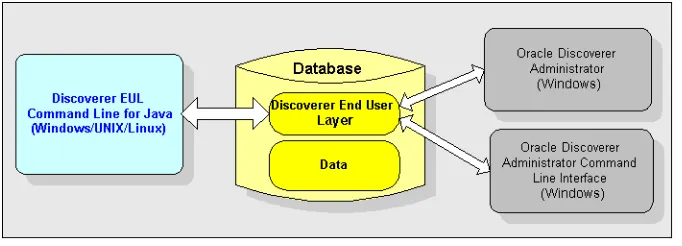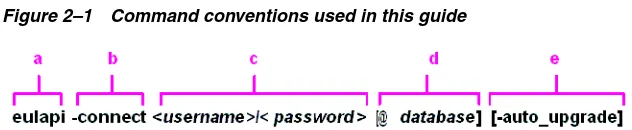Oracle® Fusion Middleware
User's Guide for Oracle Business Intelligence Discoverer EUL
Java Command Line
11
g
Release 1 (11.1.1)
B40108-02April 2010
Oracle Fusion Middleware User's Guide for Oracle Business Intelligence Discoverer EUL Java Command Line, 11g Release 1 (11.1.1)
B40108-02
Copyright © 2005, 2010, Oracle and/or its affiliates. All rights reserved.
This software and related documentation are provided under a license agreement containing restrictions on use and disclosure and are protected by intellectual property laws. Except as expressly permitted in your license agreement or allowed by law, you may not use, copy, reproduce, translate, broadcast, modify, license, transmit, distribute, exhibit, perform, publish, or display any part, in any form, or by any means. Reverse engineering, disassembly, or decompilation of this software, unless required by law for interoperability, is prohibited.
The information contained herein is subject to change without notice and is not warranted to be error-free. If you find any errors, please report them to us in writing.
If this software or related documentation is delivered to the U.S. Government or anyone licensing it on behalf of the U.S. Government, the following notice is applicable:
U.S. GOVERNMENT RIGHTS Programs, software, databases, and related documentation and technical data delivered to U.S. Government customers are "commercial computer software" or "commercial technical data" pursuant to the applicable Federal Acquisition Regulation and agency-specific supplemental regulations. As such, the use, duplication, disclosure, modification, and adaptation shall be subject to the restrictions and license terms set forth in the applicable Government contract, and, to the extent applicable by the terms of the Government contract, the additional rights set forth in FAR 52.227-19, Commercial Computer Software License (December 2007). Oracle USA, Inc., 500 Oracle Parkway, Redwood City, CA 94065.
This software is developed for general use in a variety of information management applications. It is not developed or intended for use in any inherently dangerous applications, including applications which may create a risk of personal injury. If you use this software in dangerous applications, then you shall be responsible to take all appropriate fail-safe, backup, redundancy, and other measures to ensure the safe use of this software. Oracle Corporation and its affiliates disclaim any liability for any damages caused by use of this software in dangerous applications.
Oracle is a registered trademark of Oracle Corporation and/or its affiliates. Other names may be trademarks of their respective owners.
iii
Contents
Preface
... viiIntended Audience... vii
Documentation Accessibility ... vii
Oracle BI Discoverer Keyboard Navigation ... viii
Related Documents ... viii
Conventions ... viii
JGoodies License Agreement... viii
1
Introducing the Discoverer EUL Command Line for Java
What is the Oracle BI Discoverer EUL Command Line for Java?... 1-1
What are the differences between the Discoverer Administrator Command Line Interface and the Discoverer EUL Command Line for Java?... 1-2
What is a Discoverer EUL Command Line for Java command?... 1-3
What is a Discoverer EUL Command Line for Java command modifier?... 1-3
What privileges do you require to use the Discoverer EUL Command Line for Java?... 1-3
How to run a Discoverer EUL Command Line for Java command... 1-4 How to type commands directly at a command prompt ... 1-4 How to run commands stored in a command file... 1-5
About troubleshooting the Discoverer EUL Command Line for Java... 1-5
About using wildcards to identify EUL objects... 1-6
Examples of commands... 1-7
What is a command file?... 1-7
Examples of command files... 1-7
List of Discoverer EUL Command Line for Java commands... 1-8
2
Discoverer EUL Command Line for Java Reference
What command syntax conventions does this guide use?... 2-1
What is the syntax for commands?... 2-2
Rules for using the Discoverer EUL Command Line for Java... 2-3
Setting Oracle BI Discoverer Registry Variables for Use by Oracle BI Discoverer EUL Command Line for Java Commands... 2-3
-create_eul ... 2-6 -refresh_business_area ... 2-13 -refresh_folder ... 2-14 -refresh_summary ... 2-15 -revoke_privilege ... 2-15
v -hier_node ... 2-25 -hierarchy ... 2-25 -identifier ... 2-25 -import_rename_mode... 2-26 -item ... 2-26 -item_class ... 2-26 -join... 2-26 -keep_format_properties... 2-27 -log... 2-27 -log_only... 2-27 -lov... 2-28 -object ... 2-28 -overwrite ... 2-28 -password ... 2-28 -preserve_workbook_owner... 2-28 -private... 2-29 -privilege... 2-29 -remove_prefix ... 2-30 -replace_blanks ... 2-31 -role ... 2-31 -schema ... 2-31 -set_created_by ... 2-31 -set_created_date... 2-31 -set_updated_by ... 2-32 -set_updated_date... 2-32 -sort_folders ... 2-32 -sort_items ... 2-32 -source... 2-32 -summary ... 2-33 -temporary_tablespace ... 2-33 -user... 2-33 -wildcard ... 2-34 -workbook ... 2-34 -workbook_access ... 2-34 -xml_workbooks... 2-34
A
Discoverer EUL Command Line for Java error messages
Discoverer EUL Command Line for Java error messages... A-1
B
Differences in syntax between Discoverer command line interfaces
Differences in syntax between Discoverer command line interfaces... B-1
vii
Preface
This document provides a reference for the Discoverer EUL Command Line for Java. For the latest information, see the Oracle Fusion Middleware Release Notes.
Intended Audience
This guide is intended for Discoverer administrators, Oracle Applications
administrators, and anyone who manages Discoverer EULs. Readers are assumed to have a working knowledge of Discoverer End User Layers (EULs).
Documentation Accessibility
Our goal is to make Oracle products, services, and supporting documentation accessible to all users, including users that are disabled. To that end, our
documentation includes features that make information available to users of assistive technology. This documentation is available in HTML format, and contains markup to facilitate access by the disabled community. Accessibility standards will continue to evolve over time, and Oracle is actively engaged with other market-leading
technology vendors to address technical obstacles so that our documentation can be accessible to all of our customers. For more information, visit the Oracle Accessibility Program Web site at http://www.oracle.com/accessibility/.
Accessibility of Code Examples in Documentation
Screen readers may not always correctly read the code examples in this document. The conventions for writing code require that closing braces should appear on an
otherwise empty line; however, some screen readers may not always read a line of text that consists solely of a bracket or brace.
Accessibility of Links to External Web Sites in Documentation
This documentation may contain links to Web sites of other companies or
organizations that Oracle does not own or control. Oracle neither evaluates nor makes any representations regarding the accessibility of these Web sites.
Access to Oracle Support
Oracle customers have access to electronic support through My Oracle Support. For information, visit http://www.oracle.com/support/contact.html or visit
Oracle BI Discoverer Keyboard Navigation
Oracle BI Discoverer supports standard keyboard navigation. Standard keyboard navigation includes the use of the tab key, mnemonics (using the Alt key and the underlined character), and accelerators (such as Alt+F4 to exit a window).
Related Documents
You can access the documents referenced in this guide, and other information about Oracle Business Intelligence (for example, whitepapers, best practices, documentation updates, other collateral) on Oracle Technology Network at:
http://www.oracle.com/technology
Conventions
Conventions used in this manual are shown in the table below:
For more information about command conventions, see "What command syntax conventions does this guide use?".
JGoodies License Agreement
Oracle Business Intelligence includes the JGoodies software, whose License Agreement follows:
Copyright© 2003 JGoodies Karsten Lentzsch. All rights reserved.
Redistribution and use in source and binary forms, with or without modification, are permitted provided that the following conditions are met:
■ Redistributions of source code must retain the above copyright notice, this list of
conditions and the following disclaimer.
■ Redistributions in binary form must reproduce the above copyright notice, this list
of conditions and the following disclaimer in the documentation and/or other materials provided with the distribution.
■ Neither the name of JGoodies nor the names of its contributors may be used to
endorse or promote products derived from this software without specific prior written permission.
Convention Meaning
boldface Boldface type indicates graphical user interface elements associated with an action, or terms defined in text or the glossary.
italic Italic type indicates book titles, emphasis, or placeholder variables for which you supply particular values.
monospace Monospace type indicates commands within a paragraph, URLs, code in examples, text that appears on the screen, or text that you enter.
< > Angle brackets enclose user-supplied names or values.
[] Square brackets enclose optional clauses from which you can choose one or none.
Menu name | Command
ix THIS SOFTWARE IS PROVIDED BY THE COPYRIGHT HOLDERS AND
CONTRIBUTORS "AS IS" AND ANY EXPRESS OR IMPLIED WARRANTIES, INCLUDING, BUT NOT LIMITED TO, THE IMPLIED WARRANTIES OF MERCHANTABILITY AND FITNESS FOR A PARTICULAR PURPOSE ARE DISCLAIMED. IN NO EVENT SHALL THE COPYRIGHT OWNER OR CONTRIBUTORS BE LIABLE FOR ANY DIRECT, INDIRECT, INCIDENTAL, SPECIAL, EXEMPLARY, OR CONSEQUENTIAL DAMAGES (INCLUDING, BUT NOT LIMITED TO, PROCUREMENT OF SUBSTITUTE GOODS OR SERVICES; LOSS OF USE, DATA, OR PROFITS; OR BUSINESS INTERRUPTION) HOWEVER CAUSED AND ON ANY THEORY OF LIABILITY, WHETHER IN CONTRACT, STRICT
1
Introducing the Discoverer EUL Command Line for Java 1-1
1
Introducing the Discoverer EUL Command
Line for Java
This chapter introduces the Oracle BI Discoverer EUL Command Line for Java, and contains the following topics:
■ "What is the Oracle BI Discoverer EUL Command Line for Java?"
■ "What are the differences between the Discoverer Administrator Command Line
Interface and the Discoverer EUL Command Line for Java?"
■ "What is a Discoverer EUL Command Line for Java command?"
■ "What is a Discoverer EUL Command Line for Java command modifier?"
■ "What privileges do you require to use the Discoverer EUL Command Line for
Java?"
■ "How to run a Discoverer EUL Command Line for Java command"
■ "About troubleshooting the Discoverer EUL Command Line for Java"
■ "About using wildcards to identify EUL objects"
■ "Examples of commands"
■ "What is a command file?"
■ "Examples of command files"
■ "List of Discoverer EUL Command Line for Java commands"
What is the Oracle BI Discoverer EUL Command Line for Java?
The Oracle BI Discoverer EUL Command Line for Java is a set of text based commands that enable you to create and manipulate Discoverer EULs.
Note: You use Heterogeneous Services to connect to non-Oracle databases, although the EUL is stored in the Oracle database. For more information about using
non-Oracle databases, see Oracle Database Heterogeneous Connectivity Administrator's Guide.
The Discoverer EUL Command Line for Java runs in a Java environment, which means that you can run it from any Java-compatible platform (Windows, UNIX, Linux). For example, you might want to refresh (or patch) an EUL from a UNIX system.
What are the differences between the Discoverer Administrator Command Line Interface and the Discoverer EUL Command Line
■ Using the Discoverer EUL Command Line for Java on either a Windows, UNIX, or
Linux system, as described in this guide
■ Using Oracle BI Discoverer Administrator on a Windows system
■ Using the Oracle BI Discoverer Administrator Command Line Interface on a
Windows system
Note: To run the Oracle BI Discoverer Administrator Command Line Interface, you must have Oracle BI Discoverer Administrator installed on your system.
Figure 1–1 Discoverer interfaces to the Discoverer EUL
Notes:
■ Discoverer EUL files have an EEX extension (for example, Sales_eul.eex)
■ For a list of Discoverer EUL Command Line for Java commands, see "List of
Discoverer EUL Command Line for Java commands".
What are the differences between the Discoverer Administrator Command
Line Interface and the Discoverer EUL Command Line for Java?
Much of the Discoverer EUL Command Line for Java is compatible with the Oracle BI Discoverer Administrator Command Line Interface. If you have commands and scripts written for the Oracle BI Discoverer Administrator Command Line Interface, you can easily convert them to run on the Discoverer EUL Command Line for Java.
The Oracle BI Discoverer Administrator Command Line Interface and the Discoverer EUL Command Line for Java differ as follows:
■ The Discoverer EUL Command Line for Java runs on multiple platforms. The
Oracle BI Discoverer Administrator Command Line Interface runs only on Windows.
Note: Oracle BI Discoverer Administrator need not be installed to run the Discoverer EUL Command Line for Java.
■ Discoverer EUL Command Line for Java commands are prefixed with java -jar
eulbuilder.jar.
■ The Discoverer EUL Command Line for Java contains extra commands (for
example, to grant and revoke database privileges, you can use the commands -grant_privilege and -revoke_privilege commands).
■ Some commands have minor differences in syntax (for more information, see
What privileges do you require to use the Discoverer EUL Command Line for Java?
Introducing the Discoverer EUL Command Line for Java 1-3
What is a Discoverer EUL Command Line for Java command?
A Discoverer EUL Command Line for Java command is an instruction that manipulates a Discoverer EUL in some way. For example:
■ the -connect command connects to a database using the username, password, and
database specified. For example, to connect to database my_database as user jchan:
java -jar eulbuilder.jar -connect jchan/12345@my_database
■ The -import command imports EUL objects into the current EUL from a specified
Discoverer EUL export file (that is, a file with an EEX extension). For example, to import EUL objects from the file c:\data\sales.eex:
java -jar eulbuilder.jar -connect jchan/12345@my_database -import c:\data\sales.eex
What is a Discoverer EUL Command Line for Java command modifier?
A Discoverer EUL Command Line for Java command modifier is an instruction that qualifies or refines a command. For example:
■ The -log command modifier creates a log file to store processing information
during the execution of a command. For example, to import EUL objects from the file c:\data\sales.eex and store log data in sales_import_logfile.txt:
java -jar eulbuilder.jar -connect jchan/12345@my_database -import c:\data\sales.eex -log sales_import_logfile.txt
■ The -item command modifier used with the -delete command specifies which EUL
item to remove from an EUL. For example, to delete the item sales.profit:
java -jar eulbuilder.jar -connect jchan/12345@my_database -delete -item sales.profit
What privileges do you require to use the Discoverer EUL Command Line
for Java?
To use the Discoverer EUL Command Line for Java, the database username that you use to connect to a database must have the following database privileges:
■ CREATE SESSION
■ CREATE TABLE
■ CREATE VIEW
■ CREATE SEQUENCE
■ CREATE PROCEDURE
How to run a Discoverer EUL Command Line for Java command
How to run a Discoverer EUL Command Line for Java command
You can run the Discoverer EUL Command Line for Java in two ways:
■ by entering commands directly at a command prompt (for more information, see
"How to type commands directly at a command prompt")
■ by running commands stored in command files (for more information, see "How
to run commands stored in a command file")
Notes
■ The eulapi script is located in <ORACLE_HOME>/bin.
■ Make sure that the <ORACLE_HOME>/lib directory is registered in the CLASS
PATH.
■ Oracle BI Discoverer Administrator Command Line Interface commands are not
compatible with Discoverer EUL Command Line for Java commands without amendment (for more information, see "What are the differences between the Discoverer Administrator Command Line Interface and the Discoverer EUL Command Line for Java?").
■ To see a list of EUL objects in an EUL, export all EUL objects so that you can
inspect it. For example:
java -jar eulbuilder.jar -connect jchan/12345@my_database -export objectlist.xml -all % -wildcard
How to type commands directly at a command prompt
You might type commands directly at a command prompt when you want to patch an EUL from a UNIX system.
To type a command directly at a command prompt:
1. Open a command prompt (for example, a UNIX command prompt).
2. Type a command directly at the command prompt.
For example, to refresh folders called Sales1 and Sales2, type the following (see
Figure 1–2):
java -jar eulbuilder.jar -connect jchan/12345@my_database -refresh_folder Sales1 -refresh_folder Sales2
Note: Before running the EUL Command Line for Java commands, run the discenv.sh script. For the location of the script, see
"Discoverer file locations" in the Oracle Fusion Middleware Configuration Guide for Oracle Business Intelligence Discoverer.
About troubleshooting the Discoverer EUL Command Line for Java
Introducing the Discoverer EUL Command Line for Java 1-5
Figure 1–2 Using the Discoverer EUL Command Line for Java from a UNIX command prompt
How to run commands stored in a command file
You might run commands stored in a command file when you want to perform a regular EUL update.
To run commands stored in a command file:
1. Create a text file and type the commands into the text file (for example, import.txt).
2. Open a command prompt (for example, a UNIX command prompt).
3. Type the -cmdfile command at the command prompt followed by the name of a command file.
For example, to run commands stored in import.txt, type the following:
java -jar eulbuilder.jar -connect jchan/12345@my_database -cmdfile import.txt
For more information about command files, see "What is a command file?".
Notes
■ You can also run multiple command files by repeating the -cmdfile command. For
example, to run commands stored in the text file login.txt, then commands in import.txt, type:
java -jar eulbuilder.jar -cmdfile c:\scripts\login.txt -cmdfile c:\scripts\import.txt
About troubleshooting the Discoverer EUL Command Line for Java
The Discoverer EUL Command Line for Java provides a log facility. Use the log facility to test commands without changing data (that is, for impact analysis) and troubleshoot problems as follows:
■ Testing commands without changing data.
To test commands without changing data, use the -log <log file name> -log_only modifiers. For example:
-log <log file name> -log_only
These modifiers produce a log file showing whether problems occurred during
command execution without changing the data. For more information, see "-log_only".
■ Troubleshooting problems.
About using wildcards to identify EUL objects
For example, after running a command you see a 'Command completed' message, which means that Discoverer processing is complete. To verify that the operation was carried out successfully, check the log file created using the -log modifier.
For example, if you attempt to delete a folder called 'Store 4' that is used in a summary folder, you see the 'Command completed' message on screen. However, you can find details in the log file specifying why the command could not be executed, similar to the following:
java EulCommandLine -connect jchan/12345@my_database -delete -folder Store 4 -log
Started <date and time>... Deleting folder Store 4...
Element Store 4 cannot be deleted because it is used in a summary Completed <date and time>.
About using wildcards to identify EUL objects
When you use the Discoverer EUL Command Line for Java, you can use wildcards to specify groups of EUL objects to manipulate. Wildcards are special characters that you use to substitute other characters. For example, you might want to import OLAP functions with names that begin with 'BI_'.
There are two wildcards that you can use:
■ a percent sign (%) matches zero (that is, none) or more characters
■ an underscore (_) matches exactly one character
You can use wildcards when you:
■ delete EUL objects
■ export EUL objects
■ import EUL objects
■ refresh folders, business areas, and summary folders
■ grant and revoke privileges for workbooks and business areas
You can use wildcards with item names or identifiers. When you use wildcards, you append the command with the -wildcard modifier (for more information, see
"-wildcard").
How to identify EUL objects using the percent wildcard:
Use the percent sign (%) followed by the -wildcard modifier.For example, to delete all business areas with display names that begin with 'A':
java -jar eulbuilder.jar -connect jchan/12345@my_database -delete -business_area A% -wildcard
How to identify EUL objects using the underscore wildcard:
Use the underscore (_) followed by the -wildcard modifier.For example, to delete all business areas with an identifier 'A', followed by any character, followed by 'C':
Examples of command files
Introducing the Discoverer EUL Command Line for Java 1-7
Notes
■ You can combine percent wildcard characters with underscore wildcard
characters.
■ If you omit the -wildcard modifier, the percent sign (%) or underscore (_)
characters are interpreted as literal characters. In other words, the command '-delete -business_area A%' attempts to delete a business area called 'A%'.
Examples of commands
Example 1
To delete the Sales folder and Sum1 summary from the Sales EUL, use the following command:
java -jar eulbuilder.jar -connect jchan/12345@my_database -delete -folder Sales -summary Sum1 -eul Sales
Example 2
To refresh the Sales1 and Sales2 folders, use the following command:
java -jar eulbuilder.jar -connect jchan/12345@my_database -refresh_folder Sales1 -refresh_folder Sales2
Example 3
To create an Applications Mode EUL in the database under user jchan and grant access using the Applications username and password apps/apps, use the following command:
java -jar eulbuilder.jar -connect eul_owner:appsresp/appspwd -create_eul -apps_mode -apps_grant_details apps/apps -user jchan -password 123456
For more examples, see "Discoverer EUL Command Line for Java Reference".
What is a command file?
Command files are text files that contain one or more Discoverer EUL Command Line for Java commands. You use command files to run commands automatically without having to type them manually at a command prompt. If you are familiar with MS-DOS or UNIX, command files work in a similar way to MS-DOS batch files and UNIX script files.
Notes:
■ The commands in a command file are treated as though they were entered directly
at the command prompt.
■ Carriage returns embedded in a command file are ignored.
■ A command file can in turn invoke other command files.
Examples of command files
Three example command files are described below:
List of Discoverer EUL Command Line for Java commands
2. create.txt contains '-create_eul -log create.log'
3. delete.txt contains '-delete_eul -log delete.log'
You can use these command files in different combinations as shown in the following examples:
Example 1
To connect to a database:
java -jar eulbuilder.jar -cmdfile connect.txt
Example 2
To connect to a database, create an EUL, and store processing information in a log file:
java -jar eulbuilder.jar -cmdfile connect.txt -cmdfile create.txt
Example 3
To connect to a database, delete an EUL, and store processing information in a log file:
java -jar eulbuilder.jar -cmdfile connect.txt -cmdfile delete.txt
List of Discoverer EUL Command Line for Java commands
The table below lists the Discoverer EUL Command Line for Java commands
Note: Detailed information about command modifiers is contained in the command reference section (for more information, see "Discoverer EUL Command Line for Java Reference").
Command: Use to:
-asm <modifiers> Automate summary management ASM
-cmdfile <command file> Run commands stored in a command file
-connect <username>/<password> [@<database] Connect to an EUL
-create_eul <modifiers> Create an EUL
-delete <modifiers> Delete an EUL object
-delete_eul <modifiers> Delete an EUL
-export <export file> <modifiers> Export EUL object
-grant_privilege <modifiers> Grant Discoverer privileges to a database user
-help [command name(s)] [-all] Display online help
-import <import file(s)> <modifiers> Import EUL objects
-load <business area> <modifiers> Load a business area
-refresh_business_area <business area(s)> <modifiers> Refresh a business area
-refresh_folder <folder name(s)> <modifiers> Refresh a folder
-refresh_summary <summary name(s)> <modifiers> Refresh a summary folder
2
Discoverer EUL Command Line for Java Reference 2-1
2
Discoverer EUL Command Line for Java
Reference
This chapter provides detailed reference information for the Discoverer EUL Command Line for Java, and contains the following topics:
■ "What command syntax conventions does this guide use?"
■ "What is the syntax for commands?"
■ "Rules for using the Discoverer EUL Command Line for Java"
■ "Setting Oracle BI Discoverer Registry Variables for Use by Oracle BI Discoverer
EUL Command Line for Java Commands"
■ "Discoverer EUL Command Line for Java command reference"
■ "Discoverer EUL Command Line for Java command modifier reference"
What command syntax conventions does this guide use?
This guide uses the following command syntax conventions:
■ Commands and command modifiers are shown in plain type and are prefixed
with a dash (-).
Do type the dash.
■ Mandatory command arguments and command modifiers are enclosed in angle
brackets < >.
Do not type the angle brackets.
■ Optional command arguments and command modifiers are enclosed in square
brackets [].
Do not type the square brackets.
■ Variable command arguments (that is, where you supply the value) are shown in
italics.
■ Where options are separated by a pipe character (|), choose one from the list. For
example, 'source <server | gateway>' means type either 'source server' or 'source gateway'.
What is the syntax for commands?
Figure 2–1 Command conventions used in this guide
Key to figure:
1. Discoverer EUL Command Line for Java executable file.
2. Command.
3. Variable command arguments (mandatory), where you supply the user name and password separated by a slash (/) character.
4. Optional command argument, where you supply the database name.
5. Optional command modifier.
What is the syntax for commands?
Use the following syntax for Discoverer EUL Command Line for Java commands:
java -jar eulbuilder.jar -connect <username>/<password>[@database] <-command> [-argument(s)] [-modifiers] [-argument(s)]
Notes:
■ Commands and modifiers are not case-sensitive. In other words, you can use
either upper-case or lower-case characters interchangeably.
■ Variable command arguments can be case-sensitive. For example, EUL names and
tablespace names. In other words, an EUL called VIDEO5 must be specified as 'VIDEO5', not 'Video5' or 'video5'.
■ Commands can appear in any order if their arguments immediately follow them
in the correct order.
■ Command modifiers can appear in any order if their arguments immediately
follow them in the correct order.
■ You must type commands in a single line with no line breaks or carriage returns.
■ When you want to perform an operation on multiple EUL objects, repeat the
optional command modifier for each EUL object.
For example, to refresh the Sales1 and Sales2 folders, you repeat the -refresh_ folder command, as follows:
java -jar eulbuilder.jar -connect jchan/12345@my_database -refresh_folder Sales1 -refresh_folder Sales2
■ When specifying an item name or identifier that contain spaces or special
characters, enclose it in double quotes (""). For example, if a folder is called Video Analysis Information, specify the folder name as "Video Analysis Information".
■ If you include connection details in a command file (for example, -connect
Setting Oracle BI Discoverer Registry Variables for Use by Oracle BI Discoverer EUL Command Line for Java Commands
Discoverer EUL Command Line for Java Reference 2-3
java -jar eulbuilder.jar -cmdfile connect.txt
Rules for using the Discoverer EUL Command Line for Java
When using the Discoverer EUL Command Line for Java, the following rules apply:
■ If you omit the optional <database> argument when you specify connection
information, you connect to the Oracle database installed on your system. Use the optional <database> argument if you have multiple databases installed on your system, or if you are connecting to a database on a different system.
■ If you do not specify an object name where one is required, Discoverer uses the
default object for that database username. For example, if you do not specify an EUL using the -eul modifier, Discoverer uses the default EUL for the current database username. For more information about specifying an EUL, see "-eul".
■ You can use nearly all commands with both Oracle or non-Oracle databases. There
is one exception, the -refresh_summary command. You can only use the -refresh_ summary command with Oracle databases (for more information, see "-refresh_ summary").
■ When specifying Discoverer EUL objects, you can use either item names (for
example, folder names) or identifiers (unique IDs assigned to EUL objects). For example, if a Discoverer folder is called Sales, and its identifier is SALES_132388, you can specify this folder as an argument to the -refresh_folder command in either of the following ways:
■ -refresh_folder Sales
■ -refresh_folder SALES_132388 -identifier
Hint: Where possible, use identifiers rather than item names to specify EUL objects. Using identifiers avoids translation issues and EUL update problems caused by names being changed arbitrarily (for more information, see -identifier).
For more information about Discoverer identifiers, see Oracle Fusion Middleware Administrator's Guide for Oracle Business Intelligence Discoverer.
■ To access a remote database, you must have the Transparent Network Substrate
(TNS) settings for that database stored in the tnsnames.ora file.
For more information about TNS settings, see Oracle Enterprise Manager Administrator’s Guide.
Setting Oracle BI Discoverer Registry Variables for Use by Oracle BI
Discoverer EUL Command Line for Java Commands
When using some of the commands provided by the Oracle BI Discoverer EUL Command Line for Java, you might want to explicitly set certain Discoverer registry variables, as shown below:
Command Discoverer Registry Variable
-export ■ ArchiveCacheFlushInterval
■ FormatXMLExportJoinFromMaster
refresh_object ■ DefaultPreserveDisplayPropertyForRefresh
■ EnableTriggers
Discoverer EUL Command Line for Java command reference
On Windows platforms, Discoverer registry variables are stored in the Windows Registry. On Linux, Solaris, and HP-UX platforms, Discoverer registry variables are stored in the .reg_key.dc file.
To set these Discoverer registry variables, do the following:
■ Specify values for registry variables as required by entering the following at a
command prompt:
dis51pr -setadminprefregistry_variable_namevalue
For example, before using the -import -refresh option, you might want to set the DefaultPreserveDisplayPropertyForRefresh value to 1 by entering the following command:
dis51pr -setadminpref
DefaultPreserveDisplayPropertyForRefresh=1
For more information about Discoverer registry variables (including descriptions, default values and allowable values), see Oracle Fusion Middleware Administrator's Guide for Oracle Business Intelligence Discoverer.
Discoverer EUL Command Line for Java command reference
This section contains detailed reference information about each command in the Discoverer EUL Command Line for Java. Note the following:
■ commands are listed in alphabetical order
■ you can refine commands using command modifiers (for more information, see
"Discoverer EUL Command Line for Java command modifier reference")
-asm
Use this command to manage Discoverer’s Automated Summary Management facility (ASM).
-connect -apps_user ■ AppsFNDNAM
■ AppsGWYUID
-load ■ SetNULLItemHeadingOnBulkLoad
■ MaxNumberJoinPredicates
all commands ■ SqlTrace
Information Details
Syntax -asm -asm_space <bytes> [modifiers]| -asm_space <bytes>
-asm_tablespace <tablespace name> [modifiers]
Modifiers -asm_space, -asm_tablespace -log <log file name> [-log_only]
Notes If -asm_space, -asm_tablespace modifiers are not specified, the ASM policy tablespace and space are used.
Examples java -jar eulbuilder.jar -connect jchan/12345@my_database -asm -asm_space 2182 -asm_tablespace user_data
Discoverer EUL Command Line for Java command reference
Discoverer EUL Command Line for Java Reference 2-5
Note: For more information about Automated Summary Management in Discoverer, see Oracle Fusion Middleware Administrator's Guide for Oracle Business Intelligence Discoverer.
-cmdfile
Use this command to automatically run Discoverer EUL Command Line for Java commands stored in a text file.
-connect
This command enables you to specify a database username and password, and to connect to an EUL.
Information Details
Syntax -cmdfile <command file> [modifiers]
Modifiers -character_set_encoding<character set>
Notes To create a command file, create a text file containing one or more Discoverer EUL Command Line for Java commands using a standard text editor. To run the command(s) in the text file, type the following at the command prompt:
java -jar eulbuilder.jar -cmdfile <command file>
If you omit a directory path when you specify <command file>, the default Discoverer EUL Command Line for Java directory is used. For more information, see "What is a command file?".
Examples Example 1: To run command(s) stored in the text file refresh.txt, type the following at the command prompt:
java -jar eulbuilder.jar -connect jchan/12345@my_database -cmdfile c:\scripts\refresh.txt
Information Details
Syntax -connect <username>/<password>[@database][modifiers]
Modifiers -apps_fndnam <foundation name>
-apps_fndnam_password <foundation name password>
-apps_gwyuid <gateway user ID>
-apps_responsibility <responsibility>
-apps_security_group <security group>
-apps_user -auto_upgrade -eul <EUL>
Discoverer EUL Command Line for Java command reference
-create_eul
Use this command to create a Discoverer EUL.
Note: To create an Oracle Applications Mode EUL, use the -apps_mode modifier. Notes The database that you specify using <database> must either:
■ be included in the tnsnames.ora file on the system
■ include the full database details (for example, address, protocol, port, SID) in the <database> string
For example (DESCRIPTION = (ADDRESS_LIST = (ADDRESS = (PROTOCOL = TCP)(HOST = hostname.organization.com)(PORT = 1523))) (CONNECT_DATA = (SID = VIS)))
If no database is specified, Discoverer uses the default database for the specified username.
Examples Example 1: A typical Oracle Applications connection, specifying an Oracle Applications username and password:
java -jar eulbuilder.jar –connect sysapps/sysapps@apps_db –apps_user apps –apps_responsibility “sysresp1 UK” -eul AppsEUL
Example 2: A new Oracle Applications connection specifying a Oracle Applications username and FNDNAM password:
java -jar eulbuilder.jar -connect sysapps/sysapps@apps_db -apps_user -apps_responsibility sysresp1
-fndnam_password APPS -eul AppsEUL
Example 3: A non-Oracle Applications connection:
java -jar eulbuilder.jar –connect jchan/12345@my_database -eul eultest
Information Details
Syntax -create_eul [modifiers]
Modifiers -apps_grant_details <fnd user/password>
-apps_mode [-apps_grant_details]
-default_tablespace <default tablespace name>
-eul_language <EUL language>
-log <log file name> [-log_only]
-overwrite
-password <password>
-private
-temporary_tablespace <tablespace name>
-user <username>
Notes Use the -user command modifier to specify the username that owns the new EUL. If you do not specify a username, the currently connected username becomes the owner of the new EUL.
Use the -overwrite command modifier to overwrite any existing EUL owned by the intended owner of the new EUL.
Use the -private command modifier to specify that the new EUL is private. The default setting for the new EUL is 'public'.
Discoverer EUL Command Line for Java command reference
Discoverer EUL Command Line for Java Reference 2-7
-delete
Use this command to remove EUL objects from an EUL.
Note: To remove an entire EUL, use the -delete_eul command.
Examples Example 1: To create a private EUL for a user named 'Bob', whose password is 'welcome', overwriting any existing EUL and recording all log entries in a file named create.log, enter:
java -jar eulbuilder.jar -connect jchan/12345@my_database -create_eul -overwrite -user bob -password welcome -private -log create.log
Example 2: To create an Oracle Applications Mode EUL, enter: java -jar eulbuilder.jar -connect jchan/12345@my_database -create_eul -apps_mode -apps_grant_details apps/apps
Example 3: To create an EUL and specify tablespace details to store EUL tables:
java -jar eulbuilder.jar –connect jchan/12345@my_database -create_eul –user bob –password 3728372 –default_tablespace usr –temporary_tablespace temp
Information Details
Syntax -delete <modifiers>
Modifiers -asm_policy <ASM policy>
-business_area <business area>
-business_area_and_contents <business area>
-ba_link <business area>.<folder>
-condition <folder>.<condition>
-folder <folder>
-function <PL/SQL function>
-hierarchy < hierarchy>
-hier_node <hierarchy>.<hierarchy node>
-identifier
-item <folder>.<item>
-item_class <item class>
-join <join name>
-log <log file name> [-log_only]
-summary <summary>
-wildcard
-workbook <workbook>
Notes You can delete one or more EUL objects at a time (see examples below).
Discoverer EUL Command Line for Java command reference
-delete_eul
Use this command to delete the current Discoverer EUL.
Note: To selectively remove individual EUL objects, use the -delete command.
-export
Use this command to export EUL objects to a Discoverer export file (that is, a file with an EEX extension). You can selectively export individual EUL objects (for example, folders, business areas, functions) or entire EULs (using the -all modifier).
Examples Example 1: To delete two business areas named Test BA and Final BA from an EUL named eul51, and write to a log file named delba.log, enter:
java -jar eulbuilder.jar -connect jchan/12345@my_database -delete -business_area "Test BA" -business_area "Final BA" -eul eul51 -log delba.log
Example 2: To delete a folder named Sales, and a Summary named Sum1 from an EUL named eul51, and write to a log file named del.log, enter:
java -jar eulbuilder.jar -connect jchan/12345@my_database -delete -folder Sales -summary Sum1 -eul eul51 -log del.log Example 3: To delete three items from an EUL. You store the identifiers of the items you want to delete in a text file called delete.txt. The -identifier command modifier specifies that the EUL items are identified by identifier, rather than item name. Log information is stored in delete08082003.log.
Note: The file delete.txt contains the following text:
-item FII_ACCOUNTS.ACCOUNT_NO -item FII_ACCOUNTS.BANK
-item FII_ACCOUNTS.LOCATION Enter:
java -jar eulbuilder.jar -delete -identifier
-connect jchan/12345@my_database -cmdfile delete.txt -log delete08082003.log
Information Details
Syntax -delete_eul
Modifiers -log <log file name> [-log_only]
Notes You can only delete EULs for which you are the registered owner (the username specified by the -connect command).
Examples Example 1: To delete an EUL and store processing details in a log file. java -jar eulbuilder.jar -connect jchan/12345@my_database -delete_eul -log "c:\my log dir\delete_eul.log"
Information Details
Syntax -export <export file> <modifiers>
Discoverer EUL Command Line for Java command reference
Discoverer EUL Command Line for Java Reference 2-9
Modifiers -all
-asm_policy <ASM policy>
-audit_info <audit details>
-business_area <business area>
-business_area_and_contents <business area>
-external_element <name of external XML file>
-folder <folder>
-function <function>
-hierarchy <hierarchy>
-identifier
-item_class <item_class>
-log <log file name> [-log_only]
-summary <summary>
-wildcard
-workbook <workbook> [-xml_workbooks]
Notes The <export file> argument specifies the name of the target EEX file into which you export EUL objects. If a directory path is not specified, the target file is created in the default Discoverer folder. To override the default target directory setting, specify a directory path for the file (for example, c:\data\sales.eex).
Note: The directory path must be an absolute path, not a relative path.
Use the -business_area_and_contents modifier to export an entire business area and contents. If you only want to export the business area definition, use the -business_area modifier.
When you export a business area using the -business_area modifier, Discoverer exports only business area definitions and links to the folders in the business area. Discoverer exports the folders and workbooks only when they are specified by name.
When specifying EUL objects, you can use either their Display Name or Identifier.
To maintain data relationships, you must also export linked (or joined) objects.
The EUL export file produced using the export command is in XML format.
Discoverer EUL Command Line for Java command reference
-grant_privilege
Use this command to grant Discoverer privileges to database users and roles for specified actions (for example, using drills, saving workbooks).
Examples Example 1: To export two business areas named Test BA and Final BA from an EUL named eul51, into a file named export.eex, and write to a log file named export.log, enter:
java -jar eulbuilder.jar -connect jchan/12345@my_database -export export.eex -business_area "Test BA"
-business_area "Final BA" -eul eul51 -log export.log Example 2: In another example, you want to export four items. You store the names of the items you want to export in a text file called export.txt. The -identifier command modifier specifies that the EUL items are identified by identifier, rather than item name. Log
information is stored in export07222001.log. The -audit_info command modifier is also used to store update information.
Note: The command file 'export.txt' contains this text:
-folder FII_ACCOUNTS -hierarchy FII_BANK
-hierarchy FII_ACCOUNT_LOCATION -item_class FII_LOCATION_NAME Enter:
java -jar eulbuilder.jar -identifier -export test.eex -connect jchan/12345@my_database -audit_info
-created_by ORACLE_APPS -set_updated_by ORACLE_APPS -cmdfile export.txt -log export07222001.log
Information Details
Syntax -grant_privilege <modifiers>
Modifiers -apps_responsibility <responsibility>
-business_area_access <business area>
-business_area_admin_access <business area>
-identifier
-log <log file name> [-log_only]
-privilege <privilege>
-role <role>
-user <username>
-wildcard
-workbook_access <workbook>
Notes Examples of privileges include: administration, user_edition, format_ business_area, and create_edit_business_area. For more information about privileges available, see "-privilege".
See also: -revoke_privilege.
Discoverer EUL Command Line for Java command reference
Discoverer EUL Command Line for Java Reference 2-11
-help
This command displays a list of Discoverer commands and their syntax and arguments.
-import
Use this command to selectively import EUL objects from one or more Discoverer export files (that is, EEX files). Discoverer export files are created using the -export
command, and contain EUL objects (for example, folders, business areas, functions, or an entire EUL). For example, if you export a business area using the -export command, you can import the business area from the EEX file created by the export.
When you import multiple files, Discoverer automatically resolves references between the files. For example, you can export the Emp folder in fileA.eex and the Dept folder in fileB.eex. If Emp and Dept are joined, the join information is in both files, but neither file contains the information for both folders. If you import both files, the join is recreated when the second file is processed.
Examples Example 1: To grant the create edit business area privilege to user JOE: java -jar eulbuilder.jar –connect jchan/12345@my_database -eul eultest –grant_privilege
–privilege create_edit_business_area –user JOE Example 2: To grant workbook access to role USER_ROLE: java -jar eulbuilder.jar –connect jchan/12345@my_database -grant_privilege –workbook_access jchan.“Workbook one” –role USER_ROLE
Note: When identifying EUL objects, you are recommended to use identifiers rather than display names. If you are using display names rather than identifiers to identify EUL objects, specify the owner of the object. For example, to specify a workbook owned by jchan, use jchan.“Workbook one” rather than “Workbook one”. For more information about identifiers, see "-identifier".
Example 3: To grant all administration privileges to users JOE and JCHAN:
java -jar eulbuilder.jar –connect jchan/12345@my_database -grant_privilege –user JOE -user JCHAN
–privilege all_admin_privs
Information Details
Syntax -help [command name(s)] [-all]
Modifiers <command name(s)>
-all
Examples To see a terse list of commands: java -jar eulbuilder.jar -help To see detailed help on specific commands:
java -jar eulbuilder.jar -help <command name(s)>
Note: To see help on multiple commands, separate commands with a comma.
To see detailed help on all commands: java -jar eulbuilder.jar -help -all
Discoverer EUL Command Line for Java command reference
-load
Use this command to bulk load objects from a database into a Discoverer business area.
Information Details
Syntax -import <import file(s)> [modifiers]
Modifiers -auto_refresh -identifier
-import_rename_mode <rename_new|rename_old|do_not_ import|refresh>
-keep_format_properties -log <log file name> [-log_only]
-preserve_workbook_owner -auto_gen_name
Notes The <import file(s)> argument specifies the name(s) of the source EEX file(s). You must specify the full path name for the files (for example, c:\data\sales.eex).
Note: The directory path of the EEX file must be an absolute path, not a relative path.
Where an import filename include spaces, enclose the filename in double quotes (""). Separate multiple import filenames with a space.
Examples Example 1: To import EUL objects from three files (file1.eex, file2.eex, and file3.exx), enter:
java -jar eulbuilder.jar -connect jchan/12345@my_database -import file1.eex -import file2.eex -import file3.eex Example 2: In another example, you want to import four files. You store the names of the files you want to import in a text file called import.txt. This file also contains the -import command. Log information is stored in import07222003.log.
Note: The command file import.txt contains:
-import C:\bblock\discover\US\file1.eex -import C:\bblock\discover\US\file2.eex -import C:\bblock\discover\US\file3.eex -import C:\bblock\discover\US\file4.eex Enter:
java -jar eulbuilder.jar -connect jchan/12345@my_database -eul EUL4_US -apps_user
-apps_responsibility "System Administrator" -apps_gwyuid applsyspub/pub -apps_fndnam APPS
-apps_security_group Standard -import_rename_mode refresh -auto_refresh -identifier -cmdfile import.txt
-log import07222003.log
Information Details
Discoverer EUL Command Line for Java command reference
Discoverer EUL Command Line for Java Reference 2-13
-refresh_business_area
Use this command to refresh one or more Discoverer business areas by retrieving an up-to-date EUL structure from the database.
Modifiers -aggregate <SUM|MAX|MIN|COUNT|AVG|DETAIL>
-auto_summaries -capitalize
-date_hierarchy <date hierarchy>
-db_link <database link>
-eul <EUL>
-description <description>
-join <join policy>
-log <log file name> [-log_only]
-lov<CHAR|DATE|DECIMAL|INTEGER|KEY>
-object <database objects>
-remove_prefix -replace_blanks -sort_folders -sort_items -source <source>
-user <username>
Notes To maximize Discoverer performance, it is recommended that you use the -auto_summaries command modifier to automatically create summary folders. For more information, see "-auto_summaries". Use the -source modifier to specify the source of the data (default is the current database server). If you are loading data from an EUL Gateway, the source name must exactly match the EUL Gateway name.
Use the -eul modifier to specify an EUL into which to load the objects (default is the Discoverer manager’s own EUL). If you specify an EUL, you must have access privileges to the named EUL in order for the operation to succeed.
When doing a bulk load from an Oracle database (Enterprise Edition release 9.2.0.7 and later), constraints on views are also considered when Discoverer creates joins.
Examples Example 1: To bulk load into an EUL named eul51 from an Oracle Designer source on the current connection, creating a new business area named Test BA, enter:
java -jar eulbuilder.jar -connect jchan/12345@my_database -load "Test BA" -source "Designer 6i - bobsworkarea" -eul eul51 -user bob -capitalize -remove_prefix -replace_blanks -lov CHAR, INTEGER, DECIMAL
-aggregate AVG -log load.log -description "Test BA"
Information Details
Syntax -refresh_business_area <business area> [modifiers]
Discoverer EUL Command Line for Java command reference
-refresh_folder
Use this command to refresh one or more Discoverer folders. When you refresh folders, the metadata for the folder is updated. For example, if a new database column has been added to a table, the EUL is updated with details of the new column.
Modifiers -log <log file name> [-log_only]
-identifier -schema
-source<server|gateway>
-user<username>
-wildcard
Examples Example 1: To refresh two business areas named Test BA and Final BA that reside in an EUL named eul_a, from an Oracle Designer source on the current connection owned by user Bob, and summarize
information in a log file named refba.log, enter:
java -jar eulbuilder.jar -connect jchan/12345@my_database -refresh_business_area "Test BA"
-refresh_business_area "Final BA" -source "Designer 6i - bobsworkarea" -eul eul_a -user bob -log refba.log
Example 2: To refresh several business areas identified by identifier, enter:
java -jar eulbuilder.jar -connect jchan/12345@my_database -eul eul4138_us -apps_user
-apps_responsibility "Business Views Setup" -apps_gwyuid APPLSYSPUB/PUB -apps_fndnam apps -apps_security_group STANDARD -identifier -log refresh_all_bas_eul4138.log
-refresh_business_area ABM_ACTIVITIES -refresh_business_area ABM_COST_OBJECTS -refresh_business_area ABM_DEPARTMENTS -refresh_business_area ABM_MATERIALS
-refresh_business_area AMS_MARKETING_ONLINE -refresh_business_area...
Information Details
Syntax -refresh_folder <folder> [modifiers]
Modifiers -identifier
-log <log file name> [-log_only]
-source<server|gateway>
-user<username>
-wildcard
Examples Example 1: To refresh two folders named Sales1 and Sales2 and write to a log file named reffol.log, enter:
java -jar eulbuilder.jar -connect jchan/12345@my_database -refresh_folder Sales1 -refresh_folder Sales2
-log reffol.log
Discoverer EUL Command Line for Java command reference
Discoverer EUL Command Line for Java Reference 2-15
-refresh_summary
Use this command to refresh one or more Discoverer summary folders. The query on which the summary folder is based is re-run to retrieve up-to-date data.
-revoke_privilege
Use this command to remove Discoverer privileges from database users for specified actions (e.g using drills, saving workbooks).
Information Details
Syntax -refresh_summary <summary> [modifiers]
Modifiers -business_area <business area>
-eul <EUL>
-identifier
-log <log file name> [-log_only]
-wildcard
Examples Example 1: To refresh two summary folders named Summary1 and Summary2 from a business area named Test BA, in an EUL named eul51, and write to a log file named refsum.log, enter:
java -jar eulbuilder.jar -connect jchan/12345@my_database -refresh_summary Summary1 -refresh_summary Summary2 -business_area "Test BA" -log refsum.log -eul eul51
Information Details
Syntax -revoke_privilege <modifiers>
Modifiers -apps_responsibility <responsibility>
-business_area_access <business area>
-business_area_admin_access <business area>
-identifier
-log <log file name> [-log_only]
-privilege <privilege>
-role <role>
-user <username>
-wildcard
-workbook_access <workbook>
Notes Examples of privileges include: administration, user_edition, format_ business_area, and create_edit_business_area. For a complete list of privileges, see the -privilege modifier.
Discoverer EUL Command Line for Java command modifier reference
Discoverer EUL Command Line for Java command modifier reference
This section contains detailed reference information about optional command modifiers available in the Discoverer EUL Command Line for Java. Command modifiers are used to refine or qualify Discoverer EUL Command Line for Java commands. Note the following:
■ command modifiers are listed in alphabetical order
■ for more information about Discoverer EUL Command Line for Java commands,
see "Discoverer EUL Command Line for Java command reference"
-aggregate
Use this command modifier to specify the default aggregate to be used during a bulk load.
-all
Use this command modifier to select every object in an EUL for export. Used with the -help command, this command modifier displays online help for all commands.
-apps_fndnam
Use this command modifier to override the value of the Applications Foundation name (FNDNAM).
Examples Example 1: To revoke the create edit business area privilege from user JOE:
java -jar eulbuilder.jar –connect jchan/12345@my_database -eul eultest –revoke_privilege
–privilege create_edit_business_area –user JOE Example 2: To revoke access to a workbook from a role:
java -jar eulbuilder.jar –connect jchan/12345@my_database -revoke_privilege –workbook_access “Workbook one” –role USER_ROLE
Example 3: To revoke all administration and user privileges from users JOE and JCHAN:
java -jar eulbuilder.jar –connect jchan/12345@my_database -revoke_privilege –privilege all_admin_privs
–privilege all_user_privs –user JOE user JCHAN
Information Details
Syntax -aggregate <SUM|MAX|MIN|COUNT|AVG|DETAIL>
Used with -load
Information Details
Syntax -all
Used with -help
-export
Discoverer EUL Command Line for Java command modifier reference
Discoverer EUL Command Line for Java Reference 2-17
-apps_fndnam_password
Use this command modifier to specify a Foundation Name password instead of an Oracle Applications user password when you connect to an Applications mode EUL.
-apps_gwyuid
Use this command modifier to specify a Gateway User ID when you use the -apps_ fndnam modifier.
-apps_grant_details
Use this command modifier to specify an Oracle Applications schema and password when creating an Oracle Applications mode EUL.
-apps_mode
Use this command modifier to create an Applications Mode EUL in the database, and connects you to it. This command modifier is used with the -create_eul command.
Information Details
Syntax -apps_fndnam <foundation name>
Used with -connect
Examples java -jar eulbuilder.jar -connect appsuser:appsresp/appspwd -apps_fndnam apps
Information Details
Syntax -apps_fndnam_password <foundation name password>
Used with -connect
Information Details
Syntax -apps_gwyuid <gateway user ID>/<password>
Used with -connect
Examples Example 1:
java -jar eulbuilder.jar -connect appsuser:appsresp/appspwd -apps_gwyuid applsyspub/pub
Information Details
Syntax -apps_grant_details <schema>/<password>
Used with -create_eul
Information Details
Syntax -apps_mode
Used with -create_eul
Discoverer EUL Command Line for Java command modifier reference
-apps_responsibility
Use this command modifier to specify an Oracle Applications responsibility when connecting as an Oracle Applications user to grant (or revoke) privileges.
-apps_security_group
Use this command modifier to specify an Oracle Applications security group when connecting as an Oracle Applications user.
-apps_user
Use this command modifier to connect to Discoverer as an Oracle Applications user.
-asm_policy
Use this command modifier to specify which Oracle Automated Summary Management (ASM) policy you want to delete or export.
Note: There is one ASM policy per EUL.
Information Details
Syntax -apps_responsibility <Oracle Applications responsibility name>
Notes: The Oracle Applications responsibility name can also be included immediately following a colon (:) placed after the Oracle Applications user name (before the password). For example:
java -jar eulbuilder.jar -connect appsuser:appsresp/appspwd -apps_ gwyuid applsyspub/pub
Used with -connect -grant_privilege -revoke_privilege
Information Details
Syntax -apps_security_group <Oracle Applications security group name>
Used with -connect
Information Details
Syntax -apps_user <Applications user>
Modifiers -apps_responsibility -apps_security_group
Used with -connect
Examples Example 1:
java -jar eulbuilder.jar -connect appsuser/appspwd -apps_user -apps_responsibility UK_Purchasing -apps_security_group UK_Managers
Example 2:
Discoverer EUL Command Line for Java command modifier reference
Discoverer EUL Command Line for Java Reference 2-19
-asm_space, -asm_tablespace
Use these command modifiers to override space and tablespace values set in the ASM policy and uses space and tablespace constraints that you specify. The following are valid combinations of tablespace and space values:
-audit_info
Use this command modifier to export audit fields with every Created By, Created Date, Updated By, or Updated Date object.
-auto_gen_name
Use this command modifier to set the Auto Generate name property, of all secondary elements to Yes, for all folders imported. For example, you might export a business area called Performance to an EEX file. If you then import the Performance business area from the EEX file at a later date, Discoverer sets the Auto Generate name property of all secondary elements to Yes, irrespective of the value that exists in exported file. For more information about secondary elements and the Auto generate name property, see the Oracle Fusion Middleware Administrator's Guide for Oracle Business Intelligence Discoverer.
Information Details
Syntax -asm_policy <ASM policy>
Used with -delete -export
Information Details
Syntax -asm_space <bytes> OR
-asm_space <bytes> -asm_tablespace <tablespace name>
Notes Use -asm_space <bytes> to specify the size of the ASM policy tablespace.
Use -asm_tablespace <tablespace name> -asm_space <bytes> to specify a tablespace and tablespace size.
Note: You must specify a valid tablespace name.
Used with -asm
Information Details
Syntax -audit_info [-set_created_by <name of creator>] [-set_created_date <date of creation>]
[-set_updated_by <name of updater>] [-set_updated_date <date of update>]
Used with -export
Notes See also:
Discoverer EUL Command Line for Java command modifier reference
-auto_refresh
Use this command modifier to automatically get up-to-date metadata from the database for all folders imported. For example, you might export a business area called Performance to an EEX file. If you then import the Performance business area from the EEX file at a later date, Discoverer retrieves up-to-date metadata from the data dictionary.
-auto_summaries
Use this command modifier to automatically create summary folders during a bulk load using Discoverer’s powerful Automated Summary Management (ASM) facility. Summary folders contain data that has been queried and processed so that it can be reused. This modifier enables you to improve Discoverer’s performance and minimize response times for Discoverer end-users.
For more information about summary folders and ASM, see Oracle Fusion Middleware Administrator's Guide for Oracle Business Intelligence Discoverer.
-auto_upgrade
Use command modifier to enable Discoverer to automatically upgrade an EUL when you connect to an EUL. For example, you might have upgrade when a new version of Discoverer is installed. If you do not use the -auto_upgrade modifier when an upgrade is required, the connect fails and an error message is displayed.
-ba_link
Use this command modifier to remove a folder from a business area by removing the link between the two.
Information Details
Syntax -auto_gen_name
Used with -import
Information Details
Syntax -auto_refresh
Used with -import
Information Details
Syntax -auto_summaries
Used with -load
Information Details
Syntax -auto_upgrade
Used with -connect
Information Details
Discoverer EUL Command Line for Java command modifier reference
Discoverer EUL Command Line for Java Reference 2-21
Hint: To remove a folder from an EUL completely, use '-delete -folder' (for more information, see "-folder").
-business_area
Use this command modifier to specify a business area for export or deletion.
Note: Only the definition of the business area is exported or deleted, not the objects (for example, folders, items, item classes) contained within it. To export or delete a business area and the objects contained within it, use -business_area_and_contents.
-business_area_access
Use this command modifier to grant (or revoke) access to business areas to (or from) database users, roles, and Oracle Applications responsibilities.
-business_area_admin_access
Use this command modifier to grant (or revoke) business area administration
privileges to business areas to (or from) database users, roles, and Oracle Applications responsibilities.
-business_area_and_contents
Use this command modifier to specify a business area and objects (for example, folders, items, item classes) contained within it for export or deletion.
Notes The folders or business areas themselves are not removed, only the link between them.
For example, to remove the folder Stores from the business area Video Analysis Information, you specify "Video Analysis
Information".Stores.
Used with -delete
Information Details
Syntax -business_area <business area>
Used with -delete -export
-refresh_summary
Information Details
Syntax -business_area_access <business area>
Used with -grant_privilege -revoke_privilege
Information Details
Syntax -business_area_admin_access <business area>
Used with -grant_privilege -revoke_privilege