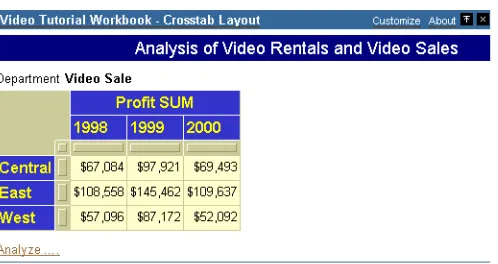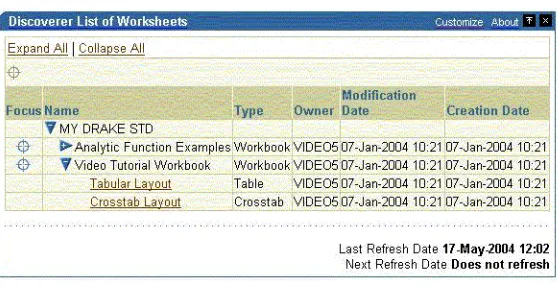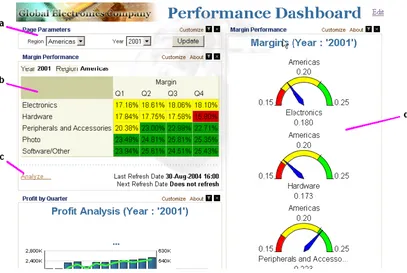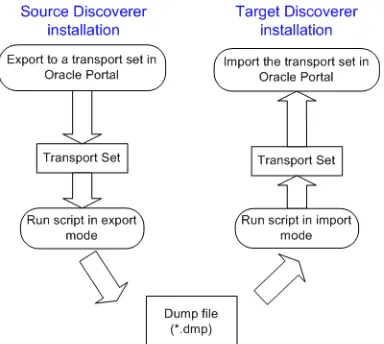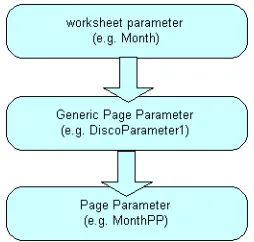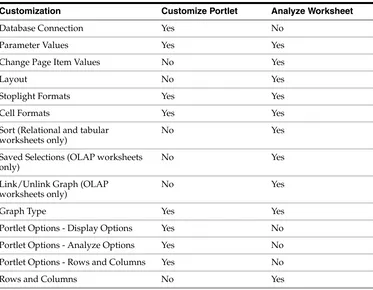Oracle® Fusion Middleware
Guide to Publishing Oracle Business Intelligence Discoverer
Portlets
11
g
Release 1 (11.1.1)
B40110-02October 2009
Oracle Fusion Middleware Guide to Publishing Oracle Business Intelligence Discoverer Portlets 11g Release 1 (11.1.1)
B40110-02
Copyright © 1996, 2009, Oracle and/or its affiliates. All rights reserved.
This software and related documentation are provided under a license agreement containing restrictions on use and disclosure and are protected by intellectual property laws. Except as expressly permitted in your license agreement or allowed by law, you may not use, copy, reproduce, translate, broadcast, modify, license, transmit, distribute, exhibit, perform, publish, or display any part, in any form, or by any means. Reverse engineering, disassembly, or decompilation of this software, unless required by law for interoperability, is prohibited.
The information contained herein is subject to change without notice and is not warranted to be error-free. If you find any errors, please report them to us in writing.
If this software or related documentation is delivered to the U.S. Government or anyone licensing it on behalf of the U.S. Government, the following notice is applicable:
U.S. GOVERNMENT RIGHTS Programs, software, databases, and related documentation and technical data delivered to U.S. Government customers are "commercial computer software" or "commercial technical data" pursuant to the applicable Federal Acquisition Regulation and agency-specific supplemental regulations. As such, the use, duplication, disclosure, modification, and adaptation shall be subject to the restrictions and license terms set forth in the applicable Government contract, and, to the extent applicable by the terms of the Government contract, the additional rights set forth in FAR 52.227-19, Commercial Computer Software License (December 2007). Oracle USA, Inc., 500 Oracle Parkway, Redwood City, CA 94065.
This software is developed for general use in a variety of information management applications. It is not developed or intended for use in any inherently dangerous applications, including applications which may create a risk of personal injury. If you use this software in dangerous applications, then you shall be responsible to take all appropriate fail-safe, backup, redundancy, and other measures to ensure the safe use of this software. Oracle Corporation and its affiliates disclaim any liability for any damages caused by use of this software in dangerous applications.
Oracle is a registered trademark of Oracle Corporation and/or its affiliates. Other names may be trademarks of their respective owners.
iii
Contents
Preface
... vIntended Audience... v
Documentation Accessibility ... v
Oracle BI Discoverer Keyboard Navigation ... vi
Related Documents ... vi
Conventions ... vi
JGoodies License Agreement... vi
1
Introducing Oracle BI Discoverer and Oracle Portal
What is Oracle Business Intelligence Discoverer?... 1-1 What is a Discoverer workbook?... 1-2 What is a Discoverer Portlet?... 1-2 What is Discoverer Portlet Provider?... 1-2 What are the different types of Discoverer portlet?... 1-3
About the Discoverer Worksheet portlet... 1-3
About the Discoverer Gauges portlet... 1-4
About the Discoverer List of Worksheets portlet ... 1-5 What is Oracle Portal?... 1-5 About Publishing Discoverer portlets in Oracle Portal pages... 1-6 What are the prerequisite tasks for publishing Discoverer portlets in Oracle Portal?... 1-7 Setting up Discoverer WSRP Portlet Preference Store for High Availability... 1-9 How to Publish Discoverer Portlets in Oracle Portal... 1-9 What are Discoverer connections?... 1-9
2
Setting up Discoverer Portlet Provider in Oracle Portal
What are the schemas that Discoverer Portlet Provider uses?... 2-1 How to register Discoverer Portlet Provider with Oracle Portal... 2-1
How to register Discoverer PDK-Java Portlet Provider with Oracle Portal... 2-2
How to register Discoverer WSRP Portlet Provider with Oracle Portal... 2-4 How to edit Discoverer Portlet Provider after it has been registered with Oracle Portal... 2-5 Notes about changing the default performance settings for Discoverer... 2-6 About copying Discoverer portlets from one Discoverer installation to another... 2-6
How to copy Discoverer portlets from one Discoverer installation to another... 2-6
How to copy Discoverer connections from one Discoverer installation to another ... 2-14
3
Authoring Oracle Portal Pages with Discoverer Portlets
How to edit a Discoverer portlet... 3-8 How to customize a Discoverer portlet using Discoverer Portlet Provider... 3-9 How to customize the Discoverer worksheet shown in a portlet in Viewer, using the Analyze link... 3-10 Notes about resizing graphs in Discoverer Worksheet portlets... 3-11 Notes about using worksheet parameters in Discoverer portlets... 3-13 How to map worksheet parameters to Page Parameters in Oracle Portal... 3-14
How to map worksheet parameters to Generic Page Parameters ... 3-15
How to create a Page Parameter ... 3-16
How to map a Generic Page Parameter to a Page Parameter... 3-18 How to add Simple Parameter Form portlets to an Oracle Portal page... 3-20 Notes about publishing Discoverer content in portlets... 3-22 About choosing database connections for Discoverer portlets... 3-22 About choosing refresh options for Discoverer portlets... 3-25 About Discoverer connections and Single Sign-On... 3-26
4
Using Discoverer Portlets in Oracle Portal
About using Oracle Portal as a personalization framework for Discoverer... 4-1
A
Publishing Discoverer Worksheets in Oracle WebCenter
B
Publishing Discoverer Worksheets in Oracle WebLogic Portal
v
Preface
Use this guide if you want to know how to:
■ Register Discoverer Portlet Provider with Oracle Portal
■ Publish Discoverer portlets in Oracle Portal pages
■ Edit Discoverer portlets in Oracle Portal pages
■ Publish Discoverer portlets in Oracle WebCenter and Oracle WebLogic Portal
Intended Audience
This guide is intended for those users who want to publish Discoverer content in Oracle Portal pages.
Documentation Accessibility
Our goal is to make Oracle products, services, and supporting documentation accessible to all users, including users that are disabled. To that end, our
documentation includes features that make information available to users of assistive technology. This documentation is available in HTML format, and contains markup to facilitate access by the disabled community. Accessibility standards will continue to evolve over time, and Oracle is actively engaged with other market-leading
technology vendors to address technical obstacles so that our documentation can be accessible to all of our customers. For more information, visit the Oracle Accessibility Program Web site at http://www.oracle.com/accessibility/.
Accessibility of Code Examples in Documentation
Screen readers may not always correctly read the code examples in this document. The conventions for writing code require that closing braces should appear on an
otherwise empty line; however, some screen readers may not always read a line of text that consists solely of a bracket or brace.
Accessibility of Links to External Web Sites in Documentation
This documentation may contain links to Web sites of other companies or
organizations that Oracle does not own or control. Oracle neither evaluates nor makes any representations regarding the accessibility of these Web sites.
Deaf/Hard of Hearing Access to Oracle Support Services
process. Information about TRS is available at
http://www.fcc.gov/cgb/consumerfacts/trs.html, and a list of phone numbers is available at http://www.fcc.gov/cgb/dro/trsphonebk.html.
Oracle BI Discoverer Keyboard Navigation
Oracle BI Discoverer supports standard keyboard navigation. Standard keyboard navigation includes the use of the tab key, mnemonics (using the Alt key and the underlined character), and accelerators (such as Alt+F4 to exit a window).
Related Documents
You can access the documents referenced in this guide, and other information about Oracle Business Intelligence (for example, whitepapers, best practices, documentation updates, other collateral) on Oracle Technology Network at:
http://www.oracle.com/technology
Conventions
Conventions used in this manual are shown in the table below:
JGoodies License Agreement
Oracle Business Intelligence includes the JGoodies software, whose License Agreement follows:
Copyright© 2003 JGoodies Karsten Lentzsch. All rights reserved.
Redistribution and use in source and binary forms, with or without modification, are permitted if the following conditions are met:
■ Redistributions of source code must retain the above copyright notice, this list of
conditions and the following disclaimer.
■ Redistributions in binary form must reproduce the above copyright notice, this list
of conditions and the following disclaimer in the documentation and/or other materials provided with the distribution.
Convention Meaning
boldface Boldface type indicates graphical user interface elements associated with an action, or terms defined in text or the glossary.
italic Italic type indicates book titles, emphasis, or placeholder variables for which you supply particular values.
monospace Monospace type indicates commands within a paragraph, URLs, code in examples, text that appears on the screen, or text that you enter. < > Angle brackets enclose user-supplied names or values.
[] Square brackets enclose optional clauses from which you can choose one or none.
Menu name | Command
vii
■ Neither the name of JGoodies nor the names of its contributors may be used to
endorse or promote products derived from this software without specific prior written permission.
THIS SOFTWARE IS PROVIDED BY THE COPYRIGHT HOLDERS AND CONTRIBUTORS "AS IS" AND ANY EXPRESS OR IMPLIED WARRANTIES, INCLUDING, BUT NOT LIMITED TO, THE IMPLIED WARRANTIES OF MERCHANTABILITY AND FITNESS FOR A PARTICULAR PURPOSE ARE DISCLAIMED. IN NO EVENT SHALL THE COPYRIGHT OWNER OR CONTRIBUTORS BE LIABLE FOR ANY DIRECT, INDIRECT, INCIDENTAL, SPECIAL, EXEMPLARY, OR CONSEQUENTIAL DAMAGES (INCLUDING, BUT NOT LIMITED TO, PROCUREMENT OF SUBSTITUTE GOODS OR SERVICES; LOSS OF USE, DATA, OR PROFITS; OR BUSINESS INTERRUPTION) HOWEVER CAUSED AND ON ANY THEORY OF LIABILITY, WHETHER IN CONTRACT, STRICT
1
Introducing Oracle BI Discoverer and Oracle Portal 1-1
1
Introducing Oracle BI Discoverer and Oracle
Portal
Oracle BI Discoverer allows you to publish Discoverer Worksheet content on various Portals, such as Oracle Portal, Oracle WebCenter and Oracle WebLogic Portal.
This chapter introduces you to Oracle BI Discoverer and Oracle Portal and contains the following topics:
■ "What is Oracle Business Intelligence Discoverer?" ■ "What is a Discoverer workbook?"
■ "What is a Discoverer Portlet?"
■ "What is Discoverer Portlet Provider?"
■ "What are the different types of Discoverer portlet?" ■ "What is Oracle Portal?"
■ "About Publishing Discoverer portlets in Oracle Portal pages"
■ "What are the prerequisite tasks for publishing Discoverer portlets in Oracle
Portal?"
■ "Setting up Discoverer WSRP Portlet Preference Store for High Availability" ■ "What are Discoverer connections?"
What is Oracle Business Intelligence Discoverer?
Oracle Business Intelligence Discoverer is an intuitive ad-hoc query, reporting, analysis, and Web publishing toolset that gives business users immediate access to information in databases.
Oracle Business Intelligence Discoverer enables business users at all levels of the organization to make faster and more informed business decisions. Using any standard Web browser, you have secure and immediate access to data from both relational and multidimensional data sources. Oracle Business Intelligence Discoverer provides a business view to hide the complexity of the underlying data structures, enabling you to focus on solving business problems.
What is a Discoverer workbook?
What is a Discoverer workbook?
A Discoverer workbook is simply a named collection of worksheets. Each worksheet contains the data and graphs that you require to extract business information from the database. Each worksheet contains the result of a query.
Worksheets can show information:
■ As data points in cells (formatted as tables or as crosstabs)
■ As graphs (Oracle BI Discoverer supports many different graph types)
You use Discoverer Portlet Provider to enable Discoverer worksheets to be accessed by Oracle Portal users.
What is a Discoverer Portlet?
Portlets are reusable information components that summarize or provide access to different types of information sources. You can customize the appearance of portlets on a per user or per group basis.
Discoverer portlet can be used to link a portal to an existing Discoverer worksheet. Discoverer provides two types of portlets:
1. Discoverer PDK-Java portlets - These portlets are created based on Oracle Portal Developer Kit-Java (PDK-Java) and they can be published only in Oracle Portal and Oracle WebCenter Spaces.
2. Discoverer WSRP portlets - These portlets are created based on the Java Portlet Specification (JSR 168) and the portlet provider is available as a WSRP (Web Services for Remote Portlets) application in the Discoverer installation. You can access this WSRP application using a WSDL URL. Discoverer WSRP portlets can be published in any portal that supports WSRP.
For more information about portlet styles available for Discoverer content, see "What are the different types of Discoverer portlet?".
What is Discoverer Portlet Provider?
Providers act as containers for portlets. Providers manage the portlets they own and handle the communication between the portlets and Oracle Portal.
Discoverer Portlet Provider is a Discoverer component that provides Discoverer portlets for publishing Discoverer content.
Discoverer Portlet Provider allows publishing Discoverer content in Oracle Portal, Oracle WebLogic Portal, and Oracle WebCenter Spaces.
You can also publish Discoverer portlets on third-party portals such as IBM WebSphere. For more information about registering a portlet producer and adding portlets in WebSphere, see the IBM WebSphere documentation.
Note: WebSphere 6.0 does not support WSRP 2.0. When you register the Discoverer Portlet Provider with IBM WebSphere, use the
registration URL for WSRP 1.0 as follows:
What are the different types of Discoverer portlet?
Introducing Oracle BI Discoverer and Oracle Portal 1-3 Figure 1–1 Discoverer Portlet Provider in relation to the Oracle BI Discoverer
components
What are the different types of Discoverer portlet?
The following Discoverer portlets can be published in a portal:
■ Worksheet portlet (for more information, see "About the Discoverer Worksheet
portlet")
■ Gauges portlet (for more information, see "About the Discoverer Gauges portlet") ■ List of Worksheets portlet (for more information, see "About the Discoverer List of
Worksheets portlet")
Figure 1–2 Discoverer portlets in relation to the Oracle BI Discoverer components
About the Discoverer Worksheet portlet
What are the different types of Discoverer portlet?
The portlet publisher can include a link in the portlet (called Analyze) to enable users to open the worksheet in Discoverer Viewer for more detailed analysis (for example, drill, pivot).
In the figure below, the worksheet portlet called Video Tutorial Workbook - Crosstab Layout contains a Discoverer worksheet for analyzing profit figures for regions over time.
Figure 1–3 A Discoverer Worksheet portlet
For more information, see "How to add a Discoverer Worksheet portlet to an Oracle Portal page".
About the Discoverer Gauges portlet
A Discoverer Gauges portlet contains Discoverer worksheet data displayed as one or more semi-circular gauges. The gauges have a similar appearance to a speedometer. A gauge is a way of visualizing data within a range of values.
Discoverer Gauges portlets can only be created for crosstab worksheets.
It is possible to define low, acceptable, and high thresholds. The value ranges reflect key performance indicators (KPIs) for a business. Gauges are commonly used in dashboard applications.
The portlet publisher can include a link in the portlet (called Analyze) to enable users to open the worksheet in Discoverer Viewer for more detailed analysis (for example, drill, pivot).
What is Oracle Portal?
Introducing Oracle BI Discoverer and Oracle Portal 1-5 Figure 1–4 Discoverer Gauges portlet displayed in an Oracle Portal page
For more information, see "How to add a Discoverer Gauges portlet to an Oracle Portal page".
About the Discoverer List of Worksheets portlet
A Discoverer List of Worksheets portlet contains links to Discoverer worksheets. When you click a link in a List of Worksheets portlet, you open the selected worksheet in Discoverer Viewer.
In the figure below, the Discoverer List of Worksheets portlet contains links to worksheets in the Video Tutorial Workbook (for example, Tabular Layout, Crosstab Layout).
Figure 1–5 A Discoverer List of Worksheets portlet
For more information, see "How to add a Discoverer List of Worksheets portlet to an Oracle Portal page".
What is Oracle Portal?
About Publishing Discoverer portlets in Oracle Portal pages
sources, provide and gather information from internal and external customers, and manage the content they consume.
A portal is made up of groups of pages hosting many different types of content that come from many different sources, all presented from a single location, the portal. The basic structural components of a portal built with Oracle Portal include page groups, pages, tabs, regions, portlets, and items.
About Publishing Discoverer portlets in Oracle Portal pages
You can integrate Discoverer portlets in Oracle Portal pages using Discoverer Portlet Provider. Discoverer Portlet Provider is a Discoverer component that provides the Discoverer portlets for publishing Discoverer content in Portal pages.
If you have created a Discoverer worksheet in Discoverer Plus Relational, Discoverer Plus OLAP, or Discoverer Desktop, Oracle Portal makes it easy to publish the worksheet to a portal community.
For more information about portlet types available for Discoverer content, see "What are the different types of Discoverer portlet?".
The figure below shows a page in Oracle Portal containing Discoverer portlets.
Figure 1–6 An example Oracle Portal page including a Simple Parameter Form portlet, Discoverer Worksheet portlets and a Gauges portlet
Key to figure:
a. A Simple Parameter Form portlet. b. A Discoverer Worksheet portlet.
c. An Analyze link that displays the worksheet in Discoverer Viewer. Displaying this link is optional.
What are the prerequisite tasks for publishing Discoverer portlets in Oracle Portal?
Introducing Oracle BI Discoverer and Oracle Portal 1-7
There are several benefits that are available when you use Discoverer with Oracle Portal:
■ Display multiple crosstabs, tables and graphs from multiple datasources on a
single page
Discoverer Portlet Provider is the Discoverer component that enables you to put multiple presentations (crosstabs, tables, graphs) on one page. These presentations can be either from relational or OLAP datasources. Discoverer Portlet Provider also provides an additional visualization - Gauges which is not available elsewhere in Discoverer.
■ Control portlets through common portal page parameters
Not only can you put multiple presentations on one page, but you can also have all of these presentations driven by a common set of Portal Page-level parameters.
■ Caching
Discoverer Portlets provide results instantaneously, since they run the queries on a schedule in the background and cache the data for instant display.
■ Security enables greater control over what the user can see
With Discoverer portlets you can create one portal page and show different results to different users. The data can be striped either by DB users or by OracleAS Single Sign-On users in the database.
■ Personalization
Discoverer portlets can also be personalized individually by users either through the Customization pages or by clicking the Analyze link.
For more information about Oracle Portal, see Oracle Fusion Middleware Administrator's Guide for Oracle Portal.
What are the prerequisite tasks for publishing Discoverer portlets in
Oracle Portal?
The prerequisite tasks for publishing Discoverer portlets in Oracle Portal are provided in the following list:
■ Install Oracle Portal and Oracle BI Discoverer.
For more information, see Oracle Fusion Middleware Installation Planning Guide and Oracle Fusion Middleware Configuration Guide for Oracle Business Intelligence
Discoverer.
■ Install the schemas that Discoverer Portlet Provider requires.
Discoverer Portlet Provider requires that the <user-prefix>_DISCOVERER and <user-prefix>_DISCOVERER_PS schemas be installed using the Repository Creation Utility (RCU).
For more information, see Oracle Fusion Middleware Installation Planning Guide and Oracle Fusion Middleware Configuration Guide for Oracle Business Intelligence
Discoverer.
■ Register Discoverer Portlet Provider.
What are the prerequisite tasks for publishing Discoverer portlets in Oracle Portal?
Discoverer Portlet Provider is registered in Oracle Portal by the Oracle Fusion Middleware administrator. For more information, see "How to register Discoverer PDK-Java Portlet Provider with Oracle Portal" and "How to register Discoverer WSRP Portlet Provider with Oracle Portal".
For more information about registering Discoverer portlets on Oracle WebCenter, see Appendix A, "Publishing Discoverer Worksheets in Oracle WebCenter."
For more information about registering Discoverer portlets on Oracle WebLogic Portal, see Appendix B, "Publishing Discoverer Worksheets in Oracle WebLogic Portal."
■ Create a Discoverer worksheet.
Discoverer worksheets are created by Discoverer Plus or Discoverer Desktop end users.
Note: Before you can create a Discoverer worksheet the following tasks must have been completed:
– Create Metadata (EUL or Discoverer Catalog).
EUL Metadata is created in Oracle Discoverer Administrator by the Discoverer manager. The Discoverer Catalog Metadata is installed in Oracle Fusion Middleware Control by the administrator.
For more information, see Oracle Fusion Middleware Administrator's Guide for Oracle Business Intelligence Discoverer and Oracle Fusion Middleware
Configuration Guide for Oracle Business Intelligence Discoverer.
– Create a public or a private connection.
Public connections are created in Oracle Fusion Middleware Control by the Discoverer manager. Private connections are created in Discoverer Plus and Discoverer Viewer by end users. For more information, see:
* Oracle Fusion Middleware Configuration Guide for Oracle Business Intelligence Discoverer
* Oracle Fusion Middleware User's Guide for Oracle Business Intelligence Discoverer Plus
* Oracle Fusion Middleware User's Guide for Oracle Business Intelligence Discoverer Viewer
■ Add Discoverer portlets.
Discoverer portlets are added in the portal, typically by Discoverer Plus and Discoverer Viewer end users.
For more information about adding Discoverer portlets on Oracle Portal, see
Chapter 3, "Authoring Oracle Portal Pages with Discoverer Portlets".
For more information about adding Discoverer portlets on Oracle WebCenter, see
Appendix A, "Publishing Discoverer Worksheets in Oracle WebCenter."
For more information about adding Discoverer portlets on Oracle WebLogic Portal, see Appendix B, "Publishing Discoverer Worksheets in Oracle WebLogic Portal."
What are Discoverer connections?
Introducing Oracle BI Discoverer and Oracle Portal 1-9
Setting up Discoverer WSRP Portlet Preference Store for High Availability
The portlet preference store is used for persisting consumer registration handles and portlet preference data.
In a clustered environment, to make the Discoverer WSRP portlet preference store accessible to all Discoverer instances, you must set the value of the
discoWsrpPrefStoreSharedPath variable to a shared path in the Discoverer application deployment plan. For more information, see the "Setting up Discoverer WSRP Portlet Producer in a Clustered Environment" section in Oracle Fusion Middleware High Availability Guide.
How to Publish Discoverer Portlets in Oracle Portal
To publish Discoverer portlets in Oracle Portal, do the following:
1. (Optional) Ensure that Discoverer Portlet Provider is installed correctly.
To verify a Discoverer PDK-Java Portlet Provider installation, enter the following URL in an Internet browser:
http://<host.domain>:<port>/discoverer/portletprovider/
If Discoverer Portlet Provider is installed correctly, you see the PDK-Java test page, displaying the message 'Congratulations! You have successfully reached your Provider's Test Page'. The test page also lists the Discoverer portlet types available.
To verify a Discoverer WSRP Portlet Provider installation, enter the following URL in an Internet browser:
http://host:port/discoverer/portlets/WSRPservice_version?WSDL
For example: http://myserver:80/discoverer/portlets/wsrp2?WSDL
2. Register Discoverer Portlet Provider with Oracle Portal. For more information, see
How to register Discoverer Portlet Provider with Oracle Portal.
This step only needs to be performed once (after installation). Typically, Oracle Fusion Middleware administrators register the Discoverer Portlet Provider.
3. Use Oracle Portal to add Discoverer portlets to portal pages (for more information, see Chapter 3, "Authoring Oracle Portal Pages with Discoverer Portlets."
Typically, a portal page designer would add Discoverer portlets to portal pages.
What are Discoverer connections?
A Discoverer connection is a stored set of database login details that comprises the following items:
■ A database user name - to identify the Discoverer end user
■ A database password - to authenticate the Discoverer end user
■ A database name - to specify the database containing the information that the
Discoverer end user wants to analyze
■ (optional) An Oracle Applications Responsibility - to specify a Discoverer end
user’s responsibility when using Discoverer with Oracle Applications
■ (relational data source only) An EUL - to specify the End User Layer to be used
What are Discoverer connections?
Discoverer connections enable end users to start Discoverer without having to reenter database login details each time they start Discoverer. Discoverer connections and related information are stored in the DISCOVERER_PS schema.
If you have used Oracle’s Single Sign-On functionality to establish a database connection, you are not prompted for password information when you start Discoverer
You must know about Discoverer connections because a connection must exist before you can publish Discoverer data in a Discoverer portlet (for more information, see
2
Setting up Discoverer Portlet Provider in Oracle Portal 2-1
2
Setting up Discoverer Portlet Provider in
Oracle Portal
This chapter explains how to set up Discoverer Portlet Provider in Oracle Portal, and contains the following topics:
■ "What are the schemas that Discoverer Portlet Provider uses?" ■ "How to register Discoverer Portlet Provider with Oracle Portal"
■ "How to edit Discoverer Portlet Provider after it has been registered with Oracle
Portal"
■ "Notes about changing the default performance settings for Discoverer"
■ "About copying Discoverer portlets from one Discoverer installation to another"
What are the schemas that Discoverer Portlet Provider uses?
Discoverer uses the following two database schemas to allow users to display Discoverer content in Oracle Portal:
■ <user-prefix>_DISCOVERER_PS: This schema stores Discoverer connections and
related information. Connections enable end users to start Discoverer without having to enter database login details each time they start Discoverer.
■ <user-prefix>_DISCOVERER: This schema stores portlet metadata such as cache
and customization information.
How to register Discoverer Portlet Provider with Oracle Portal
You must register Discoverer Portlet Provider with Oracle Portal before you can publish Discoverer worksheets in Oracle Portal pages. You can only register
Discoverer Portlet Provider with Oracle Portal once. The following sections describe the procedure to register Discoverer Portlet Provider with Oracle Portal:
■ "How to register Discoverer PDK-Java Portlet Provider with Oracle Portal" ■ "How to register Discoverer WSRP Portlet Provider with Oracle Portal"
When you have registered Discoverer Portlet Provider with Oracle Portal you can then publish Discoverer portlets in Oracle Portal pages. For more information, see
How to register Discoverer Portlet Provider with Oracle Portal
How to register Discoverer PDK-Java Portlet Provider with Oracle Portal
You register Discoverer Portlet Provider to enable Oracle Portal end users to add Discoverer business intelligence portlets to their portal pages.
To register Discoverer PDK-Java Portlet Provider with Oracle Portal:
1. Start a Web browser and enter the URL for Oracle Portal.
For example:
http://<host.domain>:<port>/portal/pls/portal
For more information about displaying the Oracle Portal main page, contact the Oracle Portal administrator.
2. Click Login and connect as a Portal administrator.
3. Select the Administer tab.
4. Select the Portlets subtab.
5. In the Remote Providers pane, click Register a Provider.
How to register Discoverer Portlet Provider with Oracle Portal
Setting up Discoverer Portlet Provider in Oracle Portal 2-3 6. Enter the Discoverer Portlet Provider details.
You can enter any name and display name for the Discoverer Portlet Provider. The name and display name can be different.
Hint: Give the Portlet Provider a useful display name because users see this name when they add a Discoverer portlet to a portal page.
7. Select Web from the Implementation Style list.
8. Click Next.
The General Properties page is displayed.
9. Enter the Portlet Provider general properties as follows:
a. Enter the URL of the Discoverer Portlet Provider in the URL field, in the form:
How to register Discoverer Portlet Provider with Oracle Portal
For example: http://myserver:80/discoverer/portletprovider
b. Clear the Web Provider in same cookie domain as the portal check box.
Note: This check box should be selected when multiple Oracle Portal installations are clustered together through Oracle Web Cache. This setting allows for cookie session binding and for the synchronization of Oracle Portal and Web Cache installations.
c. Select the The user has the same identity in the Web providers application as in the Single Sign-On identity option.
d. In the User/Session Information area, select the User option, and select the Once Per User Session option from the Login Frequency field.
Note: Do not change the default value of the other fields.
10. Click Finish.
The Discoverer portlet provider is now registered, and you can add portlets to an Oracle Portal page.
You can change the default access control settings by editing the provider registration, as described in Section , "How to edit Discoverer Portlet Provider after it has been registered with Oracle Portal."
How to register Discoverer WSRP Portlet Provider with Oracle Portal
You register Discoverer Portlet Provider to enable Oracle Portal end users to add Discoverer business intelligence portlets to their portal pages.
To register Discoverer PDK-Java Portlet Provider with Oracle Portal:
1. Start a Web browser and enter the URL for Oracle Portal.
For example:
http://<host.domain>:<port>/portal/pls/portal
For more information about displaying the Oracle Portal main page, contact the Oracle Portal administrator.
2. Click Login and connect as a Portal administrator.
3. Select the Administer tab.
4. Select the Portlets subtab.
5. In the Remote Providers pane, click Register a Provider.
The Register Provider page is displayed.
6. Enter the Discoverer Portlet Provider details.
You can enter any name and display name for the Discoverer Portlet Provider. The name and display name can be different.
Hint: Give the Portlet Provider a useful display name because users see this name when they add a Discoverer portlet to a portal page.
How to edit Discoverer Portlet Provider after it has been registered with Oracle Portal
Setting up Discoverer Portlet Provider in Oracle Portal 2-5 7. Select WSRP from the Implementation Style list.
8. Click Next.
The Define Connection page is displayed.
9. Enter the URL of the Discoverer Portlet Provider in the URL field, in the form:
http://host:port/discoverer/portlets/WSRPservice_version?WSDL
For example: http://myserver:80/discoverer/portlets/wsrp2?WSDL
10. Provide any registration properties required by the provider on the Registration Property Values page and click Finish.
The Discoverer portlet provider is now registered, and you can add portlets to an Oracle Portal page.
How to edit Discoverer Portlet Provider after it has been registered with
Oracle Portal
You edit the Discoverer Portlet Provider when you want to change the way that it works. For example, you might want to change the Discoverer Portlet Provider display name or to change the access settings.
To edit a registered Discoverer Portlet Provider:
1. Start a Web browser and enter the URL for the Oracle Portal main page.
For example:
http://<host.domain>:<port>/portal/pls/portal
For more information about displaying the Oracle Portal main page, contact the Oracle Portal administrator.
2. Select the Administer tab.
Notes about changing the default performance settings for Discoverer
4. In the Remote Providers pane, enter the name of the Discoverer Portlet Provider (that is, its display name) in the Name field, and click Edit to display the Provider Information page.
Hint: If you are not sure of the display name of the Discoverer Portlet Provider, do the following:
a. Click the Browse Providers icon to the right of the Name field.
b. Choose the Discoverer Portlet Provider name from the list of Portlet Providers displayed.
Hint: The name that you choose is the display name that was specified when you registered the Discoverer Portlet Provider (for more information, see
"How to register Discoverer Portlet Provider with Oracle Portal").
c. Click Edit.
The Edit Portlet Provider page is displayed.
5. Make the necessary changes, as follows:
■ Use the Main tab to change provider information (for example, the display
name of the Discoverer Portlet Provider).
■ Use the Connection tab to change general properties (for example, the URL of
the Discoverer Portlet Provider).
■ Use the Access tab to grant access to additional users or groups and to define
access privileges for users and groups.
6. Click OK to save the changes you have made.
The Discoverer Portlet Provider is updated according to changes you have made.
Notes about changing the default performance settings for Discoverer
You might want to change the default performance settings for Discoverer to improve Discoverer performance.
For more information about changing the default performance settings for Discoverer, see the Oracle Fusion Middleware Configuration Guide for Oracle Business Intelligence Discoverer.
About copying Discoverer portlets from one Discoverer installation to
another
After you have installed Oracle Business Intelligence, you might want to deploy existing Discoverer portlets created on a different Oracle Portal installation. To deploy existing Discoverer portlets, you copy the portal pages and portlets to the new Discoverer installation.
How to copy Discoverer portlets from one Discoverer installation to another
You copy Discoverer portlets using Oracle Portal’s export and import facilities for transport sets. A transport set is a collection of portal objects for export.
Note: Before you copy Discoverer portlets, you must first copy any Discoverer connections used by the portlets. For more information, see "How to copy Discoverer connections from one Discoverer installation to another".
About copying Discoverer portlets from one Discoverer installation to another
Setting up Discoverer Portlet Provider in Oracle Portal 2-7 Figure 2–1 Copying Discoverer portlets from one Discoverer installation to another
Note: The source and target installations can be on the same machine, or on different machines.
To copy Discoverer portlets from one Discoverer installation to another:
1. Copy any Discoverer connections used by the Discoverer portlets to the target installation (for more information, see "How to copy Discoverer connections from one Discoverer installation to another").
2. If the source and target installations are not associated with the same Oracle Internet Directory and with the same two database schema instances that Discoverer requires (the PStore and Portlet Provider schemas), then you must register the new Discoverer Portlet Provider on the target installation with the same name as that used on the source installation.
For example, if the Discoverer Portlet Provider is registered with the name 'Discoverer01' on the source installation, then you must register the new
Discoverer Portlet Provider on the target installation with the name 'Discoverer01'.
For more information about registering Discoverer Portlet Provider, see "How to register Discoverer Portlet Provider with Oracle Portal".
3. On the source installation, connect to Oracle Portal and export a page or page group to a transport set (for more information, see "How to export Discoverer portlets to a transport set").
When you export a transport set, Oracle Portal generates a UNIX script and a Windows script that you can run:
■ in export mode to copy a transport set to a dump (*.dmp) file
■ in import mode to extract a transport set from a dump (*.dmp) file
4. On the source installation, run the script generated by Oracle Portal in export mode to create a dump (*.dmp) file containing the transport set (for more information, see "How to create a dump (*.dmp) file to copy the Discoverer portlets").
About copying Discoverer portlets from one Discoverer installation to another
6. On the target installation, run the script generated by Oracle Portal in import mode to extract the transport set from the dump (*.dmp) file (for more information, see "How to extract a transport set from a dump (*.dmp) file").
7. On the target installation, connect to Oracle Portal and import the exported page or page group as a transport set (for more information, see "How to import a transport set into Oracle Portal").
How to log in to Oracle Portal
You log in to Oracle Portal to enable you to view and edit Oracle Portal content, and perform administrative tasks. For example, you might want to add new portlets to a portal page.
To log in to Oracle Portal:
1. Launch a Web browser.
2. Go to the Oracle Portal main page.
Hint: The web address of the Oracle Portal might be:
■ The default web page that you access when you start a browser
■ An internet address (URL) that you enter in the address field in a browser
using syntax similar to that shown in the following example: http://machinename.myorganization.com:8090/portal/pls/portal)
■ A link from a portal or other internet or intranet site that you are using
3. Click Login.
4. Enter the user name and password of a Single Sign-On user with administrator privileges.
You can now view and edit Oracle Portal content, and perform administrative tasks.
How to export Discoverer portlets to a transport set
You export Discoverer portlets to a transport set in Oracle Portal to enable you to copy them from one Discoverer installation to a different installation.
To export Discoverer portlets to a transport set:
1. On the source installation, log in to Oracle Portal as a user with administrator privileges (for more information, see "How to log in to Oracle Portal").
2. Click the Navigator link.
About copying Discoverer portlets from one Discoverer installation to another
Setting up Discoverer Portlet Provider in Oracle Portal 2-9 3. Select the Export link in the Actions column next to the name of page or page
group that you want to copy, to display the Export Objects page.
Do not change the default values of the other fields on this page.
4. Select the Create A New Transport Set option.
5. If you want to change the default transport set name, edit the default name in the Name field.
The transport set name that you specify is used to identify the transport set in Oracle Portal (for example, if you import or delete it).
About copying Discoverer portlets from one Discoverer installation to another
7. In the Explicitly Selected Objects table, do one of the following:
■ If the source and target installations are not associated with the same Oracle
Internet Directory and with the same two database schema instances that Discoverer requires (the PStore and Portlet Provider schemas), then clear the check box in the Replace on Import column
■ If the source and target installations are associated with the same Oracle
Internet Directory and with the same two database schema instances that Discoverer requires, then select the check box in the Replace on Import column
About copying Discoverer portlets from one Discoverer installation to another
Setting up Discoverer Portlet Provider in Oracle Portal 2-11 9. Select the View Log of Actions link to monitor the status of the export.
Refresh the browser window until the export is complete. When the export is complete, the log entry 'Completed On: <date and time>' is displayed. Oracle Portal does not display a pop-up message informing you that the export has been completed.
10. Click Close to return to the Download Scripts And View Log page.
11. In the Download Scripts area, select the link for the platform you are using to display the script in the browser window.
For example, select the Download UNIX Shell Utility link for UNIX platforms.
12. Save the script in the browser (for example, in Internet Explorer, choose File | Save As, and select a file name and location).
13. Click the Back button in the browser to return to the Download Scripts And View Log page
14. Click Close.
You have now exported the Discoverer portlets to a transport set. The next step is to create a dump (*.dmp) file. For more information, see "How to create a dump (*.dmp) file to copy the Discoverer portlets".
How to obtain the PORTAL login password
To run scripts generated by Oracle Portal you need the PORTAL login password for the Oracle infrastructure database. If you do not know the PORTAL login password, use the ldapsearch command to obtain the PORTAL login password.
To obtain the PORTAL login password:
1. At a command prompt, enter the ldapsearch command using the following syntax:
ldapsearch -h directory_host_name -p directory_port -D directory_bind_dn -w directory_bind_dn_password
-b "orclReferenceName=infrastructure_database" "orclresourcename=PORTAL" orclpasswordattribute
For more information about the ldapsearch command, see Oracle Fusion Middleware Administrator's Guide for Oracle Internet Directory.
How to create a dump (*.dmp) file to copy the Discoverer portlets
Having exported Discoverer portlets to a transport set, you now run the script generated by Oracle Portal in export mode to create a dump (*.dmp) file.
To create a dump (*.dmp) file to copy the Discoverer portlets:
1. On the source installation, run the script generated by Oracle Portal by entering the following command at the command prompt:
<script name> -mode export -s portal -p <PORTAL login password> -c <database col> -d <*.dmp file>
Where:
■ <script name> is the name of the script file generated by Oracle Portal (for
About copying Discoverer portlets from one Discoverer installation to another
■ <PORTAL login password> is the PORTAL login password for the Oracle
Internet Directory. For more information about obtaining the PORTAL login password, see "How to obtain the PORTAL login password".
■ <database TNS alias> is the login details for the Oracle Internet Directory.
■ <*.dmp file> is the name you want to give dump file.
For example, if the script is called my_script.sh, you might type:
my_script.sh -mode export -s portal -p mypassword -c db1 -d exp.dmp
2. If the source installation and target installation are on different machines, copy the dump (*.dmp) file and the generated script to the target machine (for example, by using FTP).
You have now created a dump (*.dmp) file containing the transport set. The next step is to extract the transport set from the dump (*.dmp) file on the Discoverer installation (for more information, see "How to extract a transport set from a dump (*.dmp) file").
How to extract a transport set from a dump (*.dmp) file
Having created a dump (*.dmp) file, you now run the script generated by Oracle Portal in import mode to extract the transport set from the dump (*.dmp) file on the target installation.
To extract a Transport Area from a dump (*.dmp) file:
1. On the target installation, run the script generated by Oracle Portal by entering the following command at the command prompt:
<script name> -mode import -s portal -p <PORTAL login password> -pu <target portal username> -pp <password of target portal user> -company none -c <database TNS alias> -d <*.dmp file>
Where:
■ <script name> is the name of the script file generated by Oracle Portal (for
example, my_script.sh). You specify the script name when you export the transport set.
■ <PORTAL login password> is the PORTAL login password for the Oracle
Internet Directory. For more information about obtaining the PORTAL login password, see "How to obtain the PORTAL login password".
■ <database TNS alias> is the login details for the Oracle Fusion Middleware
database.
■ <*.dmp file> is the name of the dump file containing the transport set.
For example, if the export file is called my_script.sh, you might type:
my_script.sh -mode import -s portal -p mypassword -pu orcladmin -pp adminpassword -company none -c db1 -d exp.dmp
You have now extracted the transport set from the dump (*.dmp) file. The next step is to import the transport set into Oracle Portal (for more information, see "How to import a transport set into Oracle Portal").
How to import a transport set into Oracle Portal
About copying Discoverer portlets from one Discoverer installation to another
Setting up Discoverer Portlet Provider in Oracle Portal 2-13
To import a transport set into Oracle Portal:
1. On the target installation, log in to Oracle Portal as a user with administrator privileges (for more information, see "How to log in to Oracle Portal").
2. Display the Administer tab.
3. In the Import A Transport Set area, click the Browse button next to the Name field and select the transport set to import.
The name of the selected transport set is displayed in the Name field.
4. Click Import to start the import process.
About copying Discoverer portlets from one Discoverer installation to another
5. In the Explicitly Selected Objects table, ensure that the check box in the Replace on Import column is selected.
6. Click Import Now to start the import.
The View Log page is displayed.
7. Select the View Log of Actions link to monitor the status of the export.
Refresh the browser window until the import is complete. When the import is complete, the log entry 'Completed On: <date and time>' is displayed.
8. Click Close to return to the View Log page.
9. Click Close to return to the Administer tab.
You have now imported the Discoverer portlets into Oracle Portal. Oracle Portal users can now use their existing Discoverer portlets on the new Discoverer installation.
How to copy Discoverer connections from one Discoverer installation to another
You copy Discoverer connections from one Discoverer installation to another using the ssomig script. The following types of connections are copied:
■ Public connections
■ Private connections that were created when Single Sign-On was enabled for
Discoverer. Private connections that were created when Single Sign-On was not enabled for Discoverer are not copied, because they are held as cookies in the browser cache where the connections were initially created.
To copy Discoverer connections from one Discoverer installation to another:
1. On the source installation, export the <user-prefix>_DISCOVERER_PS schema using the ssomig script (for more information, see "How to export Discoverer connections".
2. On the target installation, import the <user-prefix>_DISCOVERER_PS schema using the ssomig script (for more information, see "How to import Discoverer connections".
About copying Discoverer portlets from one Discoverer installation to another
Setting up Discoverer Portlet Provider in Oracle Portal 2-15
How to obtain the <
user-prefix
>_DISCOVERER_PS login password
To run ssomig commands you need the <user-prefix>_DISCOVERER_PS login password. If you do not know the password, then use the ldapsearch command to obtain the password.
To obtain the <user-prefix>_DISCOVERER_PS login password, use the same procedure that is outlined in "How to obtain the PORTAL login password".
How to export Discoverer connections
You export Discoverer connections to enable you to copy them from one Discoverer installation to another. You export the connections from the DISCOVERER_PS schema, which stores Discoverer connections and related information.
To export Discoverer connections:
1. On the target installation, run the following command at the command prompt:
IDM_ORACLE_HOME/sso/bin/ssomig -s <user-prefix>_DISCOVERER_PS
-p <<user-prefix>_DISCOVERER_PS_password> -c <src_tns_alias> -export
Where:
■ <<user-prefix>_DISCOVERER_PS_ password> is the login password. For more
information about obtaining the login password, see "How to obtain the <user-prefix>_DISCOVERER_PS login password".
■ <src_tns_alias> is the net service name for the Single Sign-On database. You
can find this in the tnsnames.ora file.
For example:
IDM_ORACLE_HOME/sso/bin/ssomig -s myprefix_DISCOVERER_PS -p ov0ar19t -c portalsrc -export
2. If the source installation and target installation are on different machines, then copy the following files from the source machine to the target machine.
■ The dump (*.dmp) file, the log file, and the script.
■ The tnsnames.ora file, if any connections use a database alias.
You have now exported the Discoverer connections from the source installation. The next step is to import the Discoverer connections into the target installation (for more information, see "How to import Discoverer connections").
How to import Discoverer connections
You import Discoverer connections to enable you to copy them from one Discoverer installation to another.
To import Discoverer connections:
1. On the target installation, run the following command at the command prompt:
IDM_ORACLE_HOME/sso/bin/ssomig -s <user-prefix>_DISCOVERER_PS
-p <<user-prefix>_DISCOVERER_PS_password> -c <dst_tns_alias> -import -merge -discoforce
Where:
■ <<user-prefix>_DISCOVERER_PS_ password> is the login password. For more
About copying Discoverer portlets from one Discoverer installation to another
For example:
IDM_ORACLE_HOME/sso/bin/ssomig -s myprefix_DISCOVERER_PS -p f9qx233h -c portalsrc -import -merge -discoforce
2. Re-create any Oracle Single Sign-On user accounts that are deployed on the source installation to the target installation. Use the Administration tab - User area in Oracle Portal.
You have now imported the Discoverer connections into the target installation. You can now copy Discoverer portlets to the target installation (for more information, see
3
Authoring Oracle Portal Pages with Discoverer Portlets 3-1
3
Authoring Oracle Portal Pages with
Discoverer Portlets
This chapter explains how to author Oracle Portal pages with Discoverer Portlets, and contains the following topics:
■ "Pre-requisites for publishing Discoverer worksheets in Oracle Portal" ■ "How to connect to Oracle Portal and display the Add Portlets page"
■ "How to add a Discoverer List of Worksheets portlet to an Oracle Portal page" ■ "How to add a Discoverer Worksheet portlet to an Oracle Portal page"
■ "How to add a Discoverer Gauges portlet to an Oracle Portal page" ■ "How to edit a Discoverer portlet"
■ "How to customize a Discoverer portlet using Discoverer Portlet Provider" ■ "How to customize the Discoverer worksheet shown in a portlet in Viewer, using
the Analyze link"
■ "Notes about resizing graphs in Discoverer Worksheet portlets" ■ "Notes about using worksheet parameters in Discoverer portlets"
■ "How to map worksheet parameters to Page Parameters in Oracle Portal" ■ "How to add Simple Parameter Form portlets to an Oracle Portal page" ■ "Notes about publishing Discoverer content in portlets"
■ "About choosing database connections for Discoverer portlets" ■ "About choosing refresh options for Discoverer portlets" ■ "About Discoverer connections and Single Sign-On"
Pre-requisites for publishing Discoverer worksheets in Oracle Portal
Before you can publish Discoverer content in Oracle Portal you need:
■ Discoverer Portlet Provider to be registered in Oracle Portal (for more information,
see Chapter 2, "Setting up Discoverer Portlet Provider in Oracle Portal").
■ Oracle Portal log in details (that is, Single Sign-On user details)
How to connect to Oracle Portal and display the Add Portlets page
■ Access to a public Discoverer connection created by the Discoverer manager or a
private Discoverer connection created while you were logged in as a Single Sign-On user
■ One or more worksheets created in Discoverer Plus Relational, Discoverer Plus
OLAP, or Discoverer Desktop
Note: If you want to create a Discoverer Gauges portlet, you must use a crosstab worksheet.
Notes
■ Contact the Oracle Portal administrator if you do not have the privileges to create,
edit, or customize pages.
■ Private Discoverer connections created in a non-Single Sign-On environment are
not available in Discoverer Portlet Provider. To use a private connection to publish Discoverer data in a Discoverer portlet, Single Sign-On must be enabled in Oracle Fusion Middleware (for more information, contact the Oracle Fusion Middleware administrator).
To add a Discoverer portlet to an Oracle Portal page, you:
■ use the Add Portlets page to add an undefined portlet with default settings to the
Oracle Portal page
■ use the Edit Defaults page to edit the default settings of the portlet to suit your
needs, and make the portlet ready for use
Having created a Discoverer Portlet, you can subsequently modify it in two ways:
■ by editing defaults
When you use the Edit Defaults option, the changes that you make are visible to all users of an Oracle Portal page (for more information, see "How to edit a Discoverer portlet").
■ by customizing
When you use the Customize option, the changes that you make are only visible to you (for more information, see "How to customize a Discoverer portlet using Discoverer Portlet Provider").
Notes
■ Refer to the Oracle Portal Online Help for more information about using the
Oracle Portal toolbars and wizards.
How to connect to Oracle Portal and display the Add Portlets page
You connect to Oracle Portal and display the Add Portlets page when you want to add a portlet (for example, a Discoverer Worksheet portlet) to an Oracle Portal page.
To connect to Oracle Portal and display the Add Portlets page:
1. Start an Internet browser.
How to connect to Oracle Portal and display the Add Portlets page
Authoring Oracle Portal Pages with Discoverer Portlets 3-3 2. Display the Oracle Portal page to which you want to add a Discoverer portlet.
3. If you are not logged in, click Login and enter your Oracle Portal login details (that is, your Single Sign-On details).
4. Click Edit to display the Edit Views page.
5. Select the Editing Views: Layout link at the top of the page.
6. Click the Add Portlets icon in a region to display the Add Portlets page.
To add portlets, you move portlets from the Available Portlets list to the Selected Portlets list.
7. In the Available Portlets area, select Discoverer Portlet Provider or navigate to where the Discoverer Portlet Provider is located and select it.
How to add a Discoverer List of Worksheets portlet to an Oracle Portal page
The three Discoverer portlet types (Discoverer Worksheet, Discoverer List of Worksheets, and Discoverer Gauges) are displayed in the Available Portlets area.
8. Click the Discoverer portlets you want to add to the Selected Portlets list.
9. (Optional) Use the up and down arrows to change the order of the portlets in the Selected Portlets list.
10. Click OK.
How to add a Discoverer List of Worksheets portlet to an Oracle Portal
page
You add a List of Worksheets portlet to an Oracle Portal page when you want to provide Discoverer worksheet links in Oracle Portal. For example, you might want to publish a link for sales worksheets to colleagues in a sales department.
For more information, see "About the Discoverer List of Worksheets portlet". To add a Discoverer List of Worksheets portlet:
1. Connect to Oracle Portal and display the Add Portlets page (for more information, see "How to connect to Oracle Portal and display the Add Portlets page").
2. Select the Discoverer List of Worksheets link to add the portlet to the Selected Portlets list.
3. Click OK to close the Add Portlets page.
4. Select the Edit Defaults link next to the portlet that you have just added to start the portlet wizard.
How to add a Discoverer Worksheet portlet to an Oracle Portal page
Authoring Oracle Portal Pages with Discoverer Portlets 3-5 5. Use the Database Connections page to specify how Oracle Portal users can access
the portlet (for more information, see "About choosing database connections for Discoverer portlets").
6. Use the List of Worksheets page to select the worksheets to display in the portlet.
7. Use the Refresh Options page to specify when the workbook list is refreshed.
8. Use the Portlet Options page to specify the portlet name, the order of worksheets, and the maximum number of worksheets to display.
For example, you might want to display a maximum of ten worksheets in alphabetical order.
9. Use the Review Portlet Defaults page to check that you have selected the correct portlet options.
10. Click Finish to save the defaults.
You can now view the Discoverer list of worksheets portlet. It might take a few minutes for the portlet to retrieve its content for the first time.
How to add a Discoverer Worksheet portlet to an Oracle Portal page
You add a Worksheet portlet when you want to add Discoverer worksheet data to a page in Oracle Portal. For example, you might want to publish a sales report to colleagues in a sales department.
For more information, see "About the Discoverer Worksheet portlet". To add a Discoverer Worksheet portlet:
1. Connect to Oracle Portal and display the Add Portlets page (for more information, see "How to connect to Oracle Portal and display the Add Portlets page").
2. Select the Discoverer Worksheet Portlet link to add a portlet to the Selected Portlets list.
3. Click OK to close the Add Portlets page.
How to add a Discoverer Worksheet portlet to an Oracle Portal page
5. Use the Database Connections page to specify how Oracle Portal users can access the portlet (for more information, see "About choosing database connections for Discoverer portlets").
6. Use the Worksheet page to select the worksheet to display in the portlet.
7. (optional) If parameters are defined for the worksheet, use the Edit Parameters page to specify parameter values.
Parameter values provide dynamic input to worksheets. For example, to focus on specific information, or to provide input to calculations (for more information about parameters, see the Oracle Fusion Middleware User's Guide for Oracle Business Intelligence Discoverer Plus).
Note: The Edit Parameters page is not displayed if you are publishing a worksheet containing OLAP data.
8. Use the Portlet Options page to specify the parts of the worksheet to publish.
For example, you might want to publish the worksheet data only, the worksheets graph only, or both the worksheet data and the worksheet’s graph.
9. Use the Refresh Options page to specify when the worksheet data is refreshed.
10. Use the Review Portlet Defaults page to check that you have selected the correct portlet options.
11. Click Finish to save the defaults.
You can now view the Discoverer worksheet in the portlet. It might take a few minutes for the portlet to retrieve its content for the first time.
How to add a Discoverer Gauges portlet to an Oracle Portal page
Authoring Oracle Portal Pages with Discoverer Portlets 3-7
How to add a Discoverer Gauges portlet to an Oracle Portal page
You add a Discoverer Gauges portlet when you want to display Discoverer worksheet data as gauges in a page in Oracle Portal. For example, you might want to create a management dashboard that monitors key performance indicators.
Note: To create a Discoverer Gauges portlet, you must use a crosstab worksheet.
For more information, see "About the Discoverer Gauges portlet". To add a Discoverer Gauges portlet:
1. Connect to Oracle Portal and display the Add Portlets page (for more information, see "How to connect to Oracle Portal and display the Add Portlets page").
2. Select the Discoverer Gauges Portlet link to add a portlet to the Selected Portlets list.
3. Click OK to close the Add Portlets page.
4. Select the Edit Defaults link next to the portlet that you have just added to start the portlet wizard.
5. Use the Database Connections page to specify how Oracle Portal users can access the portlet (for more information, see "About choosing database connections for Discoverer portlets").
6. Use the Worksheet page to select the worksheet to display in the portlet.
Note: If you are creating a Discoverer Gauges portlet, the Worksheet page only displays crosstab worksheets. You cannot create a Discoverer Gauges portlet based on a table worksheet.
7. (optional) If parameters are defined for the worksheet, use the Edit Parameters page to specify parameter values.
Parameter values provide dynamic input to worksheets. For example, to focus on specific information, or to provide input to calculations (for more information about parameters, see the Oracle Fusion Middleware User's Guide for Oracle Business Intelligence Discoverer Plus).
How to edit a Discoverer portlet
Note: The Edit Parameters page is not displayed if you are publishing a worksheet containing OLAP data.
8. Use the Gauge page to specify the rows and columns to publish, and specify threshold values for the gauges.
9. Use the Portlet Options page to specify the parts of the worksheet to publish.
For example, you might want to publish the worksheet data only, the worksheet’s graph only, or worksheet data and a worksheet’s graph.
10. Use the Refresh Options page to specify when the worksheet data is refreshed.
11. Use the Review Portlet Defaults page to check that you have selected the correct portlet options.
12. Click Finish to save the defaults.
You can now view the Discoverer Gauges portlet. It might take a few minutes for the portlet to retrieve its content for the first time.
How to edit a Discoverer portlet
You edit a Discoverer portlet when you want to change how a portlet is displayed to Oracle Portal users. For example, you might want to display a different worksheet in a Discoverer Gauges portlet.
To edit a Discoverer portlet:
1. Start an Internet browser.
2. Display the Oracle Portal page containing the Discoverer portlet that you want to edit.
3. If you are not logged in, click Login and enter your Oracle Portal login details (that is, your Single Sign-On details).
4. Click Edit to display the page in edit mode.
5. Select the Layout link from the Editing Views area at the top of the page.
6. Select the Edit link to display the Edit page.