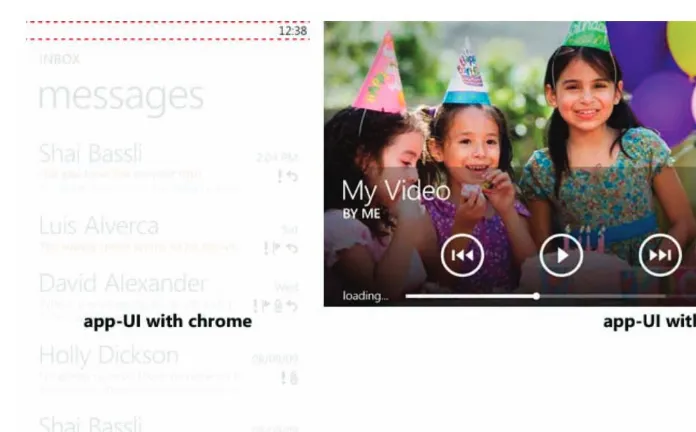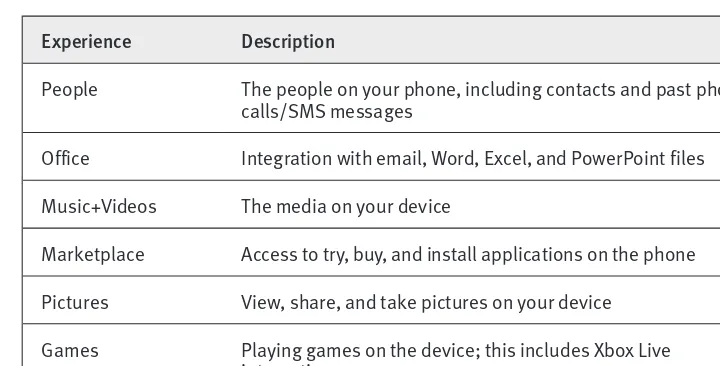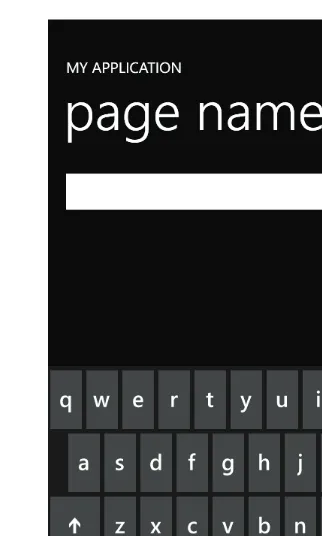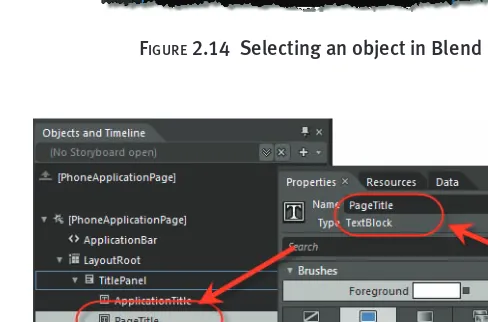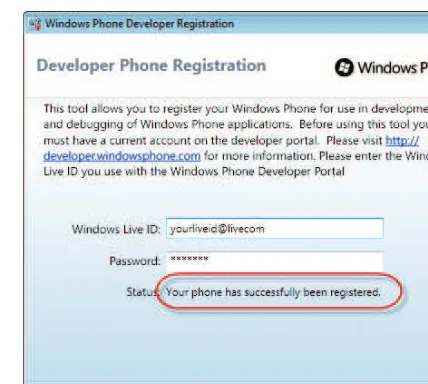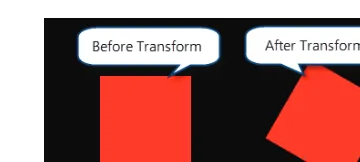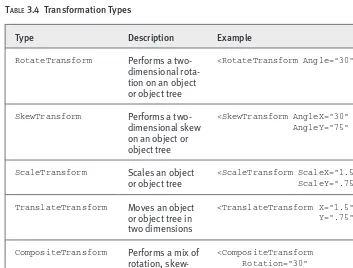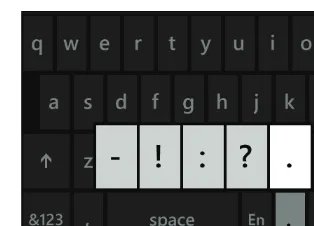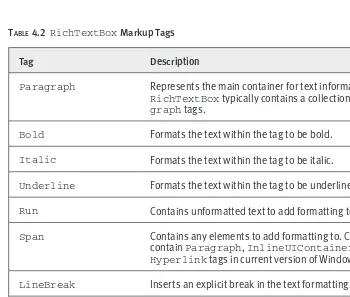T
he award-winning Microsoft .NET Development Series was established in 2002 to provide professional developers with the most comprehensive, practical coverage of the latest .NET technologies. Authors in this series include Microsoft architects, MVPs, and other experts and leaders in the field of Microsoft development technologies. Each book provides developers with the vital information and critical insight they need to write highly effective applications.Visit informit.com /msdotnetseries for a complete list of available products.
Essential Windows
Phone 7.5
Application Development
with Silverlight
Shawn Wildermuth
of a trademark claim, the designations have been printed with initial capital letters or in all capitals. The .NET logo is either a registered trademark or trademark of Microsoft Corporation in the United States and/or other countries and is used under license from Microsoft.
Microsoft, Windows, Visual Basic, Visual C#, and Visual C++ are either registered trademarks or trademarks of Microsoft Corporation in the U.S.A. and/or other countries/regions.
The author and publisher have taken care in the preparation of this book, but make no expressed or implied warranty of any kind and assume no responsibility for errors or omissions. No liability is assumed for incidental or consequential damages in connection with or arising out of the use of the information or programs contained herein.
The publisher offers excellent discounts on this book when ordered in quantity for bulk purchases or special sales, which may include electronic versions and/or custom covers and content particular to your business, training goals, marketing focus, and branding interests. For more information, please contact:
U.S. Corporate and Government Sales (800) 382-3419
For sales outside the United States, please contact: International Sales
[email protected] Visit us on the Web: informit.com/aw
Library of Congress Cataloging-in-Publication Data Wildermuth, Shawn.
Essential windows phone 7.5 : application development with silverlight / Shawn Wildermuth.
p. cm. Includes index.
ISBN 978-0-321-75213-0 (pbk. : alk. paper)
1. Windows phone (Computer file) 2. Silverlight (Electronic resource) 3. Operating systems (Computers) 4. Application software—Development. 5. Mobile computing—Programming. I. Title.
QA76.59.W54 2012 005.4’46—dc23
2011036842 Copyright © 2012 Pearson Education, Inc.
All rights reserved. Printed in the United States of America. This publication is protected by copy-right, and permission must be obtained from the publisher prior to any prohibited reproduction, storage in a retrieval system, or transmission in any form or by any means, electronic, mechanical, photocopying, recording, or likewise. To obtain permission to use material from this work, please submit a written request to Pearson Education, Inc., Permissions Department, One Lake Street, Upper Saddle River, New Jersey 07458, or you may fax your request to (201) 236-3290. ISBN-13: 978-0-321-75213-0
ISBN-10: 0-321-75213-9
vii Figures xvii
Tables xxv Foreword xxvii Preface xxix
Acknowledgments xxxi About the Author xxxiii
1
Introducing Windows Phone 1
2
Writing Your First Phone Application 25
3
XAML Overview 61
4
Controls 89
5
Designing for the Phone 139
6
Developing for the Phone 187
7
Phone Integration 219
8
Databases and Storage 305
9
Multitasking 337
10
Services 369
11
The Marketplace 431
ix Figures xvii
Tables xxv Foreword xxvii Preface xxix
Acknowledgments xxxi About the Author xxxiii
1
Introducing Windows Phone 1
A Different Kind of Phone 1 Integrated Experiences 6 Phone Specifications 7 Input Patterns 9
Designing for Touch 10 Hardware Buttons 11 Keyboards 11 Sensors 13
Application Lifecycle 14
Driving Your Development with Services 15 Live Tiles 16
The Marketplace 18
Distributing Your Application through the Marketplace 18 Marketplace Submissions 19
Content Policies 23
Where Are We? 24
2
Writing Your First Phone Application 25
Preparing Your Machine 25 Creating a New Project 27
Visual Studio 27 XAML 32
Designing with Blend 36 Adding Code 43
Working with Events 46 Debugging in the Emulator 47 Debugging with a Device 48 Using Touch 52
Working with the Phone 55 Where Are We? 59
3
XAML Overview 61
What Is XAML? 61
XAML Object Properties 63
Understanding XAML Namespaces 64 Naming in XAML 65
Visual Containers 66 Visual Grammar 70
Shapes 71 Brushes 72 Colors 73 Text 74
Images 75
Transformations and Animations 77
Transformations 77 Animations 80
XAML Styling 82
Understanding Resources 83 Understanding Styles 84
4
Controls 89
Controls in Silverlight 89
Simple Controls 91 Content Controls 97 List Controls 98
Phone-Specific Controls 99
Panorama Control 99
Pivot Control 102
Data Binding 105
Simple Data Binding 105 Using a DataTemplate 108 Improving Scrolling Performance 108 Binding Formatting 110
Element Binding 110 Converters 111
Data Binding Errors 113 Control Templates 114
Silverlight for Windows Phone Toolkit 119
AutoCompleteBox Control 119
ContextMenu Control 121
DatePicker and TimePicker Controls 122
ListPicker Control 124
LongListSelector Control 127
PerformanceProgressBar Control 131
ToggleSwitch Control 132
ExpanderView Control 133
PhoneTextBox Control 134
WrapPanel Layout Container 136
Where Are We? 138
5
Designing for the Phone 139
The Third Screen 139
It Is a Phone, Right? 143
Deciding on an Application Paradigm 144
Pivot 147 Simple Pages 150
Microsoft Expression Blend 150
Creating a Project 150 A Tour around Blend 151
Blend Basics 159
Layout 159 Brushes 164
Creating Animations 169 Working with Behaviors 173
Phone-Specific Design 176
The ApplicationBar in Blend 176 Using the Panorama Control in Blend 179 Using the Pivot Control in Blend 182
Previewing Applications 185 Where Are We? 185
6
Developing for the Phone 187
Application Lifecycle 187
Navigation 190 Tombstoning 195
The Phone Experience 200
Orientation 201 Designing for Touch 203 Application Client Area 211 Application Bar 213
Understanding Idle Detection 215 The Tilt Effect 216
Where Are We? 218
7
Phone Integration 219
Using Vibration 219 Using Motion 220
Emulating Motion 223
Using Sound 226
Using XNA Libraries 227 Playing Sounds with XNA 228 Adjusting Playback 229 Recording Sounds 230
Contacts and Appointments 233
Contacts 233 Appointments 238
Alarms and Reminders 240
Creating an Alarm 242 Creating a Reminder 244
Accessing Existing Notifications 245
Using Tasks 246
Launchers 248 Choosers 257
Media and Picture Hubs 266
Accessing Music 266 Playing Music 268 Accessing Pictures 270 Storing Pictures 272
Integrating into the Pictures Hub 274 Integrating into the Music+Videos Hub 276
Working with the Camera 280
Using the PhotoCamera Class 280 Raw Hardware Access 284
The Clipboard API 287 Live Tiles 288
Main Live Tile 289 Secondary Tiles 290 Dual-Sided Live Tiles 292
Location APIs 293
Location Permission 293
Accessing Location Information 294 Emulating Location Information 300
8
Databases and Storage 305
Storing Data 305 Isolated Storage 306
Serialization 308
Local Databases 314
Getting Started 314
Optimizing the Context Class 320 Associations 324
Using an Existing Database 330 Schema Updates 332
Database Security 334
Where Are We? 335
9
Multitasking 337
Multitasking 337 Background Agents 338
Periodic Agent 340
Resource-Intensive Agent 348 Audio Agent 350
Background Transfer Service 360
Requirements and Limitations 360 Requesting Transfers 362
Monitoring Requests 363
Where Are We? 368
10
Services 369
The Network Stack 370
The WebClient Class 370 Accessing Network Information 373
Consuming JSON 376
Using JSON Serialization 377 Parsing JSON 379
Web Services 383 Consuming OData 387
The URI 389
Using OData on the Phone 398
Generating a Service Reference for OData 398 Retrieving Data 399
Updating Data 401
Using Push Notifications 403
Push Notification Requirements 404
Preparing the Application for Push Notifications 405 Setting Up the Server for Push Notifications 407 Raw Notifications 410
Sending Toast Notifications 419 Creating Live Tiles 423
Handling Push Notification Errors 427
Where Are We? 429
11
The Marketplace 431
What Is the Marketplace? 431
How It Works 432 Charging for Apps 435 Getting Paid 438
Submitting Your App 439
Preparing Your Application 439 The Submission Process 445 After the Submission 451
Modifying Your Application 453 Dealing with Failed Submissions 454 Using Ads in Your Apps 457
Where Are We? 458
xvii FIGURE 1.1 Windows Phone Start screen 3
FIGURE 1.2 Phone screen real estate 3
FIGURE 1.3 The application bar in action 4
FIGURE 1.4 Panorama application 5
FIGURE 1.5 Last pane of a panorama application 5
FIGURE 1.6 Using Metro chrome, or not 6
FIGURE 1.7 Seven points of input 8
FIGURE 1.8 Metro’s interactive element sizes 10
FIGURE 1.9 Default keyboard 12
FIGURE 1.10 Contextual keyboards 12
FIGURE 1.11 Application lifecycle (tombstoning) 15
FIGURE 1.12 A tile in the hub 17
FIGURE 1.13 Updating tiles 17
FIGURE 1.14 Marketplace application submission process 19
FIGURE 2.1 Microsoft Visual Studio 2010 Express for Windows Phone 28
FIGURE 2.2 New Project dialog 29
FIGURE 2.3 Picking the phone version to target 29
FIGURE 2.4 The Visual Studio user interface 30
FIGURE 2.5 Enabling the toolbar 31
FIGURE 2.6 Using the emulator 31
FIGURE 2.8 Using the Visual Studio XAML design surface 33
FIGURE 2.9 Location of the Properties window 34
FIGURE 2.10 Contents of the Properties window 34
FIGURE 2.11 The changed property 35
FIGURE 2.12 Opening Blend directly in Visual Studio 36
FIGURE 2.13 The Blend user interface 37
FIGURE 2.14 Selecting an object in Blend 38
FIGURE 2.15 Selecting an object to edit in the Properties pane 38
FIGURE 2.16 Updating a property in Blend 39
FIGURE 2.17 Drawing in a container 40
FIGURE 2.18 Rounding the corners 40
FIGURE 2.19 Editing brushes 41
FIGURE 2.20 Picking a color 41
FIGURE 2.21 Inserting a TextBlock 42 FIGURE 2.22 Centering the TextBlock 42 FIGURE 2.23 Changing the text properties 43
FIGURE 2.24 Naming an element in the Properties window 45
FIGURE 2.25 Running the application 46
FIGURE 2.26 Using the Visual Studio debugger 48
FIGURE 2.27 Connected device 49
FIGURE 2.28 Your phone connected to the Zune software 49
FIGURE 2.29 Registering your device 50
FIGURE 2.30 Successfully registered developer phone 51
FIGURE 2.31 Changing the deployment to use a development phone 51
FIGURE 2.32 Running on a device 52
FIGURE 2.33 Dragging the ellipse 55
FIGURE 2.34 The SearchTask in action 57
FIGURE 2.35 Choosing a contact to retrieve an email address via the
EmailAddressChooserTask 59
FIGURE 2.36 Showing the selected email in a MessageBox 59
FIGURE 3.1 Path explained 72
FIGURE 3.2 Image stretching 77
FIGURE 3.3 Transformations in action 78
FIGURE 4.1 TextBox control example 90
FIGURE 4.2 Software input panel (SIP) 92
FIGURE 4.3 Special SIP keys 92
FIGURE 4.4 Long-hold keys 93
FIGURE 4.5 Chat input scope 94
FIGURE 4.6 Simple button with simple content 97
FIGURE 4.7 Button with XAML content 97
FIGURE 4.8 List box 98
FIGURE 4.9 Panorama application 99
FIGURE 4.10 Panorama explained 100
FIGURE 4.11 Landscape sections 101
FIGURE 4.12 Pivot control 103
FIGURE 4.13 Pivot control in action 104
FIGURE 4.14 Looping pivot sections 104
FIGURE 4.15 Simple data binding 105
FIGURE 4.16 Changes in the source 107
FIGURE 4.17 Output window 113
FIGURE 4.18 Binding error shown in the Output window 114
FIGURE 4.19 Conversion error shown in the Output window 114
FIGURE 4.20 TemplatePart attribute 116
FIGURE 4.21 TemplateVisualState attribute 118
FIGURE 4.22 AutoCompleteBox example 120
FIGURE 4.23 ContextMenu example 121
FIGURE 4.24 Date picking user interface 123
FIGURE 4.25 Setting icons as “Content” 124
FIGURE 4.26 Time picking user interface 125
FIGURE 4.27 ListPicker example (closed) 125
FIGURE 4.28 ListPicker example (opened) 126
FIGURE 4.29 ListPicker example (full screen) 126
FIGURE 4.30 LongListSelector with groups 128
FIGURE 4.31 LongListSelector’s pop-up groups 128
FIGURE 4.32 ToggleSwitch example 132
FIGURE 4.33 ToggleSwitch components 132
FIGURE 4.34 ExpanderView in action 133
FIGURE 4.36 PhoneTextBox’s length indication support 135
FIGURE 4.37 PhoneTextBox’s AcceptReturn functionality 136
FIGURE 4.38 Buttons in a StackPanel 137
FIGURE 4.39 Buttons in a WrapPanel 137
FIGURE 4.40 Buttons in a vertical WrapPanel 138
FIGURE 5.1 Foursquare.com 140
FIGURE 5.2 Phone-sized app 141
FIGURE 5.3 Panorama application 142
FIGURE 5.4 A sample Foursquare on Windows Phone 142
FIGURE 5.5 Sample application navigation 145
FIGURE 5.6 Single-page Windows Phone application 145
FIGURE 5.7 Sample panorama application 146
FIGURE 5.8 Panorama in the emulator 146
FIGURE 5.9 Pivot example 148
FIGURE 5.10 Pivot pages 149
FIGURE 5.11 Blend New Project dialog 150
FIGURE 5.12 Blend user interface 152
FIGURE 5.13 Blend toolbar 153
FIGURE 5.14 Projects panel 154
FIGURE 5.15 Assets panel 155
FIGURE 5.16 Objects and Timeline panel 155
FIGURE 5.17 Artboard 157
FIGURE 5.18 Item Tools panel 158
FIGURE 5.19 Searching in the Properties panel 159
FIGURE 5.20 Dragging a new control 160
FIGURE 5.21 Margin and alignment layout 160
FIGURE 5.22 Column and row gutters 161
FIGURE 5.23 Splitting the grid into rows 162
FIGURE 5.24 Modifying row/column properties 163
FIGURE 5.25 Sizing across rows 163
FIGURE 5.26 Sizing across rows with RowSpan 164
FIGURE 5.27 Brushes in the Properties panel 164
FIGURE 5.28 Converting a color to a resource 167
FIGURE 5.30 Applying a color resource 168
FIGURE 5.31 Creating a brush resource 169
FIGURE 5.32 Applying a brush resource 169
FIGURE 5.33 Storyboard basics 169
FIGURE 5.34 Creating a storyboard 170
FIGURE 5.35 Objects and Timeline panel with animation 170
FIGURE 5.36 Picking the animation point 171
FIGURE 5.37 Animation mode on the artboard 171
FIGURE 5.38 The ellipse animated 172
FIGURE 5.39 Animation values in the Objects and Timeline panel 172
FIGURE 5.40 RenderTransform in an animation 173
FIGURE 5.41 Closing a storyboard 173
FIGURE 5.42 Behaviors in the Assets panel 174
FIGURE 5.43 Applying a behavior 175
FIGURE 5.44 Changing behavior properties 175
FIGURE 5.45 Multiple behaviors 176
FIGURE 5.46 ApplicationBar explained 177
FIGURE 5.47 Adding an ApplicationBar 178
FIGURE 5.48 Adding items to the ApplicationBar 178
FIGURE 5.49 Selecting a built-in icon for an ApplicationBar icon 179
FIGURE 5.50 New panorama application 180
FIGURE 5.51 PanoramaItems in the Objects and Timeline panel 180
FIGURE 5.52 Panorama control user interface 181
FIGURE 5.53 PanoramaItem selection 181
FIGURE 5.54 Adding a PanoramaItem 182
FIGURE 5.55 Creating a pivot application 183
FIGURE 5.56 A pivot application 183
FIGURE 5.57 Pivot control user interface 184
FIGURE 5.58 Editing a PivotItem 184
FIGURE 5.59 Changing device properties 185
FIGURE 6.1 Important files in a new project 188
FIGURE 6.2 Page navigation explained 191
FIGURE 6.3 URI mapping to the files in the project 192
FIGURE 6.5 Portrait orientation 201
FIGURE 6.6 Landscape left orientation 201
FIGURE 6.7 Landscape right orientation 202
FIGURE 6.8 Application client area 212
FIGURE 6.9 Untilted 216
FIGURE 6.10 Tilted 216
FIGURE 7.1 Accelerometer axes 221
FIGURE 7.2 Showing the Accelerometer window in the emulator 224
FIGURE 7.3 The Accelerometer window 225
FIGURE 7.4 An alarm 240
FIGURE 7.5 A reminder 241
FIGURE 7.6 Stacked notifications 242
FIGURE 7.7 Media player controls 253
FIGURE 7.8 PhoneCallTask confirmation 255
FIGURE 7.9 Allowing photo cropping 262
FIGURE 7.10 Music library objects 267
FIGURE 7.11 Displaying the albums and pictures 272
FIGURE 7.12 The apps in the Pictures hub 274
FIGURE 7.13 Tile layers 288
FIGURE 7.14 Opening the emulator’s Additional Tools sidebar 300
FIGURE 7.15 Selecting the Location tab 301
FIGURE 7.16 Location tab of the Additional Tools dialog 301
FIGURE 7.17 Using pins to create waypoints 302
FIGURE 7.18 Saving recorded data 302
FIGURE 8.1 The SQL query 319
FIGURE 8.2 SQL Server Compact Edition database as Content 330
FIGURE 9.1 Relationship between application and scheduled task 339
FIGURE 9.2 Adding a new Scheduled Task Agent project 341
FIGURE 9.3 Picking the Windows Phone Scheduled Task Agent 341
FIGURE 9.4 Adding a reference to the Scheduled Task Agent project 344
FIGURE 9.6 The Universal Volume Control (UVC) in action 351
FIGURE 9.7 Adding an audio agent to your project 352
FIGURE 9.8 Making a reference to the audio agent project 353
FIGURE 10.1 Adding a service reference 383
FIGURE 10.2 The Add Service Reference dialog 384
FIGURE 10.3 Service files displayed 385
FIGURE 10.4 Adding a service reference to an OData feed 399
FIGURE 10.5 Adding a using statement to the data service 400
FIGURE 10.6 Push notification message flow 404
FIGURE 10.7 Debugging push notifications 420
FIGURE 10.8 A toast message 420
FIGURE 10.9 Tile layers 424
FIGURE 11.1 The Marketplace 432
FIGURE 11.2 The Marketplace in Zune 432
FIGURE 11.3 Submission process 433
FIGURE 11.4 The App Hub 434
FIGURE 11.5 Capability detection results 442
FIGURE 11.6 Works in the dark theme 444
FIGURE 11.7 Does not work in the light theme 444
FIGURE 11.8 Accessing your “dashboard” 445
FIGURE 11.9 Starting the submission process 446
FIGURE 11.10 Step 1 of the submission process 446
FIGURE 11.11 Filling in the descriptive fields 448
FIGURE 11.12 Pricing your app 449
FIGURE 11.13 Publish and testing options 450
FIGURE 11.14 Submission confirmation 450
FIGURE 11.15 Application lifecycle page 451
FIGURE 11.16 My Apps page 452
FIGURE 11.17 Deep link 453
FIGURE 11.18 Application actions 454
xxv TABLE 1.1 Integrated Experiences 7
TABLE 1.2 Hardware Specifications 8
TABLE 1.3 Hardware Inputs 9
TABLE 1.4 Sample Keyboard Layouts 13
TABLE 1.5 Sensors 13
TABLE 1.6 Microsoft Phone Services 16
TABLE 2.1 Windows Phone Developer Tools Requirements 26
TABLE 3.1 Visual Containers 67
TABLE 3.2 Grid Row and Column Sizing 69
TABLE 3.3 Brush Types 73
TABLE 3.4 Transformation Types 79
TABLE 4.1 Common InputScope Values 94
TABLE 4.2 RichTextBox Markup Tags 96
TABLE 4.3 Data Binding Modes 107
TABLE 5.1 New Project Types in Blend 151
TABLE 5.2 Row/Column Sizing Icons 162
TABLE 5.3 Brush Editors 165
TABLE 6.1 Manipulation Events 207
TABLE 6.2 UIElement Touch Events 211
TABLE 7.1 FilterKind Enumeration 234
TABLE 7.2 Launchers 246
TABLE 7.3 Choosers 247
TABLE 7.4 MediaPlaybackControls Enumeration 253
TABLE 9.1 Scheduled Task Limitations 340
TABLE 10.1 OData HTTP Verb Mappings 388
TABLE 10.2 OData Query Options 391
TABLE 10.3 $filterOperators 393
TABLE 10.4 $filter Functions 394
TABLE 10.5 Push Notification Response Headers 414
TABLE 10.6 Response Codes and Header Status Codes 415
TABLE 10.7 ChannelErrorType Enumeration 429
TABLE 10.8 ChannelPowerLevel Enumeration 429
TABLE 11.1 International Pricing Example 436
TABLE 11.2 Application Images 443
xxvii
When Shawn asked me to write a foreword for his Windows Phone devel-opment book, I had a couple of reactions. First, that they must really be scraping the bottom of the barrel if they have asked me to write anything. There are so many people who actually help bring the product to market who never really get the credit they deserve. While I am honored that I was asked to write this, based in part on my public role on the team, the engineering team that designed and built this amazing product are the real heroes. The product itself is amazing, but the right application platform, which enables the amazing Metro apps and games to be built, is a devel-oper’s playground. I do this to honor them.
My second reaction was to think about the huge value Shawn has in the Microsoft ecosystem. As an eight-time MVP and Silverlight Insider, Shawn’s contributions are highly valued both for their content as well as for their reach. When Shawn speaks, you know that he has the developer in mind: He is a developer’s developer. Without individuals like Shawn, it would be tough (if possible at all) for Microsoft to have built our developer ecosystem over the last three decades. I do this to honor him.
an eye toward confirming your belief that Windows Phone is where it’s at, well, for that I can be accommodating. I do this to honor you.
With the initial release of Windows Phone, and the subsequent pair-ing with Nokia, Microsoft is investpair-ing in buildpair-ing the third ecosystem for mobile developers. The canvas with which mobile developers can work on Windows Phone is unlike any other platform, whereby developers can create simply gorgeous apps with more focus on the user experience than tinkering with the innards of a convoluted framework. Metro apps come alive on the screen, and you will be able to build deeply engaging applica-tions using Live Tiles.
Windows Phone 7.5 is an updated release, codenamed “Mango,” and carries with it the tagline “Put people first.” We think the same way about the developer platform. We aim to put developers first. The book you are holding might be your first step on your journey to building Windows Phone apps. It may be a refresher course. Either way, with Shawn’s guid-ance, we know that you will come away from this experience feeling great about your prospects of building amazing mobile experiences for Windows Phone, and a firm belief that Microsoft puts the developers first when we think about Windows Phone . Every developer matters. Every. Single. One.
xxix
I have never owned a PalmPilot. But I have owned palmtops and smart-phones. I dived into writing software for a plethora of different devices but never got very far. My problem was that the story of getting software onto the phones was chaotic and I didn’t see how the marketing of software for phones would lead to a successful product. In the intervening years, I got distracted by Silverlight and Web development. I didn’t pay attention as the smartphone revolution happened. I was happily neck-deep in data binding, business application development, and teaching XAML.
The smartphone revolution clearly started with the iPhone. What I find interesting is that the iPhone is really about the App Store, not the phone. It’s a great device, but the App Store is what changed everything, provid-ing a simple way to publish, market, and monetize applications for these handheld powerhouses that everyone wanted. Of course, Apple didn’t mean to do it. When the original iPhone shipped, Apple clearly said that Safari (its Web browser) was the development environment. With the pres-sure of its OS X developer community, Apple relented and somewhat acci-dentally created the app revolution.
used to with Visual Studio and Blend. In this same time frame, I grabbed a Mac and tried my hand at Objective-C and Xcode to write something simple for the iPhone. That experience left me bloodied and bandaged. I wanted to write apps, but since it was a side effort, the friction of the tool sets for Android and iPhone left me wanting, and I put them aside.
Soon after my experience with iPhone and Android, Microsoft took the covers off its new phone platform: Windows Phone 7. For me, the real excitement was the development experience. At that point I’d been teach-ing and writteach-ing about Silverlight since it was called WPF/E, so the ability to marry my interest in mobile development to my Silverlight knowledge seemed like a perfect match.
I’ve enjoyed taking the desktop/Web Silverlight experience I have and applying the same concepts to the phone. By being able to use Visual Stu-dio and Blend to craft beautiful user interface designs and quickly go from prototype to finished application, I have found that the workflow of using these tools and XAML makes the path of building my own applications much easier than on other platforms.
In the middle of this learning process Microsoft continued to mature the platform by announcing and releasing Windows Phone 7.5 (code-named Mango). I was left questioning whether to finish my Windows Phone 7 book or rush forward and mold all the new features of Windows Phone 7.5 into a book for this next version of the phone. Obviously you know the answer to that question.
xxxi
Writing a book is a team sport. Anyone who thinks for a moment that writ-ing a book requires that you sit in a dark room and craft words that magi-cally get bound into Amazon currency hasn’t been through the sausage factory that is book writing. The fact is that I may have the skills to get words down on virtual paper, but I am not good at much of the rest of the process. It takes a strong editor who knows how to dole out praise and pressure in equal amounts. It takes technical reviewers who aren’t afraid to ruffle your feathers. It takes production people to take the mess of Visio ramblings you call figures and create something the reader will understand. Finally, it takes an army of people to listen to your questions about the ambiguity of writing a book based on a beta version of a product . . . and who will not stop responding to your constant pestering. So I’d like to thank my army of people by acknowledging their real contributions (in no particular order).
To the litany of people on the Silverlight Insiders Mailing List and the Windows Phone 7 Advisors Mailing List, I would like to thank you for your patience as I pestered the lists with endless questions and hyperbolic rants. You all helped shape this book, even if you didn’t realize it.
During this process, my blog’s readers and my followers on Facebook and Twitter remained a consistent sounding board. My polls and open questions helped me shape what is and isn’t in this book. For that I am indebted to you.
I also want to thank my terrific technical reviewers, Jeremy Likeness, Ambrose Little, and Bruce Little. Not only did they help me find the tons of places I just plain got it wrong, but they also helped me when the story got off track and I missed that key piece of the puzzle. Of particular note, I want to thank Ambrose for his tenacious adherence to the designer’s voice. He helped me make sure I wasn’t coddling the developers into bad user experience design.
To anyone else I forgot to mention, I apologize.
— Shawn Wildermuth November 2011
xxxiii
1
1
Introducing Windows Phone
T
o some, the cell phone is an annoying necessity; to others, it’s a critical need. Being able to use a phone to make calls everywhere has really changed the way people communicate. In the past few years these phones have taken another leap forward. With the introduc-tion of iPhone and Android devices, the consumer market for an always-connected device that can interact with the Internet, run applications, and make phone calls has changed people’s relationship with their phone. It has also raised the bar for consumer-level devices. Consumers now expect their phones to also function as GPSs, gaming devices, and Internet tablets. For some consumers, their phones are now their primary connections to the Internet, replacing the desktop/laptop computer for the first time. As developers, our challenge is to find the best way to create the experiences the user needs. Windows Phone provides the platform, and Silverlight is the engine to power those experiences.A Different Kind of Phone
and Google). Instead of just mimicking the icon pattern screens that iPhone and Android seemed to love, Microsoft thought in a different way. Applica-tion and operating system design is defined in a new design language code-named Metro.1 This design language defines a set of guidelines and styles
for creating Windows Phone applications. The design of the Start screen laid out by Metro is similar to other smartphone designs in that it is a list of icons. Instead of separating the icons into pages, Windows Phone lets users scroll through the icons. Windows Phone is also differentiated from other smartphones in that each icon can include information about the applica-tion. These icons are called Live Tiles, as shown in Figure 1.1.
What Is a Design Language?
Developers think about a language as a set of textual expressions that describe some machine operation(s). For designers, it is a set of rules for defining the look and feel of a set of applications (or an entire operating system in this case). Wikipedia.org defines it more generally as “. . . an overarching scheme or style that guides the design of a complement of products or architectural settings.”
The Start screen should be a place where users can quickly review the status of the phone. The Live Tiles will give user information such as the number of missed phone calls and the number of email or SMS messages waiting, or even third-party information such as the current weather. When you develop your own applications you can either create a simple icon for the Start screen or build a Live Tile for your users.
For applications, the Windows Phone screen is divided into three areas in which the user can interact with the phone: the system tray, the logical client, and the application bar (see Figure 1.2).
The system tray area is managed by the phone’s operating system. This is where the time, signal strength, and alerts will appear to the user. Most applications will leave this area of the screen visible to the user. Some
FIGURE 1.1 Windows Phone Start screen
applications (e.g., games) may hide this area, but you should only do so when critical to the success of your application.
The logical client area is where your application will exist. This area shows your user interface and any data and points of interaction.
The application bar shows options for your application. While using the application bar is not a requirement, it is a very common practice as it gives users access to your application’s options and menus. For example, Figure 1.3 shows a simple note-taking application that uses the applica-tion bar to allow users to create new notes or show the menu (note that the ellipsis can be clicked to open the list of menu items).
One big distinction that users will see in many of the applications built into Windows Phone is the use of hubs. The central idea of a hub is to pro-vide a starting point to get the user to use natural curiosity to learn what is available in the application. Usually these hubs take the form of applica-tions that are larger than the phone screen. Instead of the typical page-based
applications that are fairly commonplace on smartphones, the Metro style guide introduces something called a panorama application. For panorama applications the phone is used as a window that looks into a larger applica-tion surface. You’ll notice in Figure 1.4 that the content of the screen takes up most of the horizontal real estate, but the next section of the panorama application shows up on the right side of the screen to help the user under-stand that there is more content.
As the user navigates through the panorama application, the virtual space is moved within the window. For example, in Figure 1.5 you can see how, after sliding the application to the left, the rightmost part of the pano-rama becomes visible.
FIGURE 1.4 Panorama application
The use of the panorama application results in a simple but powerful user interface design that users should find very intuitive.
By following the guidelines specified by Metro, you can create applica-tions that should be consistent with the rest of the phone, while giving you the freedom to create applications of any kind. In this way, Metro helps by defining basic ideas of how a Windows Phone application should look so that the user can see complete consistency. At the same time, Metro says you can simply take over the entire user interface and not use the basic ideas of the Metro chrome, leaving you the flexibility to create either cus-tom experiences or applications that look like they belong on the phone.
Figure 1.6 shows example apps with and without the chrome applied.
Integrated Experiences
One of the main purposes of the phone is to be an integrated platform on which applications can interact with each other and with the core phone experiences. This means you can write applications that integrate with the phone in unprecedented ways. Table 1.1 outlines some of the core experi-ences users will be able to interact with and use on the phone.
As developers, your code might or might not look like the code in tra-ditional applications. Because you can write straightforward applications that can be launched in a traditional sense, the integrated experiences let your applications also interact with and even be embedded into these experiences. This means you can write applications that extend and power these experiences.
Phone Specifications
For Windows Phone, the stakes were high in terms of Microsoft’s ability to not only create the software but also encourage its partners to build the phone. Learning a lesson from its past Windows Mobile platform, Micro-soft decided to be very specific about the hardware to ensure a great user experience while giving phone designers some flexibility with feature sets so that they could compete with one another. Table 1.2 shows the hardware requirements.
In addition, Windows Phone has physical requirements. The most obvi-ous of these is that each phone must have seven standard inputs, as shown in Figure 1.7.
Table 1.3 lists and describes these seven hardware inputs.
T ABLE 1.1 Integrated Experiences
Experience Description
People The people on your phone, including contacts and past phone calls/SMS messages
Office Integration with email, Word, Excel, and PowerPoint files Music+Videos The media on your device
Marketplace Access to try, buy, and install applications on the phone Pictures View, share, and take pictures on your device
TABLE 1.2 Hardware Specifications
Category Requirement
Screen resolution WVGA (480 x 800)
Capacitive touch At least four points of touch support
Memory 256MB RAM, 8GB Flash
Sensors A-GPS, Accelerometer, Compass, Light and Proximity, Gyro CPU ARM7 Scorpion/Cortex or better (typically 1GHz+)
GPU DirectX 9 acceleration
Camera 5 megapixels minimum, flash required
Bluetooth Bluetooth 2.1 + EDR; Bluetooth profiles provided are Hand-Free Profile (HFP), Headset Profile (HSP), Advanced Audio Distribu-tion Profile (A2DP), and Phone Book Access Profile (PBAP) Multimedia Codec acceleration required; support for DivX 4, 5, and 6 as well
as H.264 High Profile required (High Profile is used by Blu-ray) Wi-Fi 802.11g radio required
Radio FM radio receiver required
Now that we have seen what the phone consists of, let’s see how users will interact with the phone.
Input Patterns
You are the developer. You want users to want to use your applications. That means you must deal with the different ways the phone can accept user input. Developing for the Web or desktop means you are primarily dealing with designing for the keyboard and mouse. But when developing for the phone, you have to change the way you look at input and consider that the user is going to interact with your application in different ways. Interaction patterns for the phone include touch, keyboards (hardware and software), hardware buttons, and sensors.
TABLE 1.3 Hardware Inputs
Input Expected Behavior
1 Power button When powered off, a long press will power on the device. If powered on and screen is active, will turn off screen and lock device. If screen is off, will enable screen and present unlock UI.
2 Volume
control
A rocker switch will adjust volume for current activity’s sound profile (e.g., phone call volume while on a call). Pressing volume during a phone call will disable the ringer. Adjusting volume when no activity is presently happening will allow user to switch between sound profiles.
3 Touch screen The capacitive touch screen will support at least four points of touch.
4 Camera button A long press on this dedicated button will launch the camera application.
5 Back button This button issues a “back” operation. This may take the user back in an individual application or from one applica-tion to the previous applicaapplica-tion as presented by the page API.
6 Start button This takes the user to the Start screen of the device. 7 Search button This launches the search experience to allow searching
Designing for Touch
The Metro design language is specifically constructed to make sure the interface is treating touch as a first-class citizen and that the interface requires no training (i.e., is intuitive). By building a design language that defines the elements of a touch-based interface, Microsoft has made it eas-ier to build such interfaces. The design language includes guidelines for what touch gestures are supported, as well as how to space and size ele-ments for finger-size interactions. Figure 1.8 shows an example from Metro to define the minimum sizes for touch points and their spacing.
Metro also defines the types of interactions (e.g., touch gestures) the device supports. Most of these interactions are well-worn gestures that have been the vocabulary of other touch devices such as the iPhone, Zune HD, and Android. These interactions include
• Single touch: − Tap
− Double-Tap − Pan
− Flick
− Touch and Hold • Multitouch:
− Pinch/Stretch/Rotate
2 mm/8 px Minimum Space
between Touch Targets 7 mm/26 px
Minimum Object
Size 9 mm/34 px Touch Target
In addition to specifying the types of gestures, Metro specifies the use cases for each interaction. For example, the Double-Tap interaction is spe-cifically used to zoom in and zoom out. This use case is explicitly differ-ent from what the typical desktop Windows developer might expect. But for the sake of consistency, Metro maps out what the user should expect with these interactions. While Metro would not be read by actual users, it would be the basis for the phone’s built-in application. Interactions of your applications should match the rest of the phone, therefore adhering to the principle of least surprise for the user. This also hints at the reality that the phone design is not supposed to be based on users’ expectations of how Windows works, but be more obvious than that. The touch interaction is much different from a mouse, and the overall hope (as far as I can tell) is to help users get a feel for the right interaction without training them.
Hardware Buttons
Windows Phone requires that each phone has three hardware buttons on the front of the device. As described in the “Phone Specifications” section earlier in this chapter, these three buttons have discrete actions. The only one you really need to concern yourself with is the Back button. Not only should the Back button move the user from your application to the last running application (the default behavior), it should also allow the user to move from state to state in your application. As you develop applica-tions for the phone, be aware of what the user might expect from the Back button. Taking advantage of this can make your application even more intuitive.
Keyboards
The Metro style guide also specifies that the keyboards should be con-textually relevant depending on the type of text to be typed. For example, Figure 1.10 shows an email keyboard and a phone number keyboard.
While there are a number of layouts, Metro specifies a few specifically, as shown in Table 1.4.
FIGURE 1.9 Default keyboard
The purpose of Metro is to help developers (both externally and at Micro-soft) create applications that make the platform feel cohesive and consistent.
Sensors
You should consider that not all the input to the phone is typical. It is important that you, the application developer, open your mind to differ-ent types of input. Windows Phone supports a number of sensors that will allow you to take input in these different forms (see Table 1.5).
TABLE 1.4 Sample Keyboard Layouts
Keyboard Description
Default Standard QWERTY keyboard Text Includes autocorrect panel
Chat Includes an emoticon key and autocorrect Email address Includes .com and @ keys
Phone number 12-key numeric layout
Web address Includes .com key and “Go” key, which instructs the application that user input has completed
Maps Includes “Go” key, which instructs the application that user input has completed
SMS address Simplified layout with quick access to phone numbers
TABLE 1.5 Sensors
Sensor Description
Accelerometer Detects the position of the phone in three dimensions, as well as movement such as shaking or tilting
Compass Determines the direction that the phone is facing in relation to the magnetic poles of the Earth
Proximity Determines how close someone is to the face of the phone
Application Lifecycle
The user experience is the most important feature in Windows Phone. After learning many lessons from the competition and from its own expe-rience with Windows Mobile devices, Microsoft decided it would control process execution on the phone. The main reason for this is that on a device like this, the number of applications running can severely impact the qual-ity of the user experience. On the Windows Mobile platform and Android devices full multitasking is allowed, but most users quickly learn to use a task-killer application to kill applications that no longer are required to be opened. This is an adequate solution for multitasking but does require that the memory on the device be managed by users. While power users will be comfortable with this, most users will not.
To enable developers to build rich applications that act and feel as though multitasking is enabled, Windows Phone uses an approach that allows applications to be paused, made dormant, and suspended without having to alert the user that the application is being paused. It does this by notifying the application when it is being paused; then the application is also notified when it is to resume running. In the pause and resume states, the application is given a chance to save and load data to give the user the impression that the application never stopped. In Figure 1.11 you can see how an application will go through the five states during its lifetime. This lifecycle is called tombstoning.
If you ignore the pause and resume states, your application will sim-ply act as though it was restarted by the operating system. This lifecycle is
Sensor Description
Light Determines the amount of ambient light around the phone Gyro Detects the active rotation of the phone in three dimensions A-GPS Determines the location of the phone on the physical face of the
Earth (e.g., longitude and latitude)
used for the majority of applications. Microsoft allows only a small num-ber of partners to run outside this lifecycle.
Driving Your Development with Services
While some applications will only access data on the phone, in practice many applications will need to use the data connectivity to interact with servers and the cloud.2 The phone is a connected device (meaning Internet
connectivity is available most of the time). This means you can power your applications via traditional services such as Web APIs or Web services. These are typically services that are either Web-enabled (like Amazon’s Web APIs) or custom services you write in the cloud.
To power the phone, Microsoft has also exposed a number of services to simplify phone development, as described in Table 1.6.
2. In this book, when I say “cloud” I am referring to Internet-based services including services on your own hardware, services in cloud-based hosting (e.g., Azure, Amazon EC2), or public Web APIs (e.g., Amazon’s Web APIs). It does not mean your services have to be hosted in a cloud-based solution.
5XQQLQJ
Live Tiles
The center of the entire user interface paradigm in Windows Phone 7 is the notion of the Start screen. The hub is the main screen that users will be pre-sented when they boot up or turn on the phone. Unlike the interface that the two main competitors (iPhone and Android devices) present, the hub is not just a collection of application icons, but rather a set of Live Tiles. These tiles include information about the state of the information inside the applica-tion. For example, the People tile in the Start screen will include pictures of the last few updates the people on your device have had. This is an indica-tion that you may want to go to the People applicaindica-tion on your phone to see the updates. Figure 1.12 shows this transition from tile to application.
This lets you, the application developer, control what the tile looks like. So you could decide on just a simple numbering system like the Phone or Outlook tiles, or you could change the look and feel completely, like the People tile.
The way that tiles get updated is powerful as well. Ordinarily you might consider that applications themselves would update the tiles, but that would assume your application would need to be launched whenever
TABLE 1.6 Microsoft Phone Services
Sensor Description
Location Accesses information about the location of the phone. Uses GPS if available; otherwise, uses other location-based informa-tion (e.g., cell towers).
Notifications Supports sending asynchronous data to the phone. Typically end up as toast notifications on the phone that can launch your application or updating of Live Tiles.
Xbox Live Access to user’s Gamerscore and other game information stored on Microsoft servers. Also allows game developers to grant Gamerscore to players.
the tile needs updating. Instead, the phone uses the Notification Service to allow you to send an update to the phone through Microsoft’s own service to update the tile. This works well because the update is very performant (as the update simply includes the information about the updated tile and never needs to start your application to update the tile). In addition, this means that ordinarily cloud services (like server-side applications) can update the tile as well in a very efficient way. Figure 1.13 illustrates a sim-ple update to a tile.
While it is easy to treat the hub like the Desktop in Windows, it should be treated differently. It’s the dashboard to the user’s data, not just short-cuts to applications. Users should be able to view the hub and see the basic information they need in order to decide how to interact with the data. For example, if there are new email messages, voice-mail messages, and Face-book updates, users should be able to see at a glance what is happening to themselves online and allow their phone to be a window to that world.
FIGURE 1.12 A tile in the hub
The Marketplace
In this post-iPhone world, it’s all about the apps. Unlike earlier iterations of Microsoft phone technologies (e.g., Windows Mobile), all software will have to go through Microsoft to get installed on the device. While this may upset longtime Windows Mobile developers, it is something we have always needed on Microsoft phones. Users need a place to find good appli-cations from a source that can guarantee that the software will not interfere with the device’s ability to run smoothly. That’s where the Marketplace comes in.
Distributing Your Application through the Marketplace
As a developer, you do not have a choice of how to distribute your appli-cation; you must use the Marketplace. The Marketplace is a partnership between you and Microsoft. It enables you to deliver your application with very little work on your part. For Microsoft’s part, the Marketplace does the following:
• Handles billing via credit card or operator billing (i.e., bill to provider)
• Gives you a 70% revenue share
• Allows your apps to be updated without cost, regardless of whether it is a paid, free, or ad-supported app
• Lets you deliver trial versions of applications and convert them on-the-fly to full versions
• Handles automatic updating of your application
Marketplace Submissions
The Marketplace allows developers to submit applications to be handled through an approval process. The brunt of the approval process consists of certification testing to ensure that the application does not violate the rules of the Marketplace. Figure 1.14 illustrates the approval process.
The process starts with you creating your application and packaging it as a .xap3 file. At that point you would go to the Marketplace website
and submit the application. Microsoft then verifies that the .xap file is valid and asks you to enter additional metadata (e.g., the publisher information,
3. .xap is a packaging format for Silverlight and XNA applications. It is simply a ZIP file with all the code and assets that are needed to run the application.
a short description, etc.). Next, Microsoft runs the application through a certification process to check the quality of the software (to make sure it does not destabilize the phone) and check that the application follows its Marketplace policies (explained shortly). Finally, if the application passes certification, Microsoft signs the .xap file and posts it on the Marketplace to allow it to be sold and/or downloaded.
But what does certification testing really mean? This step of the process is part quality assurance and part content filtering. The quality assurance part of the process is to ensure that your application is stable and does not affect the reliability of the phone. The quality assurance part is based on the following criteria.
• Your application must run on any Windows Phone regardless of model, keyboard hardware, and manufacturer.
• Your application must shut down gracefully even in the event of unhandled exceptions.
• Your application must not hang or become unresponsive.
• Your application must render within five seconds of launch and be responsive within 20 seconds.
• Your application must be able to resume after being paused without losing functionality or data.
• Your application must handle access to the Back button correctly: Back on the first page should exit the application; Back on subse-quent pages should correctly move backward in the application. • Your application must not interfere with phone calls or SMS/MMS
messaging in any way.
In addition to checking the quality of the application, the certification also checks the application for adherence to the policies of the Marketplace. There are two types of policies: Application Policies and Content Policies.
Application Policies
that govern the size and functionality of your applications, and legal poli-cies that stop bad people from doing things that will hurt the carriers, Microsoft, or the users. The current policies as of the writing of this book include
• Basic application policies • Legal usage policies
Basic Application Policies
A number of standard policies apply to application size, functionality, and usage.
• Your application must be fully functional when acquired from the Windows Phone Marketplace except if additional data is required to be downloaded as permitted (see below).
• The size of your application cannot exceed 500MB. If you want to enable installation over-the-air (OTA), the size must not exceed 20MB. Larger applications will be available to be downloaded via Wi-Fi or a tethered connection.
• If your application requires the download of a large additional data package (e.g., more than 50MB) to enable the application to run as described, the application description must disclose the approxi-mate size of the data package and that additional charges may apply depending on connectivity used to acquire data.
• If your application includes a trial version, the trial version must reasonably represent the functionality and quality of the full application.
Legal Usage Policies
Additionally, specific policies are related to payments, legality, and use of personal information.
• Your application may not sell, link to, or otherwise promote mobile voice plans.
• Your application may not consist of, distribute, link to, or incentivize users to download or otherwise promote alternate marketplaces for applications and/or games.
• Your application must not jeopardize the security or functionality of Windows Phone devices or the Windows Phone Marketplace. • If your application includes or displays advertising, the advertising
must comply with the Microsoft Advertising Creative Acceptance Policy Guide (http://advertising.microsoft.com/creative-specs).
• If your application enables chat, instant messaging, or other person-to-person communication and allows the user to set up or create her account or ID from the mobile device, the application must include a mechanism to verify that the user creating the account or ID is at least 13 years old.
• If your application publishes a user’s personal information from the mobile device to any service or other person, the application must implement “opt-in” consent. “Personal information” means all infor-mation or data associated with an identifiable user, including but not limited to the following, whether stored on the mobile device or on a Web-based server that is accessible from the mobile device:
− Location information
− Contacts − Photos
− Phone number
− SMS or other text communication
− Browsing history
• To implement “opt-in” consent, the application must first describe how the personal information will be used or shared; obtain the user’s express permission before publishing the information as described; and provide a mechanism through which the user can later opt out of having the information published.
purchase option. If the application also allows music content to be purchased from any source other than the Windows Phone music Marketplace, the application must include its own playback func-tionality for that music content.
• If your application uses the Microsoft Push Notification Service (PNS), the application and the use of the PNS must comply with the following requirements.
− The application must first describe the notifications to be provided and obtain the user’s express permission (opt-in), and must provide a mechanism through which the user can opt out of receiving push notifications. All notifications provided using PNS must be consist-ent with the description provided to the user and must comply with all applicable Application Policies and 3.0 Content Policies.
− The application and its use of the PNS must not excessively use network capacity or bandwidth of the PNS or otherwise unduly burden a Windows Phone or other Microsoft device or service with excessive push notifications, as determined by Microsoft in its reasonable discretion, and must not harm or interfere with any Microsoft networks or servers or any third-party servers or net-works connected to the PNS.
• The PNS may not be used to send notifications that are mission-critical or otherwise could affect matters of life or death, including, without limitation, critical notifications related to a medical device or condition.
Content Policies
In addition to the basic application policies, Microsoft will also limit the types of applications based on the content of the application. This means several types of applications will not be allowed.
• Applications that promote illegal activities that are obscene or inde-cent as deemed under local laws.
• Applications that show or encourage harm to animals or persons in the real world.
• Applications that promote hate speech or are defamatory.
• Applications that could be used to sell (illegally or in excess) tobacco, drugs, weapons, or alcohol.
• Applications that allow the user to use a weapon in the real world (e.g., no remote hunting programs).
• Applications containing adult content, including nudity, sex, pornog-raphy, prostitution, or sexual fetishes or content that is sexual as it relates to children or animals.
• Applications containing realistic or gratuitous violence or gore. This also includes no content that shows rape (or suggestions of rape), molestation, instructions on injuring people in the real world, or glorification of genocide or torture.
• Applications containing excessive use of profanity.
The use of these policies is to promote a safe device for all ages. Since there currently is no way to control the use of the device by people of age, some of the content limitations are fairly restrictive. Microsoft seems com-mitted to help developers by making sure everyone knows the extent of the policies and, when an application fails to be certified, to be very clear about how the application failed and including suggestions on how to change the application to allow it to pass.
Where Are We?
Windows Phone represents a platform, not just a device. To application developers, Windows Phone should represent an exciting new platform and software delivery mechanism. While developing for the phone is a very new experience, the basic tooling is not new. The fundamental under-pinnings of Silverlight and XNA mean the platforms are mature and ready to develop for. This first chapter should excite you about the possibilities of creating great user experiences.
25
2
Writing Your First Phone
Application
W
hile the press might have you believe that becoming a phone-app millionaire is a common occurrence, it’s actually pretty rare, but that doesn’t mean you won’t want to create applica-tions for the phone. Hopefully the days of cheap and useless but popular phone apps are over, and we can start focusing on phone-app development as being a way to create great experiences for small and large audiences. Microsoft’s vision of three screens is becoming a reality, as the phone is joining the desktop and the TV as another vehicle for you to create immer-sive experiences for users.Although understanding Windows Phone capabilities and services is a good start, you are probably here to write applications. With that in mind, this chapter will walk you through setting up a machine for authoring your very first Windows Phone Silverlight application.
Preparing Your Machine
starting point for downloading the tools as well as accessing the forums if you have further questions about creating applications.
Windows Phone Versioning Confusion
At the time of this writing there is a difference in how the phone and the underlying operating system are named. The phone itself is marketed as “Windows Phone 7.5” but the operating system is called “Windows Phone OS 7.1” and the development tools are called “Windows Phone SDK 7.1.” This can be confusing, but if you remember the phone is “7.5” and all the software is “7.1” it can help.
To install the Windows Phone SDK 7.1 you must meet the minimum system requirements shown in Table 2.1.
Once you meet the requirements, you can run the vm_web.exe file that you downloaded from the website to install the Windows Phone SDK 7.1. The SDK installer includes Microsoft Visual Studio 2010 Express for Win-dows Phone, Microsoft Blend Express for WinWin-dows Phone (the Express version of Microsoft Expression Blend), and the Software Development Kit (SDK). Visual Studio Express is the coding environment for Windows Phone. Blend Express is the design tool for phone applications. And the SDK is a set of libraries for creating phone applications and an emulator for creating applications without a device.
TABLE 2.1 Windows Phone Developer Tools Requirements
Requirement Description
Operating system Windows 7, x86 or x64 (all but Starter Edition); or Windows Vista SP2, x86 or x64 (all but Starter Edition)
Memory 3GB RAM
Disk space 4GB free space
Tip
The Windows Phone SDK 7.1 does not work well in a virtual machine (e.g., Virtual PC, VMware, etc.) and is not officially supported. The emulator is a virtual machine of the phone, so running a virtual machine in a virtual machine tends to cause problems, especially slow performance.
Visual Studio is the primary tool for writing the code for your phone applications. Although the Windows Phone SDK 7.1 installs a version of Visual Studio 2010 Express specifically for phone development, if you already have Visual Studio 2010 installed on your machine the phone tools will also be integrated into this version of Visual Studio. The workflow for writing code in both versions of Visual Studio is the same. Although both versions offer the same features for developing applications for the phone, in my examples I will be using Visual Studio Express Edition for Windows Phone. In addition, I will be using Blend Express, not the full version of Blend (i.e., Expression Blend).
Creating a New Project
To begin creating your first Windows Phone application you will want to start in one of two tools: Visual Studio or Expression Blend. Visual Studio is where most developers start their projects, so we will begin there, but we will also discuss how you can use both applications for different parts of the development process.
Visual Studio
As noted earlier, when you install the Windows Phone SDK 7.1 you get a version of Visual Studio 2010 Express that is used to create Windows Phone applications only. When you launch Visual Studio 2010 Express you will see the main window of the application, as shown in Figure 2.1.