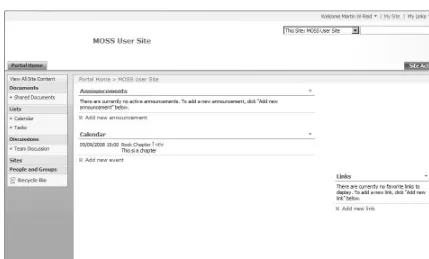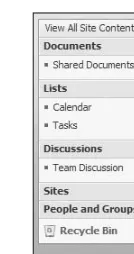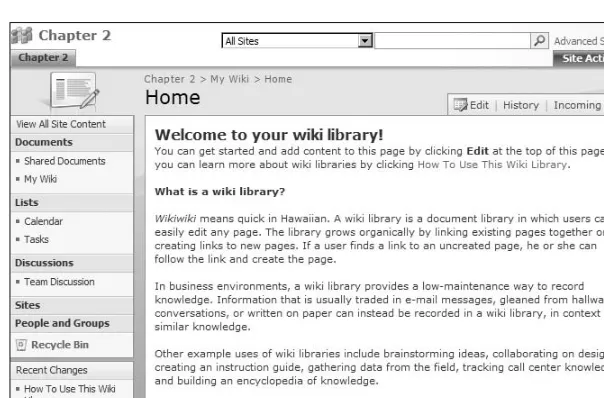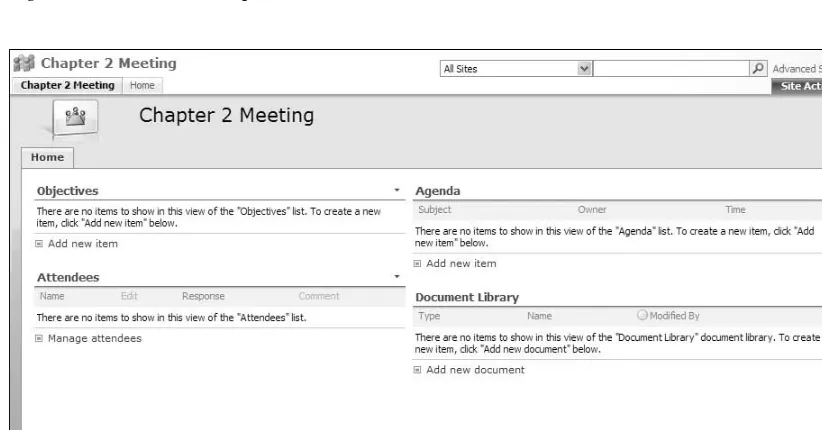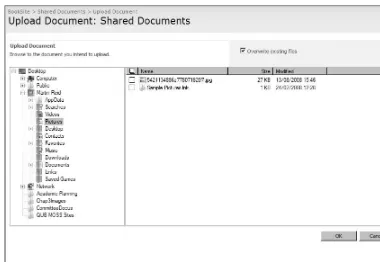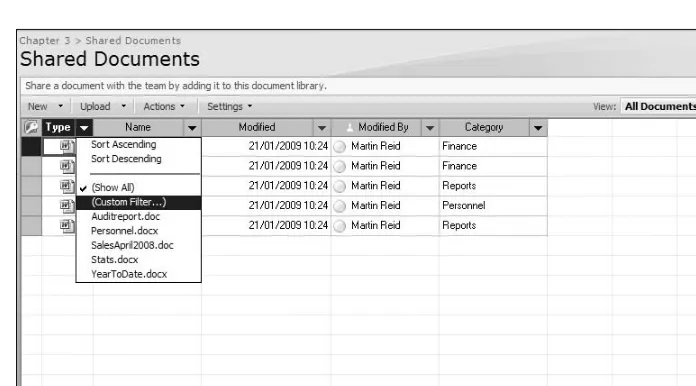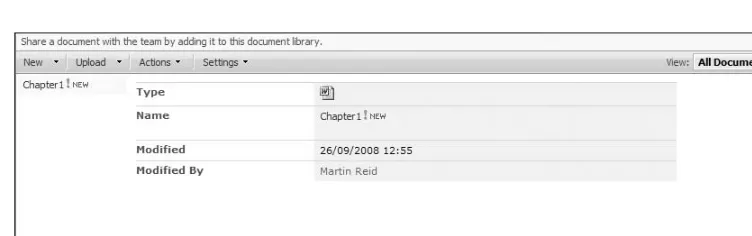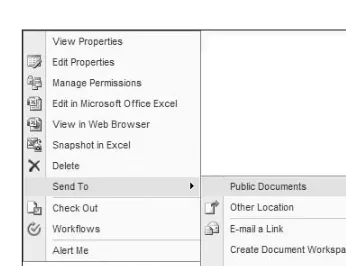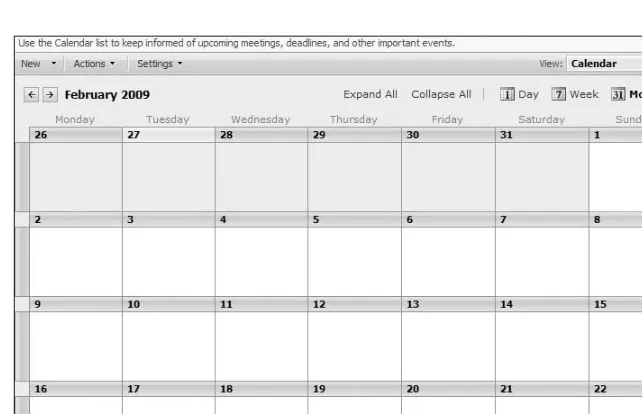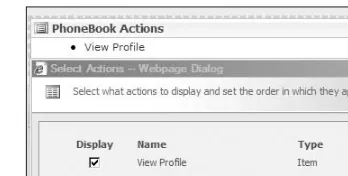for Office 2007 Users
Microsoft
®
SharePoint
®2007
G
G
G
G
G
G
G
e
e
e
e
e
t
t
t
t
t
y
y
y
y
y
y
y
y
y
y
y
y
o
o
o
o
o
u
u
u
u
u
r
r
r
r
r
t
t
t
t
t
e
e
e
e
e
a
a
a
a
a
m
m
m
m
m
w
w
w
w
w
o
o
o
o
o
r
r
r
r
rk
ki
k
k
k
k
k
i
i
i
i
i
i
n
n
n
n
n
g
g
g
g
g
g
g
g
g
g
g
g
t
t
t
t
t
o
o
o
o
o
g
g
g
g
g
g
g
g
g
g
g
g
e
e
e
e
e
t
t
t
t
th
h
h
h
h
h
h
e
e
e
e
e
r
r
r
r
r
using SharePoint’s collaboration tools
Microsoft
®
SharePoint
®
2007 for Office 2007 Users
Introduction xxiii
Part I: Microsoft SharePoint Server 2007
Chapter 1: Microsoft Office SharePoint Services 2007 (MOSS) ...5
Chapter 2: Sites and Workspaces ...27
Chapter 3: Lists and Libraries ...57
Chapter 4: Web Parts ...101
Chapter 5: SharePoint and You ...135
Part II: From Desktop to Internet
Chapter 6: Microsoft Office Word 2007 ...173
Chapter 7: Microsoft Office Access 2007 ...203
Chapter 8: Microsoft Office Outlook 2007 ...243
Chapter 9: Microsoft Office Excel 2007 ...265
Chapter 10: Microsoft Office Groove 2007...297
Chapter 11: SharePoint Add-ins ...317
Chapter 12: SharePoint Designer 2007 ...331
Chapter 13: Records Management ...361
Appendix A: Microsoft Office Word, Access, and Excel 2003–2007
Command Reference ...383
Appendix B: Useful SharePoint Links ...405
Microsoft
®
SharePoint
®
2007
Microsoft
®
SharePoint
®
2007
for Office 2007 Users
Published by
Wiley Publishing, Inc. 10475 Crosspoint Boulevard Indianapolis, IN 46256
www.wiley.com
Copyright © 2009 by Wiley Publishing, Inc., Indianapolis, Indiana Published simultaneously in Canada
ISBN: 978-0-470-44875-5
Manufactured in the United States of America 10 9 8 7 6 5 4 3 2 1
Library of Congress Cataloging-in-Publication Data
Reid, Martin W. P.
Microsoft SharePoint 2007 for Office 2007 Users/Martin WP Reid. p. cm.
Includes index.
ISBN 978-0-470-44875-5 (paper/website)
1. Microsoft SharePoint (Electronic resource) 2. Intranets (Computer networks) 3. Web servers. I. Title.
TK5105.875.I6R47 2009 004.6'82—dc22
2009004112 No part of this publication may be reproduced, stored in a retrieval system or transmitted in any form or by any means, electronic, mechanical, photocopying, recording, scanning or otherwise, except as permitted under Sections 107 or 108 of the 1976 United States Copyright Act, without either the prior written permission of the Publisher, or authorization through payment of the appropriate per-copy fee to the Copyright Clearance Center, 222 Rosewood Drive, Danvers, MA 01923, (978) 750-8400, fax (978) 646-8600. Requests to the Publisher for permission should be addressed to the Permissions Department, John Wiley & Sons, Inc., 111 River Street, Hoboken, NJ 07030, (201) 748-6011, fax (201) 748-6008, or online at
http://www.wiley.com/go/permissions.
Limit of Liability/Disclaimer of Warranty: The publisher and the author make no representations or warranties with respect to the accuracy or completeness of the contents of this work and specifically disclaim all warranties, including without limitation warranties of fitness for a particular purpose. No warranty may be created or extended by sales or promotional materials. The advice and strategies contained herein may not be suitable for every situation. This work is sold with the understanding that the publisher is not engaged in rendering legal, accounting, or other professional services. If professional assistance is required, the services of a competent professional person should be sought. Neither the publisher nor the author shall be liable for damages arising herefrom. The fact that an organization or Web site is referred to in this work as a citation and/or a potential source of further information does not mean that the author or the publisher endorses the information the organization or Web site may provide or recommendations it may make. Further, readers should be aware that Internet Web sites listed in this work may have changed or disappeared between when this work was written and when it is read.
For general information on our other products and services please contact our Customer Care Department within the United States at (877) 762-2974, outside the United States at (317) 572-3993 or fax (317) 572-4002.
This book is dedicated to my father, William Robert Reid
16 September 1931 – 21 December 2008.
About the Author
Acquisitions Editor
Katie Mohr
Development Editor
Brian Herrmann
Technical Editor
Todd Meister
Senior Production Editor
Debra Banninger
Production Editor
Kathleen Wisor
Copy Editor
Foxxe Editorial Services
Editorial Manager
Mary Beth Wakefield
Production Manager
Tim Tate
Vice President and Executive Group Publisher
Richard Swadley
Vice President and Executive Publisher
Barry Pruett
Associate Publisher
Jim Minatel
Project Coordinator, Cover
Lynsey Stanford
Proofreader
David Parise, Word One
Indexer
J & J Indexing
Acknowledgments
A lot of authors begin their acknowledgements by saying, “ You can ’ t write a book on your own. ” As this is a single - author book, to tell the truth, I did write this book on my own — at least the first draft of every chapter. Once that was done, other people then came on board and helped craft the book you have in your hands now. Without these people, this book would not exist. To those people I extend grateful thanks: to Katie Mohr, who believed in the project; to Brian Herrmann, who guided me through the development process and provided an endless amount of suggestions and improvements to this text; and to the technical editor, Todd Meister, for his effort and suggestions.
But that ’ s just the book. Lots of people are involved in everyone ’ s experience, and I would like to thank all those individuals on the Internet who give freely of their time and effort to teach the rest of us how to use SharePoint in all its forms.
I would also like to thank Queen ’ s University Belfast. Particularly the management of the Learning and Teaching division, who granted me permission to use their MOSS installation for many of the examples in this book. Without this access, the book would not have been written.
Contents
Introduction xxiii
Part I: Microsoft SharePoint Server 2007
Using SharePoint
2
Chapter 1: Microsoft Office SharePoint Services 2007 (MOSS)
5
Why All the Hype?
5
Site Structure
6
What Is MOSS 2007?
7
Web Parts
8
Windows SharePoint Services (WSS) Version 3
9
Blogs
11
Wikis
11
Project Management
12
Surveys
12
Web-Based Discussions
12
Calendars
12
Offline Access
13
Integration with Microsoft Office
14
Alerts
14
Item-Level Security
14
Customization
15
Mobile Device Access
15
Email Updates
15
Workflow
15
Microsoft Office SharePoint Server 2007
16
Enterprise-Level Search
16
People Search
17
MySite
17
Audiences
17
Excel Services
18
Forms Server
18
Security
19
Site Owner Permissions
20
Site Member Permissions
20
Site Visitor Permissions
20
Document-Level Permissions
21
Comparing WSS and MOSS Features
21
On the Other Hand
22
Accessibility
22
Navigation
22
Microsoft Solution
22
Browser Support
23
Desktop to Internet
25
Summary
25
Chapter 2: Sites and Workspaces
27
A Little Planning
27
Creating a Team Site
29
Site Owners
31
Create Menu
31
Edit Page
32
Site Settings Menu
32
Quick Launch
34
Default Quick Launch Links
35
Global Menu
37
Site Templates
37
Team Site
38
Blank Site
38
Document Workspace
38
Wiki Site
40
Blog
40
Meeting Workspaces
41
Basic Meeting Workspace
41
Blank Meeting Workspace
41
Decision Meeting Workspace
41
Social Meeting Workspace
42
Multipage Meeting Workspace
42
Creating a Meeting Workspace
42
Create a Meeting Workspace from an Event
43
The Enterprise Tab
43
Publishing
46
Free Application Templates
46
Server Administrator Templates
50
GroupBoard Workspace
52
Preconfigured Document Library Templates
53
Basic Site Customization
54
Summary
55
Chapter 3: Lists and Libraries
57
Shared Documents Library
58
Exploring the Default Items
58
Shared Documents
58
Working with Document Libraries
61
Uploading a Document
61
Datasheet View
62
Settings Menu
65
Create a View
67
Document Library Settings
70
Library Columns
71
Library Management
72
Document Edit Menu
74
Workflows
79
Alerts
84
Form Library
84
Picture Library
85
Lists
86
Communication Lists
86
Tracking
89
Custom Lists
97
Key Performance Indicators Lists
98
Summary
99
Chapter 4: Web Parts
101
Web Parts in Relation to MOSS 2007 and WSS
101
Web Parts in SharePoint
102
Creating Web Pages in SharePoint
103
Adding a Web Part
104
Contact Details
106
Business Intelligence
121
Additional Web Parts
123
Search Web Parts
127
Chapter 5: SharePoint and You
135
MOSS 2007 MySite
135
Social Networking
136
MOSS 2007 MySite
138
Blogs
146
Adding Web Parts to MySite
148
My Profile
149
Managing Your MySite
150
Customize MySite
155
Personalization Using MOSS Audiences
156
Personalization with Team Sites
159
Personalization Sites
162
Alerts and Regional Settings
163
Summary 163
Part II: From Desktop to Internet
Office as a Desktop Application Set
166
Microsoft Office Groove 2007
167
Information Management
168
Business Knowledge Management
168
The Web Browser as an Information Delivery Tool
169
Access to Corporate Data
171
Summary 171
Chapter 6: Microsoft Office Word 2007
173
What’s New in Microsoft Word 2007?
173
New Menus
174
Microsoft Office Word 2007 and Document Libraries
175
Using Metadata and Content Types within Word Documents
188
Document Check-In and Check-Out
189
Working with Document Versions
191
Document Management Task Pane
192
Adding Tasks
194
Interacting with Colleagues
195
Workflow from Word 2007
196
Blogging with Microsoft Word 2007
198
Office Live Workspace
201
Chapter 7: Microsoft Office Access 2007
203
What’s New with Access 2007
204
A Brief Database Design Primer
204
Multi-value
206
Attachment
206
Append Only Fields
206
Data
207
General Access Advice
207
Access Objects
208
Tables
208
Queries
209
Forms
209
Reports
209
Lookup Values
210
SharePoint and Access
210
Create the Contact List
210
Creating Access Views with SharePoint
215
Changing Data in Access and Synchronization to SharePoint
218
Exporting Lists to Access
221
Working from Access 2007
222
Creating a Database in Access and SharePoint
223
Importing a SharePoint List from Access 2007
224
Creating an Access Database on SharePoint
225
Moving a Database to SharePoint
230
Keeping an Object in Access
235
Access 2007 and Workflows
235
Building Basic Access Objects
235
Common Gotchas
241
Summary 242
Chapter 8: Microsoft Office Outlook 2007
243
What’s New in Outlook 2007
243
Lists and Libraries
245
Linking Your Documents to Outlook 2007
245
Opening a Document in Outlook 2007
247
Using and Linking Calendars
248
Tasks and Outlook 2007
251
Contacts
253
Managing Your SharePoint Alerts from Outlook
254
Outlook 2007 and Workflow
257
Saving Emails
258
SharePoint and RSS
260
Discussion Lists and Outlook 2007
261
Summary 263
Chapter 9: Microsoft Office Excel 2007
265
What’s New in Excel 2007
265
New Menus
267
Importing Your Excel Worksheet to a Custom List
268
Export an Excel List to SharePoint
269
Export a SharePoint List to Excel 2007
270
Excel Services in MOSS 2007
271
Limitations
272
Publishing Excel 2007 Files
273
Using a Pivot Table in the Browser
275
Using SQL Server Data and Publishing to SharePoint
277
Moving the Connection to SharePoint
281
Excel Web Part
283
Excel Web Part Menu
286
Using Filters with Excel Services
286
SharePoint Reporting Site
292
Key Performance Indicators
293
Summary 296
Chapter 10: Microsoft Office Groove 2007
297
Groove 2007 Feature Set
298
SharePoint Features with Groove
298
Getting Started with Microsoft Groove 2007
299
Creating a Workspace
300
Inviting Colleagues
302
Workspace Properties and Permissions
303
Workspace Tools
304
Meetings Tool
307
SharePoint Files
309
Local Files and Folders
312
Using Instant Messaging in a Workspace
312
Issue Tracking
313
Other Tools
315
Downloadable Tool Templates for Groove
315
Chapter 11: SharePoint Add-ins
317
Free SharePoint Software
318
Community Kit for SharePoint
318
SharePoint Learning Kit
318
Podcasting Kit for SharePoint
319
Document Library Tree View
319
Telerik RadEditor Lite
320
Commercial Web Parts
324
Calendar Plus
324
SharePoint Forum Web Part
325
Wiki Plus
326
InfoPath Form Viewer
326
SharePoint List Aggregator
326
Other Useful Software
329
Summary 329
Chapter 12: SharePoint Designer 2007
331
Skills Required
332
HTML
332
CSS
333
Getting Started with SharePoint Designer 2007
335
Folder Pane
336
Getting Started with Customization
338
Site Administration with SharePoint Designer 2007
344
Workflows with SharePoint Designer
346
Edit a Workflow
352
Working with Data Sources
352
Displaying SQL Server 2005 Data
353
Connecting Data From Web Parts
355
Summary 359
Chapter 13: Records Management
361
Planning for Records Management
362
Retention Plan
364
Information Management Policies and Auditing
365
Content Types and Information Management Policy
372
Creating a General Site Collection Policy
372
Moving on to Full Records Management
375
Records Center Process
376
Record Routing
376
Moving Up Market
380
Summary 381
Appendix A: Microsoft Office Word, Access, and Excel 2003–2007
Command Reference
383
Appendix B: Useful SharePoint Links
405
Introduction
Microsoft Office SharePoint Server, or simply SharePoint, is the new buzzword around Microsoft software. I first used SharePoint some years back simply to store documents and access them from home via the Web. Over time, I came to realize that this software offered an opportunity to totally change the way I work with documents in that it blurred the distinction between the local PC and the Internet. But, being honest, I was an amateur user of SharePoint and it quickly became simply an extension of the usual file server I used every day.
When I was using the beta of Microsoft Office 2007 was the time that I really sat up and looked at SharePoint, and at MOSS 2007 in particular. I realized that simply using Microsoft Word 2007 and a few mouse clicks I could make information available via the browser to whomever I wanted to, with no need to use third - party software to upload files to the web. Just use the software I was already familiar with and the job was done. Not only that, but security of the information was taken care of for me. Now SharePoint has really taken off and is perhaps one of the biggest - selling products in the Microsoft stable.
This book is designed to teach you how to use SharePoint and Microsoft Office 2007 integration features to get your job done in this new environment. So why did I write this book? I have written and
contributed to several books, and each time I always say to myself that I will never do it again. There is no money in books — not for the author anyway. I wrote this book on SharePoint and Office 2007 because I discovered that there is very little in the way of user materials available to the average SharePoint user. Most of the materials available on the web, for example, are aimed at the technical user or aimed at a user who would possess high - level permissions within a SharePoint environment. It ’ s highly unlikely that the majority of SharePoint users would ever be given such permissions. I wanted to write a book that you could leave on your desk and refer to when required, a book that would show you, in basic, nontechnical terms, how SharePoint and Office 2007 fit together. For example, I wanted to show you how to save a document directly into your SharePoint site from any of the Office 2007 applications and have all interested parties emailed with details of the upload.
Who This Book Is For
I hope anyone using Microsoft SharePoint would find something of value in this book. The book is written for those actively using SharePoint, either those new to the software or existing users of the previous version. I assume nothing at all about your experience with SharePoint and its interaction with Microsoft Office 2007 and cover everything from that standpoint. You can feel free to read the book cover to cover or dip in and out for information as you need to.
How This Book Is Str uctured
software and does take some time to learn all of the available features, not counting all of the add - ins and extras you can have installed. Chapters 1 – 5 deal with SharePoint - specific areas, while Chapters 6 – 13 look more at integration with Microsoft Office 2007. In a book like this, it ’ s difficult to decide when to introduce specific topics — there is a lot of “ chicken and egg ” about working with SharePoint. In the end, I think I have succeeded in breaking this topic up in a way that you can get the most out of the software without repeating myself too much.
However, ultimately, all SharePoint really is is a tool to help you get your work done in as efficient a way as possible without wading through heaps of technical manuals and web sites to try to work out the easy way to do something. This is something I think that many technical gurus forget. To the majority of users, software is only a tool used to get their work done, and I hope this book helps you do that. If you are comfortable with SharePoint, you can skip the first five chapters, but I would advise you to check them out anyway. Given the nature of this software, it ’ s always possible to miss some small feature that you might need, and you might find out something you don ’ t already know. What follows is a brief preview of each chapter in the book.
Chapter 1: Microsoft Office SharePoint Services 2007 (MOSS) — This chapter provides you with some background on SharePoint, what it is, and what it is used for. It is aimed at new users to SharePoint, but existing users may want to read over it because there is always something to learn with SharePoint.
Chapter 2: Sites and Workspaces — This chapter begins to explore SharePoint in terms of its sites and site structures, taking you from a beginner ’ s position to having a fully working team site running within the browser. You will examine and create various types of sites within SharePoint, and be introduced to how permissions work in this application. At the end of the chapter, you will have an appreciation of the various types of objects that can be created for you. This chapter also delves a little bit into site design and how you can use free templates from Microsoft to enhance your team sites to meet various business conditions.
Chapter 3: Lists and Libraries — This chapter introduces you to the fundamental objects within SharePoint: lists and libraries. You will look at the lists and libraries available to you, how they are created and managed, and how you can create custom lists of your own. The chapter also introduces you to the world of SharePoint workflows and how they are created and executed.
Chapter 4: Web Parts — This chapter discusses the basic building block of SharePoint web sites, the Web Part. You will work with almost all the built - in Web Parts available to you in
SharePoint, including those used for searching.
Chapter 5: SharePoint and You — Chapter 5 takes you into the world of SharePoint personalization, using the MySite feature in SharePoint to create your own personal SharePoint sites. You will also look at how to manage your personal site and how you can create a personal view of a standard SharePoint team site.
Chapter 6: Microsoft Office Word 2007 — This chapter starts to explore the interaction between the Office 2007 applications and SharePoint, beginning with Word 2007. You will see how documents are published to a team site, how to create and manage metadata associated with your documents, and how the documents themselves are enhanced by SharePoint functionality.
Chapter 7: Microsoft Office Access 2007 — This chapter discusses and demonstrates the integration between Microsoft Access 2007 and SharePoint. You will discover how to link your Access database to SharePoint, use Access 2007 to report on SharePoint list data, and work offline using Access 2007 as the client.
Chapter 8: Microsoft Office Outlook 2007 — This chapter discusses how Outlook 2007 is used with SharePoint, again looking at offline access to SharePoint data, and working with calendars both from Outlook 2007 and from within SharePoint itself.
Chapter 9: Microsoft Office Excel 2007 — This chapter looks at using Microsoft Excel 2007 to work with data — both from within Excel and directly from SharePoint — using the Excel Services.
Chapter 10: Microsoft Office Groove 2007 — This chapter introduces you to another new product, Groove, a client - based tool used for collaboration and integrated into SharePoint. The chapter provides you with a solid grounding in this software, including how to take SharePoint data offline and initial discussions regarding security. As well, the chapter discusses other areas of Groove 2007 that can assist you in your work.
Chapter 11: SharePoint Add - Ins — This chapter outlines some of the more useful add - ins I have personally used to enhance SharePoint in my own installation.
Chapter 12: Sharepoint Designer 2007 — This chapter discusses SharePoint Designer and how it also can be used to enhance your SharePoint sites. The chapter provides grounding in using this tool to change the design of a standard site and also looks at creating workflows from the design surface and attaching them to lists within your team sites.
Chapter 13: Records Management — This final chapter discusses what records management is and how it works in the SharePoint world. At the end of this chapter, you will have a solid understanding of how to use records management to your benefit from day to day, and how to enable it within your team sites.
What You Need to Use This Book
You will need either access to Microsoft SharePoint Server 2007 or Windows SharePoint Services version 3. To follow along with some of the examples, you will also need Office 2007. Office 2003 users shouldn ’ t be put off by this, as there is still a fair degree of interaction between Microsoft Office 2003 and MOSS 2007. Some menu options may not be available to you in the Office applications, but the basic functionality is there, so you too will get something out of this book.
Conventions
To help you get the most from the text and keep track of what ’ s happening, we ’ ve used a number of conventions throughout the book.
Notes, tips, hints, tricks, and asides to the current discussion are offset and placed in italics like this.
As for styles in the text:
We highlight new terms and important words when we introduce them. We show keyboard strokes like this: Ctrl+A.
We show filenames, URLs, and code within the text like so: persistence.properties .
We present code in two different ways:
We use a monofont type with no highlighting for most code examples.
We use gray highlighting to emphasize code that ’ s particularly important in the present context.
Errata
We make every effort to ensure that there are no errors in the text or in the code. However, no one is perfect, and mistakes do occur. If you find an error in one of our books, such as a spelling mistake or faulty piece of code, we would be very grateful for your feedback. By sending in errata, you may save another reader hours of frustration, and at the same time you will be helping us provide even higher quality information.
To find the errata page for this book, go to www.wrox.com and locate the title using the Search box or one
of the title lists. Then, on the book details page, click the Book Errata link. On this page, you can view all errata that has been submitted for this book and posted by Wrox editors. A complete book list, including links to each book ’ s errata, is also available at www.wrox.com/misc - pages/booklist.shtml .
If you don ’ t spot “ your ” error on the Book Errata page, go to www.wrox.com/contact/techsupport .shtml and complete the form there to send us the error you have found. We ’ ll check the information
and, if appropriate, post a message to the book ’ s errata page and fix the problem in subsequent editions of the book.
p2p.wrox.com
For author and peer discussion, join the P2P forums at p2p.wrox.com . The forums are a Web - based
system for you to post messages relating to Wrox books and related technologies and interact with other readers and technology users. The forums offer a subscription feature to email you topics of interest of your choosing when new posts are made to the forums. Wrox authors, editors, other industry experts, and your fellow readers are present on these forums.
At http://p2p.wrox.com you will find a number of different forums that will help you not only as you
read this book but also as you develop your own applications. To join the forums, just follow these steps:
1.
Go to p2p.wrox.com , and click the Register link.2.
Read the terms of use, and click Agree.3.
Complete the required information to join as well as any optional information you wish to provide, and click Submit.4.
You will receive an email with information describing how to verify your account and complete the joining process.You can read messages in the forums without joining P2P, but in order to post your own messages, you must join.
Once you join, you can post new messages and respond to messages other users post. You can read messages at any time on the web. If you would like to have new messages from a particular forum emailed to you, click the Subscribe to this Forum icon by the forum name in the forum listing.
Part I: Microsoft
SharePoint Ser ver 2007
Chapter 1 : Microsoft Offi ce SharePoint Services 2007 (MOSS)
Chapter 2 : Sites and Workspaces
Chapter 3 : Lists and Libraries
Chapter 4 : Web Parts
The first part of this book looks in detail at Microsoft Office SharePoint Server 2007 and how you can use it to help you organize and control the huge amount of information you are faced with each day. This part is also aimed at those of you who are not using Microsoft SharePoint Server (MOSS) 2007 but perhaps using Windows SharePoint Server (WSS) version 3. Much of the content in this section and the following section will also apply, so do not be put off if you don ’ t have MOSS.
From Microsoft Word documents to dealing with large corporate database systems, everyone is increasingly inundated with information, and it is becoming harder to organize and classify this information, not to mention simply find it when you need it. You are also faced with increasing legal requirements for the safeguarding and retention of information, and this can also be a difficult process to manage, not only on your own PC but also across corporate networks. This is where collaboration software such as Microsoft SharePoint comes in. It can help you organize, communicate, and share information and data across and outside your organization.
For the Microsoft Office 2007 user, SharePoint can be a huge program to come to grips with, and it can take some time to understand all of the features available to you. Not only that, but you then need to learn how it all fits together with Microsoft Office 2007 and perhaps Microsoft Office 2003. Again, this can be a confusing experience for many people. This part of the book focuses on those areas of SharePoint that you will need to understand in order to make full use of the software from within Microsoft Office 2007 in particular. For Office 2003 users, much of the interaction is the same, but the ease of use you will get with Office 2007 is just not there.
Using SharePoint
In this first section of the book, you will read about SharePoint and all of its various features, including working with and creating team sites, lists, and document libraries, and interacting with corporate data. Each area of the software is discussed, and many of the basic objects you need to understand will be demonstrated with lots of practical walkthroughs to help you understand how they work. Chapters have been designed to take you from the basics of understanding SharePoint to personalizing the software to bring the information and data you need to the front by using the highly customizable interface available to you.
Part 1 begins by looking at SharePoint, providing you with a detailed overview of the software, how it is structured, the features available, and more general information about the skills you will need to develop to take advantage of its many features. You then move on to look at each of the core areas in Microsoft SharePoint Office Server 2007 and Web Parts: what they are, how they can be configured, and how to use them to present information and documents to yourself and your colleagues. Each core feature is introduced to provide you with a general view of what ’ s available when you start using SharePoint.
Following this, many of the core features are examined in greater detail in the next four chapters. You create your first SharePoint team site, examining and working with its many features. You will look at the basic structure of the sites, including lists and libraries, providing you with a solid understanding of not only what they are but also how they can be used to help you in your work. Chapter 4 brings you into the world of SharePoint Web Parts. Every core Web Part that you will find in SharePoint is discussed and demonstrated with full working examples and walkthroughs, ensuring that you have a full
Finally, Part 1 of the book ends with a deep dive into SharePoint and customization — how you can configure the various areas of SharePoint to provide information directly of use to you, from creating personal views of SharePoint web sites to working with your own personal web space on the SharePoint server. You will also look at using SharePoint Designer 2007, which will enable you to extend and enhance many areas of SharePoint, including how you can begin to design the interface to your sites and access corporate information held in database systems. You will look at the additional workflow features of SharePoint Designer and how they can be used within your business environment to improve and enhance the software.
You will look at some of the social networking aspects of SharePoint and how they work in a business environment, such as how SharePoint will suggest associations between people you interact with in the SharePoint site.
All these areas are covered and plenty of walkthroughs are provided to give you some hands - on experience in trying out the various features.
Later in the book you will learn how to customize the basic design of your sites and work with
SharePoint Server ’ s record management features to help you meet your auditing and legal requirements in terms of document auditing and retention. Straightaway, SharePoint will do a fair job in the record management area, but with additional free downloads available from Microsoft, it can become the record management repository for an enterprise, doing more than helping you meet your legal responsibilities. The chapter on record management will provide you with a great start in setting up and managing this area of the software.
SharePoint is a huge program, but sense this book, and specifically the way in which it is structured, will help you out on the road to learning how SharePoint works and how it fits together with Microsoft Office 2007. One of my favorite sayings is “ from desktop to Internet: ” the ability to take a document or other file and simply save it into the Web. SharePoint 2007 and Office 2007 make this a reality. I say throughout this book that no third - party software is needed to take your documents from the desktop to the Internet, and, indeed, that is the case within the SharePoint environment. All that is required is a simple File Save As for your Office 2007 application, and you ’ re done. True integration between your desktop application and the Web.
Microsoft Office SharePoint
Ser vices 2007 (MOSS)
According to some web sites and blogs, MOSS is the fastest - selling Microsoft software released in many years. Large numbers of blogs and support sites have grown up over the web, and many companies are now investing in this cure - all software.
Reviews of MOSS on the web range from the best thing to hit the IT industry in years to the worst bit of viral software in the world. From an IT perspective, MOSS is a little bit of both. Improperly planned and implemented it can be a huge problem to business, as web sites and portals can easily grow out of control. However, with proper planning and control it can be used with great
effectiveness within almost any business. In this chapter, you will discover what MOSS is and how it works, and by the end of the book you will have a firm grasp of how to take full advantage of its capabilities.
The book is divided into two parts. Part 1 provides you with information on SharePoint, looking at many of its features. In Part 2, you will be concentrating on interaction with Microsoft Office 2007. MOSS also works with earlier versions of Microsoft Office, so don ’ t be put off if you are an Office XP or Office 2003 user. MOSS can still provide you with some great tools and applications to help you in your day - to - day work.
Two of the best sites for end user support are http://sharepoint.microsoft.com/ blogs/GetThePoint/default.asp and www.endusersharepoint.com . Both sites
provide lots of useful information and tips aimed at the amateur SharePoint user.
Why All the Hype?
and the access vehicle of choice for this has been the Internet. For example, Google Documents and Google Apps can be accessed via a browser. In the Microsoft world, Office Live allows you to save and store information, with the browser being the tool of choice to provide the interface to these web storage locations.
In the business world, documents and other information tend to be stored on file servers to which staff are given access, emails contain a huge amount of corporate information in terms of both content and file attachments, USB keys are widely used as a storage medium, and of course the hard drives of the PCs are in use every day. All of these spaces and devices contain useful business information that, by their nature, they lock away.
This wide variety of document and information storage locations also makes it difficult to see the whole range of information available within a company. Not only is information hard to find, but there are many legal requirements with respect to business documents, and it can be difficult if not impossible for a company to meet its responsibility with regard to data regulations when information is spread all over the place with few controls over its management in place. For example, how do you ensure that
documents required to be retained by your company for legal reasons are actually stored centrally? How do you find all the required documents if you are subject to litigation? When documents are stored in a multitude of places, it is difficult to get a global picture of any particular activity, as the information could be located on a hard drive, in an email, or even on a USB stick. Software like SharePoint is an attempt to pull all of these diverse storage locations together and allow you to get a picture of all the information about a particular topic or organization. To SharePoint, it doesn ’ t really matter that you have information stored on file servers, other hard drives within an organization, or inside large databases — SharePoint, once configured, can discover it all.
SharePoint also makes it easier for teams within an organization to work together on common projects and tasks and share information. SharePoint ’ s core function is to enable you to work without others to meet business goals in the most efficient way possible. All of the features are there to assist you to achieve this goal — to work with, create, manage, and discover information.
While MOSS and WSS work in other web browsers (such as Firefox) they do work best when using Internet Explorer 7. However, the limits are few and it is possible to successfully run sites for users of Apple Macs and Firefox with little trouble. Browser support is discussed later in this chapter.
Site Str ucture
The vast majority of readers of this book will be users of SharePoint who simply need to get a job done in the least technical way possible, and how it all works in the background is of little concern. Most people ’ s main concern is being able to turn on their computer each morning simply to get their job done. The same should be true of SharePoint. Once it ’ s installed and up and running, you should not have to bother with how it all happens — unless, of course, you find that area interesting.
Each area is responsible for the security of its own information. It owns the information and is in the best position to decide who has access to it. For information that needs to be shared across business divisions or rolled up across the whole organization, customized tools can be provided to achieve this. For example, internal HR documents that should be available to everyone can be made available at the top - level sites without permitting staff access to the more confidential areas of the HR sites. In the real world, it ’ s more likely that you will interact with SharePoint by using a team site to collaborate with other colleagues.
What Is MOSS 2007?
As you may already know, MOSS 2007 is a browser - based collaborative environment into which people save information, interact with business systems, and work with custom business applications. As this book explores MOSS, you will discover how it provides a more or less open - ended range of possibilities to assist you in doing your job. One of the first things that attracted me to this product was the ability to, with a couple of mouse clicks, make information available to almost anyone who has access to a web browser and permissions to use that information. No third - party tools required, no major technical skills needed, just a simple File Save As directly from Microsoft Word and the job is done. The sting in the tail — there ’ s always one — is that, once you get into the MOSS software itself, there is such a large range of features that it can, at times, be like looking for a needle in a haystack. The rest of this chapter digs into the software and shows you what ’ s there and how you can use it.
For the majority of its users, SharePoint is essentially a document storage and collaboration platform. It allows you to place documents onto a secure Internet site and share those documents with authorized colleagues both inside and outside an organization. It can also be much more, as you shall see as this book progresses, and it can provide a fully integrated Internet - based environment that brings documents to life using the Internet and a web browser.
MOSS is actually two distinct products, Windows SharePoint Services version 3 (WSS v3) and Microsoft SharePoint Server 2007 (MOSS). WSS v3 is a free component to the Windows Server 2003 operating system and can be downloaded from the Microsoft web site (search for Windows SharePoint Services 3.0 with Service Pack 1), while MOSS 2007 will cost you — a lot! This book will refer to MOSS 2007 and WSS as SharePoint. If a feature is only available with MOSS 2007, this will be explicitly stated. Otherwise, all features discussed will work with both MOSS and WSS v3.
If you do not have access to a MOSS site, you can request that your system administrator create one for you, or, as you will see later, you can use your own personal MOSS 2007 site for training purposes. Many books on MOSS talk about creating your own web sites for testing purposes, using management tools available with MOSS. In the real world of business, it ’ s highly unlikely that you will have access to such high - level areas of the server, and your personal space on the server is where you will have most privileges. There is an alternative for the technically minded reader. You can download a fully functioning MOSS 2007 virtual machine from Microsoft. Install the virtual machine using Windows Virtual PC (free software) and use that to practice with. To download the virtual machine, do a search at
www.microsoft.com for Microsoft Office SharePoint Server 2007 VHD. Because of the technical
requirements involved in running a full SharePoint environment on Virtual Disc, it is worthwhile to check with your in - house systems people before installing this on a company computer.
Before looking at the SharePoint in more detail, one concept you will need to become comfortable with is Web Parts. MOSS is composed of Web Parts, and there is really no escaping them.
Web Parts
A Web Part can be equated to a small application embedded into the web page. It provides some functionality required by you, the end user. For example, if you wanted to see a list of all the staff authorized to use your SharePoint site, you would add a Web Part that, once configured, would display this information. Note the word “ configured ” ; in many cases, you need to set the Web Part up to return the information required. In many other cases, the Web Part will simply perform the required function. Web Parts can be added to almost any page within a SharePoint site, and several Web Parts are provided for you. Web Parts are really at the core of SharePoint, and in addition to those supplied, developers can create Web Parts that reflect their own organization ’ s business processes and information. In general, once you can program Web Parts, your ability to present applications and information to end users is endless. This is where the power of SharePoint lies — in the ability of an organization to take the huge number of out - of - the - box features and extend them and add additional features specific to their needs.
Web Parts do not need to stand alone; they can be connected. You can filter Web Parts by passing information from one Web Part to another. Take the standard customer and order situation. A Web Part can be used to display customer details, and once a customer name is clicked, a related order Web Part can display the associated orders. Once the Web Parts have been configured to supply the correct data, they are a powerful tool within SharePoint sites. They can also be reused within other areas of the same site. One common use for Web Parts with SharePoint is an internal phone directory. Using information from the system, custom - built Web Parts can display staff contact details directly on a web page. This information is usually pulled directly from an organization ’ s HR system or security infrastructure and is generally more up to date than paper - based systems, which must be continually updated.
Windows SharePoint Services (WSS) Version 3
WSS is the web - based interface containing the tools and features that you will interact with. It provides almost all the features required by many small- to medium - sized organizations. The next section provides a high - level overview of some of the out - of - the - box features available to you when using WSS v3. Don ’ t worry if you don ’ t know what they are or what they do at the moment. By the end of this book, you will have tried out almost all the features you will require on a day - to - day basis. All of the
collaborative tools in SharePoint are generally provided by WSS v3. The next section looks at the various components and features that are provided by WSS.
Sites
One feature you will use every day to interact with SharePoint is the web site. It is within the individual SharePoint web sites that the main SharePoint features are exposed to you. It is worth noting that, depending on the level of access you have been given to a particular site or collection of sites, some features outlined in the following sections may not be available.
SharePoint web sites provide the core interface (though not the only interface) to your information and services. WSS allows you to use and, if you have the appropriate permissions, create many different types of web sites within your organization. Such sites can be permanent — such as a divisional web site — or indeed temporary — such as a web site to host a meeting. Sites can be created by individuals or can be created centrally upon request, depending on how WSS has been rolled out within an organization. Sites can also be created directly from other Office applications. Later, in Chapter 9 , you will discover how to create a meeting site directly from within Microsoft Outlook 2007. Other Microsoft Office 2007
applications, such as Microsoft Access 2007, have been enhanced to improve how they interact with MOSS web sites. In Chapter 8 , you will work with MOSS directly from Microsoft Access 2007.
Because you can create web sites yourself (if you have the permissions) SharePoint can easily grow out of control.
Therefore, it ’ s important that you work with your IT staff to manage sites. Temporary sites can lead to some of the biggest problems. Individuals can create multiple meeting sites and workspaces and then, once the meeting is done, forget about them. Such sites simply take up space on the servers and serve little purpose. It ’ s important that such sites be archived or deleted once you are finished with them. Care is required, as some of the information hosted within such sites may be required for legal purposes and must, therefore, be retained. SharePoint can be configured to notify you if a site has remained out of use for a specific period. You can then take the appropriate action: deletion or archiving.
Document Libraries
documents. The ability to take advantage of such SharePoint features requires no great technical skill and little training. Other features of SharePoint, such as being able to start an automated workflow to route a document for approval directly from a single program, are great time savers.
Document libraries also allow you to create views (depending on your permissions) on documents contained within the libraries, a huge advantage when you are dealing with large numbers of business documents. Document library views provide you with a way to create subsets of documents that meet certain criteria. However, when working with large numbers of documents, forward planning really pays off. Giving some thought to the information you are going to place into SharePoint really pays off over time as your document libraries grow. Consider some the following questions: How might you classify documents, — by type, author, subject, or date created? If the classification is to be by subject, what are the subjects? One term you will hear over and over with respect to SharePoint and documents is “ metadata. ”
Metadata
While not strictly a feature, metadata is an important concept you will need to be aware of when working in a WSS environment. Metadata is simply information about information. For example, when storing a customer document you may want to add additional information such as an “ Order Status ” classification. Why do this? There are many reasons you may need to classify information, including helping to organize large amounts of documents based upon their classification — for example, by grouping yearly or monthly invoices together — thereby improving your colleagues ’ ability to find documents using SharePoint search features. Once you begin a classification process within SharePoint Server 2007, you can begin to add the categories to the SharePoint search interface, making targeted searching by category possible. Later in the book, you will learn about the record management features available to you when working with SharePoint.
It is really worth stressing that information classification is a huge topic and should always play a part in the deployment of technologies such as SharePoint. If you have never heard of metadata, you can be sure you have already used it. When working with Microsoft Word, have a look at the document properties (File Properties), which are in fact metadata providing you with additional information about the document such as author and date created. Referring back to the real world, document classification is an area that I have found individuals have some problems with. While WSS and MOSS make it easy to share information, they also bring changes to the way people work. Rather than simply saving a document, you may be asked to also add a classification, and, being honest, some people find this an additional burden. Implemented correctly, however, adding classification rarely involves more than one mouse click.
The current release of MOSS also gives you the ability to associate your own in - house document templates with SharePoint. SharePoint content types and templates provide a powerful way to manage documents and other content across an organization. Content types and document templates are examined in detail in Chapters 3 and 7 .
Document libraries also provide you with the ability to meet both in - house and external legal requirements with respect to document and record management. Information and record management is, again,
Do not let technical staff impose an information management policy without your input. You can be sure they will get it wrong. At the end of the day, no one knows the information like you, and you are best placed to help to define requirements over and above those legally required by an organization. In my view, an information management policy and record management should be seamless, and you should be unaware of their implementation in a technical sense. Once a document is loaded into the correct SharePoint area, record management should run in the background without needing constant input by the user. Information management is a large and vital topic when it comes to SharePoint and is
something that should not be overlooked. It is really vital to the success of a SharePoint rollout that this area not be forgotten in the rush to have staff use the latest bells and whistles. Many SharePoint projects have failed because of this one detail. SharePoint sites can grow out of control and, instead of having an organized business information resource, a business can find that things don ’ t improve because information may be held within unused SharePoint sites and libraries, virtually removing any benefits SharePoint brings.
As mentioned previously, a new and highly valued feature of SharePoint document libraries is the concept of content types . A content type is, as you may have guessed, a specific type of information: a customer contract, an invoice, or an application type. MOSS supports the use of multiple content types within a single document library, and this is a very powerful feature when used in an information policy setting. A content type can describe the document being created (an invoice, for instance), its associated information management policy, and any automated workflows that are associated with that particular type of document. Using this book as an example, if this chapter were saved into SharePoint as a Book Chapter content type, the system could pick up the document and route it to the appropriate editor for approval, using an out - of - the - box SharePoint workflow. When it was approved, I would receive an email telling me the approval process was complete. Should the chapter need more work I can be
automatically informed as well. The process would be managed by SharePoint with the editor receiving an email letting her know the document was ready.
Other information management features of MOSS include the ability to create labels that contain information about a document. When the document is printed the label is also printed. It is also possible to generate barcodes and associate them with specific types of documents. Both labels and barcodes are tightly integrated into Microsoft Word 2007 via SharePoint information policy features. Record
management in MOSS 2007 is covered in more detail in Chapter 13 .
Blogs
A blog site allows you to present ideas and topics to other users on the company intranet and, of course, via public Internet sites. Blogs can be used to post notices, develop an FAQ on your area of expertise, or keep colleagues up to date on the status of the latest department news. A blog is also a useful vehicle for delivering a new company - wide system or strategy. As well, team members can post updates available to anyone with access. Unlike a wiki, readers cannot add to a blog.
Wikis
A wiki is a web page or set of web pages that almost anyone can add content to and that can act like an online encyclopedia. For example, http://en.wikipedia.org is the most popular online wiki, which,
the staff, either within specific business areas or across an entire organization. In an educational
environment, wikis can be used to support instructing students with pages created by teaching staff and contributed to by students.
Project Management
Used in a loose sense, in terms of project management, SharePoint provides you with the ability to assign and manage tasks and projects via the Internet. Information on progress can be monitored using a Gantt chart view within a SharePoint site. Tasks can be managed by SharePoint using email to notify others of the assignment of a task or its completion. For more advanced use, SharePoint can be integrated with Microsoft Project Server if required. Two types of task lists are provided by SharePoint, a standard task list and a Project Tasks list. Chapter 2 looks at both types in more detail.
Surveys
SharePoint surveys offer you a quick way to carry out a poll of colleagues or external users. Surveys can be as simple as a few questions or can contain branching questions, whereby the respondent ’ s answers are used to branch off to a different set of questions. Surveys are quick to set up and provide a useful, if somewhat basic, tool that you may require. Responses to the survey are presented in a graphical format and can be exported to other applications for further analysis.
Web - Based Discussions
Depending on the environment you work in, web - based discussions may or may not prove useful to you. For example, in the environment in which I am working, higher education, web - based discussions are a great tool that can be used to engage students in various topics. In fact, sometimes grades depend on the quantity and quality of student interaction with web - based discussion forums. While not as sophisticated as some web - based discussion groups, SharePoint discussions are an excellent tool. Discussions can be used in a formal, controlled sense within a company to discuss company proposals or documents, they can be used within project or business teams, or even opened up to external users, for a quick customer survey for example. Discussions in SharePoint lack some of the basic features found in more sophisticated online forums, but they do get the job done, and like a lot of SharePoint features, they can be replaced by third - party tools or improved by using free add - ins downloaded from the web.
Calendars
SharePoint calendars are useful animals and can be used to manage any date - based information. With Outlook 2007, they can be updated directly within the SharePoint site, or if linked into Outlook 2007, from within Outlook 2007. For users of earlier versions of Outlook, the SharePoint calendars can only be updated from within SharePoint.
calendar can take up a lot of screen space. In the real world, presenting data - based information as a simple SharePoint list view and the option for the user to view it as a graphical calendar works out well and doesn ’ t take up as much space on the screen.
Offline Access
In many organizations, there is a requirement for staff to work off - site, and SharePoint deals with this in a number of ways. In later chapters, you will be looking at working with Microsoft Outlook 2007, Microsoft Office Access 2007, and another program called Microsoft Groove to take SharePoint documents “ out on the road. ” Microsoft Groove is a program that can be used to extend the reach of SharePoint into, for example, a supplier company without providing full access to your SharePoint sites or internal security systems.
Both Outlook 2007 and Microsoft Access 2007 have been enhanced to enable the use of SharePoint information while disconnected from the server. Access 2007 in particular has had multiple features added to the interface to make working with SharePoint lists easier and more efficient.
Microsoft Office Groove 2007
Groove 2007 is another bit of software that works with SharePoint and is discussed in more detail in Chapter 10 . It can be downloaded and installed locally on the PC from http://office
.microsoft.com/en - us/groove/default.aspx . Groove allows you to extend the reach of SharePoint
outside your business. Using Groove you can give permissions to outside users (such as suppliers) to access files from your SharePoint installation without giving them direct access to the SharePoint site. The main advantage in this is that you can create and control the Groove environment yourself without having to worry about adding the outside contacts to your organization ’ s security systems. In order to use Groove, you must first create an account. Once this is done, you simply sign in, create a workspace, and invite other Groove account holders to your workspace. Within the workspace you can share documents, hold online meetings, and share resources. Groove is capable of synching changes made to documents in the Groove workspace with those held on the SharePoint Server. To do so, it will use your credentials on SharePoint, which means that you, as the Groove workspace manager, retain control over what is copied from the workspace to the server. One thing you do need to be careful of is that other individuals you invite to the Groove workspace can invite others as well. This could cause problems, depending on the nature of the documents being shared.
It is also worth noting that, in many organizations, in order for external staff to access materials within SharePoint, they must be added to the organization ’ s internal security system. This is what my job entails. All users wishing to access SharePoint materials must be held within our Active Directory, and procedures are in place to deal with this requirement. However, without direct permissions on the SharePoint site, Groove users cannot directly access the documents on the server. They are restricted to only those copies stored within the Groove workspace.
Integration with Microsoft Office
The subject for most of this book, integration with Office is at the heart of SharePoint, and as you will see, SharePoint is the glue that brings together almost all of the applications that make up Microsoft Office 2007 and makes them accessible from the desktop or the Internet. It is also safe to guess that this interaction will feature more and more with future releases of the Office application suite and
SharePoint. Many of the features of SharePoint are available from within the Office applications and can be used without ever opening a web browser.
Of course, the major functionality is available in SharePoint, but many SharePoint users only interact with the software using, for example, Microsoft Outlook 2007. Each application in the Office suite has been revamped to increase its interaction with SharePoint and make it easier to interact with it. Some of the more noticeable changes have taken place in Excel 2007, Outlook 2007, and Access 2007, and chapters are devoted to these applications later in this book.
Referring back to metadata, Microsoft Word 2007 makes use of Document Information panels to display the associated metadata from SharePoint. If your SharePoint document has metadata associated with it, the Document Information panel will open, allowing you to supply this information directly from within Microsoft Word 2007. It is also possible to create customized Document Information panels to request additional information about a document from the users.
Alerts
If you need to know when a document has been saved to your SharePoint site or has been updated, SharePoint can tell you by using email alerts. Alerts are a powerful feature of the software and can push information out to you, removing the need to constantly check for changes or updates. Alerts are a feature of document libraries, and all items within them are switched on by your site administrator. You can choose to receive alerts or alerts can be set for you by the administrator. For task - based items, the system will alert you when a task has been assigned to you, and upon completion, the originator of the task will receive an email informing them of that completion.
Email alerts also form part of the out - of - the - box workflows available within document libraries. You can configure alerts to be sent right away when a new document is placed into a library, when a document is changed, or you can sign up for a weekly or daily summary of changes. You can also specify at what time your summary alert report is issued.
Alerts are another SharePoint feature that enables you to push information out to colleagues rather than them having to continually check online to see if a document has been saved to a library or edited.