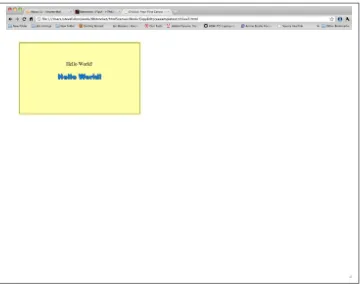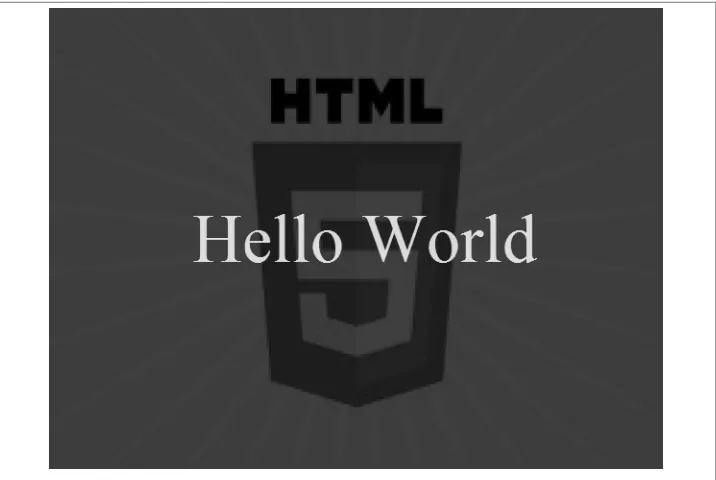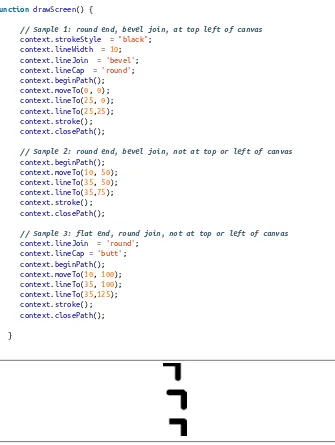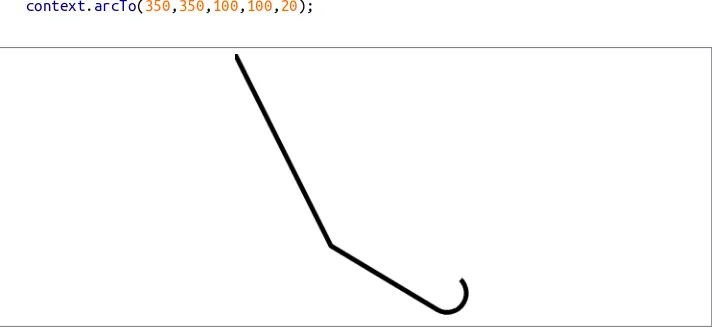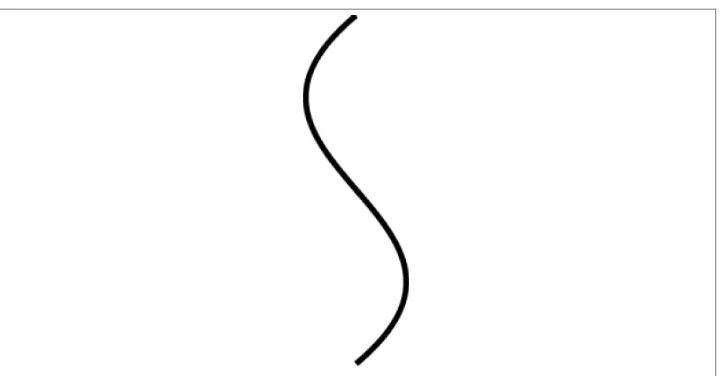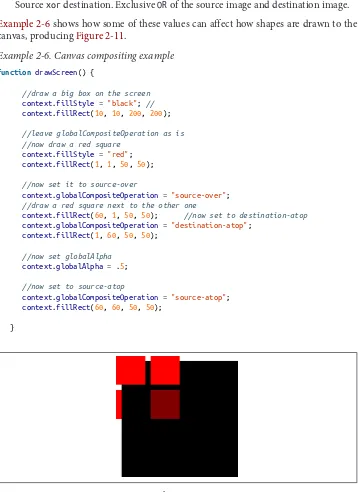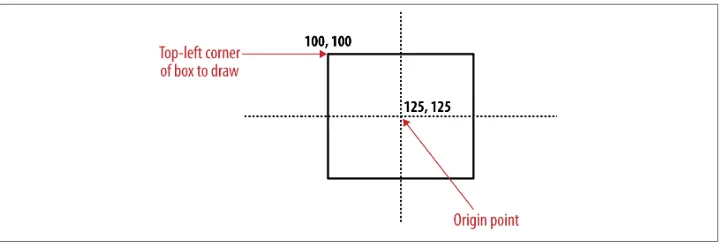HTML5 Canvas, Second Edition by Steve Fulton and Jeff Fulton
Copyright © 2013 8bitrocket Studios. All rights reserved.
Printed in the United States of America.
Published by O’Reilly Media, Inc., 1005 Gravenstein Highway North, Sebastopol, CA 95472.
O’Reilly books may be purchased for educational, business, or sales promotional use. Online editions are also available for most titles (http://my.safaribooksonline.com). For more information, contact our corporate/ institutional sales department: 800-998-9938 or [email protected].
Editors: Simon St. Laurent and Meghan Blanchette Production Editor: Kara Ebrahim
Copyeditor: nSight, Inc. Proofreader: nSight, Inc.
Indexer: Lucie Haskins Cover Designer: Randy Comer Interior Designer: David Futato Illustrator: Rebecca Demarest
April 2013: Second Edition
Revision History for the Second Edition: 2013-04-10: First release
See http://oreilly.com/catalog/errata.csp?isbn=9781449334987 for release details.
Nutshell Handbook, the Nutshell Handbook logo, and the O’Reilly logo are registered trademarks of O’Reilly Media, Inc. HTML5 Canvas, Second Edition, the image of a New Zealand kaka, and related trade dress are trademarks of O’Reilly Media, Inc.
Many of the designations used by manufacturers and sellers to distinguish their products are claimed as trademarks. Where those designations appear in this book, and O’Reilly Media, Inc., was aware of a trade‐ mark claim, the designations have been printed in caps or initial caps.
While every precaution has been taken in the preparation of this book, the publisher and authors assume no responsibility for errors or omissions, or for damages resulting from the use of the information contained herein.
ISBN: 978-1-449-33498-7
Table of Contents
Preface. . . xv
1. Introduction to HTML5 Canvas. . . 1
What Is HTML5? 2
The Basic HTML5 Page 3
<!doctype html> 3
<html lang=“en”> 4
<meta charset=“UTF-8”> 4
<title>...</title> 4
A Simple HTML5 Page 4
Basic HTML We Will Use in This Book 5
<div> 5
<canvas> 7
The Document Object Model (DOM) and Canvas 7
JavaScript and Canvas 7
Where Does JavaScript Go and Why? 7
HTML5 Canvas “Hello World!” 8
Encapsulating Your JavaScript Code for Canvas 9
Adding Canvas to the HTML Page 10
Using the document Object to Reference the Canvas Element in JavaScript 11
Testing to See Whether the Browser Supports Canvas 11
Retrieving the 2D Context 12
The drawScreen() Function 12
Debugging with console.log 16
The 2D Context and the Current State 17
The HTML5 Canvas Object 18
Another Example: Guess The Letter 19
How the Game Works 19
The “Guess The Letter” Game Variables 20
The initGame() Function 21
The eventKeyPressed() Function 21
The drawScreen() Function 23
Exporting Canvas to an Image 24
The Final Game Code 25
Hello World Animated Edition 25
Some Necessary Properties 26
Animation Loop 27
Alpha Transparency with the globalAlpha Property 28
Clearing and Displaying the Background 28
Updating the globalAlpha Property for Text Display 29
Drawing the Text 29
HTML5 Canvas and Accessibility: Sub Dom 31
Hit Testing Proposal 32
What’s Next? 33
2. Drawing on the Canvas. . . 35
The Basic File Setup for This Chapter 35
The Basic Rectangle Shape 36
The Canvas State 37
What’s Not Part of the State? 38
How Do We Save and Restore the Canvas State? 38
Using Paths to Create Lines 38
Starting and Ending a Path 39
The Actual Drawing 39
Examples of More Advanced Line Drawing 40
Advanced Path Methods 42
Arcs 42
Bezier Curves 44
The Canvas Clipping Region 45
Compositing on the Canvas 47
Simple Canvas Transformations 50
Rotation and Translation Transformations 50
Scale Transformations 56
Combining Scale and Rotation Transformations 57
Filling Objects with Colors and Gradients 60
Setting Basic Fill Colors 60
Filling Shapes with Gradients 61
Filling Shapes with Patterns 71
Creating Shadows on Canvas Shapes 75
Methods to Clear the Canvas 77
Resetting the Canvas Width and Height 77
Resetting the Canvas clearRect Function 77
Checking to See Whether a Point Is in the Current Path 79
Drawing a Focus Ring 80
What’s Next? 80
3. The HTML5 Canvas Text API. . . 81
Canvas Text and CSS 81
Displaying Basic Text 82
Basic Text Display 82
Handling Basic Text in Text Arranger 82
Communicating Between HTML Forms and the Canvas 83
Using measureText 84
fillText and strokeText 85
Setting the Text Font 89
Font Size, Face, Weight, and Style Basics 89
Handling Font Size and Face in Text Arranger 89
Font Color 94
Font Baseline and Alignment 96
Text Arranger Version 2.0 101
Text and the Canvas Context 101
Global Alpha and Text 101
Global Shadows and Text 103
Text with Gradients and Patterns 106
Linear Gradients and Text 107
Radial Gradients and Text 109
Image Patterns and Text 109
Handling Gradients and Patterns in Text Arranger 110
Width, Height, Scale, and toDataURL() Revisited 114
Dynamically Resizing the Canvas 114
Dynamically Scaling the Canvas 116
The toDataURL() Method of the Canvas Object 117
Final Version of Text Arranger 119
Animated Gradients 128
The Future of Text on the Canvas 132
CSS Text 133
Making Text Accessible 133
What’s Next? 133
4. Images on the Canvas. . . 135
The Basic File Setup for This Chapter 135
Image Basics 136
Preloading Images 137
Displaying an Image on the Canvas with drawImage() 137
Resizing an Image Painted to the Canvas 139
Copying Part of an Image to the Canvas 140
Simple Cell-Based Sprite Animation 142
Creating an Animation Frame Counter 143
Creating a Timer Loop 143
Changing the Tile to Display 143
Advanced Cell-Based Animation 145
Examining the Tile Sheet 145
Creating an Animation Array 145
Choosing the Tile to Display 146
Looping Through the Tiles 146
Drawing the Tile 147
Moving the Image Across the Canvas 148
Applying Rotation Transformations to an Image 149
Canvas Transformation Basics 150
Animating a Transformed Image 153
Creating a Grid of Tiles 155
Defining a Tile Map 155
Creating a Tile Map with Tiled 156
Displaying the Map on the Canvas 158
Diving into Drawing Properties with a Large Image 161
Creating a Window for the Image 162
Drawing the Image Window 162
Changing the ViewPort Property of the Image 164
Changing the Image Source Scale 166
Panning to a Spot on the Source Image 167
Pan and Scale in the Same Operation 168
Pixel Manipulation 170
The Canvas Pixel Manipulation API 170
Application Tile Stamper 172
Copying from One Canvas to Another 179
Using Pixel Data to Detect Object Collisions 182
The Colliding Objects 183
How We Will Test Collisions 184
Checking for Intersection Between Two Objects 184
What’s Next? 190
5. Math, Physics, and Animation. . . 191
Moving in a Straight Line 191
Moving on a Vector 199
Bouncing Off Walls 204
Bouncing a Single Ball 205
Multiple Balls Bouncing Off Walls 208
Multiple Balls Bouncing with a Dynamically Resized Canvas 214
Multiple Balls Bouncing and Colliding 219
Multiple Balls Bouncing with Friction 232
Curve and Circular Movement 239
Uniform Circular Motion 239
Moving in a Simple Spiral 243
Cubic Bezier Curve Movement 245
Moving an Image 251
Creating a Cubic Bezier Curve Loop 255
Simple Gravity, Elasticity, and Friction 259
Simple Gravity 260
Simple Gravity with a Bounce 263
Gravity with Bounce and Applied Simple Elasticity 266
Simple Gravity, Simple Elasticity, and Simple Friction 270
Easing 273
Easing Out (Landing the Ship) 273
Easing In (Taking Off) 277
Box2D and the Canvas 281
Downloading Box2dWeb 281
How Does Box2dWeb Work? 281
Box2D Hello World 282
Including the Library 282
Creating a Box2dWeb World 282
Units in Box2dWeb 283
Defining the Walls in Box2D 284
Creating Balls 285
Rendering b2debugDraw vs. Canvas Rendering 286
drawScreen() 287
Bouncing Balls Revisited 289
Translating to the Canvas 290
Interactivity with Box2D 293
Creating the Boxes 294
Rendering the Boxes 295
Adding Interactivity 296
Creating Boxes 296
Handling the Balls 297
Box2D Further Reading 303
What’s Next? 303
6. Mixing HTML5 Video and Canvas. . . 305
HTML5 Video Support 305
Theora + Vorbis = .ogg 305
H.264 + $$$ = .mp4 306
VP8 + Vorbis = .webm 306
Combining All Three 307
Converting Video Formats 307
Basic HTML5 Video Implementation 308
Plain-Vanilla Video Embed 309
Video with Controls, Loop, and Autoplay 311
Altering the Width and Height of the Video 312
Preloading Video in JavaScript 317
Video and the Canvas 321
Displaying a Video on HTML5 Canvas 321
HTML5 Video Properties 327
Video on the Canvas Examples 331
Using the currentTime Property to Create Video Events 331
Canvas Video Transformations: Rotation 335
Canvas Video Puzzle 341
Creating Video Controls on the Canvas 355
Animation Revisited: Moving Videos 364
Capturing Video with JavaScript 369
Web RTC Media Capture and Streams API 370
Example 1: Show Video 370
Example 2: Put Video on the Canvas and Take a Screenshot 373
Example 3: Create a Video Puzzle out of User-Captured Video 376
Video and Mobile 378
What’s Next? 379
7. Working with Audio. . . 381
The Basic <audio> Tag 381
Audio Formats 382
Supported Formats 382
Audacity 382
Example: Using All Three Formats 384
Audio Tag Properties, Functions, and Events 385
Audio Functions 385
Important Audio Properties 385
Important Audio Events 386
Displaying Attributes on the Canvas 388
Playing a Sound with No Audio Tag 391
Dynamically Creating an Audio Element in JavaScript 392
Finding the Supported Audio Format 393
Playing the Sound 394
Look Ma, No Tag! 395
Creating a Canvas Audio Player 397
Creating Custom User Controls on the Canvas 398
Loading the Button Assets 399
Setting Up the Audio Player Values 400
Mouse Events 401
Sliding Play Indicator 402
Play/Pause Push Button: Hit Test Point Revisited 403
Loop/No Loop Toggle Button 406
Click-and-Drag Volume Slider 406
Case Study in Audio: Space Raiders Game 416
Why Sounds in Apps Are Different: Event Sounds 416
Iterations 416
Space Raiders Game Structure 417
Iteration #1: Playing Sounds Using a Single Object 426
Iteration #2: Creating Unlimited Dynamic Sound Objects 427
Iteration #3: Creating a Sound Pool 429
Iteration #4: Reusing Preloaded Sounds 431
Web Audio API 435
What Is the Web Audio API? 436
Space Raiders with the Web Audio API Applied 436
What’s Next? 439
8. Canvas Games: Part I. . . 441
Why Games in HTML5? 441
Canvas Compared to Flash 442
What Does Canvas Offer? 442
Our Basic Game HTML5 File 442
Our Game’s Design 444
Game Graphics: Drawing with Paths 444
Needed Assets 445
Using Paths to Draw the Game’s Main Character 445
Animating on the Canvas 448
Game Timer Loop 448
The Player Ship State Changes 449
Applying Transformations to Game Graphics 451
The Canvas Stack 451
Game Graphic Transformations 453
Rotating the Player Ship from the Center 453
Alpha Fading the Player Ship 455
Game Object Physics and Animation 456
How Our Player Ship Will Move 456
Controlling the Player Ship with the Keyboard 458
Giving the Player Ship a Maximum Velocity 462
A Basic Game Framework 463
The Game State Machine 463
The Update/Render (Repeat) Cycle 467
The FrameRateCounter Object Prototype 469
Putting It All Together 471
Geo Blaster Game Structure 471
Geo Blaster Global Game Variables 475
The Player Object 476
Geo Blaster Game Algorithms 477
Arrays of Logical Display Objects 477
Level Knobs 479
Level and Game End 480
Awarding the Player Extra Ships 481
Applying Collision Detection 481
The Geo Blaster Basic Full Source 483
Rock Object Prototype 484
Simple A* Path Finding on a Tile Grid 486
What Is A*? 486
A* Applied to a Larger Tile Map 493
A* Taking Diagonal Moves into Account 498
A* with Node Weights 502
A* with Node Weights and Diagonals 506
Moving a Game Character Along the A* Path 514
Tanks That Pass Through Walls? 518
What’s Next? 528
9. Canvas Games: Part II. . . 529
Geo Blaster Extended 529
Geo Blaster Tile Sheet 530
Rendering the Other Game Objects 535
Adding Sound 541
Pooling Object Instances 546
Adding a Step Timer 548
Creating a Dynamic Tile Sheet at Runtime 550
Micro Tank Maze Description 556
The Tile Sheet for Our Game 556
The Playfield 558
The Player 559
The Enemy 560
The Goal 561
The Explosions 561
Turn-Based Game Flow and the State Machine 562
Simple Tile Movement Logic Overview 566
Rendering Logic Overview 568
Simple Homegrown AI Overview 569
Micro Tank Maze Complete Game Code 570
Scrolling a Tile-Based World 570
First, a Tile Sheet That Contains the Tiles We Want to Paint to the Screen 570
Second, a Two-Dimensional Array to Describe Our Game World 571
Third, Paint the Tile-Based World to the Canvas 571
Coarse Scrolling vs. Fine Scrolling 572
The Camera Object 572
The World Object 573
Fine Scrolling the Row and Column Buffers 574
Coarse Scrolling Full Code Example 580
Fine Scrolling Full Code Example 585
What’s Next? 589
10. Going Mobile!. . . 591
The First Application 591
The Code 592
Examining the Code for BSBingo.html 597
The Application Code 600
Scaling the Game for the Browser 601
Testing the Game on an Actual Device 606
Retro Blaster Touch 607
Mobilizing Retro Blaster Touch 610
Jumping to Full Screen 610
Touch Move Events 612
Retro Blaster Touch Complete Game Code 618
Beyond the Canvas 619
What’s Next? 619
11. Further Explorations. . . 621
3D with WebGL 621
What Is WebGL? 621
How Does One Test WebGL? 622
How Do I Learn More About WebGL? 622
What Does a WebGL Application Look Like? 623
Further Explorations with WebGL 628
WebGL JavaScript Libraries 629
Multiplayer Applications with ElectroServer 5 630
Installing ElectroServer 631
The Basic Architecture of a Socket-Server Application 634
The Basic Architecture of an ElectroServer Application 634
Creating a Chat Application with ElectroServer 636
Testing the Application in Google Chrome 641
Further Explorations with ElectroServer 642
This Is Just the Tip of the Iceberg 645
Creating a Simple Object Framework for the Canvas 646
Creating the Drag-and-Drop Application 646
Application Design 647
Windows 8 Apps and the HTML5 Canvas 659
What’s Next in HTML5.1 and Canvas Level 2? 663
HTML5.1 Canvas Context 663
Canvas Level-2 664
Conclusion 664
A. Full Code Listings. . . 667
Preface
Introduction to the Second Edition
In the past two years, since the release of this book, usage of the HTML5 Canvas has grown by leaps and bounds. The original edition of this book was one of the first pub‐ lications dedicated to the Canvas. While we were proud to get out of the gate fast, it also meant that we had to do a lot of research and exploration of our own. Back in 2011, there were only a handful of examples of HTML5 Canvas applications, and still fewer tutorials. In 2013, the landscape has changed. There are many resources to choose from regarding the HTML5 Canvas, from frameworks and APIs to dedicated websites and books. To create this second edition, we took a hard look at what worked and what did not work the first time around. The following sections describe some of the exciting changes and updates that you can look forward to within these pages.
First Edition Updates
Most of the content from the first edition of this book remains intact. It remains because this book is geared towards a wide range of developers, from those who have never seen a Canvas to those who want to learn some intermediate-to-advanced ways to make use of the Canvas.
Every chapter has been revised with updated code and optimizations, as well as updates to address browser compatibility and other issues that have arisen over the past two years. A few parts have been removed. Some of the redundant code listings have been moved to the source distribution to make the book easier to read. We have also replaced parts of Chapter 4 with more, shorter demos, and we’ve completely rewritten Chap‐ ter 10 to remove the discussion of Phonegap because similar content is now widely available.
We have also added a ton of new content that we believe will help take your Canvas applications to the next level. This includes the following:
• A new animated Hello World application
• A discussion of accessibility and the sub-dom concept • Multiple methods to clear the Canvas
• Finding points in the current path • Drawing focus rings
• Animating gradients with text • Using pixel data to detect collisions
• Five new examples that focus on using Box2Dweb for physics-based animations • Using getUserMedia() to capture video on the Canvas
• Making use of the new Web Audio API • A* path finding and animation
• Coarse and fine tile-based scrolling
• Development of mobile web (iOS) full-screen, scaled applications • A new game named Retro Blaster Touch
• A new drag-and-drop example
• A discussion of building your own Canvas application framework • A short tutorial for building an HTML5 application for Windows 8
What You Need to Run the Examples in the Book
The best part about the programming HTML5 Canvas is that the barrier to entry is very low. All you need is a modern web browser and a text editor.
As far as compatible browsers go, we suggest that you download and use the latest version of the following web browsers. The browsers are listed in the order that we suggest you test them:
• Chrome • Safari • Firefox
• Internet Explorer (version 10) • Opera
What You Need to Know
It would be good if you knew your way around programming in some kind of modern language like C, C++, C#, ActionScript 2, ActionScript 3, Java, or JavaScript. However, we will introduce the Canvas in the first chapter in a way that should ease you into web programming at the same time.
For Flash developers
JavaScript and ActionScript 1 are essentially the same language. While Adobe took some liberties with ActionScript 2, you should be very comfortable with JavaScript. If you have experience with only ActionScript 3, JavaScript might feel like a step backwards.
For Silverlight/C# developers
Take a deep breath, and think about a time before ASP.NET/C# when you might have had to develop web apps in VBScript. Keep your mind there, because that is just about the same space you are about to enter.
How This Book Is Organized
This book is organized into 11 chapters. All the chapters in the second edition have been updated, revised, and expanded. The first four chapters step you through the HTML Canvas API by example. The topics covered include text, images, and drawing. These chapters contain a few finished apps, but for the most part consist of demos designed to show you the facets of the Canvas API. The next six chapters build upon the Canvas API by expanding the scope of the examples to application length. In these chapters, we discuss math and physics applications, video, audio and games, and mobile. The final chapters introduce a few experimental areas: 3D, multiplayer, Windows 8, and a Canvas object model.
What you won’t get in this book is a simple run-down and retelling of the published W3C Canvas API. While we cover portions of the API in detail, some of it is not ap‐ plicable to games. However, if you want to explore the API further, you can find it at this site.
Instead, we want to bring to light the ways the Canvas can be used to create animation, games, and entertainment applications for the Web and mobile web.
Conventions Used in This Book
The following typographical conventions are used in this book: Italic
Indicates new terms, URLs, email addresses, filenames, and file extensions.
Constant width
Used for program listings, as well as within paragraphs to refer to program elements such as variable or function names, databases, data types, environment variables, statements, and keywords.
Constant width bold
Shows commands or other text that should be typed literally by the user.
Constant width italic
Shows text that should be replaced with user-supplied values or by values deter‐ mined by context.
This icon signifies a tip, suggestion, or general note.
This icon indicates a warning or caution.
Using Code Examples
This book is here to help you get your job done. In general, if this book includes code examples, you may use the code in your programs and documentation. You do not need to contact us for permission unless you’re reproducing a significant portion of the code. For example, writing a program that uses several chunks of code from this book does not require permission. Selling or distributing a CD-ROM of examples from O’Reilly books does require permission. Answering a question by citing this book and quoting example code does not require permission. Incorporating a significant amount of ex‐ ample code from this book into your product’s documentation does require permission.
We appreciate, but do not require, attribution. An attribution usually includes the title, author, publisher, and ISBN. For example: “HTML5 Canvas, Second Edition by Steve Fulton and Jeff Fulton (O’Reilly). Copyright 2013 8bitrocket Studios, 978-1-449-33498-7.”
Safari® Books Online
Safari Books Online (www.safaribooksonline.com) is an on-demand digital library that delivers expert content in both book and video form from the world’s leading authors in technology and business.
Technology professionals, software developers, web designers, and business and crea‐ tive professionals use Safari Books Online as their primary resource for research, prob‐ lem solving, learning, and certification training.
Safari Books Online offers a range of product mixes and pricing programs for organi‐ zations, government agencies, and individuals. Subscribers have access to thousands of books, training videos, and prepublication manuscripts in one fully searchable database from publishers like O’Reilly Media, Prentice Hall Professional, Addison-Wesley Pro‐ fessional, Microsoft Press, Sams, Que, Peachpit Press, Focal Press, Cisco Press, John Wiley & Sons, Syngress, Morgan Kaufmann, IBM Redbooks, Packt, Adobe Press, FT Press, Apress, Manning, New Riders, McGraw-Hill, Jones & Bartlett, Course Technol‐ ogy, and dozens more. For more information about Safari Books Online, please visit us
online.
How to Contact Us
Please address comments and questions concerning this book to the publisher:
O’Reilly Media, Inc.
1005 Gravenstein Highway North Sebastopol, CA 95472
800-998-9938 (in the United States or Canada) 707-829-0515 (international or local)
707-829-0104 (fax)
We have a web page for this book, where we list errata, examples, and any additional information. You can access this page at http://oreil.ly/html5-canvas-2edition.
To comment or ask technical questions about this book, send email to bookques [email protected].
For more information about our books, courses, conferences, and news, see our website at http://www.oreilly.com.
Find us on Facebook: http://facebook.com/oreilly
Follow us on Twitter: http://twitter.com/oreillymedia
Watch us on YouTube: http://www.youtube.com/oreillymedia
Acknowledgments
Steve Fulton
First off, I would like to thank my wife Dawn for the amazing patience and guidance she lovingly provided while this book was being written. I would also like to thank my girls—Rachel, Daphnie, and Kaitlyn—for not getting too frustrated every time I said “sure, yeah, in just a couple minutes” when they asked me to play with them while my head was in these pages and examples. I’d also like to thank my mom for taking her limited resources and creating a childhood where anything was possible. At the same time, I’d like to acknowledge my sisters, Mari and Carol, my mother-in-law Susan, and my uncle Richard, all of whom help guide me on a daily basis, whether they know it or not. Also thanks to the Martin, Fulton, Campi, Miller, Garnica, and Peters families for their love and support. Finally, I’d like to thank my dad, who sacrificed his dreams so that I could have my own.
Jeff Fulton
I would like thank my wonderful wife Jeanne, and sons Ryan and Justin for allowing me to devote the time necessary to complete the authoring process for a third time. They gave me the strength to keep going when times were rough and when examples were not working in even a single browser. I would also like to thank my mom, sisters Mari and Carol, as well as the entire Perry, Martin, Campi, and Backlar families for their love and support. Like Steve, I would like to thank my pop, who passed away right as we finished the first edition of this book. He taught me to chase my dreams while I still can because I have only a short time in which to realize them.
The authors would also like to acknowledge all the fine people at O’Reilly, especially Mike Loukides, who took the chance on us for this book, Simon St. Laurent, Meghan Blanchette, who led us out of the wilderness, and we’d also like to thank our technical reviewers Nick Pinkham, Kyle Nau, Tracey Oshiro, and Robert Brisita.
CHAPTER 1
Introduction to HTML5 Canvas
HTML5 is the current iteration of HTML, the HyperText Markup Language. HTML was first standardized in 1993, and it was the fuel that ignited the World Wide Web. HTML is a way to define the contents of a web page using tags that appear within pointy brackets (< >).
HTML5 Canvas is an immediate mode bitmapped area of the screen that can be ma‐ nipulated with JavaScript. Immediate mode refers to the way the canvas renders pixels on the screen. HTML5 Canvas completely redraws the bitmapped screen on every frame by using Canvas API calls from JavaScript. As a programmer, your job is to set up the screen display before each frame is rendered so that the correct pixels will be shown.
This makes HTML5 Canvas very different from Flash, Silverlight, or SVG, which operate in retained mode. In this mode, a display list of objects is kept by the graphics renderer, and objects are displayed on the screen according to attributes set in code (that is, the x position, y position, and alpha transparency of an object). This keeps the programmer away from low-level operations but gives her less control over the final rendering of the bitmapped screen.
The basic HTML5 Canvas API includes a 2D context that allows a programmer to draw various shapes, render text, and display images directly onto a defined area of the browser window. You can apply colors; rotations; gradient fills; alpha transparencies; pixel manipulations; and various types of lines, curves, boxes, and fills to augment the shapes, text, and images you place onto the canvas.
In itself, the HTML5 Canvas 2D context is a display API used to render graphics on a bitmapped area, but there is very little in that context to create applications using the technology. By adding cross-browser-compatible JavaScript functionality for keyboard and mouse inputs, timer intervals, events, objects, classes, sound, math functions, and so on, you can learn to take HTML5 Canvas and create stunning animations, applica‐ tions, and games.
Here’s where this book comes in. We are going to break down the Canvas API into digestible parts and then put it back together, demonstrating how to use it to create applications. Many of the techniques you will learn in this book have been tried and used successfully on other platforms, and now we are applying them to this exciting new technology.
Browser Support for HTML5 Canvas
With the exception of Internet Explorer 8, HTML5 Canvas is supported in some way by most modern web browsers, with specific feature support growing on an almost daily basis. The best support seems to be from Google Chrome, followed closely by Safari, Internet Explorer 10, Firefox, and Opera. We will utilize a JavaScript library named
modernizr.js that will help us figure out which browsers support which Canvas features.
What Is HTML5?
Recently the definition of HTML5 has undergone a transition. When we wrote the first edition of this book in 2010, the W3C HTML5 specification was a distinct unit that covered a finite set of functionality. This included things like new HTML mark-up,
<video>, <audio>, and <canvas> tags. However, in the past year, that definition has changed.
So, what is HTML5 now? The W3C HTML5 FAQ says this about HTML5:
HTML5 is an open platform developed under royalty free licensing terms. People use the term HTML5 in two ways:
• to refer to a set of technologies that together form the future Open Web Platform. These technologies include HTML5 specification, CSS3, SVG, MathML, Geoloca‐ tion, XmlHttpRequest, Context 2D, Web Fonts (WOFF) and others. The boundary of this set of technologies is informal and changes over time.
• to refer to the HTML5 specification, which is, of course, also part of the Open Web Platform.
What we have learned through conversations and project work in the past few months is that, to the common person who does not follow this closely (or more likely, the common customer who needs something done right away), it’s all HTML5, and therefore when someone says “HTML5,” they are actually referring to the “Open Web Platform.”
So what is HTML5? In a nutshell, it is “not Flash” (and other like technologies), and HTML5 Canvas is the technology that has the best capability of replacing Flash func‐ tionality on the web and mobile web. This book will teach you how to get started.
The Basic HTML5 Page
Before we get to Canvas, we need to talk a bit about the HTML5 standards that we will be using to create our web pages.
HTML is the standard language used to construct pages on the World Wide Web. We will not spend much time on HTML, but it does form the basis of <canvas>, so we cannot skip it entirely.
A basic HTML page is divided into sections, commonly <head> and <body>. The new HTML5 specification adds a few new sections, such as <nav>, <article>, <header>, and <footer>.
The <head> tag usually contains information that will be used by the HTML <body>
tags to create the HTML page. It is a standard convention to put JavaScript functions in the <head>, as you will see later when we discuss the <canvas> tag. There might be reasons to put some JavaScript in the <body>, but we will make every attempt to keep things simple by having all JavaScript in the <head>.
Basic HTML for a page might look like Example 1-1.
Example 1-1. A basic HTML page <!doctype html>
<html lang="en"> <head>
<meta charset="UTF-8">
<title>CH1EX1: Basic Hello World HTML Page</title> </head>
<body>
Hello World!
</body> </html>
<!doctype html>
This tag informs the web browser to render the page in standards mode. According to the HTML5 spec from W3C, this is required for HTML5 documents. This tag simplified a long history of oddities when it came to rendering HTML in different browsers. This should always be the first line of HTML in a document.
<html lang=“en”>
This is the <html> tag with the language referenced: for example, "en" = English. Some of the more common language values are:
Chinese: lang = "zh"
French: lang = "fr"
German: lang = "de"
Italian: lang = "it"
Japanese: lang = "ja"
Korean: lang = "ko"
Polish: lang = "pl"
Russian: lang = "ru"
Spanish (Castilian): lang = "es"
<meta charset=“UTF-8”>
This tag tells the web browser which character-encoding method to use for the page. Unless you know what you’re doing, there is no need to change it. This is a required element for HTML5 pages.
<title>...</title>
This is the title that will be displayed in the browser window for the HTML page. This is a very important tag, because it is one of the main pieces of information a search engine uses to catalog the content on the HTML page.
A Simple HTML5 Page
Now let’s look at this page in a web browser. (This would be a great time to get your tools together to start developing code.) Open your chosen text editor, and get ready to use your preferred web browser: Safari, Firefox, Opera, Chrome, or IE.
1. In your text editor, type in the code from Example 1-1.
2. Save the code as CH1EX1.html in a directory of your choosing.
3. Under the File menu in Chrome, Safari, or Firefox, you should find the option Open File. Click that selection. You should then see a box to open a file. (On Windows using Chrome, you might need to press Ctrl+O to open a file.)
4. Locate the CH1EX1.html that you just created. 5. Click Open.
Figure 1-1. HTML Hello World!
Basic HTML We Will Use in This Book
Many HTML tags can be used to create an HTML page. In past versions of HTML, tags that specifically instructed the web browser on how to render the HTML page (for example, <font> and <center>) were very popular. However, as browser standards have become more restrictive in the past decade, those types of tags have been pushed aside, and the use of CSS (Cascading Style Sheets) has been adopted as the primary way to style HTML content. Because this book is not about creating HTML pages (that is, pages that don’t have Canvas in them), we are not going to discuss the inner workings of CSS.
We will focus on only two of the most basic HTML tags: <div> and <canvas>.
<div>
This is the main HTML tag that we will use in this book. We will use it to position
<canvas> on the HTML page.
Example 1-2 uses a <div> tag to position the words “Hello World!” on the screen, as shown in Figure 1-2.
Figure 1-2. HTML5 Hello World! with a <div> Example 1-2. HTML5 Hello World!
<!doctype html> <html lang="en"> <head>
<meta charset="UTF-8">
<title>CH1EX2: Hello World HTML Page With A DIV </title> </head>
<body>
<div style="position: absolute; top: 50px; left: 50px;">
Hello World!
</div> </body> </html>
The style="position: absolute; top: 50px; left: 50px;" code is an example of inline CSS in an HTML page. It tells the browser to render the content at the absolute position of 50 pixels from the top of the page and 50 pixels from the left of the page.
<canvas>
Our work with <canvas> will benefit from using the absolute positioning method with
<div>. We will place our <canvas> inside the <div> tag, and it will help us retrieve information, such as the relative position of the mouse pointer when it appears over a canvas.
The Document Object Model (DOM) and Canvas
The Document Object Model represents all the objects on an HTML page. It is language-neutral and platform-language-neutral, allowing the content and style of the page to be updated after it is rendered in the web browser. The DOM is accessible through JavaScript and has been a staple of JavaScript, DHTML, and CSS development since the late 1990s.
The canvas element itself is accessible through the DOM in a web browser via the Canvas 2D context, but the individual graphical elements created on Canvas are not accessible to the DOM. As we stated earlier, this is because Canvas works in immediate mode and does not have its own objects, only instructions on what to draw on any single frame.
Our first example will use the DOM to locate the <canvas> tag on the HTML5 page so that we can manipulate it with JavaScript. There are two specific DOM objects we will need to understand when we start using <canvas>: window and document.
The window object is the top level of the DOM. We will need to test this object to make sure all the assets and code have loaded before we can start our Canvas applications.
The document object contains all the HTML tags that are on the HTML page. We will need to look at this object to find the instance of <canvas> that manipulates with JavaScript.
JavaScript and Canvas
JavaScript, the programming language we will use to create Canvas applications, can be run inside nearly any web browser in existence. If you need a refresher on the topic, read Douglas Crockford’s JavaScript: The Good Parts (O’Reilly), which is a very popular and well-written reference on the subject.
Where Does JavaScript Go and Why?
Because we will create the programming logic for the Canvas in JavaScript, a question arises: where does that JavaScript go in the pages we have already created?
It’s a good idea to place your JavaScript in the <head> of your HTML page because it makes it easy to find. However, placing JavaScript there means that the entire HTML
page needs to load before your JavaScript can work with the HTML. This also means that the JavaScript code will start to execute before the entire page loads. As a result, you will need to test to see whether the HTML page has loaded before you run your JavaScript program.
There has been a recent move to put JavaScript right before the </body> at the end of an HTML document to make sure that the whole page loads before the JavaScript runs. However, because we are going to test to see whether the page has loaded in JavaScript before we run our <canvas> program, we will put our JavaScript in the traditional
<head> location. If you are not comfortable with this, you can adapt the style of the code to your liking.
No matter where you put the code, you can place it inline in the HTML page or load an external .js file. The code for loading an external JavaScript file might look like this:
<script type="text/javascript" src="canvasapp.js"></script>
To make things simple, we will code our JavaScript inline in the HTML page. However, if you know what you are doing, saving an external file and loading it will work just as well.
In HTML5, you no longer have to specify the script type.
HTML5 Canvas “Hello World!”
As we just mentioned, one of the first things we need to do when putting Canvas on an HTML5 page is test to see whether the entire page has loaded and all HTML elements are present before we start performing any operations. This will become essential when we start working with images and sounds in Canvas.
To do this, you need to work with events in JavaScript. Events are dispatched by objects when a defined event occurs. Other objects listen for events so that they can do some‐ thing based on the event. Some common events that an object in JavaScript might listen for are keystrokes, mouse movements, and when something has finished loading.
The first event we need to listen for is a window object’s load event, which occurs when the HTML page has finished loading.
To add a listener for an event, use the addEventListener() method that belongs to objects that are part of the DOM. Because window represents the HTML page, it is the top level of the DOM.
Event: load
This is the named event for which we are adding a listener. Events for existing objects like window are already defined.
Event handler function: eventWindowLoaded()
Call this function when the event occurs. In our code, we will then call the canva sApp() function, which will start our main application execution.
useCapture: true or false
This sets the function to capture this type of event before it propagates lower in the DOM tree of objects. We will always set this to false.
The final code we will use to test to see whether the window has loaded is as follows:
window.addEventListener("load", eventWindowLoaded, false);
function eventWindowLoaded () {
canvasApp(); }
Alternatively, you can set up an event listener for the load event in a number of other ways:
window.onload = function()
{
canvasApp();
}
or:
window.onload = canvasApp;
We will use the first method throughout this book.
Encapsulating Your JavaScript Code for Canvas
Now that we have created a way to test to see whether the HTML page has loaded, we can start creating our JavaScript application. Because JavaScript runs in an HTML page, it could be running with other JavaScript applications and code simultaneously. Usually, this does not cause any problems. However, there is a chance that your code might have variables or functions that conflict with other JavaScript code on the HTML page.
Canvas applications are a bit different from other apps that run in the web browser. Because Canvas executes its display in a defined region of the screen, its functionality is most likely self-contained, so it should not interfere with the rest of the page, and vice versa. You might also want to put multiple Canvas apps on the same page, so there must be some kind of separation of JavaScript when defining the code.
To avoid this issue, you can encapsulate your variables and functions by placing them inside another function. Functions in JavaScript are objects themselves, and objects in
JavaScript can have both properties and methods. By placing a function inside another function, you are making the second function local in scope to the first function.
In our example, we are going to have the canvasApp() function that is called from the
window load event contain our entire Canvas application. This “Hello World!” example will have one function named drawScreen(). As soon as canvasApp() is called, we will call drawScreen() immediately to draw our “Hello World!” text.
The drawScreen() function is now local to canvasApp(). Any variables or functions we create in canvasApp() will be local to drawScreen() but not to the rest of the HTML page or other JavaScript applications that might be running.
Here is the sample code for how we will encapsulate functions and code for our Canvas applications:
function canvasApp() {
drawScreen();
...
function drawScreen() {
...
} }
Adding Canvas to the HTML Page
In the <body> section of the HTML page, add a <canvas> tag using code such as the following:
<canvas id="canvasOne" width="500" height="300">
Your browser does not support HTML5 Canvas.
</canvas>
Now, let’s break this down to understand what we are doing. The <canvas> tag has three main attributes. In HTML, attributes are set within pointy brackets of an HTML tag. The three attributes we need to set are:
id
The id is the name we will use to reference this <canvas> tag in our JavaScript code.
canvasOne is the name we will use.
width
The width, in pixels, of the canvas. The width will be 500 pixels.
height
HTML5 elements, including canvas, have many more attributes: ta bindex, title, class, accesskey, dir, draggable, hidden, and so on.
Between the opening <canvas> and closing </canvas> tags, you can put text that will be displayed if the browser executing the HTML page does not support Canvas. For our Canvas applications, we will use the text “Your browser does not support HTML5 Can‐ vas.” However, you can adjust this text to say anything.
Using the document Object to Reference the Canvas Element in
JavaScript
We will now make use of the DOM to reference the <canvas> we defined in HTML. Recall that the document object represents every element of an HTML page after it has loaded.
We need a reference to the Canvas object so that we will know where to display the Canvas API calls we will make from JavaScript.
First, we will define a new variable named theCanvas that will hold the reference to the
Canvas object.
Next, we retrieve a reference to canvasOne by calling the getElementById() function of document, and passing the name canvasOne, which we defined as the id of the
<canvas> tag we created in the HTML page:
var theCanvas = document.getElementById("canvasOne");
Testing to See Whether the Browser Supports Canvas
Now that we have a reference to the canvas element on the HTML page, we need to test to see whether it contains a context. The Canvas context refers to the drawing surface defined by a web browser to support Canvas. Simply put, if the context does not exist, neither does the Canvas. There are several ways to test this. This first test looks to see whether the getContext method exists before we call it using Canvas, as we have already defined it in the HTML page:
if (!theCanvas || !theCanvas.getContext) {
return; }
Actually, this tests two things. First, it tests to see whether theCanvas does not contain
false (the value returned by document.getElementById() if the named id does not exist). Then, it tests whether the getContext() function exists.
The return statement breaks out and stops execution if the test fails.
Another method—popularized by Mark Pilgrim on his HTML5 website—uses a func‐ tion with a test of a dummy canvas created for the sole purpose of seeing whether browser support exists:
function canvasSupport () {
return !!document.createElement('canvas').getContext; }
function canvasApp() {
if (!canvasSupport) {
return;
} }
Our favorite method is to use the modernizr.js library. Modernizr—an easy-to-use, lightweight library for testing support for various web-based technologies—creates a set of static Booleans that you can test against to see whether Canvas is supported.
To include modernizr.js in your HTML page, download the code from http:// www.modernizr.com/ and then include the external .js file in your HTML page:
<script src="modernizr.js"></script>
To test for Canvas, change the canvasSupport() function to look like this:
function canvasSupport () {
return Modernizr.canvas; }
We are going to use the modernizr.js method because we think it offers the best approach for testing whether Canvas is supported in web browsers.
Retrieving the 2D Context
Finally, we need to get a reference to the 2D context so that we can manipulate it. HTML5 Canvas is designed to work with multiple contexts, including a proposed 3D context. However, for the purposes of this book, we need to get only the 2D context:
var context = theCanvas.getContext("2d");
The drawScreen() Function
It’s time to create actual Canvas API code. Every operation we perform on Canvas will be through the context object, because it references the object on the HTML page.
We will delve into writing text, graphics, and images to HTML5 Canvas in later chapters, so for now, we will spend only a short time on the code of the drawScreen() function.
you will write, it is effectively the “window” or “screen” into the canvas display that you will be manipulating.
The first thing we want to do is clear the drawing area. The following two lines of code draw a yellow box on the screen that is the same size as the canvas. fillStyle() sets the color, and fillRect() creates a rectangle and puts it on the screen:
context.fillStyle = "#ffffaa";
context.fillRect(0, 0, 500, 300);
Notice that we are calling functions of the context. There are no screen objects, color objects, or anything else. This is an example of the im‐ mediate mode we described earlier.
Again, we will discuss the text functions of Canvas in the next chapter, but here is a short preview of the code we will use to put the text “Hello World!” on the screen.
First, we set the color of the text in the same way that we set the color of the rectangle:
context.fillStyle = "#000000";
Then we set the font size and weight:
context.font= "20px Sans-Serif";
Next, we set the vertical alignment of the font:
context.textBaseline = "top";
Finally, we print our text on the screen by calling the fillText() method of the con text object. The three parameters of this method are text string, x position, and y
position:
context.fillText ("Hello World!", 195, 80);
Let’s add some graphics to our “Hello World!” text. First, let’s load in an image and display it. We will dive into images and image manipulation in Chapter 4, but for now, let’s just get an image on the screen. To display an image on the canvas, you need to create an instance of the Image() object, and set the Image.src property to the name of the image to load.
You can also use another canvas or a video as the image to display. We will discuss these topics in Chapter 4 and Chapter 6.
Before you display it, you need to wait for the image to load. Create an anonymous callback function for the Image load event by setting the onload function of the Image
object. The anonymous callback function will be executed when the onload event oc‐ curs. When the image has loaded, you then call context.drawImage(), passing three parameters to put it on the canvas: Image object, x position, and y position:
var helloWorldImage = new Image();
helloWorldImage.onload = function () {
context.drawImage(helloWorldImage, 160, 130); }
helloWorldImage.src = "helloworld.gif";
Finally, let’s draw a box around the text and the image. To draw a box with no fill, use the context.strokeStyle property to set a color for the stroke (the border of the box), and then call the context.strokeRect() method to draw the rectangle border. The four parameters for the strokeRect() method are the upper left x and y coordinates, the width, and the height:
context.strokeStyle = "#000000";
context.strokeRect(5, 5, 490, 290);
The full code for the HTML5 “Hello World!” application is shown in Example 1-3, and its results are illustrated in Figure 1-3.
Example 1-3. HTML5 Canvas Hello World! <!doctype html>
<html lang="en"> <head>
<meta charset="UTF-8">
<title>CH1EX3: Your First Canvas Application </title>
<script src="modernizr.js"></script>
<script type="text/javascript">
window.addEventListener("load", eventWindowLoaded, false);
var Debugger = function () { };
Debugger.log = function (message) {
try {
console.log(message);
} catch (exception) {
return;
} }
function eventWindowLoaded () {
canvasApp(); }
function canvasSupport () {
return Modernizr.canvas; }
if (!canvasSupport()) {
return;
}
var theCanvas = document.getElementById("canvasOne");
var context = theCanvas.getContext("2d");
Debugger.log("Drawing Canvas");
function drawScreen() {
//background
context.fillStyle = "#ffffaa";
context.fillRect(0, 0, 500, 300);
//text
context.fillStyle = "#000000";
context.font = "20px Sans-Serif";
context.textBaseline = "top";
context.fillText ("Hello World!", 195, 80 );
//image
var helloWorldImage = new Image();
helloWorldImage.onload = function () {
context.drawImage(helloWorldImage, 155, 110);
}
helloWorldImage.src = "helloworld.gif";
//box
context.strokeStyle = "#000000";
context.strokeRect(5, 5, 490, 290);
}
drawScreen(); }
</script> </head> <body>
<div style="position: absolute; top: 50px; left: 50px;"> <canvas id="canvasOne" width="500" height="300">
Your browser does not support HTML5 Canvas.
</canvas> </div> </body> </html>
Figure 1-3. HTML5 Canvas Hello World!
Debugging with console.log
There is one more thing to discuss before we explore bigger and better things beyond “Hello World!” In this book, we have implemented a very simple debugging method‐ ology using the console.log functionality of modern web browsers. This function lets you log text messages to the JavaScript console to help find problems (or opportunities!) with your code. Any browser that has a JavaScript console (Chrome, Opera, Safari, Firefox with Firebug installed) can make use of console.log. However, browsers without console.log support throw a nasty error.
To handle this error, we use a wrapper around console.log that makes the call only if the function is supported. The wrapper creates a class named Debugger and then creates a static function named Debugger.log that can be called from anywhere in your code, like this:
Debugger.log("Drawing Canvas");
var Debugger = function () { };
Debugger.log = function (message) {
try {
console.log(message);
} catch (exception) {
return;
} }
The 2D Context and the Current State
The HTML5 2D context (the CanvasRenderingContext2D object), retrieved by a call to the getContext() method of the Canvas object, is where all the action takes place. The
CanvasRenderingContext2D contains all the methods and properties we need to draw onto the canvas. The CanvasRenderingContext2D (or context, as we will call it hereafter) uses a Cartesian coordinate system with 0,0 at the upper-left corner of the canvas, with coordinates increasing in value to the right and down.
However, all of these properties and methods are used in conjunction with current state, a concept that must be grasped before you can really understand how to work with HTML5 Canvas. The current state is actually a stack of drawing states that apply globally to the entire canvas. You will manipulate these states when drawing on the canvas. These states include:
Transformation matrix
Methods for scale, rotate, transform, and translate.
Clipping region
Created with the clip() method.
Properties of the context
Properties include strokeStyle, fillStyle, globalAlpha, lineWidth, lineCap,
lineJoin, miterLimit, shadowOffsetX, shadowOffsetY, shadowBlur, shadowCol or, globalCompositeOperation, font, textAlign, and textBaseline.
Don’t worry; these should not look familiar to you just yet. We will discuss these prop‐ erties in depth in the next three chapters.
Remember earlier in this chapter when we discussed immediate mode versus retained mode? The canvas is an immediate mode drawing surface, which means everything needs to be redrawn every time something changes. There are some advantages to this; for example, global properties make it very easy to apply effects to the entire screen. Once you get your head around it, the act of redrawing the screen every time there is an update makes the process of drawing to the canvas straightforward and simple.
On the other hand, retained mode is when a set of objects is stored by a drawing surface and manipulated with a display list. Flash and Silverlight work in this mode. Retained mode can be very useful for creating applications that rely on multiple objects with their
own independent states. Many of the same applications that could make full use of the canvas (games, activities, animations) are often easier to code with a retained mode drawing surface, especially for beginners.
Our challenge is to take advantage of the immediate mode drawing surface, while adding functionality to our code to help it act more like it works in retained mode. Throughout this book, we will discuss strategies that will help take this immediate mode operation and make it easier to manipulate through code.
The HTML5 Canvas Object
Recall that the Canvas object is created by placing the <canvas> tag in the <body> portion of an HTML page. You can also create an instance of a canvas in code like this:
var theCanvas = document.createElement("canvas");
The Canvas object has two associated properties and methods that can be accessed through JavaScript: width and height. These tell you the current width and height of the canvas rendered on the HTML page. It is important to note that they are not read-only; that is, they can be updated in code and changed on an HTML page. What does this mean? It means that you can dynamically resize the canvas on the HTML page without reloading.
You can also use CSS styles to change the scale of the canvas. Unlike resizing, scaling takes the current canvas bitmapped area and resamples it to fit into the size specified by the width and height attributes of the CSS style. For example, to scale the canvas to a 400×400 area, you might use this CSS style:
style="width: 400px; height:400px"
We include an example of scaling the Canvas with a transformation matrix in Chapter 3.
There are currently two public methods for the Canvas object. The first is getCon text(), which we used earlier in this chapter. We will continue to use it throughout this book to retrieve a reference to the Canvas 2D context so we can draw onto the canvas.
A third public method, toBlob(), has been defined and is being im‐ plemented across browsers. toBlob([callback]) will return a file ref‐ erence to an image instead of a base64 encoded string. It is currently not implemented in any browsers.
Another Example: Guess The Letter
Now we will take a quick look at a more involved example of a “Hello World!”–type application, the game “Guess The Letter.” We’ve included this example to illustrate how much more Canvas programming is done in JavaScript than in the Canvas API.
[image:41.504.72.433.259.467.2]In this game, shown in Figure 1-4, the player’s job is to guess the letter of the alphabet that the computer has chosen randomly. The game keeps track of how many guesses the player has made, lists the letters he has already guessed, and tells the player whether he needs to guess higher (toward Z) or lower (toward A).
Figure 1-4. HTML5 Canvas “Guess The Letter” game
How the Game Works
This game is set up with the same basic structure as “Hello World!” canvasApp() is the main function, and all other functions are defined as local to canvasApp(). We use a
drawScreen() function to render text on the canvas. However, there are some other functions included as well, which are described next.
The “Guess The Letter” Game Variables
Here is a rundown of the variables we will use in the game. They are all defined and initialized in canvasApp(), so they have scope to the encapsulated functions that we define locally:
guesses
This variable holds the number of times the player has pressed a letter. The lower the number, the better he has done in the game.
message
The content of this variable is displayed to give the user instructions on how to play.
letters
This array holds one of each letter of the alphabet. We will use this array to both randomly choose a secret letter for the game and to figure out the relative position of the letter in the alphabet.
today
This variable holds the current date. It is displayed on the screen but has no other purpose.
letterToGuess
This variable holds the current game’s secret letter that needs to be guessed.
higherOrLower
This variable holds the text “Higher” or “Lower,” depending on where the last guessed letter is in relation to the secret letter. If the secret letter is closer to “a,” we give the “Lower” instruction. If the letter is closer to “z,” we give the “Higher” instruction.
lettersGuessed
This array holds the current set of letters that the player has guessed already. We will print this list on the screen to help the player remember what letters he has already chosen.
gameOver
This variable is set to false until the player wins. We will use this to know when to put the “You Win” message on the screen and to keep the player from guessing after he has won.
Here is the code:
var guesses = 0;
var message = "Guess The Letter From a (lower) to z (higher)";
var letters = [
"a","b","c","d","e","f","g","h","i","j","k","l","m","n","o",
var today = new Date();
var letterToGuess = "";
var higherOrLower = "";
var lettersGuessed;
var gameOver = false;
The initGame() Function
The initGame() function sets up the game for the player. The two most important blocks of code are as follows. This code finds a random letter from the letters array and stores it in the letterToGuess variable:
var letterIndex = Math.floor(Math.random() * letters.length);
letterToGuess = letters[letterIndex];
This code adds an event listener to the window object of the DOM to listen for the keyboard keydown event. When a key is pressed, the eventKeyPressed event handler is called to test the letter pressed:
window.addEventListener("keydown",eventKeyPressed,true);
Here is the full code for the function:
function initGame() {
var letterIndex = Math.floor(Math.random() * letters.length);
letterToGuess = letters[letterIndex];
guesses = 0;
lettersGuessed = [];
gameOver = false;
window.addEventListener("keydown",eventKeyPressed,true);
drawScreen(); }
The eventKeyPressed() Function
This function, called when the player presses a key, contains most of the action in this game. Every event handler function in JavaScript is passed an event object that has information about the event that has taken place. We use the e argument to hold that object.
The first test we make is to see whether the gameOver variable is false. If so, we continue to test the key that was pressed by the player; the next two lines of code are used for that purpose. The first line of code gets the key-press value from the event and converts it to an alphabetic letter that we can test with the letter stored in letterToGuess:
var letterPressed = String.fromCharCode(e.keyCode);
The next line of code converts the letter to lowercase so that we can test uppercase letters if the player unintentionally has Caps Lock on:
letterPressed = letterPressed.toLowerCase();
Next, we increase the guesses count to display and use the Array.push() method to add the letter to the lettersGuessed array:
guesses++;
lettersGuessed.push(letterPressed);
Now it is time to test the current game state to give feedback to the player. First, we test to see whether letterPressed is equal to letterToGuess. If so, the player has won the game:
if (letterPressed == letterToGuess) {
gameOver = true;
If the player has not won, we need to get the index of letterToGuess and the index of
letterPressed in the letters array. We are going to use these values to figure out whether we should display “Higher,” “Lower,” or “That is not a letter.” To do this, we use the indexOf() array method to get the relative index of each letter. Because we alpha‐ betized the letters in the array, it is very easy to test which message to display:
} else {
letterIndex = letters.indexOf(letterToGuess);
guessIndex = letters.indexOf(letterPressed);
Now we make the test. First, if guessIndex is less than zero, it means that the call to
indexOf() returned −1, and the pressed key was not a letter. We then display an error message:
if (guessIndex < 0) {
higherOrLower = "That is not a letter";
The rest of the tests are simple. If guessIndex is greater than letterIndex, we set the
higherOrLower text to “Lower.” Conversely, if guessIndex is less than letterIndex, we set the higherOrLower test to “Higher”:
} else if (guessIndex > letterIndex) {
higherOrLower = "Lower";
} else {
higherOrLower = "Higher";
} }
Finally, we call drawScreen() to paint the screen:
drawScreen();
Here is the full code for the function:
function eventKeyPressed(e) {
if (!gameOver) {
var letterPressed = String.fromCharCode(e.keyCode);
letterPressed = letterPressed.toLowerCase();
lettersGuessed.push(letterPressed);
if (letterPressed == letterToGuess) {
gameOver = true;
} else {
letterIndex = letters.indexOf(letterToGuess);
guessIndex = letters.indexOf(letterPressed);
Debugger.log(guessIndex);
if (guessIndex < 0) {
higherOrLower = "That is not a letter";
} else if (guessIndex > letterIndex) {
higherOrLower = "Lower";
} else {
higherOrLower = "Higher";
}
}
drawScreen();
}
}
The drawScreen() Function
Now we get to drawScreen(). The good news is that we have seen almost all of this before—there are only a few differences from “Hello World!” For example, we paint multiple variables on the screen using the Canvas Text API. We set context.textBase line = 'top'; only once for all the text we are going to display. Also, we change the color using context.fillStyle, and we change the font with context.font.
The most interesting thing we display here is the content of the lettersGuessed array. On the canvas, the array is printed as a set of comma-separated values, like this:
Letters Guessed: p,h,a,d
To print this value, all we do is use the toString() method of the lettersGuessed array, which prints out the values of an array as—you guessed it—comma-separated values:
context.fillText ("Letters Guessed: " + lettersGuessed.toString(), 10, 260);
We also test the gameOver variable. If it is true, we put “You Got It!” on the screen in giant 40px text so that the user knows he has won.
Here is the full code for the function:
function drawScreen() {
//Background
context.fillStyle = "#ffffaa";
context.fillRect(0, 0, 500, 300);
//Box
context.strokeStyle = "#000000";
context.strokeRect(5, 5, 490, 290);
context.textBaseline = "top";
//Date
context.fillStyle = "#000000";
context.font = "10px Sans-Serif";
context.fillText (today, 150 ,10);
//Message
context.fillStyle = "#FF0000";
context.font = "14px Sans-Serif";
context.fillText (message, 125, 30); //Guesses context.fillStyle = "#109910";
context.font = "16px Sans-Serif";
context.fillText ('Guesses: ' + guesses, 215, 50);
//Higher Or Lower
context.fillStyle = "#000000";