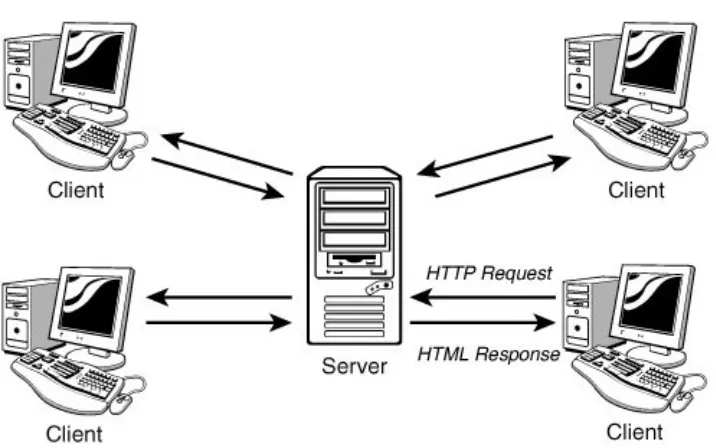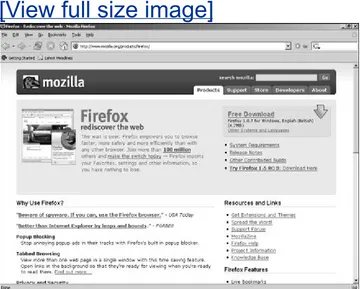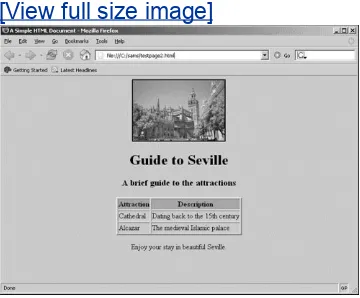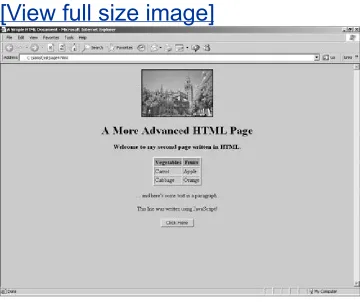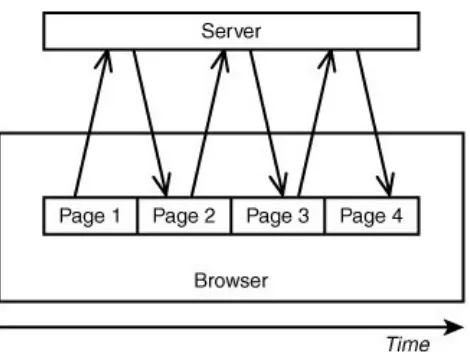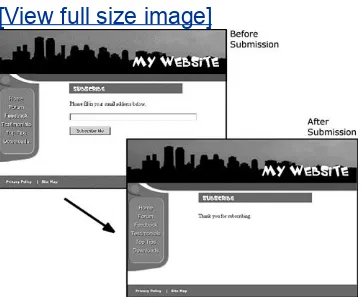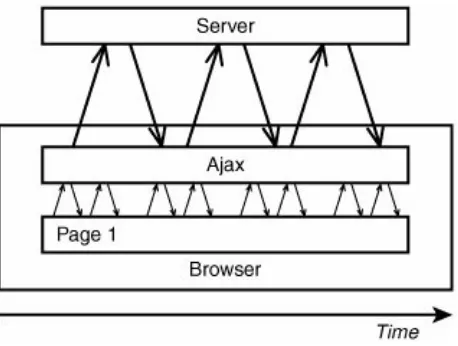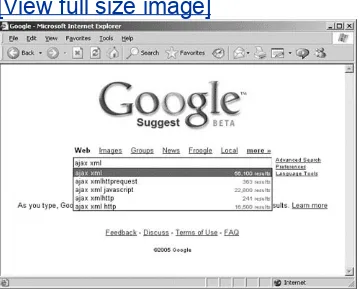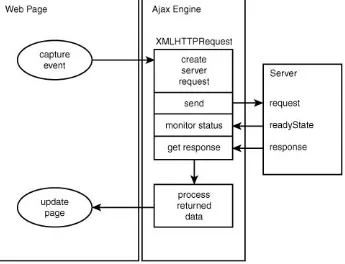SAMS Teach Yourself Ajax in 10 Minutes
By Phil Ballard
...
Publisher: Sams
Pub Date: April 28, 2006
Print ISBN-10: 0-672-32868-2
Print ISBN-13: 978-0-672-32868-8
Pages: 240
Table of Contents | Index
Sams Teach Yourself Ajax in 10 Minutes
SAMS Teach Yourself Ajax in 10 Minutes
By Phil Ballard
...
Publisher: Sams
Pub Date: April 28, 2006
Print ISBN-10: 0-672-32868-2
Print ISBN-13: 978-0-672-32868-8
Pages: 240
Table of Contents | Index
Copyright
About the Author
Acknowledgments
We Want to Hear from You!
Reader Services
Introduction
About This Book
What Is Ajax?
Who This Book Is For
What Do I Need To Use This Book?
Conventions Used in This Book
Online Resources and Errata
Part I: A Refresher on Web Technologies
Lesson 1. Anatomy of a Website
A Short History of the Web
Workings of the World Wide Web
Summary
Lesson 2. Writing Web Pages in HTML
Introducing HTML
Elements of an HTML Page
A More Advanced HTML Page
Some Useful HTML Tags
Cascading Style Sheets in Two Minutes
Lesson 3. Sending Requests Using HTTP
Introducing HTTP
The HTTP Request and Response
HTML Forms
Summary
Lesson 4. Client-Side Coding Using JavaScript
About JavaScript
In at the Deep End
Manipulating Data in JavaScript
Summary
Lesson 5. Server-Side Programming in PHP
Introducing PHP
Embedding PHP in HTML Pages
Variables in PHP
Controlling Program Flow
Summary
Lesson 6. A Brief Introduction to XML
Introducing XML
XML Basics
JavaScript and XML
The Document Object Model (DOM)
Summary
Part II: Introducing Ajax
Lesson 7. Anatomy of an Ajax Application
The Need for Ajax
Introducing Ajax
The Constituent Parts of Ajax
Putting It All Together
Summary
Lesson 8. The XMLHTTPRequest Object
More About JavaScript Objects
Introducing XMLHTTPRequest
Creating the XMLHTTPRequest Object
Summary
Lesson 9. Talking with the Server
Sending the Server Request
Monitoring Server Status
The Callback Function
Lesson 10. Using the Returned Data
The responseText and responseXML Properties
Another Useful JavaScript DOM Property
Parsing responseXML
Providing User Feedback
Summary
Lesson 11. Our First Ajax Application
Constructing the Ajax Application
The HTML Document
Adding JavaScript
Putting It All Together
Summary
Part III: More Complex Ajax Technologies
Lesson 12. Returning Data as Text
Getting More from the responseText Property
Summary
Lesson 13. AHAHAsynchronous HTML and HTTP
Introducing AHAH
Creating a Small Library for AHAH
Using myAHAHlib.js
Summary
Lesson 14. Returning Data as XML
Adding the "x" to Ajax
The responseXML Property
ProjectAn RSS Headline Reader
Summary
Lesson 15. Web Services and the REST Protocol
Introduction to Web Services
RESTRepresentational State Transfer
Using REST in Practice
REST and Ajax
Summary
Lesson 16. Web Services Using SOAP
Introducing SOAP (Simple Object Access Protocol)
The SOAP Protocol
Using Ajax and SOAP
Reviewing SOAP and REST
Summary
An Ajax Library
Reviewing myAHAHlib.js
Implementing Our Library
Using the Library
Extending the Library
Summary
Lesson 18. Ajax "Gotchas"
Common Ajax Errors
The Back Button
Bookmarking and Links
Telling the User That Something Is Happening
Making Ajax Degrade Elegantly
Dealing with Search Engine Spiders
Pointing Out Active Page Elements
Don't Use Ajax Where It's Inappropriate
Security
Test Code Across Multiple Platforms
Ajax Won't Cure a Bad Design
Some Programming Gotchas
Summary
Part IV: Commercial and Open Source Ajax Resources
Lesson 19. The prototype.js Toolkit
Introducing prototype.js
Wrapping XMLHTTPRequestthe Ajax Object
Example ProjectStock Price Reader
Summary
Lesson 20. Using Rico
Introducing Rico
Rico's Other Interface Tools
Summary
Lesson 21. Using XOAD
Introducing XOAD
XOAD HTML
Advanced Programming with XOAD
Summary
Copyright
SAMS Teach Yourself Ajax in 10 Minutes
Copyright © 2006 by Sams Publishing
All rights reserved. No part of this book shall be reproduced, stored in a retrieval system, or transmitted by any means, electronic, mechanical, photocopying, recording, or otherwise, without written permission from the publisher. No patent
liability is assumed with respect to the use of the information contained herein. Although every precaution has been taken in the preparation of this book, the publisher and author assume no responsibility for errors or omissions. Nor is any liability assumed for damages resulting from the use of the information contained herein.
Library of Congress Catalog Card Number: 2005934928
Printed in the United States of America
First Printing: April 2006
09 08 07 06 4 3 2 1
Trademarks
All terms mentioned in this book that are known to be trademarks or service marks have been appropriately
Warning and Disclaimer
Every effort has been made to make this book as complete and as accurate as possible, but no warranty or fitness is implied. The information provided is on an "as is" basis. The author and the publisher shall have neither liability nor responsibility to any person or entity with respect to any loss or damages arising from the information contained in this book or from the use of the CD or programs accompanying it.
Bulk Sales
Sams Publishing offers excellent discounts on this book when ordered in quantity for bulk purchases or special sales. For more information, please contact
U.S. Corporate and Government Sales
1-800-382-3419
For sales outside of the U.S., please contact
International Sales
ACQUISITIONS EDITOR
Linda Harrison
DEVELOPMENT EDITOR
Damon Jordan
Charlotte Clapp
PROJECT EDITOR
Seth Kerney
COPY EDITOR
Geneil Breeze
INDEXER
Ken Johnson
PROOFREADER
Leslie Joseph
TECHNICAL EDITOR
Bill Bercik
PUBLISHING COORDINATOR
Vanessa Evans
MULTIMEDIA DEVELOPER
Dan Scherf
INTERIOR DESIGNER
Gary Adair
COVER DESIGNER
PAGE LAYOUT
TnT Design
Dedication
About the Author
Phil Ballard graduated in 1980 with an honors degree in
electronics from the University of Leeds, England. Following an early career as a research scientist with a major multinational, Phil spent a few years in commercial and managerial roles within the high technology sector, later working full time as a software engineering consultant.
Operating as "The Mouse Whisperer"
(http://www.mousewhisperer.co.uk), Phil has spent recent years involved solely in website and intranet design and
development for an international portfolio of clients. Another of
his websites, http://www.crackajax.net, is home to an active
and fast-growing Ajax programming community.
Acknowledgments
I would like to offer my sincere thanks for the team at Sams Publishing, especially Linda Harrison, Shelley Johnston, Damon Jordan, Seth Kerney, Geneil Breeze, and Andrea Bledsoe.
Bill Bercik deserves special thanks, not only for his excellent work as technical editor, but also for his article at
http://www.webpasties.com that inspired my interest in Ajax in the first place.
I would also like to express my gratitude to the countless
We Want to Hear from You!
As the reader of this book, you are our most important critic
and commentator. We value your opinion and want to know what we're doing right, what we could do better, what areas you'd like to see us publish in, and any other words of wisdom you're willing to pass our way.
You can email or write me directly to let me know what you did or didn't like about this bookas well as what we can do to make our books stronger.
Please note that I cannot help you with technical problems related to the topic of this book, and that due to the high
volume of mail I receive, I might not be able to reply to every message.
When you write, please be sure to include this book's title and author as well as your name and phone or email address. I will carefully review your comments and share them with the author and editors who worked on the book.
Email: [email protected]
Mail: Mark Taber
Reader Services
Visit our website and register this book at
Introduction
Ajax is stirring up high levels of interest in the Internet development community. Ajax allows developers to provide visitors to their websites slick, intuitive user interfaces
somewhat like those of desktop applications instead of using the traditional page-based web paradigm.
Based on well-known and understood technologies such as
About This Book
Part of the Sams Publishing Teach Yourself in 10 Minutes series,
this book aims to teach the basics of building Ajax applications for the Internet. Divided into bite-sized lessons, each designed to take no more than about 10 minutes to complete, this
volume offers
A review of the technologies on which the World Wide Web is based
Basic tutorials/refreshers in HTML, JavaScript, PHP, and XML
An understanding of the architecture of Ajax applications
Example Ajax coding projects
What Is Ajax?
Ajax stands for Asynchronous Javascript And XML. Although
strictly speaking Ajax itself is not a technology, it mixes well-known programming techniques in an uncommon way to enable web developers to build Internet applications with much more appealing user interfaces than those to which we have become accustomed.
When using popular desktop applications, we expect the results of our work to be made available immediately, without fuss, and without us having to wait for the whole screen to be redrawn by the program. While using a spreadsheet such as Excel, for
instance, we expect the changes we make in one cell to
propagate immediately through the neighboring cells while we continue to type, scroll the page, or use the mouse.
Unfortunately, this sort of interaction has seldom been available to users of web-based applications. Much more common is the experience of entering data into form fields, clicking on a button or link, and then sitting back while the page slowly reloads to exhibit the results of the request. In addition, we often find that the majority of the reloaded page consists of elements that are identical to those of the previous page and that have therefore been reloaded unnecessarily; background images, logos, and menus are frequent offenders.
Ajax promises us a solution to this problem. By working as an extra layer between the user's browser and the web server, Ajax handles server communications in the background,
submitting server requests and processing the returned data. The results may then be integrated seamlessly into the page being viewed, without that page needing to be refreshed or a new one loaded.
synchronized with user actions such as clicking on buttons or links. A well-written Ajax application may already have asked of the server, and received, the data required by the userperhaps before the user even knew she wanted it. This is the meaning of the asynchronous part of the Ajax acronym.
The parts of an Ajax application that happen "under the hood" of the user's browser, such as sending server queries and
dealing with the returned data, are written in JavaScript, and
XML is an increasingly popular means of coding and transferring
formatted information used by Ajax to efficiently transfer data between server and client.
Who This Book Is For
This volume is aimed primarily at web developers seeking to build better interfaces for the users of their web applications and programmers from desktop environments looking to transfer their applications to the Internet.
What Do I Need To Use This Book?
The main requirement is to have an interest in exploring how people and computers might work better together. Although some programming experience, especially in JavaScript, will certainly be useful it is by no means mandatory because there are introductory tutorials in all the required technologies.
To try out the program code for yourself you need access to a web server and the means to upload files to it (for example, via File Transfer Protocol, usually called FTP). Make sure that your web host allows you to use PHP scripts on the server, though the majority do these days.
To write and edit program code you need a suitable text editor. Windows Notepad does the job perfectly well, though some
specialized programmers' editors offer additional useful facilities such as line numbering and syntax highlighting. The appendix contains details of some excellent examples that may be
Conventions Used in This Book
In addition to the main text of each lesson, you will find a number of boxes labeled as Tips, Notes, and Cautions.
Tip
Tips offer useful shortcuts or easier ways to achieve something.
Note
Notes are snippets of extra information relevant to the current theme of the text.
Caution
Online Resources and Errata
Visit the Sams Publishing website at www.samspublishing.com
Part I: A Refresher on Web Technologies
Lesson 1. Anatomy of a Website
Lesson 2. Writing Web Pages in HTML
Lesson 3. Sending Requests Using HTTP
Lesson 4. Client-Side Coding Using JavaScript
Lesson 5. Server-Side Programming in PHP
Lesson 1. Anatomy of a Website
A Short History of the Web
In the late 1950s, the U.S. government formed the Advanced Research Projects Agency (ARPA). This was largely a response
to the Russian success in launching the Sputnik satellite and
employed some of the country's top scientific intellects in research work with U.S. military applications.
During the 1960s, the agency created a decentralized computer network known as ARPAnet. This embryonic network initially linked four computers located at the University of California at Los Angeles, Stanford Research Institute, the University of California at Santa Barbara, and the University of Utah, with more nodes added in the early 1970s.
The network had initially been designed using the then-new technology of packet switching and was intended as a
communication system that would remain functional even if some nodes should be destroyed by a nuclear attack.
Email was implemented in 1972, closely followed by the telnet protocol for logging on to remote computers and the File
Transfer Protocol (FTP), enabling file transfer between computers.
This developing network was enhanced further in subsequent years with improvements to many facets of its protocols and tools. However, it was not until 1989 when Tim Berners-Lee and his colleagues at the European particle physics laboratory CERN (Conseil Européen pour le Recherche Nucléaire) proposed the
concept of linking documents with hypertext that the now
familiar World Wide Web began to take shape. The year 1993 saw the introduction of Mosaic, the first graphical web browser and forerunner of the famous Netscape Navigator.
Workings of the World Wide Web
The World Wide Web operates using a client/server networking principle. When you enter the URL (the web address) of a web page into your browser and click on Go, you ask the browser to
make an HTTP request of the particular computer having that
address. On receiving this request, that computer returns
("serves") the required page to you in a form that your browser
can interpret and display. Figure 1.1 illustrates this relationship.
In the case of the Internet, of course, the server and client computers may be located anywhere in the world.
Figure 1.1. How web servers and clients
(browsers) interact.
Lesson 3, "Sending Requests Using the HTTP Protocol,"
correctly identified and served to you, including the following:
The domain at which the page is stored (for example, mydomain.com)
The name of the page (This is the name of a file in the web server's file systemfor example, mypage.html.)
The names and values of any parameters that you want to send with your request
What Is a Web Page?
Anyone with some experience using the World Wide Web will be
familiar with the term web page. The traditional user interface
for websites involves the visitor navigating among a series of
connected pages each containing text, images, and so forth,
much like the pages of a magazine.
Generally, each web page is actually a separate file on the
server. The collection of individual pages constituting a website
is managed by a program called a web server.
Web Servers
A web server is a program that interprets HTTP requests and delivers the appropriate web page in a form that your browser can understand. Many examples are available, most running under either UNIX/Linux operating systems or under some version of Microsoft Windows.
The term web server is often used in popular speech to refer to both the web server programsuch as Apacheand the computer on which it runs.
Perhaps the best-known server application is the Apache Web
Server from the Apache Software Foundation
(http://www.apache.org), an open source project used to serve
millions of websites around the world (see Figure 1.2).
Figure 1.2. The Apache Software Foundation
home page at
http://www.apache.org/
displayed
in Internet Explorer.
Another example is Microsoft's IIS (Internet Information
Services), often used on host computers running the Microsoft Windows operating system.
Note
Not all Windows-based web hosts use IIS. Various other web servers are available for Windows, including a version of the popular Apache Web Server.
Server-Side Programming
Server-side programs, scripts, or languages, refer to programs that run on the server computer. Many languages and tools are available for server-side programming, including PHP, Java, and ASP (the latter being available only on servers running the
Microsoft Windows operating system). Sophisticated server setups often also include databases of information that can be addressed by server-side scripts.
Note
The purposes of such scripts are many and various. In general, however, they all are designed to preprocess a web page before it is returned to you. By this we mean that some or all of the page content will have been modified to suit the context of your requestperhaps to display train times to a particular destination and on a specific date, or to show only those products from a catalog that match your stated hobbies and interests.
In this way server-side scripting allows web pages to be served with rich and varied content that would be beyond the scope of any design using only static pagesthat is, pages with fixed
content.
Web Browsers
A web browser is a program on a web surfer's computer that is used to interpret and display web pages. The first graphical web browser, Mosaic, eventually developed into the famous range of browsers produced by Netscape.
Note
By graphical web browser we mean one that can display not only the text elements of an HTML document but also images and colors.
Typically, such browsers have a point-and-click interface using a mouse or similar pointing device.
There also exist text-based web browsers, the best known of which is Lynx (http://lynx.browser.org/), which display HTML pages on
The Netscape series of browsers, once the most successful available, were eventually joined by Microsoft's Internet
Explorer offering, which subsequently went on to dominate the market.
Recent competitive efforts, though, have introduced a wide range of competing browser products including Opera, Safari, Konqueror, and especially Mozilla's Firefox, an open source web browser that has recently gained an enthusiastic following (see
Figure 1.3).
Figure 1.3. The Firefox browser from
Mozilla.org
browsing the Firefox Project home page.
[View full size image]
systems, including the various versions of Microsoft Windows, UNIX/Linux, and Macintosh, as well as for other computing devices ranging from mobile telephones to PDAs (Personal Digital Assistants) and pocket computers.
Client-Side Programming
We have already discussed how server scripts can improve your web experience by offering pages that contain rich and varied content created at the server and inserted into the page before it is sent to you.
Client-side programming, on the other hand, happens not at the
server but right inside the user's browser after the page has
been received. Such scripts allow you to carry out many tasks relating to the data in the received page, including performing calculations, changing display colors and styles, checking the validity of user input, and much more.
Nearly all browsers support some version or other of a client-side scripting language called JavaScript, which is an integral part of Ajax and is the language we'll be using in this book for client-side programming.
DNSThe Domain Name Service
Every computer connected to the Internet has a unique
numerical address (called an IP address) assigned to it.
However, when you want to view a particular website in your browser, you don't generally want to type in a series of
numbersyou want to use the domain name of the site in question. After all, it's much easier to remember
When you request a web page by its domain name, your
Internet service provider submits that domain name to a DNS server, which tries to look up the database entry associated with the name and obtain the corresponding IP address. If it's
successful, you are connected to the site; otherwise, you receive an error.
Summary
In Lesson 1 we discussed the history and development of the Internet and reviewed the functions of some of its major
components including web servers and web browsers. We also considered the page-based nature of the traditional website user interface and had a brief look at what server- and client-side scripting can achieve to improve users' web surfing
Lesson 2. Writing Web Pages in HTML
In this lesson we introduce HTML, the markup language behind virtually every page of the World Wide Web. A sound knowledge of HTML provides an excellent foundation for the AjaxIntroducing HTML
It wouldn't be appropriate to try to give an exhaustive account of HTML (Hypertext Markup Language)or, indeed, any of the other component technologies of Ajaxwithin this book. Instead we'll review the fundamental principles and give some code examples to illustrate them, paying particular attention to the subjects that will become relevant when we start to develop Ajax applications.
Tip
If you want to explore HTML in greater detail, Sams Publishing offers a number of titles that will help you, including Sams Teach Yourself HTML 4 in 24 Hours by Dick Oliver.
What Is HTML?
The World Wide Web is constructed from many millions of individual pages, and those pages are, in general, written in Hypertext Markup Language, better known as HTML.
That name gives away a lot of information about the nature of HTML. We use it to mark up our text documents so that web browsers know how to display them and to define hypertext links within them to provide navigation within or between them.
characters be placed at the beginning and end of sections of text that you wanted to be displayed as (for instance) bold, italic, or underlined text.
What Tools Are Needed to Write HTML?
Because the elements used in HTML markup employ only
ordinary keyboard characters, all you really need is a good text editor to construct HTML pages. Many are available, and most operating systems have at least one such program already
installed. If you're using some version of Windows, for example, the built-in Notepad application works just fine.
Tip
Although Notepad is a perfectly serviceable text editor, many so-called
programmers' editors are available offering useful additional functions such as line numbering and syntax highlighting. Many of these are under open source licences and can be downloaded and used at no cost. It is well worth considering using such an editor, especially for larger or more complex programming tasks.
Caution
Our First HTML Document
Let's jump right in and create a simple HTML document. Open Notepad (or whatever editor you've chosen to use) and enter
the text shown in Listing 2.1. The HTML markup elements
(often referred to as tags) are the character strings enclosed by
< and >.
Listing 2.1. testpage.html
[View full width]
<!DOCTYPE HTML PUBLIC "-//W3C//DTD HTML 4.01 Transitional//EN" "http://www.w3.org/TR/html4 /loose.dtd">
<html> <head>
<title>A Simple HTML Document</title> </head>
<body>
<h1>My HTML Page</h1>
Welcome to my first page written in HTML.<br />
This is simply a text document with HTML markup to show some words in <b>bold</b> and some other words in <i>italics</i>. <br />
</body> </html>
Now save the document somewhere on your computer, giving it the name testpage.html.
If you now load that page into your favorite browser, such as Internet Explorer or Firefox, you should see something like the
Figure 2.1. Our test document displayed in
Internet Explorer.
Elements of an HTML Page
Let's look at Listing 2.1 in a little more detail.
The first element on the page is known as the DOCTYPE element.
Its purpose is to notify the browser of the "flavor" of HTML used
in the document. The DOCTYPE element used throughout this book
refers to HTML 4.0 Transitional, a fairly forgiving version of the
HTML specification that allows the use of some earlier markup styles and structures in addition to the latest HTML 4.0
specifications.
The DOCTYPE element must always occur right at the beginning of
the HTML document.
Next, note that the remainder of the document is enclosed by the elements <html> at the start of the page and </html> at the
end. These tags notify the browser that what lies between should be interpreted and displayed as an HTML document.
Caution
Although many modern browsers correctly display HTML without these tags, it is bad practice to omit them. Even if the page is shown
correctly on your own PC, you have no idea what operating system and browser a visitor may be usinghe may not be so lucky.
The document within these outer tags is split into two further sections. The first is enclosed in <head> and </head> tags, and the
second is contained between <body> and </body>. Essentially, the
whereas the body of the document contains text to be
interpreted and displayed to the user via the browser window.
The
<head>
of the Document
From Listing 2.1 we can see that the head section of our simple
HTML document contains only one linethe words A Simple HTML
Document enclosed in <title> and </title> tags.
Remember that the head section contains information that is not to be displayed in the browser window. This is not, then, the title displayed at the top of our page text, as you can confirm
by looking again at Figure 2.1. Neither does the document title
refer to the filename of the document, which in this case is testpage.html.
In fact, the document title fulfils a number of functions, among them:
Search engines often use the page title (among other factors) to help them decide what a page is about.
When you bookmark a page, it is generally saved by default as the document title.
Most browsers, when minimized, display the title of the current document on their icon or taskbar button.
It's important, therefore, to choose a meaningful and descriptive title for each page that you create.
Many other element types are used in the head section of a
document, including link, meta, and script elements. Although we
The Document
<body>
Referring again to Listing 2.1, we can clearly see that the
content of the document's body section is made up of the text we want to display on the page, plus some tags that help us to define how that text should look.
To define that certain words should appear in bold type, for example, we enclose those words in <b> and </b> tags. Similarly,
to convert certain words into an italic typeface, we can use the
<i> and </i> tags.
The heading, My HTML Page, is enclosed between <h1> and </h1>
tags. These indicate that we intend the enclosed text to be a
heading. HTML allows for six levels of headings, from h1 (the
most prominent) to h6. You can use any of the intermediate
values h2, H3, h4, and H5 to display pages having various levels of
subtitles, for instance corresponding to chapter, section, and paragraph headings. Anything displayed within header tags is displayed on a line by itself.
All the tags discussed so far have been containersthat is, they
consist of opening and closing tags between which you place the text that you want these tags to act upon. Some elements,
however, are not containers but can be used alone. Listing 2.1
shows one such element: the <br /> tag, which signifies a line
break. Another example is <hr /> (a horizontal line).
Tip
If you want to write in the body section of the HTML page but don't want it to be interpreted by the browser and therefore displayed on the screen, you may do so by writing it as a comment. HTML comments start with the character string <!--and end with the string --> as in this example:
Adding Attributes to HTML Elements
Occasionally there is a need to specify exactly how a markup tag should behave. In such cases you can add (usually within the opening tag) parameter and value pairs, known as
attributes, to change the behavior of the element:
<body bgcolor="#cccccc">
... page content goes here ... </body>
In this example, the behavior of the <body> tag has been
modified by adjusting its BGCOLOR (background color) property to
a light gray. Figure 2.2 shows the effect this has if applied to
our file testpage.html:
Figure 2.2. Our test page with the body color
changed to gray.
Tip
Color values in HTML are coded using a hexadecimal system. Each color value is made up from three component values, corresponding to red, green, and blue. Each of the color values can range from hex 00 to hex ff (zero to 255 in decimal notation). The three hex numbers are concatenated into a string prefixed with a hash character #. The color value #000000 therefore corresponds to black, and #ffffff to pure white.
Images
Images can be inserted in our page by means of the <img /> tag.
parameter by using the src attribute. Other aspects of the
image display that we can alter this way include the borders, width, and height of the image:
<img src="myimagefile.jpg" border="2" width="250" height="175" />
Border width, image width, and image height are in numbers of
pixels (the "dots" formed by individual picture elements on the screen).
Tip
A further useful attribute for images is alt, which is an abbreviation of
alternative text. This specifies a short description of the image that will be offered to users whose browsers cannot, or are configured not to, display images. Alternative text can also be important in making your website accessible to those with visual impairment and other disabilities:
<img src="myimagefile.jpg" alt="Description of Image" />
Tables
Often you want to display information in tabular format, and HTML has a set of elements designed specifically for this purpose:
<table>
<tr><th>Column Header 1</th><th>Column Header 2</th></tr> <tr><td>Data Cell 1</td><td>Data Cell 2</td></tr>
</table>
The <table> and </table> tags contain a nested hierarchy of other
tags, including <tr> and </tr>, which define individual table rows; <th> and </th>, which indicate cells in the table's header; and <td>
and </td>, which contain individual cells of table data.
Look ahead to Figure 2.3 to see an example of how a table
looks when displayed in a browser window.
Figure 2.3. seville.html shown in Mozilla Firefox.
Hyperlinks
Hypertext links (hyperlinks) are fundamental to the operation of
HTML. By clicking on a hyperlink, you can navigate to a new location, be that to another point on the current page or to some point on a different page on another website entirely.
Links are contained within an <a>, or anchor tag, a container tag
that encloses the content that will become the link. The
destination of the link is passed to this tag as a parameter HRef:
Here is <a href="newpage.html">my hyperlink</a>
Clicking on the words my hyperlink in the above example results
in the browser requesting the page newpage.html.
Tip
A hyperlink can contain images as well as, or instead of, text. Look at this example:
<a href="newpage.html"><img src="picfile.gif" /></a>
A More Advanced HTML Page
Let's revisit our testpage.html and add some extra elements.
Listing 2.2 shows seville.html, developed from our original
HTML page but with different content in the <body> section of the
document. Figure 2.3 shows how the page looks when
displayed, this time in Mozilla Firefox.
Now we have applied a background tint to the body area of the document. The content of the body area has been centered on the page, and that content now includes an image (which we've given a two-pixel-wide border), a heading and a subheading, a simple table, and some text.
Listing 2.2. seville.html
[View full width]
<!DOCTYPE HTML PUBLIC "-//W3C//DTD HTML 4.01 Transitional//EN" "http://www.w3.org/TR/html4 /loose.dtd">
<html> <head>
<title>A Simple HTML Document</title> </head>
<body bgcolor="#cccccc"> <center>
<img src="cathedral.jpg" border="2" alt="Cathedral" /> <h1>Guide to Seville</h1>
<h3>A brief guide to the attractions</h3> <table border="2"> <tr> <th bgcolor="#aaaaaa">Attraction</th> <th bgcolor="#aaaaaa">Description</th> </tr> <tr> <td>Cathedral</td>
<td>Dating back to the 15th century</td> </tr>
<tr>
<td>Alcazar</td>
<td>The medieval Islamic palace</td> </tr>
<p>Enjoy your stay in beautiful Seville.</p> </center>
</body> </html>
Let's take a closer look at some of the code.
First, we used the BGCOLOR property of the <body> tag to provide
the overall background tint for the page:
<body bgcolor="#cccccc">
Everything in the body area is contained between the <center>
tag (immediately after the body tag) and its partner </center>,
immediately before the closing body tag. This ensures that all of our content is centered on the page.
The main heading is enclosed in <h1> ... </h1> tags as previously,
but is now followed by a subheading using <h3> ... </h3> tags to
provide a slightly smaller font size.
By using the border property in our opening <table> tag, we set
a border width of two pixels for the table:
<table border="2">
Meanwhile we darkened the background of the table's header cells slightly by using the BGCOLOR property of the <th> elements:
Some Useful HTML Tags
Table 2.1 lists some of the more popular HTML tags.
Table 2.1. Some Common HTML Markup Elements
Document Tags
<html>..</html> The entire document
<head>..</head> Document head
<body>..</body> Document body
<title>..</title> Document title
Style Tags
<a>..</a> Hyperlink
<b>..</b> Bold text
<em>..</em> Emphasized text
<font>..</font> Changed font
<i>..</i> Italic text
<small>..</small> Small text
<tr>..</tr> Table row
<th>..</th> Cell in table header
<td>..</td> Cell in table body
<ul>..</ul> Bulleted list
<ol>..</ol> Ordered (numbered) list
<li>..</li> List item in bulleted or ordered list
Tip
Cascading Style Sheets in Two Minutes
The preceding approach to styling web pages has a few downsides.
First, you need to explicitly state the attributes of each page element. When you want to change the look of the page, you need to go through the source code line by line and change every instance of every attribute. This may be okay with a few simple pages, but as the amount of content increases, the pages become more difficult to maintain. Additionally, the
attributes applied to HTML elements allow only limited scope for you to adjust how they are displayed.
Wouldn't it be better to make one change to the code and have that change applied to all HTML elements of a given type? As I'm sure you've already guessed, you can.
To achieve this goal you use styles. Styles may be embedded
within your HTML document by using style tags in the head of the document:
<style type="text/css">
... style definition statements ... </style>
Alternatively, they may be linked from an external file, using a link element, once again placed in the head section of the
document:
Tip
You can even define styles on-the-fly. These are known as inline styles
and can be applied to individual HTML elements. Taking the body tag of
Listing 2.2 as an example:
<body bgcolor="#cccccc">
You could achieve the same effect using an inline style:
<body style="background-color:#cccccc">
Setting Style Sheet Rules
Style sheets allow you to set styling rules for the various HTML elements. A rule has two components: the selector, which
identifies which HTML tag the rule should affect, and the declaration, which contains your styling rule. The following example defines a style for the paragraph element, <p>:
P {color: #333333}
This example determines that any text enclosed in paragraph tags <p> ... </p> should be displayed using dark gray text. You
may also specify more than one rule for each tag. Suppose that, in addition to gray text, you want all text in the paragraph
element to be displayed in italics:
A style sheet can contain as many such rules as you require.
You may also apply a declaration to more than one tag at once, by separating the tag selectors with commas. The following rule determines that all h1, h2, and h3 headings appear in blue text:
Summary
Lesson 3. Sending Requests Using HTTP
Various protocols are used for communication over the World Wide Web, perhaps the most important being HTTP, theprotocol that is also fundamental to Ajax applications. This
Introducing HTTP
HTTP or Hypertext Transfer Protocol is the main protocol of the
World Wide Web. When you request a web page by typing its address into your web browser, that request is sent using HTTP.
The browser is an HTTP client, and the web page server is
(unsurprisingly) an HTTP server.
In essence, HTTP defines a set of rules regarding how messages and other data should be formatted and exchanged between servers and browsers.
Why Do I Need To Know About This?
Ajax sends server requests using the HTTP protocol. It's
important to recognize the different types of HTTP requests and the responses that the server may return. Ajax applications need to construct HTTP requests to query the server and will base decisions about what to do next on the content of HTTP responses from the server.
What Is (and Isn't) Covered in This Lesson
It would be possible to fill the whole book with information on the HTTP protocol, but here we simply discuss it in terms of its roles in requesting web pages and passing information between them.
In this lesson you'll look at the construction of HTTP requests and responses and see how HTML forms use such requests to transfer data between web pages.
The HTTP Request and Response
The HTTP protocol can be likened to a conversation based on a series of questions and answers, which we refer to respectively as HTTP requests and HTTP responses.
The contents of HTTP requests and responses are easy to read and understand, being near to plain English in their syntax.
This section examines the structure of these requests and
responses, along with a few examples of the sorts of data they may contain.
The HTTP Request
After opening a connection to the intended server, the HTTP client transmits a request in the following format:
An opening line
Optionally, a number of header lines
A blank line
Optionally, a message body
The opening line is generally split into three parts; the name of the method, the path to the required server resource, and the
HTTP version being used. A typical opening line might read:
In this line we are telling the server that we are sending an
HTTP request of type GET (explained more fully in the next
section), we are sending this using HTTP version 1.0, and the server resource we require (including its local path) is
/sams/testpage.html.
Note
In this example the server resource we seek is on our own server, so we have quoted a relative path. It could of course be on another server elsewhere, in which case the server resource would include the full URL.
Header lines are used to send information about the request, or about the data being sent in the message body. One parameter and value pair is sent per line, the parameter and value being separated by a colon. Here's an example:
User-Agent: [name of program sending request]
For instance, Internet Explorer v5.5 offers something like the following:
User-agent: Mozilla/4.0 (compatible; MSIE 5.5; Windows NT 5.0)
A further example of a common request header is the Accept:
acceptable as a response from the server:
Accept: text/plain, text/html
By issuing the header in the preceding example, the request is informing the server that the sending application can accept either plain text or HTML responses (that is, it is not equipped to deal with, say, an audio or video file).
Note
HTTP request methods include POST, GET, PUT, DELETE, and HEAD. By far the most interesting in our pursuit of Ajax are the GET and POST requests. The PUT, DELETE, and HEAD requests are not covered here.
The HTTP Response
In answer to such a request, the server typically issues an HTTP response, the first line of which is often referred to as the
status line. In that line the server echoes the HTTP version and gives a response status code (which is a three-digit integer) and
a short message known as a reason phrase. Here's an example
HTTP response:
HTTP/1.0 200 OK
intended as machine-and human-readable versions of the same message, though the reason phrase may actually vary a little
from server to server. Table 3.1 lists some examples of common
status codes and reason phrases. The first digit of the status code usually gives some clue about the nature of the message:
1**Information
2**Success
3**Redirected
4**Client error
5**Server error
Table 3.1. Some Commonly Encountered HTTP Response Status Codes
Status Code Explanation
200 - OK The request succeeded.
204 - No Content The document contains no data.
301 - Moved Permanently The resource has permanently moved to a different URI.
401 - Not Authorized The request needs user authentication.
403 - Forbidden The server has refused to fulfill the request.
404 - Not Found The requested resource does not exist on the server.
500 - Server Error Due to a malfunctioning script, server configuration error or similar.
Tip
A detailed list of status codes is maintained by the World Wide Web Consortium, W3C, and is available at
http://www.w3.org/Protocols/rfc2616/rfc2616-sec10.html.
The response may also contain header lines each containing a header and value pair similar to those of the HTTP request but generally containing information about the server and/or the resource being returned:
Server: Apache/1.3.22
HTML Forms
Web pages often contain fields where you can enter
information. Examples include select boxes, check boxes, and
fields where you can type information. Table 3.2 lists some
popular HTML form tags.
Table 3.2. Some Common HTML Form Tags
Tag Description
<form>...</form> Container for the entire form
<input /> Data entry element; includes text, password, check box and radio button fields, and submit and reset buttons
<select>...</select> Drop-down select box
<option>...</option> Selectable option within select box
<textarea>...</textarea> Text entry field with multiple rows
After you have completed the form you are usually invited to submit it, using an appropriately labeled button or other page element.
At this point, the HTML form constructs and sends an HTTP request from the user-entered data. The form can use either the GET or POST request type, as specified in the method attribute of
GET
and
POST
Requests
Occasionally you may hear it said that the difference between
GET and POST requests is that GET requests are just for GETting
(that is, retrieving) data, whereas POST requests can have many
uses, such as uploading data, sending mail, and so on.
Although there may be some merit in this rule of thumb, it's instructive to consider the differences between these two HTTP requests in terms of how they are constructed.
A GET request encodes the message it sends into a query string,
which is appended to the URL of the server resource. A POST
request, on the other hand, sends its message in the message
body of the request. What actually happens at this point is that
the entered data is encoded and sent, via an HTTP request, to
the URL declared in the action attribute of the form, where the
submitted data will be processed in some way.
Whether the HTTP request is of type GET or POST and the URL to
which the form is sent are both determined in the HTML markup of the form. Let's look at the HTML code of a typical form:
<form action="http://www.sometargetdomain.com/somepage.htm" method="post"> Your Surname: <input type="text" size="50" name="surname" />
<br />
<input type="submit" value="Send" /> </form>
This snippet of code, when embedded in a web page, produces
the simple form shown in Figure 3.1.
[View full size image]
Let's take a look at the code, line by line. First, we begin the form by using the <form> tag, and in this example we give the
tag two attributes. The action attribute determines the URL to
which the submitted form will be sent. This may be to another page on the same server and described by a relative path, or to
a remote domain, as in the code behind the form in Figure 3.1.
Next we find the attribute method, which determines whether
we want the data to be submitted with a GET or a POST request.
Now suppose that we completed the form by entering the value
Ballard into the surname field. On submitting the form by clicking
the Send button, we are taken to
The variable surname (the name attribute given to the Your Surname
input field) and its value (the data we entered in that field) will also have been sent to this destination page, encoded into the
body of the POST request and invisible to users.
Now suppose that the first line of the form code reads as follows:
<form action="http://www.sometargetdomain.com/somepage.htm" method="get">
On using the form, we would still be taken to the same
destination, and the same variable and its value would also be transmitted. This time, however, the form would construct and
send a GET request containing the data from the form. Looking
at the address bar of the browser, after successfully submitting the form, we would find that it now contains:
http://www.example.com/page.htm?surname=Ballard
Here we can see how the parameter and its value have been appended to the URL. If the form had contained further input fields, the values entered in those fields would also have been
appended to the URL as parameter=value pairs, with each pair
separated by an & character. Here's an example in which we
assume that the form has a further text input field called
firstname:
http://www.example.com/page.htm?surname=Ballard&firstname=Phil
Some characters, such as spaces and various punctuation
be transmitted correctly. An equivalent process decodes these values at the receiving page before processing them, thus
making the encoding/decoding operation essentially invisible to the user. We can, however, see what this encoding looks like by
making a GET request and examining the URL constructed in
doing so.
Suppose that instead of the surname field in our form we have a
fullname field that asks for the full name of the user and encodes
that information into a GET request. Then, after submitting the
form, we might see the following URL in the browser:
http://www.example.com/page.htm?fullname=Phil+Ballard
Here the space in the name has been replaced by the +
character; the decoding process at the receiving end removes this character and replaces the space.
Note
In many cases, you may use either the POST or GET method for your form submissions and achieve essentially identical results. The difference becomes important, however, when you learn how to construct server calls in Ajax applications.
The XMLHTTPRequest object at the heart of all Ajax applications
uses HTTP to make requests of the server and receive
Summary
This lesson covered some basics of server requests and
responses using the HTTP protocol, the main communications protocol of the World Wide Web. In particular, we discussed how
GET and POST requests are constructed, and how they are used in
Lesson 4. Client-Side Coding Using
JavaScript
About JavaScript
JavaScript was developed from a language called LiveScript, which was developed by Netscape for use in its early browsers. JavaScript source code is embedded within the HTML code of web pages and interpreted and executed by the browser when the page is displayed.
Using JavaScript, you can add extra functionality to your web pages. Examples include
Change the way page elements are displayed
Add animation and other image effects
Open pop-up windows and dialogs
Check the validity of user-entered data
Nearly all modern browsers support JavaScript, though with a few differences in some commands. Where these occur, they are described in the text.
Caution
Although JavaScript is likely to be supported by your browser, it is usually possible for the browser options to be configured so as to disable its use. If you find that you cannot get any JavaScript
Note
Microsoft's Internet Explorer browser actually runs a proprietary Microsoft language called Jscript, instead of JavaScript. The two are, however, virtually identical and therefore largely compatible. Where differences occur, they are described in the text.
Why Do I Need To Know About JavaScript?
The j in Ajax stands for JavaScript; you use functions written in
this language and embedded within your web pages to formulate Ajax server calls and to handle and process the response returned from the server.
What Is (and Isn't) Covered in This Lesson
There is no room here for an exhaustive guide to all JavaScript's functions. Instead this lesson concentrates on those aspects of the language necessary for later developing Ajax applications.
After completing this lesson, you'll have experience with the following:
Embedding JavaScript commands and external JavaScript files into web pages
Using some of the common JavaScript commands
Working with JavaScript variables and objects
Abstracting JavaScript commands into functions
Tip
For a much more thorough course in JavaScript, try Sams Teach Yourself JavaScript in 24 Hours by Michael Moncur.
JavaScript Basics
JavaScript commands can be embedded directly into HTML pages by placing them between <script> ...</script> tags. It is
also common for JavaScript functions to be kept in a separate file on the server (usually with a file extension .js) and linked to HTML files where required, by placing a line like this into the head of the HTML file:
<SCRIPT language="JavaScript" SRC="myJS.js"></SCRIPT>
This allows you to call any JavaScript within the file myJS.js, just as if that source code had been typed directly into your own web page.
Tip
any code. It also makes them easier to maintain because the latest version is automatically linked into the calling HTML page each time that page is requested.
In at the Deep End
Let's get right to it and add a JavaScript command to the simple
web page we developed in Lesson 2, "Writing Web Pages in
HTML."
Open your favorite text editor and load up seville.html (Listing
2.2 from Lesson 2). We're going to add the following code to
the page, immediately after the </p> (the closing paragraph tag)
on line 24:
<script language="JavaScript" type="text/javascript">
document.writeln("This line was written using JavaScript!"); </script>
Caution
JavaScript, unlike HTML, is case sensitive. When entering JavaScript commands, be careful not to enter characters in the incorrect case, or errors will occur.
The whole of the source code with the extra lines added is
shown in Listing 4.1. Make sure that you have added the code
correctly; then save the file as testpage3.html and load it into your favorite browser.
[View full width]
<!DOCTYPE HTML PUBLIC "-//W3C//DTD HTML 4.01 Transitional//EN" "http://www.w3.org/TR/html4 /loose.dtd">
<html> <head>
<title>A Simple HTML Document</title> </head>
<body bgcolor="#cccccc"> <center>
<img src="cathedral.jpg" border="2" alt="Cathedral" /> <h1>A More Advanced HTML Page</h1>
<h3>Welcome to my second page written in HTML.</h3> <table border="2"> <tr> <th bgcolor="#aaaaaa">Vegetables</th> <th bgcolor="#aaaaaa">Fruits</th> </tr> <tr> <td>Carrot</td> <td>Apple</td> </tr> <tr> <td>Cabbage</td> <td>Orange</td> </tr> </table><br />
<p>... and here's some text in a paragraph.</p>
<script language="JavaScript" type="text/javascript">
document.writeln("This line was written using JavaScript!") </script>
</center> </body> </html>
If all has gone well, the page should now be like that shown in
Figure 4.1. You should now be able to see an extra line of text toward the bottom of the page saying "This line was written using JavaScript!"
Figure 4.1. HTML document including one line
written by JavaScript.
Let's look at our JavaScript code. The first item is the <script>
tag, and here we have included the definition
Language="JavaScript"
which tells the browser that the statements contained within this script element should be interpreted as JavaScript.
Also in this tag appears the attribute
type="text/javascript"
Tip
There are other possible languages in which such scripts could be written; each has its own type declaration such as
type="text/vbscript"
or
type="text/xml"
The script is ended on the next to the last line with the familiar
</script> tag.
Now for the meat in the sandwich:
document.writeln("This line was written using JavaScript!")
JavaScript (in common with many other programming
languages) uses the concept of objects. The word document in this
line of code refers to the object on which we want our
JavaScript command to operate. In this case, we are dealing
with the document object, which is the entire HTML document
(including any embedded JavaScript code) that we are
displaying in the browser. We'll have a further look at objects later in the lesson.
The term writeln describes the operation we want JavaScript to
perform on the document object. We say it is a method of the
the document.
Note
In addition to methods, objects also possess properties. Such properties tell you something about the object, as opposed to the object's
methods, which perform actions upon it.
The string within the parentheses we refer to as the argument
that we pass to the writeln method. In this case it tells the
method what to write to the document object.
Including JavaScript in HTML Pages
We can include as many <script>...</script> tags in our page as
we need. However, we must pay some attention to where in the document they are placed.
JavaScript commands are executed in the order in which they
appear in the page. Note from Listing 4.1 that we entered our
JavaScript code at exactly the place in the document where we want the new text to appear.
JavaScript can also be added to the head section of the HTML page. This is a popular place to keep JavaScript functions, which we'll describe shortly.
Event Handlers
something specific has occurred. In an HTML form, for instance, you may decide to have JavaScript check the validity of the data entered by the user at the moment when the form is submitted. On another occasion, you may want to alert your user by
opening a warning dialog whenever a particular button is clicked.
To achieve these effects you use special interfaces provided by
the browser and known as event handlers. Event handlers allow
you to call JavaScript methods automatically when certain types of events occur. Consider the following code:
<form>
<input type="button" value="Click Here" onClick="alert('Thanks for clicking!')"> </form>
Here we capture the action of the user clicking the button,
using the onClick event handler. When the user's click is
detected, the script carries out the instructions listed in the
onClick attribute of the input tag:
onClick="alert('Thanks for clicking!')"
This line calls the JavaScript alert method, which pops up a
dialog box displaying a message and an OK button. The
message to be displayed in the alert dialog is contained in the string passed to the alert method as an argument.
Let's add this code to our HTML document, as shown in Listing
4.2. Save the page as testpage4.html after you've made the
changes and load it into the browser.
Handler
[View full width]
<!DOCTYPE HTML PUBLIC "-//W3C//DTD HTML 4.01 Transitional//EN" "http://www.w3.org/TR/html4 /loose.dtd">
<html> <head>
<title>A Simple HTML Document</title> </head>
<body bgcolor="#cccccc"> <center>
<img src="cathedral.jpg" border="2" alt="Cathedral" /> <h1>A More Advanced HTML Page</h1>
<h3>Welcome to my second page written in HTML.</h3> <table border="2"> <tr> <th bgcolor="#aaaaaa">Vegetables</th> <th bgcolor="#aaaaaa">Fruits</th> </tr> <tr> <td>Carrot</td> <td>Apple</td> </tr> <tr> <td>Cabbage</td> <td>Orange</td> </tr> </table><br />
<p>... and here's some text in a paragraph.</p>
<script language="JavaScript" type="text/javascript">
document.writeln("This line was written using JavaScript!") </script>
<form>
<input type="button" value="Click Here" onClick="alert ('Thanks for clicking!')"> </form>
</center> </body> </html>
Our HTML page should now show our new button, as in Figure
4.2.
[View full size image]
Go ahead and click on the button. If everything goes according
to plan, an alert dialog pops open as shown in Figure 4.3. You
can click OK to clear the dialog.
Figure 4.3. The dialog that appears after you click
on the new button.
Creating Functions
Often you will need to combine various JavaScript methods and objects, perhaps using many lines of code. JavaScript allows you to compose such blocks of instructions and name them, making your code easier to write, understand, and maintain.
For example, let's use another event handler, but this time we'll use it to call a function rather than to directly call a JavaScript method.
Here's the code for our function, which we'll place in the head section of our HTML document:
<script language="JavaScript"> function showAlert()
alert("A Picture of Seville") }
</script>
Note
Note that a function definition always starts with the word function followed by the function's name. The statements within a function are contained within curly braces {}.
Within the usual <script> tags, we have now defined a function
called showAlert, which carries out the commands contained
within the curly braces. In this case, there is only one
command, a call to the previously encountered alert method.
We want this alert dialog to appear when the user's mouse passes over the photograph in our web page. We are therefore going to add an attribute to the <img> tag that contains the
image, as follows:
<img src="cathedral.jpg" border="2" onMouseOver="showAlert()" alt="Cathedral" />
This line uses the onMouseOver event handler to detect when the
cursor enters the area occupied by the photograph. When this
happens, our new function showAlert is called.
Listing 4.3. Using the
onMouseOver
Event Handler
<!DOCTYPE HTML PUBLIC "-//W3C//DTD HTML 4.01 Transitional//EN" "http://www.w3.org/TR/html4/loose.dtd">
<html> <head>
<title>A Simple HTML Document</title>
<script language="JavaScript" type="text/javascript"> function showAlert()
{
alert("A Picture of Seville") }
</script> </head>
<body bgcolor="#cccccc"> <center>
<img src="cathedral.jpg" border="2" alt="Cathedral" onMouseOver="showAlert()" /> <h1>A More Advanced HTML Page</h1>
<h3>Welcome to my second page written in HTML.</h3> <table border="2"> <tr> <th bgcolor="#aaaaaa">Vegetables</th> <th bgcolor="#aaaaaa">Fruits</th> </tr> <tr> <td>Carrot</td> <td>Apple</td> </tr> <tr> <td>Cabbage</td> <td>Orange</td> </tr> </table><br />
<p>... and here's some text in a paragraph.</p>
<script language="JavaScript" type="text/javascript">
document.writeln("This line was written using JavaScript!") </script>
<form>
<input type="button" value="Click Here" onClick="alert ('Thanks for clicking!')"> </form>
</center> </body> </html>
Passing Arguments to Functions
Of course, we could easily call our function from a wide variety of event handlers within our page and have it pop open an alert dialog. Unfortunately, the alert would always contain the