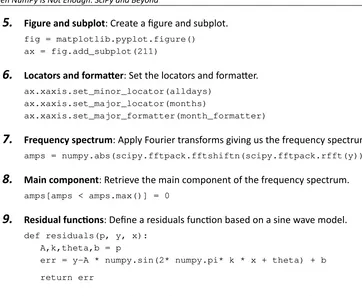NumPy 1.5
Beginner's Guide
An action-packed guide for the easy-to-use, high
performance, Python based free open source NumPy
mathematical library using real-world examples
Ivan Idris
NumPy 1.5
Beginner's GuideCopyright © 2011 Packt Publishing
All rights reserved. No part of this book may be reproduced, stored in a retrieval system, or transmitted in any form or by any means, without the prior written permission of the publisher, except in the case of brief quotations embedded in critical articles or reviews.
Every effort has been made in the preparation of this book to ensure the accuracy of the information presented. However, the information contained in this book is sold without warranty, either express or implied. Neither the author, nor Packt Publishing, and its dealers and distributors will be held liable for any damages caused or alleged to be caused directly or indirectly by this book.
Packt Publishing has endeavored to provide trademark information about all of the companies and products mentioned in this book by the appropriate use of capitals. However, Packt Publishing cannot guarantee the accuracy of this information.
First published: November 2011
Production Reference: 1311011
Published by Packt Publishing Ltd. Livery Place
35 Livery Street
Birmingham B3 2PB, UK.
ISBN 978-1-84951-530-6
www.packtpub.com
Credits
Author Ivan Idris
Reviewers Lorenzo Bolla
Seth Brown
John Douglas
Finn Arup Nielsen
Ryan R. Rosario
Stefan Scherfke
Senior Acquisition Editor Usha Iyer
Development Editor Hyacintha D'Souza
Technical Editors Apoorva Bolar
Aaron Rosario
Copy Editor Brandt D'Mello
Project Coordinator Srimoyee Ghoshal
Proofreader Stephen Swaney
Indexer Tejal Daruwale
Graphics
Valentina D'silva
Production Coordinator Aparna Bhagat
About the Author
Ivan Idris
has a degree in Experimental Physics and several certifications (SCJP, SCWCD and other). His graduation thesis had a strong emphasis on Applied Computer Science. After graduating, Ivan worked for several companies as Java developer, Datawarehouse developer, and Test Analyst.More information and a blog with a few NumPy examples can be found on ivanidris.net
I would like to take this opportunity to thank the reviewers and the team at Packt for making this book possible.
Also, thanks goes to my teachers, professors and colleagues who taught me about science and programming.
About the Reviewers
Lorenzo
Bolla
works as Software Engineer in a successful start-up in London. His main interests are large scale web applications, numerical modelling, and functional programming.Seth
Brown
is a scientist and educator with a Ph.D. in genetics/genomics from Dartmouth Medical School. He is currently employed as a bioinformatician working on deciphering novel mechanisms of human gene regulation. He has used the Python programming language in his research since 2006. He discusses his research and computational methods in his blog — drbunsen.org.works in industry as a Data Scientist and he enjoys turning large quantities of massive, messy data into gold. Ryan is heavily involved in the open-source community, particularly R, Python, Hadoop, and Machine Learning. He has also contributed code to various Python and R projects. Ryan maintains a blog dedicated to Data Science and related topics at
http://www.bytemining.com.
Stefan Scherfke
studied Computer Science with an emphasis on Environmental Computer Science at the Carl von Ossietzky University Oldenburg, Germany and received his Diplom (equiv. to M.Sc.) in 2009. Since then, he has been working in the R&D Division Energy at OFFIS—Institute for Information Technology.www.PacktPub.com
Support files, eBooks, discount offers and more
You might want to visit www.PacktPub.com for support files and downloads related to
your book.
Did you know that Packt offers eBook versions of every book published, with PDF and ePub files available? You can upgrade to the eBook version at www.PacktPub.com and as a print
book customer, you are entitled to a discount on the eBook copy. Get in touch with us at
[email protected] for more details.
At www.PacktPub.com, you can also read a collection of free technical articles, sign up
for a range of free newsletters and receive exclusive discounts and offers on Packt books and eBooks.
http://PacktLib.PacktPub.com
Do you need instant solutions to your IT questions? PacktLib is Packt's online digital book library. Here, you can access, read and search across Packt's entire library of books.
Why Subscribe?
Fully searchable across every book published by Packt
Copy & paste, print and bookmark content
On demand and accessible via web browser
Free Access for Packt account holders
If you have an account with Packt at www.PacktPub.com, you can use this to access
Table of Contents
Preface
1
Chapter 1: NumPy Quick Start
9
Python 9
Time for action – installing Python on different operating systems 10
Windows 10
Time for action – installing NumPy on Windows 11
Linux 13
Time for action – installing NumPy on Linux 13
Mac OS X 14
Time for action – installing NumPy on Mac OS X with a GUI installer 14
Time for action – installing NumPy with MacPorts or Fink 16
Building from source 16
Vectors 16
Time for action – adding vectors 17
IPython—an interactive shell 20
Online resources and help 23
Summary 24
Chapter 2: Beginning with NumPy Fundamentals
25
NumPy array object 26
Time for action – creating a multidimensional array 27
Selecting elements 28 NumPy numerical types 28
Data type objects 30
Character codes 30
dtype constructors 31
dtype attributes 32
One-dimensional slicing and indexing 33
Time for action – slicing and indexing multidimensional arrays 34
Time for action – manipulating array shapes 36
Stacking 38
Time for action – stacking arrays 38
Splitting 41
Time for action – splitting arrays 41
Array attributes 43
Time for action – converting arrays 46
Summary 47
Chapter 3: Get into Terms with Commonly Used Functions
49
File I/O 49
Time for action – reading and writing files 50
Identity matrix creation 50
CSV files 50
Time for action – loading from CSV files 51
Volume weighted average price 51
Time for action – calculating volume weighted average price 52
The mean function 52
Time weighted average price 52
Value range 53
Time for action – finding highest and lowest values 53
Statistics 54
Time for action – doing simple statistics 54
Stock returns 56
Time for action – analyzing stock returns 57
Dates 58
Time for action – dealing with dates 58
Weekly summary 61
Time for action – summarizing data 61
Average true range 65
Time for action – calculating the average true range 65
Simple moving average 66
Time for action – computing the simple moving average 67
Exponential moving average 68
Time for action – calculating the exponential moving average 69
Bollinger bands 70
Time for action – enveloping with Bollinger bands 71
Linear model 72
Trend lines 74
Time for action – drawing trend lines 75
Methods of ndarray 78
Time for action – clipping and compressing arrays 78
Factorial 79
Time for action – calculating the factorial 79
Summary 80
Chapter 4: Convenience Functions for Your Convenience
81
Correlation 82
Time for action – trading correlated pairs 82
Polynomials 85
Time for action – fitting to polynomials 85
On-balance volume 88
Time for action – balancing volume 88
The mode 90
Time for action – determining the mode of stock returns 90
Simulation 93
Time for action – avoiding loops with vectorize 93
Smoothing 95
Time for action – smoothing with the hanning function 95
Summary 98
Chapter 5: Working with Matrices and ufuncs
99
Matrices 99
Time for action – creating matrices 100
Creating a matrix from other matrices 101
Time for action – creating a matrix from other matrices 101
Universal functions 102
Time for action – creating universal function 102
Universal function methods 103
Time for action – applying the ufunc methods on add 104
Arithmetic functions 105
Time for action – dividing arrays 106
Modulo operation 107
Time for action – computing the modulo 107
Fibonacci numbers 108
Time for action – computing Fibonacci numbers 108
Lissajous curves 109
Time for action – drawing Lissajous curves 110
Square waves 111
Sawtooth and triangle waves 112
Time for action – drawing sawtooth and triangle waves 113
Bitwise and comparison functions 114
Time for action – twiddling bits 114
Summary 116
Chapter 6: Move Further with NumPy Modules
117
Linear algebra 117
Time for action – inverting matrices 117
Solving linear systems 119
Time for action – solving a linear system 119
Finding eigenvalues and eigenvectors 120
Time for action – determining eigenvalues and eigenvectors 120
Singular value decomposition 121
Time for action – decomposing a matrix 122
Pseudo inverse 123
Time for action – computing the pseudo inverse of a matrix 123
Determinants 124
Time for action – calculating the determinant of a matrix 124
Fast Fourier transform 124
Time for action – calculating the Fourier transform 125
Shifting 126
Time for action – shifting frequencies 126
Random numbers 127
Time for action – gambling with the binomial 127
Hypergeometric distribution 129
Time for action – simulating a game show 129
Continuous distributions 130
Time for action – drawing a normal distribution 130
Lognormal distribution 131
Time for action – drawing the lognormal distribution 132
Summary 133
Chapter 7: Peeking Into Special Routines
135
Sorting 135
Time for action – sorting lexically 136
Complex numbers 137
Time for action – sorting complex numbers 137
Searching 138
Time for action – using searchsorted 138
Array elements extraction 139
Financial functions 139
Time for action – determining future value 140
Present value 140
Time for action – getting the present value 140
Net present value 141
Time for action – calculating the net present value 141
Internal rate of return 141
Time for action – determining the internal rate of return 142
Periodic payments 142
Time for action – calculating the periodic payments 142
Number of payments 143
Time for action – determining the number of periodic payments 143
Interest rate 143
Time for action – figuring out the rate 143
Window functions 144
Time for action – plotting the Bartlett window 144
Blackman window 145
Time for action – smoothing stock prices with the Blackman window 145
Hamming window 146
Time for action – plotting the Hamming window 147
Kaiser window 148
Time for action – plotting the Kaiser window 148
Special mathematical functions 149
Time for action – plotting the modified Bessel function 149
Sinc 150
Time for action - plotting the sinc function 150
Summary 151
Chapter 8: Assure Quality with Testing
153
Assert functions 153
Time for action – asserting almost equal 154
Approximately equal arrays 155
Time for action – asserting approximately equal 155
Almost equal arrays 156
Time for action – asserting arrays almost equal 156
Equal arrays 157
Time for action – comparing arrays 157
Ordering arrays 158
Time for action – checking the array order 158
Objects comparison 159
String comparison 160
Time for action – comparing strings 160
Floating point comparisons 161
Time for action – comparing with assert_array_almost_equal_nulp 161
Comparison of floats with more ULPs 162
Time for action – comparing using maxulp of 2 162
Summary 163
Chapter 9: Plotting with Matplotlib
165
Simple plots 165
Time for action – plotting a polynomial function 166
Plot format string 167
Time for action – plotting a polynomial and its derivative 167
Subplots 168
Time for action – plotting a polynomial and its derivatives 168
Finance 170
Time for action – plotting a year's worth of stock quotes 171
Histograms 172
Time for action – charting stock price distributions 173
Logarithmic plots 174
Time for action – plotting stock volume 174
Scatter plots 175
Time for action – plotting price and volume returns with scatter plot 175
Fill between 176
Time for action – shading plot regions based on a condition 176
Legend and annotations 178
Time for action – using legend and annotations 178
Summary 180
Chapter 10: When NumPy is Not Enough: SciPy and Beyond
181
Matlab and Octave 181
Time for action – saving and loading a .mat file 182
Statistics 183
Time for action – analyzing random values 183
Samples comparison and SciKits 185
Time for action – comparing stock log returns 185
Signal processing 187
Time for action – detecting a trend in QQQ 187
Time for action – filtering a detrended signal 189
Optimization 191
Time for action – fitting to a sine 191
Numerical integration 194
Time for action – calculating the Gaussian integral 194
Interpolation 194
Time for action – interpolating in one dimension 194
Image processing 196
Time for action – manipulating Lena 196
Summary 197
Pop Quiz Answers
199
Chapter 1, NumPy Quick Start 199
Chapter 2, Beginning with NumPy Fundamentals 199
Chapter 3, Get into Terms with Commonly Used Functions 199
Chapter 4, Convenience Functions for Your Convenience 199
Chapter 5, Working with Matrices and ufuncs 200
Chapter 6, Move Further with NumPy Modules 200
Chapter 7, Peeking into Special Routines 200
Chapter 8, Assured Quality with Testing 200
Chapter 9, Plotting with Matplotlib 200
Chapter 10, When NumPy is not enough SciPy and Beyond 200
Preface
Scientists, engineers, and quantitative data analysts face many challenges nowadays. Data scientists want to be able to do numerical analysis of large datasets with minimal programming effort. They want to write readable, efficient, and fast code, that is as close as possible to the mathematical language package they are used to. A number of accepted solutions are available in the scientific computing world.
The C, C++, and Fortran programming languages have their benefits, but they are not interactive and are considered too complex by many. The common commercial alternatives are, among others, Matlab, Maple, and Mathematica. These products provide powerful scripting languages, however, they are still more limited than any general purpose
programming language. There are other open source tools similar to Matlab such as R, GNU Octave, and Scilab. Obviously, they also lack the power of a language such as Python.
Python is a popular general purpose programming language widely used by in the scientific community. You can access legacy C, Fortran, or R code easily from Python. It is object- oriented and considered more high-level than C or Fortran. Python allows you to write readable and clean code with minimal fuss. However, it lacks a Matlab equivalent out of the box. That's where NumPy comes in. This book is about NumPy and related Python libraries such as SciPy and Matplotlib.
What is NumPy?
We will not be discussing NumPy from a developing contributor's perspective, but more from a user's perspective. NumPy is a very active project and has a lot of contributors. Maybe, one day you will be one of them!
History
NumPy is based on its predecessor, Numeric. Numeric was first released in 1995 and has a deprecated status now. Neither Numeric nor NumPy made it into the standard Python library for various reasons. However, you can install NumPy separately. More about that in the next chapter.
In 2001, a number of people inspired by Numeric created SciPy—an open source Python scientific computing library that provides functionality similar to that of Matlab, Maple, and Mathematica. Around this time, people were growing increasingly unhappy with Numeric. Numarray was created as alternative for Numeric. Numarray is currently also deprecated. Numarray was better in some areas than Numeric, but worked very differently. For that reason, SciPy kept on depending on the Numeric philosophy and the Numeric array object. As is customary with new "latest and greatest" software, the arrival of Numarray led to the development of an entire whole ecosystem around it with a range of useful tools. Unfortunately, the SciPy community could not enjoy the benefits of this development. It is quite possible that some Pythonista has decided to neither choose neither one nor the other camp.
In 2005, Travis Oliphant, an early contributor to SciPy, decided to do something about this situation. He tried to integrate some of the Numarray features into Numeric. A complete rewrite took place that culminated into the release of NumPy 1.0 in 2006. At this time, NumPy has all of the features of Numeric and Numarray and more. Upgrade tools are available to facilitate the upgrade from Numeric and Numarray. The upgrade is recommended since Numeric and Numarray are not actively supported any more.
Originally the NumPy code was part of SciPy. It was later separated and is now used by SciPy for array and matrix processing.
Why use NumPy?
NumPy's arrays are stored more efficiently than an equivalent data structure in base Python such as a list of lists. Array I/O is significantly faster too. The performance improvement scales with the number of elements of an array. It really pays off to use NumPy for large arrays. Files as large as several terabytes can be memory-mapped to arrays leading to optimal reading and writing of data. The drawback of NumPy arrays is that they are more specialized than plain lists. Outside of the context of numerical computations, NumPy arrays are less useful. The technical details of NumPy arrays will be discussed in later chapters.
Large portions of NumPy are written in C. That makes NumPy faster than pure Python code. A NumPy C API exists as well. It allows further extension of the functionality with the help of the C language of NumPy. The C API falls outside the scope of the book. Finally, since NumPy is open source, you get all the added advantages. The price is the lowest possible—free as in 'beer'. You don't have to worry about licenses every time somebody joins your team or you need an upgrade of the software. The source code is available to everyone. This, of course, is beneficial to the code quality.
Limitations of NumPy
There is one important thing to know if you are planning to create Google App Engine applications. NumPy is not supported within the Google App Engine sandbox. NumPy is deemed "unsafe" partly because it is written in C.
If you are a Java programmer, you may be interested in Jython, the Java implementation of Python. In that case, I have bad news for you. Unfortunately, Jython runs on the Java Virtual Machine and cannot access NumPy because NumPy's modules are mostly written in C. You could say that Jython and Python are from two totally different worlds, although they do implement the same specification.
The stable release of NumPy, at the time of writing, supported Python 2.4 to 2.6.x, and now also supports Python 3.
What this book covers
Chapter 1, NumPy Quick Start, will guide you through the steps needed to install NumPy on your system and create a basic NumPy application.
Chapter 2, Beginning with NumPy Fundamentals, introduces you to NumPy arrays and fundamentals.
Chapter 4, Convenience Functions for Your Convenience, will teach you about functions that make working with NumPy easier. This includes functions that select certain parts of your arrays, for instance based on a Boolean condition. You will also learn about polynomials and manipulating the shape of NumPy objects.
Chapter 5, Working with Matrices and ufuncs, covers matrices and universal functions. Matrices are well known in mathematics and have their representation in NumPy as well. Universal functions (ufuncs) work on arrays element-by-element or on scalars. ufuncs expect a set of scalars as input and produce a set of scalars as output.
Chapter 6, Move Further with NumPy Modules, discusses how universal functions can typically be mapped to mathematical counterparts such as add, subtract, divide, multiply, and so on. NumPy has a number of basic modules that will be discussed in this chapter.
Chapter 7, Peeking into Special Routines, describes some of the more specialized NumPy functions. As NumPy users, we sometimes find ourselves having special needs. Fortunately, NumPy provides for most of our needs.
Chapter 8, Assured Quality with Testing,will teach you how to write NumPy unit tests.
Chapter 9, Plotting with Matplotlib, discusses how NumPy on its own cannot be used to create graphs and plots. This chapter covers (in-depth) Matplotlib, a very useful Python plotting library. Matplotlib integrates nicely with NumPy and has plotting capabilities comparable to Matlab.
Chapter 10, When NumPy is Not Enough: SciPy and Beyond,discuss how SciPy and NumPy are historically related. This chapter goes into more detail about SciPy. SciPy, as mentioned in the History section, is a high level Python scientific computing framework built on top of NumPy. It can be used in conjunction with NumPy.
What you need for this book
To try out the code samples in this book, you will need a recent build of NumPy. This means that you will need to have one of the Python versions supported by NumPy as well. Some code samples make use of Matplotlib for illustration purposes. Matplotlib is not strictly required to follow the examples, but it is recommended that you install it too. The last chapter is about SciPy and has one example involving SciKits.
Here is a list of software used to develop and test the code examples:
Python 2.6
NumPy 2.0.0.dev20100915
Matplotlib 1.0.0
Ipython 0.10
Needless to say, you don't need to have exactly this software and these versions on your computer. Python and NumPy is the absolute minimum you will need.
Who this book is for
This book is for you the scientist, engineer, programmer, or analyst looking for a high quality open source mathematical library. Knowledge of Python is assumed. Also, some affinity or at least interest in mathematics and statistics is required.
Conventions
In this book, you will find several headings appearing frequently.
To give clear instructions of how to complete a procedure or task, we use:
Time for action – heading
1.
Action 12.
Action 23.
Action 3Instructions often need some extra explanation so that they make sense, so they are followed with:
What just happened?
This heading explains the working of tasks or instructions that you have just completed.
You will also find some other learning aids in the book, including:
Pop quiz – heading
Have a go hero – heading
These set practical challenges and give you ideas for experimenting with what you have learned.
You will also find a number of styles of text that distinguish between different kinds of information. Here are some examples of these styles, and an explanation of their meaning.
Code words in text are shown as follows: "We can include other contexts through the use of the include directive."
A block of code is set as follows:
[def pythonsum(n): a = range(n) b = range(n) c = []
for i in range(len(a)): a[i] = i ** 2
b[i] = i ** 3
c.append(a[i] + b[i]) return c
When we wish to draw your attention to a particular part of a code block, the relevant lines or items are set in bold:
[def pythonsum(n): a = range(n) b = range(n) c = []
for i in range(len(a)):
a[i] = i ** 2
b[i] = i ** 3
c.append(a[i] + b[i]) return c
Any command-line input or output is written as follows:
sudo apt-get install python
Warnings or important notes appear in a box like this.
Tips and tricks appear like this.
Reader feedback
Feedback from our readers is always welcome. Let us know what you think about this book—what you liked or may have disliked. Reader feedback is important for us to develop titles that you really get the most out of.
To send us general feedback, simply send an e-mail to [email protected], and
mention the book title via the subject of your message.
If there is a book that you need and would like to see us publish, please send us a note in the
SUGGEST A TITLE form on www.packtpub.com or e-mail [email protected].
If there is a topic that you have expertise in and you are interested in either writing or contributing to a book, see our author guide on www.packtpub.com/authors.
Customer support
Now that you are the proud owner of a Packt book, we have a number of things to help you to get the most from your purchase.
Downloading the example code
You can download the example code files for all Packt books you have purchased from your account at http://www.PacktPub.com. If you purchased this book elsewhere, you can
visit http://www.PacktPub.com/support and register to have the files e-mailed directly
Errata
Although we have taken every care to ensure the accuracy of our content, mistakes do happen. If you find a mistake in one of our books—maybe a mistake in the text or the code—we would be grateful if you would report this to us. By doing so, you can save other readers from frustration and help us improve subsequent versions of this book. If you find any errata, please report them by visiting http://www.packtpub.com/support,
selecting your book, clicking on the erratasubmissionform link, and entering the details of your errata. Once your errata are verified, your submission will be accepted and the errata will be uploaded on our website, or added to any list of existing errata under the Errata section of that title. Any existing errata can be viewed by selecting your title from
http://www.packtpub.com/support.
Piracy
Piracy of copyright material on the Internet is an ongoing problem across all media. At Packt, we take the protection of our copyright and licenses very seriously. If you come across any illegal copies of our works, in any form, on the Internet, please provide us with the location address or website name immediately so that we can pursue a remedy.
Please contact us at [email protected] with a link to the suspected pirated material.
We appreciate your help in protecting our authors, and our ability to bring you valuable content.
Questions
You can contact us at [email protected] if you are having a problem with any
1
NumPy Quick Start
Let's get started. We will install NumPy on different operating systems and have a look at some simple code that uses NumPy. The IPython interactive shell is introduced briefly. As mentioned in the preface, SciPy is closely related to NumPy, so you will see the SciPy name appearing here and there. At the end of this chapter, you will find pointers on how to find additional information online if you get stuck or are uncertain about the best way to solve problems.
In this chapter, we shall:
Install Python and NumPy on Windows
Install Python and NumPy on Linux
Install Python and NumPy on Macintosh
Write simple NumPy code
Get to know IPython
Browse online documentation and resources
Python
Time for action – installing Python on different
operating systems
NumPy has binary installers for Windows, various Linux distributions and Mac OS X. There is also a source distribution, if you prefer that. You need to have Python 2.4.x or above installed on your system. We will go through the various steps required to install Python on the following operating systems:
1.
DebianandUbuntu: Python might already be installed on Debian and Ubuntu but the development headers are usually not. On Debian and Ubuntu install python and python-dev with the following commands:sudo apt-get install python sudo apt-get install python-dev
2.
Windows: The Windows Python installer can be found at www.python.org/ download. On this website, we can also find installers for Mac OS X and sourcetarballs for Linux, Unix, and Mac OS X.
3.
Mac: Python comes pre-installed on Mac OS X. We can also get Python through MacPorts, Fink, or similar projects.We can install, for instance, the Python 2.6 port by running the following command: sudo port install python26
LAPACK does not need to be present but, if it is, NumPy will detect it and use it
during the installation phase. It is recommended to install LAPACK for serious
numerical analysis.
What just happened?
We installed Python on Debian, Ubuntu, Windows, and the Mac.
Downloading the example code
You can download the example code files for all Packt books you have purchased from your account at http://www.PacktPub.com. If you purchased this book elsewhere, you can visit http://www.PacktPub.com/support and register to have the files e-mailed directly to you.
Windows
Time for action – installing NumPy on Windows
Installing NumPy on Windows is necessary but, fortunately, a straightforward task. The actions we will take are as follows:
1.
DownloadtheNumPyinstaller: Download a NumPy installer for Windows from the SourceForge website http://sourceforge.net/projects/numpy/files/Choose the appropriate version. In this example, we chose numpy-1.5.1-win32-superpack-python2.6.exe.
2.
Opentheinstaller: Open the EXE installer by double clicking on it.4.
Install Python: If you have Python installed, it should automatically be detected. If it is not detected, maybe your path settings are wrong. At the end of this chapter, resources are listed in case you have problems with installing NumPy:What just happened?
We installed NumPy on Windows.
Linux
Installing NumPy on Linux depends on the distribution you have. We will discuss how you would install NumPy from the command line, although you could probably use graphical installers; it depends on your distribution (distro).
Time for action – installing NumPy on Linux
Most Linux distributions have NumPy packages. We will go through the necessary steps for some of the popular Linux distros:
1.
InstallingNumPyonRedHat: Run the following instructions from the command line:yum install python-numpy
2.
InstallingNumPyonMandriva: To install NumPy on Mandriva, run the following command line instruction:urpmi python-numpy
3.
InstallingNumPyonGentoo: To install NumPy on Gentoo run the following command line instruction:sudo emerge numpy
4.
InstallingNumPyonDebianandUbuntu: On Debian or Ubuntu, we need to type the following:sudo apt-get install python-numpy
The following table gives an overview of the Linux distributions and corresponding NumPy package names.
Linux distribution Package name
Arch Linux python-numpy
Debian python-numpy
Fedora numpy
Gentoo dev-python/numpy
OpenSUSE python-numpy, python-numpy-devel
What just happened?
We installed NumPy on various Linux distributions.
Mac OS X
You can install NumPy on the Mac with a graphical installer or from the command-line from a port manager such as MacPorts or Fink, depending on your preference.
Time for action – installing NumPy on Mac OS X
with a GUI installer
We will install NumPy with a GUI installer.
1.
Downloadthe GUIinstaller: We can get a NumPy installer from the SourceForge website http://sourceforge.net/projects/numpy/files/. Downloadthe appropriate DMG file. Usually the latest one is the best:
Double-click on the icon of the opened box, the one having a subscript that ends with .mpkg. We will be presented with the welcome screen of the installer.
Click on the Continue button to go to the ReadMe screen, where we will be presented with a short description of NumPy:
3.
Acceptthelicense: Read the license, click Continue and then the Accept button, when prompted to accept the license. Continue through the next screens and clickFinish at the end.
What just happened?
We installed NumPy on Mac OS X with a GUI installer.
Time for action – installing NumPy with MacPorts or Fink
Alternatively we can install NumPy through the MacPorts route. It is shown as follows:
1.
Installing with MacPorts: Type the following command:sudo port install py-numpy
2.
Installing with Fink: Fink also has packages for NumPy—scipy-core-py24, scipy-core-py25, and scipy-core-py26. We can install the one forPython 2.6 with the following package:
fink install scipy-core-py26
What just happened?
We installed NumPy on Mac OS X with MacPorts and Fink.
Building from source
We can retrieve the source code for NumPy with git. This is shown as follows:
git clone git://github.com/numpy/numpy.git numpy
Install /usr/local with the following command:
python setup.py build
sudo python setup.py install --prefix=/usr/local
To build, we need a C compiler such as GCC and the Python header files in the python-dev
or python-devel package.
Vectors
Time for action – adding vectors
Imagine that we want to add two vectors called a and b. Vector a holds the squares of integers 0 to n, for instance, if n = 3, then a = (0, 1, 4). Vector b holds the cubes of integers 0 to n, so if n = 3, then b = (0, 1, 8). How would you do that using plain Python? After we come up with a solution, we will compare it with the NumPy equivalent.
1.
AddingvectorsusingpurePython: The following function solves the vector addition problem using pure Python without NumPy:def pythonsum(n): a = range(n) b = range(n) c = []
for i in range(len(a)): a[i] = i ** 2 b[i] = i ** 3
c.append(a[i] + b[i]) return c
2.
AddingvectorsusingNumPy: Following is a function that achieves the same with NumPy.def numpysum(n):
a = numpy.arange(n) ** 2 b = numpy.arange(n) ** 3 c = a + b
return c
Notice that numpysum() does not need a for loop. Also, we used the arange function
from NumPy that creates a NumPy array for us with integers 0 to n. The arange function
was imported; that is why it is prefixed with numpy.
Now comes the fun part. Remember that it is mentioned in the preface that NumPy is faster when it comes to array operations. How much faster is Numpy, though? The following program will show us by measuring the elapsed time in microseconds, for the numpysum and pythonsum functions. It also prints the last two elements of the vector sum. Let's check that
we get the same answers by using Python and NumPy:
import sys
from datetime import datetime import numpy
def numpysum(n):
b = numpy.arange(n) ** 3 c = a + b
return c
def pythonsum(n): a = range(n) b = range(n) c = []
for i in range(len(a)): a[i] = i ** 2 b[i] = i ** 3
c.append(a[i] + b[i])
return c
size = int(sys.argv[1]) start = datetime.now() c = pythonsum(size)
delta = datetime.now() - start
print "The last 2 elements of the sum", c[-2:]
print "PythonSum elapsed time in microseconds", delta.microseconds start = datetime.now()
c = numpysum(size)
delta = datetime.now() - start
print "The last 2 elements of the sum", c[-2:]
print "NumPySum elapsed time in microseconds", delta.microseconds
The output of the program for 1000, 2000, and 3000 vector elements is as follows:
$ python vectorsum.py 1000
The last 2 elements of the sum [995007996, 998001000]
PythonSum elapsed time in microseconds 707
The last 2 elements of the sum [995007996 998001000]
NumPySum elapsed time in microseconds 171
$ python vectorsum.py 2000
The last 2 elements of the sum [7980015996, 7992002000]
PythonSum elapsed time in microseconds 1420
The last 2 elements of the sum [7980015996 7992002000]
$ python vectorsum.py 4000
The last 2 elements of the sum [63920031996, 63968004000]
PythonSum elapsed time in microseconds 2829
The last 2 elements of the sum [63920031996 63968004000]
NumPySum elapsed time in microseconds 274
What just happened?
Clearly, NumPy is much faster than the equivalent normal Python code. One thing is certain; we get the same results whether we are using NumPy or not. However, the result that is printed differs in representation. Notice that the result from the numpysum function does
not have any commas. How come? Obviously we are not dealing with a Python list but with a NumPy array. It was mentioned in the preface that NumPy arrays are specialized data structures for numerical data. We will learn more about NumPy arrays in the next chapter.
Pop Quiz - functioning of arange function
1. What does arange(5) do?
Creates a Python list of 5 elements with values 1 to 5.
Creates a Python list of 5 elements with values 0 to 4.
Creates a NumPy array with values 1 to 5.
Creates a NumPy array with values 0 to 4.
None of the above.
Have a go hero – continue the analysis
The program we used here to compare the speed of NumPy and regular Python is not very scientific. We should at least repeat each measurement a couple of times. It would be nice to be able to calculate some statistics such as average times, and so on. Also, you might want to show plots of the measurements to friends and colleagues.
IPython—an interactive shell
Scientists and engineers are used to experimenting. IPython was created by scientists with experimentation in mind. The interactive environment that IPython provides is viewed by many as a direct answer to Matlab, Mathematica, and Maple. You can find more information, including installation instructions, at: http://ipython.org/
IPython is free, open source, and available for Linux, Unix, Mac OS X, and Windows. The IPython authors only request that you cite IPython in scientific work where IPython was used. Here is the list of features of IPython:
Tab completion
History mechanism
Inline editing
Ability to call external Python scripts with %run
Access to system commands
Pylab switch
Access to Python debugger and profiler
The Pylab switch imports all the Scipy, NumPy, and Matplotlib packages. Without this
switch, we would have to import every package we need ourselves.
All we need to do is enter the following instruction on the command line:
$ ipython -pylab
Python 2.6.1 (r261:67515, Jun 24 2010, 21:47:49)
Type "copyright", "credits" or "license" for more information.
IPython 0.10 -- An enhanced Interactive Python.
? -> Introduction and overview of IPython's features.
%quickref -> Quick reference.
help -> Python's own help system.
object? -> Details about 'object'. ?object also works, ?? prints more.
Welcome to pylab, a matplotlib-based Python environment.
For more information, type 'help(pylab)'.
In [1]: quit()
quit() or Ctrl + D quits the IPython shell. We might want to be able to go back to our
experiments. In IPython, it is easy to save a session for later.
In [1]: %logstart
Filename : ipython_log.py
Mode : rotate
Output logging : False
Raw input log : False
Timestamping : False
State : active
Let's say we have the vector addition program that we made in the current directory. We can run the script as follows:
In [1]: ls
README vectorsum.py
In [2]: %run -i vectorsum.py 1000
As you probably remember, 1000 specifies the number of elements in a vector. The -d switch of %run starts an ipdb debugger with 'c' the script is started. 'n' steps through the code.
Typing quit at the ipdb prompt exits the debugger.
In [2]: %run -d vectorsum.py 1000
*** Blank or comment
*** Blank or comment
Breakpoint 1 at: /Users/ivanidris/Documents/numpyBeginnersGuide/book/ ch1code/vectorsum.py:3
Enter c at the ipdb> prompt to start your script.
><string>(1)<module>()
ipdb> c
> /Users/ivanidris/Documents/numpyBeginnersGuide/book/ch1code/vectorsum. py(3)<module>()
2
1---> 3 import sys
4 from datetime import datetime
ipdb> n
>
/Users/ivanidris/Documents/numpyBeginnersGuide/book/ch1code/vectorsum. py(4)<module>()
1 3 import sys
5 import numpy
ipdb> n
> /Users/ivanidris/Documents/numpyBeginnersGuide/book/ch1code/vectorsum. py(5)<module>()
4 from datetime import datetime
----> 5 import numpy
6
ipdb> quit
We can also profile our script by passing the -p option to %run.
In [4]: %run -p vectorsum.py 1000
1058 function calls (1054 primitive calls) in 0.002 CPU seconds
Ordered by: internal time
ncallstottimepercallcumtimepercallfilename:lineno(function)
1 0.001 0.001 0.001 0.001 vectorsum.py:28(pythonsum)
1 0.001 0.001 0.002 0.002 {execfile}
1000 0.000 0.0000.0000.000 {method 'append' of 'list' objects}
1 0.000 0.000 0.002 0.002 vectorsum.py:3(<module>)
1 0.000 0.0000.0000.000 vectorsum.py:21(numpysum)
3 0.000 0.0000.0000.000 {range}
1 0.000 0.0000.0000.000 arrayprint.py:175(_array2string)
3/1 0.000 0.0000.0000.000 arrayprint.py:246(array2string)
2 0.000 0.0000.0000.000 {method 'reduce' of 'numpy.ufunc' objects}
4 0.000 0.0000.0000.000 {built-in method now}
2 0.000 0.0000.0000.000 arrayprint.py:486(_formatInteger)
2 0.000 0.0000.0000.000 {numpy.core.multiarray.arange}
1 0.000 0.0000.0000.000 arrayprint.py:320(_formatArray)
3/1 0.000 0.0000.0000.000 numeric.py:1390(array_str)
1 0.000 0.0000.0000.000 numeric.py:216(asarray)
2 0.000 0.0000.0000.000 arrayprint.py:312(_extendLine)
1 0.000 0.0000.0000.000 fromnumeric.py:1043(ravel)
2 0.000 0.0000.0000.000 arrayprint.py:208(<lambda>)
1 0.000 0.000 0.002 0.002<string>:1(<module>)
11 0.000 0.0000.0000.000 {len}
2 0.000 0.0000.0000.000 {isinstance}
1 0.000 0.0000.0000.000 {method 'ravel' of 'numpy.ndarray' objects}
4 0.000 0.0000.0000.000 {method 'rstrip' of 'str' objects}
3 0.000 0.0000.0000.000 {issubclass}
2 0.000 0.0000.0000.000 {method 'item' of 'numpy.ndarray' objects}
1 0.000 0.0000.0000.000 {max}
1 0.000 0.0000.0000.000 {method 'disable' of '_lsprof.Profiler' objects}
This gives us a bit more insight in the workings of our program. In addition, we can now identify performance bottlenecks. The %hist command shows the commands history.
In [2]: a=2+2
In [3]: a
Out[3]: 4
In [4]: %hist
1: _ip.magic("hist ")
2: a=2+2
3: a
I hope you agree that IPython is a really useful tool!
Online resources and help
When we are in IPython's pylab mode, we can open manual pages for NumPy functions with
the help command. It is not necessary to know the name of a function. We can type a few characters and then let tab completion do its work. Let's, for instance, browse the available information for the arange function.
In [2]: help ar<Tab>
arangearccosarccosharcsinarcsinh
arctan arctan2 arctanhargmaxargmin
argsortargwhere around array2string array_equal
array_equivarray_reprarray_splitarray_str arrow
array
In [2]: help arange
Another option is to put a question mark behind the function name.
The main documentation website for NumPy and SciPy is at http://docs.scipy.org/ doc/. Through this webpage, we can browse the NumPy reference at http://docs. scipy.org/doc/numpy/reference/ and the user guide as well as several tutorials.
NumPy has a wiki with lots of documentation at http://docs.scipy.org/numpy/ Front%20Page/.
The NumPy and SciPy forum can be found at http://ask.scipy.org/en.
The popular Stack Overflow software development forum has hundreds of questions tagged "numpy". To view them, go to http://stackoverflow.com/questions/ tagged/numpy.
If you are really stuck with a problem or you want to be kept informed of NumPy
development, you can subscribe to the NumPy discussion mailing list. The e-mail address is [email protected]. The number of e-mails per day is not too high and there is almost no spam to speak of. Most importantly, developers actively involved with NumPy also answer questions asked on the discussion group. The complete list can be found at
http://www.scipy.org/Mailing_Lists.
For IRC users, there is an IRC channel on irc.freenode.net. The channel is called #scipy,
but you can also ask NumPy questions since SciPy users also have knowledge of NumPy, as SciPy is based on NumPy. There are at least 50 members on the scipy channel at all times.
Summary
In this chapter, we installed NumPy. We got a vector addition program working and convinced ourselves that NumPy has superior performance. We were introduced to the IPython interactive shell. In addition, we explored the available NumPy documentation and online resources.
2
Beginning with NumPy Fundamentals
After installing NumPy and getting some code to work, it's time to cover NumPy basics.
The topics we shall cover in this chapter are:
Data types
Array types
Type conversions
Array creation
Indexing
Slicing
Shape manipulation
Before we start, let me make a few remarks about the code examples in this chapter. The code snippets in this chapter show input and output from several IPython sessions. Recall that IPython was introduced in the previous chapter as the interactive Python shell of choice for scientific computing. The advantages of IPython are pylab switch of many scientific computing Python packages, including NumPy, and the fact that it is not necessary to explicitly call the print function to display variable values. However, the source code
NumPy array object
NumPy has a multi-dimensional array object called ndarray.It consists of two parts:
1. The actual data
2. Some metadata describing the data
The majority of array operations leave the raw data untouched. The only aspect that changes is the metadata.
We have already learned, in the previous chapter, how to create an array using the arange
function. Actually, we created a one-dimensional array that contained a set of numbers.
ndarray can have more than one dimension.
The NumPy array is homogeneous—the items in the array have to be of the same type. The advantage is that, if we know that the items in the array are of the same type, then it is easy to determine the storage size required for the array.
NumPy arrays are indexed just like in Python, starting from 0. Data types are represented by special objects. These objects will be discussed comprehensively in this chapter.
We will create an array with the arange function again. Here's how to get the data type of
an array:
In: a = arange(5) In: a.dtype
Out: dtype('int64')
The data type of array a is int64 (at least on my machine), but you may get int32 as
output if you are using 32-bit Python. In both cases, we are dealing with integers (64-bit or 32-bit). Besides the data type of an array, it is important to know its shape. The following diagram will give us a better understanding of a NumPy array object:
ndarray
Dtype
Shape
The example in Chapter1, NumPyQuickStart, demonstrated how to create a vector (actually, a one-dimensional NumPy array). A vector is commonly used in mathematics but, most of the time, we need higher-dimensional objects. Let's determine the shape of the vector we created a few minutes ago:
In [4]: a
Out[4]: array([0, 1, 2, 3, 4]) In: a.shape
As you can see, the vector has five elements with values ranging from 0 to 4. The shape attribute of the array is a tuple, in this case a tuple of 1 element, which contains the length in each dimension.
Time for action – creating a multidimensional array
Now that we know how to create a vector, we are ready to create a multidimensional NumPy array. After we create the matrix, we would again want to display its shape and data type.
1.
Create a multidimensional array.2.
Show the array shape and data type:In: m = array([arange(2), arange(2)]) In: m
Out:
array([[0, 1], [0, 1]]) In: m.shape Out: (2, 2)
What just happened?
We created a 2-by-2 array with the arange function we have come to trust and love.
Without any warning, the array function appeared on the stage.
The array function creates an array from an object that you give to it. The object needs
to be array-like, for instance, a Python list. In the preceding example, we passed in a list of arrays. The object is the only required argument of the array function. NumPy functions
tend to have a lot of optional arguments with predefined defaults.
Pop quiz – the shape of ndarray
1. How is the shape of an ndarray stored?
a. It is stored in a comma-separated string. b. It is stored in a list.
Have a go hero – create a 3-by-3 matrix
It shouldn't be too hard now to create a 3-by-3 matrix. Give it a go and check whether the array shape is as expected.
Selecting elements
From time to time, we will want to select a particular element of an array. We will take a look at how to do this, but first, let's create a 2-by-2 matrix again:
In: a = array([[1,2],[3,4]]) In: a
Out:
array([[1, 2], [3, 4]])
The matrix was created this time by passing the array function a list of lists. We will now
select each item of the matrix one-by-one. Remember, the indices are numbered starting from 0.
In: a[0,0] Out: 1 In: a[0,1] Out: 2 In: a[1,0] Out: 3 In: a[1,1] Out: 4
As you can see, selecting elements of the array is pretty simple. For the array a, we just use
the notation a[m,n] , where m and n are the indices of the item in the array.
[0,0] [0,1]
[1,0] [1,1]
NumPy numerical types
Type Description
bool Boolean (True or False) stored as a bit
inti Platform integer (normally either int32 or int64)
int8 Byte (-128 to 127)
int16 Integer (-32768 to 32767)
int32 Integer (-2 ** 31 to 2 ** 31 -1)
int64 Integer (-2 ** 63 to 2 ** 63 -1)
uint8 Unsigned integer (0 to 255)
uint16 Unsigned integer (0 to 65535)
uint32 Unsigned integer (0 to 2 ** 32 - 1)
uint64 Unsigned integer (0 to 2 ** 64 - 1)
float16 Half precision float: sign bit, 5 bits exponent, 10 bits mantissa
float32 Single precision float: sign bit, 8 bits exponent, 23 bits mantissa
float64 or float Double precision float: sign bit, 11 bits exponent, 52 bits mantissa
complex64 Complex number, represented by two 32-bit floats (real and imaginary components)
complex128 or
complex
Complex number, represented by two 64-bit floats (real and imaginary components)
For each data type, there exists a corresponding conversion function:
In: float64(42) Out: 42.0 In: int8(42.0) Out: 42
In: bool(42) Out: True In: bool(42.0) Out: True In: float(True) Out: 1.0
Many functions have a data type argument, which is often optional:
In: arange(7, dtype=uint16)
It is important to know that you are not allowed to convert a complex number into an integer. Trying to do that triggers a TypeError. This is shown as follows:
In: int(42.0 + 1.j)
---TypeError Traceback (most recent call last)
TypeError: can't convert complex to int; use int(abs(z))
The same goes for conversion of a complex number into a float. By the way, the .j part is
the imaginary coefficient of the complex number. See the following code:
In: float(42.0 + 1.j)
---TypeError Traceback (most recent call last)
TypeError: can't convert complex to float; use abs(z)
Data type objects
Datatypeobjects are instances of the numpy.dtype class. Once again, arrays have a data
type. To be precise, every element in a NumPy array has the same data type. The data type object can tell you the size of the data in bytes. The size in bytes is given by the itemsize
attribute of the dtype class:
In: a.dtype.itemsize Out: 8
The following diagram gives us a better understanding of data type objects:
dtype
itemsize byteorder
Character codes
Type Character code
integer i
Unsigned integer u
Single precision float f
Double precision float d
bool b
complex D
string S
unicode U
Void V
Look at the following code to create an array of single precision floats:
In: arange(7, dtype='f')
Out: array([ 0., 1., 2., 3., 4., 5., 6.], dtype=float32) Likewise this creates an array of complex numbers
In: arange(7, dtype='D')
Out: array([ 0.+0.j, 1.+0.j, 2.+0.j, 3.+0.j, 4.+0.j, 5.+0.j, 6.+0.j])
dtype constructors
We have a variety of ways to create data types. Take the case of floating point data:
We can use the general Python float:
In: dtype(float) Out: dtype('float64')
We can specify a single precision float with a character code:
In: dtype('f')
Out: dtype('float32')
We can use a double precision float character code:
In: dtype('d')
Out: dtype('float64')
We can give the data type constructor a two-character code. The first character
signifies the type; the second character is a number specifying the number of bytes in the type:
A listing of all full data type names can be found in sctypeDict.keys():
In: dtype('Float64') Out: dtype('float64')
dtype attributes
The dtype class has a number of useful attributes. For example, we can get information
about the character code of a data type through the attributes of dtype:
In: t = dtype('Float64') In: t.char
Out: 'd'
The type attribute corresponds to the type of object of the array elements:
In: t.type
Out: <type 'numpy.float64'>
The str attribute of dtype gives a string representation of the data type. It starts with a
character representing endianness, if appropriate, then a character code, followed by a number corresponding to the number of bytes that each array item requires. Endianness, here, means the way bytes are ordered within a 32 or 64-bit word. In big-endian order, the most significant byte is stored first. In little-endian order, the least significant byte is stored first.
In: t.str Out: '<f8'
dtype
str type char
Time for action – creating a record data type
1.
Createtherecord:In: t = dtype([('name', str_, 40), ('numitems', int32), ('price', float32)])
In: t
Out: dtype([('name', '|S40'), ('numitems', '<i4'), ('price', '<f4')])
2.
Viewthetype (we can view the type of a field as well): In: t['name']Out: dtype('|S40')
If you don't give the array function a data type, it will assume that it is dealing with floating
point numbers. To create the array now, we really have to specify the data type; otherwise, we will get a TypeError:
In: itemz = array([('Meaning of life DVD', 42, 3.14), ('Butter', 13, 2.72)], dtype=t)
In: itemz[1]
Out: ('Butter', 13, 2.7200000286102295)
What just happened?
We created a record data type, which is a heterogeneous data type. The record contained a name as a character string, a number as an integer and a price represented by a float.
One-dimensional slicing and indexing
Slicing of one-dimensional NumPy arrays works just like slicing of Python lists. We can select a piece of an array from index 3 to 7 that extracts the elements 3 through 6:
In: a = arange(9) In: a[3:7]
Out: array([3, 4, 5, 6])
We can select elements from index 0 to 7 with a step of 2:
In: a[:7:2]
Out: array([0, 2, 4, 6])
Similarly as in Python, we can use negative indices and reverse the array:
In: a[::-1]
Time for action – slicing and indexing multidimensional arrays
An ndarray supports slicing over multiple dimensions. For convenience, we refer to many
dimensions at once, with an ellipsis.
1.
Createanarrayandreshapeit: To illustrate, we will create an array with thearange function and reshape it:
In: b = arange(24).reshape(2,3,4) In: b.shape
Out: (2, 3, 4) In: b
Out:
array([[[ 0, 1, 2, 3], [ 4, 5, 6, 7], [ 8, 9, 10, 11]], [[12, 13, 14, 15], [16, 17, 18, 19], [20, 21, 22, 23]]])
The array b has 24 elements with values 0 to 23 and we reshaped it to be a
2-by-3-by-4, three-dimensional array. We can visualize this as a two-story building with 12 rooms on each floor, 3 rows and 4 columns. As you have probably guessed, the
reshape function changes the shape of an array. You give it a tuple of integers,
corresponding to the new shape. If the dimensions are not compatible with the data, an exception is thrown.
2.
Selectingasinglecell: We can select a single room by using its three coordinates, namely, the floor, column, and row. For example, the room on the first floor, in the first row, and in the first column (you can have floor 0 and room 0—it's just a matter of convention) can be represented by:In: b[0,0,0] Out: 0
3.
Selectingslices: If we don't care about the floor, but still want the first column and row, we replace the first index by a : (colon) because we just need to specify the floor number and omit the other indices:In: b[:,0,0]
Out: array([ 0, 12])
This selects the first floor In: b[0]
Out:
We could also have written: In: b[0, :, :]
Out:
array([[ 0, 1, 2, 3], [ 4, 5, 6, 7], [ 8, 9, 10, 11]])
An ellipsis replaces multiple colons, so, the preceding code is equivalent to: In: b[0, ...]
Out:
array([[ 0, 1, 2, 3], [ 4, 5, 6, 7], [ 8, 9, 10, 11]])
Further, we get the second row on the first floor with: In: b[0,1]
Out: array([4, 5, 6, 7])
4.
Usingstepstoslice: Furthermore, we can also select each second element of this selection:In: b[0,1,::2] Out: array([4, 6])
5.
Usingellipsistoslice: If we want to select all the rooms on both floors that are in the second column, regardless of the row, we will type the following code snippet: In: b[...,1]Out:
array([[ 1, 5, 9], [13, 17, 21]])
Similarly, we can select all the rooms on the second row, regardless of floor and column, by writing the following code snippet:
In: b[:,1] Out:
array([[ 4, 5, 6, 7], [16, 17, 18, 19]])
If we want to select rooms on the ground floor second column, then type the following code snippet:
In: b[0,:,1]
6.
Usingnegativeindices: If we want to select the first floor, last column, then type the following code snippet:In: b[0,:,-1]
Out: array([ 3, 7, 11])
If we want to select rooms on the ground floor, last column reversed, then type the following code snippet:
In: b[0,::-1, -1]
Out: array([11, 7, 3])
Every second element of that slice: In: b[0,::2,-1]
Out: array([ 3, 11])
The command that reverses a one-dimensional array puts the top floor following the ground floor:
In: b[::-1] Out:
array([[[12, 13, 14, 15], [16, 17, 18, 19], [20, 21, 22, 23]], [[ 0, 1, 2, 3], [ 4, 5, 6, 7], [ 8, 9, 10, 11]]])
What just happened?
We sliced a multidimensional NumPy array using several different methods.
Time for action – manipulating array shapes
We already learned about the reshape function. Another recurring task is flattening
of arrays.
1.
Ravel: We can accomplish this with the ravel function:In: b Out:
In: b.ravel() Out:
array([ 0, 1, 2, 3, 4, 5, 6, 7, 8, 9, 10, 11, 12, 13, 14, 15, 16,
17, 18, 19, 20, 21, 22, 23])
2.
Flatten: The appropriately-named function, flatten, does the same as ravel, but flatten always allocates new memory whereas ravel might return a view ofthe array.
In: b.flatten() Out:
array([ 0, 1, 2, 3, 4, 5, 6, 7, 8, 9, 10, 11, 12, 13, 14, 15, 16,
17, 18, 19, 20, 21, 22, 23])
3.
Settingtheshapewithatuple: Besides the reshape function, we can also set theshape directly with a tuple, which is shown as follows: In: b.shape = (6,4)
In: b Out:
array([[ 0, 1, 2, 3], [ 4, 5, 6, 7], [ 8, 9, 10, 11], [12, 13, 14, 15], [16, 17, 18, 19], [20, 21, 22, 23]])
As you can see, this changes the array directly. Now, we have a 6-by-4 array.
4.
Transpose: In linear algebra, it is common to transpose matrices. We can do that too, by using the following code:In: b.transpose() Out:
array([[ 0, 4, 8, 12, 16, 20], [ 1, 5, 9, 13, 17, 21], [ 2, 6, 10, 14, 18, 22], [ 3, 7, 11, 15, 19, 23]])
5.
Resize: The resize melthod works just like the reshape method, but modifies thearray it operates on: In: b.resize((2,12)) In: b
Out:
What just happened?
We manipulated the shapes of NumPy arrays using the ravel function, function flatten,
the reshape function, and the resize method.
Stacking
Arrays can be stacked horizontally, depth-wise, or vertically. We can use, for that purpose, the vstack, dstack, hstack, column_stack, row_stack, and concatenate functions.
Time for action – stacking arrays
First, let's set up some arrays:
In: a = arange(9).reshape(3,3) In: a
Out:
array([[0, 1, 2], [3, 4, 5], [6, 7, 8]]) In: b = 2 * a In: b
Out:
array([[ 0, 2, 4], [ 6, 8, 10], [12, 14, 16]])
1.
Horizontalstacking: Starting with horizontal stacking, we will form a tuple ofndarrays and give it to the hstack function. This is shown as follows:
In: hstack((a, b)) Out:
array([[ 0, 1, 2, 0, 2, 4], [ 3, 4, 5, 6, 8, 10], [ 6, 7, 8, 12, 14, 16]])
We can achieve the same with the concatenate function, which is shown
as follows:
In: concatenate((a, b), axis=1) Out:
A B Hstack Or Concatenate axis=1 A B
2.
Verticalstacking: With vertical stacking, again, a tuple is formed. This time, it is given to the vstack function. This can be seen as follows:In: vstack((a, b)) Out:
array([[ 0, 1, 2], [ 3, 4, 5], [ 6, 7, 8], [ 0, 2, 4], [ 6, 8, 10], [12, 14, 16]])
The concatenate function produces the same result with the axis set to 0. This is
the default value for the axis argument. In: concatenate((a, b), axis=0) Out:
array([[ 0, 1, 2], [ 3, 4, 5], [ 6, 7, 8], [ 0, 2, 4], [ 6, 8, 10], [12, 14, 16]])
A B Vstack Or Concatenate axis=0 A B
3.
Depthstacking: Additionally, there is the depth-wise stacking using dstack and atuple, of course. This means stacking of a list of arrays along the third axis (depth). For instance, we could stack 2D arrays of image data on top of each other.
In: dstack((a, b)) Out:
[ 1, 2], [ 2, 4]], [[ 3, 6], [ 4, 8], [ 5, 10]], [[ 6, 12], [ 7, 14], [ 8, 16]]])
4.
Columnstacking: The column_stack function stacks 1D arrays column-wise. It'sshown as follows: In: oned = arange(2) In: oned
Out: array([0, 1]) In: twiceoned = 2 * oned In: twiceoned
Out: array([0, 2])
I