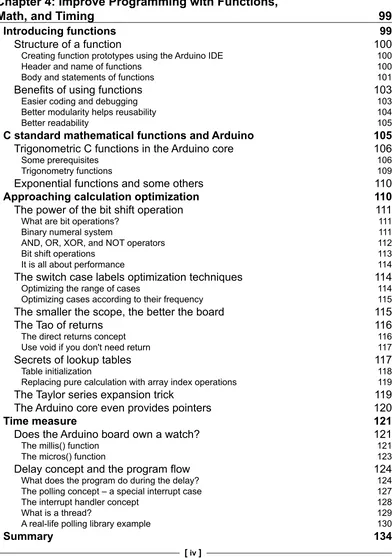C Programming for Arduino
Learn how to program and use Arduino boards
with a series of engaging examples, illustrating
each core concept
Copyright © 2013 Packt Publishing
All rights reserved. No part of this book may be reproduced, stored in a retrieval system, or transmitted in any form or by any means, without the prior written permission of the publisher, except in the case of brief quotations embedded in critical articles or reviews.
Every effort has been made in the preparation of this book to ensure the accuracy of the information presented. However, the information contained in this book is sold without warranty, either express or implied. Neither the author, nor Packt Publishing, and its dealers and distributors will be held liable for any damages caused or alleged to be caused directly or indirectly by this book.
Packt Publishing has endeavored to provide trademark information about all of the companies and products mentioned in this book by the appropriate use of capitals. However, Packt Publishing cannot guarantee the accuracy of this information.
First published: May 2013
Production Reference: 1070513
Published by Packt Publishing Ltd. Livery Place
35 Livery Street
Birmingham B3 2PB, UK.
ISBN 978-1-84951-758-4
www.packtpub.com
About the Author
Julien Bayle
completed his Master's degree in Biology and Computer Sciences in 2000. After several years working with pure IT system design, he founded Design the Media in early 2010 in order to provide his own courses, training, and tools for art fields. As a digital artist, he has designed some huge new media art installations, such as the permanent exhibition of La Maison des Cinématographies de la Méditerranée (Château de la Buzine) in Marseille, France, in 2011. He has also worked as a new media technology consultant for some private and public entities. As a live AV performer, he plays his cold electronic music right from New York to Marseille where he actually lives. The Arduino framework is one of his first electronic hardware studies since early 2005, and he also designed the famous protodeck controller with various open source frameworks. As an Art and Technology teacher also certified by Ableton in 2010, he teaches a lot of courses related to the digital audio workstation Ableton Live, the real-time graphical programming framework Max 6, and Processing and Arduino.As a minimalist digital artist, he works at the crossroads between sound, visual, and data. He explores the relationship between sounds and visuals through his immersive AV installations, his live performances, and his released music. His work, often described as "complex, intriguing, and relevant", tries to break classical codes to bring his audience a new vision of our world through his pure digital and real-time-generated stimuli.
Acknowledgement
I would like to thank my sweet wife Angela and our daughter Alice for having been my unconditional supporters. Special thanks to our son Max, who was born between the writing of Chapter 11 and Chapter 12!
I would also like to thank my two great friends Laurent Boghossian and Denis Laffont because they were there for me all through the course of this huge project with their advices, jokes, and unconditional support.
I would like to extend many thanks to two very nice persons and friends whom I asked to review this book for me: Glenn D. Reuther and Darwin Grosse.
I thank the following great programmers who coded some libraries that have been used in this book: Marcello Romani (the SimpleTimer library), Juan Hernandez (the ShiftOutX library), Thomas Ouellet Fredericks (the Bounce library), Tim Barrass (the Mozzi library), David A. Mellis from MIT (the PCM library), Michael Margolis and Bill Perry (the glcd-arduino library), and Markku Rossi (Arduino Twitter Library with OAuth Support).
I want to thank the creators of the following powerful frameworks used in this book besides the Arduino framework itself: Max 6, Processing, and Fritzing.
About the Reviewers
Darwin Grosse
is the Director of Education and Services with Cycling '74, the developer of the Max media programming system. He is also an Adjunct Professor at the University of Denver, and teaches sonic art, programming, and hardware interface in the Emerging Digital Practices department.Pradumn Joshi
is currently pursuing his Bachelor's degree in ElectricalEngineering from NIT Surat. He is an avid elocutionist and debate enthusiast, and is also interested in economics, freelance writing, and Western music. His area of technical expertise lies in open source hardware development and embedded systems.
technology during the 1970s with private lessons in "Electronic Music Theory and Acoustic Physics". He then attended Five Towns College of Music in NY and has been a home studio operator since 1981, playing multiple instruments and designing a few devices for his studio configuration.
Since then, he has spent several years with Grumman Aerospace as a Ground and Flight Test Instrumentation Technician, before moving through to the IT field. Beginning with an education in Computer Operations and Programming, he went on to work as network and system engineer having both Microsoft and Novell certifications. After over 10 years at the University of Virginia as Sr. Systems
Engineer, he spends much of his spare time working with the current state of music technology. His website is http://lico.drupalgardens.com.
He is also the author of "One Complete Revelation", a photo journal of his nine-month trek throughout Europe during the early 90s.
I would like to thank the author for his friendship, and I would also like to thank my wonderful wife Alice and son Glenn for their patience, understanding, and support during the editing process of this book.
Steve Spence
has been a veteran of the IT industry for more than 20 years, specializing in network design and security. Currently he designs microcontroller-based process controls and database-driven websites. He lives off grid and teaches solar and wind power generation workshops. He's a former firefighter and rescue squad member, and a current Ham Radio operator.www.PacktPub.com
Support files, eBooks, discount offers
and more
You might want to visit www.PacktPub.com for support files and downloads related to your book.
Did you know that Packt offers eBook versions of every book published, with PDF and ePub files available? You can upgrade to the eBook version at www.PacktPub.com and as a print book customer, you are entitled to a discount on the eBook copy. Get in touch with us at service@packtpub.com for more details.
At www.PacktPub.com, you can also read a collection of free technical articles, sign up for a range of free newsletters and receive exclusive discounts and offers on Packt books and eBooks.
TM
http://PacktLib.PacktPub.com
Do you need instant solutions to your IT questions? PacktLib is Packt's online digital book library. Here, you can access, read and search across Packt's entire library of books.
Why Subscribe?
• Fully searchable across every book published by Packt • Copy and paste, print and bookmark content
• On demand and accessible via web browser
Free Access for Packt account holders
Table of Contents
Preface 1
Chapter 1: Let's Plug Things
7
What is a microcontroller? 7 Presenting the big Arduino family 8 About hardware prototyping 11 Understanding Arduino software architecture 13 Installing the Arduino development environment (IDE) 15
Installing the IDE 15
How to launch the environment? 16
What does the IDE look like? 16
Installing Arduino drivers 19
Installing drivers for Arduino Uno R3 19
Installing drivers for Arduino Duemilanove, Nano, or Diecimilla 20
What is electricity? 20
Voltage 21
Current and power 21
What are resistors, capacitors, and so on? 22
Wiring things and Fritzing 23
What is Fritzing? 25
Power supply fundamentals 27
Hello LED! 28
What do we want to do exactly? 29
How can I do that using C code? 29
Let's upload the code, at last! 34
Chapter 2: First Contact with C
35
An introduction to programming 35
Different programming paradigms 37
Programming style 37
C and C++? 38
C is used everywhere 38
Arduino is programmed with C and C++ 39
The Arduino native library and other libraries 39
Discovering the Arduino native library 40
Other libraries included and not directly provided 43
Some very useful included libraries 43
Some external libraries 44
Checking all basic development steps 44 Using the serial monitor 46
Baud rate 47
Serial communication with Arduino 47
Serial monitoring 48
Making Arduino talk to us 49
Adding serial communication to Blink250ms 49
Serial functions in more detail 53
Serial.begin() 53
Serial.print() and Serial.println() 53
Digging a bit… 53
Talking to the board from the computer 54
Summary 54
Chapter 3: C Basics – Making You Stronger
55
Approaching variables and types of data 55
What is a variable? 56
What is a type? 56
The roll over/wrap concept 58
Declaring and defining variables 58
Declaring variables 58
Defining variables 59
String 60
String definition is a construction 61
Using indexes and search inside String 61
charAt() 61
indexOf() and lastIndexOf() 62
startsWith() and endsWith() 63
Concatenation, extraction, and replacement 63
Concatenation 64
Other string functions 68 toCharArray() 68
toLowerCase() and toUpperCase() 68
trim() 68 length() 68
Testing variables on the board 68
Some explanations 71
The scope concept 72
static, volatile, and const qualifiers 73
static 74 volatile 75 const 75
Operators, operator structures, and precedence 76
Arithmetic operators and types 76
Character types 76
Numerical types 77
Condensed notations and precedence 77
Increment and decrement operators 78
Type manipulations 79
Choosing the right type 79
Implicit and explicit type conversions 80
Implicit type conversion 80
Explicit type conversion 82
Comparing values and Boolean operators 82
Comparison expressions 82
Combining comparisons with Boolean operators 83
Combining negation and comparisons 84
Adding conditions in the code 86
if and else conditional structure 86
switch…case…break conditional structure 89
Ternary operator 91
Making smart loops for repetitive tasks 91
for loop structure 91
Playing with increment 93
Using imbricated for loops or two indexes 93
while loop structure 95
do…while loop structure 96
Breaking the loops 96
Chapter 4: Improve Programming with Functions,
Math, and Timing
99
Introducing functions 99
Structure of a function 100
Creating function prototypes using the Arduino IDE 100
Header and name of functions 100
Body and statements of functions 101
Benefits of using functions 103
Easier coding and debugging 103
Better modularity helps reusability 104
Better readability 105
C standard mathematical functions and Arduino 105
Trigonometric C functions in the Arduino core 106
Some prerequisites 106
Trigonometry functions 109
Exponential functions and some others 110
Approaching calculation optimization 110
The power of the bit shift operation 111
What are bit operations? 111
Binary numeral system 111
AND, OR, XOR, and NOT operators 112
Bit shift operations 113
It is all about performance 114
The switch case labels optimization techniques 114
Optimizing the range of cases 114
Optimizing cases according to their frequency 115
The smaller the scope, the better the board 115
The Tao of returns 116
The direct returns concept 116
Use void if you don't need return 117
Secrets of lookup tables 117
Table initialization 118
Replacing pure calculation with array index operations 119
The Taylor series expansion trick 119
The Arduino core even provides pointers 120
Time measure 121
Does the Arduino board own a watch? 121
The millis() function 121
The micros() function 123
Delay concept and the program flow 124
What does the program do during the delay? 124
The polling concept – a special interrupt case 127
The interrupt handler concept 128
What is a thread? 129
A real-life polling library example 130
Chapter 5: Sensing with Digital Inputs
135
Sensing the world 135
Sensors provide new capacities 136
Some types of sensors 136
Quantity is converted to data 137
Data has to be perceived 138
What does digital mean? 138
Digital and analog concepts 138
Inputs and outputs of Arduino 139
Introducing a new friend – Processing 140
Is Processing a language? 140
Let's install and launch it 141
A very familiar IDE 142
Alternative IDEs and versioning 145
Checking an example 145
Processing and Arduino 149
Pushing the button 150
What is a button, a switch? 150
Different types of switches 150
A basic circuit 150
Wires 151
The circuit in the real world 151
The pull-up and pull-down concept 153
The pseudocode 154
The code 154
Making Arduino and Processing talk 155
The communication protocol 155
The Processing code 157
The new Arduino firmware talk-ready 163
Playing with multiple buttons 165
The circuit 166
The Arduino code 168
The Processing code 170
Understanding the debounce concept 173
What? Who is bouncing? 173
How to debounce 174
Summary 177
How to turn the Arduino into a low voltage voltmeter? 184
Introducing Max 6, the graphical programming framework 186
A brief history of Max/MSP 187
Global concepts 189
What is a graphical programming framework? 189
Max, for the playground 190
MSP, for sound 193
Jitter, for visuals 194
Gen, for a new approach to code generation 196
Summarizing everything in one table 198
Installing Max 6 198
The very first patch 199
Playing sounds with the patch 201
Controlling software using hardware 203
Improving the sequencer and connecting Arduino 203
Let's connect Arduino to Max 6 203
The serial object in Max 6 204
Tracing and debugging easily in Max 6 206
Understanding Arduino messages in Max 6 206
What is really sent on the wire? 209
Extracting only the payload? 211
ASCII conversions and symbols 212
Playing with sensors 214
Measuring distances 214
Reading a datasheet? 215
Let's wire things 217
Coding the firmware 218
Reading the distance in Max 6 220
Measuring flexion 222
Resistance calculations 224
Sensing almost everything 226
Multiplexing with a CD4051 multiplexer/demultiplexer 226
Multiplexing concepts 227
Multiple multiplexing/demultiplexing techniques 227
Space-division multiplexing 228
Frequency-division multiplexing 228
Time-division multiplexing 229
The CD4051B analog multiplexer 230
What is an integrated circuit? 230
Wiring the CD4051B IC? 231
Supplying the IC 232
Analog I/O series and the common O/I 232
Selecting the digital pin 233
Chapter 7: Talking over Serial
239
Serial communication 239
Serial and parallel communication 240
Types and characteristics of serial communications 241
Synchronous or asynchronous 241
Duplex mode 241
Peering and bus 242
Data encoding 243
Multiple serial interfaces 244
The powerful Morse code telegraphy ancestor 244
The famous RS-232 244
The elegant I2C 246
The synchronous SPI 247
The omnipresent USB 248
Summary 251
Chapter 8: Designing Visual Output Feedback
253
Using LEDs 254
Different types of LEDs 254
Monochromatic LEDS 255
Polychromatic LEDs 255
Remembering the Hello LED example 256
Multiple monochromatic LEDs 258
Two buttons and two LEDs 258
Control and feedback coupling in interaction design 260
The coupling firmware 263
More LEDs? 265
Multiplexing LEDs 265
Connecting 75HC595 to Arduino and LEDs 266
Firmware for shift register handling 268
Global shift register programming pattern 270
Playing with chance and random seeds 271
Daisy chaining multiple 74HC595 shift registers 272
Linking multiple shift registers 273
Firmware handling two shift registers and 16 LEDs 274
Current short considerations 278
Using RGB LEDs 279
Some control concepts 279
Different types of RGB LEDs 280
Lighting an RGB LED 281
The LED matrix 287
Cycling and POV 289
The circuit 290
The 3 x 3 LED matrix code 291
Simulating analog outputs with PWM 295
The pulse-width modulation concept 296
Dimming an LED 297
A higher resolution PWM driver component 298
Quick introduction to LCD 299
HD44780-compatible LCD display circuit 301
Displaying some random messages 302
Summary 304
Chapter 9: Making Things Move and Creating Sounds
305
Making things vibrate 306
The piezoelectric sensor 306
Wiring a vibration motor 307
Firmware generating vibrations 308
Higher current driving and transistors 309
Controlling a servo 311
When do we need servos? 311
How to control servos with Arduino 311
Wiring one servo 312
Firmware controlling one servo using the Servo library 313
Multiple servos with an external power supply 314
Three servos and an external power supply 315
Driving three servos with firmware 316
Controlling stepper motors 318
Wiring a unipolar stepper to Arduino 318
Firmware controlling the stepper motor 320
Air movement and sounds 323
What actually is sound? 323
How to describe sound 324
Microphones and speakers 325
Digital and analog domains 326
How to digitalize sound 326
How to play digital bits as sounds 328
How Arduino helps produce sounds 329
Playing basic sound bits 329
Wiring the cheapest sound circuit 330
Playing random tones 331
Setting up a circuit and Mozzi library 333
An example sine wave 335
Oscillators 336 Wavetables 336
Frequency modulation of a sine wave 338
Adding a pot 339
Upgrading the firmware for input handling 340
Controlling the sound using envelopes and MIDI 343
An overview of MIDI 343
MIDI and OSC libraries for Arduino 344
Generating envelopes 344
Implementing envelopes and MIDI 346
Wiring a MIDI connector to Arduino 352
Playing audio files with the PCM library 355
The PCM library 355
WAV2C – converting your own sample 356
Wiring the circuit 358
Other reader libraries 359
Summary 360
Chapter 10: Some Advanced Techniques
361
Data storage with EEPROMs 361
Three native pools of memory on the
Arduino boards 361
Writing and reading with the EEPROM core library 362
External EEPROM wiring 364
Reading and writing to the EEPROM 366
Using GPS modules 368
Wiring the Parallax GPS receiver module 368
Parsing GPS location data 371
Arduino, battery, and autonomy 377
Classic cases of USB power supplying 377
Supplying external power 378
Supplying with batteries 378
Power adapter for Arduino supply 380
How to calculate current consumption 381
Drawing on gLCDs 382
Wiring the device 383
Using VGA with the Gameduino Shield 387 Summary 389
Chapter 11: Networking
391
An overview of networks 391
Overview of the OSI model 392
Protocols and communications 392
Data encapsulation and decapsulation 393
The roles of each layer 394
Physical layer 394
Data link layer 395
Network layer 396
Transport layer 396
Application/Host layers 397
Some aspects of IP addresses and ports 398
The IP address 398
The subnet 398
The communication port 399
Wiring Arduino to wired Ethernet 399
Making Processing and Arduino communicate over Ethernet 401
Basic wiring 401
Coding network connectivity implementation
in Arduino 402
Coding a Processing Applet communicating
on Ethernet 406
Some words about TCP 407
Bluetooth communications 408
Wiring the Bluetooth module 409
Coding the firmware and the Processing applet 410
Playing with Wi-Fi 412
What is Wi-Fi? 412
Infrastructure mode 413
Ad hoc mode 413
Other modes 414
The Arduino Wi-Fi shield 414
Basic Wi-Fi connection without encryption 415
Arduino Wi-Fi connection using WEP or WPA2 418
Using WEP with the Wi-Fi library 418
Using WPA2 with the Wi-Fi library 418
Arduino has a (light) web server 419
Tweeting by pushing a switch 422
An overview of APIs 422
Twitter's API 422
Using the Twitter library with OAuth support 423
Coding a firmware connecting to Twitter 423
Summary 428
Chapter 12: Playing with the Max 6 Framework
429
Communicating easily with Max 6 – the [serial] object 429
The [serial] object 430
Selecting the right serial port 431
The polling system 432
Parsing and selecting data coming
from Arduino 432
The readAll firmware 433
The ReadAll Max 6 patch 434
Requesting data from Arduino 435
Parsing the received data 435
Distributing received data and other tricks 437
Creating a sound-level meter with LEDs 444
The circuit 444
The Max 6 patch for calculating sound levels 446
The firmware for reading bytes 448
The pitch shift effect controlled by hand 449
The circuit with the sensor and the firmware 449
The patch for altering the sound and parsing Arduino messages 450
Summary 452
Chapter 13: Improving your C Programming and
Creating Libraries
453
Programming libraries 453
The header file 455
The source file 457
Creating your own LED-array library 458
Wiring six LEDs to the board 458
Creating some nice light patterns 459
Designing a small LED-pattern library 461
Writing the LEDpatterns.h header 461
Writing the LEDpatterns.cpp source 462
Writing the keyword.txt file 463
Using the LEDpatterns library 464
Memory management 466
Summary 471 Conclusion 471
About Packt Publishing 473
About Packt Open Source 473
Writing for Packt 473
Preface
Our futuristic world is full of smart and connected devices. Do-it-yourself communities have always been fascinated by the fact that each one could design and build its own smart system, dedicated or not, for specific tasks. From small controllers switching on the lights when someone is detected to a smart sofa sending e-mails when we sit on them, cheap electronics projects have become more and more easy to create and, for contributing to this, we all have to thank the team, who initiated the Arduino project around 2005 in Ivrea, Italy.
Arduino's platform is one of the most used open source hardware in the world. It provides a powerful microcontroller on a small printed circuit board with a very small form factor. Arduino users can download the Arduino Integrated Development Environment (IDE) and code their own program using the C/C++ language and the Arduino Core library that provides a lot of helpful functions and features.
With C Programming for Arduino, users will learn enough of C/C++ to be able to design their own hardware based on Arduino. This is an all-in-one book containing all the required theory illustrated with concrete examples. Readers will also learn about some of the main interaction design and real-time multimedia frameworks such as Processing and the Max 6 graphical programming framework.
C Programming for Arduino will teach you the famous "learning-by-making" way of work that I try to follow in all of my courses from Max 6 to Processing and Ableton Live.
Lastly, C Programming for Arduino will open new fields of knowledge by looking at
What this book covers
Chapter 1, Let's Plug Things, is your first contact with Arduino and microcontroller
programming. We will learn how to install the Arduino Integrated Development Environment on our computer and how to wire and test the development toolchain to prepare the further study.
Chapter 2, First Contact with C, covers the relation between the software and the hardware. We will introduce the C language, understand how we can compile it, and then learn how to upload our programs on the Arduino Board. We will also learn all the steps required to transform a pure idea into firmware for Arduino.
Chapter 3, C Basics—Making You Stronger, enters directly into the C language. By learning basics, we learn how to read and write C programs, discovering the datatype, basic structures, and programming blocks.
Chapter 4, Improving Programming with Functions, Math, and Timing, provides the first
few keys to improve our C code, especially by using functions. We learn how to produce reusable and efficient programming structures.
Chapter 5, Sensing with Digital Inputs, introduces digital inputs to Arduino. We will learn how to use them and understand their inputs and outputs. We will also see how Arduino uses electricity and pulses to communicate with everything.
Chapter 6, Sensing the World—Feeling with Analog Inputs, describes the analog inputs of Arduino through different concrete examples and compares them to digital pins. Max 6 frameworks are introduced in this chapter as one of the ideal companions for Arduino.
Chapter 7, Talking over Serial, introduces the communication concept, especially by teaching about Serial communication. We will learn how to use the Serial communication console as a powerful debugging tool.
Chapter 8, Designing Visual Output Feedback, talks about the outputs of Arduino and how we can use them to design visual feedback systems by using LEDs and their systems. It introduces the powerful PWM concept and talks about LCD displays too.
Chapter 10, Some Advanced Techniques, delivers many advanced concepts, from data storage on EEPROM units, and communication between multiple Arduino boards, to the use of GPS modules. We will also learn how to use our Arduino board with batteries, play with LCD displays, and use the VGA shield to plug the microcontroller to a typical computer screen.
Chapter 11, Networking, introduces the network concepts we need to understand in order to use our Arduino on Ethernet, wired or wireless networks. We will also use a powerful library that provides us a way to tweet messages directly by pushing a button on our Arduino, without using any computer.
Chapter 12, Playing with the Max 6 Framework, teaches some tips and techniques we can use with the Max 6 graphical programming framework. We will completely describe the use of the Serial object and how to parse and select data coming from Arduino to the computer. We will design a small sound-level meter using both real LEDs and Max 6 and finish by designing a Pitch shift sound effect controlled by our own hand and a distance sensor.
Chapter 13, Improving Your C Programming and Creating Libraries, is the most advanced chapter of the book. It describes some advanced C concepts that can be used to make our code reusable, more efficient, and optimized, through some nice and interesting real-world examples.
Appendix provides us with details of data types in C programming language, operator precedence in C and C++, important Math functions, Taylor series for calculation optimizations, an ASCII table, instructions for installing a library, and a list of components' distributors.
Appendix can be downloaded from http://www.packtpub.com/sites/default/ files/downloads/7584OS_Appendix.pdf.
What you need for this book
If you want to take benefits of each example in this book, the following software is required:
• The Arduino environment (free, http://arduino.cc/en/main/software). This is required for all operations related to Arduino programming.
• The Max 6 framework (trial version of 30 days, http://cycling74.com/ downloads). This framework is a huge environment that is used in this book too.
Some other libraries are also used in this book. Every time they are needed, the example description explains where to download them from and how to install them on our computer.
Who this book is for
This book is for people who want to master do-it-yourself electronic hardware making with Arduino boards. It teaches everything we need to know to program firmware using C and how to connect the Arduino to the physical world, in great depth. From interactive-design art school students to pure hobbyists, from interactive installation designers to people wanting to learn electronics by entering a huge and growing community of physical computing programmers, this book will help everyone interested in learning new ways used to design smart objects, talking objects, efficient devices, and autonomous or connected reactive gears.
This book opens new vistas of learning-by-making, which will change readers' lives.
Conventions
In this book, you will find a number of styles of text that distinguish between different kinds of information. Here are some examples of these styles, and an explanation of their meaning.
Code words in text are shown as follows: "We can include other contexts through the use of the include directive."
A block of code is set as follows:
[default]
exten => s,1,Dial(Zap/1|30) exten => s,2,Voicemail(u100) exten => s,102,Voicemail(b100) exten => i,1,Voicemail(s0)
When we wish to draw your attention to a particular part of a code block, the relevant lines or items are set in bold:
[default]
exten => s,102,Voicemail(b100) exten => i,1,Voicemail(s0)
Any command-line input or output is written as follows:
# cp /usr/src/asterisk-addons/configs/cdr_mysql.conf.sample
/etc/asterisk/cdr_mysql.conf
New terms and important words are shown in bold. Words that you see on the screen, in menus or dialog boxes for example, appear in the text like this: "clicking the Next button moves you to the next screen."
Warnings or important notes appear in a box like this.
Tips and tricks appear like this.
Reader feedback
Feedback from our readers is always welcome. Let us know what you think about this book—what you liked or may have disliked. Reader feedback is important for us to develop titles that you really get the most out of.
To send us general feedback, simply send an e-mail to feedback@packtpub.com, and mention the book title via the subject of your message.If there is a topic that you have expertise in and you are interested in either writing or contributing to a book, see our author guide on www.packtpub.com/authors.
Customer support
Now that you are the proud owner of a Packt book, we have a number of things to help you to get the most from your purchase.
Downloading the example code
Errata
Although we have taken every care to ensure the accuracy of our content, mistakes do happen. If you find a mistake in one of our books—maybe a mistake in the text or the code—we would be grateful if you would report this to us. By doing so, you can save other readers from frustration and help us improve subsequent versions of this book. If you find any errata, please report them by visiting http://www.packtpub. com/submit-errata, selecting your book, clicking on the errata submission form link, and entering the details of your errata. Once your errata are verified, your submission will be accepted and the errata will be uploaded on our website, or added to any list of existing errata, under the Errata section of that title. Any existing errata can be viewed by selecting your title from http://www.packtpub.com/support.
Piracy
Piracy of copyright material on the Internet is an ongoing problem across all media. At Packt, we take the protection of our copyright and licenses very seriously. If you come across any illegal copies of our works, in any form, on the Internet, please provide us with the location address or website name immediately so that we can pursue a remedy.
Please contact us at copyright@packtpub.com with a link to the suspected pirated material.
We appreciate your help in protecting our authors, and our ability to bring you valuable content.
Questions
Let's Plug Things
Arduino is all about plugging things. We are going to do that in a couple of minutes after we have learned a bit more about microcontrollers in general and especially the big and amazing Arduino family. This chapter is going to teach you how to be totally ready to code, wire, and test things with your new hardware friend. Yes, this will happen soon, very soon; now let's dive in!
What is a microcontroller?
A microcontroller is an integrated circuit (IC) containing all main parts of a typical computer, which are as follows:
• Processor • Memories • Peripherals
• Inputs and outputs
The processor is the brain, the part where all decisions are taken and which can calculate.
Memories are often both spaces where both the core inner-self program and the user elements are running (generally called Read Only Memory (ROM) and Random Access Memory (RAM)).
Inputs and outputs are the ways of communication between the world (around the microcontroller) and the microcontroller itself.
The very first single-chip processor was built and proposed by Intel Corporation in 1971 under the name Intel 4004. It was a 4-bit central processing unit (CPU).
Since the 70s, things have evolved a lot and we have a lot of processors around us. Look around, you'll see your phone, your computer, and your screen. Processors or microprocessors drive almost everything.
Compared to microprocessors, microcontrollers provide a way to reduce power consumption, size, and cost. Indeed, microprocessors, even if they are faster than processors embedded in microcontrollers, require a lot of peripherals to be able to work. The high-level of integration provided by a microcontroller makes it the friend of embedded systems that are car engine controller, remote controller of your TV, desktop equipment including your nice printer, home appliances, games of children, mobile phones, and I could continue…
There are many families of microcontrollers that I cannot write about in this book, not to quote PICs (http://en.wikipedia.org/wiki/PIC_microcontroller) and Parallax SX microcontroller lines. I also want to quote a particular music hardware development open source project: MIDIbox (PIC-, then STM32-based, check http://www.ucapps.de). This is a very strong and robust framework, very tweakable. The Protodeck controller (http://julienbayle.net/protodeck) is based on MIDIbox.
Now that you have understood you have a whole computer in your hands, let's specifically describe Arduino boards!
Presenting the big Arduino family
My Arduino MEGA in my hand
It is based on the Atmel AVR processor (http://www.atmel.com/products/ microcontrollers/avr/default.aspx) and provides many inputs and outputs in only one self-sufficient piece of hardware. The official website for the project is http://www.arduino.cc.
The project was started in Italy in 2005 by founders Massimo Banzi and David Cuartielles. Today it is one of the most beautiful examples of the open source concept, brought to the hardware world and being often used only in the software world.
We talk about Arduino family because today we can count around 15 boards 'Arduino-based', which is a funny meta-term to define different type of board designs all made using an Atmel AVR processor. The main differences between those boards are the:
• Type of processor
Some Arduino boards are a bit more powerful, considering calculation speed, some other have more memory, some have a lot of inputs/outputs (check the huge Arduino Mega), some are intended to be integrated in more complex projects and have a very small form factor with very few inputs and outputs… as I used to tell my students each one can find his friend in the Arduino family. There are also boards that include peripherals like Ethernet Connectors or even Bluetooth modules, including antennas.
The magic behind this family is the fact we can use the same Integrated Development Environment (IDE) on our computers with any of those boards (http://en.wikipedia.org/wiki/Integrated_development_environment). Some bits need to be correctly setup but this is the very same software and language we'll use:
Some notable Arduino family members: Uno R3, LilyPad, Arduino Ethernet, Arduino Mega, Arduino Nano, Arduino Pro, and a prototyping shield A very nice but non-exhaustive reference page about this can be found at http://arduino.cc/en/Main/Hardware.
I especially want you to check the following models:
• Arduino Uno is the basic one with a replaceable chipset • Arduino Mega, 2560 provides a bunch of inputs and outputs • Arduino LilyPad, is wearable as clothes
Throughout this book I'll use an Arduino Mega and Arduino Uno too; but don't be afraid, when you've mastered Arduino programming, you'll be able to use any of them!
About hardware prototyping
We can program and build software quite easily today using a lot of open source frameworks for which you can find a lot of helpful communities on the Web. I'm thinking about Processing (Java-based, check http://processing.org), and openFrameworks (C++-based, check http://www.openframeworks.cc), but there are many others that sometimes use very different paradigms like graphical programming languages such as Pure Data (http://puredata.info), Max 6 (http://cycling74.com/products/max/), or vvvv (http://vvvv.org) for Windows.
Because we, the makers, are totally involved in do-it-yourself practices, we all want and need to build and design our own tools and it often means hardware and electronics tools. We want to extend our computers with sensors, blinking lights, and even create standalone gears.
Even for testing very basic things like blinking a light emitting diode (LED), it involves many elements from supplying power to chipset low-level programming, from resistors value calculations to voltage-driven quartz clock setup. All those steps just gives headache to students and even motivated ones can be put off making just a first test.
Arduino appeared and changed everything in the landscape by proposing an inexpensive and all-included solution (we have to pay $30 for the Arduino Uno R3), a cross-platform toolchain running on Windows, OS X, and Linux, a very easy high-level C language and library that can also tweak the low-level bits, and a totally extensible open source framework.
Indeed, with an all-included small and cute board, an USB cable, and your computer, you can learn electronics, program embedded hardware using C language, and blink your LED.
One of the most important things to understand here is the prototyping cycle.
Writing precisely what we want to do on a paper
Sketching and wiring the circuit
Coding and uploading the firmware
Testing and fixing iterations
Playing and enjoying
One easy hardware prototyping steps list
From our idea to our final render, we usually have to follow these steps.
If we want to make that LED blink, we have to define several blinking characteristics for instance. It will help to precisely define the project, which is a key to success.
Then we'll have to sketch a schematic with our Arduino board and our LED; it will dig the question, "How are they connected together?"
The upload step is a very important one. It can provide us a lot of information especially in case of further troubleshooting. We'll learn that this step doesn't require more than a couple of clicks once the board is correctly wired to our computer. Then, the subcycle test and fix will occur. We'll learn by making, by testing, and it means by failing too. It is an important part of the process and it will teach you a lot. I have to confess something important here: at the time when I first began my bonome project (http://julienbayle.net/bonome), an RGB monome clone device, I spent two hours fixing a reverse wired LED matrix. Now, I know them very well because I failed one day.
The last step is the coolest one. I mentioned it because we have to keep in our mind the final target, the one that will make us happy in the end; it is a secret to succeed!
Understanding Arduino software
architecture
In order to understand how to make our nice Arduino board work exactly as we want it to, we have to understand the global software architecture and the toolchain that we'll be using quite soon.
Take your Arduino board in hand. You'll see a rectangle-shaped IC with the word ATMEL written on the top; this is the processor.
This processor is the place that will contain the entire program that we'll write and that will make things happen.
Let's have a look at a small diagram for better understanding:
load the firmware at startup running and executing tasks
premade preburnt running and executing tasks
on the Ardulno
Binary firmware
Bootloader
uploaded by us via USB Binary firmware
In our IDE on our computer
C code written by us
complied by us
I like to define it by saying that the bootloader is the hardware's software and the firmware
is the user's software. Indeed, it also has some significance because memory spaces
in the chipset are not equal for write operations (within a specific hardware which we'll discuss in the future sections of this book). Using a programmer, we cannot overwrite the bootloader (which is safer at this point of our reading) but only the firmware. This will be more than enough even for advanced purposed, as you'll see all along the book.
Let's now download some required software:
• FTDI USB drivers: http://www.ftdichip.com/Drivers/VCP.htm • Arduino IDE: http://arduino.cc/en/Main/Software
• Processing: http://processing.org/download/
Processing is used in this book but isn't necessary to program and use Arduino boards.
What is the Arduino's toolchain?
Usually, we call Arduino's toolchain a set of software tools required to handle all steps from the C code we are typing in the Arduino IDE on
our computer to the firmware uploaded on the board. Indeed, the C code
you type has to be prepared before the compilation step with avr-gcc and
avr-g++ compilers. Once the resulting object's files are linked by some other programs of the toolchain, into usually only one file, you are done.
This can later be uploaded to the board. There are other ways to use Arduino boards and we'll introduce that in the last chapter of this book.
Installing Arduino development
environment (IDE)
Let's find the compressed file downloaded from http://arduino.cc/en/Main/ Software in the previous part and let's decompress it on our computer.
Whatever the platform, the IDE works equally and even if I'll describe some specific bits of three different platforms, I'll only describe the use of the IDE and show screenshots from OS X.
Installing the IDE
Usually, Windows and OS X come with Java installed. If that isn't the case, please install it from the java.com website page at http://www.java.com/en/download/. On Linux, the process really depends on the distribution you are using, so I suggest to check the page http://www.arduino.cc/playground/Learning/Linux and if you want to check and install all the environment and dependencies from sources, you can also check the page http://www.arduino.cc/playground/Linux/All.
How to launch the environment?
In Windows, let's click on the .exe file included in the uncompressed folder. On OS X, let's click on the global self-contained package with the pretty Arduino logo. On Linux, you'll have to start the Arduino script from the GUI or by typing in the CLI.
You have to know that using the IDE you can do everything we will make in this book.
What does the IDE look like?
The IDE provides a graphical interface in which you can write your code, debug it, compile it, and upload it, basically.
There are six icons from left to right that we have to know very well because we'll use them every time:
• Verify (check symbol): This provides code checking for errors
• Upload (right-side arrow): This compiles and uploads our code to the Arduino board
• New (small blank page): This creates a new blank sketch
• Open (up arrow): This opens a list of all sketches already existing in our sketchbook
• Save (down arrow): This saves our sketch in our sketchbook
• Serial Monitor (small magnifying glass): This provides the serial monitoring
Each menu item in the top bar provides more options we will discover progressively all throughout this book.
However, the Tools menu deserves closer attention:
• Auto Format: This provides code formatting with correct and standard indentations
• Archive Sketch: This compresses the whole current sketch with all files • Board: This provides a list of all boards supported
• Serial Port: This provides a list of all serial devices on the system • Programmer: This provides a list of all programmer devices supported
• Burn Bootloader: This is the option used when you want to overwrite (or even write) a new bootloader on your board.
The Tools menu
The preferences dialog is also a part we have to learn about right now. As usual, the preferences dialog is a place where we don't really need to go often but only for changing global parameters of the IDE. You can choose the sketchbook location and the Editor language in this dialog. You can also change a couple of bits like automatic check-up of IDE updates at start up or Editor font size.
The sketchbook concept will make our life easier. Indeed, the sketchbook is a folder where, basically, all your sketches will go. On my personal point of view, it is very precious to use it like this because it really organizes things for you and you can retrieve your pieces of code easier. Follow me there; you'll thank me later.
We are almost done!
Let's install the drivers of the Arduino USB interface on our system.
Installing Arduino drivers
Arduino boards provide an USB interface. Before we plug the USB cable and link the board to our computer, we have to install specific drivers in the latter.
There is a huge difference between Windows and OS X here; basically, OS X doesn't require any specific drivers for Arduino Uno or even Mega 2560. If you are using older boards, you'd have to download the latest version of drivers on the FTDI website, double-click the package, then follow instructions, and finally, restart your computer.
Let's describe how it works on Windows-based systems, I mean, Windows 7, Vista, and XP.
Installing drivers for Arduino Uno R3
It is important to follow the steps mentioned next to be able to use the Arduino Uno R3 and some other boards. Please check the Arduino website for up-to-date references.
1. Plug your board in and wait for Windows to begin the driver installation process. After a few moments, the process fails.
2. Click on the Start menu, and open Control Panel.
3. In Control Panel, navigate to System and Security. Next, click on System. Once the System window is up, open Device Manager.
4. Look under Ports (COM & LPT). Check the open port named Arduino UNO (COMxx).
5. Right-click on the Arduino UNO (COMxx) port and choose the Update Driver Software option.
6. Next, choose the Browse my computer for driver software option.
Installing drivers for Arduino Duemilanove,
Nano, or Diecimilla
When you connect the board, Windows should initiate the driver installation process (if you haven't used the computer with an Arduino board before).
On Windows Vista, the driver should be automatically downloaded and installed. (Really, it works!)
On Windows XP, the Add New Hardware wizard will open:
1. When asked Can Windows connect to Windows Update to search for software? select No, not this time. Click on Next.
2. Select Install from a list or specified location (Advanced) and click on Next. 3. Make sure that Search for the best driver in these locations is checked,
uncheck Search removable media, check Include this location in the search, and browse to the drivers/FTDI USB Drivers directory of the Arduino distribution. (The latest version of the drivers can be found on the FTDI
website.) Click on Next.
4. The wizard will search for the driver and then tell you that a USB Serial Converter was found. Click on Finish.
5. The new hardware wizard will appear again. Go through the same steps and select the same options and location to search. This time, a USB Serial Port will be found.
You can check that the drivers have been installed by opening Windows Device Manager (in the Hardware tab of the System control panel). Look for a USB Serial Port in the Ports section; that's the Arduino board.
Now, our computer can recognize our Arduino board. Let's move to the physical world a bit to join together the tangible and intangible worlds.
What is electricity?
Arduino is all about electronic, and electronic refers to electricity. This may be your first dive into this amazing universe, made of wires and voltages, including blinking LEDs and signals. I'm defining several very useful notions in this part; you can consider turning down the corner of this page and to come back as often as you need.
Voltage
Voltage is a potential difference. Basically, this difference is created and maintained by a generator. This value is expressed in Volt units (the symbol is V).
The direct analogy with hydraulic systems compare the voltage to the difference of pressure of water in two points of a pipe. The higher the pressure, the faster the water moves, for a constant diameter of pipe of course.
We'll deal with low voltage all throughout this book, which means nothing more than 5 V. Very quickly, we'll use 12 V to supply motors and I'll precise that each time we do.
When you switch on the generator of closed circuits, it produces and keeps this potential difference. Voltage is a difference and has to be measured between two points on a circuit. We use voltmeters to measure the voltage.
Current and power
Current can be compared to the hydraulic volume flow rate, which is the volumetric quantity of flowing water over a time interval.
The current value is expressed in Ampères (the symbol is A). The higher the current, the higher will be the quantity of electricity moving.
A flow rate doesn't require two points to be measured as a difference of pressure; we only need one point of the circuit to make our measurement with an equipment named Ampere meter.
In all of our applications, we'll deal with direct current (DC), which is different from alternative current (AC).
Power is a specific notion, which is expressed in Watt (the symbol is W). Following is a mathematical relationship between voltage, current, and power:
P = V x I
And what are resistors, capacitors,
and so on?
Following the same analogy, resistors are small components that slow down the flow of current. They are more resistive than any piece of wire you can use; they generally dissipate it as heat. They are two passive terminal components and aren't polarized, which means you can wire them in both directions.
Resistors are defined by their electrical resistance expressed in Ohms (the symbol is Ω).
There is a direct mathematical relation between voltage measured at the resistor sides, current, and resistance known as the Ohm's law:
R = V / I
where R the electrical resistance in Ohms, V the voltage in Volts, and I the current in Ampères.
For a constant value of voltage, if the resistance is high, the current is low and vice-versa. It is important to have that in mind.
On each resistor, there is a color code showing the resistance value.
There are many types of resistors. Some have a constant resistance, some others can provide different resistance values depending on physical parameters such as temperature, or light intensity for instance.
A potentiometer is a variable resistor. You move a slider or rotate a knob and the resistance changes. I guess you begin to understand my point…
A capacitor (or condenser) is another type of component used very often. The direct analogy is the rubber membrane put in the pipe: no water can pass through it, but water can move by stretching it.
They are also passive two-terminal components but can be polarized. Usually, small capacitors aren't.
We usually are saying that capacitors store potential energy by charging. Indeed, the rubber membrane itself stores energy while you stretch it; try to release the stretched membrane, it will find its first position.
We'll stop here about capacitance calculations because it involves advanced mathematics which isn't the purpose of this book. By the way, keep in mind the higher the capacitance, more will be the potential the capacitor can store.
A diode is again a two-terminal passive component but is polarized. It lets the current pass through it only in one direction and stop it in the other. We'll see that even in the case of direct current, it can help and make our circuits safer in some cases.
LEDs are a specific type of diode. While the current passes through them in the correct direction, they glow. This is a nice property we'll use to check if our circuit is correctly closed in a few minutes.
Transistor is the last item I'm describing here because it is a bit more complex, but we cannot talk about electronics without quoting it.
Transistors are semiconductor devices that can amplify and switch electronics signals and power, depending on how they are used. They are three-terminal components. This is the key active component of almost all modern electronics around us. Microprocessors are made of transistors and they can even contain more than 1 billion of them.
Transistors in the Arduino world are often used to drive high current, which couldn't pass through the Arduino board itself without burning it. In that case, we basically use them as analogue switches. When we need them to close a circuit of high currents to drive a motor for instance, we just drive one of their three terminals with a 5 V coming from the Arduino and the high current flows through it as if it had closed a circuit. In that case, it extends the possibilities of the Arduino board, making us able to drive higher currents with our little piece of hardware.
Wiring things and Fritzing
With the previous analogy, we can understand well that a circuit needs to be closed in order to let the current flow.
Circuits are made with wires, which are basically conductors. A conductor is a matter with a resistance near to zero; it lets the current flow easily. Metals are usually good conductors. We often use copper wires.
By the way, there are many ways to wire different components together. For our prototyping purpose, we won't design printed circuit board or even use our soldering iron; we'll use breadboards!
A breadboard with its buses blue and red and its numerous perforations Breadboards are the way to rapid prototyping and this is the way to go here.
Basically, breadboards consists of a piece of plastic with many perforations in which there are small pieces of conductors allowing to connect wires and components' leads inside.
The distance between two perforations is 2.54 mm (equal to 0.1") that is a standard; for instance, dual in-line package integrated circuits' leads are all separated by this particular distance and thus, you can even put IC on breadboards.
As we saw on the previous screenshot, there are buses and terminals strips.
Buses are series of five perforations in the central part and put in column for which the underlying conductors are connected. I have surrounded one bus with a green stroke.
Terminals are special buses usually used for power supplying the circuit and appear in between blue and red lines. Usually, we use blue for ground lines and red for voltage source (5 V or 3.3 V in some cases). A whole line of terminals has its perforations all connected, providing voltage source and ground easily available on all the breadboard without having to use a lot of connection to the Arduino. I surrounded 2 of the 4 terminals with red and blue strokes.
What is Fritzing?
I discovered the open source Fritzing project (http://fritzing.org) when I needed a tool to make my first master classes slideshows schematic around the Protodeck controller (http://julienbayle.net/protodeck) I built in 2010.
Fritzing is defined as an open source initiative to support designers, artists, researchers and hobbyists to work creatively with interactive electronics. It sounds as if it had been made for us, doesn't it?
You can find the Fritzing's latest versions at http://fritzing.org/download/.
Basically, with Fritzing, you can design and sketch electronic circuits. Because there are many representations of electronic circuits, this precious tool provides two of the classic ones and a PCB design tool too.
The breadboard view is the one that looks the most like what we have in front of us on the table. You represent all wires and you connect a virtual breadboard to your Arduino and directly plug components.
The magic lies in the fact that the schematic is automatically build while you are sketching in the breadboard view. And it works both ways! You can make a schematic, and Fritzing connect components in the breadboard view. Of course, you'd probably have to place the part in a more convenient or aesthetical way, but it works perfectly fine. Especially, the Autorouter helps you with making all wires more linear and simple.
In the next screenshot, you can see the same circuit as before, but shown in the
schematic view:
There are a lot of components already designed especially for Fritzing and you can even create yours quite easily. The page to visit for this purpose is http://fritzing.org/parts/.
The native library contains all parts required in all schematics of this book from all Arduino boards, to any discrete components and IC too. Indeed, all schematics of this book have been made using Fritzing!
Now that you know how to wire things without any soldering iron, and how to quietly sketch and check things on your computer before you do it for real on your desktop, let's learn a bit about power supply.
Power supply fundamentals
We learned a bit more about electricity before, but how can I supply all my circuits in real life?
Arduino boards can be supplied in three different ways: • By our computer via the USB cable (5 V is provided)
• By a battery or a direct external Power Supply Unit (PSU) / Adapter • By attaching a regulated 5 V to the +5 V pin
The USB cable contains four cables: two for data communication purpose and two for power supply. Those latter are basically used to supply Arduino when you are connecting it to the computer via USB.
USB is a special communication bus that provides 5 V but no more than 500 mA. (0.5 A) It means we have to use another supply source in special projects where we need a lot of LED, motors, and other devices that drive a lot of current.
What adapter can I use with my Arduino?
Arduino Uno and Mega can be directly supplied by DC Adapter but this one has to respect some characteristics:
• The output voltage should be between 9 V and 12 V
• It should be able to drive at least 250 mA of current
Using USB or the 2.1 mm power plug with an adapter are the safest ways to use Arduino boards for many reasons. The main one is the fact that those two sources are (hopefully) clean, which means they deliver a regulated voltage.
However, you have to change something on the board if you want to use one or the other source: a jumper has to be moved to the right position:
On the left, the jumper is set to USB power supply and on the right, it is set to external power supply Usually, an idle Arduino board drains around 100 mA and, except in specified cases (see Chapter 9, Making Things Move and Creating Sounds), we'll use the USB way of supply. This is what you have to do now: plug in the USB cable both in the Arduino and your computer.
Launch the Arduino IDE too, and let's move further to the hardware Hello World of our system, I call that the Hello LED!
Hello LED!
If your Arduino doesn't contain any firmware, the LED probably does nothing. If you check the built-in LED on the Arduino board itself, that one should blink.
What do we want to do exactly?
If you remember correctly, this is the first question we have to ask. Of course, we bypassed this step a bit especially about the hardware part because I had to explain things while you were wiring, but let's continue the prototyping process explained in part by checking the code and uploading it.
We want to make our LED blink. But what blink speed ? How much time? Let's say we want to make it blink every 250 ms with a one second pause between the blinks. And we want to do that infinitely.
If you check the schematic, you can understand that the LED is put between the ground, and the line to the digital output pin number 8.
There is a resistor and you now know that it can consume a bit of energy by resisting to the current flowing to the LED. We can say the resistor protects our LED.
In order to make the LED light up, we have to create a flow of current. Sending +5 V to the digital output number 8 can do this. That way, there will be a potential difference at the two leads of the LED, driving it to be lighted. But the digital output shouldn't be at +5 V at each time. We have to control the moment when it will provide this voltage. Still okay?
Let's summarize what we have to do:
1. Put the 5 V to the digital output 8 during 250ms. 2. Stop to drive the digital output 8 during 1s. 3. Restart this every time the Arduino is powered
How can I do that using C code?
If you followed the previous page correctly, you already have your Arduino board wired to the computer via your USB cable on one side, and wired to the breadboard on the other side.
Start with a new blank page
If you already tested your IDE by loading some examples, or if you already wrote some piece of code, you have to click on the New icon in order to load a blank page, ready to host our Blink250ms code:
A nice and attractive blank page
Setting up the environment according the board we are
using
The IDE has to know with which board it will have to communicate. We will do it in the following steps:
Choose the board you are using
2. Once we have done that, we have to choose the correct serial port. Go to the Tools menu again and choose the correct serial port:
° On OS X, the correct one begins with /dev/tty.usbmodem for both Uno and Mega 2560 and with /dev/tty.usbserial for older boards. ° On Windows, the correct port is usually COM3 (COM1 and COM2
° On Linux, the port is usually /dev/ttyUSB0:
Choose the serial port corresponding to your board Now, our IDE can talk to our board. Let's push the code now.
Let's write the code
The following is the complete code. You can find it in the zip file in the Chapter01/ Blink250ms/ folder:
Downloading the example code
You can download the example code files for all Packt books you have
purchased from your account at http://www.packtpub.com. If you purchased this book elsewhere, you can visit http://www.packtpub. com/support and register to have the files e-mailed directly to you.
/*
Blink250ms Program
Written by Julien Bayle, this example code is Creative Commons
CC-// --- the setup routine runs once when you power up the board or push the reset switch
void setup() {
pinMode(ledPin, OUTPUT); // initialize the digital pin as an output because we want it to source a current
}
// --- the loop routine runs forever void loop() {
digitalWrite(ledPin, HIGH); // turn the LED on (HIGH is a constant meaning a 5V voltage)
Let's comment it a bit. Indeed, we'll learn how to code our own C code in the next chapter, then I'll only describe this one and give you some small tips.
First, everything between /* and */, and everything after // are just comments. The first form is used for comments more than one line at a time, and the other one is for one line commenting only. You can write any comments like that and they won't be considered by the compiler at all. I strongly advice you to comment your code; this is another key to succeed.
Then, the first part of the code contains one variable declaration and initialization:
int ledPin = 8;
Then, we can see two particular structures between curly braces:
void setup() { pinMode(ledPin, OUTPUT); }
void loop() {
The first one (setup()) is a function that is executed only one time when the
Arduino board is started (or reseted); this is the place where we are telling the board that the pin where the LED is connected is an output, that is, this pin will have to drive current while activated.
The second one (loop()) is a function executed infinitely when the Arduino board is supplied. This is the main part of our code in which we can find the steps we wanted to light up the LED for 250 ms and switch off the LED for 1 s, repeatedly.
Let's upload the code, at last!
If you correctly followed and manipulated the hardware and the IDE as explained before, we are now ready to upload the code on the board.
Just click on the Upload button in the IDE. You'll see the TX and RX LEDs blinking a bit and … your LED on your breadboard should blink as expected. This is our very first HELLO LED! example and I hope you liked it.
If you want to tweak the code a bit, you can replace the following line:
delay(1000);
With the following line, for instance:
delay(100);
Now upload this new code again and see what happens.
Summary
In this chapter itself, we learnt a bit about Arduino and microcontrollers, and about electricity too. That will help us in the next chapters in which we will talk a lot about circuits.