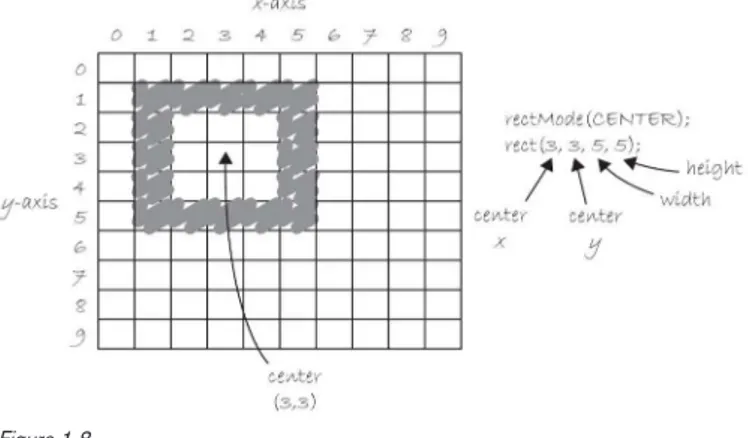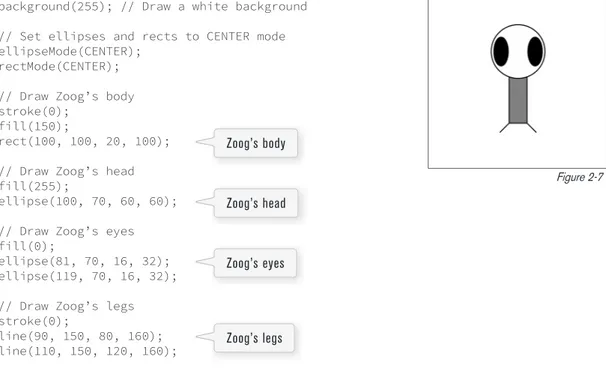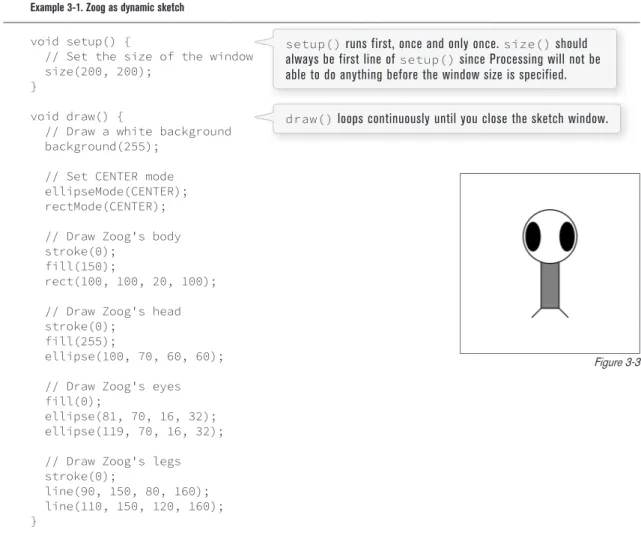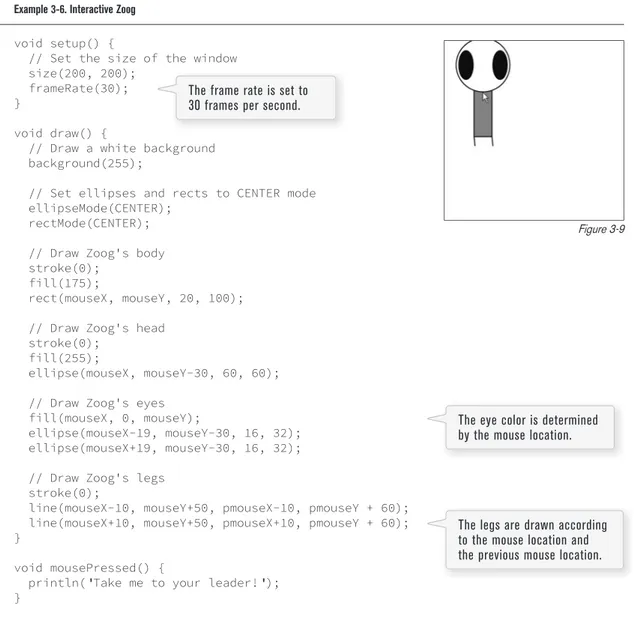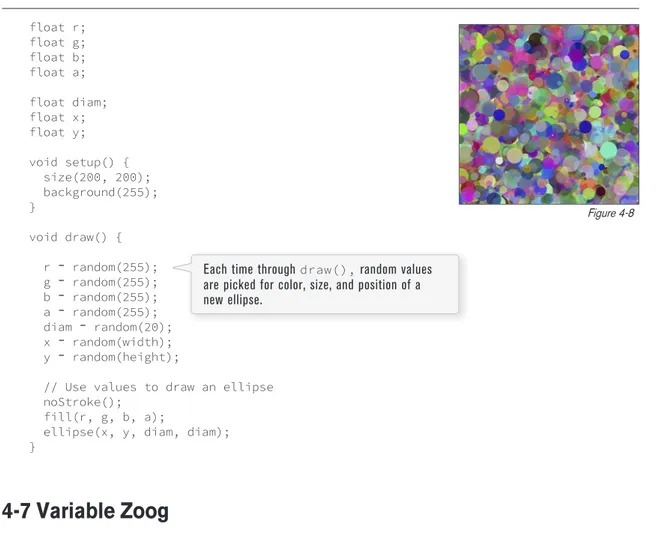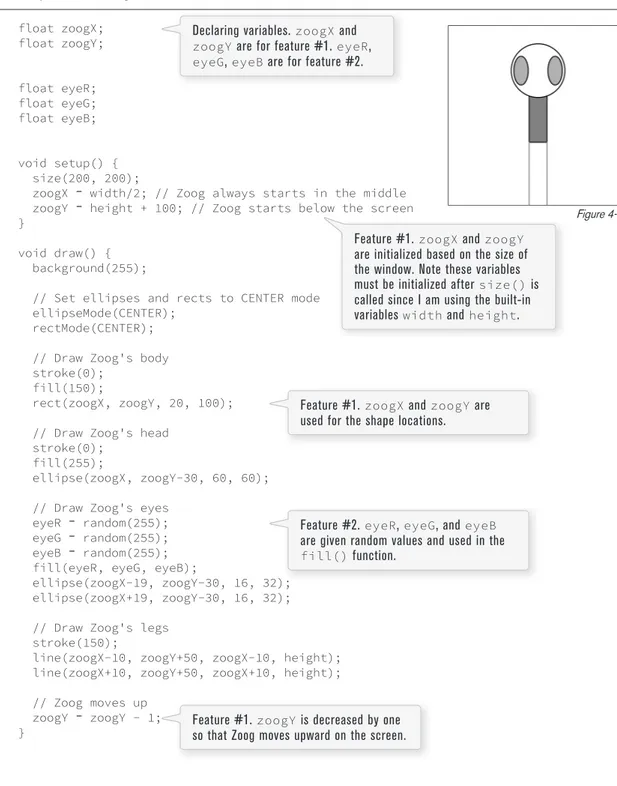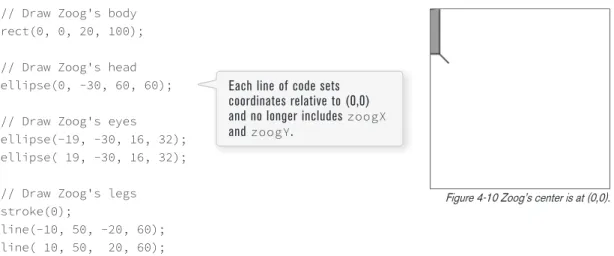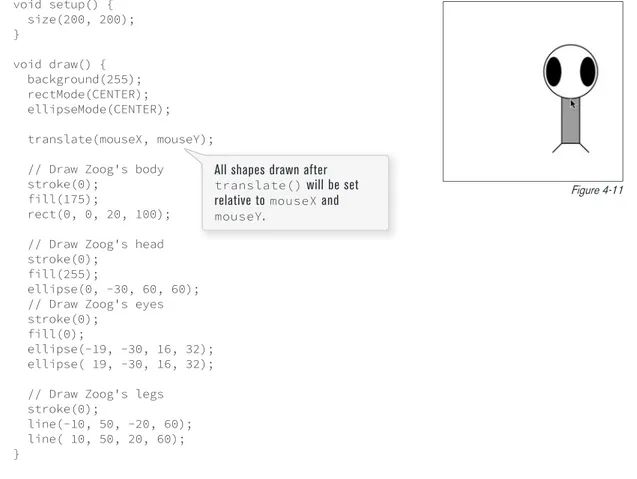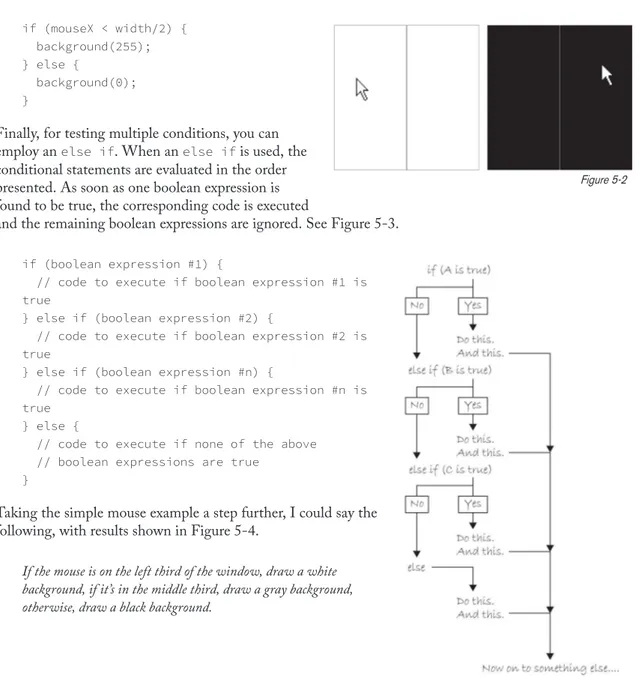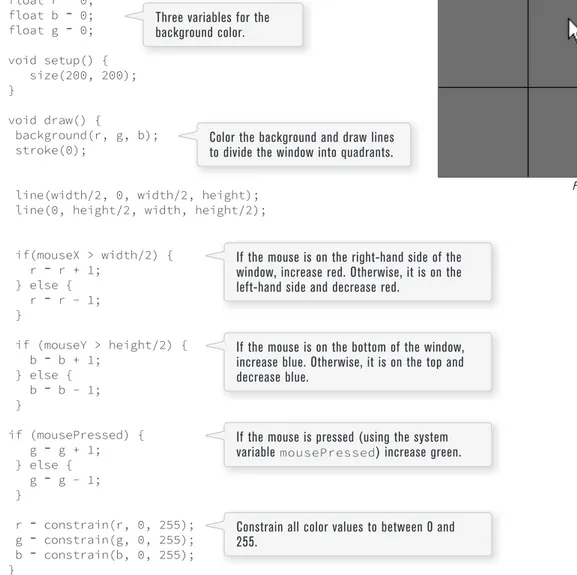Learning Processing
Learning
Processing
A Beginner’s Guide to
Programming Images,
Animation, and Interaction
Second Edition
Morgan Kaufmann Publishers is an imprint of Elsevier 30 Corporate Drive, Suite 400, Burlington, MA 01803, USA Copyright © 2008, 2015 Elsevier Inc. All rights reserved.
Designations used by companies to distinguish their products are often claimed as trademarks or registered trademarks. In all instances in which Morgan Kaufmann Publishers is aware of a claim, the product names appear in initial capital or all capital letters. All trademarks that appear or are otherwise referred to in this work belong to their respective owners. Neither Morgan Kaufmann Publishers nor the authors and other contributors of this work have any relationship or affiliation with such trademark owners nor do such trademark owners confirm, endorse, or approve the contents of this work. Readers, however, should contact the appropriate companies for more information regarding trademarks and any related registrations.
No part of this publication may be reproduced, stored in a retrieval system, or transmitted in any form or by any means— electronic, mechanical, photocopying, scanning, or otherwise—without prior written permission of the publisher. Permissions may be sought directly from Elsevier’s Science & Technology Rights Department in Oxford, UK: phone: (+44) 1865 843830, fax: (+ 44) 1865 853333, E-mail: [email protected]. You may also complete your request online via the Elsevier homepage (http://www.elsevier.com) by selecting “Support & Contact” then “Copyright and Permission” and then “Obtaining Permissions.”
Library of Congress Cataloging-in-Publication Data
A catalog record for this book is available from the Library of Congress. ISBN: 978-0-12-394443-6
In memoriam
Red Burns was born in 1925 in Ottawa, Canada. In 1971, after having already led several full lives, she founded the Alternate Media Center at New York University. The center later became the Interactive Telecommunications Program (ITP) where she served as chair from 1982 until 2010. I met Red in 2001, when she introduced the program to me in what was likely her 20th year of student orientation. I was rather terrified of Red, but it didn’t last. I quickly discovered her warmth, and over the next twelve years I was incredibly lucky to experience her fierce intelligence, five-word e-mails, and unwavering
protectiveness of humanity over technology. People were always at the center of her thinking, and the tools (like the one taught in this book) were just a means for expression and communication. The ideas in this book were born from her mentorship and friendship. As the ITP saying goes, “Red Burns Changed My Life.”
Acknowledgments
In the fall of 2001, I wandered into the Interactive Telecommunications Program in the Tisch School of the Arts at New York University, having not written a line of code since the early 1980s, when I’d done some experimenting in BASIC on an AppleII+. There, in a first semester course entitled “Introduction to Computational Media,” I discovered programming. ITP has been my home ever since. Without the inspiration and support of the department, this book would never have been written.
Red Burns, the department’s founder, encouraged and championed me for my first ten years at ITP. Sadly, she passed away in August 2013; this book is dedicated to her legacy. Dan O’Sullivan was the first to suggest that I try a course in Processing, giving me a reason to start putting together programming tutorials. Shawn Van Every sat next to me in the office throughout the majority of the writing of this book’s first edition, providing helpful suggestions, code, and a great deal of moral support along the way. Tom Igoe’s work with physical computing provided inspiration for this book, and he was particularly helpful as a resource while putting together examples on network and serial communication. And it was Clay Shirky who I can thank for stopping me in the hall one day to tell me I should write a book in the first place. Clay also provided a great deal of feedback on early drafts of the first edition.
All of my fellow computational media teachers at ITP have provided helpful suggestions and feedback along the way: Danny Rozin (the inspiration behind Chapters 15 and 16), Mimi Yin, Lauren McCarthy (whose innovative work developing p5.js has opened my eyes up to the world of JavaScript and the web), Amit Pitaru (who helped in particular with the first edition’s chapter on sound), Nancy Lewis, James Tu, Mark Napier, Chris Kairalla, Luke Dubois, Roopa Vasudevan, Matt Parker, Heather Dewey-Hagborg, and Jim Moore (who was my teacher for that first semester course!). My gratitude goes to the following ITP full-time faculty members for continuously offering their insight and fortitude throughout the writing of this book: Marianne Petit, Nancy Hechinger, Marina Zurkow, Katherine Dillon, Eric
Rosenthal, Gabe Barcia-Colombo, and Benedetta Piantella Simeonidis. And my full appreciation goes to the rest of the faculty and staff at ITP who have made this possible: George Agudow, Edward Gordon, Midori Yasuda, Rob Ryan, John Duane, Marlon Evans, Tony Tseng, Matthew Berger, Karl Ward, and Megan Demarest.
The students of ITP, too numerous to mention, have been an amazing source of feedback, having used much of the material in this book in trial runs for various courses. I have stacks of pages with notes scrawled in the margins, as well as a vast archive of email exchanges with corrections, comments, and generous words of encouragement, all of which were integral to the development of this book’s ideas. I’m also indebted to the energetic and supportive community of Processing programmers and artists. I’d probably be out of a job if it weren’t for Casey Reas and Ben Fry who created Processing, to say the least. I’ve learned half of what I know simply from reading through the Processing source code; the elegant simplicity of the Processing language, website, and IDE has made programming accessible and fun for me and all of my students. I’ve received advice, suggestions, and comments from many Processing
Peter Kirn and Douglas Edric Stanley provided extraordinarily detailed comments and feedback during the first edition’s technical review process; the book is a great deal better than it would have been without their efforts. Demetrie Tyler did a tremendous job working on the original visual design of the cover and interior of the book. And a thanks to David Hindman, who helped me organize the original screenshots and diagrams. My thanks to Rich Hauck who developed the website for the first edition.
I’d also like to thank everyone at Morgan Kaufmann/Elsevier who worked on producing the first edition: Gregory Chalson, Tiffany Gasbarrini, Jeff Freeland, Danielle Monroe, Matthew Cater, Michele Cronin, Denise Penrose, and Mary James.
For the second edition, I am incredibly grateful to everyone at Morgan Kaufmann/Elsevier and O’Reilly who were supportive of my choice in using the Atlas publishing platform (https://atlas.oreilly.com/) to create this book.
Using Atlas allowed me to have a more fluid process and involve lots of contributors with feedback and advice. Wilm Thoben, Seth Kranzler, and Jason Sigal all provided sound feedback and edits on Chapter 20: Sound. Mark Sawula, Yong Bakos, and Kasper Kasperman read PDFs as they were generated and gave excellent critique and feedback. J. David Eisenberg acted as a de-facto technical editor, offering numerous and terrific suggestions for improving explanations and examples. A special thanks goes to Johanna Hedva who copy-edited almost the entire book during elaborate layout transformations. In addition, several key content changes exist because of her keen eye.
From Elsevier, Todd Green went above and beyond in working out the details of the complex
collaboration with O’Reilly and Atlas. Thanks also to Charlie Kent and Debbie Clark for their help in facilitating production details. I’d like to say, in general, that the Atlas platform and the team at O’Reilly are terrific to work with: This book has all sorts of strange layout quirks, and it’s amazing that the entire end product is generated from an HTML file using CSS and XSLT for layout. Thanks to Andrew Odewahn, Rune Madsen, Sanders Kleinfeld, Dan Fauxsmith, and Adam Zaremba for giving me early access to Atlas and teaching me its magic. Thanks to Rebecca Demarest for her help and advice with illustrations, and Ron Bilodeau for his feats of CSS. Last, but the opposite of least, I’d like to thank Kristen Brown who listened thoughtfully to every, single, tiny detail I asked about and applied the exact skills I lacked, knowing how to prioritize and keep a schedule to make sure this book actually met its deadline. You can see the scale of her contribution in this book’s Github repo’s pulse.
Introduction
What is this book?
This book tells a story. It is a story of liberation, of taking the first steps toward understanding the foundations of computing, writing your own code, and creating your own media without the bonds of existing software tools. This story is not reserved for computer scientists and engineers. This story is for you.
Who is this book for?
This book is for the beginner. If you have never written a line of code in your life, you’re in the right place. No assumptions are made, and the fundamentals of programming are covered slowly, one by one, in the
first nine chapters of this book. You do not need any background knowledge besides the basics of operating a computer — turning it on, browsing the web, launching an application, that sort of thing. Because this book uses Processing (more on Processing in a moment), it’s especially good for someone studying or working in a visual field, such as graphic design, painting, sculpture, architecture, film, video, illustration, web design, and so on. If you’re in one of these fields (at least one that involves using a computer), you’re probably well-versed in a particular software package, possibly more than one, such as Photoshop, Illustrator, AutoCAD, Maya, After Effects, and so on. The point of this book is to release you, at least in part, from the confines of existing tools. What can you make, what can you design, if, instead of using someone else’s tools, you create your own?
If you already have some programming experience but are interested in learning about Processing, this book could also be useful. The early chapters will provide you with a quick refresher (and solid foundation) for the more advanced topics found in the second half of the book.
What is Processing?
Traditionally, programmers are taught the basics via command line output:
1. TEXT IN → You write your code as text.
2. TEXT OUT → Your code produces text output on the command line.
3. TEXT INTERACTION → The user can enter text on the command line to interact with the program.
The output “Hello, World!” of this example program is an old joke, a programmer’s convention in which the text output of the first program you learn to write in any given language says “Hello, World!” It first
appeared in a 1974 Bell Laboratories memorandum by Brian Kernighan entitled, “Programming in C: A Tutorial.”
The strength of learning with Processing is its emphasis on a more intuitive and visually responsive environment, one that is more conducive to artists and designers learning programming.
1. TEXT IN → You write your code as text.
2. VISUALS OUT → Your code produces visuals in a window.
3. MOUSE INTERACTION → The user can interact with those visuals via the mouse (and more as you will see in this book!).
Processing’s “Hello, World!” might look something like this:
Hello, Shapes!
Though quite friendly looking, it’s nothing spectacular (both of these first programs leave out #3: interaction), but neither is “Hello, World!” However, the focus — learning through immediate visual feedback — is quite different.
Processing is not the first language to follow this paradigm. In 1967, the Logo programming language was developed by Daniel G. Bobrow, Wally Feurzeig, and Seymour Papert. With Logo, a programmer writes instructions to direct a turtle around the screen, producing shapes and designs. John Maeda’s Design By Numbers (1999) introduced computation to visual designers and artists with a simple, easy-to-use syntax.
While both of these languages are wonderful for their simplicity and innovation, their capabilities are limited.
Processing, a direct descendent of Logo and Design by Numbers, was born in 2001 in the Aesthetics and Computation research group at the Massachusetts Institute of Technology Media Lab. It is an open source initiative by Casey Reas and Benjamin Fry, who developed Processing as graduate students studying with John Maeda.
Processing is an open source programming language and environment for people who want to program images, animation, and sound. It is used by students, artists, designers, architects, researchers, and hobbyists for learning, prototyping, and production. It is created to teach the fundamentals of computer programming within a visual context and to serve as a software sketchbook and professional production tool. Processing is developed by artists and designers as an alternative to proprietary software tools in the same domain.
—www.processing.org
To sum up, Processing is awesome. First of all, it’s free. It doesn’t cost a dime. Secondly, because
Processing is built on top of the Java programming language (this is explored further in the last chapter of this book), it is a fully functional language without some of the limitations of Logo or Design by
Numbers. There is very little you can’t do with Processing. Finally, Processing is open source. For the most part, this will not be a crucial detail of the story of this book. Nevertheless, as you move beyond the beginning stages, this philosophical principle will prove invaluable. It’s the reason that such an amazing community of developers, teachers, and artists come together to share work, contribute ideas, and expand the features of Processing.
A quick surf-through of the processing.org website reveals this vibrant and creative community. There,
code is shared in an open exchange of ideas and artwork among beginners and experts alike. While the site contains a complete reference, as well as a plethora of examples to get you started, it does not have a step-by-step tutorial for the true beginner. This book is designed to give you a jump-start on joining and contributing to this community by methodically walking you through the fundamentals of programming as well as exploring some advanced topics.
In 2012, The Processing Foundation (a non-profit 501(c)(3) corporation) was founded to formalize the goals and ideals behind the Processing software — to “empower people of all interests and backgrounds to learn how to program, so as to facilitate a sophisticated way of thinking about and creating media at a time when such knowledge is crucial.” To that end, the Foundation supports several software
environments with different languages including Processing ( Java), p5.js ( JavaScript), and Processing.py (Python). While this book focuses on the Java side of things, I would highly recommend you investigate these other frameworks (especially p5.js, if you’re interested in building work for the web). I also maintain p5.js versions of all of this book’s examples, which you can find at http://learningprocessing.com.
It’s important to realize that, although without Processing this book might not exist, this book is not a Processing book per se. The intention here is to teach you programming. I’m choosing to use Processing as the learning environment, but the focus is on the core computational concepts, which will carry you forward in your digital life as you explore other languages and environments.
But shouldn’t I be learning __________ ?
You know you want to. Fill in that blank. You heard that the next big thing is that programming language and environment Flibideeflobidee. Sure it sounds made-up, but that friend of yours will not stop talking about how awesome it is. How it makes everything soooo easy. How what used to take you a whole day to program can be done in five minutes. And it works on a Mac. And a PC! And a toaster oven! And you can program your pets to speak with it. In Japanese!
Here’s the thing. That magical language that solves all your problems does not exist. No language is perfect, and Processing comes with its fair share of limitations and flaws. Processing, however, is an excellent place to start (and stay). This book teaches you the fundamentals of programming so that you can apply them throughout your life, whether you use Processing, Java, JavaScript, C, Python, or some other language.
It’s true that for some projects, other languages and environments can be better. But Processing is really darn good for a lot of stuff, especially media-related and screen-based work. A common misconception is
that Processing is just for fiddling around; this is not the case. People (myself included) are out there using Processing from day number one to day number 365 of their project. It’s used for web applications, art projects in museums and galleries, and exhibits and installations in public spaces. For example, I’ve used Processing for a real-time graphics video wall system that can display content on a 120-by-12 foot (yes, feet!) screen in the lobby of InterActive Corps’s New York City headquarters.
Not only is Processing great for actually doing stuff, but for learning, it’s terrific. It’s free and open source. It’s simple. It’s visual. It’s fun. It’s object-oriented (I’ll get to this later). And it works on Macs, PCs, and Linux machines (no talking dogs though, sorry).
One drawback to Processing is its incompatibility with the web. In 2001, when Processing was first
invented, Java applets were a primary means of publishing real-time graphics projects to web pages. In 2015, however, Java applets are an almost entirely defunct technology. The Processing Foundation’s p5.js project (http://p5js.org) led by Lauren McCarthy is a great alternative. This and other options are addressed a bit more in Chapter 21.
All in all, I would suggest that you stop worrying about what it is you should be using and focus on learning the fundamentals with Processing. That knowledge will take you above and beyond this book to any language you want to tackle.
Write in this book!
Let’s say you are a novelist. Or a screenwriter. Is the only time you spend writing the time spent sitting and typing at a computer? Or (gasp) a typewriter? Most likely, this is not the case. Perhaps ideas swirl around in your mind as you lie in bed at night. Or maybe you like to sit on a bench in the park, feed the pigeons, and play out dialogue in your head. And one late night, at the local pub, you find yourself scrawling out a brilliant plot twist on a napkin.
Well, writing software, programming, and creating code is no different. It’s really easy to forget this since the work itself is so inherently tied to the computer. But you must find time to let your mind wander, think about logic, and brainstorm ideas away from the chair, the desk, and the computer. Personally, I do all my best programming while jogging.
Sure, the actual typing on the computer part is pretty important. I mean, you will not end up with a life-changing, working application just by lying out by the pool. But thinking that you always need to be hunched over the glare of an LCD screen will not be enough.
Writing all over this book is a step in the right direction, ensuring that you will practice thinking through code away from the keyboard. I have included many exercises in the book that incorporate a fill-in-the-blanks approach. (All of these fill-in-the-blanks exercises have answers on the book’s website, http:// learningprocessing.com, so you can check your work.) Use these pages! When an idea inspires you, make a note and write it down. Think of the book as a workbook and sketchbook for your computational ideas. (You can of course use your own sketchbook, too.)
I would suggest you spend half your time reading this book away from the computer and the other half, side by side with your machine, experimenting with example code along the way.
How should I read this book?
It’s best to read this book in order. Chapter 1, Chapter 2, Chapter 3, and so on. You can get a bit more relaxed about this after the end of Chapter 9, but in the beginning it is pretty important.
The book is designed to teach you programming in a linear fashion. A more advanced text might operate more like a reference where you read bits and pieces here and there, moving back and forth throughout the book. But here, the first half of the book is dedicated to making one example and building the features of that example one step at a time (more on this in a moment). In addition, the fundamental elements of computer programming are presented in a particular order, one that comes from several years of trial and error with a group of patient and wonderful students in New York University’s Interactive Telecommunications Program (ITP) at the Tisch School of the Arts (http://itp.nyu.edu).
The chapters of the book (23 total) are grouped into lessons (10 total). Thefirst nine chapters introduce computer graphics, and cover the fundamental principles behind computer programming. Chapters 10 through 12 take a break from learning new material to examine how larger projects are developed with an incremental approach. Chapters 13 through 23 expand on the basics and offer a selection of more advanced topics ranging from 3D, to incorporating live video, to data visualization.
The lessons are offered as a means of dividing the book into digestible chunks. The end of a lesson marks a spot at which I suggest you take a break from reading and attempt to incorporate that lesson’s chapters into a project. Suggestions for these projects are offered, but they are really just that: suggestions.
Is this a textbook?
This book is designed to be used either as a textbook for an introductory level programming course or for self-instruction.
I should mention that the structure of this book comes directly out of the course “Introduction to Computational Media” at ITP. Without the help of my fellow teachers of this class and hundreds of students (I wish I could name them all here), this book would not exist.
To be honest, though, I am including a bit more material than can be taught in a beginner-level, one-semester course. Out of the 23 chapters, I probably cover about 18 of them in detail in my class (but make reference to everything in the book at some point). Nevertheless, whether or not you’re reading the book for a course or learning on your own, it’s reasonable that you could consume the book in a period of a few months. Sure, you can read it faster than that, but in terms of actually writing code and developing projects that incorporate all the material here, you will need a fairly significant amount of time. As tempting as it is to call this book Learn to Program with 10 Lessons in 10 Days!, it’s just not realistic. Here is an example of how the material could play out in a 14 week course.
Week 1 Lesson 1: Chapters 1–3 Week 2 Lesson 2: Chapters 4–6 Week 3 Lesson 3: Chapters 7–8 Week 4 Lesson 4: Chapter 9 Week 5 Lesson 5: Chapters 10–11
Week 6 Midterm! (Also, continue Lesson 5: Chapter 12) Week 7 Lesson 6: Chapters 13–14
Week 8 Lesson 7: Chapters 15–16 Week 9 Lesson 8: Chapters 17–19 Week 10 Lesson 9: Chapters 20–21 Week 11 Lesson 10: Chapters 22–23 Week 12 Final Project Workshop Week 13 Final Project Workshop Week 14 Final Project Presentations
Will this be on the test?
A book will only take you so far. The real key is practice, practice, practice. Pretend you’re 10 years old and taking violin lessons. Your teacher would tell you to practice every day. And that would seem perfectly reasonable to you. Do the exercises in this book. Practice every day if you can.
Sometimes when you’re learning, it can be difficult to come up with your own ideas. These exercises are there so that you do not have to. However, if you have an idea for something you want to develop, you should feel free to twist and tweak the exercises to fit with what you’re doing.
A lot of the exercises are little drills that can be answered in a few minutes. Some are a bit harder and might require up to an hour. Along the way, however, it’s good to stop and work on a project that takes longer: a few hours, a day, or a week. As I just mentioned, this is what the lesson structure is for. I suggest that in between each lesson, you take a break from reading and work on making something in Processing. A page with project suggestions is provided for each lesson.
The answers to all of the exercises can be found on this book’s website. Speaking of which....
Do you have a website?
The website for this book is: http://learningprocessing.com.
There you will find the following things: • Answers to all exercises in the book
• Downloadable versions of all the code in the book • Companion video lessons to all of the book’s content
• Online versions of the examples (running via p5.js) in the book • Additional tips and tutorials beyond material in the book • Questions and comments page
Since many of the examples in this book use color and are animated, the black-and-white, static screenshots provided in the pages here will not give you the whole picture. As you’re reading, you can refer to the website to view the examples running in your browser (using p5.js), as well as download them to run locally on your computer.
The source code of all of the book’s examples and related examples can also be found in the Learning Processing github repository (https://github.com/shiffman/LearningProcessing/). I use github issues (https:// github.com/shiffman/LearningProcessing/issues) as a system for tracking errors in the book, so please contribute there if you find any content or source code mistakes. You’ll find some slight variations between the examples here in the book and what is online, but the core concepts will remain. (For example, the examples here are shown at 200-by-200 pixels to fit in the book’s layout, but the online examples are a bit larger.)
This book’s website is not a substitute for the amazing resource that is the official Processing website: http://processing.org. There, you will find the Processing reference, many more examples, and a lively forum.
Take It One Step at a Time
The Philosophy of Incremental Development
There is one more thing I should discuss before you embark on this journey. It’s an important driving force behind the way I learned to program and will contribute greatly to the style of this book. As coined by a former professor of mine, it’s called the “philosophy of incremental development.” Or perhaps, more simply, the “one-step-at-a-time approach.”
Whether you’re a total novice or a coder with years of experience, with any programming project, it’s crucial not to fall into the trap of trying to do too much all at once. Your dream might be to create the über Processing program that, say, uses Perlin noise to procedurally generate textures for 3D vertex shapes that evolve via the artificial intelligence of a neural network that crawls the web mining for today’s news stories, displaying the text of these stories onscreen in colors taken from a live video feed of a viewer in front of the screen who can control the interface with live microphone input by singing.
1The term “debugging” comes from the apocryphal story of a moth getting stuck in the relay circuits of one of computer scientist
Grace Murray Hopper’s computers.
There is nothing wrong with having grand visions, but the most important favor you can do for yourself is to learn how to break those visions into small parts and attack each piece slowly, one at a time. The
previous example is a bit silly; nevertheless, if you were to sit down and attempt to program its features all at once, I’m pretty sure you would end up using a cold compress to treat your pounding headache.
To demonstrate, let’s simplify and say that you aspire to program the game Space Invaders (see: http:// en.wikipedia.org/wiki/Space_Invaders). While this is not explicitly a game programming book, the skills to accomplish this goal will be found here. Following this newfound philosophy, however, you know you need to develop one step at a time, breaking down the problem of programming Space Invaders into small parts. Here is my quick attempt:
1. Program the spaceship. 2. Program the invaders. 3. Program the scoring system.
I divided the program into three steps! Nevertheless, I’m not at all finished.The key is to divide the problem into the smallest pieces possible, to the point of absurdity, if necessary. You will learn to scale back into larger chunks when the time comes, but for now, the pieces should be so small that they seem ridiculously oversimplified. After all, if the idea of developing a complex game such as Space Invaders
seems overwhelming, this feeling will go away if you leave yourself with a list of steps to follow, each one simple and easy.
With that in mind, I’m going to try a little harder, breaking Step 1 from above down into smaller parts.
The idea here is that I would write six programs, the first being the simplest: display a triangle. With each step, I add a small improvement: move the triangle. As the program gets more and more advanced, eventually I’ll be finished.
1. Program the spaceship.
a. Draw a triangle onscreen. The triangle will be the spaceship. b. Position the triangle at the bottom of the screen.
c. Position the triangle slightly to the right of where it was before. d. Animate the triangle so that it moves from position left to right.
e. Animate the triangle from left to right only when the right-arrow key is pressed. f. Animate the triangle right to left when the left-arrow key is pressed.
Of course, this is only a small fraction of all of the steps needed for a full Space Invaders game, but it demonstrates a vital way of thinking. Thebenefits of this approach are not simply that it makes programming easier (which it does), but that it also makes debugging easier.
Debugging1 refers to the process of finding defects in a computer program and fixing them so that the
program behaves properly. You have probably heard about bugs in, say, the Windows operating system: miniscule, arcane errors deep in the code. For us, a bug is a much simpler concept: a mistake. Each time you try to program something, it’s very likely that something will not work as you expected, if at all. So if
you start out trying to program everything all at once, it will be very hard to find these bugs. The one-step-at-a-time methodology, however, allows you to tackle these mistakes one at a time, squishing the bugs.
In addition, incremental development lends itself really well to object-oriented programming, a core
principle of this book. Objects, which will be introduced in Chapter 8, will help you to develop projects in modular pieces as well as provide an excellent means for organizing (and sharing) code. Reusability will also be key. For example, if you have programmed a spaceship for Space Invaders and want to start working on asteroids, you can grab the parts you need (i.e., the moving spaceship code), and develop the new pieces around them.
Algorithms
When all is said and done, computer programming is all about writing algorithms. An algorithm is a sequential list of instructions that solves a particular problem. And the philosophy of incremental development (which is essentially an algorithm for you, the human being, to follow) is designed to make it easier for you to write an algorithm that implements your idea.
As an exercise, before you get to Chapter 1, try writing an algorithm for something you do on a daily basis, such as brushing your teeth. Make sure the instructions seem comically simple (as in, “Move the toothbrush one centimeter to the left.”)
Imagine that you had to provide instructions on how to accomplish this task to someone entirely unfamiliar with toothbrushes, toothpaste, and teeth. That is how it is to write a program. A computer is nothing more than a machine that is brilliant at following precise instructions, but knows nothing about the world at large. And this is where you begin your journey, your story, your new life as a programmer. You begin with learning how to talk to your friend, the computer.
Exercise I-1: Introductory Exercise: Write instructions for brushing your teeth.
Some suggestions:
• Do you do different things based on conditions? How might you use the words “if ” or “otherwise” in your instructions? (For example: if the water is too cold, increase the warm water. Otherwise, increase cold water.)
• Use the word “repeat” in your instructions. For example: Move the brush up and down. Repeat five times.
Also, note that I am starting with Step #0. In programming, one often counts starting from 0, so it’s good to get used to this idea right off the bat!
How to brush your teeth by ___________________________________________ Step 0. ___________________________________________________________ Step 1. ___________________________________________________________ Step 2. ___________________________________________________________ Step 3. ___________________________________________________________ Step 4. ___________________________________________________________ Step 5. ___________________________________________________________ Step 6. ___________________________________________________________ Step 7. ___________________________________________________________ Step 8. ___________________________________________________________ Step 9. ___________________________________________________________
1 Pixels
A journey of a thousand miles begins with a single step.
—Lao-tzu
In this chapter:
– Specifying pixel coordinates
– Basic shapes: point, line, rectangle, ellipse – Color: grayscale, RGB
– Color: alpha transparency
Note that you are not doing any programming yet in this chapter! You are just dipping your feet in the water and getting comfortable with the idea of creating onscreen graphics with text-based commands, that is, “code”!
1-1 Graph paper
This book will teach you how to program in the context of computational media, and it will use the development environment Processing (http://www.processing.org) as the basis for all discussion and examples. But before any of this becomes relevant or interesting, you must first channel your eighth-grade self, pull out a piece of graph paper, and draw a line. The shortest distance between two points is a good old fashioned line, and this is where you will begin, with two points on that graph paper.
Figure 1-1
Figure 1-1 shows a line between point A (1,0) and point B (4,5). If you wanted to direct a friend of yours to draw that same line, you would say “draw a line from the point one-zero to the point four-five, please.” Well, for the moment, imagine your friend was a computer and you wanted to instruct this digital pal to display that same line on its screen. The same command applies (only this time you can skip the
pleasantries and you will be required to employ a precise formatting). Here, the instruction will look like this:
Congratulations, you have written your first line of computer code! I’ll will get to the precise formatting of the above later, but for now, even without knowing too much, it should make a fair amount of sense. I am providing a command (which I will refer to as a function) named line for the machine to follow. In addition, I am specifying some arguments for how that line should be drawn, from point A (1,0) to point B (4,5). If you think of that line of code as a sentence, the function is a verb and the arguments are the
objects of the sentence. The code sentence also ends with a semicolon instead of a period.
Figure 1-2
The key here is to realize that the computer screen is nothing more than a fancier piece of graph paper. Each pixel of the screen is a coordinate — two numbers, an x (horizontal) and a y (vertical) — that determine the location of a point in space. And it’s your job to specify what shapes and colors should appear at these pixel coordinates.
Nevertheless, there is a catch here. The graph paper from eighth grade (Cartesian coordinate system) placed (0,0) in the center with the y-axis pointing up and the x-axis pointing to the right (in the positive direction, negative down and to the left). The coordinate system for pixels in a computer window, however, is reversed along the y-axis. (0,0) can be found at the top left with the positive direction to the right horizontally and down vertically. See Figure 1-3.
Figure 1-3
Exercise 1-1: Looking at how I wrote the instruction for line — line(1, 0, 4, 5); — how would you guess you would write an instruction to draw a rectangle? A circle? A triangle? Write out the instructions in English and then translate it into code.
English: _________________________________________________________________ Code: _________________________________________________________________ English: _________________________________________________________________ Code: _________________________________________________________________ English: _________________________________________________________________ Code: _________________________________________________________________
Come back later and see how your guesses matched up with how Processing actually works.
1-2 Simple shapes
The vast majority of the programming examples in this book will be visual in nature. You may ultimately learn to develop interactive games, algorithmic art pieces, animated logo designs, and (insert your own category here) with Processing, but at its core, each visual program will involve setting pixels. The simplest way to get started in understanding how this works is to learn to draw primitive shapes. This is not unlike how you learn to draw in elementary school, only here you do so with code instead of crayons. I’ll start with the four primitive shapes shown in Figure 1-4.
Figure 1-4
Figure 1-5
A point is the easiest of the shapes and a good place to start. To draw a point, you only need an (x,y) coordinate as shown in Figure 1-5. A line isn’t terribly difficult either. A line requires two points, as shown in Figure 1-6.
Figure 1-6
Once you arrive at drawing a rectangle, things become a bit more complicated. In Processing, a rectangle is specified by the coordinate for the top left corner of the rectangle, as well as its width and height (see Figure 1-7).
Figure 1-7
However, a second way to draw a rectangle involves specifying the centerpoint, along with width and height as shown in Figure 1-8. If you prefer this method, you first indicate that you want to use the
1A bounding box of a shape in computer graphics is the smallest rectangle that includes all the pixels of that shape. For example, the bounding box of a circle is shown in Figure 1-10.
Figure 1-10
CENTER mode before the instruction for the rectangle itself. Note that Processing is case-sensitive. Incidentally, the default mode is CORNER, which is how I began as illustrated in Figure 1-7.
Figure 1-8
Finally, you can also draw a rectangle with two points (the top left corner and the bottom right corner). The mode here is CORNERS (see Figure 1-9).
Figure 1-9
Once you have become comfortable with the concept of drawing a rectangle, an ellipse is a snap. In fact, it’s identical to rect() with the difference being that an ellipse is drawn where the bounding box1 (as shown in Figure 1-10) of the rectangle would be. The default mode for ellipse() is CENTER, rather than
Figure 1-11
It’s important to acknowledge that in Figure 1-11, the ellipses do not look particularly circular. Processing has a built-in methodology for selecting which pixels should be used to create a circular shape. Zoomed in like this, you get a bunch of squares in a circle-like pattern, but zoomed out on a computer screen, you get a nice round ellipse. Later, you will see that Processing gives you the power to develop your own
algorithms for coloring in individual pixels (in fact, you can probably already imagine how you might do this using point() over and over again), but for now, it’s best to let ellipse() do the hard work. Certainly, point, line, ellipse, and rectangle are not the only shapes available in the Processing library of functions. In Chapter 2, you will see how the Processing reference provides a full list of available drawing functions along with documentation of the required arguments, sample syntax, and imagery. For now, as an exercise, you might try to imagine what arguments are required for some other shapes (Figure 1-12):
triangle(), arc(), quad(), curve().
Figure 1-12
Exercise 1-2: Using the blank graph below, draw the primitive shapes specified by the code.
line(0, 0, 9, 6); point(0, 2); point(0, 4); rectMode(CORNER); rect(5, 0, 4, 3); ellipseMode(CENTER); ellipse(3, 7, 4, 4);
Exercise 1-3: Reverse engineer a list of primitive shape drawing instructions for the diagram below.
_______________________________________________________________________
_______________________________________________________________________
_______________________________________________________________________
_______________________________________________________________________
1-3 Grayscale color
As you learned in Section 1-2 on page 5, the primary building block for placing shapes onscreen is a pixel coordinate. You politely instructed the computer to draw a shape at a specific location with a specific size. Nevertheless, a fundamental element was missing — color.
In the digital world, precision is required. Saying “Hey, can you make that circle bluish-green?” will not do. Therefore, color is defined with a range of numbers. I’ll start with the simplest case: black and white or
grayscale. To specify a value for grayscale, use the following: 0 means black, 255 means white. In between, every other number — 50, 87, 162, 209, and so on — is a shade of gray ranging from black to white. See Figure 1-13.
Figure 1-13
Does 0–255 seem arbitrary to you?
Color for a given shape needs to be stored in the computer’s memory. This memory is just a long sequence of 0’s and 1’s (a whole bunch of on or off switches.) Each one of these switches is a bit, eight of them together is a byte. Imagine if you had eight bits (one byte) in sequence — how many ways can you configure these switches? The answer is (and doing a little research into binary numbers will prove this point) 256 possibilities, or a range of numbers between 0 and 255. Processing will use eight bit color for the grayscale range and 24 bit for full color (eight bits for each of the red, green, and blue color components; see Section 1-4 on page 12).
Understanding how this range works, you can now move to setting specific grayscale colors for the shapes you drew in Section 1-2 on page 5. In Processing, every shape has a stroke() or a fill() or both. The
stroke() specifies the color for the outline of the shape, and the fill() specifies the color for the interior of that shape. Lines and points can only have stroke(), for obvious reasons.
If you forget to specify a color, Processing will use black (0) for the stroke() and white (255) for the
fill() by default. Note that I’m now using more realistic numbers for the pixel locations, assuming a larger window of size 200 × 200 pixels. See Figure 1-14.
Figure 1-14
Figure 1-15
Figure 1-16 By adding the stroke() and fill() functions
before the shape is drawn, you can set the color. It’s much like instructing your friend to use a specific pen to draw on the graph paper. You would have to tell your friend before he or she starting drawing, not after.
There is also the function background(), which sets a background color for the window where shapes will be rendered.
Example 1-1. Stroke and fill
background(255); stroke(0); fill(150);
rect(50, 50, 75, 100);
stroke() or fill() can be eliminated with the noStroke() or
noFill() functions. Your instinct might be to say stroke(0) for no outline, however, it’s important to remember that 0 is not “nothing,” but rather denotes the color black. Also, remember not to eliminate both — with noStroke() and noFill(), nothing will appear!
Example 1-2. noFill()
background(255); stroke(0); noFill();
ellipse(60, 60, 100, 100);
When you draw a shape, Processing will always use the most recently specified
Figure 1-17
Exercise 1-4: Try to guess what the instructions would be for the following screenshot.
___________________________________
___________________________________
___________________________________
___________________________________
___________________________________
___________________________________
1-4 RGB color
A nostalgic look back at graph paper helped you to learn the fundamentals for pixel locations and size. Now that it’s time to study the basics of digital color, here’s another childhood memory to get you started. Remember finger painting? By mixing three “primary” colors, any color could be generated. Swirling all colors together resulted in a muddy brown. The more paint you added, the darker it got.
Digital colors are also constructed by mixing three primary colors, but it works differently from paint. First, the primaries are different: red, green, and blue (i.e., “RGB” color). And with color on the screen, you’re mixing light, not paint, so the mixing rules are different as well.
• Red + green = yellow • Red + blue = purple
• Green + blue = cyan (blue-green) • Red + green + blue = white • No colors = black
Figure 1-18 This assumes that the colors are all as bright as possible, but of course, you have a range of color available, so some red plus some green plus some blue equals gray, and a bit of red plus a bit of blue equals dark purple.
While this may take some getting used to, the more you program and experiment with RGB color, the more it will become instinctive, much like swirling colors with your fingers. And of course you can’t say “Mix some red with a bit of blue”; you have to provide an exact amount. As with grayscale, the individual color elements are expressed as ranges from 0 (none of that color) to 255 (as much as possible), and they are listed in the order red, green, and blue. You will get the hang of RGB color mixing through
experimentation, but next I will cover some code using some common colors.
Note that the print version of this book will only show you black and white versions of each Processing sketch, but all sketches can be seen online in full color at http://learningprocessing.com. You can also see a color version of the tutorial on the Processing website (https://processing.org/tutorials/color/).
Example 1-3. RGB color
background(255); noStroke(); fill(255, 0, 0);
ellipse(20, 20, 16, 16); fill(127, 0, 0);
ellipse(40, 20, 16, 16); fill(255, 200, 200); ellipse(60, 20, 16, 16);
Processing also has a color selector to aid in choosing colors. Access this via “Tools” (from the menu bar)
→ “Color Selector.” See Figure 1-19.
Figure 1-19
Bright red
Dark red
Exercise 1-5: Complete the following program. Guess what RGB values to use (you will be able to check your results in Processing after reading the next chapter). You could also use the color selector, shown in Figure 1-19.
fill(________,________,________); ellipse(20, 40, 16, 16);
fill(________,________,________); ellipse(40, 40, 16, 16);
fill(________,________,________); ellipse(60, 40, 16, 16);
Exercise 1-6: What color will each of the following lines of code generate?
fill(0, 100, 0); ______________________________________
fill(100); ______________________________________
stroke(0, 0, 200); ______________________________________
stroke(225); ______________________________________
stroke(255, 255, 0); ______________________________________
stroke(0, 255, 255); ______________________________________
stroke(200, 50, 50); ______________________________________
1-5 Color transparency
In addition to the red, green, and blue components of each color, there is an additional optional fourth component, referred to as the color’s “alpha.” Alpha means opacity and is particularly useful when you want to draw elements that appear partially see-through on top of one another. The alpha values for an image are sometimes referred to collectively as the “alpha channel” of an image.
It’s important to realize that pixels are not literally transparent; this is simply a convenient illusion that is accomplished by blending colors. Behind the scenes, Processing takes the color numbers and adds a percentage of one to a percentage of another, creating the optical perception of blending. (If you’re interested in programming “rose-colored” glasses, this is where you would begin.)
Lesson 1: The Beginning
Bright blue
Dark purple
Figure 1-20 Alpha values also range from 0 to 255, with 0 being completely transparent (i.e., zero percent opaque) and 255 completely opaque (i.e., 100 percent opaque). Example 1-4 shows a code example that is displayed in Figure 1-20.
Example 1-4. Opacity
background(0); noStroke();
fill(0, 0, 255); rect(0, 0, 100, 200); fill(255, 0, 0, 255); rect(0, 0, 200, 40); fill(255, 0, 0, 191); rect(0, 50, 200, 40); fill(255, 0, 0, 127); rect(0, 100, 200, 40); fill(255, 0, 0, 63); rect(0, 150, 200, 40);
1-6 Custom color ranges
RGB color with ranges of 0 to 255 is not the only way you can handle color in Processing. Behind the scenes in the computer’s memory, color is always talked about as a series of 24 bits (or 32 in the case of colors with an alpha). However, Processing will let you think about color any way you like, and translate any values into numbers the computer understands. For example, you might prefer to think of color as ranging from 0 to 100 (like a percentage). You can do this by specifying a custom colorMode().
colorMode(RGB, 100);
The above function says: “OK, I want to think about color in terms of red, green, and blue. The range of RGB values will be from 0 to 100.”
Although it’s rarely convenient to do so, you can also have different ranges for each color component:
colorMode(RGB, 100, 500, 10, 255);
Now I am saying “Red values range from 0 to 100, green from 0 to 500, blue from 0 to 10, and alpha from 0 to 255.”
No fourth argument means 100% opacity.
255 means 100% opacity.
75% opacity
50% opacity
25% opacity
Finally, while you will likely only need RGB color for all of your programming needs, you can also specify colors in the HSB (hue, saturation, and brightness) mode. While HSB values also default to a range of 0 to 255, a common set of ranges (with brief explanation) are as follows:
• Hue — The shade of color itself (red, blue, orange, etc.) ranging from 0 to 360 (think of 360° on a color “wheel”).
• Saturation — The vibrancy of the color, 0 to 100 (think of 50%, 75%, etc.). • Brightness — The, well, brightness of the color, 0 to 100.
Exercise 1-7: Design a creature using simple shapes and colors. Draw the creature by hand using only points, lines, rectangles, and ellipses. Then attempt to write the code for the creature, using the Processing commands covered in this chapter: point(), line(), rect(), ellipse(), stroke(), and fill(). In the next chapter, you will have a chance to test your results by running your code in Processing.
Example 1-5 shows my version of Zoog, with the outputs shown in Figure 1-21.
Example 1-5. Zoog
Figure 1-21
The sample answer is my Processing-born being, named Zoog. Over the course of the first nine chapters of this book, I will follow the course of Zoog’s childhood. The fundamentals of programming will be demonstrated as Zoog grows up. You will first learn to display Zoog, then to make an interactive Zoog and animated Zoog, and finally to duplicate Zoog in a world of many Zoogs.
I suggest you design your own “thing” (note that there is no need to limit yourself to a humanoid or creature-like form; any programmatic pattern will do) and recreate all of the examples throughout the first nine chapters with your own design. Most likely, this will require you to change only a small portion (the shape rendering part) of each example. This process, however, should help solidify your understanding of the basic elements required for computer programs — variables, conditionals, loops, functions, objects, and
2 Processing
Computers in the future may weigh no more than 1.5 tons. —Popular Mechanics, 1949
Take me to your leader. —Zoog, 2008
In this chapter:
– Downloading and installing Processing – The Processing interface
– The Processing sketchbook – Writing code
– Errors
– The Processing reference – The Run button
– Your first sketch
2-1 Processing to the rescue
Now that you have conquered the world of primitive shapes and RGB color, you are ready to implement this knowledge in a real-world programming scenario. Happily, the environment you are going to use is Processing, free and open source software developed by Ben Fry and Casey Reas at the MIT Media Lab in 2001. (See this book’s introduction for more about Processing’s history.)
Processing’s core library of functions for drawing graphics to the screen will provide immediate visual feedback and clues as to what the code is doing. And since its programming language employs all the same principles, structures, and concepts of other languages (specifically Java), everything you learn with Processing is real programming. It’s not some pretend language to help you get started; it has all the fundamentals and core concepts that all languages have.
After reading this book and learning to program, you might continue to use Processing in your academic or professional life as a prototyping or production tool. You might also take the knowledge acquired here and apply it to learning other languages and authoring environments. You may, in fact, discover that programming is not your cup of tea; nonetheless, learning the basics will help you become more adept in collaborations with other designers and programmers.
It may seem like overkill to emphasize the why with respect to Processing. After all, the focus of this book is primarily on learning the fundamentals of computer programming in the context of computer graphics and design. It is, however, important to take some time to ponder the reasons behind selecting a
For me, there is no correct answer to this question. Any language that you feel excited to try is a great language. And for a first try, Processing is particularly well suited. Its simplicity is ideal for a beginner. At the end of this chapter, you will be up and running with your first computational design and ready to learn the fundamental concepts of programming. But simplicity is not where Processing ends. A trip through the Processing online exhibition (http://processing.org/exhibition) will uncover a wide variety of beautiful and innovative projects developed entirely with Processing. By the end of this book, you will have all the tools and knowledge you need to take your ideas and turn them into real world software projects like those found in the exhibition. Processing is great both for learning and for producing; there are very few other environments and languages you can say that about.
2-2 How do I get Processing?
For the most part, this book will assume that you have a basic working knowledge of how to operate your personal computer. The good news, of course, is that Processing is available for free download. Head to processing.org and visit the download page. This book is designed to work with the Processing 3.0 series, I suggest downloading the latest version on the top of the page. If you’re a Windows user, you will see two options: “Windows 32-bit” and “Windows 64-bit.” The distinction is related to your machine’s processor. If you’re not sure which version of Windows you’re running you’ll find the answer by clicking the Start button, right-clicking Computer, and then clicking Properties. For Mac OS X, there is only one download option. There are also Linux versions available. Operating systems and programs change, of course, so if this paragraph is obsolete or out of date, the download page on the site includes information regarding what you need.
The Processing software will arrive as a compressed file. Choose a nice directory to store the application (usually “C:\Program Files\” on Windows and in “Applications” on Mac), extract the files there, locate the Processing executable, and run it.
Exercise 2-1: Download and install Processing.
2-3 The Processing application
The Processing development environment is a simplified environment for writing computer code, and it is just about as straightforward to use as simple text editing software (such as TextEdit or Notepad)
Figure 2-1
To make sure everything is working, it’s a good idea to try running one of the Processing examples. Go to File → Examples → (pick an example, suggested: Topics → Drawing → ContinuousLines) as shown in Figure 2-2.
Once you have opened the example, click the Run button as indicated in Figure 2-1. If a new window pops open running the example, you’re all set! If this does not occur, visit the troubleshooting FAQ (https://github.com/processing/processing/wiki/troubleshooting) and look for “Processing won’t start!” for possible solutions.
Exercise 2-2: Open a sketch from the Processing examples and run it.
Figure 2-2
Under “Present,” you’ll also notice an option to “Tweak” your sketch, which will launch the program with a interface that allows you to tweak numbers on the fly. This can be useful for experimenting with the parameters of a sketch, from things as simple as the colors and dimensions of shapes to more complex elements of programs you’ll learn about later in this book.
2-4 The sketchbook
Processing programs are informally referred to as sketches, in the spirit of quick graphics prototyping, and I will employ this term throughout the course of this book. The
folder where you store your sketches is called your sketchbook. Technically speaking, when you run a sketch in Processing, it runs as an application on your computer. As you will see later in Chapter 21, Processing allows you to make platform-specific stand-alone applications from your sketches.
Once you have confirmed that the Processing examples work, you are ready to start creating your own sketches. Clicking the “new” button will generate a blank new sketch named by date. It’s a good idea to “Save as” and create your own sketch name. (Note: Processing does not allow spaces or hyphens in sketch names, and your sketch name can’t start with a digit.)
When you first ran Processing, a default “Processing” directory was created to store all sketches in the “My Documents” folder on Windows or in “Documents” on OS X. Although you can select any directory on your hard drive, this folder is the default. It’s a pretty good folder to use, but it can be changed by opening the Processing preferences (which are available under the “File” menu).
Exercise 2-3: Type some instructions from Chapter 1 into a blank sketch. Note how certain words are colored. Run the sketch. Does it do what you thought it would?
2-5 Coding in Processing
It’s finally time to start writing some code, using the elements discussed in Chapter 1. Let’s go over some basic syntax rules. There are three kinds of statements you can write:
• Function calls
• Assignment operations • Control structures
For now, every line of code will be a function call. See Figure 2-3. I will explore the other two categories in future chapters. Functions calls have a name, followed by a set of arguments enclosed in parentheses. Recalling Chapter 1, I used functions to describe how to draw shapes (I just called them “commands” or “instructions”). Thinking of a function call as a natural language sentence, the function name is the verb (“draw”) and the arguments are the objects (“point 0,0”) of the sentence. Each function call must always end with a semicolon. See Figure 2-4.
Figure 2-3
You have learned several functions already, including background(), stroke(), fill(), noFill(), noStroke(), point(), line(), rect(), ellipse(), rectMode(), and ellipseMode(). Processing will execute a sequence of functions one by one and finish by displaying the drawn result in a window. I forgot to mention one very important function in Chapter 1, however — size(). size()specifies the
dimensions of the window you want to create and takes two arguments, width and height. If you want to show your sketch fullscreen, you can call fullScreen() instead of size(). Your sketch dimensions will match the resolution of your display. Thesize() or fullScreen() function should always be the first
line of code in setup() and you can only have one of these in any given sketch. void setup() {
size(320, 240); }
Here is fullScreen(). void setup() {
fullScreen(); }
Let’s write a first example (see Figure 2-4).
Figure 2-4
There are a few additional items to note.
• The Processing text editor will color known words (sometimes referred to as reserved words or keywords). These words, for example, are the drawing functions available in the Processing library, built-in variables (I will look closely at the concept of variables in Chapter 3) and constants, as well as certain words that are inherited from the Java programming language.
• Sometimes it’s useful to display text information in the Processing message window (located at the bottom). This is accomplished using the println() function. Theprintln() function takes one or more arguments, whatever you want to print to the message window. In this case (as shown in Figure 2-4) I’m printing the string of characters enclosed in quotes: “Take me to your leader!” (more about text in Chapter 17). This ability to print to the message window comes in handy when attempting to debug the values of variables. There’s also a special button for debugging, the little insect in the top right, and I’ll reference this again in Chapter 11.
• The number in the bottom left corner indicates what line number in the code is selected. You can also see the line numbers to the left of your code.
• You can write comments in your code. Comments are lines of text that Processing ignores when the program runs. You should use them as reminders of what the code means, a bug you intend to fix, a to-do list of items to be inserted, and so on. Comments on a single line are created with two forward slashes, //. Comments over multiple lines are marked by /* followed by the comments and ending with */.
• Processing starts, by default, in what’s known as “Java” mode. This is the core use of Processing where your code is written in the Java programming language. There are other modes, notably Python Mode, which allow you create Processing sketches in the Python programming language. You can explore these modes by clicking the mode button as indicated in Figure 2-4.
// This is a comment on one line. /* This is a comment
that spans several lines of code. */
A quick word about comments. You should get in the habit right now of writing comments in your code. Even though your sketches will be very simple and short at first, you should put comments in for everything. Code is very hard to read and understand without comments. You do not need to have a comment for every line of code, but the more you include, the easier a time you will have revising and reusing your code later. Comments also force you to understand how code works as you’re programming. If you do not know what you’re doing, how can you write a comment about it?
Comments will not always be included in the text here. This is because I find that, unlike in an actual program, code comments are hard to read in a book. Instead, this book will often use code “hints” for additional insight and explanations. If you look at the book’s examples on the website, though, comments will always be included. So, I can’t emphasize it enough: write comments!
// Draw a diagonal line starting at upper left line(0, 0, 100, 100);
Exercise 2-4: Create a blank sketch. Take your code from the end of Chapter 1 and type it in the Processing window. Add comments to describe what the code is doing. Add a println() statement to display text in the message window. Save the sketch. Press the Run button. Does it work or do you get an error?
2-6 Errors
The previous example only works because I did not make any errors or typos. Over the course of a programmer’s life, this is quite a rare occurrence. Most of the time, your first push of the Run button will not be met with success. Let’s examine what happens when you make a mistake in the code in Figure 2-5.
Figure 2-5 shows what happens when you have a typo — “elipse” instead of “ellipse” on line 9. Errors are noted in the code itself with a red squiggly line underneath where Processing believes the mistake to be.
“elipse.” This can easily be corrected by fixing the spelling. If there is an error in the code when the Run button is pressed, Processing will not open the sketch window, and will instead highlight the error message. Not all Processing error messages are so easy to understand, and I will continue to cover other errors throughout the course of this book. An appendix on common errors in Processing is also included at the end of the book.
Figure 2-5
Processing is case sensitive!
Lower versus upper case matters. If you type Ellipse instead of ellipse, that will also be considered an error.
In this instance, there was only one error. If multiple errors occur, Processing will only alert you to the
Exercise 2-5: Try to make some errors happen on purpose. Are the error messages what you expect?
Exercise 2-6: Fix the errors in the following code.
size(200, 200; _______________________________________ background(); _______________________________________ stroke 255; _______________________________________ fill(150) _______________________________________ rectMode(center); _______________________________________ rect(100, 100, 50); _______________________________________
2-7 The Processing reference
The functions I have demonstrated — ellipse(), line(), stroke(), and so on — are all part of Processing’s library. How do you know that “ellipse” isn’t spelled “elipse,” or that rect() takes four arguments (an x-coordinate, a y-coordinate, a width, and a height)? A lot of these details are intuitive, and this speaks to the strength of Processing as a beginner’s programming language. Nevertheless, the only way to know for sure is by reading the online reference. While I will cover many of the elements from the reference throughout this book, it is by no means a substitute for the reference, and both will be required for you to learn Processing.
The reference for Processing can be found online at the official website (processing.org) under the “reference” link. There, you can browse all of the available functions by category or alphabetically. If you were to visit the page for ellipse(), for example, you would find the explanation shown in Figure 2-6. As you can see, the reference page offers full documentation for the function rect(), including:
• Name — The name of the function.
• Examples — Example code (and visual result, if applicable). • Description — A friendly description of what the function does. • Syntax — Exact syntax of how to write the function.
• Returns — Sometimes a function sends something back to you when you call it (e.g., instead of asking a function to perform a task such as draw a circle, you could ask a function to add two numbers and return the answer to you). Again, this will become more clear later.
• Related — A list of functions often called in connection with the current function.
Figure 2-6
Processing also has a very handy “find in reference” option. Double-click on any keyword to select it and go to Help → Find in Reference (or select the keyword and hit Shift+Command+F (Mac) or Ctrl+Shift +F (PC)).
Exercise 2-7: Using the Processing reference, try writing a program that uses two functions I have not yet covered in this book. Stay within the “Shape” and “Color (setting)” categories.