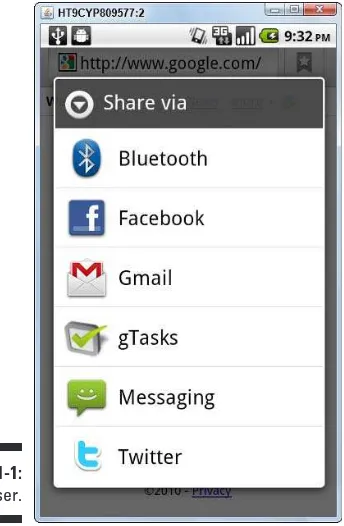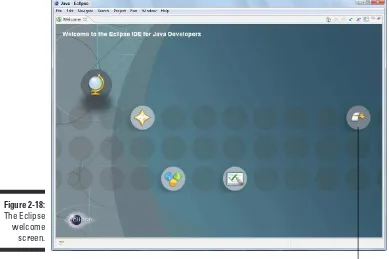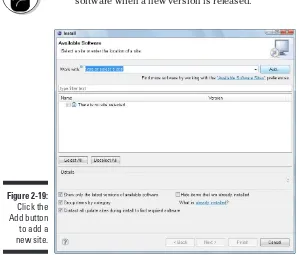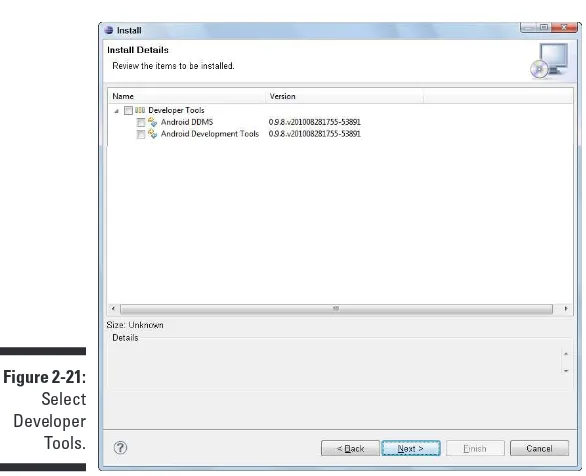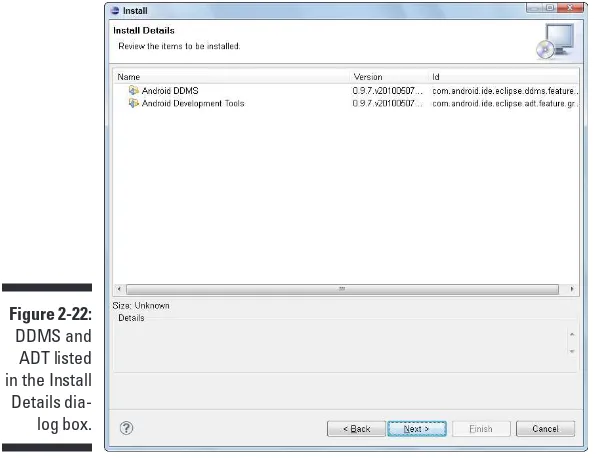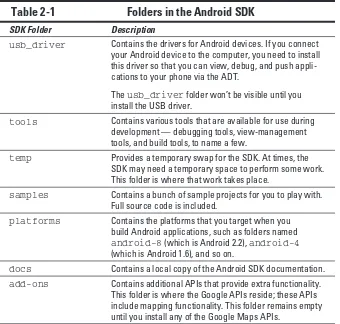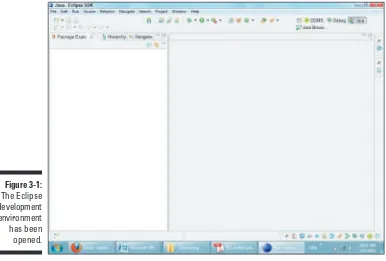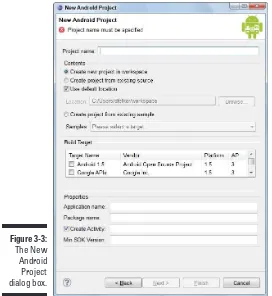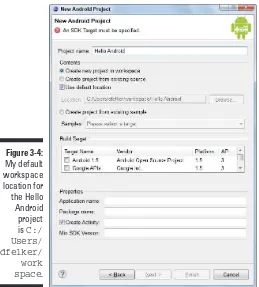Donn Felker
Independent software development consultant
Learn to:
•
Create apps for hot smartphones like
Droid™ X, Galaxy S, and MyTouch®
•
Download the SDK and get Eclipse
up and running
•
Code Android applications
•
Submit your apps to the
Android Market
Android
™
Start with
FREE
Cheat Sheets
Cheat Sheets include
•
Checklists
•
Charts
• Common Instructions
• And Other Good Stuff!
Get Smart at Dummies.com
Dummies.com makes your life easier with 1,000s
of answers on everything from removing wallpaper
to using the latest version of Windows.
Check out our
•
Videos
• Illustrated Articles
• Step-by-Step Instructions
Plus, each month you can win valuable prizes by entering
our Dummies.com sweepstakes. *
Want a weekly dose of Dummies? Sign up for Newsletters on
• Digital Photography
• Microsoft Windows & Office
• Personal Finance & Investing
• Health & Wellness
• Computing, iPods & Cell Phones
•
eBay
•
Internet
• Food, Home & Garden
Find out “HOW” at Dummies.com
*Sweepstakes not currently available in all countries; visit Dummies.com for official rules.
Android
Application Development
FOR
by Donn Felker with Joshua Dobbs
Android
Application Development
FOR
Hoboken, NJ 07030-5774
www.wiley.com
Copyright © 2011 by Wiley Publishing, Inc., Indianapolis, Indiana Published by Wiley Publishing, Inc., Indianapolis, Indiana Published simultaneously in Canada
No part of this publication may be reproduced, stored in a retrieval system or transmitted in any form or by any means, electronic, mechanical, photocopying, recording, scanning or otherwise, except as permit-ted under Sections 107 or 108 of the 1976 Unipermit-ted States Copyright Act, without either the prior written permission of the Publisher, or authorization through payment of the appropriate per-copy fee to the Copyright Clearance Center, 222 Rosewood Drive, Danvers, MA 01923, (978) 750-8400, fax (978) 646-8600. Requests to the Publisher for permission should be addressed to the Permissions Department, John Wiley & Sons, Inc., 111 River Street, Hoboken, NJ 07030, (201) 748-6011, fax (201) 748-6008, or online at http:// www.wiley.com/go/permissions.
Trademarks: Wiley, the Wiley Publishing logo, For Dummies, the Dummies Man logo, A Reference for the Rest of Us!, The Dummies Way, Dummies Daily, The Fun and Easy Way, Dummies.com, Making Everything Easier,and related trade dress are trademarks or registered trademarks of John Wiley & Sons, Inc. and/ or its afi liates in the United States and other countries, and may not be used without written permission. Android is a trademark of Google, Inc. All other trademarks are the property of their respective owners. Wiley Publishing, Inc., is not associated with any product or vendor mentioned in this book.
LIMIT OF LIABILITY/DISCLAIMER OF WARRANTY: THE PUBLISHER AND THE AUTHOR MAKE NO REPRESENTATIONS OR WARRANTIES WITH RESPECT TO THE ACCURACY OR COMPLETENESS OF THE CONTENTS OF THIS WORK AND SPECIFICALLY DISCLAIM ALL WARRANTIES, INCLUDING WITH-OUT LIMITATION WARRANTIES OF FITNESS FOR A PARTICULAR PURPOSE. NO WARRANTY MAY BE CREATED OR EXTENDED BY SALES OR PROMOTIONAL MATERIALS. THE ADVICE AND STRATEGIES CONTAINED HEREIN MAY NOT BE SUITABLE FOR EVERY SITUATION. THIS WORK IS SOLD WITH THE UNDERSTANDING THAT THE PUBLISHER IS NOT ENGAGED IN RENDERING LEGAL, ACCOUNTING, OR OTHER PROFESSIONAL SERVICES. IF PROFESSIONAL ASSISTANCE IS REQUIRED, THE SERVICES OF A COMPETENT PROFESSIONAL PERSON SHOULD BE SOUGHT. NEITHER THE PUBLISHER NOR THE AUTHOR SHALL BE LIABLE FOR DAMAGES ARISING HEREFROM. THE FACT THAT AN ORGANIZA-TION OR WEBSITE IS REFERRED TO IN THIS WORK AS A CITAORGANIZA-TION AND/OR A POTENTIAL SOURCE OF FURTHER INFORMATION DOES NOT MEAN THAT THE AUTHOR OR THE PUBLISHER ENDORSES THE INFORMATION THE ORGANIZATION OR WEBSITE MAY PROVIDE OR RECOMMENDATIONS IT MAY MAKE. FURTHER, READERS SHOULD BE AWARE THAT INTERNET WEBSITES LISTED IN THIS WORK MAY HAVE CHANGED OR DISAPPEARED BETWEEN WHEN THIS WORK WAS WRITTEN AND WHEN IT IS READ.
For general information on our other products and services, please contact our Customer Care Department within the U.S. at 877-762-2974, outside the U.S. at 317-572-3993, or fax 317-572-4002. For technical support, please visit www.wiley.com/techsupport.
Wiley also publishes its books in a variety of electronic formats. Some content that appears in print may not be available in electronic books.
Library of Congress Control Number: 2010939962 ISBN: 978-0-470-77018-4
Donn Felker is a recognized leader in the development and consultation of state-of-the-art, cutting-edge software in the mobile and Web i elds. He is an independent consultant with over 10 years of professional experience in various markets that include entertainment, health, retail, insurance, i nan-cial, and real estate. He is a mobile junkie, serial entrepreneur, and creative innovator in all things mobile and Web. He is the founder of Agilevent, an innovative creative development i rm that has done work for small startups as well as Fortune 500 companies. He is a Microsoft ASP Insider, an MCTS for .NET Framework 2.0 and 3.5 Web Applications, and a certii ed ScrumMaster. He’s a national speaker on topics that include Android, .NET, and software architecture. He is the author of the TekPub.com Introduction to Android video series. He is a writer, presenter, and consultant on various topics rang-ing from architecture to development in general, agile practices, and patterns and practices. Follow Donn on Twitter (@donnfelker) or read his blog here: http://blog.donnfelker.com.
Joshua Dobbs is a senior lead Web application developer for a large
To my dogs, Lulu and Macho, and my cat, Vito: Thanks for keeping me company in the cold basement while I cranked out page after page in the wee hours of the morning while everyone else was asleep. Writing is a lonely gig, and your company helped the time pass much easier (and kept my feet and lap warm too).
To my dearest daughter, Sophia, who made even the toughest days brighter through her contagious, infectious laughter and antics. I love you.
Thanks to coauthor Joshua Dobbs for writing the couple of chapters that I needed help with. May we both have many more successful books in the future!
Thanks to Wiley Acquisitions Editor Kyle Looper for giving me a shot at writ-ing this book. I really appreciate the help, support, and insight into everythwrit-ing publishing-related. You’ve been a life saver on this project. Thank you.
Project Editor Kathy Simpson pushed me beyond what I thought would be possible in terms of the organization of the content and readability. Thank you for being a diligent editor.
Copy Editor John Edwards helped i nd some of my most subtle mistakes, which allowed me to polish the book content even more. Thank you.
Technical Editor Andre Taddeini is one of the few technical individuals I trust wholeheartedly. I’m glad you were my second pair of eyes on this project. Your sanity check of the technical accuracy of the book was outstanding. Thank you.
outside the U.S. at 317-572-3993, or fax 317-572-4002.
Some of the people who helped bring this book to market include the following:
Acquisitions and Editorial
Project Editor: Kathy Simpson
Acquisitions Editor: Kyle Looper
Copy Editor: John Edwards
Technical Editor: Andre Taddeini
Editorial Manager: Jodi Jensen
Editorial Assistant: Amanda Graham
Sr. Editorial Assistant: Cherie Case
Cartoons: Rich Tennant (www.the5thwave.com)
Composition Services
Project Coordinator: Sheree Montgomery
Layout and Graphics: Nikki Gately, Laura Westhuis
Proofreaders: Laura Bowman, Rebecca Denoncour
Indexer: BIM Indexing & Proofreading Services
Publishing and Editorial for Technology Dummies
Richard Swadley, Vice President and Executive Group Publisher
Andy Cummings, Vice President and Publisher
Mary Bednarek, Executive Acquisitions Director
Mary C. Corder, Editorial Director
Publishing for Consumer Dummies
Diane Graves Steele, Vice President and Publisher
Composition Services
Gerry Fahey, Vice President of Production Services
Introduction ... 1
Part I: The Nuts and Bolts of Android ... 7
Chapter 1: Developing Spectacular Android Applications ... 9
Chapter 2: Prepping Your Development Headquarters ... 25
Part II: Building and Publishing
Your First Android Application ... 53
Chapter 3: Your First Android Project ... 55
Chapter 4: Designing the User Interface ... 93
Chapter 5: Coding Your Application ... 117
Chapter 6: Understanding Android Resources ... 155
Chapter 7: Turning Your Application into a Home-Screen Widget... 163
Chapter 8: Publishing Your App to the Android Market ... 187
Part III: Creating a Feature-Rich Application ... 209
Chapter 9: Designing the Task Reminder Application ... 211
Chapter 10: Going a la Carte with Your Menu ... 231
Chapter 11: Handling User Input ... 241
Chapter 12: Getting Persistent with Data Storage ... 261
Chapter 13: Reminding the User with AlarmManager ... 291
Chapter 14: Updating the Android Status Bar ... 303
Chapter 15: Working with Android’s Preference Framework ... 313
Part IV: The Part of Tens ... 329
Chapter 16: Ten Great Free Sample Applications and SDKs (With Code!) ... 331
Chapter 17: Ten Tools That Make Your Developing Life Easier ... 337
Introduction ... 1
About This Book ... 1
Conventions Used in This Book ... 2
Foolish Assumptions ... 3
How This Book Is Organized ... 3
Part I: The Nuts and Bolts of Android ... 3
Part II: Building and Publishing Your First Android Application ... 4
Part III: Creating a Feature-Rich Application ... 4
Part IV: The Part of Tens ... 4
Icons Used in This Book ... 4
Where to Go from Here ... 5
Part I: The Nuts and Bolts of Android ... 7
Chapter 1: Developing Spectacular Android Applications . . . .9
Why Develop for Android? ... 9
Market share ... 10
Time to market ... 10
Open platform ... 10
Cross-compatibility ... 11
Mashup capability ... 11
Android Programming Basics ... 13
Java: Your Android programming language ... 13
Activities ... 14
Intents... 14
Cursorless controls ... 15
Views and widgets ... 16
Asynchronous calls ... 16
Background services ... 17
Hardware Tools ... 18
Touchscreen ... 19
GPS ... 19
Accelerometer ... 20
SD Card ... 20
Software Tools ... 20
Internet ... 21
Audio and video support ... 21
Contacts ... 21
Security ... 22
Chapter 2: Prepping Your Development Headquarters . . . .25
Developing the Android Developer Inside You ... 25
Assembling Your Toolkit ... 26
Android source code ... 26
Linux 2.6 kernel ... 27
Android framework... 27
Application framework ... 28
Open Handset Alliance libraries ... 30
Java knowledge ... 31
Tuning Up Your Hardware ... 31
Operating system ... 31
Computer hardware ... 32
Installing and Coni guring Your Support Tools ... 32
Getting the Java Development Kit ... 33
Downloading the JDK ... 33
Installing the JDK ... 35
Acquiring the Android SDK ... 35
Downloading the Android SDK ... 35
Following and setting your tools path ... 38
Getting the Total Eclipse ... 41
Choosing the right Eclipse version ... 41
Installing Eclipse ... 41
Coni guring Eclipse ... 43
Getting Acquainted with the Android Development Tools ... 47
Navigating the Android SDK ... 47
Targeting Android platforms ... 48
Using SDK tools for everyday development ... 49
Part II: Building and Publishing
Your First Android Application ... 53
Chapter 3: Your First Android Project. . . .55
Starting a New Project in Eclipse ... 55
Deconstructing Your Project ... 61
Responding to error messages ... 62
Understanding the Build Target and Min SDK Version settings .... 63
Setting Up an Emulator ... 65
Creating Launch Coni gurations ... 68
Creating a debug coni guration ... 68
Creating a run coni guration ... 68
Duplicating your launch coni guration for quick setup ... 71
Running the Hello Android App ... 72
Running the app in the emulator ... 72
Understanding Project Structure ... 78
Navigating the app’s folders ... 78
Viewing the application’s manifest i le ... 88
Viewing the default.properties i le ... 90
Chapter 4: Designing the User Interface . . . .93
Creating the Silent Mode Toggle Application ... 94
Laying Out the Application ... 95
Using the XML layout i le ... 96
Using the Android SDK’s layout tools ... 98
Using the visual designer ... 99
Developing the User Interface ... 102
Viewing XML layout attributes ... 102
Working with views ... 103
Adding an Image to Your Application ... 104
Placing an image on the screen... 105
Adding the image to the layout ... 106
Creating a Launcher Icon for the Application ... 108
Designing a custom launcher icon ... 109
Adding a custom launcher icon ... 110
Adding a Toggle Button Widget ... 111
Previewing the Application in the Visual Designer ... 113
Changing the orientation ... 114
Changing the background color ... 114
Chapter 5: Coding Your Application . . . .117
Understanding Activities ... 117
Working with methods, stacks, and states ... 118
Tracking an activity’s life cycle ... 119
Creating Your First Activity ... 122
Starting with onCreate ... 122
Handling the bundle ... 123
Telling Android to display the UI ... 123
Handling user input ... 124
Writing your i rst event handler ... 125
Working with the Android Framework Classes ... 128
Getting good service ... 128
Toggling silent mode with AudioManager ... 129
Installing Your Application ... 133
Returning to the emulator ... 133
Installing on a physical Android device ... 135
Reinstalling Your Application ... 137
Understanding the state of the emulator ... 137
Doing the reinstallation ... 137
Uh-oh!: Responding to Errors ... 138
Using the Dalvik Debug Monitor Server ... 138
Thinking Beyond Your Application Boundaries ... 151
Interacting with your application ... 151
Does it work?: Testing your application ... 152
Chapter 6: Understanding Android Resources . . . .155
Working with Resources ... 158
Moving strings into resources ... 158
Wrestling the image beast ... 160
Making your apps global with resources ... 161
Chapter 7: Turning Your Application into a Home-Screen Widget. . . .163
Working with App Widgets in Android ... 164
Working with remote views ... 165
Using AppWidgetProviders ... 166
Working with Pending Intents ... 167
Understanding the Android intent system ... 167
Understanding intent data ... 168
Evaluating intents ... 170
Using pending intents ... 170
Creating the Home-Screen Widget ... 172
Implementing the AppWidgetProvider ... 172
Communicating with the app widget ... 173
Building the app widget’s layout ... 175
Doing work inside an AppWidgetProvider ... 176
Working with the app widget’s metadata ... 181
Registering your new components with the manifest... 182
Placing Your Widget on the Home Screen ... 184
Chapter 8: Publishing Your App to the Android Market . . . .187
Creating a Distributable File ... 187
Revisiting the manifest i le... 188
Choosing your tools ... 189
Digitally signing your application ... 189
Creating the APK i le ... 191
Creating an Android Market Account ... 194
Pricing Your Application ... 200
Why to choose the paid model ... 200
Why to choose the free model ... 201
Getting Screen Shots for Your Application ... 201
Uploading Your Application to the Android Market ... 203
Part III: Creating a Feature-Rich Application ... 209
Chapter 9: Designing the Task Reminder Application . . . .211
Reviewing the Basic Requirements ... 211
That’s alarming!: Scheduling a reminder script ... 212
Storing data ... 212
Distracting the user (nicely)... 213
Creating the Application’s Screens ... 213
Starting the new project... 214
Creating the task list ... 214
Creating and editing task activities ... 216
Creating the adding/editing layout ... 217
Creating Your First List Activity ... 220
Getting stubby with fake data ... 221
Handling user click events ... 222
Identifying Your Intent ... 224
Starting new activities with intents ... 224
Retrieving values from previous activities ... 225
Creating a chooser ... 226
Chapter 10: Going a la Carte with Your Menu. . . .231
Seeing What Makes a Menu Great ... 232
Creating Your First Menu ... 232
Dei ning the XML i le... 232
Handling user actions ... 234
Creating a reminder task... 235
Completing the activity ... 235
Creating a Context Menu ... 236
Creating the menu XML i le ... 237
Loading the menu ... 237
Handling user selections ... 238
Chapter 11: Handling User Input . . . .241
Creating the User Input Interface ... 241
Creating an EditText widget ... 241
Displaying an on-screen keyboard ... 243
Getting Choosy with Dates and Times ... 244
Creating picker buttons ... 244
Wiring up the date picker ... 245
Wiring up the time picker ... 250
Creating Your First Alert Dialog Box ... 252
Seeing why you should work with dialog boxes ... 253
Choosing the right dialog box for a task ... 254
Creating your own alert dialog box ... 255
Validating Input ... 257
Toasting the user ... 258
Chapter 12: Getting Persistent with Data Storage . . . .261
Finding Places to Put Data ... 261
Viewing your storage options ... 262
Choosing a storage option ... 263
Asking the User for Permission ... 264
Seeing how permissions affect the user experience ... 264
Setting requested permissions in the AndroidManifest.xml i le ... 264
Creating Your Application’s SQLite Database ... 266
Understanding how the SQLite database will work ... 266
Creating a Java i le to hold the database code ... 267
Dei ning the key elements ... 267
Visualizing the SQL table ... 269
Creating the database table ... 270
Closing the database ... 271
Creating and Editing Tasks with SQLite ... 272
Inserting your i rst task entry... 272
Returning all the tasks with a cursor ... 281
Understanding the SimpleCursorAdapter ... 283
Deleting a task ... 284
Updating a task... 284
Chapter 13: Reminding the User with AlarmManager. . . .291
Seeing Why You Need AlarmManager ... 291
Waking Up a Process with AlarmManager ... 292
Creating the ReminderManager class ... 293
Creating the OnAlarmReceiver class ... 295
Creating the WakeReminder-IntentService class ... 296
Creating the ReminderService class ... 298
Rebooting Devices ... 299
Creating a boot receiver ... 300
Checking the boot receiver ... 302
Chapter 14: Updating the Android Status Bar . . . .303
Deconstructing the Status Bar ... 303
Viewing status bar icons ... 303
Using status-bar tools to notify the user ... 304
Using the Notii cation Manager ... 307
Creating your i rst notii cation ... 307
Viewing the workl ow ... 309
Adding string resources ... 310
Updating a Notii cation ... 310
Clearing a Notii cation ... 311
Chapter 15: Working with Android’s Preference Framework . . . .313
Understanding Android’s Preference Framework ... 314
Understanding the PreferenceActivity Class ... 314
Persisting preference values ... 315
Creating Your First Preference Screen ... 317
Building the preferences i le... 317
Adding string resources ... 319
Working with the PreferenceActivity Class ... 320
Opening the PreferenceActivity class ... 321
Handling menu selections ... 322
Working with Preferences in Your Activities at Run Time ... 323
Retrieving preference values ... 323
Setting preference values ... 326
Part IV: The Part of Tens ... 329
Chapter 16: Ten Great Free Sample
Applications and SDKs (With Code!) . . . .331
The Ofi cial Foursquare App ... 332
LOLCat ... 332
Amazed ... 333
APIDemos ... 333
MultipleResolutions Example ... 333
Last.fm App Suite ... 334
Hubroid ... 334
Facebook SDK for Android ... 334
Replica Island ... 335
Notepad Tutorial ... 335
Chapter 17: Ten Tools That Make Your Developing Life Easier . . . .337
droid-fu ... 337
RoboGuice ... 338
DroidDraw ... 338
Draw 9-patch ... 338
Hierarchy Viewer ... 338
UI/Application Exerciser Monkey ... 339
zipalign ... 339
layoutopt ... 339
Git ... 339
Paint.NET and GIMP ... 340
W
elcome to Android Application Development For Dummies, the first For Dummies book that covers Android application development. When I was contacted to write this book, I was ecstatic about the opportunity to spread the wealth of knowledge that I’d picked up over the past year and a half of Android development. I hope you enjoy finding out about how to pro-gram for the Android platform from this book as much as I enjoyed writing it!When Android was acquired by Google in 2005 (yes, Android was a start-up company at one point), I’ll be honest, I didn’t have much interest in it. I heard that Google might be entering the mobile space, but as with anything in the technology industry, I didn’t believe it until I saw it firsthand. Fast-forward to a few years later, when Google announced its first Android phone: the G1. When I heard this news, I was glued to the computer, reading reviews, watch-ing videos, and researchwatch-ing the product as much as I could. I knew that this product would be the start of something huge.
I got my start in Android development about a week after my wife received her first G1 Android device. The G1 was the first publicly released Android device. It didn’t match the rich feature set of the iPhone at the time, but I desperately believed in the platform. As soon as Donut (Android 1.6) was released, it was evident that Google was putting some effort into the product. Immediately after version 1.6 was released, talk of 2.0 was already on the horizon.
Today, we’re on version 2.2 of the Android platform, and 3.0 is just around the corner. The platform is barely two years old, and I see no sign of the platform development slowing down. Without doubt, this is an exciting time in Android development. I hope that your excitement carries through as you read this book and later as you release your own applications on the market.
About This Book
be a Java guru, but you should understand the syntax, basic data structures, and language constructs. XML is also used in developing Android applica-tions, so I advise understanding XML as well.
The Android platform is a device-independent platform, which means that you can develop applications for various devices. These devices include but aren’t limited to phones, e-book readers, netbooks, and GPS devices. Soon, television sets will join the list. Yes, you read it correctly — TV! Google has announced plans to include a Google TV offering in the Android platform.
Finding out how to develop for the Android platform opens a large variety of development options for you. This book distills hundreds, if not thou-sands, of pages of Android documentation, tips, tricks, and tutorials into a short, digestible format that allows you to springboard into your future as an Android developer. This book isn’t a recipe book, but it gives you the basic knowledge to assemble various pieces of the Android framework to create interactive and compelling applications.
Conventions Used in This Book
Throughout the book, you use the Android framework classes, and you will be creating Java classes and XML files.
Code examples in this book appear in a monospace font so that they stand out from other text in the book. This means that the code you’ll see looks like this:
public class MainActivity
Java is a high-level programming language that is case-sensitive, so be sure to enter the text into the editor exactly as you see it in the book. I also use the standard Java conventions in this book. Therefore, you can transition easily between my examples and the example code provided by the Android Software Development Kit (SDK). All class names, for example, appear in PascalCase format, and all class-scoped variables start with m.
All the URLs in the book appear in monospace font as well:
http://d.android.com
Foolish Assumptions
To begin programming with Android, you need a computer that runs one of the following operating systems:
✓ Windows XP (32 bit), Vista (32 or 64 bit), or Windows 7 (32 or 64 bit)
✓ Mac OS X (Intel) 10.5.8 (x86 only)
✓ Linux (i386)
You also need to download the Android SDK (which is free) and the Java Development Kit (or JDK, which is also free), if you don’t already have them on your computer. I explain the entire installation process for all the tools and frameworks in Chapter 2.
As I state earlier in this introduction, because Android applications are devel-oped in the Java programming language, you need to understand the Java language. Android also uses XML quite heavily to define various resources inside the application, so you should understand XML too. I don’t expect you to be an expert in these languages, however. I started in Android with a back-ground in C#, having done Java only in college nearly 10 years earlier, and I fared just fine.
You don’t need a physical Android device, because all the applications you build in this book work on the emulator. I highly recommend developing on a real device, however, because it allows you to interact with your applications as real users would.
How This Book Is Organized
Android Application Development For Dummies has four parts, which I describe in the following sections.
Part I: The Nuts and Bolts of Android
Part II: Building and Publishing
Your First Android Application
Part II introduces you to building your first Android application: the Silent Mode Toggle application. After you build the initial application, I show you how to create an app widget for the application that you can place on the home screen of the Android device. I tie everything together by demonstrat-ing how to publish your application to the Android Market.
Part III: Creating a Feature-Rich
Application
Part III takes your development skills up a notch by walking you through the construction of the Task Reminder application, which allows users to create various tasks with reminders. I cover the implementation of an SQLite data-base in this multiscreen application. You also see how to use the Android status bar to create notifications that can help increase the usability of your application.
Part IV: The Part of Tens
Part IV brings together the prizes that I’ve found through my trials and tribu-lations in Android development. I give you a tour of sample applications that prove to be stellar launching pads for your Android apps, and I introduce useful Android libraries that can make your Android development career a lot easier.
Icons Used in This Book
This icon indicates a useful pointer that you shouldn’t skip.
This icon signifies that the accompanying explanation may be informative but isn’t essential to understanding Android application development. Feel free to skip these snippets, if you like.
This icon alerts you to potential problems that you may encounter along the way. Read and remember these tidbits to avoid possible trouble.
Where to Go from Here
Developing Spectacular
Android Applications
In This Chapter
▶ Seeing reasons to develop Android apps
▶ Starting with the basics of Android programming
▶ Working with the hardware
▶ Getting familiar with the software
G
oogle rocks! Google acquired the Android project in 2005 (see the side-bar “The roots of Android” later in this chapter) to ensure that a mobile operating system (OS) could be created and maintained in an open platform. Google continues to pump time and resources into the Android project, which has already proved to be beneficial. As of July 2010, 160,000 Android handsets have been activated daily, which is good considering that handsets have been available only since October 2008. That’s less than two years, and Android has already made a huge impact!It has never been easier for a developer to be able to make money on his own. Android users may not know who you are, but they know what Google is, and they trust Google. Because your app resides in the Android Market — which Google controls — Google assumes that your application is okay too.
Why Develop for Android?
Market share
As a developer, you have an opportunity to develop apps for a fairly new market that is booming on a daily basis. Android is currently set to outpace many other carriers in market share in the industry in coming months. With so many users, it’s never been easier to write an application that can be downloaded and used by real people! The Android Market puts your app right into your users’ hands easily! Users don’t have to go searching the Internet to find an app to install. They just simply go to the Android Market that is preinstalled on their device, and they have access to all your apps. Because the Android Market comes preinstalled on most Android devices (I discuss a few exceptions later), users typically search the Android Market for all of their app needs. It’s not hard to see an app’s number of downloads soar in just a few days.
Time to market
With all the application programming interfaces (APIs) that Android comes packed with, it’s easy to develop full-featured applications in a relatively short time frame. After you’ve signed up with the Android Market, just upload your apps and publish them. “Wait,” you may say, “are you sure?” Why, yes, I am! Unlike other mobile marketplaces, the Android Market has no app-approval process. All you have to do is write apps and publish them.
Technically, anyone can publish anything, but it’s good karma to keep within Google’s terms of service and keep your apps family-friendly. Remember that Android users come from diverse areas of the world and are in all age categories.
Open platform
Cross-compatibility
Android can run on many devices with different screen sizes and resolutions. Besides being cross-compatible, Android comes with the tools that help you develop cross-compatible applications. Google allows your apps to run only on compatible devices. If your app requires a front-facing camera, for exam-ple, only phones with a front-facing camera will be able to see your app in the Android Market. This arrangement is known as feature detection. (For more information on publishing your apps to the Android Market, see Chapter 8.)
For Android devices to be certified compatible (devices have to be compat-ible to have access to the Android Market), they must follow certain hardware guidelines. These guidelines include but are not limited to the following:
✓ Camera
✓ Compass
✓ GPS (Global Positioning System) feature
✓ Bluetooth transceiver
See the Compatibility Program Overview page at http://source. android.com/compatibility/overview.html for specific device con-figurations that are considered to be compatible. Compatibility ensures that your apps can run on all devices.
Mashup capability
A mashup combines two or more services to create an application. You can create a mashup by using the camera and Android’s location services, for example, to take a picture with the exact location displayed on the image! It’s easy to make a ton of apps by combining services or libraries in new and exciting ways.
The roots of Android
Most people don’t know this, but Google didn’t start the Android project. The initial Android operating system was created by a small start-up company in Silicon Valley known as Android, Inc., which was purchased by Google in July 2005. The founders of Android, Inc., came from
With all the APIs that Android includes, it’s easy to use two or more of these features to make your own app. You can use a maps API with the contact list to show all your contacts on a map, for example (see “Google APIs,” later in this chapter).
Here are a few other mashups to get your brain juices pumping. All this stuff is included for you to use, and it’s completely legal and free!
✓ Geolocation and social networking: Social networking is the “in” thing
right now. Suppose you want to write an app that tweets your current location every 10 minutes throughout the day. You can, and it’s easy. Use Android’s location services and a third-party Twitter API (such as iTwitter), and you can do just that.
✓ Geolocation and gaming: Location-based gaming is gaining popularity.
It’s a great way to really put your users into the game. A game might run a background service to check your current location and compare it with the locations of other users of the game in the same area. If another user is within 1 mile of you, for example, you could be notified, and you could challenge her to a battle. None of this would be possible without a strong platform such as Android and GPS technology.
✓ Contacts and Internet: With all these cool APIs at your disposal, it’s
easy to make full-featured apps by combining the functionality of two or more APIs. You can combine contacts and the Internet to create a greeting-card app, for example. Or you may just want to add an easy way for your users to contact you from an app or enable users to send the app to their friends. This is all possible with the built-in APIs.
The sky is the limit. All this cool functionality is literally in the palm of your hand. If you want to develop an app that records the geographic location of the device, you can with ease. Android really opens the possibilities by allow-ing you to tap into these features easily. It’s up to you, as the developer, to put them together in a way that can benefit your users.
Developers can do just about anything they want with Android, so be careful. Use your best judgment when creating and publishing apps for mass con-sumption. Just because you want a live wallpaper that shows you doing the hula in your birthday suit doesn’t mean that anyone else wants to see it.
Android Programming Basics
You don’t have to be a member of Mensa to program Android applications. I’m glad, because otherwise, I wouldn’t be writing them! Programming for Android is simple because the default programming language of Android is Java. Although writing Android applications is fairly easy, programming in itself can be a difficult task to conquer.
If you’ve never programmed before, this book may not be the best place to start. I advise that you pick up a copy of Beginning Programming with Java For Dummies, by Barry Burd (Wiley Publishing), to learn the ropes. After you have a basic understanding of Java under your belt, you should be ready to tackle this book.
Although the majority of Android is Java, small parts of the framework aren’t. Android also encompasses the XML language as well as basic Apache Ant scripting for build processes. I advise you to have a basic understanding of XML before delving into this book.
If you need an introduction to XML, check out XML For Dummies, by Lucinda Dykes and Ed Tittel (Wiley).
If you already know Java and XML, congratulations — you’re ahead of the curve!
Java: Your Android programming language
Android applications are written in Java — not the full-blown Java that J2EE developers are used to, but a subset of Java that is sometimes known as the
Dalvik virtual machine. This smaller subset of Java excludes classes that don’t make sense for mobile devices. If you have any experience in Java, you should be right at home.
It may be a good idea to keep a Java reference book on hand, but in any case, you can always Google what you don’t understand. Because Java is nothing new, you can find plenty of examples on the Web that demonstrate how to do just about anything.
Activities
Android applications are made up of one or more activities. Your app must contain at least one activity, but an Android application can contain several. Think of an activity as being a container for your UI, holding your UI as well as the code that runs it. It’s kind of like a form, for you Windows program-mers out there. I discuss activities in more detail in Chapters 3 and 5.
Intents
Intents make up the core message system that runs Android. An intent is composed of an action that it needs to perform (View, Edit, Dial, and so on) and data. The action is the general action to be performed when the intent is received, and the data is the data to operate on. The data might be a contact item, for example.
Intents are used to start activities and to communicate among various parts of the Android system. Your application can either broadcast an intent or receive an intent.
Sending messages with intents
When you broadcast an intent, you’re sending a message telling Android to make something happen. This intent could tell Android to start a new activity from within your application, or it could start a different application.
Registering intent receivers
Figure 1-1:
A chooser.
If the Android system cannot find a match for the intent that was sent, and a chooser was not created manually, the application will crash due to a run-time exception: an unhandled error in the application. Android expects developers to know what they’re doing. If you send an intent that a user’s Android device doesn’t know how to handle, the device crashes. It’s best practice to create choosers for intents that don’t target other activities within your application.
Cursorless controls
Views and widgets
What the heck is a view? A view is a basic UI element — a rectangular area on the screen that is responsible for drawing and event handling. I like to think of views as being basic controls, such as a label control in HTML. Here are a few examples of views:
✓ ContextMenu
✓ Menu
✓ View
✓ Surface view
Widgets are more-advanced UI elements, such as check boxes. Think of them as being the controls that your users interact with. Here are a few widgets:
✓ Button
✓ CheckBox
✓ DatePicker
✓ DigitalClock
✓ Gallery
✓ FrameLayout
✓ ImageView
✓ RelativeLayout
✓ PopupWindow
Many more widgets are ready for you to use. Check out the android. widget package in the Android documentation at http://developer. android.com/reference/android/widget/package-summary.html for complete details.
Asynchronous calls
Who called? I don’t know anybody named Asynchronous, do you?
A thread is a process that runs separately from and simultaneously with every-thing else that’s happening.
When would you use asynchronous processing? I’m glad you asked! You’d use asynchronous processing for tasks that take a long time — network com-munication (Internet), media processing, or anything else that might make the user wait. If the user has to wait, you should use an asynchronous call and some type of UI element to let him know that something is happening.
Failing to use an asynchronous programming model can cause users of your application to believe that your application is buggy. Downloading the latest Twitter messages via the Internet takes time, for example. If the network gets slow, and you’re not using an asynchronous model, the application will lock up, and the user will assume that something is wrong because the application isn’t responding to her interactions. If the application doesn’t respond within a reasonable time that the Android OS defines, Android presents an “applica-tion not responding” (ANR) dialog box, as shown in Figure 1-2. At that time, the user can decide to wait or to close the application.
Figure 1-2:
An ANR dialog box.
It’s best practice to run CPU-expensive or long-running code inside another thread, as described in the Designing for Responsiveness page on the Android developer site (http://developer.android.com/guide/practices/ design/responsiveness.html).
Background services
Most music players that can be downloaded from the Android Market run as background services. This is how you can listen to music while checking your e-mail or performing another task that requires the use of the screen.
Hardware Tools
Google exposes a plethora of functionality in Android, thus giving developers (even the independent guys) the tools needed to create top-notch, full-featured mobile apps. Google has gone above and beyond by making it simple to tap into and make use of all the devices’ available hardware.
To create a spectacular Android app, you should take advantage of all that the hardware has to offer. Don’t get me wrong: If you have an idea for an app that doesn’t need hardware assistance, that’s okay too.
Android phones come with several hardware features that you can use to build your apps, as shown in Table 1-1.
Table 1-1
Android Device Hardware
Functionality Required Hardware
Where am I? GPS radio
Which way am I walking? Built-in compass Is my phone facing up or down? Proximity sensor Is my phone moving? Accelerometer Can I use my Bluetooth headphones? Bluetooth radio How do I record video? Camera
Most Android phones are released with the hardware that I discuss in the following sections, but not all devices are created equal. Android is free for hardware manufacturers to distribute, so it’s used in a wide range of devices, including some made by small manufacturers overseas (and it’s not uncom-mon for some of these phones to be missing a feature or two).
with a front-facing camera. Because this device is the first of its kind, Sprint has released an SDK that developers can use to access this cool new feature, as well as sample code that lets them implement the feature easily.
Android devices come in all shapes and sizes: phones, tablet computers, and e-book readers. You will find many other implementations of Android in the future, such as Google TV — an Android-powered home appliance — as well as cars with built-in Android-powered touchscreen computers. The engineers behind Android provide tools that let you easily deploy apps for multiple screen sizes and resolutions. Don’t worry — the Android team has done all the hard work for you. I cover the basics of screen sizes and densities in Chapter 4.
Touchscreen
Android phones have touchscreens, a fact that opens a ton of possibilities and can enhance users’ interaction with your apps. Users can swipe, flip, drag, and pinch to zoom, for example, by moving a finger or fingers on the touchscreen. You can even use custom gestures for your app, which opens even more possibilities.
Android also supports multitouch, which means that the entire screen is touchable by more than one finger at a time.
Hardware buttons are old news. You can place buttons of any shape any-where on the screen to create the UI that’s best suited for your app.
GPS
The Android OS combined with a phone’s GPS radio allows developers to access a user’s location at any given moment. You can track a user’s move-ment as she changes locations. The Foursquare social-networking app is a good example; it uses GPS to determine the phone’s location and then accesses the Web to determine which establishment or public place the user is in or near.
Accelerometer
Android comes packed with accelerometer support. An accelerometer is a device that measures acceleration. That sounds cool and all, but what can you do with it? If you want to know whether the phone is moving or being shaken, or even the direction in which it’s being turned, the accelerometer can tell you.
You may be thinking, “Okay, but why do I care whether the phone is being shaken or turned?” Simple! You can use that input as a way to control your application. You can do simple things like determine whether the phone has been turned upside down and do something when it happens. Maybe you’re making a dice game and want to immerse your users in the game play by having them shake the phone to roll the dice. This is the kind of functionality that is setting mobile devices apart from typical desktop personal computers.
SD Card
Android gives you the tools you need to access (save and load) files on the device’s SD Card — a portable storage medium that you can insert into vari-ous phones and computers. If a device is equipped with an SD Card, you can use it to store and access files needed by your application. Android 2.2 allows you to install apps on the SD Card, but maybe your users have phones that don’t get Android 2.2. Just because some users don’t have the option of installing apps on the SD Card doesn’t mean that you have to bloat your app with 20MB of resources and hog the phone’s limited built-in memory. You can download some or all of your application’s resources from your Web host and save them to the phone’s SD Card. This makes your users happy and less likely to uninstall your app when space is needed.
Not all devices come with an SD Card installed, although most do. Always make sure that the user has an SD Card installed and that adequate space is available before trying to save files to it.
Software Tools
Internet
Thanks to the Internet capabilities of Android devices, real-time information is easy to obtain. As a user, you can use the Internet to see what time the next movie starts or when the next commuter train arrives. As a developer, you can use the Internet in your apps to access real-time, up-to-date data such as weather, news, and sports scores. You can also use the Web to store some of your application’s assets, which is what Pandora and YouTube do.
Don’t stop there. Why not offload some of your application’s intense pro-cesses to a Web server when appropriate? This can save a lot of processing time in some cases and also helps keep your Android app streamlined. This arrangement is called client–server computing — a well-established software architecture in which the client makes a request to a server that is ready and willing to do something. The built-in Maps app is an example of a client access-ing map and GPS data from a Web server.
Audio and video support
The Android OS makes including audio and video in your apps a breeze. Many standard audio and video formats are supported. Including multime-dia content in your apps couldn’t be any easier. Sound effects, instructional videos, background music, streaming video, and audio from the Internet can all be added to your app with little to no pain. Be as creative as you want to be. The sky is the limit.
Contacts
Your app can access user contacts that are stored on the phone. You can use this feature to display the contacts in a new or different way. Maybe you don’t like the built-in Contacts application. With the ability to access the con-tacts stored on the phone, nothing is stopping you from writing your own. Maybe you write an app that couples the contacts with the GPS system and alerts the user when she is close to one of the contacts’ addresses.
Security
Android allows your apps to do a lot! Imagine if someone released an app that went through the contact list and sent the entire list to a server some-where for malicious purposes. This is why most of the functions that modify the user’s device or access its protected content need to have permissions to work. Suppose that you want to download an image from the Web and save it to the SD Card. To do so, you need to get permission to use the Internet so that you can download the file. You also need permission to save files to the SD Card. Upon installation of the application, the user is notified of the permissions that your app is requesting. At that point, the user can decide whether he wants to proceed with the installation. Asking for permission is as easy as implementing one line of code in your application’s manifest file, which I cover in Chapter 3.
Google APIs
The Android OS isn’t limited to making phone calls, organizing contacts, or installing apps. You have much more power at your fingertips. As a devel-oper, you can integrate maps into your application. To do so, you have to use the maps APIs that contain the map widgets.
Pinpointing locations on a map
Perhaps you want to write an app that displays your current location to your friends. You could spend hundreds of hours developing a mapping system — or you could just use the Android Maps API. Google provides the Android Maps API, which you can use in your app, and just like everything else in Android, it’s free! You can embed and use the API in your application to show your friends where you are; it won’t take hundreds of hours or cost you a cent. Imagine all the juicy map goodness with none of the work developing it. Using the maps API, you can find just about anything with an address; the possibilities are endless. Display your friend’s location, the nearest grocery store, or the nearest gas station — anything or anyplace with an address.
Getting around town with navigation
Messaging in the clouds
You may be thinking — clouds, I don’t see a cloud in the sky! Well, I’m not talking about those kinds of clouds. The Android Cloud to Device Messaging framework allows you to send a notification from your Web server to your app. Suppose that you store your application’s data in the cloud and down-load all the assets the first time your app runs. But what if you realize after the fact that one of the images is incorrect? For the app to update the image, it needs to know that the image changed. You can send a cloud-to-device message (a message from the Web to the device) to your app, letting it know that it needs to update the image. This works even if your app is not running. When the device receives the message, it dispatches a message to start your app so that it can take the appropriate action.
The KISS principle
It’s easy to overthink and overcomplicate things when developing applications. The hardest part is to remember the KISS (Keep It Simple, Stupid) principle. One way to overly complicate your code is to just dive in without understanding all the built-in APIs and knowing what they do. You can go that route, but doing so may take more time than just glossing over the Android documentation. You don’t have to memorize it, but do yourself a favor and take a look at the documentation. You’ll be glad you did when you see how easy it is to use the built-in functional-ity and how much time it can save you. You can easily write multiple lines of code to do some-thing that takes only one line. Changing the volume of the media player or creating a menu is a simple process, but if you don’t know the APIs, you may end up rewriting them and in the end causing yourself problems.
When I started with my first app, I just dived in and wrote a bunch of code that managed the
media player’s volume. If I’d just looked into the Android documentation a little more, I’d have known that I could handle this with one line of code that’s strategically placed inside my application. The same thing goes for the menu. I wrote a lot of code to create a menu, and if I’d only known that a menu framework already existed, it would have saved me several hours.
Prepping Your Development
Headquarters
In This Chapter
▶ Becoming an Android application developer
▶ Collecting your tools of the trade
▶ Downloading and installing the Android SDK
▶ Getting and configuring Eclipse
▶ Working with the Android ADT
A
ll the software that you need to develop Android applications is free!That’s where the beauty of developing Android applications lies. You’ll be happy to find out that the basic building blocks you need to develop rich Android applications — the tools, the frameworks, and even the source code — are free. No, you don’t get a free computer out of it, but you do get to set up your development environment and start developing applications for free, and you can’t beat free. Well, maybe you can — such as someone paying you to write an Android application, but you’ll get there soon enough.
In this chapter, I walk you through the necessary steps to get the tools and frameworks installed so that you can start building kick-butt Android applications.
Developing the Android
Developer Inside You
✓ Do I want to develop Android applications?
✓ Do I like free software development tools?
✓ Do I like to pay no developer fees?
✓ Do I have a computer to develop on?
If you answered yes to all these questions, today is your lucky day; you’re ready to become an Android developer. You may be wondering about the “no fees” part. Yep, you read that correctly: You pay no fees to develop Android applications.
There’s always a catch, right? You can develop for free to your heart’s con-tent, but as soon as you want to publish your application to the Android Market — where you upload and publish your apps — you need to pay a small nominal registration fee. At this writing, the fee is $25.
Just to ease your mind about fees, it’s important to note that if you’re devel-oping an application for a client, you can publish your application as a redis-tributable package that you can give him. Then your client can publish the application to the Android Market, using his Market account. This ensures that you don’t have to pay a fee for client work — which means that you can be a bona fide Android developer and never have to pay a fee. Now, that’s cool.
Assembling Your Toolkit
Now that you know you’re ready to be an Android developer, grab your com-puter and get cracking on installing the tools and frameworks necessary to build your first blockbuster application.
Android source code
Linux 2.6 kernel
Android was created on top of the open-source Linux 2.6 kernel. The Android team chose to use this kernel because it provided proven core features to develop the Android operating system on. The features of the Linux 2.6 kernel include (but aren’t limited to) the following:
✓ Security model: The Linux kernel handles security between the
applica-tion and the system.
✓ Memory management: The kernel handles memory management for
you, leaving you free to develop your app.
✓ Process management: The Linux kernel manages processes well,
allocat-ing resources to processes as they need them.
✓ Network stack: The Linux kernel also handles network communication.
✓ Driver model: The goal of Linux is to ensure that everything works.
Hardware manufacturers can build their drivers into the Linux build.
You can see a good sampling of the Linux 2.6 feature set in Figure 2-1.
Figure 2-1:
Some of the Linux kernel features.
Android framework
Atop the Linux 2.6 kernel, the Android framework was developed with various features. These features were pulled from numerous open-source projects. The output of these projects resulted in the following:
✓ The Android run time: The Android run time is composed of Java core
libraries and the Dalvik virtual machine.
✓ Open GL (graphics library): This cross-language, cross-platform
appli-cation program interface (API) is used to produce 2D and 3D computer graphics.
✓ WebKit: This open-source Web browser engine provides the
✓ SQLite: This open-source relational database engine is designed to be embedded in devices.
✓ Media frameworks: These libraries allow you to play and record audio
and video.
✓ Secure Sockets Layer (SSL): These libraries are responsible for Internet
security.
See Figure 2-2 for a list of common Android libraries.
Figure 2-2:
Android and other third-party libraries sit atop the Linux 2.6 kernel.
Application framework
You’re probably thinking, “Well, that’s all nice and well, but how do these libraries affect me as a developer?” It’s simple: All these open-source frame-works are available to you through Android. You don’t have to worry about how Android interacts with SQLite and the surface manager; you just use them as tools in your Android tool belt. The Android team has built on a known set of proven libraries and has given them to you, all exposed through Android interfaces. These interfaces wrapped up the various libraries and made them useful to the Android platform as well as useful to you as a devel-oper. Android has all these libraries built in the background and exposes these features to you without your having to build any of the functionality that they provide:
✓ Activity manager: Manages the activity life cycle.
✓ Telephony manager: Provides access to telephony services as well as
some subscriber information, such as phone numbers.
✓ View system: Handles the views and layouts that make up your user
interface (UI).
Take a look at Figure 2-3 to see the libraries that make up the application framework.
Figure 2-3:
A glimpse at part of the Android application framework.
From kernel to application, the Android operating system has been devel-oped with proven open-source technologies. This allows you, as a developer, to build rich applications that have been fostered in the open-source com-munity. See Figure 2-4 for a full picture of how the Android application frame-work stacks up.
Figure 2-4:
How the Android application framework stacks up. The Applications section is where your application sits.
Open Handset Alliance libraries
Huh? I didn’t join any “alliance”; what’s this about? Don’t worry; you’re not going to have to use the force to battle the unwieldy Darth Vader. It’s not that big of a deal, and actually it’s kind of cool. It’s kind of like a bunch of really smart companies combining efforts to achieve the same goal.
The Open Handset Alliance (OHA) was announced in November 2007. At the time, the alliance consisted of 34 members, led by Google.
The OHA currently has 71 members. It’s a group of technology and mobile companies that have come together to pursue innovation in the mobile field. The goal is to provide users comprehensive, compelling, and useful handsets. You can read more about the group at www.openhandsetalliance.com.
Now that’s cool! The alliance has a lot of brilliant companies that are com-bining their efforts to make the mobile world a better place. They include T-Mobile, Sprint, LG, Motorola, HTC, NVidia, and Texas Instruments.
You should be aware of the OHA because all the libraries that comprise the Android operating system (OS) are based on open-source code. Each member contributes in its own special way. Chip manufacturers ensure that chipsets support the platform; hardware manufacturers build devices; and other companies contribute intellectual property (code, documentation, and so on). The goal is to make Android a commercial success.
As these members contribute, they also start to innovate on the Android plat-form. Some of this innovation makes it back into the Android source code, and some of it remains the intellectual property of the alliance members as decided by the OHA.
Java knowledge
The Java programming language is one of the glorious tools that make pro-gramming Android a breeze compared with propro-gramming for other mobile platforms. Whereas other languages insist that you manage memory, deal-locate and aldeal-locate bytes, and then shift bits around like a game of dominoes, Java has a little buddy called the Java Virtual Machine (JVM) that helps take care of that for you. The JVM allows you to focus on writing code to solve a business problem by using a clean, understandable programming language (or to build that next really cool first-person shooter game you’ve been dreaming of) instead of focusing on the plumbing just to get the screens to show up.
You’re expected to understand the basics of the Java programming language before you write your first Android application. If you’re feeling a bit rusty and need a refresher course on Java, you can visit the Java tutorials site at http://java.sun.com/docs/books/tutorial.
I cover some Java in this book, but you may want to spend some time with a good book like Java All-in-One For Dummies, by Doug Lowe (Wiley), if you don’t have any Java experience.
Tuning Up Your Hardware
You can develop Android applications on various operating systems, includ-ing Windows, Linux, and Mac OS X. I do the development in this book on a Windows 7 operating system, but you can develop using Mac OS X or Linux instead.
Operating system
Android supports all the following platforms:
✓ Windows XP (32-bit), Vista (32- or 64-bit), and 7 (32- or 64-bit)
✓ Mac OS X 10.5.8 or later (x86 only)
✓ Linux (tested on Linux Ubuntu Hardy Heron)
Throughout the book, the examples use Windows 7 64-Bit Edition. Therefore, some of the screen shots may look a little different from what you see on your machine. If you’re using a Mac or Linux machine, your paths may be different. Paths in this book look similar to this:
c:\path\to\file.txt
If you’re on a Mac or Linux machine, however, your paths will look similar to this:
/path/to/file.txt
Computer hardware
Before you start installing the required software, make sure that your com-puter can run it adequately. I think it’s safe to say that just about any desktop or laptop computer manufactured in the past four years will suffice. I wish I could be more exact, but I can’t; the hardware requirements for Android simply weren’t published when I wrote this book. The slowest computer that I have run Eclipse on is a laptop with a 1.6-GHz Pentium D processor with 1GB of RAM. I’ve run this same configuration under Windows XP and Windows 7, and both operating systems combined with that hardware can run and debug Eclipse applications with no problems.
To ensure that you can install all the tools and frameworks you’ll need, make sure that you have enough disk space to accommodate them. The Android developer site has a list of hardware requirements, outlining how much hard drive space each component requires, at http://developer.android. com/sdk/requirements.html.
To save you time, I’ve compiled my own statistics from personal use of the tools and software development kits (SDKs). I’ve found that if you have about 3GB of free hard-drive space, you can install all the tools and frameworks nec-essary to develop Android applications.
Installing and Configuring
Your Support Tools
✓ Java JDK: Lays the foundation for the Android SDK.
✓ Android SDK: Provides access to Android libraries and allows you to
develop for Android.
✓ Eclipse IDE (integrated development environment): Brings together
Java, the Android SDK, and the Android ADT (Android Development Tools), and provides tools for you to write your Android programs.
✓ Android ADT: Does a lot of the grunt work for you, such as creating the
files and structure required for an Android app.
In the following sections, I show you how to acquire and install all these tools.
A benefit of working with open-source software is that most of the time, you can get the tools to develop the software for free. Android is no exception to that rule. All the tools that you need to develop rich Android applications are free of charge.
Getting the Java Development Kit
For some reason, the folks responsible for naming the Java SDK decided that it would be more appropriate to name it the Java Development Kit, or JDK for short.
Installing the JDK can be a somewhat daunting task, but I guide you through it one step at a time.
Downloading the JDK
Follow these steps to install the JDK:
1. Point your browser to http://java.sun.com/javase/downloads/
index.jsp.
The Java SE downloads page appears.
2. Click the JDK link under the Java Platform (JDK) heading (see Figure 2-5).
This link is on the http://java.sun.com/javase/downloads/ index.jsp page at this writing.
A new Java SE downloads page appears, asking you to specify which plat-form (Windows, Linux, or Mac) you’ll be using for your development work.
Figure 2-5:
Select JDK.
Choose JDK.
3. Using the Platform drop-down list, confirm your platform, and then click the Download button.
An optional Log in for Download screen appears.
4. Click the Skip This Step link at the bottom of the page.
5. Click JDK-6u20-windows-i586.exe to download the file.
Windows opens a message box with a security warning, as shown in Figure 2-6.
6. In the Save As dialog box, select the location where you want to save the file, and click Save.
Figure 2-6:
The Web page shown in Figure 2-5 may look different in the future. To ensure that you’re visiting the correct page, visit the Android SDK System Requirements page in the online Android documentation for a direct link to the Java SDK download page. View the requirements page at http:// developer.android.com/sdk/requirements.html.
You must remember what version of the Java SDK you need to install. At this writing, Android 2.2 supports Java SDK versions 5 and 6. If you install the wrong version of Java, you’ll get unexpected results during development.
Installing the JDK
When the download is complete, double-click the file to install the JDK. You are prompted by a dialog box that asks whether you want to allow the pro-gram to make changes to your computer. Click the Yes button. If you click the No button, the installation is stopped. When you’re prompted to do so, read and accept the license agreement.
That’s all there is to it! You have the JDK installed and are ready to move to the next phase. In this section, I show you how to install the Android SDK step by step.
Acquiring the Android SDK
The Android SDK is composed of a debugger, Android libraries, a device emulator, documentation, sample code, and tutorials. You can’t develop Android apps without it.
Downloading the Android SDK
To download the Android SDK, follow these steps:
1. Point your browser to http://developer.android.com/sdk/
index.html.
2. Choose the latest version of the SDK starter package for your platform.
3. Extract the SDK.
I recommend extracting to c:\android because I reference this loca-tion later in this chapter.