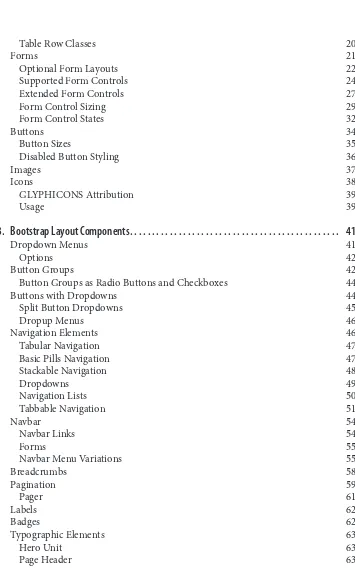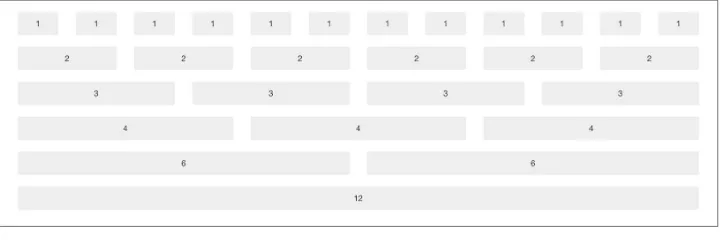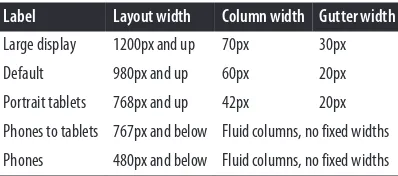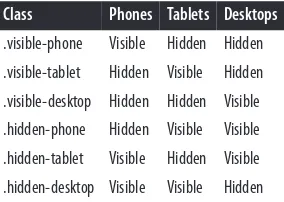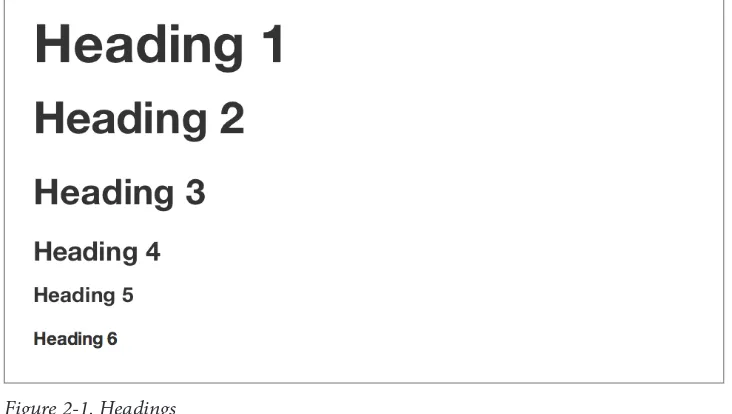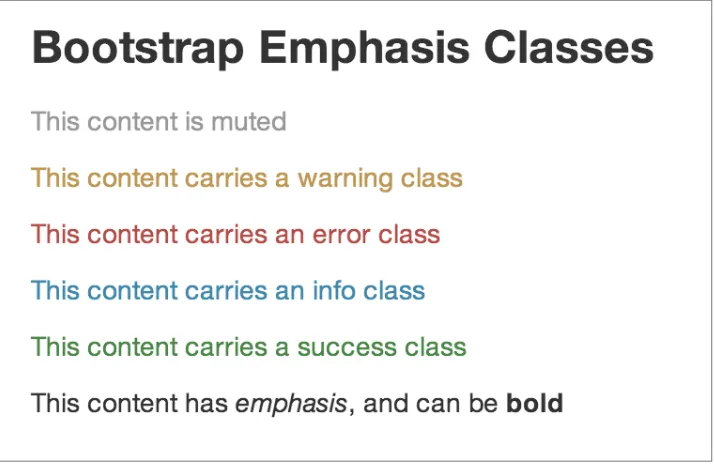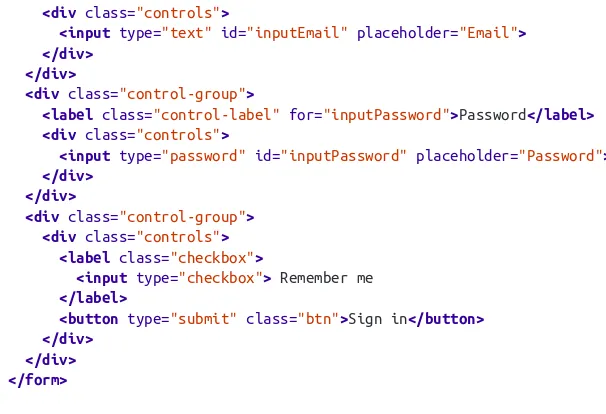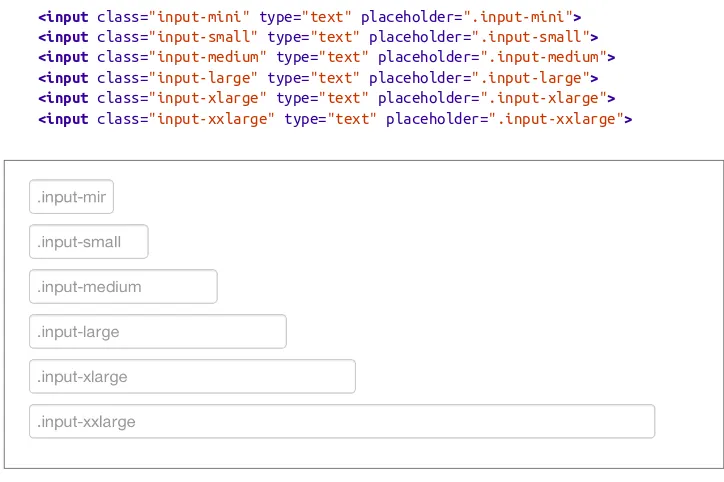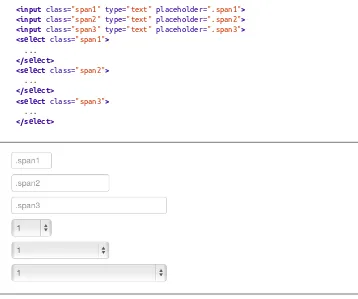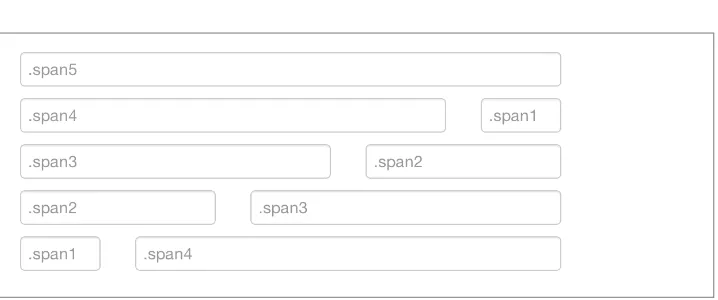Bootstrap by Jake Spurlock
Copyright © 2013 Jake Spurlock. All rights reserved. Printed in the United States of America.
Published by O’Reilly Media, Inc., 1005 Gravenstein Highway North, Sebastopol, CA 95472.
O’Reilly books may be purchased for educational, business, or sales promotional use. Online editions are also available for most titles (http://my.safaribooksonline.com). For more information, contact our corporate/ institutional sales department: 800-998-9938 or corporate@oreilly.com.
Editors: Simon St. Laurent and Meghan Blanchette Production Editor: Christopher Hearse
Copyeditor: BIM Publishing Services Proofreader: Rachel Leach
Indexer: Judith McConville Cover Designer: Randy Comer Interior Designer: David Futato Illustrator: Rebecca Demarest
May 2013: First Edition
Revision History for the First Edition: 2013-05-07: First release
See http://oreilly.com/catalog/errata.csp?isbn=9781449343910 for release details.
Nutshell Handbook, the Nutshell Handbook logo, and the O’Reilly logo are registered trademarks of O’Reilly Media, Inc. Bootstrap, the image of a Finnhorse, and related trade dress are trademarks of O’Reilly Media, Inc.
Many of the designations used by manufacturers and sellers to distinguish their products are claimed as trademarks. Where those designations appear in this book, and O’Reilly Media, Inc., was aware of a trade‐ mark claim, the designations have been printed in caps or initial caps.
While every precaution has been taken in the preparation of this book, the publisher and authors assume no responsibility for errors or omissions, or for damages resulting from the use of the information contained herein.
Table of Contents
Foreword. . . vii
Preface. . . ix
1. Bootstrap Scaffolding. . . 1
What Is Bootstrap? 1
Bootstrap File Structure 2
Basic HTML Template 2
Global Styles 3
Default Grid System 3
Basic Grid HTML 4
Offsetting Columns 4
Nesting Columns 5
Fluid Grid System 5
Container Layouts 6
Responsive Design 6
What Is Responsive Design? 7
2. Bootstrap CSS. . . 9
Typography 9
Headings 9
Lead Body Copy 10
Emphasis 11
Bold 11
Italics 11
Emphasis Classes 11
Lists 15
Code 17
Tables 18
Optional Table Classes 19
Loading State 87
Single Toggle 88
Checkbox Buttons 88
Radio Buttons 89
Usage 89
Methods 89
Collapse 90
Usage 91
Options 91
Methods 92
Events 92
Carousel 93
Usage 94
Options 94
Methods 94
Events 95
Typeahead 95
Usage 95
Options 96
Affix 96
Usage 97
Option 97
5. Using Bootstrap. . . 99
GitHub Project 99
Customizing Bootstrap 99
Using LESS 100
Text Snippets 102
Photoshop Templates 103
Themes 104
Built with Bootstrap 104
Conclusion 104
Foreword
I was a software developer before Mac existed, so I remember how the tech industry reacted to it. For the most part, the community reacted with a fair amount of skepticism. The interesting thing is that the negative things people say about Bootstrap today sound exactly like the negative things people said about the Mac in 1984. And in both cases, the things that people didn’t like were what made them important.
Apple realized that there is a set of things that all software has to do, so why shouldn’t they all do them the same way? If they did, software would be easier to develop and debug, but more important—it would be easier to use. If there was only one way to create menus, then once a user learned how to use the menus of one app, he would already know how to use the menus of all others. The same is true with scrollbars, windows, the keyboard, the mouse, printing, and sound.
The reason programmers didn’t like it, (and I was one of them) was that they took what we did and commoditized it. Further, there were limits to the one-size-fits-all approach. There were some apps that didn’t take to the UI standards very well. What to do about them? Well, you adapted, that’s what you did.
This is a well-known technical process called factoring. If you see yourself doing some‐ thing over and over, do it one more time really well, work on the API so it’s easy and flexible, and that’s it. You never do it again. It’s how you build ever-taller buildings out of software. What was the leading edge five years ago is baked into the operating system today. Progress. It’s a wonderful thing!
The same patterns are observable in the Web. In fact, it’s kind of sad how much of a repeat it is, how backward today’s development environment is compared to the one envisioned by the Mac. But at least Bootstrap is out there doing the factoring. If I want to put up a menu, I can just use the code that creates menus. Sure, my menu looks like all the others, but that’s a good thing for users. There is no need to learn a second or third way to use a menu.
That this is needed, desperately needed, is indicated by the incredible uptake of Boot‐ strap. I use it in all the server software I’m working on. And it shows through in the templating language I’m developing, so everyone who uses it will find it’s “just there” and works any time you want to do a Bootstrap technique. Nothing to do; no libraries to include. It’s as if it were part of the hardware. It’s the same approach that Apple took with the Mac OS in 1984.
Like all important technologies, Bootstrap is “good enough” but not too good. In other words, the designers, Mark Otto and Jacob Thornton, could have factored more than they did. However, while they could have created something more compact and perhaps more elegant, it wouldn’t have been nearly as approachable. The great thing about Bootstrap for a guy like me, who has been busy building software behind websites, is that it solves a whole bunch of problems that we all have when putting a user interface on those sites.
However, I think that will turn out to be just the beginning. I see the opportunity for Bootstrap to become an integral part of the Web—a toolkit that you can count on being present in every environment you work in. Further, someday, perhaps soon, designers will be able to plug in skins for Bootstrap that transform the appearance of a site without any modification to the code or to its styles or scripts. I don’t see any limits to what can be done with Bootstrap. Rather than being a replacement for designers, it creates op‐ portunities for designers to have more power and reach.
These days, part of the maturing process of any new technology is the release of its O’Reilly book. Now Bootstrap has one. The author, Jake Spurlock, a web developer, has been building sites with Bootstrap, has spoken at conferences about it, and he credits me for getting him started with a series of enthusiastic blog posts I wrote as I was discovering its power and elegance. Now, I can happily turn you over to Jake’s able hands. He will show you how the Bootstrap magic works, so you too can help move the web development world forward.
Preface
Bootstrap is a front-end framework for building responsive websites. Whether it is application frameworks, blogs, or other CMS applications, Bootstrap can be a good fit, as it can be as vanilla as you like. Its combination of HTML, CSS, and JavaScript make it easy to build robust sites without adding a lot of code. With a default grid system, layouts come together with ease, and the styling of buttons, navs, and tables make basic markup look great from the get-go. A dozen or so JavaScript plugins catapult you into adding interactive elements to your site.
Who This Book Is For
This book is mostly for people who have a good handle on HTML/CSS and JavaScript, and are curious about building responsive sites, adding the Bootstrap JavaScript plugins, or building sites faster by using this popular open source framework.
Who This Book Is Not For
This book is not for people who get all they need out of the Bootstrap online docu‐ mentation. Like a lot of people, the online docs are where I got started—building my first site with Bootstrap 1.3 and then upgrading it to Bootstrap 1.4. After that, I built a big project with Bootstrap 2.0, and so on. If you are comfortable writing semantic HTML, then jumping into Bootstrap should be easy for you.
What This Book Will Do For You
If you have some background in writing HTML/CSS and JavaScript, this book will help you get off the ground writing some flexible code for responsive websites. In practical terms, the concepts and code syntax should come easily, as the book follows the patterns for writing semantic HTML and CSS.
How This Book Works
This book builds a site with Bootstrap, starting at the foundation of the project and the file structure, moving up through the grid system and layout types, and into HTML elements and styling like forms, tables, and buttons. Once the walls are up, we move into the aesthetic elements like navbars, breadcrumbs, and media objects. After that, we move on to the JavaScript elements, such as dropdowns, the carousel, and modals, that provide the interaction for a site.
Why I Wrote This Book
I’m not a Bootstrap expert hoping to create more Bootstrap experts to get a lot of work done.
I’m a developer and writer who encountered Bootstrap through a post on Dave Winer’s blog, and I thought it would be cool to apply it to a new site that I was working on. I feel compelled to share some of what I’ve learned. I’m hoping that the path I followed will work for other people, probably with variations, and that a book written from a begin‐ ner’s perspective (and vetted by experts) will help more people find and enjoy Bootstrap.
Other Resources
This book may not be the best way for you to learn Bootstrap. It all depends on what you want to learn and why.
If your primary interest is to get started building Bootstrap websites, the online docu‐ mentation will likely suit you perfectly. The authors, Jacob Thornton and Mark Otto, have been meticulous in providing examples of the codebase, HTML code samples, and more to kickstart your project. It is top notch, and I’ve used it to gather the structure for this book.
If you want to contribute to the work of the open source project, you can submit pull requests or use the issue tracker on the GitHub project for updates, downloads, docu‐ mentation, and more.
Are You Sure You Want Bootstrap?
Conventions Used in This Book
The following typographical conventions are used in this book:
Italic
Indicates new terms, URLs, email addresses, filenames, and file extensions.
Constant width
Used for program listings, as well as within paragraphs to refer to program elements such as variable or function names, statements, and keywords.
Constant width bold
Shows commands or other text that should be typed literally by the user.
Constant width italic
Shows text that should be replaced with user-supplied values or by values deter‐ mined by context.
This icon signifies a tip, suggestion, or general note.
This icon indicates a warning or caution.
Using Code Examples
The examples in this book are meant to teach basic concepts in small bites. While you may certainly borrow code and reuse it as you see fit, you won’t be able to take the code of this book and build a stupendous application instantly (unless perhaps you have an unusual fondness for bacon and cats). You should, however, be able to figure out the steps you need to take to build a great website.
You can download the code from the Examples link on the book’s page.
This book is here to help you get your job done. In general, if this book includes code examples, you may use the code in this book in your programs and documentation. You do not need to contact us for permission unless you’re reproducing a significant portion of the code. For example, writing a program that uses several chunks of code from this book does not require permission. Selling or distributing a CD-ROM of examples from O’Reilly books does require permission. Answering a question by citing this book and quoting example code does not require permission. Incorporating a significant amount of example code from this book into your product’s documentation does require per‐ mission.
We appreciate, but do not require, attribution. An attribution usually includes the title, author, publisher, and ISBN. For example: "Bootstrap, by Jake Spurlock (O’Reilly). Copyright 2013 Jake Spurlock, 978-1-4493-4391-0.”
If you feel your use of code examples falls outside fair use or the permission given above, feel free to contact us at permissions@oreilly.com.
Help This Book Grow
While I hope that you will enjoy reading this book and will learn from it, I also hope that you can contribute to helping other readers learn to use Bootstrap. You can help your fellow readers in a number of ways:
• If you find specific technical problems, bad explanations, or things that can be improved, please report them through the errata system.
• If you like (or don’t like) the book, please leave reviews. The most visible places to do so are on Amazon.com (or its international sites) and at the O’Reilly page for the book. Detailed explanations of what worked and what didn’t work for you (and the broader target audience of programmers new to Bootstrap) are helpful to other readers and to me.
• If you find you have much more you want to say about Bootstrap, please consider sharing it, whether on the Web, in a book of your own, in training classes, or in whatever form you find easiest.
I’ll update the book for errata and try to address issues raised in reviews. Even once the book is published, I may still add some extra pieces to it. If you purchased it as an ebook, you’ll receive these updates for free until it’s time for a whole new edition. I don’t expect that new edition declaration to come quickly, however, unless the Bootstrap world changes substantially.
Hopefully this book will engage you enough to make you consider sharing.
Safari® Books Online
Safari Books Online is an on-demand digital library that delivers ex‐ pert content in both book and video form from the world’s leading authors in technology and business.
Technology professionals, software developers, web designers, and business and crea‐ tive professionals use Safari Books Online as their primary resource for research, prob‐ lem solving, learning, and certification training.
books, training videos, and prepublication manuscripts in one fully searchable database from publishers like O’Reilly Media, Prentice Hall Professional, Addison-Wesley Pro‐ fessional, Microsoft Press, Sams, Que, Peachpit Press, Focal Press, Cisco Press, John Wiley & Sons, Syngress, Morgan Kaufmann, IBM Redbooks, Packt, Adobe Press, FT Press, Apress, Manning, New Riders, McGraw-Hill, Jones & Bartlett, Course Technol‐ ogy, and dozens more. For more information about Safari Books Online, please visit us online.
How to Contact Us
Please address comments and questions concerning this book to the publisher:
O’Reilly Media, Inc.
1005 Gravenstein Highway North Sebastopol, CA 95472
800-998-9938 (in the United States or Canada) 707-829-0515 (international or local)
707-829-0104 (fax)
We have a web page for this book, where we list errata, examples, and any additional information. You can access this page at http://oreil.ly/bootstrap-web.
To comment or ask technical questions about this book, send email to bookques tions@oreilly.com.
For more information about our books, courses, conferences, and news, see our website at http://www.oreilly.com.
Find us on Facebook: http://facebook.com/oreilly
Follow us on Twitter: http://twitter.com/oreillymedia
Watch us on YouTube: http://www.youtube.com/oreillymedia
Acknowledgments
Many thanks to Dave Winer for introducing me to Bootstrap in the first place, and to Simon St. Laurent for the opportunity to write this book. Detailed feedback from my friends Roseanne Fallin and Tony Quartorolo has made it possible; I hope that this book can get readers started on the right track. I would also like to thank Melissa Morgan for letting me take a few risks and develop the way that I like at MAKE.
In particular, thanks to my wonderful wife, Melissa, for putting up with me and en‐ couraging me to finish. And thanks to my son, Rush, for understanding that I needed to “work” and to my daughter, Hailey, for the warm smiles and huge hugs. I love my family, and am so glad for everything they offer me.
CHAPTER 1
Bootstrap Scaffolding
What Is Bootstrap?
Bootstrap is an open source product from Mark Otto and Jacob Thornton who, when it was initially released, were both employees at Twitter. There was a need to standardize the frontend toolsets of engineers across the company. In the launch blog post, Mark Otto introduced the project like this:
In the earlier days of Twitter, engineers used almost any library they were familiar with to meet front-end requirements. Inconsistencies among the individual applications made it difficult to scale and maintain them. Bootstrap began as an answer to these challenges and quickly accelerated during Twitter’s first Hackweek. By the end of Hackweek, we had reached a stable version that engineers could use across the company.
— Mark Otto
https://dev.twitter.com/
Since Bootstrap launched in August 2011, it has taken off in popularity. It has evolved from being an entirely CSS-driven project to include a host of JavaScript plugins and icons that go hand in hand with forms and buttons. At its base, it allows for responsive web design and features a robust 12-column, 940px-wide grid. One of the highlights is the build tool on Bootstrap’s website, where you can customize the build to suit your needs, choosing which CSS and JavaScript features you want to include on your site. All of this allows frontend web development to be catapulted forward, building on a stable foundation of forward-looking design and development. Getting started with Bootstrap is as simple as dropping some CSS and JavaScript into the root of your site.
For someone starting a new project, Bootstrap comes with a handful of useful elements. Normally, when I start a project, I start with tools like Eric Meyer’s Reset CSS and get going on my web project. With Bootstrap, you just need to include the bootstrap.css CSS
file and, optionally, the bootstrap.js JavaScript file into your website and you are ready
The Bootstrap download includes three folders: css, js, and img. For simplicity, add these to the root of your project. Minified versions of the CSS and JavaScript are also included. It is not necessary to include both the uncompressed and the minified versions. For the sake of brevity, I use the uncompressed version during development and then switch to the compressed version in production.
Basic HTML Template
Normally, a web project looks something like this:
<!DOCTYPE html>
With Bootstrap, we include the link to the CSS stylesheet and the JavaScript:
Don’t forget the HTML5 Doctype.
By including <!DOCTYPE html>, all modern browsers are put into standards mode.
Global Styles
With Bootstrap, a number of items come prebuilt. Instead of using the old reset block that was part of the Bootstrap 1.0 tree, Bootstrap 2.0 uses Normalize.css, a project from Nicolas Gallagher that is part of the HTML5 Boilerplate. This is included in the boot‐ strap.css file.
In particular, the following default styles give special treatment to typography and links:
• margin has been removed from the body, and content will snug up to the edges of the browser window.
• background-color: white; is applied to the body.
• Bootstrap is using the @baseFontFamily, @baseFontSize, and @baseLineHeight attributes as our typographic base. This allows the height of headings and other content around the site to maintain a similar line height.
• Bootstrap sets the global link color via @linkColor and applies link underlines only on :hover.
Remember, if you don’t like the colors or want to change a default, this can be done by changing the globals in any of the .less files. To do this, update the scaffolding.less file or overwrite colors in your own style‐ sheet.
Default Grid System
The default Bootstrap grid (see Figure 1-1) system utilizes 12 columns, making for a 940px-wide container without responsive features enabled. With the responsive CSS file added, the grid adapts to be 724px or 1170px wide, depending on your viewport. Below 767px viewports, such as the ones on tablets and smaller devices, the columns become fluid and stack vertically. At the default width, each column is 60 pixels wide and offset 20 pixels to the left. An example of the 12 possible columns is in Figure 1-1.
Figure 1-1. Default grid
Basic Grid HTML
To create a simple layout, create a container with a <div> that has a class of .row and add the appropriate amount of .span* columns. Since we have a 12-column grid, we just need the amount of .span* columns to equal 12. We could use a 3-6-3 layout, 4-8, 3-5-4, 2-8-2… we could go on and on, but I think you get the gist.
The following code shows .span8 and .span4, which adds up to 12: <divclass="row">
<div class="span8">...</div> <div class="span4">...</div> </div>
Offsetting Columns
You can move columns to the right using the .offset* class. Each class moves the span over that width. So an .offset2 would move a .span7 over two columns (see Figure 1-2):
<divclass="row">
<div class="span2">...</div>
<div class="span7 offset2">...</div> </div>
Nesting Columns
To nest your content with the default grid, inside of a .span*, simply add a new .row with enough .span* that it equals the number of spans of the parent container (see Figure 1-3):
<div class="row"> <div class="span9"> Level 1 of column <div class="row">
<div class="span6">Level 2</div> <div class="span3">Level 2</div> </div>
</div> </div>
Figure 1-3. Nesting grid
Fluid Grid System
The fluid grid system uses percentages instead of pixels for column widths. It has the same responsive capabilities as our fixed grid system, ensuring proper proportions for key screen resolutions and devices. You can make any row “fluid” by changing .row to .row-fluid. The column classes stay exactly the same, making it easy to flip between fixed and fluid grids. To offset, you operate in the same way as the fixed grid system— add .offset* to any column to shift by your desired number of columns:
<div class="row-fluid"> <div class="span4">...</div> <div class="span8">...</div> </div>
<div class="row-fluid"> <div class="span4">...</div>
<div class="span4 offset2">...</div> </div>
Nesting a fluid grid is a little different. Since we are using percentages, each .row resets the column count to 12. For example, if you were inside a .span8, instead of two .span4 elements to divide the content in half, you would use two .span6 divs (see
Figure 1-4). This is the case for responsive content, as we want the content to fill 100% of the container:
<divclass="row-fluid"> <div class="span8">
<divclass="row">
<divclass="span6">...</div> <divclass="span6">...</div> </div>
</div> </div>
Figure 1-4. Nesting fluid grid
Container Layouts
To add a fixed-width, centered layout to your page, simply wrap the content in <div class="container">...</div>. If you would like to use a fluid layout but want to wrap everything in a container, use the following: <div class="container-fluid">...</ div>. Using a fluid layout is great when you are building applications, administration screens, and other related projects.
Responsive Design
To turn on the responsive features of Bootstrap, you need to add a <meta> tag to the <head> of your web page. If you haven’t downloaded the compiled source, you will also need to add the responsive CSS file. An example of required files looks like this:
<!DOCTYPE html> <html>
<head>
<title>My amazing Bootstrap site!</title>
<meta name="viewport" content="width=device-width, initial-scale=1.0">
<link href="/css/bootstrap.css" rel="stylesheet">
If you get started and find that the Bootstrap responsive features aren’t working, make sure that you have these tags. The responsive features aren’t added by default at this time because not everything needs to be responsive. Instead of encouraging developers to remove this feature, the authors of Bootstrap decided that it was best to enable it as needed.
What Is Responsive Design?
Responsive design is a method for taking all of the existing content that is on the page and optimizing it for the device that is viewing it. For example, the desktop not only gets the normal version of the website, but it might also get a widescreen layout, opti‐ mized for the larger displays that many people have attached to their computers. Tablets get an optimized layout, taking advantage of their portrait or landscape layouts. And then with phones, you can target their much narrower width. To target these different widths, Bootstrap uses CSS media queries to measure the width of the browser viewport and then, using conditionals, changes which parts of the stylesheets are loaded. Using the width of the browser viewport, Bootstrap can then optimize the content using a combination of ratios or widths, but it mostly relies on min-width and max-width properties.
At the core, Bootstrap supports five different layouts, each relying on CSS media queries. The largest layout has columns that are 70 pixels wide, contrasting with the 60 pixels of the normal layout. The tablet layout brings the columns to 42 pixels wide, and when narrower than that, each column goes fluid, meaning the columns are stacked vertically and each column is the full width of the device (see Table 1-1).
Table 1-1. Responsive media queries
Label Layout width Column width Gutter width
Large display 1200px and up 70px 30px Default 980px and up 60px 20px Portrait tablets 768px and up 42px 20px Phones to tablets 767px and below Fluid columns, no fixed widths Phones 480px and below Fluid columns, no fixed widths
To add custom CSS based on the media query, you can either include all rules in one CSS file via the media queries below, or use entirely different CSS files:
/* Large desktop */
@media (min-width: 1200px) { ... }
/* Portrait tablet to landscape and desktop */
@media (min-width: 768px) and (max-width: 979px) { ... }
/* Landscape phone to portrait tablet */ @media (max-width: 767px) { ... }
/* Landscape phones and down */ @media (max-width: 480px) { ... }
For a larger site, you might want to divide each media query into a seperate CSS file. In the HTML file, you can call them with the <link> tag in the head of your document. This is useful for keeping file sizes smaller, but it does potentially increase the HTTP requests if the site is responsive. If you are using LESS to compile the CSS, you can have them all processed into one file:
<link rel="stylesheet" href="base.css" />
<link rel="stylesheet" media="(min-width: 1200px)" href="large.css" /> <link rel="stylesheet" media="(min-width: 768px) and (max-width: 979px)" href="tablet.css" />
<link rel="stylesheet" media="(max-width: 767px)" href="tablet.css" /> <link rel="stylesheet" media="(max-width: 480px)" href="phone.css" />
Helper classes
Bootstrap also includes a handful of helper classes for doing responsive development (see Table 1-2). Use these sparingly. A couple of use cases that I have seen involve loading custom elements based on certain layouts. Perhaps you have a really nice header on the main layout, but on mobile you want to pare it down, leaving only a few of the elements. In this scenario, you could use the .hidden-phone class to hide either parts or entire dom elements from the header.
Table 1-2. Media queries helper classes
Class Phones Tablets Desktops
.visible-phone Visible Hidden Hidden .visible-tablet Hidden Visible Hidden .visible-desktop Hidden Hidden Visible .hidden-phone Hidden Visible Visible .hidden-tablet Visible Hidden Visible .hidden-desktop Visible Visible Hidden
There are two major ways that you could look at doing development. The mantra that a lot of people are shouting now is that you should start with mobile, build to that platform, and let the desktop follow. Bootstrap almost forces the opposite, where you would create a full-featured desktop site that “just works.”
CHAPTER 2
Bootstrap CSS
At the core of Bootstrap is a set of basic HTML elements that have been styled to allow for easy enhancement via classes and user styles.
Typography
Starting with typography, Bootstrap uses Helvetica Neue, Helvetica, Arial, and sans-serif in its default font stack. These are all standard fonts and are included as defaults on all major computers. If by chance these fonts don’t exist, they fall back to sans-serif (the catchall) to tell the browser to use the default font for the browser. All body copy has the font-size set at 14 pixels, with the line-height set at 20 pixels. The <p> tag has a margin-bottom of 10 pixels, or half the line-height.
Headings
All six standard heading levels have been styled in Bootstrap (see Figure 2-1), with the <h1> at 36 pixels tall, and the <h6> down to 12 pixels (for reference, default body text is 14 pixels tall). In addition, to add an inline subheading to any of the headings, simply add <small> around any of the elements and you will get smaller text in a lighter color. In the case of the <h1>, the small text is 24 pixels tall, normal font weight (i.e., not bold), and gray instead of black:
h1 small {
font-size:24px;
font-weight:normal; line-height:1; color:#999; }
Figure 2-1. Headings
Lead Body Copy
To add some emphasis to a paragraph, add class="lead" (see Figure 2-2). This will give you larger font size, lighter weight, and a taller line height. This is generally used for the first few paragraphs in a section, but it can really be used anywhere:
<p class="lead">Bacon ipsum dolor sit amet tri-tip pork loin ball tip frankfurter swine boudin meatloaf shoulder short ribs cow drumstick beef jowl.
Meatball chicken sausage tail, kielbasa strip steak turducken venison prosciutto. Chuck filet mignon tri-tip ribeye, flank brisket leberkas. Swine
turducken turkey shank, hamburger beef ribs bresaola pastrami venison rump.</p>
Emphasis
In addition to using the <small> tag within headings, as discussed above, you can also use it with body copy. When <small> is applied to body text, the font shrinks to 85% of its original size.
Bold
To add emphasis to text, simply wrap it in a <strong> tag. This will add font-weight:bold; to the selected text.
Italics
For italics, wrap your content in the <em> tag. The term “em” derives from the word “emphasis” and is meant to add stress to your text.
You might be thinking, why not just use the <b> or <i> tags instead of
<em> or <strong>? In HTML5, <b> is meant to highlight words or phrases without conveying additional importance—for example, key terms or names—while <i> is mostly for voice, technical terms, internal dialogue, and so on. For more information about the semantic changes to <b> and <i>, check out W3.org’s article.
Emphasis Classes
Along with <strong> and <em>, Bootstrap offers a few other classes that can be used to provide emphasis (see Figure 2-3). These could be applied to paragraphs or spans:
<p class="muted">This content is muted</p>
<p class="text-warning">This content carries a warning class</p> <p class="text-error">This content carries an error class</p> <p class="text-info">This content carries an info class</p> <p class="text-success">This content carries a success class</p>
<p>This content has <em>emphasis</em>, and can be <strong>bold</strong></p>
Figure 2-3. Emphasis classes
Abbreviations
The HTML <abbr> element provides markup for abbreviations or acronyms, like WWW or HTTP (see Figure 2-4). By marking up abbreviations, you can give useful information to browsers, spell checkers, translation systems, or search engines. Boot‐ strap styles <abbr> elements with a light dotted border along the bottom and reveals the full text on hover (as long as you add that text to the <abbr> title attribute):
<abbr title="Real Simple Syndication">RSS</abbr>
Figure 2-4. Abbreviation example
Figure 2-5. Another abbreviation example
Addresses
Adding <address> elements to your page can help screen readers and search engines locate any physical addresses and phone numbers in the text (see Figure 2-6). It can also be used to mark up email addresses. Since the <address> defaults to display:block; you’ll need to use <br> tags to add line breaks to the enclosed address text (e.g., to split the street address and city onto separate lines):
<address>
<strong>O'Reilly Media, Inc.</strong><br> 1005 Gravenstein HWY North<br>
Sebastopol, CA 95472<br>
<abbr title="Phone">P:</abbr> <a href="tel:+17078277000">(707) 827-7000</a> </address>
<address>
<strong>Jake Spurlock</strong><br> <a href="mailto:#">flast@oreilly.com</a> </address>
Figure 2-6. Address tag
Blockquotes
To add blocks of quoted text to your document—or for any quotation that you want to set apart from the main text flow—add the <blockquote> tag around the text. For best results, and for line breaks, wrap each subsection in a <p> tag. Bootstrap’s default styling indents the text and adds a thick gray border along the left side. To identify the source
of the quote, add the <small> tag, then add the source’s name wrapped in a <cite> tag before closing the </small> tag:
<blockquote>
<p>That this is needed, desperately needed, is indicated by the incredible uptake of Bootstrap. I use it in all the server software I'm working on. And it shows through in the templating language I'm developing, so everyone who uses it will find it's "just there" and works, any time you want to do a Bootstrap technique. Nothing to do, no libraries to include. It's as if it were part of the hardware. Same approach that Apple took with the Mac OS in 1984.</p>
<small>Developer of RSS, <cite title="Source Title">Dave Winer</cite> </small>
</blockquote>
When you put it all together, you get something that looks like Figure 2-7.
Figure 2-7. Basic blockquote
If you want a <blockquote> with content that is right aligned, add .pull-right to the tag. In addition to the right-aligned text, the entire blockquote is floated to the right. This creates nice pull-quotes in your content, as shown in Figure 2-8.
Lists
Bootstrap offers support and styling for the three main list types that HTML offers: ordered, unordered, and definition lists. An unordered list is a list that doesn’t have any particular order and is traditionally styled with bullets.
Unordered list
If you have an ordered list that you would like to remove the bullets from, add class="unstyled" to the opening <ul> tag (see Figure 2-9):
<h3>Favorite Outdoor Activities</h3> <ul>
<li>Backpacking in Yosemite</li> <li>Hiking in Arches
<ul>
<li>Delicate Arch</li> <li>Park Avenue</li> </ul>
</li>
<li>Biking the Flintstones Trail</li> </ul>
Figure 2-9. Unordered list
Personally, I hold a strong aversion to using the <br> tag. When I want a single-spaced line break, I place each line in an unstyled, unordered list. For example, if you want a condensed address box, like in
Figure 2-6, you could code each line as <li>. In my mind, this is a more semantic way to mark up the text.
Ordered list
An ordered list is a list that falls in some sort of sequential order and is prefaced by numbers rather than bullets (see Figure 2-10). This is handy when you want to build a list of numbered items like a task list, guide items, or even a list of comments on a blog post:
<h3>Self-Referential Task List</h3> <ol>
<li>Turn off the internet.</li> <li>Write the book.</li> <li>... Profit?</li> </ol>
Figure 2-10. Ordered list
Definition list
The third type of list you get with Bootstrap is the definition list. The definition list differs from the ordered and unordered list in that instead of just having a block-level <li> element, each list item can consist of both the <dt> and the <dd> elements. <dt> stands for “definition term,” and like a dictionary, this is the term (or phrase) that is being defined. Subsequently, the <dd> is the definition of the <dt>.
A lot of times in markup, you will see people using headings inside an unordered list. This works, but may not be the most semantic way to mark up the text. A better method would be creating a <dl> and then styling the <dt> and <dd> as you would the heading and the text (see Figure 2-11). That being said, Bootstrap offers some clean default styles and an option for a side-by-side layout of each definition:
<h3>Common Electronics Parts</h3> <dl>
<dt>LED</dt>
<dd>A light-emitting diode (LED) is a semiconductor light source.</dd> <dt>Servo</dt>
<dd>Servos are small, cheap, mass-produced actuators used for radio control and small robotics.</dd>
Figure 2-11. Definition list
To change the <dl> to a horizontal layout, with the <dt> on the left side and the <dd> on the right, simply add class="dl-horizontal" to the opening tag (see Figure 2-12).
Figure 2-12. Horizontal definition list
Horizontal description lists will truncate terms that are too long to fit in the left column with text-overflow. Additionally, in narrower view‐ ports, they will automatically change to the default stacked layout.
Code
There are two different key ways to display code with Bootstrap. The first is the <code> tag and the second is the <pre> tag. Generally, if you are going to be displaying code inline, you should use the <code> tag. But if the code needs to be displayed as a stand-alone block element or if it has multiple lines, then you should use the <pre> tag:
<p>Instead of always using divs, in HTML5, you can use new elements like <code><section></code>, <code><header></code>, and
<code><footer></code>. The html should look something like this:</p> <pre>
<article>
<h1>Article Heading</h1>
</article>
</pre>
Make sure that when you use the <pre> and <code> tags, you use the unicode variants for the opening and closing tags: < and >.
Tables
One of my favorite parts of Bootstrap is the nice way that tables are handled. I do a lot of work looking at and building tables, and the clean layout is a great feature that’s included in Bootstrap right off the bat. Table 2-1 lists the various elements supported by Bootstrap.
Table 2-1. Table elements supported by Bootstrap
Tag Description
<table> Wrapping element for displaying data in a tabular format
<thead> Container element for table header rows (<tr>) to label table columns
<tbody> Container element for table rows (<tr>) in the body of the table
<tr> Container element for a set of table cells (<td> or <th>) that appears on a single row
<td> Default table cell
<th> Special table cell for column (or row, depending on scope and placement) labels. Must be used within a <thead> <caption> Description or summary of what the table holds, especially useful for screen readers
If you want a nice, basic table style with just some light padding and horizontal dividers, add the base class of .table to any table (see Figure 2-13). The basic layout has a top border on all of the <td> elements:
Figure 2-13. Basic table class
Optional Table Classes
Along with the base table markup and the .table class, there are a few additional classes that you can use to style the markup. These four classes are: .table-striped, .table-bordered, .table-hover, and .table-condensed.
Striped table
By adding the .table-striped class, you will get stripes on rows within the <tbody> (see Figure 2-14). This is done via the CSS :nth-child selector, which is not available on Internet Explorer 7–8.
Figure 2-14. Striped table class
Bordered table
If you add the .table-bordered class, you will get borders surrounding every element and rounded corners around the entire table, as shown in Figure 2-15.
Figure 2-15. Bordered table class
Hover table
Figure 2-16 shows the .table-hover class. A light gray background will be added to rows while the cursor hovers over them.
Figure 2-16. Hover table class
Condensed table
If you add the .table-condensed class, as shown in Figure 2-17, row padding is cut in half to condense the table. This is useful if you want denser information.
Figure 2-17. Condensed table class
Table Row Classes
The classes shown in Table 2-2 will allow you to change the background color of your rows (see Figure 2-18).
Table 2-2. Optional table row classes
Class Description Background color
.success Indicates a successful or positive action. Green
.error Indicates a dangerous or potentially negative action. Red
.warning Indicates a warning that might need attention. Yellow
Figure 2-18. Table row classes
Forms
Another one of the highlights of using Bootstrap is the ability to create forms with ease. As a web developer, styling forms is one of my least favorite tasks. Bootstrap makes it easy with the simple HTML markup and extended classes for different styles of forms.
The basic form structure comes with Bootstrap; there is no need to add any extra helper classes (see Figure 2-19). If you use the placeholder, keep in mind that it is only supported in newer browsers. In older browsers, no placeholder text will be displayed:
<form>
<fieldset>
<legend>Legend</legend>
<label for="name">Label name</label> <input type="text" id="name"
placeholder="Type something…">
<span class="help-block">Example block-level help text here.</span>
<label class="checkbox" for="checkbox"> <input type="checkbox" id="checkbox"> Check me out
</label>
<button type="submit" class="btn">Submit</button> </fieldset>
</form>
Figure 2-19. Basic form
Optional Form Layouts
With a few helper classes, you can dynamically update the layout of your form. Bootstrap comes with a few preset styles to choose from.
Search form
Add .form-search to the <form> tag, and then add .search-query to the <input> for an input box with rounded corners and an inline submit button (see Figure 2-20):
<form class="form-search">
<input type="text" class="input-medium search-query"> <button type="submit" class="btn">Search</button> </form>
Figure 2-20. Search form
Inline form
To create a form where all of the elements are inline and labels are alongside, add the class .form-inline to the <form> tag (see Figure 2-21). To have the label and the input on the same line, use this inline form code:
<form class="form-inline">
<label class="checkbox">
<input type="checkbox"> Remember me </label>
<button type="submit" class="btn">Sign in</button> </form>
Figure 2-21. Inline form
Horizontal form
Bootstrap also comes with a prebaked horizontal form; this one stands apart from the others not only in the amount of markup, but also in the presentation of the form. Traditionally you’d use a table to get a form layout like the one shown in Figure 2-22, but Bootstrap manages to do it without using tables. Even better, if you’re using the responsive CSS, the horizontal form will automatically adapt to smaller layouts by stacking the controls vertically.
To create a form that uses the horizontal layout, do the following:
• Add a class of .form-horizontal to the parent <form> element. • Wrap labels and controls in a <div> with class .control-group. • Add a class of .control-label to the labels.
• Wrap any associated controls in a <div> with class .controls for proper alignment.
Figure 2-22. Horizontal form
<form class="form-horizontal"> <div class="control-group">
<label class="control-label" for="inputEmail">Email</label>
<div class="controls">
<input type="text" id="inputEmail" placeholder="Email"> </div>
</div>
<div class="control-group">
<label class="control-label" for="inputPassword">Password</label> <div class="controls">
<input type="password" id="inputPassword" placeholder="Password"> </div>
</div>
<div class="control-group"> <div class="controls"> <label class="checkbox">
<input type="checkbox"> Remember me </label>
<button type="submit" class="btn">Sign in</button> </div>
</div> </form>
Supported Form Controls
Bootstrap natively supports the most common form controls. Chief among them are input, textarea, checkbox, radio, and select.
Inputs
The most common form text field is the input—this is where users will enter most of the essential form data (see Figure 2-23). Bootstrap offers support for all native HTML5 input types: text, password, datetime, datetime-local, date, month, time, week, num ber, email, URL, search, tel, and color:
<input type="text" placeholder="Text input">
Figure 2-23. Input
Textarea
The textarea is used when you need multiple lines of input (see Figure 2-24). You’ll find you mainly modify the rows attribute, changing it to the number of rows that you need to support (fewer rows = smaller box, more rows = bigger box):
<textarea rows="3"></textarea>
Figure 2-24. Both the :active default and the textarea
Checkboxes and radio buttons
Checkboxes and radio buttons are great when you want users to choose from a list of preset options (see Figure 2-25). When building a form, use checkbox if you want the user to select any number of options from a list. Use radio if you want to limit him to just one selection:
<label class="checkbox">
<input type="checkbox" value="">
Option one is this and that—be sure to include why it's great. </label>
<label class="radio">
<input type="radio" name="optionsRadios" id="optionsRadios1" value="option1" checked>
Option one is this and that—be sure to include why it's great. </label>
<label class="radio">
<input type="radio" name="optionsRadios" id="optionsRadios2" value="option2"> Option two can be something else, and selecting it will deselect option one </label>
Figure 2-25. Checkbox and radio buttons
If you want multiple checkboxes to appear on the same line together, add the .inline class to a series of checkboxes or radio buttons (see Figure 2-26):
<label for="option1" class="checkbox inline">
<input id="option1" type="checkbox" id="inlineCheckbox1" value="option1"> 1 </label>
<label for="option2" class="checkbox inline">
<input id="option2" type="checkbox" id="inlineCheckbox2" value="option2"> 2 </label>
<label for="option3" class="checkbox inline">
<input id="option3" type="checkbox" id="inlineCheckbox3" value="option3"> 3 </label>
Figure 2-26. Inline checkboxes
Selects
A select is used when you want to allow the user to pick from multiple options, but by default it only allows one (see Figure 2-27). It’s best to use <select> for list options with which the user is familiar, such as states or numbers. Use multiple="multiple" to allow the user to select more than one option. If you only want the user to choose one option, use type="radio":
<select>
<option>1</option> <option>2</option> <option>3</option> <option>4</option> <option>5</option> </select>
<select multiple="multiple"> <option>1</option>
Figure 2-27. Select
Extended Form Controls
In addition to the basic form controls listed in the previous section, Bootstrap offers a few other form components to complement the standard HTML form elements; for example, it lets you easily prepend and append content to inputs.
Prepended and appended inputs
By adding prepended and appended content to an input field, you can add common elements to the user’s input (see Figure 2-28). For example, you can add the dollar symbol, the @ for a Twitter username, or anything else that might be common for your application interface. To add extra content before the user input, wrap the prepended input in a <div> with class .input-prepend. To append input, use the class .input-append. Then, within that same <div>, place your extra content inside a <span> with an .add-on class, and place the <span> either before or after the <input> element:
<div class="input-prepend"> <span class="add-on">@</span>
<input class="span2" id="prependedInput" type="text" placeholder="Username"> </div>
<div class="input-append">
<input class="span2" id="appendedInput" type="text"> <span class="add-on">.00</span>
</div>
Figure 2-28. Prepend and append
If you combine both of them, you simply need to add both the .input-prepend and .input-append classes to the parent <div> (see Figure 2-29):
<divclass="input-prepend input-append"> <span class="add-on">$</span>
<input class="span2" id="appendedPrependedInput" type="text"> <span class="add-on">.00</span>
</div>
Figure 2-29. Using both the append and prepend
Rather than using a <span>, you can instead use <button> with a class of .btn to attach (surprise!) a button or two to the input (see Figure 2-30):
<div class="input-append">
<input class="span2" id="appendedInputButtons" type="text"> <button class="btn" type="button">Search</button>
<button class="btn" type="button">Options</button> </div>
Figure 2-30. Attach multiple buttons to an input
If you are appending a button to a search form, you will get the same nice rounded corners that you would expect (see Figure 2-31):
<form class="form-search"> <div class="input-append">
<input type="text" class="span2 search-query"> <button type="submit" class="btn">Search</button> </div>
<div class="input-prepend">
<button type="submit" class="btn">Search</button> <input type="text" class="span2 search-query"> </div>
</form>
Form Control Sizing
With the default grid system that is inherent in Bootstrap, you can use the .span* system for sizing form controls. In addition to the span column-sizing method, you can also use a handful of classes that take a relative approach to sizing. If you want the input to act as a block-level element, you can add .input-block-level and it will be the full width of the container element, as shown in Figure 2-32:
<input class="input-block-level" type="text" placeholder=".input-block-level">
Figure 2-32. Block-level input
Relative input controls
In addition to using .span* for input sizing, you can also use a few different class names (see Figure 2-33):
<input class="input-mini" type="text" placeholder=".input-mini"> <input class="input-small" type="text" placeholder=".input-small"> <input class="input-medium" type="text" placeholder=".input-medium"> <input class="input-large" type="text" placeholder=".input-large"> <input class="input-xlarge" type="text" placeholder=".input-xlarge"> <input class="input-xxlarge" type="text" placeholder=".input-xxlarge">
Figure 2-33. Relative input controls
In future versions of Bootstrap, these input classes will be altered to match the button sizes. For example, .input-large will increase the padding and font size of an input.
Grid sizing
You can use any .span from .span1 to .span12 for form control sizing (see Figure 2-34): <input class="span1" type="text" placeholder=".span1">
<input class="span2" type="text" placeholder=".span2"> <input class="span3" type="text" placeholder=".span3"> <select class="span1">
... </select>
<select class="span2"> ...
</select>
<select class="span3"> ...
</select>
Figure 2-34. Span-sized inputs
If you want to use multiple inputs on a line, simply use the .controls-row modifier class to apply the proper spacing (see Figure 2-35). It floats the inputs to collapse the white space; sets the correct margins; and, like the .row class, clears the float:
<div class="controls">
<input class="span5" type="text" placeholder=".span5"> </div>
<div class="controls controls-row">
</div> ...
Figure 2-35. Control row
Uneditable text
If you want to present a form control without allowing the user to edit the input, simply add the class .uneditable-input (see Figure 2-36):
<span class="input-xlarge uneditable-input">Some value here</span>
Figure 2-36. Uneditable input
Form actions
When you place the form actions at the bottom of a .horizontal-form, the inputs will correctly line up with the floated form controls (see Figure 2-37):
<divclass="form-actions">
<button type="submit" class="btn btn-primary">Save changes</button> <button type="button" class="btn">Cancel</button>
</div>
Figure 2-37. Form controls
Help text
Bootstrap form controls can have either block or inline text that flows with the inputs (see Figure 2-38):
<input type="text"><span class="help-inline">Inline help text</span>
Figure 2-38. Inline help
To add a full width block of content, use the .help-block after the <input> (see Figure 2-39):
<input type="text"><span class="help-block">A longer block of help text that breaks onto a new line and may extend beyond one line.</span>
Figure 2-39. Block help
Form Control States
In addition to the :focus state, Bootstrap offers styling for disabled inputs and classes for form validation.
Input focus
When an input receives :focus (i.e., a user clicks into the input or tabs onto it), the outline of the input is removed and a box-shadow is applied. I remember the first time that I saw this on Twitter’s site; it blew me away, and I had to dig into the code to see how they did it. In WebKit, this is accomplished in the following manner:
input {
-webkit-box-shadow: inset 0 1px 1px rgba(0, 0, 0, 0.075); -webkit-transition: box-shadow linear 0.2s;
}
input:focus {
-webkit-box-shadow: inset 0 1px 1px rgba(0, 0, 0, 0.075), 0 0 8px rgba(82, 168, 236, 0.6);
The <input> has a small inset box-shadow, which gives the appearance that the input sits lower than the page (see Figure 2-40). When :focus is applied, an 8px light blue border appears. The webkit-transition tells the browser to apply the effect in a linear manner over 0.2 seconds:
<input class="input-xlarge" id="focusedInput" type="text" value="This is focused...">
Figure 2-40. Focused input
Nice and subtle; a great effect.
Disabled input
If you need to disable an input, simply adding the disabled attribute will not only disable it; it will also change the styling and the mouse cursor when the cursor hovers over the element (see Figure 2-41):
<input class="input-xlarge" id="disabledInput" type="text" placeholder="Disabled input here..." disabled>
Figure 2-41. Disabled input
Validation states
Bootstrap includes validation styles for error, warning, info, and success messages (see Figure 2-42). To use, simply add the appropriate class to the surrounding .control-group:
<divclass="control-group warning">
<label class="control-label" for="inputWarning">Input with warning</label> <div class="controls">
<input type="text" id="inputWarning">
<span class="help-inline">Something may have gone wrong</span> </div>
</div>
<divclass="control-group error">
<label class="control-label" for="inputError">Input with error</label> <div class="controls">
<input type="text" id="inputError">
<span class="help-inline">Please correct the error</span> </div>
</div>
<divclass="control-group success">
<label class="control-label" for="inputSuccess">Input with success</label> <div class="controls">
<input type="text" id="inputSuccess"> <span class="help-inline">Woohoo!</span> </div>
</div>
Figure 2-42. Validation states
Buttons
One of my favorite features of Bootstrap is the way that buttons are styled. Dave Winer, inventor of RSS and big fan of Bootstrap, has this to say about it:
That this is needed, desperately needed, is indicated by the incredible uptake of Bootstrap. I use it in all the server software I’m working on. And it shows through in the templating language I’m developing, so everyone who uses it will find it’s “just there” and works, any time you want to do a Bootstrap technique. Nothing to do, no libraries to include. It’s as if it were part of the hardware. Same approach that Apple took with the Mac OS in 1984.
— Dave Winer scripting.com
Now, buttons and links can all look alike with Bootstrap. Anything that is given a class of .btn will inherit the default look of a gray button with rounded corners. However, you can add color to the buttons by adding extra classes (see Table 2-3).
Table 2-3. Button color examples
Buttons Class Description
btn Standard gray button with gradient
btn btn-primary Provides extra visual weight and identifies the primary action in a set of buttons (blue)
btn btn-info Used as an alternative to the default styles (light blue)
btn-success Indicates a successful or positive action (green)
btn btn-warning Indicates caution should be taken with this action (orange)
btn btn-danger Indicates a dangerous or potentially negative action (red)
btn btn-inverse Alternate dark-gray button, not tied to a semantic action or use
btn btn-link De-emphasizes a button by making it look like a link while maintaining button behavior
There are issues with buttons not appearing in Internet Explorer 9 be‐ cause it doesn’t crop background gradients on rounded corners. Also, Internet Explorer doesn’t work well with disabled button elements. The rendered text is gray with a nasty text shadow that hasn’t been fixed.
Button Sizes
If you need larger or smaller buttons, simply add .btn-large, .btn-small, or .btn-mini to links or buttons (see Figure 2-43):
<p>
<button class="btn btn-large btn-primary" type="button">Large button</button> <button class="btn btn-large" type="button">Large button</button>
</p> <p>
<button class="btn btn-primary" type="button">Default button</button> <button class="btn" type="button">Default button</button>
</p> <p>
<button class="btn btn-small btn-primary" type="button">Small button</button>
<button class="btn btn-small" type="button">Small button</button> </p>
<p>
<button class="btn btn-mini btn-primary" type="button">Mini button</button> <button class="btn btn-mini" type="button">Mini button</button>
</p>
Figure 2-43. Different button sizes
If you want to create buttons that display like a block-level element, simply add the .btn-block class (see Figure 2-44). These buttons will display at 100% width:
<button class="btn btn-large btn-block btn-primary" type="button"> Block-level button</button>
<button class="btn btn-large btn-block" type="button">Block-level button</button>
Figure 2-44. Block-level button
Disabled Button Styling
For anchor elements, simply add the class of .disabled to the tag and the link will fade in color, and lose the gradient (see Figure 2-45):