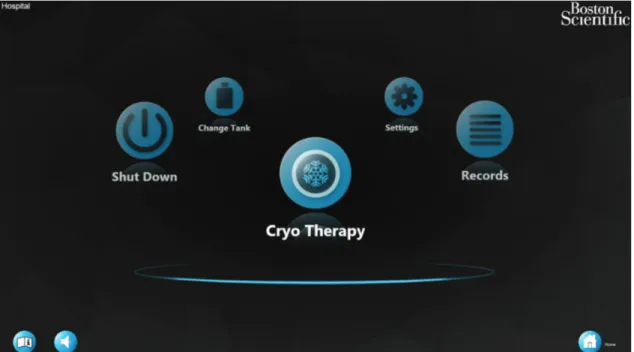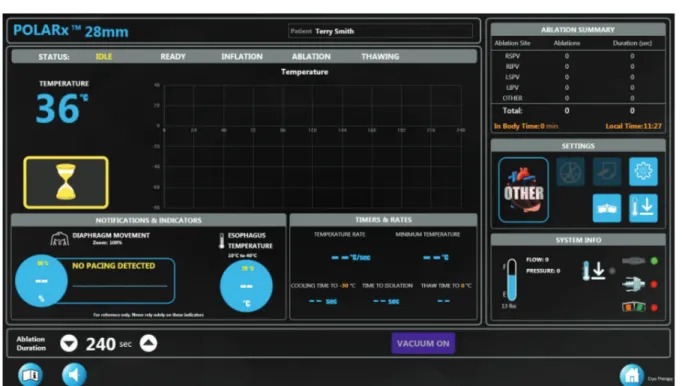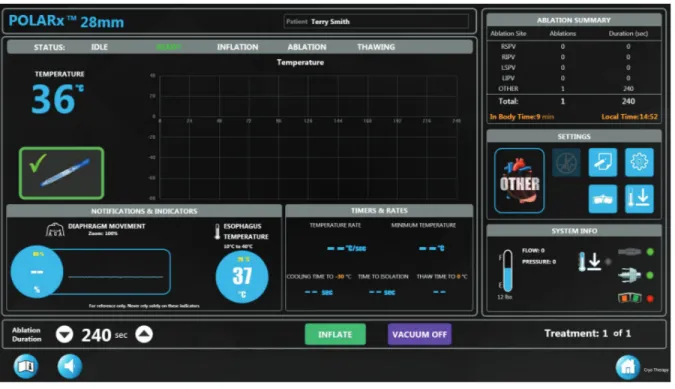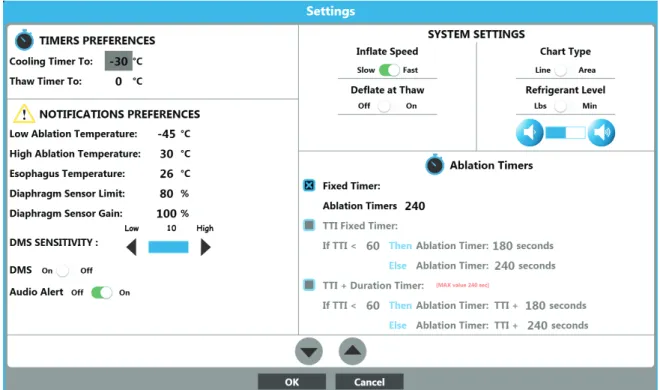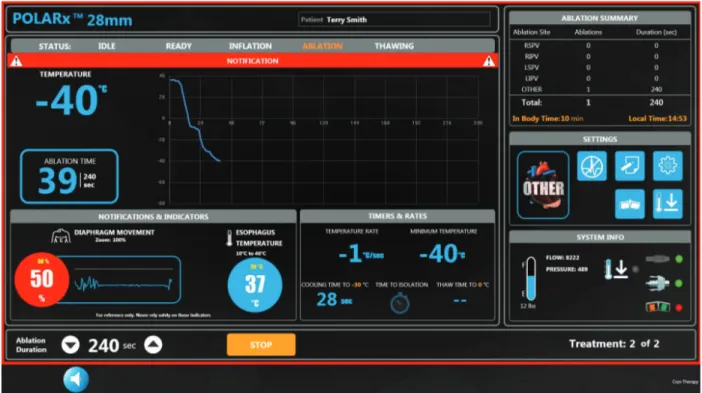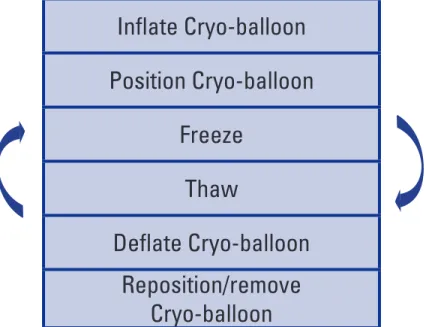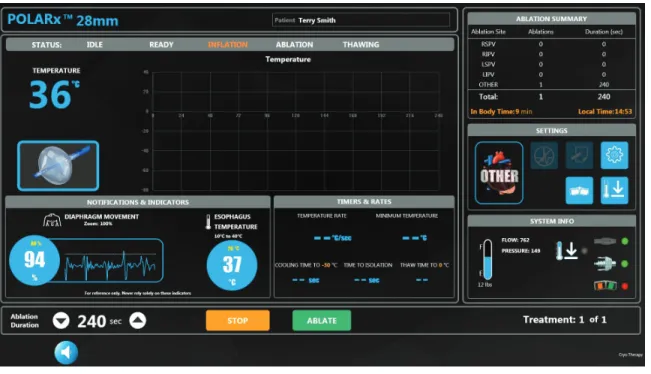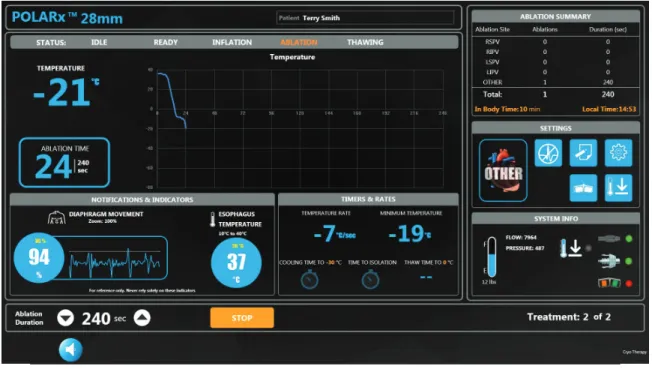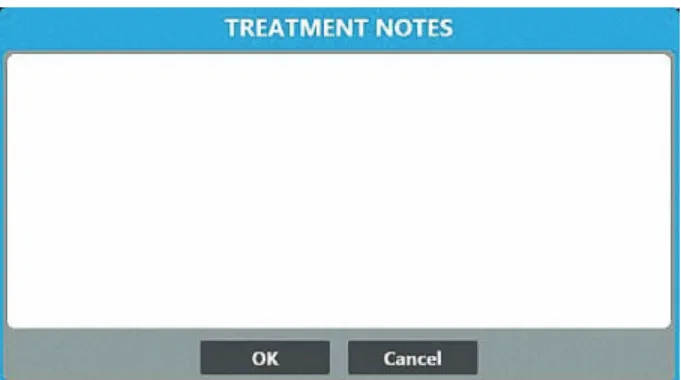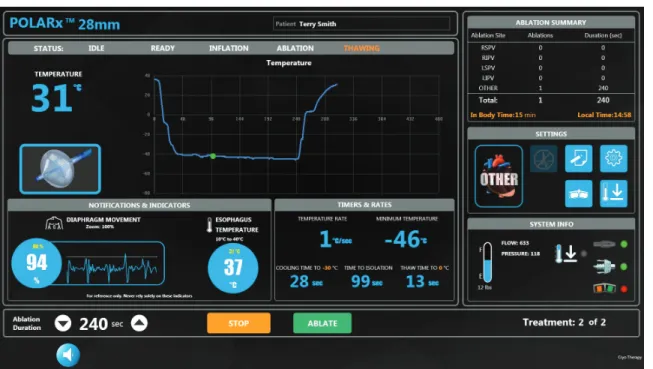Template 8.5in x 1 1in Global, 9223851 5B) DFU , MB, SMAR TFREEZE, EN, 51 056428-0 1A User’s Manual 2
SMARTFREEZE
™
Template 8.5in x 1 1in Global, 9223851 5B) DFU , MB, SMAR TFREEZE, EN, 51 056428-0 1A CONTENTS 1. DEVICE DESCRIPTION . . . 4 1.1 System components . . . 5
1.2 Sterile, single-use accessories. . . 5
2. INTENDED USE/INDICATIONS FOR USE. . . 6
3. CONTRAINDICATIONS. . . 6
4. WARNINGS . . . 7
5. PRECAUTIONS. . . 7
6. POTENTIAL ADVERSE EVENTS . . . 8
7. HOW SUPPLIED. . . 9
8. DIRECTIONS FOR USE . . . 9
8.1 Console setup. . . 9
8.2 Cryo-therapy procedure . . . 12
9. SYSTEM SHUTDOWN . . . 30
10. USER PROFILES. . . 31
10.1 Creating and editing user profiles. . . 31
10.2 Creating and Managing Users. . . 32
10.3 Archiving Records . . . 34
10.4 Directions For Use (DFU) . . . 34
11. REVIEW AND EXPORT TREATMENT RECORDS . . . 34
11.1 Review Treatment Records . . . 35
11.2 Export Treatment Records . . . 38
11.3 Report Printing . . . 39
12. TROUBLESHOOTING . . . 39
13. MAINTENANCE. . . 42
13.1 Change tank procedure . . . 42
13.2 Cleaning. . . 42 13.3 Preventative maintenance . . . 42 14. SMARTFREEZE COMPONENTS . . . 43 14.1 Console . . . 43 14.2 Foot Switch . . . 44 14.3 Refrigerant Tank. . . 45 14.4 Scavenging Hose. . . 46 14.5 AC Power Cord. . . 47
Template 8.5in x 1 1in Global, 9223851 5B) DFU , MB, SMAR TFREEZE, EN, 51 056428-0 1A
14.6 Inter-Connection Box (ICB) . . . 48
14.7 Catheter Extension Cable . . . 49
14.8 Cryo-Cable . . . 50
14.9 EP Electrical Cable . . . 51
14.10 Diaphragm Movement Sensor (DMS) . . . 51
14.11 Esophageal Temperature Sensor (ETS) Cable . . . 53
14.12 Wrench . . . 54
15. SYMBOL DEFINITIONS . . . 55
16. EMC OPERATING CONDITIONS . . . 56
Template 8.5in x 1 1in Global, 9223851 5B) DFU , MB, SMAR TFREEZE, EN, 51 056428-0 1A
ONLY
Caution: Federal Law (USA) restricts this device to sale by or use by on the order of a physician. WARNING: Sterile accessories (balloon catheters, mapping catheters, sterile sheaths, and connection cables) are for single patient use only. Do not reuse, reprocess, or resterilize. Reuse, reprocessing, or resterilization may compromise the structural integrity of the device and/or lead to device failure which in turn may result in patient injury, illness, or death. Reuse, reprocessing, or resterilization may also create a risk of contamination of the device and/or cause patient infection or cross-infection, including, but not limited to, the transmission of infectious disease(s) from one patient to another. Contamination of the device may lead to injury, illness, or death of the patient.
1. DEVICE DESCRIPTION
The SMARTFREEZE™ Cryo-Console (Console) is a component of the Boston Scientific Cryoablation System (System). The System is intended for the electrical mapping and cryoablation performed during pulmonary vein isolation (PVI) treatment for atrial fibrillation. Using its accessories and
compatible proprietary catheters, the console employs N2O (nitrous oxide) to cool tissues to the
point of necrosis.
During a therapy session, pressurized liquid N2O (the refrigerant) is delivered to the Boston
Scientific POLARx™ Cryoablation Balloon Catheter (the balloon catheter) from a tank stored in the console. Since the refrigerant cools as it expands within the catheter’s cryo-balloon, it absorbs the heat from the surrounding tissue and kills the cells within that tissue. The console keeps the cryo-balloon under constant vacuum in order to remove the spent refrigerant, which it then exhausts to the hospital scavenging system (active or passive transfer).
Template 8.5in x 1 1in Global, 9223851 5B) DFU , MB, SMAR TFREEZE, EN, 51 056428-0 1A
The complete Boston Scientific PolarX Cryoablation Catheter System consists of the following system components and sterile, single-use, patient-contact accessories:
1.1 System components
Component Model Description
SMARTFREEZE Console M004CRBS4000 Controls overall ablation process.
Console Power Cord
M004CRBS6210 (CEE) M004CRBS6220 (CEI) M004CRBS6230 (ASINZS) M004CRBS6240 (NEMA) M004CRBS6260 (CHE) M004CRBS6270 (GBRIRL) M004CRBS62110 (DNK)
Power cord used to connect AC mains to the SMARTFREEZE™ Console.
Inter-Connection Box
(ICB) M004CRBS4110
Interconnect device used to connect the PolarX Catheter, Diaphragm Movement Sensor (DMS) and Esophageal Temperature Sensor (ETS) to the SMARTFREEZE™ Cryo-Console.
Cryo-Console Foot Switch M004CRBS4200
When connected to the SMARTFREEZE™ Cryo-Console, used to allow starting and stopping of cryo-energy to the POLARx Cryoablation Balloon Catheter.
Diaphragm Movement
Sensor (DMS) M004CRBS6110 Sensor used to monitor the patient response to the pacing signal. (Applied Part) Esophageal Temperature
Sensor (ETS) Cable M004CRBS6310
Extension cable used to connect a commercially available temperature probe to the
SMARTFREEZE™ Cryo-Console. (Applied Part)
Scavenging Hose M004CRBS4310 (Yellow)
M004CRBS4320 (Purple)
When connected to the SMARTFREEZE™ Cryo-Console, the scavenging hose exhausts the N2O from the console to the hospital evacuation system.
Wrench M004CRBS6400 Wrench used to tighten and loosen the refrigerant tank connection to the SMARTFREEZE™ Console.
1.2 Sterile, single-use accessories
Accessory Model Description
POLARx Cryoablation
Balloon Catheter M004CRBS2000 Cryo-ablation catheter (Short tip, 28mm) (Applied Part)
POLARx Cryoablation
Balloon Catheter M004CRBS2100 Cryo-ablation catheter (Long tip, 28mm) (Applied Part)
POLARMAP Circular
Mapping Catheter M004CRBS7200
Mapping catheter used to confirm electrical isolation before and after cryo-ablation procedures (20mm). (Applied Part) POLARSHEATH Steerable
Sheath M004CRBS3050
Conduit used to provide a path for the POLARx Cryoablation Balloon Catheter to the heart. (Applied Part)
Template 8.5in x 1 1in Global, 9223851 5B) DFU , MB, SMAR TFREEZE, EN, 51 056428-0 1A
Accessory Model Description
SMARTFREEZE
Cryo-Cable M004CRBS5200 Refrigerant path between the console and the balloon catheter
SMARTFREEZE Catheter
Extension Cable M004CRBS5100 Extension cable used to connect the balloon catheter to the Inter-Connection Box (ICB) EP Electrical Cable M004CRBS6200 Cable used to connect the POLARMAP Circular Mapping Catheter to a hospital EP recording
system.
This product is for use only by personnel trained in and experienced with advanced electrophysiological procedures including cardiac mapping and ablation.
2. INTENDED USE/INDICATIONS FOR USE
The SMARTFREEZE™ Cryo-Console is intended to be used with POLARx cryoablation balloon catheters only.
The Boston Scientific Cryoablation Catheter System is intended for cryoablation and electrical mapping of the pulmonary veins for pulmonary vein isolation (PVI) in the ablation treatment of paroxysmal atrial fibrillation.
3. CONTRAINDICATIONS
Use of the Boston Scientific Cryoablation Catheter System is contraindicated as follows:
• In patients with an active systemic infection as this may increase the risk for endocarditis
and sepsis.
• In patients with a myxoma or an intracardiac thrombus as the catheter could precipitate an
embolic event.
• In the ventricle of the heart where the device may become entrapped in the valve or
chordae structures.
• In patients with a prosthetic heart valve (mechanical or tissue).
• In patients with a recent ventriculotomy or atriotomy because this may increase the risk of
cardiac perforation or embolic event.
• In patients with pulmonary vein stents as the catheter may dislodge or damage the stent.
• In patients with cryoglobulinemia as the application of cryogenic energy may lead to
vascular injury.
• In conditions where insertion into or manipulation in the atria is unsafe as this may
increase the risk of perforation or systemic embolic event.
• In patients with an interatrial baffle or patch as the transseptal puncture could fail to close.
• In patients with hyper-coagulopathy or an inability to tolerate anticoagulation therapy
during an electrophysiology procedure.
• In patients with a contraindication to an invasive electrophysiology procedure where
Template 8.5in x 1 1in Global, 9223851 5B) DFU , MB, SMAR TFREEZE, EN, 51 056428-0 1A
4. WARNINGS
• To avoid the risk of electric shock, the console must always be connected to a supply
mains with protective earth.
• This console must only be used with Boston Scientific equipment and accessories listed in
this manual or patient injury or death may occur.
• Do not modify the console in any way. Doing so may affect performance and/ or patient
safety.
• The Equipotential ground provides a direct connection between the chassis of the console
and the equalization bus of the electrical installation. It is not a protective earth connection point.
• The console must be installed by a qualified/ trained Boston Scientific representative. For
assistance with installation, please contact your local Boston Scientific representative or Technical Support.
• There are no user serviceable parts in the console. Do not attempt to service the console
while in use with a patient.
• Do not touch the console and the patient simultaneously as this may cause patient harm.
• Standard of care methods for evaluating phrenic nerve function and determining when
intervention is needed should always be applied during right pulmonary vein ablations. The DMS is not intended as a substitute for such standard of care methods.
• Read and follow DFUs for POLARx and cryoablation system components prior to use.
Observe all contraindications, warnings, and precautions. Failure to do so may result in patient harm or device malfunction.
5. PRECAUTIONS
• Electrophysiology procedures, including ablation, may introduce arrhythmias.
• It is the user’s responsibility to ensure that the equipment used with the system meets all
local applicable electrical safety standards.
• Perform cryoablation procedures only within environmental parameters as outlined in
Section 14.1.1.
• Cryoablation procedures should only be performed in a fully equipped facility.
• Use only isolated equipment (IEC 60601-1 Type CF equipment or equivalent) with this
equipment and accessories.
• Use of accessories, transducers and cables other than those specified or provided by
Boston Scientific could result in increased electromagnetic emissions or decreased electromagnetic immunity of this equipment and result in improper operation.
• Do not connect any device to the Ethernet port.
• Only connect an external monitor that is compliant to IEC 60601-1:2012 or any local
equivalent standards. Do not use a power bar or extension cord. When connecting an external monitor to the console, an evaluation of IEC 60601-1:2012 requirements should be performed.
Template 8.5in x 1 1in Global, 9223851 5B) DFU , MB, SMAR TFREEZE, EN, 51 056428-0 1A
• Use of this equipment adjacent to or stacked with other equipment should be avoided as it
could result in improper operation. If such use is necessary, this equipment and the other equipment should be observed to verify that they are operating normally.
• The emissions characteristics of this equipment make it suitable for use in industrial
areas and hospitals (CISPR 11 class A). If it is used in a residential environment (for which CISPR 11 class B is normally required) this equipment might not offer adequate protection to radio-frequency communication services. The user might need to take mitigation measures, such as relocating or re-orienting the equipment.
• Portable RF communications equipment (including peripherals such as antenna cables
and external antennas) should be used no closer than 30cm (12in) to any part of the SMARTFREEZE™ console, including cables specified by Boston Scientific. Otherwise, degradation of the performance of this equipment could result.
• Only connect portable flash drives to USB ports for extraction of procedural data.
Connection of a USB flash drive could result in previously unidentified risks to Patient, Operators or third parties. It is the hospital’s responsibility to identify, analyze, evaluate and control these risks. IEC 80001-1:2010 provides guidance on this matter.
• Properly scavenge and dispose of the N2O with appropriate hospital systems. Do not
outgas in the operating room.
• Only physicians thoroughly trained in electrophysiology procedures should operate the
System.
• Do not use a power bar or extension cord when connecting the console to the hospital AC
source (wall outlet).
6. POTENTIAL ADVERSE EVENTS
The following adverse events are associated with electrophysiology mapping and ablation procedures and would be consistent with risks associated with the System:
• Complete heart block (transient
or permanent)
• Coronary artery spasm
• Cough
• Death
• Diarrhea
• Dizziness or lightheadedness
• Edema
• Elevated cardiac enzymes
• Esophageal injury (including
esophageal fistula)
• Embolism (air, gas, thrombo)
• Endocarditis
• Fatigue
• Access site complications
• Anemia
• Anxiety
• Arrhythmias
• Arteriovenous (AV) fistula
• Bleeding/hemorrhage • Cardiac perforation • Cardiac/pulmonary arrest • Catheter entrapment • Cerebral vascular accident (hemorrhagic or thromboembolic) • Chest pain/discomfort/pressure • Cold feeling/shivering
Template 8.5in x 1 1in Global, 9223851 5B) DFU , MB, SMAR TFREEZE, EN, 51 056428-0 1A
7. HOW SUPPLIED
The System is provided as individually packaged non-sterile components as listed in Section 1.1. Do not use if any packages are damaged or unintentionally opened before use.
Do not use if labeling is incomplete or illegible.
8. DIRECTIONS FOR USE
8.1 Console setup
WARNING: This console must only be used with Boston Scientific equipment and accessories listed in this manual or patient injury or death may occur.
WARNING: Do not touch the console and the patient simultaneously as this may cause patient harm.
CAUTION: Only physicians thoroughly trained in electrophysiology procedures should operate
• Pulmonary vein stenosis
• Radiation exposure/injury
• Renal insufficiency/failure
• Residual atrial septal defect
(ASD) • Respiratory depression • Shortness of breath • Skin burns • Sore throat • ST segment elevation • Tamponade • Thrombus/thrombosis
• Transient ischemic attack (TIA)
• Valvular damage/insufficiency
• Vasospasm
• Vasovagal reaction
• Vessel trauma, including
injury/ulceration/perforation/ dissection/rupture/obstruction
• Visual disturbances
• Fever
• Headache
• Heart failure/pump failure
• Hypotension/hypertension • Hemodynamic instability • Hemothorax • Hematomas/ecchymosis • Infection/sepsis • Myocardial infarction • Nausea/vomiting
• Nerve injury, including
gastroparesis, phrenic nerve damage, diaphragmatic paralysis • Pericarditis • Pericardial effusion • Pleural effusion • Pneumothorax • Pseudoaneurysm • Pulmonary complications
Template 8.5in x 1 1in Global, 9223851 5B) DFU , MB, SMAR TFREEZE, EN, 51 056428-0 1A 1..1 Console placement
1. Position the console in the EP lab, ensuring that the main power switch, AC power cord, scavenging hose and foot switch remain accessible.
2. The console can be directed and locked in position using the red and green control pedals on the console:
• Pressing the red pedal (left) locks the wheels and immobilizes the console. • The console is fully maneuverable when the green pedal (right) is pressed. 3. Adjust the screen height and angle to the desired setting using the screen handle.
1..2 Refrigerant tank preparation
Note: If the console or tank have been stored in a location where the temperature is outside the recommended operating temperature, the console may need more time to prepare for the procedure.
1. Pull open the console door at the rear of the console to expose the refrigerant tank. 2. Make sure that the tank is centered on the tank support.
3. Turn the refrigerant tank knob counter-clockwise to open the tank valve. 4. Close the console door.
1..1 Connection of non-sterile components
1. If the scavenging hose is not already connected to the console, connect one end to the console scavenging port connector, securing it finger-tight. Connect the other end of the scavenging hose to the hospital evacuation system. (The console is supplied with a standard scavenging hose. An adapter might be necessary if the hospital does not use the same standard).
2. If not already connected to the console, connect the foot switch to the console foot switch connector (optional).
Note: Locate the foot switch to minimize the risk of inadvertently starting or stopping a therapy session. The foot switch may also be temporarily disabled during a treatment session, if
desired (see section 14.2 on page 44).
3. Connect the Inter-Connection Box (ICB) to the console front panel connector. Note that a safety lock system prevents the connector from being inadvertently disconnected.
4. Optional Diaphragm Movement Sensor (DMS): (See Section 14.10.3 on page 52 for complete operating instructions.)
• Install and secure the DMS on the patient. • Connect the DMS to the ICB.
5. Optional Esophagus Temperature Sensor (ETS)
• Insert and secure the ETS probe on the patient. • Connect the ETS cable to the ICB.
Template 8.5in x 1 1in Global, 9223851 5B) DFU , MB, SMAR TFREEZE, EN, 51 056428-0 1A
6. Optional Potential Equalization Conductor:
• The console is equipped with a potential equalization conductor. If needed, connect as per hospital standard procedures. Consult IEC 60601-1 for ME Systems.
1..1 Console power-on procedure
Note: It is important to power-on the console at least five (5) minutes prior to commencing a procedure.
Note: To disconnect the console from the AC mains, unplug the AC power cord from the wall outlet.
1. If the AC power cord is not already connected to the console, connect it to the console power inlet.
2. Connect the AC power cord to the hospital AC mains (wall outlet).
CAUTION: Do not use a power bar or extension cord when connecting the console to the hospital AC source (wall outlet).
3. Turn on the main power switch located on the rear of the console. The console will perform a self-test to assure that it is working properly.
Note: If the console does not start up normally or if there is a system message displayed during the start-up process, refer to the Troubleshooting section on page 39.
4. The home screen will be displayed once the console has completed the boot-up procedure (Figure 2).
5. Press the Cryo Therapy icon to access the Login screen. Enter your user name and password on the Login screen. Press the OK button on the Login screen.
Template 8.5in x 1 1in Global, 9223851 5B) DFU , MB, SMAR TFREEZE, EN, 51 056428-0 1A
Figure 2. Home screen
8.2 Cryo-therapy procedure 1..1 Patient setup
1. Press the Cyro-Therapy button on the home screen.
Note: If the Cryo-Therapy button is not in the center forefront, pressing the button a second time will activate it.
The Patient Information screen is displayed (Figure 3).
Template 8.5in x 1 1in Global, 9223851 5B) DFU , MB, SMAR TFREEZE, EN, 51 056428-0 1A
2. Press the Patient ID box.
3. Press the button to display the on-screen keyboard.
4. Enter the Patient ID using the on-screen keyboard.
5. If this is the first time the patient is being treated with the console, use the on-screen keyboard to fill in the patient information fields.
Note: If the Patient ID is already in the console database, pressing the button on the
screen will automatically populate the remaining patient information fields.
6. A list of attending physicians is presented when the Physician field is chosen. Select the patient’s physician from the drop-down list.
Note: System administrators add physicians that are not present in the current physician list by using the Manage Users -> New Doctor routines found on the Settings screen. (See Section 10: User Profiles).
7. Press the Next button, which appears once the patient information input is completed. (Screen Data is required for Patient ID, First Name, Last Name, and Physician fields). 8. The Therapy screen will be displayed (Figure 4).
Note: Note: After navigating to the Therapy screen for the first time after boot up, if the user returns to the Home screen, the next time the user navigates to the Patient Info screen, a “Load Previous Patient” button is displayed. Pressing the Load Previous Patient button auto populates the patient information screen. Pressing the Next button will load the previous patient procedure (if any treatments were performed, the procedure will continue as if the physician had not left the procedure).
Template 8.5in x 1 1in Global, 9223851 5B) DFU , MB, SMAR TFREEZE, EN, 51 056428-0 1A
Key elements of the Therapy Screen are highlighted in the table below:
Indicates the current system status (IDLE, READY, INFLATION, ABLATION, THAWING). The active state will be highlighted (the system state should indicate IDLE as shown in Figure 4).
Opens settings window for timers, notifications and system settings.
Indicates the electrical status of the catheter. A red dot indicates that it is not electrically connected; a green dot indicates that it is electrically connected and recognized. Indicates the mechanical status of the cryo-cable. A red dot indicates the cryo-cable connection has not been completed and the vacuum enabled. A green dot indicates that the cable is mechanically connected, that the vacuum is enabled, and that the return plumbing is not leaking.
Indicates operation status of the foot switch. A red dot indicates that the foot switch is disabled; a green dot indicates that the foot switch is enabled.
Indicates temperature inside the cryo-balloon in °C. Esophageal temperature (if connected).
Diaphragm Movement Sensor (DMS) waveform with amplitude in percentage of the reference value (if connected).
Indicates the approximate amount of N2O gas that is in the
refrigerant tank in lbs or kg. (or minutes, if so selected in the settings).
Template 8.5in x 1 1in Global, 9223851 5B) DFU , MB, SMAR TFREEZE, EN, 51 056428-0 1A 1..1 Pre-Ablation
Prepare the POLARx catheter and other sterile components in accordance with their Instructions for Use.
WARNING: Read and follow DFUs for POLARx and cryoablation system components prior to use. Observe all contraindications, warnings, and precautions. Failure to do so may result in patient harm or device malfunction.
Figure 5. Therapy Screen–idle state–valid catheter connected 1. Follow the instructions in the POLARx DFU for connecting the components to the
SMARTFREEZE console.
2. Press the VACUUM ON button on the Therapy screen (Figure 5).
Note: A system message is displayed if the Cryo-Cable is not properly connected to both the POLARx Cryo-Catheter and the SMARTFREEZE™ Console. If this message is displayed, verify the connections of the Cryo-Cable and press the OK button on the message window.
Refer to Troubleshooting on page 39 if the message reappears.
3. The system status should indicate READY and the INFLATE button on the Therapy screen should appear (Figure 6). In addition, the START pushbutton on the console front panel should be illuminated green.
Template 8.5in x 1 1in Global, 9223851 5B) DFU , MB, SMAR TFREEZE, EN, 51 056428-0 1A
Figure 6. Therapy screen–ready state
Note: If a fault is detected, a system message will be displayed with detailed information of the failure. See Troubleshooting on page 39 for troubleshooting steps.
4. Verify that the refrigerant tank gauge indicates that there is sufficient refrigerant to
perform the treatment procedure. Change the tank if necessary by following instructions in section 1..2.
1..1 Ablation
WARNING: Read and follow DFUs for POLARx and cryoablation system components prior to use. Observe all contraindications, warnings, and precautions. Failure to do so may result in patient harm or device malfunction.
1..1.1 User Selectable Settings
Prior to the start of a procedure, review the ablation settings, timers and preferences by pressing the SETTINGS button on the Therapy screen. The SETTINGS window is displayed (Figure 7). To change numeric parameters, press the numeric value then adjust using the up / down arrows. To change toggled parameters, touch the toggle button next to each parameter.
Template 8.5in x 1 1in Global, 9223851 5B) DFU , MB, SMAR TFREEZE, EN, 51 056428-0 1A
Figure 7. Settings window
a. Select the numeric value next to Cooling Timer To. Set the Cooling Timer to the desired temperature using the up/down arrows on the Settings window. The Cooling Time timer on the Therapy screen will stop when the temperature reaches this preset. b. Select the numeric value next to the Thaw Timer To. Set the Thaw Timer to the desired
temperature using the up/down arrows on the Settings window. The Thaw Time timer on the Therapy screen will stop when the temperature reaches the set point chosen in this field.
c. Select the numeric value next to the Low Ablation Temperature. Set the Low Ablation Temperature to the desired temperature using the up/down arrows. The Temperature graph data line on the Therapy screen will change from blue to red during the ablation state when the temperature reaches the set point chosen in this field.
d. Select the numeric value next to the High Ablation Temperature. Set the High Ablation Temperature to the desired temperature using the up/down arrows. The Temperature graph data line on the Therapy screen will change from blue to red during the ablation state when the temperature reaches the set point chosen in this field.
e. Select the numeric value next to the Esophagus Temperature. Set the Esophagus Temperature to the desired temperature using the up/down arrows. When the temperature reaches the set point chosen in this field, the Esophagus Temperature reading on the Therapy screen will turn red and flash, a red border around the screen will flash and the Temperature graph title bar will flash red with an audible notification (Figure 8). The alert may be displayed during inflation, ablation, and thawing phases.
Template 8.5in x 1 1in Global, 9223851 5B) DFU , MB, SMAR TFREEZE, EN, 51 056428-0 1A
Figure 8. Esophagus temperature alert
f. Select the numeric value next to the Diaphragm Sensor Limit. Set the Diaphragm Sensor Limit to the desired percentage using the up/down arrows. When the
percentage reaches the set point chosen in this field, the Diaphragm Sensor reading on the Therapy screen will turn red and flash, a red border around the screen will flash and the Temperature graph title bar will flash red with the audible notification when the percentage reaches the set point chosen in this field (Figure 9). The alert may be displayed during the ablation phase.
Template 8.5in x 1 1in Global, 9223851 5B) DFU , MB, SMAR TFREEZE, EN, 51 056428-0 1A
g. Select the numeric value next to the Diaphragm Sensor Gain. Set the Diaphragm Sensor Gain to the desired percentage. The Diaphragm Movement graph on the Therapy screen will zoom into the set percentage (used to see smaller signal responses)
h. Set the DMS Sensitivity to the desired level using the low and high arrows. (Used to set the DMS detection threshold. Lower settings require stronger DMS signals in order to be registered, and higher settings allow weaker DMS signals to be registered).
i. Optional: Slide the DMS to the Off position to disable the DMS on the Therapy screen. (Typically used when ablating veins that do not affect the phrenic nerve).
j. Optional: Slide the Audio Alert to the Off position to disable the audible notification if the DMS Sensor Limit and Esophagus Temperature notifications are triggered.
k. Optional: Set the inflation speed to slow by sliding the Inflate Speed slider to Slow. The default is set to Fast.
l. Optional: Set the Cryo-balloon Temperature chart on the Therapy screen to display a filled in area graph by sliding the Chart Type slider to Area. The default is set to Line.
m. Optional: Set the N2O Tank level meter on the Therapy screen to display in lbs by
sliding the Refrigerant Level slider to Lbs. The default is set to minutes.
n. Optional: Set the alert volume level to the desired setting by pressing the button
to lower the volume or the button to raise it. The default is set to mid-range.
o. Slide the Deflate At Thaw slider to ON to enable the auto deflate feature.
Note: The auto deflate feature is used to automatically deflate the cryo-balloon when the thaw temperature (20°C) is reached. The auto deflate feature is OFF by default.
a. Select the desired Ablation Timers setting from the three options: • Fixed Timer
Set the Fixed Timer to the desired time using the up/down arrows on the Settings window. The ablation will stop when the Ablation Time reaches the set point chosen in this field. The Ablation Time may also be set directly on the Therapy screen using the white up/down arrows.
• TTI Fixed Timer
This timer option allows the user to predetermine the total amount of ablation time based on the time to vein isolation.
This option requires three (3) user settings: Time To Isolation (TTI), shorter duration (Then), and longer duration (Else).
If the vein is isolated sooner than the user-set TTI time, the total ablation time will be the shorter duration. If the vein is isolated at or later than the user-set TTI time, the total ablation time will be the longer duration. The three set points are adjusted by selecting the desired setting and using the up/down arrows.
Template 8.5in x 1 1in Global, 9223851 5B) DFU , MB, SMAR TFREEZE, EN, 51 056428-0 1A
The TTI set point is adjustable in 10 second increments beginning with 30 seconds up to a maximum of 10 seconds less than the shorter duration setting. (For example, the TTI can be adjusted from 30 to 170 if the shorter duration is set to 180 seconds).
The shorter duration is adjustable in 30 second increments beginning with 60 seconds (if the TTI user setting is set to 50 seconds or less) to a maximum of 30 seconds less than the longer duration (maximum of 210 seconds). The longer duration is adjustable in 30 second increments beginning with 90 seconds (if the shorter duration user setting is set to 60 seconds) to 240 seconds.
If TTI Fixed Timer option is chosen, the ablation duration on the Therapy screen will display the longer ablation time setting. If the user indicates that the vein is isolated prior to the set point, the Ablation Duration will change to the shorter ablation time and flash for a few seconds. Each time the ablation duration is changed automatically by the console, the ablation duration flashes.
• TTI + Duration Timer
This timer option allows the user to predetermine the amount of additional ablation time based on the time to vein isolation.
This option requires three (3) user settings: Time To Isolation (TTI), Shorter Additional Time (Then), and Longer Additional Time (Else).
If the vein is isolated sooner than the user set TTI time, the ablation will last the shorter additional time from the TTI time. If the vein is isolated at or later than the user set TTI time, then the total ablation will last the longer additional time from the TTI time. The three set points are adjusted by selecting the desired setting and using the up/down arrows.
The TTI set point is adjustable in 10 second increments from 30 seconds to 210 seconds.
The shorter additional time is adjustable in 30 second increments beginning with 60 seconds (if the TTI user setting is set to 50 seconds or less) to a maximum of 30 seconds less than the longer duration (maximum of 210 seconds).
The longer additional time is adjustable in 30 second increments beginning with 60 seconds (if the shorter duration user setting is set to 60 seconds) to 240 seconds.
If this option is chosen, the ablation duration will display 240 seconds regardless of the set points on the settings screen. If the user indicates that the vein is isolated before the set point, the ablation duration will display the current ablation time plus the shorter time. If the user indicates that the vein is isolated after this set point, the ablation duration will display the current ablation time plus the longer time setting. Each time the ablation duration is changed automatically by the console, the ablation duration flashes. Note that the maximum ablation time is always 240 seconds.
Template 8.5in x 1 1in Global, 9223851 5B) DFU , MB, SMAR TFREEZE, EN, 51 056428-0 1A
1.a.1.1 Beginning Cryoablation Procedure
The ablation procedure for the isolation of pulmonary veins follows the following algorithm:
Figure 10.
Inflate Cryo-balloon
Position Cryo-balloon
Freeze
Thaw
Deflate Cryo-balloon
Reposition/remove
Cryo-balloon
Ablation procedure algorithm
1. Inflate the cryo-balloon when desired using one of the following three (3) methods:
• Press the START pushbutton on the console front panel
• Press the START foot switch pedal (right pedal, green) • Press the INFLATE button on the therapy screen
When the cryo-balloon has reached the inflated state, the following indicators will be visible in the Therapy screen (Figure 11). The STATUS bar will indicate INFLATION; the catheter illustration will depict an inflated balloon; the STOP and ABLATE buttons will appear; the diaphragm movement data will be plotted on the DIAPHRAGM MOVEMENT graph and the esophagus temperature will be displayed under ESOPHAGUS TEMPERATURE.
Additionally, the START pushbutton on the console front panel will be illuminated blue and the Stop pushbutton on the console front panel will be illuminated white.
Template 8.5in x 1 1in Global, 9223851 5B) DFU , MB, SMAR TFREEZE, EN, 51 056428-0 1A
Figure 11. Therapy screen – inflation state
Note: If necessary, the cryo-balloon can be deflated from the INFLATION state using one of the following methods:
• Pressing the Stop pushbutton on the console front panel.
• Pressing the Stop foot switch pedal (left pedal, orange). • Pressing the Stop button on the Therapy screen.
2. Position the inflated cryo-balloon per standard clinical practice and verify that the vein is properly occluded.
3. START the cryoablation treatment using one of the following three (3) methods:
• Press the START pushbutton on the console front panel.
• Press the START foot switch pedal (right pedal, green). • Press the ABLATE button on the therapy screen .
Note: If necessary while in the ABLATION state, the injection can be stopped and the cryo-balloon can be deflated by one of the following methods:
• Press the STOP push button on the console front panel to stop injection. Press
the STOP button again to deflate the cryo-balloon.
• Press the STOP foot switch pedal (left pedal, orange) to stop injection. Press the STOP foot switch pedal again to deflate the cryo-balloon.
• Press the STOP button on the Therapy Screen to stop injection. Press the STOP button again to deflate the cryo-balloon.
Template 8.5in x 1 1in Global, 9223851 5B) DFU , MB, SMAR TFREEZE, EN, 51 056428-0 1A
Figure 12. Therapy screen–ablation state
4. When the system is in the ABLATION state, the following indicators will be visible in the Therapy screen (Figure 12):
• The STATUS bar will indicate ABLATION
• The ABLATE button will be replaced with a STOP button
• The cryo-balloon temperature is plotted on the Cryoballoon Temperature graph. • The Temperature reading begins to drop.
• The catheter illustration will change to the ablation timer and the Ablation Time timer begins to increment.
• A flashing snowflake will appear above the ablation timer. • The Temperature Rate displays a negative value (current rate).
• The Minimum Temperature displays the lowest temperature recorded.
• The Treatment Notes option becomes available.
• Press the Treatment Notes button on the Therapy screen to add
observations and other relevant information to the treatment file (Figure 13).
• Press the white space in the Treatment Notes window and then on the button to display the on-screen keyboard.
• Press the OK button to save the added notes or Cancel to close the Treatment Notes window without saving them.
Template 8.5in x 1 1in Global, 9223851 5B) DFU , MB, SMAR TFREEZE, EN, 51 056428-0 1A
Figure 13. Treatment Notes window
• The diaphragm movement data will be plotted on the Diaphragm Movement graph and the current amplitude will be displayed as percent. The percentage is based on the measured response at the start of the ablation phase and will decrease as the patient’s response to the pacing signal decreases. If the percentage reaches the setpoint, the current diaphragm movement percentage will be displayed in a red circle and flash, a red border around the screen will flash and the Temperature graph title bar will flash red with the audible notification (Figure 9). The alert is present during the ablation phase. If the DMS reading is less than the DMS sensitivity setting, the DMS graph will indicate “No Pacing Detected”. The DMS graph has a white line that adjusts to the average DMS value seen.
Note: Never rely solely on this indicator. It is for reference only.
• The current esophageal temperature data will be displayed in °C. If the temperature reaches the setpoint, the current temperature will be displayed in a red circle and flash, a red border around the screen will flash and the Temperature graph title bar will flash red with the audible notification (Figure 8). The alert is present during inflation, ablation, and thawing phases.
Note: Never rely solely on this indicator. It is for reference only.
• When the temperature reaches the Cooling Timer temperature setpoint, the measured time is displayed.
Note: During the ablation phase, the console will periodically emit an audible sound. To adjust
the volume level, press the button to lower the volume and the button to raise the
volume.
• When the vein is determined to be isolated, press the button or press and
hold the green foot switch pedal for three seconds. Once pressed, the Time to Effect will display the time in seconds since the ablation began.
Note: A green dot is displayed on the temperature graph at the vein isolated point. The vein isolated point can be updated by pressing the vein isolated button again or by pressing and holding the green foot switch pedal for three seconds. If updated, the green dot will be displaced to the new isolation point.
Template 8.5in x 1 1in Global, 9223851 5B) DFU , MB, SMAR TFREEZE, EN, 51 056428-0 1A
5. Wait for the ablation timer to end.
Note: Once the timer reaches the ablation set time, the ablation treatment automatically stops and the thawing phase begins. The system state will indicate THAWING (Figure 14) and the ABLATE and STOP buttons are displayed on the Therapy screen. In addition, the START pushbutton on the console front panel will be illuminated blue and the stop pushbutton will be illuminated white.
Figure 14. Therapy screen–thawing state
When the system is in the THAWING state, the following indicators can be observed on the Therapy screen:
• The cryo-balloon temperature continues to be plotted on the Balloon Temperature graph
• The Temperature reading begins to rise.
• The Ablation Time timer is stopped and changes to an illustration of the inflated catheter.
• The Temperature Rate displays a positive value (current rate).
• The Minimum Temperature displays the lowest temperature recorded.
• When the temperature reaches the Thaw Timer temperature setpoint, the measured time is displayed.
6. If the Auto Deflate feature is OFF (see step 9 if Auto Deflate is ON):
a. Wait for the balloon thawing to complete. Thawing is complete when the cryo-balloon temperature reaches 20°C.
b. To start a new treatment without re-positioning the cryo-balloon, perform one of the following:
Template 8.5in x 1 1in Global, 9223851 5B) DFU , MB, SMAR TFREEZE, EN, 51 056428-0 1A
• Press the START foot switch pedal (right pedal, green) • Press the ABLATE button on the Therapy screen (Figure 14).
c. If another treatment in the same location is not necessary, deflate the cryo-balloon by doing one of the following:
• Extending the Deflation Switch on the catheter handle
• Pressing the Stop pushbutton on the console front panel.
• Pressing the Stop foot switch pedal (left pedal, orange) • Pressing the Stop button on the Therapy screen.
Note: Extending the Deflation Switch on the catheter handle elongates the cryo-balloon to its maximum length and allows it to wrap uniformly.
Figure 15. READY state
a. The following activity can be observed on the Therapy screen when moving from the Thawing state to the READY state:
• The system state will first indicate IDLE and then indicate READY as the system evacuates remaining refrigerant from the injection line.
• The START pushbutton on the console front panel will be illuminated green when in the READY state.
• The ABLATE button on the Therapy screen disappears in IDLE state and the INFLATE button appears in the READY state.
• The PLAYBACK button appears allowing data from the previous ablations to be reviewed. Press the PLAYBACK button to enter the Playback Mode, shown in Figure 16. • The status indicator is replaced with a Playback Mode indication and the Exit Playback button appears.
Template 8.5in x 1 1in Global, 9223851 5B) DFU , MB, SMAR TFREEZE, EN, 51 056428-0 1A
a. Select a point on the cryo-balloon Temperature graph. The corresponding recorded information from that moment will be displayed.
• Use the Treatment arrows (Figure 16 16) to display data from previous treatments within the current procedure.
• In playback mode, the ablation site for each treatment may be updated by pressing the ablation site button and selecting the desired ablation site from the dropdown menu.
• Press the Exit Playback button on the Therapy screen to manually exit playback mode.
Figure 16. Playback mode
7. To start a new treatment, follow this procedure from step 3 on page 22.
8. If additional treatment is not necessary, ensure the balloon is deflated then retract the cryo-balloon into the sheath and remove the catheter from the patient.
9. If the Auto Deflate feature is ON and the cryo-balloon needs to be retracted into the sheath:
a. When the Temperature reaches 20°C, the cryo-balloon will automatically deflate.
Note: To elongate the balloon during deflation, press forward on the POLARx slider extension switch.
Template 8.5in x 1 1in Global, 9223851 5B) DFU , MB, SMAR TFREEZE, EN, 51 056428-0 1A
10. If the Auto Deflate feature is ON and the cryo-balloon does not need to be retracted into the sheath:
a. When the Temperature reaches 20°C, the cryo-balloon will automatically deflate. b. If additional treatment is not necessary, retract the cryo-balloon into the sheath and
remove the catheter from the patient.
Note: It is possible—though it is not recommended— to manually deflate the cryo-balloon before the cryo-balloon reaches 20°C by one of the following methods:
• Pressing the Stop pushbutton on the console front panel.
• Pressing the Stop foot switch pedal (left pedal, orange). • Pressing the Stop button on the Therapy screen.
1.b.1 Procedure termination
1. When treatment is completed, press the Complete Procedure button on the Therapy screen (Figure 15) or the Playback screen (Figure 16).
The Summary Report screen is presented (Figure 17).
Figure 17. Summary report
Screen activity: The following can be observed on the Summary Report Screen:
•
The Patient ID number is displayed at the top left of the screen. If thelogged-in user is the doctor that performed the procedure, all patient logged-information will be displayed. Note that the patient information also includes a calculated BMI based on the entered patient weight and height.
•
The Procedure configuration information is displayed at the top right of theTemplate 8.5in x 1 1in Global, 9223851 5B) DFU , MB, SMAR TFREEZE, EN, 51 056428-0 1A
•
Each of the treatments that were performed during the procedure areindividually entered in the Treatment Info table. The ablation site, duration, minimum ESO temperature, temperature rate, lowest temperature achieved, time to ablation temperature, minimum DMS value and time to thaw
temperature as well as any notes that were added per treatment can be seen.
•
The ablation site for each treatment may be updated by pressing the clipboardicon in the ablation site column next to each treatment.
•
The ablation summary displayed on the Therapy screen is repeated on theSummary Report screen on the bottom left of the screen.
2. Click on the clipboard icon in the Notes column to add/edit the treatment notes. 3. Click on the check-marked clipboard icon to add/edit an overall patient diagnosis.
The Diagnosis window is displayed.
4. Press the OK button to save the patient diagnosis and close the Diagnosis window or the Cancel button to close the window without saving.
5. Click on the icon to add/edit an overall procedure outcome.
The Outcome window is displayed.
6. Press the OK button to save the procedure outcome and close the Outcome window or Cancel to close the window without saving.
7. Press the Return to Procedure button to return to the Therapy screen if additional treatments are required.
8. Press the End Procedure button to end the procedure and return to the Home screen.
Note: Once the procedure is ended, it is possible to continue treatment without creating a new procedure record if the Load Previous Patient button is pressed. Once the Therapy screen is accessed with new patient information, it is no longer possible to continue a previous
patient’s treatment.
Template 8.5in x 1 1in Global, 9223851 5B) DFU , MB, SMAR TFREEZE, EN, 51 056428-0 1A
9. SYSTEM SHUTDOWN
1. Press the Shutdown button on the home screen.
Note: If the Shutdown button is not in the center forefront, pressing the button a second time will be necessary.
2. Press the Yes button on the message window.
Figure 18. Shutdown message
Note: When the system shutdown is complete, the screen will briefly display ”Entering Sleep Mode” and then will go black.
3. After shutdown is complete, turn off the main power switch located on the rear of the console.
4. Pull open the console door at the rear of the console to expose the refrigerant tank. 5. Turn the refrigerant tank knob clockwise to close the tank valve.
6. Disconnect the AC power cord from the hospital AC source (wall outlet). 7. Disconnect the scavenging hose from the hospital evacuation system. 8. Remove the Diaphragm Movement Sensor from the patient.
9. Disconnect the Diaphragm Movement Sensor from the ICB. 10. Remove the Esophagus Temperature Sensor from the patient.
11. Disconnect the Esophagus Temperature Sensor from the ETS Extension harness. 12. Disconnect the ETS Extension harness from the ICB.
13. Disconnect the Catheter Extension harness from the ICB. 14. Disconnect the ICB from the console.
15. Disconnect the Cryo-Cable from the console.
16. Dispose of all single-use items according to standard hospital procedures. 17. Store the reusable items in the console as follows:
a. Clean items according to standard hospital procedures.
b. Wrap the AC Power cord around the designated hooks on the console door.
c. Wrap the scavenging hose around the designated scavenging hose hooks on the side of the console.
Template 8.5in x 1 1in Global, 9223851 5B) DFU , MB, SMAR TFREEZE, EN, 51 056428-0 1A
d. Wrap the DMS in a loop and store in the pocket found inside the console.
e. Wrap the ETS Extension harness in a loop and store in the pocket found inside the console.
f. Wrap the ICB harness in a loop and store in the designated location on the side of the console.
18. Close the console door.
10. USER PROFILES
The system employs three types of user profile (User, Administrator, and Doctor) to control access to five system functions (Cryotherapy, Records, Settings, Change Tank, Shut Down). User profiles are separate and distinct from patient profiles.
Cryo
Therapy Records Settings Change Tank DownShut
User • • •
Administrator • • • •
Doctor • • • •
Figure 19. User access capability matrix
Users are prompted to login if a session is not already in progress. Active sessions are indicated by the presence of a user icon at the bottom center of the home screen (Figure 2). Permission to proceed will be denied if the logged in user profile does not support a given function (Figure 3).
Tap the user icon at the bottom center of the screen to log out of a session.
10.1 Creating and editing user profiles
Note: Only administrator profiles have access to the Settings screen.
All user profile creation and maintenance must be performed by an administrator via the settings option on the home screen.
Template 8.5in x 1 1in Global, 9223851 5B) DFU , MB, SMAR TFREEZE, EN, 51 056428-0 1A
10.2 Creating and Managing Users
Figure 20. System settings
The system settings screen (Figure 20) contains the Manage Users icon and a software timer that indicates the amount of time the console software has been in operation. Click the Manage Users icon to begin.
Figure 21. Manage users home screen
The Manage Users home screen (Figure 21) provides services to add new users and new doctors, edit users/doctors, delete users/doctors, and reset passwords.
Template 8.5in x 1 1in Global, 9223851 5B) DFU , MB, SMAR TFREEZE, EN, 51 056428-0 1A
Figure 22. Creating a new user
New users are created by entering the user name, password, and password confirmation. The Admin slider switch determines whether or not the user is placed in the administrators group (Figure 22).
Figure 23. New doctor setup
The Setup New Doctor screen (Figure 23) allows a doctor’s individual procedure settings and preferences to be preset and then loaded whenever that physician is selected at the beginning of a
Template 8.5in x 1 1in Global, 9223851 5B) DFU , MB, SMAR TFREEZE, EN, 51 056428-0 1A
To edit a user or a doctor, select the subject from the user list and tap the Edit icon. For users, only user names and access levels can be edited. In the case of doctors, the doctor’s name and individual settings/preferences can be edited.
To delete a user, select the user from the list and tap the Delete icon.
To reset a user/doctor password, select the subject and press the Reset Password icon. Note: the logged-in administrator must enter their own password first.
10.3 Archiving Records
Archiving records allows the system to continue to be used when the available hard drive space is too low.
Press the Archive Records button on the Settings screen.
Note: Once archived, the records are not viewable on the console.
Press Yes to Archive the patient records on the console. Press No to cancel the archiving process. After the archiving procedure is complete, press OK to close the window.
Note: The console will shutdown after pressing OK.
Figure 24. Archive Confirmation
10.4 Directions For Use (DFU)
The DFU can be found on every user screen.
Press the (image of the DFU button) to display the DFU.
Note: The DFU is not available for display when N2O is flowing in and out of the console.
To change the language of the DFU to another supported language, press the drop down arrow next to the Language setting on the Settings screen and select the desired language.
11. REVIEW AND EXPORT TREATMENT RECORDS
Note: Only doctor profiles have access to treatment records. Moreover, only the doctor profile (attending physician) associated with a given patient treatment file is permitted to review and/ or export records from that file. The doctor must be logged in to review treatment records.
Template 8.5in x 1 1in Global, 9223851 5B) DFU , MB, SMAR TFREEZE, EN, 51 056428-0 1A
11.1 Review Treatment Records
1. Press the Records button on the Home screen (Figure 25).
Figure 25. Home screen
Figure 26. Login screen 2. Enter physician’s user name and password. 3. Press the OK button on the login screen
If the entered user name and password have the necessary rights, the Treatment Records screen is displayed (Figure 27).
Template 8.5in x 1 1in Global, 9223851 5B) DFU , MB, SMAR TFREEZE, EN, 51 056428-0 1A
Figure 27. Treatment Records screen The following can be observed on the Treatment Records screen:
• The Procedure Records list is displayed on the right of the screen. The list can be sorted by patient first name, last name, or by case date. To sort from A to Z by one of these categories, press on the First Name, Last Name or Case Date column titles. Press a second time to sort from Z to A.
• The Patient Information is displayed on the top left of the screen.
• The Procedure configuration information is displayed at the top right of the screen.
• The recorded procedure data is displayed on the left of the screen. 4. Select a procedure record from the list. The corresponding recorded data is
displayed.
5. Select a point on the graph to display the corresponding data from that moment during the treatment.
6. If more than one treatment was performed during the selected case, use the
Treatment arrows (Figure 27) to display data from the different treatments performed. 7. Press the Summary Report button on the Treatment Records screen to display the
Template 8.5in x 1 1in Global, 9223851 5B) DFU , MB, SMAR TFREEZE, EN, 51 056428-0 1A
Figure 28. Summary Report Screen The following can be observed on the Summary Report screen:
• The Patient Information is displayed on the top left of the screen.
• The Procedure configuration information is displayed at the top right of the screen.
• The button appears when any of the of data fields on this screen have
been edited and shows the edit history.
• Each of the treatments that were performed during the procedure are individually entered in the Treatment Info table. The ablation site, duration, temperature rate, lowest temperature achieved, time to ablation temperature and time to thaw temperature as well as any notes that were added per treatment can be seen.
• The ablation site for each treatment may be updated by pressing the clipboard icon in the ablation site column next to each treatment.
• The ablation summary is displayed on the Summary Report screen.
8. Click on the icon next to each treatment to see the treatment notes.
The Treatment Notes window is displayed.
9. Press the OK button to close the Treatment Notes window.
10. Click on the icon next to the Diagnosis field to see the overall patient diagnosis.
The Diagnosis window is displayed.
Template 8.5in x 1 1in Global, 9223851 5B) DFU , MB, SMAR TFREEZE, EN, 51 056428-0 1A
12. Click on the icon to see the overall procedure outcome.
The Outcome window is displayed.
13. Press the OK button to close the Outcome window.
14. Press the Back To Treatment Record button to return to the Treatment Records screen.
11.2 Export Treatment Records
1. Insert a USB drive into the USB slot on the front panel.
2. Select the procedure record that will be exported from the list of procedure records. 3. Press on the Save to USB button on the Treatment Records screen.
Note: The Save to USB button on the Treatment Records screen is not available until the console has successfully recognized the USB drive.
The Save to USB Drive window will be displayed (Figure 29).
Figure 29. Save to USB Drive window 1. Select the file type desired.
2. Press the OK button on the Save to USB Drive window or CANCEL to return to the Treatment Records screen without saving.
Note: Once the file has successfully been exported to the USB drive, the Procedure Saved Successfully window will be displayed (Figure 30).
Figure 30. Procedure successfully saved window
Template 8.5in x 1 1in Global, 9223851 5B) DFU , MB, SMAR TFREEZE, EN, 51 056428-0 1A
2. Remove the USB drive from the USB slot on the console front panel.
Note: It is recommended that dedicated USB drives be used to store console procedure records to ensure the security of patient health information.
Note: The exported information contains all the recorded information from the selected case. Recorded information begins from Ablation state of the procedure and ends after the Thawing state.
11.3 Report Printing
If a BSC supplied printer is connected to one of the console USB ports, the PDF report may be printed.
Press the Print Report button on the Records screen.
12. TROUBLESHOOTING
System Notice Number Problem Action
00000020-1 Low refrigerant level in
the tank. Consider replacing the refrigerant tank soon.
00000200-1 The tank pressure is
too low. Ensure that the refrigerant tank valve is open. If the problem persists, replace the tank. If the problem persists, contact Boston Scientific technical support and provide the message code.
00040000-1 The subcooler
temperature is too high. Wait 5 minutes before attempting the next ablation. If the problem persists, contact Boston Scientific technical support and provide the message code.
00200000-1 The system has
detected a stuck command.
One of the Start/Stop commands (Pushbuttons, Foot Switch or Screen input) is defective. If one of the Start commands is stuck, the case may be completed using one of the other Start commands. If one of the Stop commands is stuck, the case cannot be continued. Contact Boston Scientific technical support and provide the message code.
1 - 00000004-2 The inner balloon
pressure is too high. Try another ablation. If the problem persists, replace the cryocable then the catheter. If the problem persists, contact Boston Scientific technical support and provide the error code.
1 - 00000008-2 The inner balloon
pressure is too low. Repeat the inflation, if the problem persists replace the catheter. 1 - 00000020-2 The outer balloon
pressure is too high. Disconnect and reconnect the cryocable from the console and catheter. If the problem persists, replace the catheter and cryocable. If the problem persists, contact Boston Scientific technical support and provide the error code.
1 - 00001000-2 The balloon
temperature is too low. The catheter might be too deep in the vein.
Reposition the catheter and try another ablation.
1 - 00004000-2 The console detected
blood in the catheter. Replace the catheter. Do not attempt any more inflations or ablations with this catheter. 1 - 00008000-2 The console detected a
problem with the blood detection circuit in the catheter.
Replace the catheter. Do not attempt any more inflations or ablations with this catheter.
Template 8.5in x 1 1in Global, 9223851 5B) DFU , MB, SMAR TFREEZE, EN, 51 056428-0 1A
System Notice Number Problem Action
2 - 00000001-1 The console has detected a hardware problem.
Disconnect the ICB from the console and reboot the console. Once the console finishes rebooting, connect the ICB to the console. If the problem persists, contact Boston Scientific technical support and provide the error code.
2 - 00000002-1 The console has detected a hardware problem.
Disconnect the ICB from the console and reboot the console. Once the console finishes rebooting, connect the ICB to the console. If the problem persists, contact Boston Scientific technical support and provide the error code.
2 - 00000002-2 The console has failed
the self test. Reboot the console. If the problem persists, contact Boston Scientific technical support and provide the error code. 2 - 00000004-1 High refrigerant flow
detected. Disconnect and reconnect cryocable and try another ablation. If the problem persists, replace the cryocable then the catheter. If the problem persists, contact Boston Scientific technical support and provide the error code.
2 - 00000008-1 Refrigerant flow
obstruction detected. Disconnect and reconnect the cryocable and try another ablation. If the problem persists, replace the cryocable then the catheter. If problem persists, contact Boston Scientific technical support and provide the error code.
2 - 00000010-1 The console detected that the catheter was electrically disconnected during treatment.
Make sure that the catheter is properly connected to the ICB, and that the ICB is properly connected to the console. If the problem persists, disconnect and re-connect the ICB from the console. If the problem persists, disconnect and re-connect the catheter electrical cable from the ICB and then the catheter. Apply vacuum to continue. If the problem persists, contact Boston Scientific technical support and provide the error code.
2 - 00000040-1 Insufficient refrigerant level in tank to perform a procedure.
Replace the refrigerant tank. 2 - 00000080-1 The console detected
that the vacuum was disabled unexpectedly.
Make sure that the cryocable is properly connected to both the console and the catheter. If problem persists, change the cryocable, then the catheter. If the problem persists, contact Boston Scientific technical support and provide the error code.
2 - 00000400-1 The tank pressure is
too high. Make sure the console fans are working. Open the tank door and shut down the console. If the console fans were working, wait at least 10 minutes before restarting. Otherwise, or if the problem persists, contact Boston Scientific technical support and provide the error code.
2 - 00000800-1 The console has detected a software problem.
Disconnect the ICB from the console and reboot the console. Once the console finishes rebooting, connect the ICB to the console. If the problem persists, contact Boston Scientific technical support and provide the error code.
2 - 00001000-1 The injection pressure
is too high. "Replace cryocable and try another ablation. If problem persists, replace the catheter. If the problem persists, contact Boston Scientific technical support and provide the error code."
2 - 00002000-1 The console has detected a hardware problem.
Template 8.5in x 1 1in Global, 9223851 5B) DFU , MB, SMAR TFREEZE, EN, 51 056428-0 1A
System Notice Number Problem Action
2 - 00004000-1 Flow obstruction
detected. Disconnect and reconnect the cryocable. If problem persists, replace the catheter. If problem persists, contact Boston Scientific technical support and provide the error code.
2 - 00008000-1 The console has detected a hardware problem.
Disconnect the ICB from the console and reboot the console. Once the console finishes rebooting, connect the ICB to the console. If the problem persists, contact Boston Scientific technical support and provide the error code.
2 - 00010000-1 Flow obstruction
detected. Try another ablation. If the problem persists, contact Boston Scientific technical support and provide the error code. 2 - 00020000-1 The console has
detected a hardware problem.
Disconnect the ICB from the console and reboot the console. Once the console finishes rebooting, connect the ICB to the console. If the problem persists, contact Boston Scientific technical support and provide the error code.
2 - 00100000-1 The console has detected a hardware problem.
Wait 5 minutes before attempting the next ablation. If the problem persists, contact Boston Scientific technical support and provide the error code.
2 - 00400000-1 The scavenging line
pressure is too high. Ensure hospital scavenging system is turned on and the scavenging hose is securely attached. If the problem persists, contact Boston Scientific technical support and provide the error code.
2 - 04000000-1 The console has failed
the self test. Reboot the console. If the problem persists, contact Boston Scientific technical support and provide the error code.
2 - 0003FB12 The system
has detected a problem with the communication system.
Disconnect the ICB from the console and reboot the console. Once the console finishes rebooting, connect the ICB to the console. If the problem persists, contact Boston Scientific technical support and provide the error code.
2 - 0003FB13 The system
has detected a problem with the communication system.
Disconnect the ICB from the console and reboot the console. Once the console finishes rebooting, connect the ICB to the console. If the problem persists, contact Boston Scientific technical support and provide the error code.
0003FB1B This system is running
low on disk space. Consider downloading case data and archiving the files.
0003FB19 This system is running
critically low on disk space.
Template 8.5in x 1 1in Global, 9223851 5B) DFU , MB, SMAR TFREEZE, EN, 51 056428-0 1A
13. MAINTENANCE
13.1 Change tank procedure
Note: The scavenging hose must be attached to both the console and to the hospital scavenging system before this procedure is started.
1. Press the Change Tank button on the home screen.
Note: If the Change Tank button is not in the center forefront, pressing the Change Tank button a second time is necessary.
1. Follow the on-screen instructions.
a. Close the tank valve by rotating the valve clockwise.
b. Press the Next button on the Change Tank screen. The system will
purge the N2O gas within the console via the scavenging hose.
c. When the green indicator is displayed, disconnect the tank using the console wrench.
d. Remove the tank from the console.
e. Place the new tank in the console and connect the console tank hose to the tank, securing with the console wrench.
Note: Hold the console tank hose such that the tubing remains vertical when tightening to ensure that the console door will close.
f. Choose the tank size.
g. Open the tank valve by rotating the valve counter-clockwise. h. Press the Finish button on the Change Tank screen.
13.2 Cleaning
Wipe the console with a damp cloth. If necessary, use a mild detergent solution or isopropyl alcohol. For the screen, use a standard screen cleaner.
Cleaning should be performed at the end of each case at a minimum.
Never clean and reuse components that are sterile or that are intended for single use.
13.3 Preventative maintenance
The SMARTFREEZE™ console and its components must undergo annual preventative maintenance. Contact your local Boston Scientific representative to schedule this service.
Template 8.5in x 1 1in Global, 9223851 5B) DFU , MB, SMAR TFREEZE, EN, 51 056428-0 1A
14. SMARTFREEZE COMPONENTS
14.1 Console 1.1.1 EnvironmentStorage and transportation temperature
range (in shipping crate) -40°C to 55°C (-40°F to 131°F)
Storage humidity range 30%-93% non-condensing
Operating temperature range 15°C to 30°C
Operating humidity 30 to 75% non-condensing
Pressure/Altitude 75.3 kPa to 106 kPa, 10.92 psia to 15.40
psia / -2m to 2438.4m (-6.56 feet to 8000 feet) above sea level
1.1.2 Specifications
Voltage 100 – 240V, 50/60Hz, 10 - 5A
External Fuses 2 x 10A, 250V delay fuses, 0.250”
Diameter x 1.252” L (6.35mm x 31.80mm), Breaking Capacity 1500A @ 250V
Internal Fuses 7.5A, 250V delay fuse, 0.250” Diameter x
1.250” L (6.35mm x 31.75mm), Breaking Capacity 10000A @ 125V
Power Cord See section 14.5 on page 47.
IEC Compliance IEC 60601-1 3.1 2012-08, Class I type CF
defibrillation proof
Mode of Operation Continuous
Weight 117Kg (258 lbs)
Console Pressure Measurement
Accuracy (Essential performance) ±1% of measurement span
Flow Measurement Accuracy
(Essential performance) +1% S.P. 35-100%, +0.35% F.S. 2-35%
Catheter Pressure Measurement
Accuracy (Essential performance) ±1.5% of measurement span
Temperature Measurement Accuracy
(Essential performance) ±1°C
1.1.3 Disposal regulations
Contact your local Boston Scientific service representative for disposal instructions for Boston Scientific products that are at their end of service life.