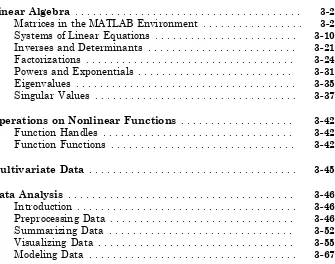Sales and services:
© COPYRIGHT 1984–2017 by The MathWorks, Inc.
The software described in this document is furnished under a license agreement. The software may be used or copied only under the terms of the license agreement. No part of this manual may be photocopied or reproduced in any form without prior written consent from The MathWorks, Inc.
FEDERAL ACQUISITION: This provision applies to all acquisitions of the Program and Documentation by, for, or through the federal government of the United States. By accepting delivery of the Program or Documentation, the government hereby agrees that this software or documentation qualifies as commercial computer software or commercial computer software documentation as such terms are used or defined in FAR 12.212, DFARS Part 227.72, and DFARS 252.227-7014. Accordingly, the terms and conditions of this Agreement and only those rights specified in this Agreement, shall pertain to and govern the use, modification, reproduction, release, performance, display, and disclosure of the Program and Documentation by the federal government (or other entity acquiring for or through the federal government) and shall supersede any conflicting contractual terms or conditions. If this License fails to meet the government's needs or is inconsistent in any respect with federal procurement law, the government agrees to return the Program and Documentation, unused, to The MathWorks, Inc. Trademarks
MATLAB and Simulink are registered trademarks of The MathWorks, Inc. See
www.mathworks.com/trademarks for a list of additional trademarks. Other product or brand
names may be trademarks or registered trademarks of their respective holders.
Patents
MathWorks products are protected by one or more U.S. patents. Please see
June 2001 Online only Revised for MATLAB 6.1 (Release 12.1) July 2002 Online only Revised for MATLAB 6.5 (Release 13) August 2002 Fifth printing Revised for MATLAB 6.5
June 2004 Sixth printing Revised for MATLAB 7.0 (Release 14) October 2004 Online only Revised for MATLAB 7.0.1 (Release 14SP1) March 2005 Online only Revised for MATLAB 7.0.4 (Release 14SP2) June 2005 Seventh printing Minor revision for MATLAB 7.0.4 (Release
14SP2)
September 2005 Online only Minor revision for MATLAB 7.1 (Release 14SP3)
March 2006 Online only Minor revision for MATLAB 7.2 (Release 2006a)
September 2006 Eighth printing Minor revision for MATLAB 7.3 (Release 2006b)
March 2007 Ninth printing Minor revision for MATLAB 7.4 (Release 2007a)
September 2007 Tenth printing Minor revision for MATLAB 7.5 (Release 2007b)
March 2008 Eleventh printing Minor revision for MATLAB 7.6 (Release 2008a)
October 2008 Twelfth printing Minor revision for MATLAB 7.7 (Release 2008b)
March 2009 Thirteenth printing Minor revision for MATLAB 7.8 (Release 2009a)
September 2009 Fourteenth printing Minor revision for MATLAB 7.9 (Release 2009b)
March 2010 Fifteenth printing Minor revision for MATLAB 7.10 (Release 2010a)
September 2010 Sixteenth printing Revised for MATLAB 7.11 (R2010b) April 2011 Online only Revised for MATLAB 7.12 (R2011a) September 2011 Seventeenth printing Revised for MATLAB 7.13 (R2011b) March 2012 Eighteenth printing Revised for Version 7.14 (R2012a)
(Renamed from MATLAB Getting Started Guide)
Quick Start
1
MATLAB Product Description . . . 1-2
Key Features . . . 1-2 Desktop Basics . . . 1-3 Matrices and Arrays . . . 1-5 Array Indexing . . . 1-10 Workspace Variables . . . 1-13 Text and Characters . . . 1-15 Calling Functions . . . 1-16 2-D and 3-D Plots . . . 1-18
Line Plots . . . 1-18
3-D Plots . . . 1-23
Subplots . . . 1-24 Programming and Scripts . . . 1-26
Sample Script . . . 1-26
Loops and Conditional Statements . . . 1-27
Quick Start
• “MATLAB Product Description” on page 1-2 • “Desktop Basics” on page 1-3
• “Matrices and Arrays” on page 1-5 • “Array Indexing” on page 1-10 • “Workspace Variables” on page 1-13 • “Text and Characters” on page 1-15 • “Calling Functions” on page 1-16 • “2-D and 3-D Plots” on page 1-18
MATLAB Product Description
The Language of Technical Computing
Millions of engineers and scientists worldwide use MATLAB® to analyze and design the systems and products transforming our world. MATLAB is in automobile active safety systems, interplanetary spacecraft, health monitoring devices, smart power grids, and LTE cellular networks. It is used for machine learning, signal processing, image processing, computer vision, communications, computational finance, control design, robotics, and much more.
Math. Graphics. Programming.
The MATLAB platform is optimized for solving engineering and scientific problems. The matrix-based MATLAB language is the world’s most natural way to express
computational mathematics. Built-in graphics make it easy to visualize and gain insights from data. A vast library of pre-built toolboxes lets you get started right away with algorithms essential to your domain. The desktop environment invites experimentation, exploration, and discovery. These MATLAB tools and capabilities are all rigorously tested and designed to work together.
Scale. Integrate. Deploy.
MATLAB helps you take your ideas beyond the desktop. You can run your analyses on larger data sets, and scale up to clusters and clouds. MATLAB code can be integrated with other languages, enabling you to deploy algorithms and applications within web, enterprise, and production systems.
Key Features
• High-level language for scientific and engineering computing
• Desktop environment tuned for iterative exploration, design, and problem-solving • Graphics for visualizing data and tools for creating custom plots
• Apps for curve fitting, data classification, signal analysis, control system tuning, and many other tasks
• Add-on toolboxes for a wide range of engineering and scientific applications • Tools for building applications with custom user interfaces
Desktop Basics
When you start MATLAB, the desktop appears in its default layout.
The desktop includes these panels: • Current Folder — Access your files.
• Command Window — Enter commands at the command line, indicated by the prompt (>>).
• Workspace — Explore data that you create or import from files.
As you work in MATLAB, you issue commands that create variables and call functions. For example, create a variable named a by typing this statement at the command line:
a = 1
a =
1
Create a few more variables.
b = 2
When you do not specify an output variable, MATLAB uses the variable ans, short for
answer, to store the results of your calculation.
sin(a)
ans =
0.8415
If you end a statement with a semicolon, MATLAB performs the computation, but suppresses the display of output in the Command Window.
e = a*b;
You can recall previous commands by pressing the up- and down-arrow keys, ↑ and ↓. Press the arrow keys either at an empty command line or after you type the first few characters of a command. For example, to recall the command b = 2, type b, and then press the up-arrow key.
See Also
Matrices and Arrays
MATLAB is an abbreviation for "matrix laboratory." While other programming languages mostly work with numbers one at a time, MATLAB® is designed to operate primarily on whole matrices and arrays.
All MATLAB variables are multidimensional arrays, no matter what type of data. A matrix is a two-dimensional array often used for linear algebra.
Array Creation
To create an array with four elements in a single row, separate the elements with either a comma (,) or a space.
a = [1 2 3 4]
a =
1 2 3 4
This type of array is a row vector.
To create a matrix that has multiple rows, separate the rows with semicolons.
a = [1 2 3; 4 5 6; 7 8 10] example, create a 5-by-1 column vector of zeros.
z = zeros(5,1)
z =
0 0
Matrix and Array Operations
MATLAB allows you to process all of the values in a matrix using a single arithmetic operator or function.
To transpose a matrix, use a single quote ('):
a'
ans =
1 4 7 2 5 8 3 6 10
You can perform standard matrix multiplication, which computes the inner products between rows and columns, using the * operator. For example, confirm that a matrix times its inverse returns the identity matrix:
p = a*inv(a)
1.0000 0 -0.0000 0 1.0000 0 0 0 1.0000
Notice that p is not a matrix of integer values. MATLAB stores numbers as floating-point values, and arithmetic operations are sensitive to small differences between the actual value and its floating-point representation. You can display more decimal digits using the format command:
Reset the display to the shorter format using
format short
format affects only the display of numbers, not the way MATLAB computes or saves them.
To perform element-wise multiplication rather than matrix multiplication, use the .* operator:
The matrix operators for multiplication, division, and power each have a corresponding array operator that operates element-wise. For example, raise each element of a to the third power:
ans =
1 8 27 64 125 216 343 512 1000
Concatenation
Concatenation is the process of joining arrays to make larger ones. In fact, you made your first array by concatenating its individual elements. The pair of square brackets [] is the concatenation operator.
Concatenating arrays next to one another using commas is called horizontal concatenation. Each array must have the same number of rows. Similarly, when the arrays have the same number of columns, you can concatenate vertically using semicolons.
Complex numbers have both real and imaginary parts, where the imaginary unit is the square root of -1.
ans =
0.0000 + 1.0000i
To represent the imaginary part of complex numbers, use either i or j .
c = [3+4i, 4+3j; -i, 10j]
c =
3.0000 + 4.0000i 4.0000 + 3.0000i 0.0000 - 1.0000i 0.0000 +10.0000i
See Also
Array Indexing
Every variable in MATLAB® is an array that can hold many numbers. When you want to access selected elements of an array, use indexing.
For example, consider the 4-by-4 magic square A:
A = magic(4)
A =
16 2 3 13 5 11 10 8 9 7 6 12 4 14 15 1
There are two ways to refer to a particular element in an array. The most common way is to specify row and column subscripts, such as
A(4,2)
ans =
14
Less common, but sometimes useful, is to use a single subscript that traverses down each column in order:
A(8)
ans =
14
Using a single subscript to refer to a particular element in an array is called linear indexing.
test = A(4,5)
Index exceeds matrix dimensions.
However, on the left side of an assignment statement, you can specify elements outside the current dimensions. The size of the array increases to accommodate the newcomers.
A(4,5) = 17
A =
16 2 3 13 0 5 11 10 8 0 9 7 6 12 0 4 14 15 1 17
To refer to multiple elements of an array, use the colon operator, which allows you to specify a range of the form start:end. For example, list the elements in the first three rows and the second column of A:
A(1:3,2)
ans =
2 11 7
The colon alone, without start or end values, specifies all of the elements in that dimension. For example, select all the columns in the third row of A:
A(3,:)
ans =
9 7 6 12 0
B = 0:10:100
B =
0 10 20 30 40 50 60 70 80 90 100
If you omit the middle step, as in start:end, MATLAB uses the default step value of 1.
See Also
Workspace Variables
The workspace contains variables that you create within or import into MATLAB from data files or other programs. For example, these statements create variables A and B in the workspace.
A = magic(4); B = rand(3,5,2);
You can view the contents of the workspace using whos.
whos
Name Size Bytes Class Attributes
A 4x4 128 double B 3x5x2 240 double
The variables also appear in the Workspace pane on the desktop.
Workspace variables do not persist after you exit MATLAB. Save your data for later use with the save command,
save myfile.mat
Saving preserves the workspace in your current working folder in a compressed file with a .mat extension, called a MAT-file.
To clear all the variables from the workspace, use the clear command.
Restore data from a MAT-file into the workspace using load.
See Also
Text and Characters
When you are working with text, enclose sequences of characters in single quotes. You can assign text to a variable.
myText = 'Hello, world';
If the text includes a single quote, use two single quotes within the definition.
otherText = 'You''re right'
otherText = 'You're right'
myText and otherText are arrays, like all MATLAB® variables. Their class or data type is char, which is short for character.
whos myText
Name Size Bytes Class Attributes
myText 1x12 24 char
You can concatenate character arrays with square brackets, just as you concatenate numeric arrays.
longText = [myText,' - ',otherText]
longText =
'Hello, world - You're right'
To convert numeric values to characters, use functions, such as num2str or int2str.
f = 71;
c = (f-32)/1.8;
tempText = ['Temperature is ',num2str(c),'C']
tempText =
'Temperature is 21.6667C'
See Also
Calling Functions
MATLAB® provides a large number of functions that perform computational tasks. Functions are equivalent to subroutines or methods in other programming languages. To call a function, such as max, enclose its input arguments in parentheses:
A = [1 3 5]; max(A)
ans = 5
If there are multiple input arguments, separate them with commas:
B = [10 6 4]; max(A,B)
ans =
10 6 5
Return output from a function by assigning it to a variable:
maxA = max(A)
maxA = 5
When there are multiple output arguments, enclose them in square brackets:
[maxA,location] = max(A)
maxA = 5
location = 3
Enclose any character inputs in single quotes:
disp('hello world')
hello world
To call a function that does not require any inputs and does not return any outputs, type only the function name:
The clc function clears the Command Window.
See Also
2-D and 3-D Plots
In this section...
“Line Plots” on page 1-18 “3-D Plots” on page 1-23 “Subplots” on page 1-24
Line Plots
To create two-dimensional line plots, use the plot function. For example, plot the value of the sine function from 0 to :
x = 0:pi/100:2*pi; y = sin(x);
You can label the axes and add a title.
xlabel('x') ylabel('sin(x)')
By adding a third input argument to the plot function, you can plot the same variables using a red dashed line.
The 'r--' string is a line specification. Each specification can include characters for the line color, style, and marker. A marker is a symbol that appears at each plotted data point, such as a +, o, or *. For example, 'g:*' requests a dotted green line with * markers.
Notice that the titles and labels that you defined for the first plot are no longer in the current figure window. By default, MATLAB® clears the figure each time you call a plotting function, resetting the axes and other elements to prepare the new plot.
To add plots to an existing figure, use hold.
plot(x,y)
hold on
y2 = cos(x); plot(x,y2,':') legend('sin','cos')
3-D Plots
Three-dimensional plots typically display a surface defined by a function in two variables, z = f(x,y) .
To evaluate z, first create a set of (x,y) points over the domain of the function using meshgrid.
[X,Y] = meshgrid(-2:.2:2); Z = X .* exp(-X.^2 - Y.^2);
Then, create a surface plot.
Both the surf function and its companion mesh display surfaces in three dimensions. surf displays both the connecting lines and the faces of the surface in color. mesh produces wireframe surfaces that color only the lines connecting the defining points.
Subplots
You can display multiple plots in different subregions of the same window using the subplot function.
The first two inputs to subplot indicate the number of plots in each row and column. The third input specifies which plot is active. For example, create four plots in a 2-by-2 grid within a figure window.
t = 0:pi/10:2*pi;
[X,Y,Z] = cylinder(4*cos(t));
subplot(2,2,1); mesh(X); title('X'); subplot(2,2,2); mesh(Y); title('Y'); subplot(2,2,3); mesh(Z); title('Z');
See Also
Programming and Scripts
In this section...
“Sample Script” on page 1-26
“Loops and Conditional Statements” on page 1-27 “Script Locations” on page 1-29
The simplest type of MATLAB program is called a script. A script is a file with a .m extension that contains multiple sequential lines of MATLAB commands and function calls. You can run a script by typing its name at the command line.
Sample Script
To create a script, use the edit command,
edit plotrand
This opens a blank file named plotrand.m. Enter some code that plots a vector of random data:
n = 50;
r = rand(n,1); plot(r)
Next, add code that draws a horizontal line on the plot at the mean:
m = mean(r); hold on
plot([0,n],[m,m]) hold off
title('Mean of Random Uniform Data')
Whenever you write code, it is a good practice to add comments that describe the code. Comments allow others to understand your code, and can refresh your memory when you return to it later. Add comments using the percent (%) symbol.
% Generate random data from a uniform distribution % and calculate the mean. Plot the data and the mean.
plot(r)
title('Mean of Random Uniform Data')
Save the file in the current folder. To run the script, type its name at the command line:
plotrand
You can also run scripts from the Editor by pressing the Run button, .
Loops and Conditional Statements
Within a script, you can loop over sections of code and conditionally execute sections using the keywords for, while, if, and switch.
For example, create a script named calcmean.m that uses a for loop to calculate the mean of five random samples and the overall mean.
nsamples = 5; npoints = 50;
for k = 1:nsamples
currentData = rand(npoints,1); sampleMean(k) = mean(currentData); end
overallMean = mean(sampleMean)
Now, modify the for loop so that you can view the results at each iteration. Display text in the Command Window that includes the current iteration number, and remove the semicolon from the assignment to sampleMean.
for k = 1:nsamples
iterationString = ['Iteration #',int2str(k)]; disp(iterationString)
currentData = rand(npoints,1); sampleMean(k) = mean(currentData) end
When you run the script, it displays the intermediate results, and then calculates the overall mean.
calcmean
Iteration #1
sampleMean =
0.3988
Iteration #2
sampleMean =
0.3988 0.4950
Iteration #3
sampleMean =
0.3988 0.4950 0.5365
Iteration #4
sampleMean =
0.3988 0.4950 0.5365 0.4870
Iteration #5
sampleMean =
0.3988 0.4950 0.5365 0.4870 0.5501
overallMean =
0.4935
In the Editor, add conditional statements to the end of calcmean.m that display a different message depending on the value of overallMean.
if overallMean < .49
elseif overallMean > .51
disp('Mean is greater than expected') else
disp('Mean is within the expected range') end
Run calcmean and verify that the correct message displays for the calculated overallMean. For example:
overallMean =
0.5178
Mean is greater than expected
Script Locations
MATLAB looks for scripts and other files in certain places. To run a script, the file must be in the current folder or in a folder on the search path.
By default, the MATLAB folder that the MATLAB Installer creates is on the search path. If you want to store and run programs in another folder, add it to the search path. Select the folder in the Current Folder browser, right-click, and then select Add to Path.
See Also
Help and Documentation
All MATLAB functions have supporting documentation that includes examples and describes the function inputs, outputs, and calling syntax. There are several ways to access this information from the command line:
• Open the function documentation in a separate window using the doc command.
doc mean
• Display function hints (the syntax portion of the function documentation) in the Command Window by pausing after you type the open parentheses for the function input arguments.
mean(
• View an abbreviated text version of the function documentation in the Command Window using the help command.
help mean
Language Fundamentals
• “Matrices and Magic Squares” on page 2-2 • “Expressions” on page 2-9
• “Entering Commands” on page 2-16 • “Indexing” on page 2-19
Matrices and Magic Squares
In this section...
“About Matrices” on page 2-2 “Entering Matrices” on page 2-4 “sum, transpose, and diag” on page 2-5 “The magic Function” on page 2-7 “Generating Matrices” on page 2-8
About Matrices
Entering Matrices
The best way for you to get started with MATLAB is to learn how to handle matrices. Start MATLAB and follow along with each example.
You can enter matrices into MATLAB in several different ways: • Enter an explicit list of elements.
• Load matrices from external data files. • Generate matrices using built-in functions.
• Create matrices with your own functions and save them in files.
Start by entering Dürer's matrix as a list of its elements. You only have to follow a few basic conventions:
• Separate the elements of a row with blanks or commas. • Use a semicolon, ; , to indicate the end of each row.
• Surround the entire list of elements with square brackets, [ ].
To enter Dürer's matrix, simply type in the Command Window
A = [16 3 2 13; 5 10 11 8; 9 6 7 12; 4 15 14 1]
A =
16 3 2 13 5 10 11 8 9 6 7 12 4 15 14 1
This matrix matches the numbers in the engraving. Once you have entered the matrix, it is automatically remembered in the MATLAB workspace. You can refer to it simply as A. Now that you have A in the workspace, take a look at what makes it so interesting. Why is it magic?
sum, transpose, and diag
You are probably already aware that the special properties of a magic square have to do with the various ways of summing its elements. If you take the sum along any row or column, or along either of the two main diagonals, you will always get the same number. Let us verify that using MATLAB. The first statement to try is
sum(A)
MATLAB replies with
ans =
34 34 34 34
When you do not specify an output variable, MATLAB uses the variable ans, short for
answer, to store the results of a calculation. You have computed a row vector containing the sums of the columns of A. Each of the columns has the same sum, the magic sum, 34. How about the row sums? MATLAB has a preference for working with the columns of a matrix, so one way to get the row sums is to transpose the matrix, compute the column sums of the transpose, and then transpose the result.
MATLAB has two transpose operators. The apostrophe operator (for example, A') performs a complex conjugate transposition. It flips a matrix about its main diagonal, and also changes the sign of the imaginary component of any complex elements of the matrix. The dot-apostrophe operator (A.'), transposes without affecting the sign of complex elements. For matrices containing all real elements, the two operators return the same result.
So
produces
produces a column vector containing the row sums
ans = 34 34 34 34
For an additional way to sum the rows that avoids the double transpose use the dimension argument for the sum function:
sum(A,2)
and
sum(diag(A))
produces
ans = 34
The other diagonal, the so-called antidiagonal, is not so important mathematically, so MATLAB does not have a ready-made function for it. But a function originally intended for use in graphics, fliplr, flips a matrix from left to right:
sum(diag(fliplr(A))) ans =
34
You have verified that the matrix in Dürer's engraving is indeed a magic square and, in the process, have sampled a few MATLAB matrix operations. The following sections continue to use this matrix to illustrate additional MATLAB capabilities.
The magic Function
MATLAB actually has a built-in function that creates magic squares of almost any size. Not surprisingly, this function is named magic:
B = magic(4)
This matrix is almost the same as the one in the Dürer engraving and has all the same “magic” properties; the only difference is that the two middle columns are exchanged. You can swap the two middle columns of B to look like Dürer's A. For each row of B, rearrange the columns in the order specified by 1, 3, 2, 4:
A = B(:,[1 3 2 4])
A =
9 6 7 12 4 15 14 1
Generating Matrices
MATLAB software provides four functions that generate basic matrices.
zeros All zeros
ones All ones
rand Uniformly distributed random elements
randn Normally distributed random elements
Expressions
In this section...
“Variables” on page 2-9 “Numbers” on page 2-10
“Matrix Operators” on page 2-11 “Array Operators” on page 2-11 “Functions” on page 2-13
“Examples of Expressions” on page 2-14
Variables
Like most other programming languages, the MATLAB language provides mathematical expressions, but unlike most programming languages, these expressions involve entire matrices.
MATLAB does not require any type declarations or dimension statements. When MATLAB encounters a new variable name, it automatically creates the variable and allocates the appropriate amount of storage. If the variable already exists, MATLAB changes its contents and, if necessary, allocates new storage. For example,
num_students = 25
creates a 1-by-1 matrix named num_students and stores the value 25 in its single element. To view the matrix assigned to any variable, simply enter the variable name.
Variable names consist of a letter, followed by any number of letters, digits, or underscores. MATLAB is case sensitive; it distinguishes between uppercase and lowercase letters. A and a are not the same variable.
Although variable names can be of any length, MATLAB uses only the first N characters of the name, (where N is the number returned by the function namelengthmax), and ignores the rest. Hence, it is important to make each variable name unique in the first N characters to enable MATLAB to distinguish variables.
N = namelengthmax N =
Numbers
MATLAB uses conventional decimal notation, with an optional decimal point and leading plus or minus sign, for numbers. Scientific notation uses the letter e to specify a power-of-ten scale factor. Imaginary numbers use either i or j as a suffix. Some examples of legal numbers are
3 -99 0.0001 9.6397238 1.60210e-20 6.02252e23 1i -3.14159j 3e5i
MATLAB stores all numbers internally using the long format specified by the IEEE® floating-point standard. Floating-point numbers have a finite precision of roughly 16 significant decimal digits and a finite range of roughly 10-308 to 10+308.
Numbers represented in the double format have a maximum precision of 52 bits. Any double requiring more bits than 52 loses some precision. For example, the following code shows two unequal values to be equal because they are both truncated:
x = 36028797018963968; y = 36028797018963972; x == y
ans = 1
Integers have available precisions of 8-bit, 16-bit, 32-bit, and 64-bit. Storing the same numbers as 64-bit integers preserves precision:
x = uint64(36028797018963968); y = uint64(36028797018963972); x == y
ans = 0
MATLAB software stores the real and imaginary parts of a complex number. It handles the magnitude of the parts in different ways depending on the context. For instance, the sort function sorts based on magnitude and resolves ties by phase angle.
sort([3+4i, 4+3i]) ans =
4.0000 + 3.0000i 3.0000 + 4.0000i
This is because of the phase angle:
ans = 0.9273 angle(4+3i) ans = 0.6435
The “equal to” relational operator == requires both the real and imaginary parts to be equal. The other binary relational operators ><, >=, and <= ignore the imaginary part of the number and consider the real part only.
Matrix Operators
Expressions use familiar arithmetic operators and precedence rules.
+ Addition
( ) Specify evaluation order
Array Operators
When they are taken away from the world of linear algebra, matrices become two-dimensional numeric arrays. Arithmetic operations on arrays are done element by element. This means that addition and subtraction are the same for arrays and matrices, but that multiplicative operations are different. MATLAB uses a dot, or decimal point, as part of the notation for multiplicative array operations.
The list of operators includes
+ Addition
- Subtraction
./ Element-by-element division .\ Element-by-element left division
.^ Element-by-element power
.' Unconjugated array transpose
If the Dürer magic square is multiplied by itself with array multiplication
A.*A
the result is an array containing the squares of the integers from 1 to 16, in an unusual order:
Array operations are useful for building tables. Suppose n is the column vector
n = (0:9)';
Then
pows = [n n.^2 2.^n]
builds a table of squares and powers of 2:
pows =
format short g x = (1:0.1:2)'; logs = [x log10(x)]
builds a table of logarithms.
logs =
MATLAB provides a large number of standard elementary mathematical functions, including abs, sqrt, exp, and sin. Taking the square root or logarithm of a negative number is not an error; the appropriate complex result is produced automatically. MATLAB also provides many more advanced mathematical functions, including Bessel and gamma functions. Most of these functions accept complex arguments. For a list of the elementary mathematical functions, type
help elfun
For a list of more advanced mathematical and matrix functions, type
help specfun help elmat
Some of the functions, like sqrt and sin, are built in. Built-in functions are part of the MATLAB core so they are very efficient, but the computational details are not readily accessible. Other functions are implemented in the MATLAB programing language, so their computational details are accessible.
Several special functions provide values of useful constants.
pi 3.14159265...
i Imaginary unit,
-1
j Same as i
eps Floating-point relative precision,
e =2-52
realmin Smallest floating-point number, 2-1022
realmax Largest floating-point number, (2 )21023 -e
Inf Infinity
NaN Not-a-number
Infinity is generated by dividing a nonzero value by zero, or by evaluating well defined mathematical expressions that overflow, that is, exceed realmax. Not-a-number is generated by trying to evaluate expressions like 0/0 or Inf-Inf that do not have well defined mathematical values.
The function names are not reserved. It is possible to overwrite any of them with a new variable, such as
eps = 1.e-6
and then use that value in subsequent calculations. The original function can be restored with
clear eps
Examples of Expressions
You have already seen several examples of MATLAB expressions. Here are a few more examples, and the resulting values:
rho = (1+sqrt(5))/2 rho =
1.6180
5
z = sqrt(besselk(4/3,rho-i)) z =
0.3730+ 0.3214i
huge = exp(log(realmax)) huge =
1.7977e+308
toobig = pi*huge toobig =
Entering Commands
In this section...
“The format Function” on page 2-16 “Suppressing Output” on page 2-17 “Entering Long Statements” on page 2-17 “Command Line Editing” on page 2-18
The format Function
The format function controls the numeric format of the values displayed. The function affects only how numbers are displayed, not how MATLAB software computes or saves them. Here are the different formats, together with the resulting output produced from a vector x with components of different magnitudes.
Note To ensure proper spacing, use a fixed-width font, such as Courier.
x = [4/3 1.2345e-6]
format short
1.3333 0.0000
format short e
1.3333e+000 1.2345e-006
format short g
1.3333 1.2345e-006
format long
1.33333333333333 0.00000123450000
format long e
format long g
1.33333333333333 1.2345e-006
format bank
1.33 0.00
format rat
4/3 1/810045
format hex
3ff5555555555555 3eb4b6231abfd271
If the largest element of a matrix is larger than 103 or smaller than 10-3, MATLAB applies a common scale factor for the short and long formats.
In addition to the format functions shown above
format compact
suppresses many of the blank lines that appear in the output. This lets you view more information on a screen or window. If you want more control over the output format, use the sprintf and fprintf functions.
Suppressing Output
If you simply type a statement and press Return or Enter, MATLAB automatically displays the results on screen. However, if you end the line with a semicolon, MATLAB performs the computation, but does not display any output. This is particularly useful when you generate large matrices. For example,
A = magic(100);
Entering Long Statements
If a statement does not fit on one line, use an ellipsis (three periods), ..., followed by
Return or Enter to indicate that the statement continues on the next line. For example,
- 1/8 + 1/9 - 1/10 + 1/11 - 1/12;
Blank spaces around the =, +, and - signs are optional, but they improve readability.
Command Line Editing
Various arrow and control keys on your keyboard allow you to recall, edit, and reuse statements you have typed earlier. For example, suppose you mistakenly enter
rho = (1 + sqt(5))/2
You have misspelled sqrt. MATLAB responds with
Undefined function 'sqt' for input arguments of type 'double'.
Indexing
In this section...
“Subscripts” on page 2-19
“The Colon Operator” on page 2-20 “Concatenation” on page 2-21
“Deleting Rows and Columns” on page 2-22 “Scalar Expansion” on page 2-23
“Logical Subscripting” on page 2-23 “The find Function” on page 2-24
Subscripts
The element in row i and column j of A is denoted by A(i,j). For example, A(4,2) is the number in the fourth row and second column. For the magic square, A(4,2) is 15. So to compute the sum of the elements in the fourth column of A, type
A(1,4) + A(2,4) + A(3,4) + A(4,4)
This subscript produces
ans = 34
but is not the most elegant way of summing a single column.
It is also possible to refer to the elements of a matrix with a single subscript, A(k). A single subscript is the usual way of referencing row and column vectors. However, it can also apply to a fully two-dimensional matrix, in which case the array is regarded as one long column vector formed from the columns of the original matrix. So, for the magic square, A(8) is another way of referring to the value 15 stored in A(4,2).
If you try to use the value of an element outside of the matrix, it is an error:
t = A(4,5)
Conversely, if you store a value in an element outside of the matrix, the size increases to
The colon, :, is one of the most important MATLAB operators. It occurs in several different forms. The expression
1:10
is a row vector containing the integers from 1 to 10:
1 2 3 4 5 6 7 8 9 10
To obtain nonunit spacing, specify an increment. For example,
100:-7:50
Subscript expressions involving colons refer to portions of a matrix:
A(1:k,j)
sum(A(1:4,4))
computes the sum of the fourth column. However, there is a better way to perform this computation. The colon by itself refers to all the elements in a row or column of a matrix and the keyword end refers to the last row or column. Thus,
sum(A(:,end))
computes the sum of the elements in the last column of A:
ans = 34
Why is the magic sum for a 4-by-4 square equal to 34? If the integers from 1 to 16 are sorted into four groups with equal sums, that sum must be
sum(1:16)/4
which, of course, is
ans = 34
Concatenation
Concatenation is the process of joining small matrices to make bigger ones. In fact, you made your first matrix by concatenating its individual elements. The pair of square brackets, [], is the concatenation operator. For an example, start with the 4-by-4 magic square, A, and form
B = [A A+32; A+48 A+16]
The result is an 8-by-8 matrix, obtained by joining the four submatrices:
This matrix is halfway to being another magic square. Its elements are a rearrangement of the integers 1:64. Its column sums are the correct value for an 8-by-8 magic square:
sum(B)
ans =
260 260 260 260 260 260 260 260
But its row sums, sum(B')', are not all the same. Further manipulation is necessary to make this a valid 8-by-8 magic square.
Deleting Rows and Columns
You can delete rows and columns from a matrix using just a pair of square brackets. Start with
X = A;
Then, to delete the second column of X, use
X(:,2) = []
If you delete a single element from a matrix, the result is not a matrix anymore. So, expressions like
X(1,2) = []
result in an error. However, using a single subscript deletes a single element, or sequence of elements, and reshapes the remaining elements into a row vector. So
X(2:2:10) = []
results in
X =
Scalar Expansion
Matrices and scalars can be combined in several different ways. For example, a scalar is subtracted from a matrix by subtracting it from each element. The average value of the elements in our magic square is 8.5, so
B = A - 8.5
forms a matrix whose column sums are zero:
B =
With scalar expansion, MATLAB assigns a specified scalar to all indices in a range. For example,
The logical vectors created from logical and relational operations can be used to reference subarrays. Suppose X is an ordinary matrix and L is a matrix of the same size that is the result of some logical operation. Then X(L) specifies the elements of X where the elements of L are nonzero.
x = [2.1 1.7 1.6 1.5 NaN 1.9 1.8 1.5 5.1 1.8 1.4 2.2 1.6 1.8];
The NaN is a marker for a missing observation, such as a failure to respond to an item on a questionnaire. To remove the missing data with logical indexing, use isfinite(x), which is true for all finite numerical values and false for NaN and Inf:
x = x(isfinite(x)) x =
2.1 1.7 1.6 1.5 1.9 1.8 1.5 5.1 1.8 1.4 2.2 1.6 1.8
Now there is one observation, 5.1, which seems to be very different from the others. It is an outlier. The following statement removes outliers, in this case those elements more than three standard deviations from the mean:
x = x(abs(x-mean(x)) <= 3*std(x)) x =
2.1 1.7 1.6 1.5 1.9 1.8 1.5 1.8 1.4 2.2 1.6 1.8
For another example, highlight the location of the prime numbers in Dürer's magic square by using logical indexing and scalar expansion to set the nonprimes to 0. (See “The magic Function” on page 2-7.)
A(~isprime(A)) = 0
The find function determines the indices of array elements that meet a given logical condition. In its simplest form, find returns a column vector of indices. Transpose that vector to obtain a row vector of indices. For example, start again with Dürer's magic square. (See “The magic Function” on page 2-7.)
k = find(isprime(A))'
picks out the locations, using one-dimensional indexing, of the primes in the magic square:
2 5 9 10 11 13
Display those primes, as a row vector in the order determined by k, with
A(k)
ans =
5 3 2 11 7 13
When you use k as a left-side index in an assignment statement, the matrix structure is preserved:
A(k) = NaN
A =
Types of Arrays
In this section...
“Multidimensional Arrays” on page 2-26 “Cell Arrays” on page 2-28
“Characters and Text” on page 2-30 “Structures” on page 2-33
Multidimensional Arrays
Multidimensional arrays in the MATLAB environment are arrays with more than two subscripts. One way of creating a multidimensional array is by calling zeros, ones, rand, or randn with more than two arguments. For example,
R = randn(3,4,5);
creates a 3-by-4-by-5 array with a total of 3*4*5 = 60 normally distributed random elements.
A three-dimensional array might represent three-dimensional physical data, say the temperature in a room, sampled on a rectangular grid. Or it might represent a sequence of matrices, A(k), or samples of a time-dependent matrix, A(t). In these latter cases, the (i, j)th element of the kth matrix, or the tkth matrix, is denoted by A(i,j,k).
MATLAB and Dürer's versions of the magic square of order 4 differ by an interchange of two columns. Many different magic squares can be generated by interchanging columns. The statement
p = perms(1:4);
generates the 4! = 24 permutations of 1:4. The kth permutation is the row vector p(k,:). Then
A = magic(4); M = zeros(4,4,24);
M(:,:,k) = A(:,p(k,:)); end
stores the sequence of 24 magic squares in a three-dimensional array, M. The size of M is
size(M)
ans =
4 4 24
Note The order of the matrices shown in this illustration might differ from your results. The perms function always returns all permutations of the input vector, but the order of the permutations might be different for different MATLAB versions.
The statement
sum(M,d)
computes sums by varying the dth subscript. So
sum(M,1)
is a 1-by-4-by-24 array containing 24 copies of the row vector
and
sum(M,2)
is a 4-by-1-by-24 array containing 24 copies of the column vector
34
adds the 24 matrices in the sequence. The result has size by-by-1, so it looks like a 4-by-4 array:
Cell arrays in MATLAB are multidimensional arrays whose elements are copies of other arrays. A cell array of empty matrices can be created with the cell function. But, more often, cell arrays are created by enclosing a miscellaneous collection of things in curly braces, {}. The curly braces are also used with subscripts to access the contents of various cells. For example,
C = {A sum(A) prod(prod(A))}
produces a 1-by-3 cell array. The three cells contain the magic square, the row vector of column sums, and the product of all its elements. When C is displayed, you see
C =
[4x4 double] [1x4 double] [20922789888000]
Here are two important points to remember. First, to retrieve the contents of one of the cells, use subscripts in curly braces. For example, C{1} retrieves the magic square and C{3} is 16!. Second, cell arrays contain copies of other arrays, not pointers to those arrays. If you subsequently change A, nothing happens to C.
You can use three-dimensional arrays to store a sequence of matrices of the same size. Cell arrays can be used to store a sequence of matrices of different sizes. For example,
M = cell(8,1); for n = 1:8
M{n} = magic(n); end
M
produces a sequence of magic squares of different order:
M =
You can retrieve the 4-by-4 magic square matrix with
M{4}
Characters and Text
Enter text into MATLAB using single quotes. For example,
s = 'Hello'
Internally, the characters are stored as numbers, but not in floating-point format. The statement
a = double(s)
converts the character array to a numeric matrix containing floating-point representations of the ASCII codes for each character. The result is
a =
72 101 108 108 111
The statement
s = char(a)
reverses the conversion.
Converting numbers to characters makes it possible to investigate the various fonts available on your computer. The printable characters in the basic ASCII character set are represented by the integers 32:127. (The integers less than 32 represent nonprintable control characters.) These integers are arranged in an appropriate 6-by-16 array with
F = reshape(32:127,16,6)';
The printable characters in the extended ASCII character set are represented by F +128. When these integers are interpreted as characters, the result depends on the font currently being used. Type the statements
char(F) char(F+128)
and then vary the font being used for the Command Window. To change the font, on the
Home tab, in the Environment section, click Preferences > Fonts. If you include tabs in lines of code, use a fixed-width font, such as Monospaced, to align the tab positions on different lines.
Concatenation with square brackets joins text variables together. The statement
h = [s, ' world']
joins the characters horizontally and produces
h =
The statement
v = [s; 'world']
joins the characters vertically and produces
v = Hello world
Notice that a blank has to be inserted before the 'w' in h and that both words in v have to have the same length. The resulting arrays are both character arrays; h is 1-by-11 and v is 2-by-5.
To manipulate a body of text containing lines of different lengths, you have two choices— a padded character array or a cell array of character vectors. When creating a character array, you must make each row of the array the same length. (Pad the ends of the shorter rows with spaces.) The char function does this padding for you. For example,
S = char('A','rolling','stone','gathers','momentum.')
produces a 5-by-9 character array:
S =
Alternatively, you can store the text in a cell array. For example,
C = {'A';'rolling';'stone';'gathers';'momentum.'}
creates a 5-by-1 cell array that requires no padding because each row of the array can have a different length:
C = cellstr(S)
and reverse the process with
S = char(C)
Structures
Structures are multidimensional MATLAB arrays with elements accessed by textual field designators. For example,
S.name = 'Ed Plum'; S.score = 83; S.grade = 'B+'
creates a scalar structure with three fields:
S =
name: 'Ed Plum' score: 83
grade: 'B+'
Like everything else in the MATLAB environment, structures are arrays, so you can insert additional elements. In this case, each element of the array is a structure with several fields. The fields can be added one at a time,
S(2).name = 'Toni Miller'; S(2).score = 91;
S(2).grade = 'A-';
or an entire element can be added with a single statement:
S(3) = struct('name','Jerry Garcia',... 'score',70,'grade','C')
Now the structure is large enough that only a summary is printed:
S =
1x3 struct array with fields: name
score grade
S.score
it is the same as typing
S(1).score, S(2).score, S(3).score
which is a comma-separated list.
If you enclose the expression that generates such a list within square brackets, MATLAB stores each item from the list in an array. In this example, MATLAB creates a numeric row vector containing the score field of each element of structure array S:
scores = [S.score]
To create a character array from one of the text fields (name, for example), call the char function on the comma-separated list produced by S.name:
names = char(S.name) names =
Ed Plum Toni Miller Jerry Garcia
Similarly, you can create a cell array from the name fields by enclosing the list-generating expression within curly braces:
names = {S.name} names =
'Ed Plum' 'Toni Miller' 'Jerry Garcia'
N3 =
Jerry Garcia
Dynamic Field Names
The most common way to access the data in a structure is by specifying the name of the field that you want to reference. Another means of accessing structure data is to use dynamic field names. These names express the field as a variable expression that MATLAB evaluates at run time. The dot-parentheses syntax shown here makes expression a dynamic field name:
structName.(expression)
Index into this field using the standard MATLAB indexing syntax. For example, to evaluate expression into a field name and obtain the values of that field at columns 1 through 25 of row 7, use
structName.(expression)(7,1:25)
Dynamic Field Names Example
The avgscore function shown below computes an average test score, retrieving information from the testscores structure using dynamic field names:
function avg = avgscore(testscores, student, first, last) for k = first:last
scores(k) = testscores.(student).week(k); end
avg = sum(scores)/(last - first + 1);
You can run this function using different values for the dynamic field student. First, initialize the structure that contains scores for a 25-week period:
testscores.Ann_Lane.week(1:25) = ...
Now run avgscore, supplying the students name fields for the testscores structure at run time using dynamic field names:
ans = 85.2500
avgscore(testscores, 'William_King', 7, 22) ans =
Mathematics
• “Linear Algebra” on page 3-2
• “Operations on Nonlinear Functions” on page 3-42 • “Multivariate Data” on page 3-45
Linear Algebra
In this section...
“Matrices in the MATLAB Environment” on page 3-2 “Systems of Linear Equations” on page 3-10
“Inverses and Determinants” on page 3-21 “Factorizations” on page 3-24
“Powers and Exponentials” on page 3-31 “Eigenvalues” on page 3-35
“Singular Values” on page 3-37
Matrices in the MATLAB Environment
• “Creating Matrices” on page 3-2• “Adding and Subtracting Matrices” on page 3-4 • “Vector Products and Transpose” on page 3-4 • “Multiplying Matrices” on page 3-6
• “Identity Matrix” on page 3-8
• “Kronecker Tensor Product” on page 3-8 • “Vector and Matrix Norms” on page 3-9
• “Using Multithreaded Computation with Linear Algebra Functions” on page 3-10
Creating Matrices
The MATLAB environment uses the term matrix to indicate a variable containing real or complex numbers arranged in a two-dimensional grid. An array is, more generally, a vector, matrix, or higher dimensional grid of numbers. All arrays in MATLAB are rectangular, in the sense that the component vectors along any dimension are all the same length.
Symbolic Math Toolbox software extends the capabilities of MATLAB software to matrices of mathematical expressions.
A = pascal(3)
A =
1 1 1 1 2 3 1 3 6
The second example is not symmetric:
B = magic(3)
B =
8 1 6 3 5 7 4 9 2
Another example is a 3-by-2 rectangular matrix of random integers:
C = fix(10*rand(3,2))
produce a column vector, a row vector, and a scalar:
Adding and Subtracting Matrices
Addition and subtraction of matrices is defined just as it is for arrays, element by element. Adding A to B, and then subtracting A from the result recovers B:
Addition and subtraction require both matrices to have the same dimension, or one of them be a scalar. If the dimensions are incompatible, an error results:
C = fix(10*rand(3,2)) X = A + C
Error using +
Matrix dimensions must agree.
Vector Products and Transpose
A row vector and a column vector of the same length can be multiplied in either order. The result is either a scalar, the inner product, or a matrix, the outer product :
2 0 -1 8 0 -4
For real matrices, the transpose operation interchanges aij and aji. MATLAB uses the
apostrophe operator (') to perform a complex conjugate transpose, and uses the dot-apostrophe operator (.') to transpose without conjugation. For matrices containing all real elements, the two operators return the same result.
The example matrix A is symmetric, so A' is equal to A. But, B is not symmetric:
Transposition turns a row vector into a column vector:
x = v'
are the same scalar. This quantity is used so frequently, it has three different names: inner product, scalar product, or dot product.
For a complex vector or matrix, z, the quantity z' not only transposes the vector or matrix, but also converts each complex element to its complex conjugate. That is, the sign of the imaginary part of each complex element changes. So if
1.0000 + 2.0000i 7.0000 - 3.0000i 3.0000 + 4.0000i
The unconjugated complex transpose, where the complex part of each element retains its sign, is denoted by z.':
For complex vectors, the two scalar products x'*y and y'*x are complex conjugates of each other, and the scalar product x'*x of a complex vector with itself is real.
Multiplying Matrices
Multiplication of matrices is defined in a way that reflects composition of the underlying linear transformations and allows compact representation of systems of simultaneous linear equations. The matrix product C = AB is defined when the column dimension of A is equal to the row dimension of B, or when one of them is a scalar. If A is m-by-p and B is p-by-n, their product C is m-by-n. The product can actually be defined using MATLAB for loops, colon notation, and vector dot products:
A = pascal(3);
X = A*B
A matrix can be multiplied on the right by a column vector and on the left by a row vector:
Rectangular matrix multiplications must satisfy the dimension compatibility conditions:
C = fix(10*rand(3,2));
Anything can be multiplied by a scalar:
Generally accepted mathematical notation uses the capital letter I to denote identity matrices, matrices of various sizes with ones on the main diagonal and zeros elsewhere. These matrices have the property that AI = A and IA = A whenever the dimensions are compatible. The original version of MATLAB could not use I for this purpose because it did not distinguish between uppercase and lowercase letters and i already served as a subscript and as the complex unit. So an English language pun was introduced. The function
eye(m,n)
returns an m-by-n rectangular identity matrix and eye(n) returns an n-by-n square identity matrix.
Kronecker Tensor Product
The Kronecker product, kron(X,Y), of two matrices is the larger matrix formed from all possible products of the elements of X with those of Y. If X is m-by-n and Y is p-by-q, then kron(X,Y) is mp-by-nq. The elements are arranged in the following order:
[X(1,1)*Y X(1,2)*Y . . . X(1,n)*Y . . .
X(m,1)*Y X(m,2)*Y . . . X(m,n)*Y]
The Kronecker product is often used with matrices of zeros and ones to build up repeated copies of small matrices. For example, if X is the 2-by-2 matrix
X =
1 2 3 4
and I = eye(2,2) is the 2-by-2 identity matrix, then the two matrices
[norm(C,1) norm(C) norm(C,inf)]
ans =
19.0000 14.8015 13.0000
Using Multithreaded Computation with Linear Algebra Functions
MATLAB software supports multithreaded computation for a number of linear algebra and element-wise numerical functions. These functions automatically execute on multiple threads. For a function or expression to execute faster on multiple CPUs, a number of conditions must be true:
1 The function performs operations that easily partition into sections that execute concurrently. These sections must be able to execute with little communication between processes. They should require few sequential operations.
2 The data size is large enough so that any advantages of concurrent execution outweigh the time required to partition the data and manage separate execution threads. For example, most functions speed up only when the array contains than several thousand elements or more.
3 The operation is not memory-bound; processing time is not dominated by memory access time. As a general rule, complex functions speed up more than simple functions.
The matrix multiply (X*Y) and matrix power (X^p) operators show significant increase in speed on large double-precision arrays (on order of 10,000 elements). The matrix analysis functions det, rcond, hess, and expm also show significant increase in speed on large double-precision arrays.
Systems of Linear Equations
• “Computational Considerations” on page 3-11 • “General Solution” on page 3-12
• “Square Systems” on page 3-12
• “Overdetermined Systems” on page 3-15 • “Underdetermined Systems” on page 3-17
• “Using Multithreaded Computation with Systems of Linear Equations” on page 3-19
Computational Considerations
One of the most important problems in technical computing is the solution of systems of simultaneous linear equations.
In matrix notation, the general problem takes the following form: Given two matrices A and b, does there exist a unique matrix x, so that Ax = b or xA = b?
It is instructive to consider a 1-by-1 example. For example, does the equation 7x = 21
have a unique solution?
The answer, of course, is yes. The equation has the unique solution x = 3. The solution is easily obtained by division:
x = 21/7 = 3.
The solution is not ordinarily obtained by computing the inverse of 7, that is 7– 1 = 0.142857..., and then multiplying 7–1 by 21. This would be more work and, if 7–1 is represented to a finite number of digits, less accurate. Similar considerations apply to sets of linear equations with more than one unknown; the MATLAB software solves such equations without computing the inverse of the matrix.
Although it is not standard mathematical notation, MATLAB uses the division terminology familiar in the scalar case to describe the solution of a general system of simultaneous equations. The two division symbols, slash, /, and backslash, \, correspond to the two MATLAB functions mrdivide and mldivide. mrdivide and mldivide are used for the two situations where the unknown matrix appears on the left or right of the coefficient matrix:
x = b/A Denotes the solution to the matrix equation xA = b.
x = A\b Denotes the solution to the matrix equation Ax = b.
Think of “dividing” both sides of the equation Ax = b or xA = b by A. The coefficient matrix A is always in the “denominator.”
In practice, linear equations of the form Ax = b occur more frequently than those of the form xA = b. Consequently, the backslash is used far more frequently than the slash. The remainder of this section concentrates on the backslash operator; the corresponding properties of the slash operator can be inferred from the identity:
(b/A)' = (A'\b').
The coefficient matrix A need not be square. If A is m-by-n, there are three cases:
m = n Square system. Seek an exact solution.
m > n Overdetermined system. Find a least-squares solution. m < n Underdetermined system. Find a basic solution with at most
m nonzero components.
The mldivide Algorithm
The mldivide operator employs different solvers to handle different kinds of coefficient matrices. The various cases are diagnosed automatically by examining the coefficient matrix. For more information, see the “Algorithms” section of the mldivide reference page.
General Solution
The general solution to a system of linear equations Ax = b describes all possible solutions. You can find the general solution by:
1 Solving the corresponding homogeneous system Ax = 0. Do this using the null command, by typing null(A). This returns a basis for the solution space to Ax = 0. Any solution is a linear combination of basis vectors.
2 Finding a particular solution to the nonhomogeneous system Ax = b
You can then write any solution to Ax = b as the sum of the particular solution to Ax = b, from step 2, plus a linear combination of the basis vectors from step 1.
The rest of this section describes how to use MATLAB to find a particular solution to Ax = b, as in step 2.
Square Systems
Nonsingular Coefficient Matrix
Both of these examples have exact, integer solutions. This is because the coefficient matrix was chosen to be pascal(3), which is a full rank matrix (nonsingular). Singular Coefficient Matrix
For example:
A = [ 1 3 7 -1 4 4 1 10 18 ]
is singular, as you can verify by typing
rank(A)
ans =
2
Since A is not full rank, it has some singular values equal to zero.
Note: For information about using pinv to solve systems with rectangular coefficient matrices, see “Pseudoinverses” on page 3-22.
Exact Solutions
Verify that pinv(A)*b is an exact solution by typing
A*pinv(A)*b
ans = -1.0000 4.0000 2.0000
you do not get back the original vector b.
You can determine whether Ax = b has an exact solution by finding the row reduced echelon form of the augmented matrix [A b]. To do so for this example, enter
rref([A b]) ans =
1.0000 0 2.2857 0 0 1.0000 1.5714 0 0 0 0 1.0000
Since the bottom row contains all zeros except for the last entry, the equation does not have a solution. In this case, pinv(A) returns a least-squares solution.
Overdetermined Systems
This example shows how overdetermined systems are often encountered in various kinds of curve fitting to experimental data.
A quantity, y, is measured at several different values of time, t, to produce the following observations. You can enter the data and view it in a table with the following statements.
Try modeling the data with a decaying exponential function
.
The preceding equation says that the vector y should be approximated by a linear combination of two other vectors. One is a constant vector containing all ones and the other is the vector with components exp(-t). The unknown coefficients, and , can be computed by doing a least-squares fit, which minimizes the sum of the squares of the deviations of the data from the model. There are six equations in two unknowns, represented by a 6-by-2 matrix.
E = [ones(size(t)) exp(-t)]
Use the backslash operator to get the least-squares solution.
c = E\y
c =
0.4760 0.3413
In other words, the least-squares fit to the data is
The following statements evaluate the model at regularly spaced increments in t, and then plot the result together with the original data:
T = (0:0.1:2.5)';
E*c is not exactly equal to y, but the difference might well be less than measurement errors in the original data.
A rectangular matrix A is rank deficient if it does not have linearly independent columns. If A is rank deficient, the least-squares solution to AX = B is not unique. The backslash operator, A\B, issues a warning if A is rank deficient and produces a least-squares solution if the system has no solution and a basic solution if the system has infinitely many solutions.
Underdetermined Systems