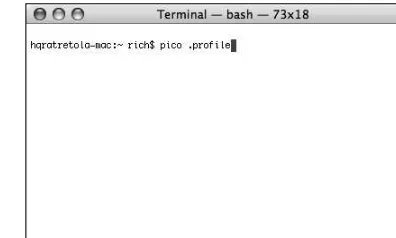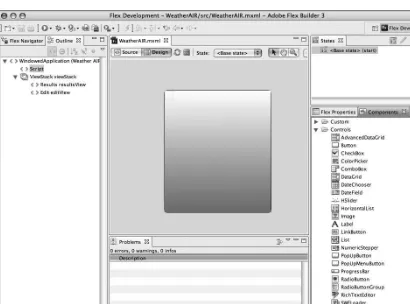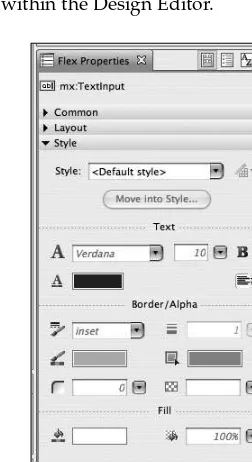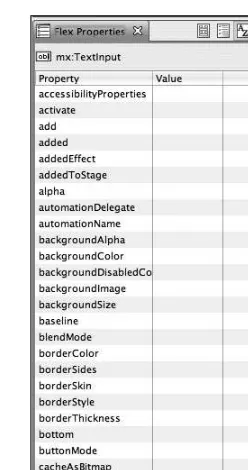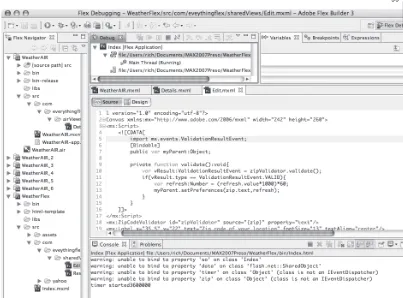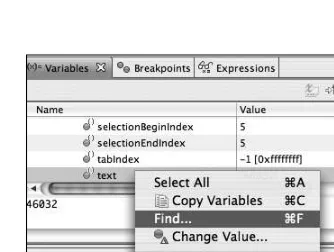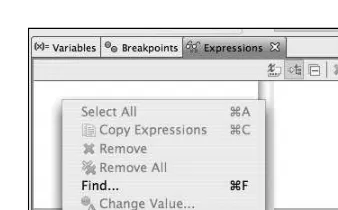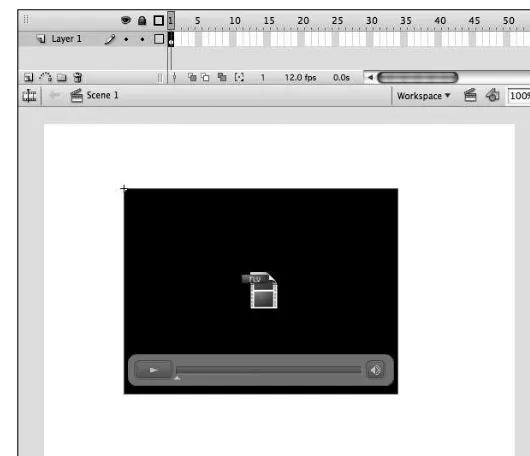Adobe® AIR
™
Building Applications for the Adobe Integrated Runtime
Acknowledgments. . . xiii
Foreword . . . xxi
Introduction . . . xxv
Part I: Getting Started
1
Chapter 1: Introducing AIR (Adobe Integrated Runtime) . . . 3
Chapter 2: Rich Internet/Desktop Applications . . . 15
Chapter 3: The Programming Languages . . . 21
Chapter 4: The AIR Development Tools . . . 35
Chapter 5: Building an Application . . . 53
Chapter 6: Packaging the AIR . . . 65
Part II: Adding Data
87
Chapter 7: Working with Remote Data . . . 89
Part III: AIR APIs
Chapter 8: Accessing the File System . . . 113
Chapter 9: The Windowing API . . . 135
Chapter 10: Interacting with the O.S. . . 153
Chapter 11: The SQLite Database . . . 169
Chapter 12: Communication between AIR and the Operating System. . . 197
Chapter 13: Application Status . . . 217
Part IV: The AIR Components
233
Chapter 14: The File System Components . . . 235
Chapter 15: The HTML Component. . . 245
Appendix A: Taking a Flex App to the Desktop . . . 259
Appendix B: Solutions for Exercises . . . 281
Adobe® AIR
™
Building Applications for the Adobe Integrated Runtime
Published by
Wiley Publishing, Inc.
10475 Crosspoint Boulevard Indianapolis, IN 46256
www.wiley.com
Copyright © 2008 by Wiley Publishing, Inc., Indianapolis, Indiana Published simultaneously in Canada
ISBN: 978-0-470-22904-0
Manufactured in the United States of America 10 9 8 7 6 5 4 3 2 1
Library of Congress Cataloging-in-Publication Data is available from the publisher.
No part of this publication may be reproduced, stored in a retrieval system or transmitted in any form or by any means, electronic, mechanical, photocopying, recording, scanning or otherwise, except as permitted under Sections 107 or 108 of the 1976 United States Copyright Act, without either the prior written permission of the Publisher, or authorization through payment of the appropriate per-copy fee to the Copyright
Clearance Center, 222 Rosewood Drive, Danvers, MA 01923, (978) 750-8400, fax (978) 646-8600.
Requests to the Publisher for permission should be addressed to the Legal Department, Wiley Publishing, Inc., 10475 Crosspoint Blvd., Indianapolis, IN 46256, (317) 572-3447, fax (317) 572-4355, or online at http://www.wiley.com/go/permissions.
Limit of Liability/Disclaimer of Warranty: The publisher and the author make no representations or war-ranties with respect to the accuracy or completeness of the contents of this work and specifically disclaim all warranties, including without limitation warranties of fitness for a particular purpose. No warranty may be created or extended by sales or promotional materials. The advice and strategies contained herein may not be suitable for every situation. This work is sold with the understanding that the publisher is not engaged in rendering legal, accounting, or other professional services. If professional assistance is required, the services of a competent professional person should be sought. Neither the publisher nor the author shall be liable for damages arising herefrom. The fact that an organization or Website is referred to in this work as a citation and/or a potential source of further information does not mean that the author or the publisher endorses the information the organization or Website may provide or recommendations it may make. Further, readers should be aware that Internet Websites listed in this work may have changed or disappeared between when this work was written and when it is read.
For general information on our other products and services please contact our Customer Care Department within the United States at (800) 762-2974, outside the United States at (317) 572-3993 or fax (317) 572-4002.
Trademarks:Wiley, the Wiley logo, Wrox, the Wrox logo, Wrox Programmer to Programmer, and related trade dress are trademarks or registered trademarks of John Wiley & Sons, Inc. and/or its affiliates, in the United States and other countries, and may not be used without written permission. Adobe and AIR are trademarks or registered trademarks of Adobe Systems Incorporated in the United States and/or other countries. All other trademarks are the property of their respective owners. Wiley Publishing, Inc., is not associated with any product or vendor mentioned in this book.
Rich Tretolais the Rich Applications Technical Lead at Herff Jones, Inc. He is an award-winning Flex developer and was the lead author of Professional Flex 2(ISBN 978-0-470-10267-1) from Wrox. He entered the field of Web development in the late 1990s and has been building applications ever since.
Other than Flex, he builds applications using ColdFusion, Flash, and Java (where he is a Sun-certified programmer). Rich is highly regarded within the Flex community as an expert in RIA and is also an Adobe Community Expert. He runs a popular Flex and AIR blog at http://blog.everythingFlex.com, and is the community manager for http://www.InsideRIA.com.
Rich was also selected to be a speaker at the Adobe MAX 2007 conference in Chicago.
About the Technical Editor
Executive Editor
Chris Webb
Development Editor
William Bridges
Technical Editor
Joe Johnston
Production Editor
Daniel Scribner
Copy Editor
Cate Caffrey
Editorial Manager
Mary Beth Wakefield
Production Manager
Tim Tate
Vice President and Executive Group Publisher
Richard Swadley
Vice President and Executive Publisher
Joseph B. Wikert
Project Coordinator, Cover
Lynsey Stanford
Compositor
Craig Johnson, Happenstance Type-O-Rama
Proofreader
Sossity Smith
Indexer
I thank the acquisitions editor, Chris Webb, and the development editor, William Bridges, for their work helping to get the book completed through a constantly changing timeline.
I give special thanks to Danny Joscher, Frank Ferrara, Joey “the Schnoz” Fiorello, and “the Boss,” Mr. Fiorello from J&R Discount on Long Island, NY. I spent a great deal of time with these people over many years and learned a lot from each of them. Mr. Fiorello is actually responsible for getting me started in programming by splitting the cost of my first laptop with me. One more thing that needs to be said, especially to Frankie: Let’s Go, Islanders!!
Acknowledgments
xiii
Foreword
xxi
Introduction
xxv
Part I: Getting Started
1
Chapter 1: Introducing AIR (Adobe Integrated Runtime)
3
Online versus Desktop Applications
4
The Runtime Environment
4
The AIR File
4
The Tools
4
The AIR SDK
5
Flex Builder 3
5
Dreamweaver CS3
6
Flash CS3
6
Installing the AIR Runtime
6
Set up the SDK on Mac
6
Set up the SDK on Windows
8
Create Your First AIR Application
10
Summary
14
Exercise
14
Chapter 2: Rich Internet/Desktop Applications
15
What Is RIA?
15
Adobe Flash
15
Adobe Flex
16
XUL
16
OpenLaszlo
16
HTML/AJAX
17
Windows Presentation Foundation/Silverlight
17
JavaFX
17
History of RIA
17
Moving to the Desktop
18
Traditional Desktop Applications
18
C
19
C++
19
Java
19
Summary
19
Chapter 3: The Programming Languages
21
AIR Flex/Flash Applications
21
MXML
21
ActionScript 3
22
Using the Documentation
23
AIR HTML Applications
26
HTML (Hypertext Markup Language)
26
JavaScript
27
CSS (Cascading Style Sheets)
28
XHTML (Extensible Hypertext Markup Language)
30
DOM (Document Object Model)
31
AJAX (Asynchronous JavaScript and XML)
34
Summary
34
Chapter 4: The AIR Development Tools
35
Introduction to Flex Builder 3
35
Flex Builder Eclipse Stand-Alone and Plug-in
36
Flex Builder Perspectives
36
Introducing Flash CS3
45
The Stage
45
Introducing Dreamweaver CS3
49
Code/Design View
49
The AIR/Dreamweaver CS3 Extension
51
Summary
51
Chapter 5: Building an Application
53
Create Your First AIR Flex Application
53
Testing with Flex Builder
53
Debugging with Flex Builder
55
Testing with SDK
55
Debugging with the SDK
56
Create Your First AIR HTML Application
56
Testing Your Applications with the SDK
59
Debugging with the SDK
59
Create Your First AIR Flash Application
61
Summary
63
Chapter 6: Packaging the AIR
65
The AIR Configuration File
65
<application/>
65
Packaging to AIR
76
Packaging with Flex Builder 3
76
Packaging with Dreamweaver CS3
79
Packaging with Flash CS3
82
Packaging with the SDK
85
Summary
86
Part II: Adding Data
87
Chapter 7: Working with Remote Data
89
MashUps
104
Import Web Service (WSDL)
107
Summary
110
Exercise
110
Part III: AIR APIs
111
Chapter 8: Accessing the File System
113
File System Security
113
Working with the File System
113
Directories
113
Files
120
Asynchronous versus Synchronous
127
Creating Temporary Files and Directories
130
Browse for Files
132
Summary
134
Exercise
134
Chapter 9: The Windowing API
135
Creating Windows
135
NativeWindow
135
NativeWindowInitOptions
138
Window (mx:Window)
143
Summary
152
Exercise
152
Chapter 10: Interacting with the O.S.
153
Dock Icons
153
Menu
155
Bounce
156
System Tray Icons
159
Menu
161
Context Menus
163
Summary
167
Chapter 11: The SQLite Database
169
About SQLite
169
Getting Started
169
Creating a SQLite Database
170
Creating a Table
172
Working with Data
175
Saving Data
175
Retrieving Data
179
Updating Data
185
Deleting Data
190
Summary
195
Exercise
195
Chapter 12: Communication between AIR and the Operating System
197
Drag-and-Drop Support
197
DragIn
197
DragOut
202
Copy and Paste
204
Paste
204
Copy
207
Native Menus
210
Basic NativeMenu
210
Native Menu with Submenus
211
Native Menu with Dividers
212
Menu Select Handler
212
Keyboard Activated Menu
214
Summary
215
Exercise
216
Chapter 13: Application Status
217
Checking for an Internet Connection
217
About the <Updater> Class
220
Methodology for Application Updates
221
Updating the Application
223
Putting It All Together
228
Summary
231
Part IV: The AIR Components
233
Chapter 14: The File System Components
235
FileSystemDataGrid
235
FileSystemHistoryButton
237
FileSystemList
238
FileSystemTree
240
FileSystemComboBox
242
Summary
243
Exercise
243
Chapter 15: The HTML Component
245
About the Safari WebKit
245
Using the HTML Component
245
Basic HTML
245
Using the Location Property
246
Navigating History
247
historyBack()
249
historyForward()
249
historyGo()
249
HTMLHistoryItem
249
HTML Document Object Model
251
innerHTML
252
getElementsByTagName()
253
getElementById()
255
PDF Support
255
Summary
257
Exercise
257
Appendix A: Taking a Flex App to the Desktop
259
Appendix B: Solutions for Exercises
281
By Edward Mansouri
The life cycle of Internet-based applications is taking an exciting turn toward the desktop.
The earliest Internet-based applications used on a large scale by the general public were the ASCII text-based e-mail and web clients of the 1980s, such as the University of Washington’s Pine and the University of Minnesota’s Gopher.
With the introduction of the first graphical browser, NCSA Mosaic in September 1993, an era of browser-based, graphics-intensive Internet content and applications began and would last more than 13 years.
Over time, remarkable advancements have been made in the browser itself to serve increasingly rich content including audio and video as well as the ability to provide Web developers with client-side run-times with languages such as JavaScript and Microsoft’s Active X to further customize the way users interact with Web content. In addition, the presentation capabilities made available to designers continue to accelerate with languages such as Cascading Style Sheets (CSS).
Also, another important technology that has evolved as consistently and reliably as the browser itself is the Shockwave Flash (SWF) file format from Macromedia (acquired by Adobe in 2005).
Flash first appeared on the scene in 1996, largely as a tool in the graphic designer’s repertoire for embed-ding animated and engaging content into a web site.
A few years later, Flash would begin its turn toward appealing not just to designers but also to developers with the advent of ActionScript, a simple yet robust language for scripting the behavior of Flash content.
The ability to ingest data into a Flash “movie” and submit it to remote network locations quickly emerged, as well as the ability to create rich user interfaces derived from remotely assembled data and content.
The Rich Internet Application (RIA) era had arrived.
The promise of a browser-based application that offered some of the same user experiences of the famil-iar desktop-based application emerged, notably drag-and-drop functionality.
Also, no longer did a web site or web application need to rely on the conventional “stateless” model of the Web in which each page of a web site needed to be unloaded and fully replaced by the next with each click of a hyperlink.
Despite these remarkable advancements to the landscape for Internet-based content and applications, the fact remained that all functionality was limited to the restrictive sandbox environment of the web browser.
While AJAX has offered many developers an elegant platform upon which to build Rich Internet Applications, developing an AJAX-based application that will execute with equal reliability across all the major web browsers is a monumental task that requires substantial extra knowledge and coding time.
In 2006, Adobe announced that it was working on a groundbreaking new platform called Apollothat would open up incredible capabilities for the Rich Internet Application developer: a cross-operating system runtime that would enable HTML/AJAX-centric developers as well as Flash/Flex-centric developers to build applications that could bring together the best characteristics of a web application with the capa-bilities of a desktop application.
In March of 2007, Apollo launched as a public alpha and moved quickly to a public beta three months later in June along with a rename of the product to AIR, the Adobe Integrated Runtime.
The ramifications of AIR were immediately recognized as developers blogged and boasted about taking existing HTML/AJAX, Flash, or Flex-based applications and adding desktop components to them as they repackaged them as AIR applications in a matter of hours.
During the remainder of 2007, several special interest communities emerged to evangelize AIR, including Mr. Tretola’s own EverythingFlex.com site and my O2Apps.com site, both of which provide a compre-hensive array of sample applications, code, and tutorials for AIR developers of all skill levels.
My programming background is in the development of E-Learning software, and my interest in AIR came about from my long-standing goal to bring desktop functionality to the landscape for online stu-dents and teachers.
Dating back to 2000, I have attempted to do this with technologies such as WebDAV, Java, and C++. With each attempt, I was unsatisfied with the lack of stability I was able to achieve as well as the inherent complexities involved with the technologies, not to mention the need to tackle much more difficult pro-gramming languages.
AIR has provided a way for me to leverage the existing Web development skills I’ve been building since 1996 (namely, HTML, JavaScript, CSS, ActionScript, Flash, and Flex) to build useful desktop-based func-tionality that allows my users to do things such as dragging and dropping files from the desktop to an Internet-based online classroom — something virtually impossible in a strictly browser-based application.
It became apparent that it was not only what you could do with AIR that appealed, but the ease with which you could do it.
For the creative designer, you will love how AIR lets you mix HTML and Flash content together. Using techniques such as the Flex Builder HTML Component, you can create custom-shaped HTML interfaces that can offer your clients and users a great first impression and experience.
Over the last two decades, the Adobe company has developed nearly universal recognition of their PDF file format. Furthermore, they have been able to attain Flash Player presence on nearly 99 percent of the world’s Internet-connected computers. They have the experience, resources, and, clearly, the desire to bring AIR to similar heights.
Mr. Tretola’s book, Beginning Adobe®AIR™, is a great resource to get you started building AIR
applica-tions and will continue to serve you as you move further into building your first killer Rich Desktop Application.
Mr. Tretola does a masterful job in developing an understanding of the nuts and bolts of AIR applications and provides very equitable coverage of the primary programming paradigms available for AIR devel-opers (Flex, Flash, AJAX, or a combination of the three).
The practical examples and source code made available in this book have provided and will provide me with invaluable inspiration and reference materials as I continue building my own desktop-based E-Learning applications.
AIR (Adobe Integrated Runtime) was first introduced by Adobe in early 2008 with the goal of offering a cross-platform runtime for the development of desktop applications. Although there are some platform-specific features, the AIR APIs make “write once, deploy anywhere” possible for the development of desktop applications.
What makes AIR unique is that the languages used to produce AIR applications are not new languages. They are languages that have been used in Web development for many years. These languages include HTML with JavaScript (AJAX), MXML (Flex), and ActionScript. By making it very easy for existing AJAX and Flex/Flash developers to write desktop applications, the time to learn it is extremely brief for those with experience in these languages. This should also help the adoption rate of the AIR development platform.
This book follows a step-by-step process, walking you through the features of the AIR development plat-form. It is designed to get you familiarized quickly with many of the features of AIR. I highly recommend that you continue your learning process by understanding and using the ActionScript and MXML docu-mentation that is provided by Adobe.
Whom This Book Is For
Although there are some simple examples of creating applications using HTML within Dreamweaver CS3 and Flash-based AIR applications using Flash CS3, the primary language in this book will be MXML and ActionScript, and the primary development tool will be Flex Builder 3. If you have been using Flex or ActionScript, the samples shown will be very easy for you to understand. If you have no experience with Flex but do have experience with any other tag-based XML language, you should do just fine.
What This Book Cover s
How This Book Is Str uctured
This book has been broken down into four parts plus two Appendixes, each covering specific areas of AIR. These parts are as follows:
❑ Getting Started— Part I introduces the Adobe Integrated Runtime and discusses Rich Internet Application development platforms as well as Rich Desktop Applications. Next, we cover the different programming languages and the development tools for creating and packaging AIR applications.
❑ Adding Data— Part II focuses on getting data into AIR applications from XML, ColdFusion, JSON, and Web Services.
❑ AIR APIs— Part III covers the many AIR-specific APIs that handle interactions with the Operating System including file system access, windowing, SQLite embedded database, and more.
❑ The AIR Components— Part IV covers the file system components as well as the HTML component.
Appendix A is a bonus section that takes an existing Flex application and converts it to AIR, adding AIR-specific features along the way.
Appendix B demonstrates some of the possible answers to the exercises that accompany some of the chapters.
What You Need to Use This Book
The samples in this book have been built using both the Mac OS X and WindowsXP operating systems. You can use either for many of the samples; however, there are some that are specific to one or the other. Although you can compile all of the samples within this book with the free AIR SDK, your life will be much easier if you use Flex Builder 3, which can be downloaded as a free trial.
Source Code
As you work through the examples in this book, you may choose either to type in all the code manually, or use the source code files that accompany the book. All the source code used in this book is available for download at www.wrox.com. Once at the site, simply locate the book’s title (either by using the Search box or one of the title lists), and click the Download Code link on the book’s detail page to obtain all the source code for the book.
Because many books have similar titles, you may find it easiest to search by ISBN; for this book, the ISBN is 978-0-470-22904-0.
Er rata
We make every effort to ensure that there are no errors in the text or in the code. However, no one is per-fect, and mistakes do occur. If you find an error in one of our books (such as a spelling mistake or faulty piece of code), we would be very grateful for your feedback. By sending in errata, you may save another reader hours of frustration, and at the same time, you will be helping us provide even higher quality information.
To find the errata page for this book, go to www.wrox.comand locate the title using the Search box or one of the title lists. Then, on the book details page, click the Book Errata link. On this page, you can view all errata that have been submitted for this book and posted by Wrox editors. A complete book list including links to each book’s errata is also available at www.wrox.com/misc-pages/booklist.shtml.
If you don’t spot “your” error on the Book Errata page, go to www.wrox.com/contact/techsupport.shtml
and complete the form there to send us the error you have found. We’ll check the information and, if appropriate, post a message to the book’s errata page and fix the problem in subsequent editions of the book.
p2p.wrox.com
For author and peer discussion, join the P2P forums at p2p.wrox.com. The forums are a Web-based sys-tem for you to post messages relating to Wrox books and related technologies and to interact with other readers and technology users. The forums offer a subscription feature to e-mail you topics of interest of your choosing when new posts are made to the forums. Wrox authors, editors, other industry experts, and your fellow readers are present on these forums.
At http://p2p.wrox.comyou will find several different forums that will help you not only as you read this book, but also as you develop your own applications. To join the forums, just follow these steps:
1.
Go to p2p.wrox.comand click the Register link.2.
Read the terms of use and click Agree.3.
Complete the required information to join, as well as any optional information you wish to pro-vide, and click Submit.4.
You will receive an e-mail with information describing how to verify your account and complete the joining process.You can read messages in the forums without joining P2P, but to post your own messages, you must join.
Once you join, you can post new messages and respond to messages other users post. You can read mes-sages at any time on the Web. If you would like to have new mesmes-sages from a particular forum e-mailed to you, click the “Subscribe to This Forum” icon by the forum name in the forum listing.
Getting Star ted
Chapter 1: Introducing AIR (Adobe Integrated Runtime)
Chapter 2: Rich Internet/Desktop Applications
Chapter 3: The Programming Languages
Chapter 4: The AIR Development Tools
Chapter 5: Building an Application
1
Introducing AIR
(Adobe Integrated Runtime)
AIR (Adobe Integrated Runtime), which was originally code-named Apollo, is a cross-operating system runtime that allows developers to build and deploy rich Internet applications to the desk-top using their existing skill sets. AIR applications can be built using HTML, AJAX, Adobe Flash, and Adobe Flex. The version 1.0 release supports both Mac OSX and WindowsXP and Vista. Adobe has also confirmed that a Linux version of the runtime is on its radar.
So, what exactly does this mean to developers? First and foremost, it means that if your current skill set includes HTML/JavaScript (AJAX), Flex, or Flash, you already have everything you need to create a desktop application that will install on a Windows or Mac computer. Therefore, you don’t need to know Java, C++, C, or any of the other traditional desktop languages to create and distribute full-fledged desktop applications.
Online ver sus Desktop Applications
The traditional definition of an online applicationis one that runs within a web browser while connected to the Internet. A desktop applicationhas traditionally been one that runs on the local computer whether there is an Internet connection or not. New programming models like AIR have begun to blend these ideas and create hybrid applications in which some of the data are stored locally, while additional data may be loaded into the application when an Internet connection exists. Or the application can synchro-nize its data or files when an Internet connection exists for use later when an Internet connection no longer exists. Google via its Gears API has also begun to create browser-based applications that can cache data within an embedded database for offline use.
There is no doubt that the convergence of online and desktop applications into occasionally connected applications will continue. With tools such as AIR, it is easier than ever to create applications that can perform well whether an Internet connection exists or not.
The Runtime Environment
The runtime environment is what guarantees the consistent experience across different operating systems and the versions of each. For example, there is an API within an AIR application that handles the creation of a new file or folder. The AIR developer writes the application using this API. The runtime then trans-lates this request into an operating-system-specific call, ensuring that the file or folder is created in the native way that the operating system normally handles the creation of a file or folder.
The runtime itself is distributed both as a stand-alone install package catered to each operating system, or it can be packaged and distributed along with an AIR application. Once the runtime exists on a user’s machine, it will handle the responsibility of installing new AIR applications as well as maintaining a version history of itself, which is fully backward-compatible. The backward compatibility will allow developers to build applications that target a specific release of the runtime but also ensure that a future runtime release doesn’t break an existing application.
A few of the unique features of the Adobe Integrated Runtime include an integrated web browser based on the Safari WebKit as well as an integrated database based on the SQLite embedded database distribu-tion. These are a just a few of the features unique to AIR that will be discussed later in this book.
The AIR File
The .air file extension is a new file extension from Adobe that’s used to signify an application built to run on the Adobe Integrated Runtime. When a developer creates a new AIR application, it is compiled to an AIR package with the .air extension, for example, HelloWorld.air. When a user downloads the HelloWorld.air package, the runtime recognizes this as an installer package and will then install the appli-cation to the operating system. The appliappli-cation itself will either be an executable .exe file extension on Windows or an .app file extension on Mac. Once the application is installed, the original HelloWorld.air file is no longer needed and can be deleted, as it is needed for distribution and installation.
The Tools
window with the ADT library. The SDK also allows the compilation of the application to a temporary file for testing purposes. The temporary file is created using the ADL library and runs the application without the need of installing it to the operating system.
Flex Builder has also been updated to version 3 and now includes the AIR tools. Flex Builder 3 makes it easy to create, test, debug, and package AIR applications, and although this is not a free tool, in my expe-rience it is worth every penny. This book focuses on building applications with the use of Flex Builder 3.
Adobe has also released extensions for both Dreamweaver CS3 and Flash CS3 to integrate the creation and testing of AIR applications within these tools. These tools are covered in Chapters 4 and 5.
The AIR SDK
The AIR SDK is a free library offered by Adobe, which allows you to test an AIR application using the
adlcommand and also compile the application to a distributable AIR package using the adtcommand. There is no GUI (graphical user interface) offered, although it is not very difficult to set up an ant task to call these commands from an editing tool like Eclipse.
ADL
The adlcommand is part of the free AIR SDK and allows for the testing of AIR applications without the need to package and install the AIR application. After navigating to the directory that contains your application through a terminal window, the sample syntax for adlwould look like this:
adl HelloWorld-app.xml
For more information on testing and debugging an application with adl, refer to Chapter 5.
ADT
The adtcommand is also part of the free AIR SDK and allows for the compiling and packaging of an AIR application to an AIR package for distribution and installation. After navigating to the directory that contains your application through a terminal window, the sample syntax for adtwould look like this:
adt -package -storetype pkcs12 -keystore cert.pfx HelloWorld.air HelloWorld-app.xml HelloWorld.swf
For more information on packaging an application with adtand creating a self-signed certificate, refer to Chapter 6.
Flex Builder 3
Dreamweaver CS3
Adobe has created an extension for Dreamweaver CS3 to help ease the creation and testing of HTML/ JavaScript AIR applications. Dreamweaver has been the premier development tool for HTML/JavaScript for many years, and this new extension will make it easy for developers currently using Dreamweaver to deploy AIR applications. For more information on using Dreamweaver CS3 for AIR development, refer to Chapters 4 and 5.
Flash CS3
Flash has been the dominating force in rich Internet content for more than 10 years, and the Flash develop-ment tool has been used by millions of Flash developers. Adobe has released an extension, which allows Flash developers to easily test and package their applications for deployment in the Adobe Integrated Runtime. For more information on using Flash CS3 for AIR development, refer to Chapters 4 and 5.
Installing the AIR Runtime
Installing the AIR runtime is as simple as installing any other piece of software. Simply download the runtime from Adobe.com, and the installer will install or update the AIR runtime on your system.
Set up the SDK on Mac
The following assumes that you have the SDK in a folder named AIRSDKand that it resides directly under the root of the OSX hard drive. See Figure 1-1.
Open Terminal.app and type pico .profile, as pictured in Figure 1-2. Now click Enter, and you should
see something like Figure 1-3. Now, append :/AIRSDK/bin/to the PATHvariable (see Figure 1-4) and click Ctrl+o and then Enter to save the updated file. Close the Terminal window.
Open a new Terminal window, type adl –help,and then click Enter. You should now see something like Figure 1-5, which shows that the command was found and displays the help information. You can also try running adt –help. See Chapter 5 for information on how to use adland adtto test and compile AIR applications.
Figure 1-2: The command for opening the profile file for edit.
Figure 1-3: The .profile file before editing.
Figure 1-5: The Terminal screen after running
adl –help.
Set up the SDK on Windows
The following assumes that you have the SDK in a folder named AIRSDKand that it resides directly under the root of the C: drive at C:\AIRSDK. See Figure 1-6.
Open up the Windows control panel and select System. This will open the System Properties dialog box. Now choose the Advanced tab, and you should see what is shown in Figure 1-7.
Clicking on the Environmental Variables button will open the Environmental Variables dialog. Now, scroll through the list of System Variables until you find the Pathvariable. With the Pathvariable selected (as shown in Figure 1-8), click on the Edit button. This will open up an Edit window that will allow you to append the variable for the AIR SDK. Scroll to the right through the current Variable Values and add a semicolon and the C:\AIRSDK\bin so that your Variable Value looks similar to what is shown in Figure 1-9. Click OK and then click OK through the remaining windows to apply the variable.
Figure 1-7: The System Properties with Advanced tab selected.
Figure 1-8: The Environmental Variables.
Now, click on the Windows Start menu, and then choose Run and enter cmdin the prompt. A command
window should open. Type adl –helpand then click Enter, and you should now see something like Figure 1-10, which shows that the command was found and displays the help information. You can also try running adt –help. See Chapter 5 for information on how to use adland adtto test and compile AIR applications.
Figure 1-10: The results of adl –help.
Create Your F ir st AIR Application
Proceed through the following steps to create your first AIR application.
❑ Open Flex Builder 3 and select File➪New➪Flex Project from the navigation menu at the top of the screen. See Figure 1-11.
❑ Next, enter MyFirstAIRas the Project name, and select “Desktop application” (runs in Adobe AIR) in the “Application type” section. See Figure 1-12.
❑ The next screen allows you to choose an output location; just leave it as it is. See Figure 1-13.
❑ The fourth step allows you to set the source folder, the main application file name, and the application id. It also allows you to add library assets (SWC files, etc.). Leave it as it is and click Finish. See Figure 1-14.
Figure 1-12: Step 2 in the creation of a new AIR project.
Figure 1-14: Step 4 in the creation of a new AIR project.
You should now have a new AIR project named MyFirstAIRand a main file named MyFirstAIR.mxml. Figure 1-15 shows the new project within the Flex Builder 3 Navigator view. You can see that a MyFirstAIR-app.xml file also has been created. We discuss this file and its properties in Chapter 6. Figure 1-16 shows the MyFirstAIR.mxml file within the Flex Builder 3 Source view.
Figure 1-15: The newly created AIR project within the
Flex Builder 3 navigator.
OK, you’re now well on your way to your first AIR application. Now simply add a label component to the MyFirstAIR.mxml file.
<mx:Label text=”My First AIR application” horizontalCenter=”0” fontWeight=”bold” fontSize=”20”/>
Your completed MyFirstAIR.mxml file should now look like Listing 1-1.
Listing 1-1: The completed MyFirstAIR.mxml file
<?xml version=”1.0” encoding=”utf-8”?>
<mx:WindowedApplication xmlns:mx=”http://www.adobe.com/2006/mxml“ layout=”absolute“>
<mx:Label text=”My First AIR application“ horizontalCenter=”0“ fontWeight=”bold“ fontSize=”20“/>
</mx:WindowedApplication>
Now run the application by clicking on the green arrow and selecting MyFirstAIR, as pictured in Figure 1-17. This will create a test version of the MyFirstAIR application using ADL. Your results should look like Figure 1-18.
Figure 1-18: The MyFirstAIR application.
Summar y
This chapter offered an introduction to AIR and the development tools. It also offered instructions on setting up the AIR SDK on both the OSX and Windows operating systems. Finally, there was a step-by-step demonstration on creating your first Flex-based AIR application.
The next chapter will focus on the definitions of Rich Internet and Rich Desktop applications as well as the many vendors who are trying to gain a piece of this expanding market. Some of the largest names in tech-nology like Microsoft, Sun, and Adobe are offering tools to create Rich Internet and Rich Desktop appli-cations. Each has its own implementation catered to creating these applications, and we will look at each.
Exercise
2
Rich Inter net/Desktop
Applications
Before discussing Rich Desktop Applications, it’s important to understand the history of Rich Internet Applications and the various technologies that are included under the title of RIA. More and more software venders are attempting to get a piece of the RIA space. At the time of this writing, there are developer tools from companies like Adobe, Sun, Microsoft, Mozilla, and OpenLaszlo, as well as freeware like AJAX.
What Is RIA?
A Rich Internet Application (RIA)is an application that runs in the traditional browser but utilizes an intermediate layer that can bypass the traditional Page Refresh that has been a standard of most current web applications. The most common tools that can achieve this intermediate layer include JavaScript used in Asynchronous JavaScript and XML (Ajax) applications, as well as Flex or Flash using the Flash Player. Other RIA solutions include OpenLaszlo (which utilizes the Flash Player as well as Ajax), XUL (which is dependent on a Mozilla-compatible browser), and the Microsoft Silverlight.
Adobe Flash
much easier; however, it still lacked the feel of traditional software development, since it continued to rely on timeline-based applications. This all changed with the initial release of Flex 1.0.
Adobe Flex
Like Adobe Flash, Adobe Flexcompiles to SWF and runs within the Flash Player. Flex, which is currently in version 3, was first introduced in 2003 as Macromedia Flex 1.0. When Flex was first introduced, it was billed as a programming language that was more suited to the needs of traditional programmers, since it was 100 percent code-based as opposed to the timeline-based Flash. As with Flash, Flex compiles to the SWF file format. Flex 1.0 utilized the tag-based MXML language, which is an XML-based language, and ActionScript 2.0, which was the standard for Flash at that time as well. Flex 1.5 was an upgrade over Flex 1.0 and continued to use ActionScript 2.0 as the scripting language that accompanied MXML.
Flex 2.0, introduced in July of 2006, was a major shift in the target audience for the product. While Flex 1.0 and 1.5 focused on enterprise-level companies and were priced accordingly, Flex 2.0 introduced the free Flex SDK (Software Development Kit) as well as free versions of the Flex server. This greatly increased the number of developers interested in building applications with Flex. Flex 2.0 also took a leap ahead of Flash by introducing ActionScript 3.0. This was a major change from ActionScript 2.0, since it was now truly an object-oriented scripting language — and one that was very familiar to those who were already creating applications using traditional software development languages like C or Java.
Flex 3, introduced in 2007, continues to offer free versions. It also again made a major shift in target audi-ence by becoming an open-source project. Although at the time of this writing, the Flex 3 open-source project is just getting under way, it’s predicted that this will again bring many more developers into the Flex development space.
XUL
XML User Interface Language (XUL)is an XML-based language developed by the Mozilla project. It is a tag-based language that contains many predefined widgets (buttons, radio buttons, etc.) that will be ren-dered only by a Mozilla-compatible browser such as Firefox. Although it can also be used in the creation of RIAs, XUL has been most widely used in the creation of Mozilla applications and extensions.
OpenLaszlo
HTML/AJAX
Ajaxis a combination of HTML or Extensible HTML (XHTML), Cascading Style Sheets (CSS), and JavaScript to create an application-type feel from a standard web-page request. CSS and JavaScript can be used to trigger updates to the visual aspect of the page, and XMLHttpRequests can be used to fetch data in the background of the page. The combination of these techniques allows a single web page to change its appearance and update its data without any additional page requests from the server. There are many limitations to this type of RIA, including compatibility issues with browser versions and differences in (or lack of) JavaScript support necessary for the RIA to perform as expected.
Windows Presentation Foundation/Silverlight
Windows Presentation Foundation (WPF)consists of an engine and a framework, which will be pre-installed in Windows Vista and introduces XAML as a new tag-based language. XAMLis very similar to Adobe Flex MXML as it is a tag-based XML language with attributes in which each tag creates an object model class. XAML tags are fully extendable, allowing developers to create custom classes. XAML along with C#, which is the programming language, would correspond to MXML and ActionScript 3 in Adobe Flex.
WPF is used both for traditional desktop applications and for browser-based RIAs using the Silverlight
name. Microsoft Silverlightis a cross-browser, cross-platform plug-in for delivering the next generation of .NET-based media experiences and rich interactive applications for the Web. Silverlight offers a flexible programming model that supports AJAX, VB, C#, Python, and Ruby, and integrates with existing Web applications. Silverlight supports fast, cost-effective delivery of high-quality video to all major browsers running on the Mac OS or Windows.
With Microsoft’s backing, WPF/Silverlight and XAML are sure to make a large contribution to Web 2.0 and RIA. Microsoft has stated that it will also introduce WPF/E, which stands for Windows Presentation Server Everywhere. WPF/E will provide support for other browsers and platforms. One major advantage of WPF is that it will support 3D out of the box, which is something that’s been lacking in the Flash Player. A disadvantage of WPF is that it doesn’t run within the Flash Player, and it will be a long time before Microsoft can expect the same penetration of its runtime as the Flash Player.
JavaFX
JavaFXis a new product from Sun designed to compete in the Rich Internet Application market. JavaFX is based on Java technology and includes a set of runtime environments, widgets, and scripting environ-ments. As of this writing Sun has released two implementations. The first, JavaFX Script, was created to target Java environments, and it allows developers to create rich media and content. JavaFX Script has the ability to make direct calls to Java APIs, thus making it a very powerful language. The second implemen-tation is JavaFX Mobile, which targets mobile devices. The JavaFX product line promises to provide Java developers the tools to create rich applications using traditional Java technologies.
Histor y of RIA
of Flash and Flex, along with the use of AJAX by companies like Google, has really catapulted RIA to the forefront of web technology. The recent addition of tools from Microsoft and Sun will certainly spread the use of RIA even faster in the coming years.
Benefits of RIA
RIAs offer many benefits over traditional web applications. Following are a few of the many advantages of RIAs:
❑ RIAs offer a richer interface that provides a more engaging user experience without the need for page reloads.
❑ RIAs offer real-time feedback and validation to the user, triggered by user events.
❑ The look and feel of a traditional desktop application can be accomplished with an RIA.
❑ RIAs can include a full multimedia experience, including audio and video.
❑ RIAs have capabilities such as real-time chat and collaboration that are either very difficult or simply impossible with traditional web applications.
Moving to the Desktop
Both Google and Adobe currently have tools in beta that will extend traditional web applications to the desktop. Google Gearsis a browser plug-in for Firefox that embeds a SQLite database engine within the browser, thus allowing for data synchronization and offline browsing. The first product that Google inte-grated with Google Gears technology was the Google Reader, which has been a traditional web application. Google Gears has given Google Reader the ability to download the contents of RSS feeds to the embedded database. This allows the user to read the contents of these RSS feeds while offline.
Adobe has made a huge push toward moving web applications to the desktop with the release of the
Adobe Integrated Runtime(AIR 1.0). AIR has given developers the ability to write desktop applications using traditional web technologies like HTML and JavaScript as well as Rich Technologies like Flash and Flex. AIR also has the ability to detect whether an Internet connection exists, which gives the developer the option of refreshing locally stored data with data from a server.
Microsoft and Sun will undoubtedly add support to make it easier to move applications offline using JavaFX and Silverlight.
Traditional Desktop Applications
C
Bell Telephone Laboratories developed C in 1972. Cis a procedural-based programming language that was originally developed for the Unix operating system. It has been used extensively in desktop application development and is the predecessor to C++. C is written as a human-readable language comprised of structures. It must be compiled to byte code and can be compiled to run on multiple platforms. C is a weakly typed language as opposed to C++ and Java, which are strongly typed and will throw more compiler errors due to typing issues.
C++
C++is a separate language from C but built upon the concepts of C. C++ was originally called C with Classesas it was an upgrade to C with the addition of classes. C++ is a strongly typed language and is an Object Oriented (OO) language. OO means that C++ supports polymorphism and inheritance. C++ allows developers to write classes containing methods, properties, and so forth. C++ is ideal for larger applica-tions, as classes allow for code reuse and are more manageable than the less organized C. C++ is also a language that must be run through a compiler.
Java
Javais an Object Oriented language that borrows many of its principles from C and C++ but has stronger OO principles. Java is currently recognized as the most popular computing language in existence today. As previously mentioned, Java compiles to byte code, which, in turn, is interpreted by the Java Virtual Machine (JVM). The JVM is specific to an operating system and is built to provide consistent results inde-pendent of the operating system. This is part of Sun’s goal of write once, run anywhere.
Summar y
Although it remains to be seen who will be the dominant force in RIA (Rich Internet Applications) and RDA (Rich Desktop Applications), Adobe certainly has a nice head start, with Flex being a mature product and AIR on the way. The large profiles of the other companies putting resources toward gaining market share will only accelerate the spread of RIA and RDA.
3
The Programming
Languages
AIR applications can be built using several different programming languages including MXML, ActionScript 3, HTML, JavaScript, and CSS. An application can be built with just one of these or a combination of some or all of them. This chapter will offer some background and definition of each of the AIR programming languages.
AIR Flex/Flash Applications
AIR applications built with Flex or Flash may use ActionScript 3 as the base language for the application. The application can be built entirely with ActionScript 3 when working with either of these platforms.
Flash applications are generally built using the visual tools of the Flash development environment to create visual content. These applications are traditionally timeline-based with ActionScript 3 being used to support and extend the functionality of the visual interface.
Flex applications are usually but not always built with a combination of MXML and ActionScript 3. MXML simplifies the visual components and their layout, while ActionScript 3 adds functionality.
MXML
MXMLis an XML-based language that was first introduced by Macromedia in 2004. MXML is a declarative tag-based markup language, and since its introduction, it has proven very successful for component layout within Flex user interface design. As an XML language it is very structured and validates against an Adobe DTD.
MXML is mostly used for component layout to design the visual aspects of a Flex or Flex-based AIR application. For example, <mx:ComboBox>adds a combo box to the display, <mx:Button>
MXML can also be used to define other objects that are not visual objects. A few examples of these are
<mx:WebService>, which defines a connection to a WSDL file; <mx:NumberValidator>, which is used to validate data; and <mx:Binding>, which can be used to bind data between components. MXML com-ponents can also be extended to create custom comcom-ponents and even combined to create composite cus-tom components. This ability makes it very easy to create reusable components that can be shared across applications.
MXML can be written with any text editor or can also be edited using the visual editing tools of Flex Builder 3. MXML components can also be styled either within the properties of the component tag or using an external CSS style sheet.
Although it is possible to create complete applications using only MXML, the real power of this lan-guage is shown when combined with ActionScript 3.
MXML ultimately compiles to SWF, which is the file format created to run within the Adobe Flash Player.
Listing 3-1 shows an example of an MXML file that includes a Button and Label component.
Listing 3-1: A sample MXML file
<?xml version=”1.0” encoding=”utf-8”?>
<mx:VBox xmlns:mx=”http://www.adobe.com/2006/mxml“>
<mx:Label text=”Label“/> <mx:Button label=”Button“/>
</mx:VBox>
ActionScript 3
ActionScript 3is a robust mature programming language that is object-oriented and offers a very familiar syntax to users of other programming languages like C#, Java, and JavaScript.
ActionScript 3 and JavaScript are very similar, as both are derived from the European Computer Manufacturers Association (ECMA) document ECMA-262, which is the international standard for the JavaScript language. ActionScript 3 is based on the ECMA-262 Edition 4 specification, so this is where the similarities come in between the two languages.
Since ActionScript 3 is object-oriented, it gives developers the ability to extend the ActionScript classes that are part of the Flex Framework to create custom components and objects.
Integrating ActionScript with MXML gives developers all the tools needed to accomplish just about any-thing with Flex. AIR has taken this even a step further as there are far fewer security restrictions when building AIR applications than is the case with Flex web-based applications.
Listing 3-2 shows an example of a custom ActionScript 3 class named AngleButton. This class extends the mx.controls.Buttonclass and sets the rotation of the component to 45 degrees.
Listing 3-2: The
AngleButtoncustom class
package {
import mx.controls.Button;
public class AngleButton extends Button {
public function AngleButton() {
super();
this.rotation = 45; }
} }
Using the Documentation
Adobe has provided documentation for both MXML and ActionScript objects in the form of ASdocs, which are very similar to JavaDocs. Understanding how to read and use these documents will allow you to use MXML and ActionScript to their fullest potential. Figures 3-1 through 3-11 show some snippets of the documentation for the MXML Button component. Each image shows a different section of the properties, events, styles, and so forth, of the button.
Figure 3-1, which is the topmost section of the documentation, shows the inheritance of the Button component. Looking at this section, we can easily see the parent objects of a Button as well as what package it is in and what it implements, as well as what it subclasses. Figure 3-2 offers a brief descrip-tion of the object you are researching. The next item in the documentadescrip-tion of the Button is an example of the syntax used to create the Button. This is shown in Figure 3-3. Figures 3-4 through 3-7 show the additional properties and methods, both public and private. Each can be expanded to show the inherited properties and methods. Figure 3-4 shows an example of the inherited protected properties after the documentation interface was expanded to show them. Each of the inherited items will show an arrow to indicate that it is inherited from a parent somewhere up the inheritance tree. Shown in Figures 3-8 through 3-10 are the events, styles, and effects available for the Button object. Each of these also can be expanded to show inherited items. Finally Figure 3-11 shows the public constants available for the Button object.
Figure 3-2: The definition of the Button.
Figure 3-3: Sample syntax of the Button component.
Figure 3-4: The Public Properties of a Button.
Figure 3-6: The Public Methods of a Button.
Figure 3-7: The Protected Methods of a Button.
Figure 3-10: The available Effects of the Button component.
Figure 3-11: The Button component’s Public Consants.
Knowing how to use the Flex/ActionScript documentation will make your life a lot easier as you build applications. Although additional references, books, and best practices are always useful for gaining an understanding of how to build applications, the documentation should be what you fall back on, so knowing how to use and understand it is essential.
AIR HTML Applications
AIR applications can also be built using traditional web languages like HTML, JavaScript, CSS, XHTML, and DOM. HTMLhas been the backbone of the Internet for many years and is something that almost anyone who has even opened a text editor to edit a web page is familiar with. Since AIR has given us the ability to create desktop applications using simple HTML, the size of the possible AIR development community is tremendous. HTML-based AIR applications can use JavaScript to extend the application and give it additional functionality. JavaScript also has the ability to communicate with ActionScript. This gives HTML-based AIR applications enhanced with JavaScript the ability to utilize many of the AIR features without the developer needing to know the ActionScript language.
HTML (Hypertext Markup Language)
body (<body>) tag with a few headings (<h1>, <h2>, <h3>) of different sizes, a paragraph (<p>) tag with a few break tags (<br/>) and a hyperlink tag (<a href>) within. Figure 3-12 shows the results of the HTML code of Listing 3-3.
Listing 3-3: A basic HTML file
<html> <head>
<title>This is a title</title> </head>
<body>
<h1>Heading</h1>
<h2>Heading 2 (smaller)</h2> <h3>Heading 3 (smaller than 2)</h3>
<p>This is a paragraph tag <br/>
<br/>
There are two break tags above, which will leave vertical space <br/>
<a href=”http://blog.everythingflex.com”>Visit my Web Page</a> </p>
</body> </html>
Figure 3-12: A basic HTML file.
JavaScript
that the user must have JavaScript installed and accessible in order for the code to run correctly. This is sometimes a problem when using JavaScript within web-based applications; however, since the JavaScript engine is part of the AIR runtime, you can be certain that your code will perform as expected when run-ning within an AIR desktop application.
Listing 3-4 shows an example of an HTML file with several JavaScript blocks included. Within the <body>tag the document.write()method is used to write text to the document. The link tag calls the showAlert()
function when clicked, which shows a JavaScript alert. The results can be seen in Figure 3-13.
Listing 3-4: A sample HTML file with multiple JavaScript blocks
<HTML> <HEAD>
<SCRIPT LANGUAGE=”JAVASCRIPT”>
<!--function showAlert(){ alert (“Javascript Alert”) }
--> </SCRIPT>
<TITLE>Page Title</TITLE> </HEAD>
<BODY>
<SCRIPT LANGUAGE=”JAVASCRIPT”> <!--
document.write(“Written by JavaScript”); -->
</SCRIPT>
<a href onClick=”showAlert()“>Click Me</a> </BODY>
</HTML>
Figure 3-13: An HTML file with JavaScript.
CSS (Cascading Style Sheets)
of an application from the presentation layer. Prior to CSS all styling was done in line with the underlying HTML. CSS not only changed this but actually allowed for the same underlying HTML to be displayed differently by simply swapping out a few of the CSS styles. The CSS principles are also part of the Flex styling package and can be applied to MXML in a very similar manner to HTML. Styles are not only applied to the outermost container tag but also apply to nested tags. CSS styles can be applied to a tag by name or can be applied to a tag within the tag itself.
Listing 3-5 contains two CSS styles; the first applies to all instances of the <h1>tag and will make the text output show as green. The second style, named bold, only applies to areas that are specifically set where the class property of the <p>tag is set. Therefore only the “bold” font will output as bold, while the “normal” font will show as regular text. The results of Listing 3-5 can be seen in Figure 3-14.
Listing 3-6 contains two CSS styles; the first will apply a font size of 36 to all instances of a Label compo-nent within the file. The second Label will show both large and bold with italics, as the CSS style will apply the 36-point font to the Label, and then the styleName being set to boldI will set the text bold and italic. Finally, the Button component has only the boldI style attached and no CSS defined for the Button by name, so the label will show as bold and italic in the default font size. The results of Listing 3-6 can be seen in Figure 3-15.
Listing 3-5: An example of CSS within an HTML file
<html>
Listing 3-6: An example of CSS within an MXML file
Listing 3-6: An example of CSS within an MXML file
(continued)
<mx:Label text=”Large“/>
<mx:Label text=”Large and Bold“ styleName=”boldI“/> <mx:Button label=”Bold and Italic“ styleName=”boldI“/> </mx:WindowedApplication>
Figure 3-14: An example showing HTML with CSS.
Figure 3-15: An example showing the use of CSS within an MXML file.
XHTML (Extensible Hypertext Markup Language)
properly, XHTML must be properly formatted. The reason this is important is that XHTML can be vali-dated using automated techniques, while HTML must run through custom parsers. What this means is that an XHTML document can be validated against a custom DTD or namespace. An XHTML file can be set as transitional so that it will still function within older browsers or can be set to use a DTD, which forces strict code validation. In Listing 3-7, you see a file set to validate against a strict DTD (xhtml1-strict.dtd). In Listing 3-8, you see a file that is set to validate against a transitional DTD. In this listing, notice that the background color of the body is set to blue. This property would not be allowed in Listing 3-7, as a strict DTD would not validate the bgcolorproperty because it has been deprecated and should be replaced by a CSS property.
Listing 3-7: A document using a strict DTD
<?xml version=”1.0” encoding=”UTF-8”?>
<!DOCTYPE html PUBLIC “-//W3C//DTD XHTML 1.0 Strict//EN” “DTD/xhtml1-strict.dtd”> <html xmlns=”http://www.w3.org/1999/xhtml” xml:lang=”en” lang=”en”>
<head>
<title> Strict XHTML Example </title> </head>
<body> Some Text </body> </html>
Listing 3-8: A document using a transitional DTD
<?xml version=”1.0” encoding=”UTF-8”?>
<!DOCTYPE html PUBLIC “-//W3C//DTD XHTML 1.0 Transitional//EN” “DTD/xhtml1-transitional.dtd”>
<html xmlns=”http://www.w3.org/1999/xhtml” xml:lang=”en” lang=”en”> <head>
<title> Transitional XHTML Example </title> </head>
<body bgcolor=”#0000FF”> Some Text
</body> </html>
DOM (Document Object Model)
Listing 3-9: Access of the DOM through dot notation
<html> <head>
<title>DOM Dot Notation</title> <script language=”javascript”>
<!--function alertIt(){
alert (document.myForm.myTextField.value); }
--> </script> </head> <body>
<form name=”myForm”>
<input type=”text” name=”myTextField” value=”Hello World”/> <input type=”button” onClick=”alertIt()“/>
</form> </body> </html>
Figure 3-16: Example showing the use of dot notation when navigating the DOM.
DOM also has the option to access items by id using the getElementById()method. Listing 3-10 shows a similar example as Listing 3-9 but this time uses the getElementById()method. The results of Listing 3-10 can be seen in Figure 3-17.
Listing 3-10: The use of the getElementById() method
<html> <head>
<title>DOM getElementById()</title> <script language=”javascript”>
<!--function alertIt(){
alert (document.getElementById(‘myTextField’).value); }
</script> </head> <body>
<form name=”myForm”>
<input type=”text” id=”myTextField” value=”Hello World”/> <input type=”button” onClick=”alertIt()“/>
</form> </body> </html>
Figure 3-17: The use of the
getElementById()method within the DOM.
You can also add items to the DOM using methods like createElement()or createTextNode(), and then adding them to the DOM using the appendChild()method. Listing 3-11 shows the use of these functions. Clicking on the Button object will add some text (“Hello World”) to the document. The results of Listing 3-11 can be seen in Figure 3-18.
Listing 3-11: How to add an object to the DOM
<html> <head>
<title>DOM appendChild()</title> <script language=”javascript”>
<!--function addText(){
var divTag = document.createElement(“div”);
var someText = document.createTextNode(“Hello World”); divTag.appendChild(someText);
document.body.appendChild(divTag); }
--> </script> </head> <body>
<input type=”button” onClick=”addText()“ value=”Add Text”/> </body>
The W3C first introduced DOM 1 in 1998 and then updated it to DOM 2 in 2000. DOM 3 was then released in 2004, and this is the most current version.
The HTML control, which is part of AIR, allows for full access of the DOM of the location that is loaded into the control.
Figure 3-18: Example showing elements being added to the DOM.
AJAX (Asynchronous JavaScript and XML)
AJAX (Asynchronous JavaScript and XML)is a development technique using JavaScript and the DOM to manipulate sections of web pages without the need of full-page refresh. Data are retrieved by using the XMLHttpRequest and returned in XML, HTML, JSON, or even plaintext. The data are then parsed, and, through the manipulation of the DOM, portions of the page are refreshed. This not only gives the user the perception of a much more fluid application, but also saves a tremendous amount of bandwidth.
In a traditional client/server model, the AJAX techniques would only work properly when the client’s browser has JavaScript enabled. Since Adobe has embedded the WebKit engine, this is not a concern when working with AIR applications, since we as developers can be certain that the application will per-form properly.