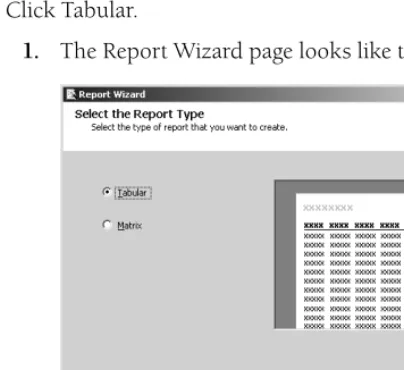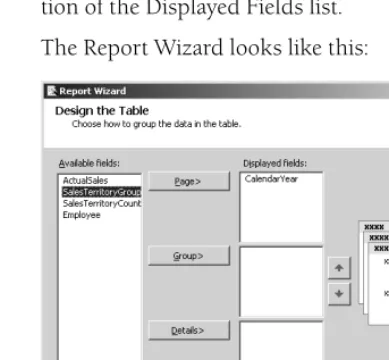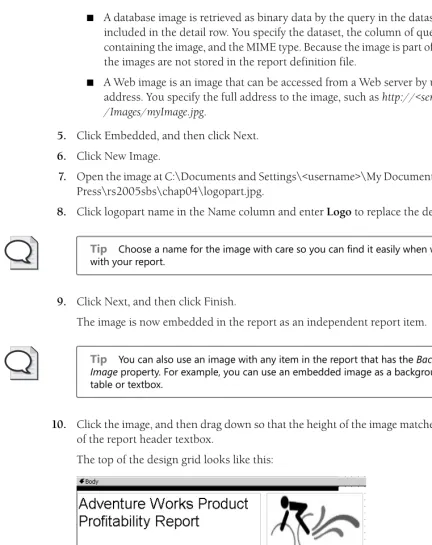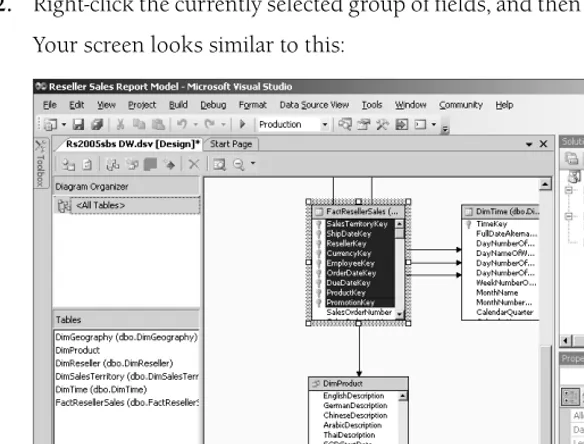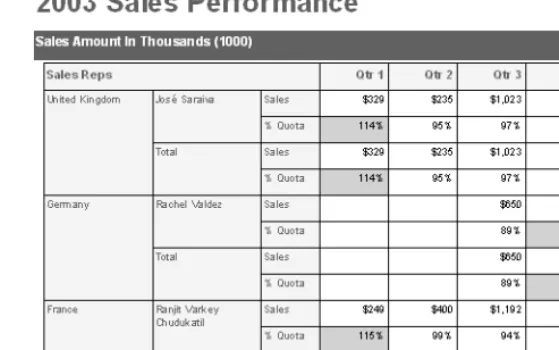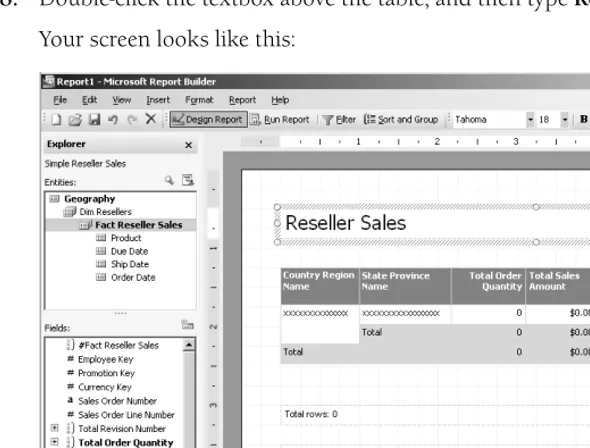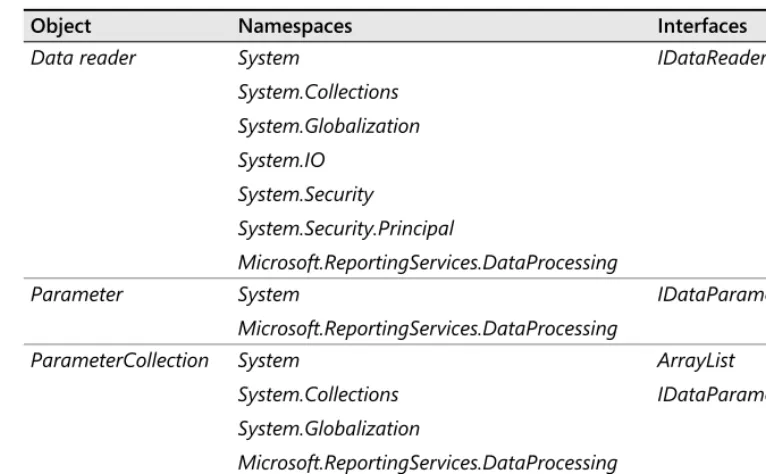Microsoft Press
A Division of Microsoft Corporation One Microsoft Way
Redmond, Washington 98052-6399 Copyright © 2006 by Hitachi Consulting
All rights reserved. No part of the contents of this book may be reproduced or transmitted in any form or by any means without the written permission of the publisher.
Library of Congress Control Number 2006921725
Printed and bound in the United States of America.
1 2 3 4 5 6 7 8 9 QWE 1 0 9 8 7 6
Distributed in Canada by H.B. Fenn and Company Ltd.
A CIP catalogue record for this book is available from the British Library.
Microsoft Press books are available through booksellers and distributors worldwide. For further information about international editions, contact your local Microsoft Corporation office or contact Microsoft Press Inter-national directly at fax (425) 936-7329. Visit our Web site at www.microsoft.com/mspress. Send comments to [email protected].
Microsoft, Microsoft Press, ActiveX, Excel, Internet Explorer, MapPoint, MSDN, PivotTable, SharePoint, Vi-sual Basic, ViVi-sual C#, ViVi-sual Studio, Windows, Windows NT, and Windows Server are either registered trade-marks or tradetrade-marks of Microsoft Corporation in the United States and/or other countries. Other product and company names mentioned herein may be the trademarks of their respective owners.
The example companies, organizations, products, domain names, e-mail addresses, logos, people, places, and events depicted herein are fictitious. No association with any real company, organization, product, domain name, e-mail address, logo, person, place, or event is intended or should be inferred.
This book expresses the author’s views and opinions. The information contained in this book is provided with-out any express, statutory, or implied warranties. Neither the authors, Microsoft Corporation, nor its resellers, or distributors will be held liable for any damages caused or alleged to be caused either directly or indirectly by this book.
Acquisitions Editor: Ben Ryan Project Editor: Denise Bankaitis Technical Editor: Robert Hogan Copy Editor: William Evan Gelder Indexer: John Lewis
iii
Part I
Getting Started with Reporting Services
1
Understanding Reporting . . . .3
What do you think of this book?
We want to hear from you!
18
Building Custom Reporting Tools . . . 499
Using URLs . . . 499
How to Use URLs to Access Reports . . . 500
Viewing Reports . . . 500
Working with Report Parameters . . . 503
Using URL Access Parameters . . . 505
Using the Web Service . . . 510
Rendering a Report . . . 511
Authenticating Users. . . 515
Using Report Parameters in a Control . . . 517
Enabling Multiselect for Parameters. . . 524
Chapter 18 Quick Reference . . . 527
Glossary . . . 529
Index. . . 531
What do you think of this book?
We want to hear from you!
xiii
Introduction
Microsoft Reporting Services is the component of Microsoft SQL Server 2005 that adds a server-based reporting solution to the Microsoft business intelligence framework. The goal of this book is to guide you through the installation of Reporting Services and through each stage of the reporting life cycle so that you can easily create, manage, and share reports in your organization. In support of this goal, step-by-step exercises are included to give you the oppor-tunity to explore Reporting Services with confidence. When you complete these exercises, you’ll be ready to tackle real-world reporting challenges!
To help you learn the many features of Reporting Services, this book is organized into five parts. Part I, “Getting Started with Reporting Services,” explains how the components of Reporting Services fully support the reporting life cycle, shows you how to install these com-ponents, and provides you with a hands-on introduction to the reporting life cycle. Part II, “Authoring Reports,” starts by showing you how to build simple reports, then gradually intro-duces advanced techniques to teach you how to use Reporting Services features to satisfy a variety of reporting requirements. Part III, “Managing the Report Server,” covers all of the activities that you need to perform when managing the reporting environment. Part IV, “Deliv-ering Reports,” describes the many ways that you can use Reporting Services to provide reports to the user community. Part V, “Programming Reporting Services,” introduces how to use Reporting Services as a development platform for custom applications that author, man-age, or deliver reports.
Finding Your Best Starting Point
Although the range of topics addressed in this book is comprehensive, this book also caters to readers with varying skills who are involved in one or more stages of the reporting life cycle. Accordingly, you can choose to read only the chapters that apply to the stages of the reporting cycle for which you are responsible and skip the remaining chapters. To find the best place to start, use the following table.
If you are Follow these steps An information worker or analyst
who develops reports
1. Install the sample files as described in “Installing and Using the Sample Files.”
2. Work through Part I to get an overview of Reporting Services and to install the product on your computer.
3. Complete Part II to develop the necessary skills to author reports.
About the Companion CD-ROM
The CD that accompanies this book contains the sample files that you need to follow the step-by-step exercises throughout the book. For example, in Chapter 3, “Building Your First Report,” you use a sample file that contains a SQL query so you don’t have to type in the query yourself. In other chapters, you use Microsoft Visual Studio solution files that have reports or programs created for you as starting points in preparation for adding other features to the reports or programs. These sample files allow you to build on what you’ve learned rather than spend time setting up the prerequisites for an exercise.
System Requirements
To install Reporting Services and to use the samples provided on the companion CD, your computer configuration will need to meet the following requirements:
■ Microsoft Windows 2000, Windows XP Professional, or Windows Server 2003 with the
latest service pack installed.
■ Microsoft SQL Server 2005, Developer or Enterprise Edition with any available
ser-vice packs installed and using Windows or Mixed Mode authentication. Refer to the An administrator who maintains
server resources
1. Install the sample files as described in “Installing and Using the Sample Files.”
2. Complete Part I to understand the technologies used by Reporting Services and to install the product on your computer.
3. Complete Part III to learn how to manage and secure content on the server and how to configure and manage server components.
An information consumer who uses reports to make decisions
1. Install the sample files as described in “Installing and Using the Sample Files.”
2. Complete Chapter 2 to install the product on your computer.
3. Work through Part IV to discover how to retrieve and save reports, how to subscribe to reports, and how to use Report Builder to develop your own reports.
A programmer who develops applications with reporting functionality
1. Install the sample files as described in “Installing and Using the Sample Files.”
2. Work through Part I to get an overview of Reporting Services and install the product on your computer.
3. Skim Parts II–IV to understand the functionality that is included in Reporting Services.
Operating System Requirements listed at http://msdn2.microsoft.com/en-us/library /ms143506(en-US,SQL.90).aspx to determine which edition is compatible with your operating system.
■ Microsoft Internet Explorer 6.0 SP1 or later.
■ Microsoft Internet Information Services (IIS) 5.0 or later.
The step-by-step exercises in this book and the accompanying practice files were tested using Windows XP Professional and Microsoft SQL Server 2005 Developer Edition. If you’re using another version of the operating system or a different edition of either application, you might notice some slight differences.
Installing and Using the Sample Files
The sample files require approximately 140 MB of disk space on your computer. To install and prepare the sample files for use with the exercises in this book, follow these steps:
1. Remove the CD-ROM from its package at the back of this book and insert it into your CD-ROM drive.
Note If the presence of the CD-ROM is automatically detected and a Start window is displayed, you can skip to Step 4.
2. Click the Start button, click Run, and then type D:\startcd in the Open box, replacing the drive letter with the correct letter for your CD-ROM drive if necessary.
3. Click Install Sample Files to launch the Setup program, and then follow the directions on the screen.
The sample files will be copied from the CD-ROM to your local hard drive. The default installation folder is C:\Documents and Settings\<username>\My Documents \Microsoft Press\rs2005sbs, where <username> is the login name you use to operate your computer. You can change this installation folder to a different location and reference the new location when working through the exercises. For each chapter that uses sample files, you will find a corresponding folder in the rs2005sbs folder. You’ll be instructed where to find the appropriate sample files when an exercise requires the use of an existing file.
Tip In the C:\Documents and Settings\<username>\My Documents\Microsoft Press \rs2005sbs\Answers folder, you will find a separate folder for each chapter in which you make changes to the sample files. The files in these folders are copies of these sample files when you complete a chapter. You can refer to these files if you want to preview the results of completing all exercises in a chapter.
Now that you’ve completed installation of the sample files, you need to follow some additional steps to prepare your computer to use these files. You start by setting up fic-tional user accounts and groups.
5. Click Start, right-click My Computer, and then click Manage.
Important Do not create these accounts on a production server. It is recommended that you work through the exercises in this book on a test or development server. If you don’t plan to perform the exercises in Chapter 10, “Managing Security,” or Chapter 14, “Managing Subscriptions,” you can skip to Step 18.
6. Expand Local Users and Groups, right-click the Users folder, and then click New User.
7. Type EuropeDirector in the User Name, Password, and Confirm Password boxes to cre-ate a new account, and then click Crecre-ate.
8. Repeat the previous step to create the following accounts: PacificDirector, NADirector, and SalesAnalyst.
9. Click Close.
10. Right-click the Groups folder, and then click New Group.
11. Type AWSalesDirector in the Group Name box, and then click Add.
12. In the text box, type EuropeDirector;PacificDirector;NADirector.
13. Click OK to close all dialog boxes.
14. Right-click the Groups folder, and then click New Group.
15. Type AWSalesAnalyst in the Group Name box, and then click Add.
16. In the text box, type SalesAnalyst.
17. Click OK to close all dialog boxes.
18. Click Start, click Run, and then type C:\Documents and Settings\<username>\My Documents\Microsoft Press\rs2005sbs\Setup\Restore\restore_databases.cmd in the Open box.
This step attaches the SQL Server databases that are the data sources for the reports that you will create and use throughout this book. It also creates the user logins and user tables that are used for demonstrating security and subscriptions.
This step restores the database that is used to demonstrate how to use an Analysis Services database as a data source for a report.
You’re now ready to get started!
Conventions and Features in This Book
To use your time effectively, be sure that you understand the stylistic conventions that are used throughout this book. The following list explains these conventions:
■ Hands-on exercises for you to follow are presented as lists of numbered steps (1, 2, and
so on).
■ Text that you are to type appears in bold type.
■ Properties that you need to set in Visual Studio or in Report Manager are sometimes
dis-played in a table as you work through steps.
■ Pressing two keys at the same time is indicated by a plus sign between the two key names,
such as Alt+Tab when you need to hold down the Alt key while pressing the Tab key.
■ A note that is labeled as Note is used to give you more information about a specific topic.
■ A note that is labeled as Important is used to point out information that can help you
avoid a problem.
■ A note that is labeled as Tip is used to convey advice that you might find useful when
Part I
Getting Started with Reporting
Services
In this part:
Chapter 1: Understanding Reporting . . . 3
Chapter 2: Installing Reporting Services . . . .17
Chapter 3: Building Your First Report . . . .37
3
Understanding Reporting
After completing this chapter, you will be able to:
■ Understand the purpose of enterprise and ad hoc reporting.
■ Recognize the characteristics of a reporting platform.
■ List the constituents of reporting user communities.
■ Describe the stages of the reporting life cycle.
■ List the features and components of Microsoft SQL Server 2005 Reporting Services.
In this chapter, you see what enterprise reporting and ad hoc reporting are all about, as well as how they differ from other types of reporting. You also review how different groups within your organization need to use or support reporting and how they participate in the reporting life cycle. With this foundation, you’ll better understand how the various components of Reporting Services fully support the reporting needs of your organization.
Reporting Scenarios
Since you’re reading this book, it’s likely that you work for a company that needs to be able to share information. Whether your company is small or large, can you imagine what would hap-pen if employees couldn’t access the information they need to do their jobs? The decisions that each individual employee makes during the course of his daily tasks have a profound impact on successful business operations and rely on easy and regular access to information.
One way that a company commonly shares information is through enterprise reports. For the purposes of this book, an enterprise report is considered to be the presentation of information that is formally distributed to some or all individuals across an enterprise, or even to individ-uals outside the enterprise. This information can be presented in a variety of formats, for example, as a Microsoft Excel spreadsheet or a text document. It can also be delivered as a printed report or sent to a list of recipients as an e-mail attachment. Information can also be made available in a central location, such as on a Web page on a corporate intranet or embed-ded in a portal where users can access reports when neeembed-ded.
presentation features, and are usually based on standard nontechnical representations, or
models,of underlying data sources. A business person should be able to create an ad hoc report without knowing how to write a relational query and without having to wait for technical assis-tance in order to pull together data to answer a new business question.
The diverse types of organizations that use reporting and the differences in their information needs make it difficult to compile a comprehensive list of all possible reporting scenarios. However, you can look at who is using the shared information to develop the following gener-alizations about reporting scenarios:
■ Internal reporting is probably the most common enterprise reporting. This category of
reporting involves the sharing of information within an organization across all levels of employees and usually involves standard departmental reports. For example, employees in the product warehouse might regularly receive detailed printed order reports every morning. Elsewhere in the company, managers might get a financial statement in an Excel workbook delivered as an e-mail attachment when the books are closed each month.
■ External reporting can take many forms, but is defined as disseminating information to
people outside an organization. This information might be printed and mailed, such as shareholder reports. Increasingly, companies are publishing annual reports as PDFs (Portable Document Format files) for interested parties. External reporting can even include the exchange of information between business systems, such as invoicing infor-mation sent to a customer’s receivables system electronically.
You can also consider how the information is being accessed to develop the following addi-tional generalizations:
■ Standard reporting relies on a central storage location that can display a list of contents or
a catalog of the available reports so users can find the reports they need. Usually, secu-rity is applied to report storage to control the reports that individual users can see. Reports might be organized in a proprietary reporting platform repository or some other type of document management system.
■ Ad hoc reporting depends on the availability of a model that allows users to select which
data elements should be included in a report, along with a designer tool that allows them to arrange the layout of these elements to produce a simple report. These reports might be saved to a central repository to share with others or they might be stored on the user’s local hard drive for personal reference.
■ Embedded reporting is the integration of reports into portals and in-house or third-party
These reporting scenarios have the following two characteristics in common:
■ Central storage Reports or report models (for ad hoc reporting) are accessed from a central location. Reports might also be delivered directly to users from a central server. Many people need access to the same information, possibly in different formats. Often, access to information needs to be limited to those with a need to know.
■ Standardization Enterprise reports conform to a standard design with a consistent lay-out, while ad hoc reports conform to a standard data model to ensure consistent results.
In addition, the proliferation of information that can (or should) be available to the average worker has led to increasingly more sophisticated requirements for an enterprise reporting solution. For example, users need to be able to do the following:
■ Navigate easily within a large report.
■ Move from one report to another while maintaining context.
■ Access previous versions of a report to compare information at different points in time.
■ View data consolidated from multiple sources into a single report.
An enterprise reporting solution also needs to satisfy administrative requirements. A reporting platform should have the following characteristics:
■ Flexibility to store a single report from which multiple versions may be generated based
on changeable parameters or user profiles.
■ Ability to support a push-pull paradigm, in which users can seek out the information
they need online or subscribe to information that is sent to them on a periodic basis.
■ Capability to manage reports using a Web interface so that administrators can perform
tasks without being tied to their desks.
Reporting User Communities
Many people within an organization are usually involved in some aspect of reporting. Typi-cally, users are members of one or more of the following communities: information consum-ers, information explorconsum-ers, and analysts.
One of the many strengths of Reporting Services is its ability to provide easy access to a wide array of predefined reports, making information consumers a key audience served by Reporting Services. Although many people might prefer to view information online, they can still get printed reports or can get reports delivered via e-mail. In either case, reports can be processed on demand (where information is as current as the data in the source system) or on a scheduled basis (where information represents a specific point in time). For maximum flexibility, an infor-mation consumer can choose from a variety of formats that can be delivered to a range of devices. Finally, Reporting Services provides ad hoc reporting capabilities so information con-sumers can obtain quick answers as needed.
Information explorers typically constitute 15–25 percent of the user population. Like infor-mation consumers, they use predefined reports, but they also interact with reports. For exam-ple, information explorers commonly use filters to isolate segments of data. Information explorers might also interact with reports by starting with summary information and then moving to more granular levels of detail, whether drilling down to view details in the same report or drilling across to view related information in a separate report.
Interactive reports suitable for information explorers require more work to develop than static reports, but Reporting Services has a wide array of features to support the development of these reports. Parameters can be designed into a report to support filtering data at the source or in the report. An information explorer can change parameter values on demand, or an administrator can predefine specific parameters for different groups of information explorers. Reports can also include dynamic visibility to support drilling down or actions to support drilling across.
The smallest user community, typically representing 5–10 percent of users, includes analysts. This group possesses the skills to develop free-form reports that facilitate complex data anal-ysis. Such reports are often in spreadsheet form; through them, analysts can enhance the data with sophisticated calculations, such as linear regressions and allocations. These reports can eventually be shared with information consumers and information explorers.
Out of the box, Reporting Services supports analytical needs by providing the ability to export a report to Excel. Conversely, an Excel workbook created by an analyst can be uploaded to Reporting Services as a resource to be shared with the rest of the user community. Also, because Reporting Services is an extensible architecture, a custom application or third-party plug-in can give analysts complete flexibility to develop free-form reports within the Reporting Services environment.
The Enterprise Reporting Life Cycle
activities of authoring, managing, and delivering reports. In other words, everything you need from the beginning to the end of the reporting process should be in one integrated product set. Reporting Services provides just that.
Authoring
The primary activities of the authoring stage include defining the data to be presented in a report, organizing the data into a structured layout, and applying formatting to enhance the report’s appearance. For example, when executive management needs to monitor sales perfor-mance across product lines, a report author can create either an enterprise report or an ad hoc report to present sales data in a table layout. To facilitate analysis, however, the report author might use conditional formatting to highlight products for which performance exceeds defined performance goals or fails to meet these goals. This advanced formatting technique is an enterprise reporting activity.
To support authoring, Reporting Services provides a broad set of features to present data in structures, such as tables and charts, to group data within these structures, to allow calcu-lations, and to add formatting. This reporting platform also facilitates access to a variety of organizational data sources, such as online transaction processing (OLTP) systems or data warehouses that store relational or online analytical processing (OLAP) data. Reporting Services allows an enterprise report author to easily combine data from multiple sources into a single report. All types of structured data are supported for enterprise reports—rela-tional, hierarchical, and multidimensional data. To access data sources not explicitly sup-ported by Reporting Services, custom data processing extensions can be added, which means the possibilities are endless.
In addition, Reporting Services allows the report author to design a report with consideration for its purpose. An ad hoc report author can add interactive sorting and apply filtering to a report, while an enterprise report author has access to a rich feature set that enables the devel-opment of both static and interactive reports for the full spectrum of the user community. For example, static enterprise reports, such as print-ready invoices for mailing, or interactive online reports, such as the presentation of key performance indicators accessible from the corporate portal, can be quickly and easily developed. Interactive reports that factor in how users need to explore and analyze data can also be designed. Parameters, dynamic visibility, and actions can be used individually or in combination to affect both the information visible in an enterprise report and the information’s appearance.
Management
is on the server, a report execution schedule can be established to update the report regularly, such as every Monday morning. In addition, security is applied to the report so that only cer-tain users, perhaps executive management, can view the report.
Reporting Services provides mechanisms to publish reports and models to a central server through the authoring tool or through management tools. Once a report is online, security can be implemented to control access. Further, the execution of reports is configurable so that reports can be produced on demand or on a scheduled basis. Reporting Services includes all this functionality using a server infrastructure that can exist on a single server or be distrib-uted across many servers or incorporated into a Web farm.
Access and Delivery
The access and delivery stage includes all activities related to the distribution of reports from a central repository, such as accessing reports online, rendering reports to various formats, saving and printing reports, and subscribing to reports. Some users, for instance, might choose to receive reports via e-mail as soon as these reports are executed each week or to receive a notification that a report is available for viewing online. Other users, by contrast, might prefer to view the reports online using the company intranet only as the need for infor-mation arises.
To support delivery, Reporting Services can produce reports using a variety of output formats which are referred to as rendering formats. A report can be made available through the intra-net using a Web browser, or it can be sent embedded in an e-mail message or as an e-mail attachment in many formats, such as PDF or Excel. Reporting Services also provides flexible delivery mechanisms to support both push and pull distribution methods for internal and external users. Because Reporting Services is an extensible system, you can add rendering for-mats, different security frameworks, or alternative delivery options. In addition, the access or delivery of reports can be integrated into corporate applications.
Reporting Services Components
The requirements of a solid enterprise reporting solution are formidable, but Reporting Services meets this challenge with a set of integrated, multitiered components. Because Reporting Ser-vices is a Microsoft .NET-based platform that can use both a Web service and an application pro-gramming interface (API), it can be customized to fit within existing technical infrastructures. Furthermore, by separating components into discrete functional units, the Reporting Services architecture can be scaled to accommodate even the largest organization by distributing compo-nents across several servers. (You learn how to install these compocompo-nents in Chapter 2, “Install-ing Report“Install-ing Services.”) Together, these components support the author“Install-ing, management, access, and delivery requirements of a reporting platform.
to author ad hoc reports. The application layer also includes a client component for managing one or more Report Servers within a single server management interface, and a server compo-nent called Report Manager, which is installed on a Web server and used for report access and for some server management tasks. The server layer is the Report Server where all the process-ing and management of the reportprocess-ing platform occurs. The data layer includes data providers to access data sources used in reports, as well as a pair of databases for the storage of reports and information used by Report Server. These components can be installed on a single server or distributed across several servers. The Reporting Services components are illustrated in the following figure:
Authoring Components
When Reporting Services is installed, a client component called Report Designer is added as a set of templates to the Microsoft Visual Studio 2005 development environment. If you don’t have this version of Visual Studio installed, installation of Reporting Services will also install the requisite components so you can use Report Designer.
The easiest way to build enterprise reports is to use the Report Designer templates. If you’re a report author, you don’t need to have programming skills to effectively use this tool. However, if you’re already an experienced programmer, you can also take advantage of the program-matic interfaces to build a custom authoring tool.
Report Builder is a thin client application that installs on your computer when you first launch this application through Report Manager or by accessing its URL on the Report Server. Report Builder is used for ad hoc reporting and, like Report Designer, does not require pro-gramming skills to create useful reports. In fact, you don’t even need to know how to write a query to access data, since the query is written for you based on the items you select from the report model, which is created using Model Designer, another client component that is added to the Visual Studio environment.
Report Designer
As an enterprise report author, you can use a graphical interface to build feature-rich reports using drag-and-drop techniques to create a query to retrieve data and to define the layout and appearance of data in the report. You can use ActiveX Data Objects (ADO) .NET-managed data providers to access many OLE DB and Open Database Connectivity (ODBC) data sources. If you need access to other data sources, you can build your own data providers. After defining a query to retrieve data from a selected data source, you use Report Designer to place data into one or more structures. You also use Report Designer to apply calculations to the data, as well as to access a complete set of features that support presentation options such as formatting and visibility. The result is a report definition in the form of an XML document using a nonproprietary schema known as Report Definition Language (RDL). You learn about Report Designer and Report Definition Language in Chapter 4, “Developing Basic Reports.”
Report Designer also includes a preview version of the functionality used by the server to pro-duce reports, so you can test a report before putting it on the server. That way, you can get an idea of how the users will see the report while you’re still developing it. When you’re ready to publish the report to the server, you use the Visual Studio build and deploy processes.
Report Builder
defined by the report model. You can also use Report Builder to add your own calculations, sort or filter data, and apply formatting, such as font colors or styles. You can view the report within Report Builder and, if you want to share it with other users of Reporting Services, you can publish the report to the server. You learn about Report Builder in Chapter 15, “Creating Reports with Report Builder.”
Model Designer
The report model on which Report Builder depends is created using the Model Designer inter-face. You begin development of the report model by specifying a data source and specifying which tables and their relationships to use from that data source. Then you use a wizard to generate a report model, which will become the business description of the underlying data. You can make changes to the names of objects generated in the model, rearrange and organize these objects to simplify the users’ navigation in the model, and remove unneeded objects. You learn about Report Builder in Chapter 8, “Building Report Models.”
Programmatic Interface for Authoring
Using the Reporting Services API, application developers can build custom applications to create reports or add functionality to reports. In Chapter 16, “Report Authoring with Custom Development,” you learn how to use custom code to extend the authoring capabilities of Reporting Services and how to generate RDL files programmatically.
Management Components
After you’ve installed Reporting Services, you can use the Reporting Services Configuration tool to set or modify configuration settings. The Report Manager is installed on a Web server and used for both management and for access and delivery tasks. Report management capa-bilities are also accessible in Microsoft SQL Server Management Studio. All of the tasks you can perform using Report Manager can also be performed within this management component if it’s installed on your local computer. Additionally, Reporting Services provides command-line utilities for specific server management tasks. You also have the option to build your own Windows or Web-based management tools using the Reporting Services API.
Reporting Services Configuration Tool
Report Manager
Report Manager is a Web-based content management tool included with Reporting Services. Reporting Services separates administrative tasks into two main groups: content ment and system management. If you’re an administrator responsible for content manage-ment, you can use Report Manager to manage how reports are organized on the Report Server and how users interact with those reports. Content management using Report Manager is covered in more detail in Chapter 9, “Managing Content.” As an administrator responsible for server resources and performance, you can use Report Manager to configure execution options (described in Chapter 9), to set security (described in Chapter 10, “Managing Secu-rity”), and to manage subscription and delivery options (described in Chapter 14, “Managing Subscriptions”).
Microsoft SQL Server Management Studio
Microsoft SQL Server Management Studio is a new workstation component provided with Microsoft SQL Server 2005 as a single environment from which to administer any of the server components of SQL Server. This environment does not replace Report Manager, nor does it provide additional features. Instead, it gives you another way to perform the same activities. For example, you can manage content, configure security, and set options for report execution or subscriptions from the same management interface that you use to manage SQL Server or Analysis Services if you’re responsible for administering these other server types. This interface can also be useful if you manage multiple report servers.
Command-Line Utilities
Reporting Services includes command-line utilities that allow you to manage a Report Server locally or from a remote location. The following command-line utilities are provided by Reporting Services for server administrators:
■ rsconfig A connection management utility that can change the connection used by Report Server to connect to the ReportServer database.
■ rs A script host that you can use to execute Microsoft Visual Basic .NET scripts for man-agement tasks, such as publishing reports or copying data between ReportServer data-bases.
■ rskeymgmt An encryption key management tool that you can use to back up encryp-tion keys for future recovery of a database or to change encrypted data used by a Report Server.
Programmatic Interface for Management
You can also use the Reporting Services API to perform server management activities, such as publishing or deleting reports. You can build your own application, or you can build Visual Basic .NET scripts to use in conjunction with the rs utility to perform administrative tasks on Report Server. You learn how to use the Reporting Services API for server management in Chapter 17.
Access and Delivery Components
The components of Reporting Services that are involved in the access and delivery of reports break down into two groups: client components and server components. You can choose to use the supplied client components or build your own client applications. However, you must use the core server components of Reporting Services, although you can use custom or third-party applications to extend the capabilities of the server components.
Report Manager
Report Manager is not just a management tool. The user community also uses Report Man-ager to access reports and subscribe to reports. You learn about general report access using Report Manager in Chapter 12, “Accessing Reports.”
Processor Components
Report Server is the heart of Reporting Services. Although administrators interact with Report Server using the management components, the bulk of activity that occurs on Report Server is related to supporting the access and delivery of reports. Report Server runs as a Web service, allowing Report Manager, your own custom programs, and third-party applications to access server processes.
Report Server uses Microsoft Internet Information Services (IIS) to receive requests, and then activates the applicable subcomponents in response to the requests. There are two processor subcomponents of Report Server that act as command central to manage these requests and the corresponding output returned by the other subcomponents. The core processor, Report Processor, handles all requests related to the execution of reports and the production of the final output. To complete these requests, the Report Processor calls other subcomponents, referred to as extensions, to handle data processing, rendering, and security. The Scheduling and Delivery Processor responds to scheduled events and delivers reports. This processor uses delivery extensions to send reports to their destinations.
passed to the appropriate rendering extension so the proper output format can be created, such as a Web page.
On the other hand, if the request is to generate a report snapshot (which is a report at a specific point in time), the intermediate format is stored in the ReportServer database. When a user requests the snapshot, the Report Processor retrieves the intermediate format, calls the ren-dering extension, and then sends the final format of the report to the user.
The Report Processor also manages requests for report models. These requests occur when a user browses a report model or runs a report in Report Builder, including drillthrough reports.
By separating the presentation processing from data retrieval and rendering, multiple users can view the same report at the same time, and each can change the viewing format. You learn more about execution options in Chapter 9.
Scheduling and Delivery Processor As its name implies, the Scheduling and Delivery Pro-cessor is responsible for running scheduled reports and for delivering reports to a location or a device on a scheduled basis. It uses SQL Server Agent to process schedules. When the appli-cable time arrives, SQL Server Agent sends instructions related to the schedule to the Sched-uling and Delivery Processor. The report is rendered and passed to the delivery extension to send the report to specified recipients or a target location on a file share.
A report snapshot is an example of a scheduled report. The schedule information is specified by a user or administrator using Report Manager and stored in the ReportServer database. When the Scheduling and Delivery Processor finishes processing the snapshot, the interme-diate format is stored in the ReportServer database. When a user wants to view the report, Report Server takes over by retrieving the intermediate format of the snapshot and calling the specified rendering extension to finalize the output. You learn more about scheduling reports in Chapter 9.
When users subscribe to reports, the desired delivery extension is selected and the time of delivery is specified. When the time comes to deliver a report, the Scheduling and Delivery Processor gets a rendered report and then passes the report to the applicable delivery exten-sion. Delivery options for subscriptions are described in Chapter 14.
Server Extensions
Server extensions are used to perform specific functions. Reporting Services uses five different types of server extensions: authentication, data processing, report processing, rendering, and delivery. Over time, you can expect to see more extensions available for Reporting Services, whether developed by Microsoft or by other commercial software developers.
Data Processing Extensions Data processing extensions are responsible for processing the query requests received from the Report Processor. The query request includes a data source, a query, and possibly, query parameters. The applicable data processing extension then opens a connection to the data source, returns a list of field names from the query, executes the query, and retrieves the query results, which are then returned to the Report Processor.
Reporting Services comes with six data processing extensions: SQL Server, Analysis Services, Oracle, OLE DB, ODBC, and XML. However, you can also use any ADO.NET data provider or build your own data processing extensions. You learn how to create a custom data processing extension in Chapter 16.
Report Processing Extensions Report processing extensions are used to process custom report items that may be embedded in a report. The Report Server already knows how to pro-cess standard report items, such as tables and text boxes, but if you add a custom report item— like a special gauge control or an embedded map from Microsoft MapPoint—then you need to provide an extension to handle the custom processing required by the new report item.
Rendering Extensions Rendering extensions are called by the Report Processor to take the data that was received from the data processing extension and merge that data with the report definition. The result is a finished report in a format specific to the device that will receive the report.
At the time of this writing, Reporting Services has the following rendering extensions: HTML, MHTML (MIME Encapsulation HTML), Excel, Acrobat PDF, CSV (comma separated values), and XML. As with other extension types, you can develop your own rendering extension to produce other output formats.
Delivery Extensions Reporting Services currently includes the following three delivery extensions:
■ The e-mail delivery extension allows Reporting Services to embed a report in an e-mail
message or send the report as an attachment. Alternatively, an e-mail notification can be sent that includes a link to the report. If the delivery is an e-mail notification, it can also be sent without the link to a pager, cellular phone, or any device that can receive a sim-ple message.
■ The file share delivery extension can be used to store reports in a centrally accessible
location independent of the ReportServer database or as part of a report archive strategy.
■ A null delivery provider is available for data-driven subscriptions to periodically load
reports into the cache in advance of user viewing. This option is useful for reports that take a long time to execute.
ReportServer Databases
Reporting Services centralizes report storage in two SQL Server databases. The ReportServer database stores information used to manage reports and resources, along with the reports themselves. In addition, this database is the storage location for security settings, encrypted data, data related to schedules and delivery, and information about extensions. The Report-ServerTempDB database stores temporary data used for caching purposes. More information about these databases can be found in Chapter 11.
Programmatic Interface for Access and Delivery
You can use the Reporting Services API to create assemblies when you need to accommodate specialized security, data processing, rendering, or delivery scenarios. In Chapter 16, you learn how to build a custom data processing extension. The Reporting Services API also enables you to develop your own applications to allow users to view reports or to produce reports using different formats. You learn more about custom reporting in Chapter 18, “Build-ing Custom Report“Build-ing Tools.”
Chapter 1 Quick Reference
This term Means this
Report Information that is structured and formatted for print or online viewing. Enterprise reporting Sharing of information on a regular basis across a wide audience. Ad hoc reporting Reviewing, and possibly sharing, limited information with limited
format-ting requirements on an as-needed basis.
Enterprise reporting life cycle The process of authoring, managing, and accessing reports.
Extensions Subcomponents of Report Server used to provide specific functionality, such as data processing, rendering, report processing, authentication, and delivery.
Intermediate format The result of merging data from a query with layout information from a report definition. The intermediate format is sent to a rendering exten-sion to produce the final output, such as a Web page or an Excel file. Report snapshot A report that preserves a record of data at a point in time. A report
17
Installing Reporting Services
After completing this chapter, you will be able to:
■ Select an edition and configuration of Reporting Services appropriate to your site.
■ Prepare your technical infrastructure for a successful installation.
■ Install Reporting Services.
In Chapter 1, “Understanding Reporting,” you learned how the various components of Reporting Services combine to fully support enterprise reporting requirements. By under-standing how each component functions and interacts with other components, you can better decide how to deploy Reporting Services in your organization. This chapter explains the avail-able deployment options, reviews the prerequisites for installation, and walks you through an installation of Reporting Services.
Considering Deployment Options
To use Reporting Services to support the authoring, management, and delivery of reports, you need to install its components. But which components should you install—and where? Before you can start installing, you must understand how features compare across the five Reporting Services editions and how one or more servers can be configured to support Reporting Services. You also need to consider whether the existing naming conventions of your Web applications will influence the names that you assign to the virtual directories used by Report Server and Report Manager.
Choosing a Reporting Services Edition
■ Workgroup Edition Supports a single server configuration only. This edition does not support online analytical processing (OLAP) data sources, subscriptions, and many other features available in the Standard and Enterprise Editions. Rendering formats is limited to Excel, Portable Document Format (PDF), Image, remote graphics device inter-face (RGDI), Print, and Dynamic HTML (DHTML). Report Builder is supported using a SQL Server relational data source only. Use Workgroup Edition when you want an entry-level reporting solution for a branch office or departmental workgroup.
■ Standard Edition Supports a single server configuration only. This edition does not support subscriptions that use a database query to set delivery options, known as data-driven subscriptions, and does not support scale-out deployment. Report Builder does not include the Infinite Clickthrough feature in this edition. Use Standard Edition when you have a limited number of users in a small-sized or medium-sized business.
■ Enterprise Edition Supports a Web farm configuration that scales to satisfy high-volume reporting requirements and a large user population. Enterprise edition supports data-driven subscriptions as well as Infinite Clickthrough in Report Builder. This edition is required for deploying a large-scale reporting platform.
■ Developer Edition Supports all features of Enterprise edition, but is licensed only for use in a development and test environment. If you’re a developer who is building cus-tom applications for Reporting Services, or if you need a separate environment for authoring reports or for viewing your reports on a test Report Server, use this edition.
■ Trial Software Supports all features of the Enterprise edition, but expires after 180 days. You can use SQL Server 2005 Trial Software to explore all the features of Reporting Services before making a purchasing decision.
Note When you decide to upgrade, you can simply install the Standard or Enterprise edition on the same server. You don’t need to uninstall the Trial Software first. During the installation process, you’re prompted for the name of the Report Server database. Just use the same database name that was created for use with the Evaluation edition, and you’re all set!
Planning a Site Configuration
If you’re using Express, Workgroup, or Standard editions, you must use the single server config-uration for your Reporting Services deployment. You can use any of the other editions to deploy Reporting Services in a multiple server configuration. If you choose the multiple server configu-ration, remember that the Enterprise edition is the only edition licensed for production usage.
companion database is named ReportServerTempDB. If you change the name of the main data-base, that name will be appended with TempDB to create a name for the companion database.
If you need a reporting platform that supports high availability or high volume, deploy Reporting Services in a multiple server configuration. In this configuration, multiple Report Servers run as a single virtual server with one set of Reporting Services databases supporting all Report Servers. This set of Reporting Services databases can be also be part of a SQL Server cluster, even if you don’t cluster the Report Servers.
Note Reporting Services does not include tools to manage a Web farm, so you’ll need to use Microsoft Application Center or third-party software to set one up and manage it. However, during installation of Reporting Services, you can add a Report Server to an existing Web farm.
Deciding Naming Conventions
In preparation for installation, you will need to consider the naming conventions that you will use for the Report Server and Report Manager virtual directories on the Web server. Users and administrators will access these virtual directories when they are using a browser to connect to Reporting Services. You can accept the default virtual directory names suggested during instal-lation, or you can supply a different name if you prefer. If you decide to replace the default vir-tual directory names, use a virvir-tual directory name that’s 50 characters or fewer in length.
By default, the Report Server virtual directory is /ReportServer unless you’re installing Report Server on a named instance, in which case the default virtual directory is
/ReportServer$NamedInstance. For Report Manager, the default virtual directory is /Reports.
Preparing for Installation
Reporting Services has several prerequisites for installation. More specifically, each compo-nent of Reporting Services has certain software requirements that must be met for that com-ponent to be successfully installed. You need to understand how the operating system affects your installation options, what software must be installed prior to a Reporting Services instal-lation, and how your technical environment needs to be configured.
Reviewing Operating System Requirements
The server and client components can be installed on any of the following operating systems: Microsoft Windows 2000 Server, Windows XP Professional, or Windows Server 2003. Of course, the latest service pack should be installed.
button. Make sure that both the IIS and ASP.NET components are selected in the Application Server dialog box, click OK to close the dialog box, and then click Next to continue the update to the server configuration.
Reviewing Software Requirements
Regardless of whether you’re using a single or multiple server configuration, you must install the server components, Report Server and Report Manager, on a Web server that is already running IIS 5.0 or later. It’s possible to install these components on separate Web servers when using Enterprise Edition.
Each Web server on which you install Report Server or Report Manager must be configured to use the Microsoft .NET Framework version 2.0 or later. The Reporting Services installation pro-cess will automatically install and register ASP.NET in IIS if the .NET Framework is missing.
Reporting Services also requires a preexisting installation of SQL Server 2005. You must ensure that the latest service pack—if any—has been installed. The Reporting Services installa-tion requires access to a SQL Server instance to create a ReportServer database that is used as a central repository for Reporting Services.
Note If you decide to install the server components on separate Web servers, you’ll need to first install the ReportServer database independently to a SQL Server instance. You also need to install the ReportServer database first if you’re using the Standard edition and separating the server components from the database components. After the ReportServer database is in place, you can install any of the other components in any order. You’ll then need to specify the SQL Server instance hosting the ReportServer database during installation of the server components.
Reviewing Configuration Prerequisites
Additionally, the Setup process uses the IWAM_computername account to configure services on IIS. This account is enabled by default when IIS is installed, but is often disabled for secu-rity reasons. You’ll need to make sure this account is enabled before starting the Reporting Services installation. You can disable the account again after the installation is complete.
During installation, virtual directories will be added in IIS to the Default Web Site. For the Reporting Services installation to successfully complete this task, the IP address of the Default Web Site must be set to the default value—(All Unassigned). In fact, the installation will fail if you have disabled the default site.
Note Installation of Reporting Services will fail if you select the option to use Secure Sockets Layer (SSL) connections before the Web server is correctly configured for SSL. If necessary, you can bypass this step during installation and set up SSL on the Web server later. Then you’ll need to set the SecureConnectionLevel value to 3 in the RSReportServer configuration file. Editing configuration files is discussed in Chapter 11, “Managing Server Components.”
Creating Reporting Services Credentials
To install and run Reporting Services, you’ll need to have one or more user accounts available to perform the following functions:
■ Log on to a SQL Server instance and install the Reporting Services databases When you install Reporting Services, your account must be a member of the local system administrator’s group. Your credentials are used by Setup for authentication on the SQL Server instance that will host the Reporting Services databases, ReportServer, and ReportServerTempDB. Your credentials are also used to install these databases to the SQL Server, so you’ll need permissions to create and access databases.
■ Start the ReportServer service This service primarily manages subscriptions and sched-uled report executions. If you want to use either of these features, the service must be running. However, you can continue to use other Reporting Services features if this ser-vice is not running. During Reporting Serser-vices installation, you need to specify an account that will be used to start the ReportServer service. You can choose between a built-in account or a domain user account.
Important If you’re running Windows 2000 Server, Microsoft recommends that you use the Local System account, also known as the NT AUTHORITY/SYSTEM built-in account. Otherwise, you won’t be able to use stored credentials or prompted credentials with external data sources. There are no similar restrictions if you’re using Windows XP or Windows Server 2003. Any built-in account or domain user account can be used. (Using credentials with data sources is explained in Chapter 9, “Managing Content.”)
■ Connect to the Reporting Services databases The Report Server must be able to access the Reporting Services databases. You can create a dedicated user account for this pur-pose, either as a service account, a domain account, or a SQL Server login. During instal-lation of Reporting Services, you must provide the credentials for this account. (If you choose to use a SQL Server login, this account will be created in the SQL Server instance if it doesn’t already exist.) Setup will assign the account to the RSExecRole and public roles on the ReportServer, ReportServerTempDB, master, and msdb databases.
connect to Reporting Services databases. Because schedules are created as SQL Server Agent jobs using the Report Server’s domain account, SQL Server Agent needs permis-sions to access scheduled jobs owned by a domain account.
In this procedure, you’ll add a service account that will be used for running the ReportServer service and for connecting to the Reporting Services databases.
Add a service account for Reporting Services 1. Open the Computer Management console.
2. Expand the Local Users And Groups node.
3. Right-click the Users folder and select New User.
4. Enter a user name: ReportServer2005.
5. Add a description: Account used for running the SQL Server Reporting Services service.
6. Provide a strong password.
7. Clear the User Must Change Password At Next Logon check box.
8. Select User Cannot Change Password.
9. Select Password Never Expires.
The New User dialog box looks like this:
10. Click Create.
Installing Reporting Services
You have the option to install Reporting Services using a setup wizard or by running a command-line executable. Setup can be launched from a CD, a local folder, or a file share that is specified using Universal Naming Convention (UNC) format. If you use the wizard, you select options on each page of the wizard to set property values for the installation. If you use the command-line executable, you can use command-command-line arguments or a template file to set property values. You must perform the installation locally, although you can choose which components to install if you’re distributing components across several computers.
When using the setup wizard to install Reporting Services, you progress through a series of pages that are dependent on features you selected to install. If you install all components, you’ll need to specify credentials for the ReportServer Windows service. When the setup wiz-ard has finished with the installation, you’ll need to use the Reporting Services Configuration Manager to complete the installation.
Launching Setup
The setup wizard steps you through the process of selecting components, providing creden-tials, and specifying other configuration settings needed to complete the Reporting Services installation. The pages of the wizard you see depend on the features that you choose to install.
Important If you plan to install Reporting Services on a Web server that is hosting Windows SharePoint Services, you’ll need to perform several tasks after you install Reporting Services. These tasks include configuring SharePoint to avoid conflicts with Reporting Services, adding the session state module to SharePoint, and separating the application pools of each server in IIS. You can find detailed instructions at http://msdn2.microsoft.com/en-us/library /ms159697.aspx.
In this procedure, you’ll launch the Reporting Services setup wizard.
Launch the setup wizard
1. Run Setup from the installation CD or a network share that contains the contents of the installation CD.
When you run Setup, the first page that appears is the End User License Agreement.
2. After reviewing the agreement, select the I Accept The Licensing Terms And Conditions check box, and then click Next.
The Installing Prerequisites portion of the installation may take several minutes. Click Next when installation of prerequisites is completed. On the SQL Server Installation Welcome page, click Next to start the System Configuration Check.
If the check is successful, then setup will continue. Otherwise, you’ll need to stop and fix any listed problems. Click Next.
4. On the Registration Information page, type a Name and, optionally, a Company name, and then click Next.
The Components To Install page is displayed:
Now you’ll need to select the components you want to install.
Choosing the Components
Reporting Services includes several components that are installed on both client and server computers. These components include the Report Server, the Reporting Services databases, Report Manager, Report Designer, and several command prompt utilities for administrative tasks.
In this procedure, you’ll add the Reporting Services Samples to the default selection of com-ponents to be installed.
Select components to install
The dialog box now is shown here:
Note This book assumes that you have already installed SQL Server Database Services, Analysis Services, and Integration Services.
2. Click Advanced, click the plus sign next to Documentation, Samples, And Sample Data-bases, click the arrow next to Sample DataData-bases, and select Entire Feature Will Be Installed On Local Hard Drive. Click the arrow next to Sample Code And Applications, and select Entire Feature Will Be Installed On Local Hard Drive.
The Feature Selection page of the setup wizard is shown here:
Notice that you can change the installation directory for some features. If you click a fea-ture and the Browse button is unavailable, you’re not allowed to change the location. Also, when you click a feature, the disk space required to install the selected feature is displayed. Use Disk Cost to see the total space required for all the features you selected to verify that you have enough space available in the specified installation locations.
3. Click Next.
Note This book assumes that you use the default instance. If you choose to create a named instance, you’ll need to change server names and URL references accordingly when you perform the procedures throughout this book.
4. Click Next.
The Existing Components page will list any components that you selected on the Fea-ture Selection page. If you didn’t choose any additional feaFea-tures, then this page will not be shown.
5. Click Next if required.
Selecting the Service Account
The SQL Server Reporting Services Windows service needs to run under a Local System or domain user account, as explained earlier in this chapter. If you’re installing Reporting Services on Windows Server 2003, you can also choose to run the service using either the LocalService or NetworkService account. The options that you can choose from will depend on the operating system. You can also decide whether you want the service to automatically start when the server starts.
In this procedure, you’ll assign the ReportServer2005 account as the service account for the Reporting Services Windows service.
Select a service account
1. On the Service Account page, click Use A Domain User Account.
Note If you need to change this account or its start options later, you can use the Services console.
3. Click Next.
The Report Server Installation Options page of the setup wizard is shown here:
4. Click Next. On the Error and Usage Report Settings page, you can choose to send reports to Microsoft.
5. Click Next, and then click Install.
6. When setup is complete, click Next, and then click Finish. The Setup Progess dialog box will appear, detailing the progress of each component being installed.
7. Finally, the Completing Microsoft SQL Server 2005 Setup page will appear. Review the displayed information, and then click Finish.
Using the Reporting Services Configuration Manager
After installation, you must use the Reporting Services Configuration Manager to set proper-ties for components of Reporting Services to work properly. The first step is to associate the Report Server with the SQL Server instance hosting the Reporting Services databases.
Start the Reporting Services Configuration Manager
2. If you’ve installed Reporting Services to the local server using the default instance, you can click Connect in the Report Server Installation Instance Selection dialog box. Other-wise, change the Machine Name or Instance Name as necessary, and then click Connect.
The Server Status page of the Reporting Services Configuration Manager looks like this:
Here you can see that additional configuration is required for the virtual directories used by Reporting Services, the Web service identity, and the Database Setup. Additionally, the configuration settings for Email Settings and Execution Account are optional, but are recommended.
Configuring Virtual Directories
Virtual directories are used to access Report Server and Report Manager. These virtual directories are created on the Default Web Site in IIS. If your Web Server is dedicated to Reporting Services, you should redirect the home page to the Report Manager’s home page, although this is not required. You can also secure data sent to browser or client applica-tions with SSL encryption, but you must have an SSL certificate installed before starting the Reporting Services installation.
In this procedure, you’ll specify names for the virtual directories assigned to Report Server and Report Manager.
Configure virtual directories
1. Click Report Server Virtual Directory in the left frame of the Reporting Services Config-uration Manager, and then click New in the main frame.
Your screen looks like this:
3. Click OK, click Report Manager Virtual Directory in the left frame, and then click New in the Create A New Virtual Directory dialog box to accept the default values.
Your screen looks like this:
Your screen looks like this:
Specifying the Report Server Database
You need to select a local or remote SQL Server instance that will host the Reporting Services database. You can use an existing Report Server database or provide a unique name if you want to create a Report Server database. You also need to specify an account that Reporting Services will use to connect to this database at run time. The default account is the service account used to run the ReportServer Windows service, but you can also specify a domain user account or a SQL Server login to conform to existing security practices for your SQL Server instance.
In this procedure, you’ll specify the SQL Server instance and the name of the database used by the Report Server.
Configure the Report Server database
1. Click Database Setup in the left frame, type localhost in the Server Name box, click Con-nect, and then click OK in the SQL Server Connection Dialog box to confirm the server and default credentials, Current User – Integrated Security.
Your screen looks like this:
3. Click OK.
Your screen looks like this:
4. Click Apply, and then click OK to confirm the connection.
Specifying Report Delivery Options
configuration files later. However, by adding the information now, your Report Server will be ready for e-mail delivery as soon as installation is complete.
In this procedure, you’ll specify e-mail delivery information for your Reporting Services instal-lation. (You can skip this procedure if you don’t want to perform the e-mail delivery proce-dures included in Chapter 14, “Managing Subscriptions.”)
Configure e-mail delivery
1. In the Reporting Services Configuration Manager, click Email Settings in the left frame.
2. Type a Sender Address to be used as the sender for report deliveries: postmaster @adventure-works.com.
3. Enter an SMTP Server address: localhost.
Note The procedures that you’ll use later in this book to learn about e-mail delivery assume that you have Simple Mail Transfer Protocol (SMTP) on your local server if you fol-low this procedure as written. You can alternatively enter the server address of an existing SMTP server on your network or the SMTP gateway of your Exchange server if you prefer.
4. Click Apply.
Your screen looks like this:
The e-mail address that you enter doesn’t need to be valid. This address becomes the default reply-to address. When you set up e-mail delivery for a report, you can override this default.