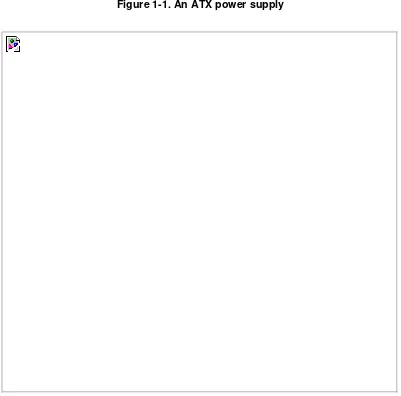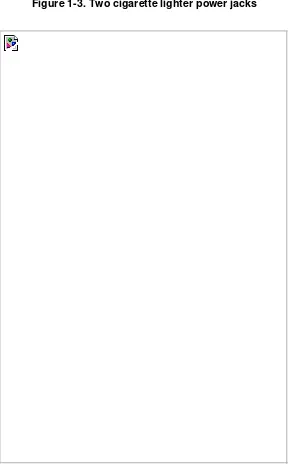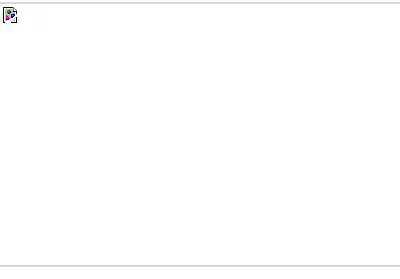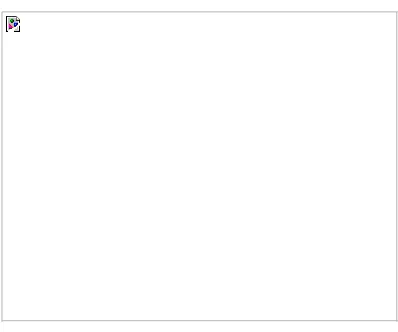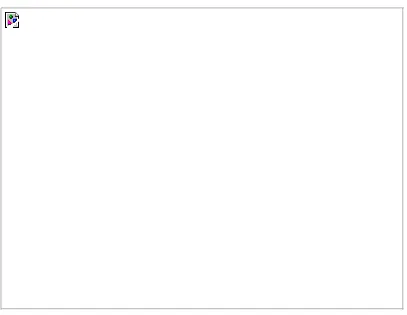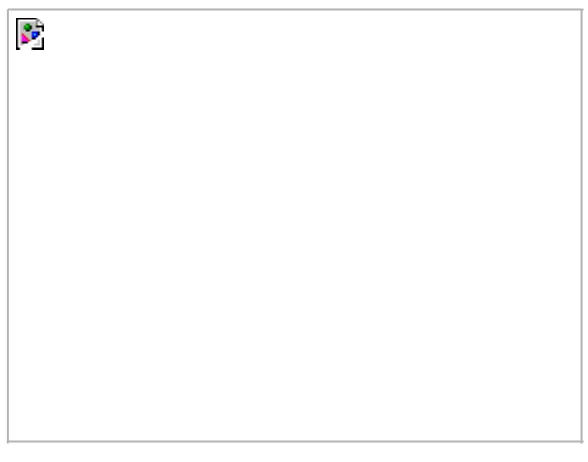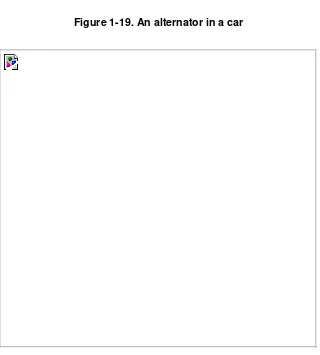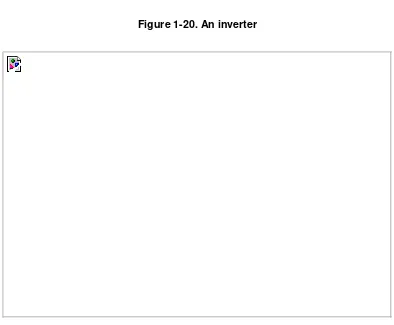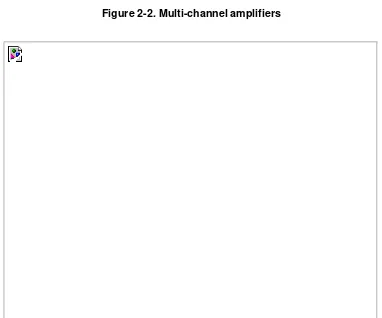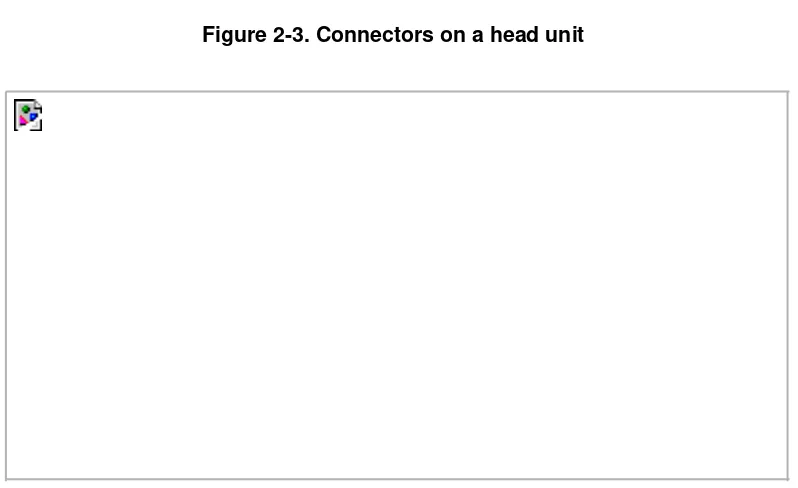Car PC Hacks By Damien Stolarz
... Publisher: O'Reilly
Pub Date: July 2005 ISBN: 0-596-00871-6 Pages: 382
Table of Contents | Index
A car PC or carputer is a car tricked-out with electronics for playing radio, music and DVD movies, connecting to the Internet, navigating and tracking with satellite, taking photos, and any electronic gadget a person wants in a car. All these devices are managed and controlled through a single screen or interface. The only place car PC enthusiasts can go for advice, tips and tools is a handful of hard-to-find Web sites--until now. Car PC Hacks is your guide into the car PC revolution.
Packing MP3 players, handheld devices, computers and video-on-demand systems gives you a pile too heavy to carry. But add a car and put them together, you've got a powerful and mobile multimedia center requiring no lifting. The next time you give kids a lift, you won't hear, "Are we there yet?" Instead, expect "We're there already?" as they won't want to leave the car while playing video games from multiple consoles.
Car PC Hacks is the first book available to introduce and entrench you into this hot new market. You can count on the book because it hails from O'Reilly, a trusted resource for technical books. Expect innovation, useful tools, and fun experiments that you've come to expect from O'Reilly's Hacks Series.
Car PC Hacks By Damien Stolarz
... Publisher: O'Reilly
Pub Date: July 2005 ISBN: 0-596-00871-6 Pages: 382
Table of Contents | Index
Credits
About the Author
Contributors
Acknowledgments
Preface
Why Car PC Hacks?
How to Use This Book
How This Book Is Organized
Conventions Used in This Book
Using Code Examples
Safari Enabled
How to Contact Us
Got a Hack?
Chapter 1. Car Power Basics
Section 1.1. Hacks 1-11: Introduction
Hack 1. Understand Car Electrical Systems
Hack 2. Prevent Electrical Fires
Hack 3. Gauge Your Wires
Hack 4. Connect Your Wires
Hack 5. Calculate Your Car's Battery Life
Hack 6. Upgrade Your Car Battery
Hack 7. Add New Power Connectors Throughout Your Car
Hack 8. Use a Huge Capacitor to Sustain Power
Hack 9. Upgrade Your Car's Alternator
Hack 10. Add a Second Car Battery
Hack 11. Put Home Power Outlets in Your Car
Chapter 2. Automotive Audio Entertainment
Section 2.1. Hacks 1222: Introduction
Hack 12. Get a Headful About Your Car Audio
Hack 13. Install a New Head Unit
Hack 14. Get Computer Audio into Your Head Unit
Hack 15. Amp Up Your Computer Audio
Hack 16. Make a Very Cheap AUX-in
Hack 17. Reduce Your Audio System's Noise
Hack 18. Control Your iPod with Your Car Stereo Knobs
Hack 19. Tune Your PC for Radio Reception
Hack 20. Record Radio Shows
Hack 21. Listen to Email, Weblogs, and RSS Feeds on the Road
Hack 22. Find Out What Was Playing on the Radio
Chapter 3. Automotive Video Entertainment
Section 3.1. Hacks 2340: Introduction
Hack 23. Understand Video Connectors
Hack 24. Choose Your Screens
Hack 25. Install a Headrest Screen
Hack 26. Install a VGA Touchscreen in Your Dashboard
Hack 27. Install a Sun Visor Screen
Hack 28. Install a Motorized Fold-out Screen
Hack 29. Install a Fold-Down Ceiling-Mounted Screen
Hack 30. Supersize Your Fold-Down LCD Screen
Hack 31. Turn Your Laptop into a Fold-Down or Dashboard Screen
Hack 32. Connect a Car PC to Your Factory Screen
Hack 33. Install a Rearview Mirror Screen and Camera
Hack 34. Boost Your Video Signal for Multiple Screens
Hack 35. Customize Each Passenger's Video
Hack 36. Tune in TV in the Car
Hack 37. Receive Satellite TV While Driving
Hack 38. Play DVDs with Your in-Car Computer
Hack 39. Put Multi-Channel DVD Surround Sound in Your Car
Hack 40. Install a Video Game Console Computer in Your Car
Chapter 4. In-Car Computers
Section 4.1. Hacks 4154: Introduction
Hack 41. Choose an in-Car PC Hardware Platform
Hack 42. Power Your Car PC
Hack 43. Start Up and Shut Down Your Car PC
Hack 44. Reduce the Boot Time of Your in-Car Computer
Hack 45. Keep Your Computer on During Engine Cranking
Hack 46. Turn On Your Car Computer Before You Start Your Car
Hack 47. Boot Your Car Computer on a Schedule
Hack 48. Choose an in-Car PC Software Platform
Hack 49. Install Windows on a CompactFlash Card
Hack 50. Power Your Portable Devices in the Car
Hack 51. Install USB Ports in Your Car
Hack 52. Build an in-Car PC
Hack 53. Build an in-Car Macintosh
Hack 54. Install a Mac Mini in Your Car
Chapter 5. Car PC Interface Options
Section 5.1. Hacks 5561: Introduction
Hack 55. Control Your Car PC with a Keyboard and Mouse
Hack 56. Control Your Car PC with a Handheld Remote
Hack 57. Control Your Car PC with a Touchscreen
Hack 58. Car-Enable Clunky Applications
Hack 59. Listen to What Your Car Computer Is Saying
Hack 60. Control Your Car PC with Voice Recognition
Hack 61. Find More Ways to Control Your in-Car Computer
Chapter 6. Wireless Connectivity and in-Car Internet
Section 6.1. Hacks 6268: Introduction
Hack 62. Get Online in Your Car
Hack 63. Make Your Mobile Phone Hands-Free with Your Car PC
Hack 64. Transfer Data to and from Your Car PC
Hack 65. View Real-Time Traffic Data on the Road
Hack 67. Use GPS on Your Car PC
Hack 68. Find WiFi Hotspots on the Road
Chapter 7. In-Car Applications
Section 7.1. Hacks 6975: Introduction
Hack 69. Plug into Your Car's Built-in Computer
Hack 70. Put a Video Jukebox in Your Car Theater
Hack 71. Choose Your in-Car Navigation Software
Hack 72. Play Thousands of Games by Emulating Video Game Consoles
Hack 73. Use CENTRAFUSE as Your Car PC Frontend
Hack 74. Use Neocar Media Center as Your Car PC Frontend
Hack 75. Use FrodoPlayer as Your Car PC Frontend
Colophon
Index
Credits
About the Author
Contributors
About the Author
Damien Stolarz is an entrepreneur who has spent over half his life making computers talk to each other. He cofounded Static.com (now
http://www.akimbo.com) in 1995, and in his long tenure as Chief Technology Officer he led the development of numerous technologies, including a direct-dial online service, networked multiplayer games, and peer-to-peer cost-reduction software for video streaming. In 2002, he left to start Robotarmy Corp. (http://www.robotarmy.com), a software consultancy and R&D house that develops large-scale media delivery software, amongst other secret projects. In 2004, Damien founded CarBot, Inc. (http://www.carbotpc.com), which designs and manufactures in-car entertainment computers and accompanying software. Damien is the author of Mastering Internet Video (Addison-Wesley). He holds a B.S. in Computer Science/Engineering from UCLA.
Damien loves email and is good about responding. You can reach him at author@damienstolarz.com, and you can find a link to his online journal at http://www.damienstolarz.com.
Contributors
The following people contributed to Car PC Hacks:
Terran Brown [Hack #52] is a Project Manager at a leading international outsourcing company working with large Blue Chip customers. He has worked in the IT industry for eight years in various technical roles in wide-area networking and server support. His technical background led to his interest in car PC technology, and he is now one of the more recognized enthusiasts from the U.K. His web site is http://www.letscommunicate.co.uk.
David Burban [Hack #60] is a high school junior in Los Angeles. He taught himself VB, but after a brief hiatus from programming, he matured on to Delphi. He now enjoys programming in Delphi in his spare time. Besides making NaviVoice and GammaControl, David Burban has also created software for showing car PC information on text LCD displays. His web site can be found at http://www.whipflash.com/vamr/.
Lionel Felix [Hacks #4, #24, #29, #52, and #53] has worked in IT Systems Strategy for 10 years, designing and building enterprise networks and data centers. He has been tinkering with cars, car stereos, and computers since before he could drive or get online without adult supervision. He is currently consulting on various enterprise IT projects and providing IT executive coaching, and he continues to do terrible things to innocent vehicles and computers. He can be reached in his garage or at ldfelix@carhacks.org.
Zoran Horvat (a.k.a. Zorro) [Hack #63] has more than 20 years of experience in the IT industry. He started developing software applications on the legendary Commodore C64. For 14 years he worked as a Software Engineer, Architect, and Project Manager. Now Zoran works as a freelancer, developing applications in C#, Visual Basic, C++, and Java, as well as web applications in DHTML. One of his favorite hobbies is in-car computing, and he developed PhoneControl.NET (http://www.phonecontrol.net) for linking mobile phones and car PCs. You can reach him at PhoneControl@zoran-horvat.de.
Jirka Jirout [Hack #53] is an IT Manager at Metro Holland BV. He has been building electronic circuits and toys since he was 10 years old. He first learned to program on the ZX Spectrum and some obscure Eastern-bloc computers in the former Czechoslovakia, and eventually moved on to Windows PCs and then Macintoshes. His other hobbies are antique cars (especially the Tatra), photography, and building ship models. Jirka lives and works in the Netherlands with his wife and daughter.
Kevin Lincecum (a.k.a. FrodoBaggins) [Hacks #64 and #75] started working with computers at age 10. He spent his time ripping apart hardware and software for kicks, and overworking his parents' phone lines on BBS systems (the precursors to the Internet). Having worked in the IT industry for nine years now, he has developed a love of programming, especially for car PCs. He is the developer of the popular frontend with the funny name, FrodoPlayer. All of his programs can be found online at http://www.frodoplayer.com. Kevin also asks that you visit his blog site at http://www.teabaggins.com, where you may find a slice of Frodo that many people don't get to see. And if you need him in a pinch, look no further than the MP3Car.com forums, where he spends a whole lot of his time keeping the "noobs" and veterans in line as an admin (when his wonderful wife Joanna will let him, and when his three cats, Marble, Sable, and Amy, give him any peace).
David McGowan [Hack #73] received a B.B.A. in Management Information Systems and a minor in Computer Science from the University of Mississippi. When he is not working on CENTRAFUSE (http://www.fluxmedia.net), David can be found building appraisal-management systems for large lenders. Some of his other work includes a Java-based document management system, corporate intranet software, and a web-based appraisal delivery system. Recently David has spent most of his time writing in C#, but he is no stranger to Java, C++, or VB. When he's not programming, you can find David snowboarding in the Sierra Mountains or riding waves on the beach. You can contact him at info@fluxmedia.net.
Paul Peavyhouse [Hack #65] has reluctantly enjoyed working at Microsoft since 1998, in the Real-Time Collaboration (RTC) and Conferencing fields. His CS experience came from creating the Night55 Vibe/Sonique MP3 player while failing out of Montana State University. It was here, while working on the MSU "Double Black Diamond" Solar Vehicle Project, that Paul learned enough electronics skills to be mistaken as the Unabomber by the authorities. His web site is
http://www.swooby.com/pv/, and his Nissan 350Z car PC project can be seen at http://www.swooby.com/z/navpc/.
House) is an authoritative manual for outfitting modern sailboats for long-term voyaging and living aboard. Tor founded the world's first Internet-focused international yacht brokerage, Anchor Yacht & Ship Sales (http://www.anchoryachts.com), developing original techniques to list, promote, and sell yachts online around the world. Tor is presently traveling and writing full time. His web site is http://www.tor.cc.
Jacob Riskin [Hacks #64 and #70] is an entrepreneur who cofounded and ran Static.com (now http://www.akimbo.com) as its CEO from 1995 to 2001. Jacob has over 14 years of experience in advanced programming design for online systems, and he codesigned Static's core technologies, including its P2P distributed file network, game synchronization tool-box, and client/server interface. Prior to founding Static in 1995, Jacob worked in the magazine publishing industry on a prominent video game magazine, Gamefan.
Silvio Fiorito [Hack #49] spent six years working as a software engineer for various startups and large corporations in the Northern Virginia area during the height of the dot-com boom. After getting bored of writing code all day, Silvio decided to change pace and return to his studies just as the bubble burst. Along with impeccable timing, Silvio also has a love of tinkering with the latest and greatest in technology, keeping his car PC in a constant state of development. He is currently majoring in Information Security at George Mason University in Fairfax, Virginia. You can contact him at
silvio.fiorito@gmail.com.
Stéphane Monnier [Hack #74] is a thrill-seeking software developer based in Massongex, Switzerland. After retiring from his early career as a Swiss champion Go-Kart racer, he moved on to a career in high-voltage-control engineering. He is the author of Neocar Media Center (http://www.neocarmediacenter.com), one of the most popular car PC applications. He would like to thank Cyril (Gore), NMC's main debugger, as well as all the users from CarMedia.org and MP3Car.com who have helped with the application. He is most thankful that his girlfriend Joanna lets him code as much as he wants to. You can contact him at netsuo@bluewin.ch.
J.P. Stewart [Hacks #67 and #68] is a Computer Engineer from Washington State with eight years of experience in writing custom online tools. He is currently working for an industry-leading software company building and breaking software. When not at work, he is usually busy either out taking pictures of the northwestern U.S., working on some current multimedia/home entertainment project, working on some other online tool for his web site (http://www.jpstewart.org), or working on software for his car PC.
Adam Stolarz [Hack #72] did the photography for Car PC Hacks. A home-schooled high school student, he's also a skilled writer, a computer technologist, and a budding artist. He spends an inordinate amount of his own time and others' money on video games. He can be reached at adam@carbotpc.com.
Jason Tokunaga [Hack #71] has a background in aerospace engineering but has made the jump to the sexier field of Project Management. He has worked in the software industry for the past six years, on projects ranging from distributed networking and streaming media delivery to enterprise-class applications. A die-hard video enthusiast, he's currently managing an unreasonable number of projects in the Web/IT division of a major studio. He has a degree in Mechanical Engineering from UC Berkeley.
Acknowledgments
Thanks to David Brickner, the editor of this book, who is even more laidback than I am; Rael Dornfest, who originally took up my offer for the book and whose efficiency I admire; Jessamyn Read, who created all the diagrams; and my brother Adam Stolarz, who took the photos for the book under cruel and unusual deadlines.
Thanks to the production team at O'Reilly: Genevieve d'Entremont, Jessamyn Read, Keith Fahlgren, and Lydia Onofrei.
Thanks to Nat Wilson, who runs http://www.mp3car.com and knows so much about in-car computing that I trembled when I read his critiques. (Fortunately, it turns out I was on the right track most of the time.)
Thanks to Kevin "Frodo" Lincecum for writing great software and thus helping to create the market for car PCs.
Thanks to George Dean, a brilliant engineer and creator of the CarBot software architecture. I owe him a great debt of gratitude for making this book and CarBot possible.
Thanks to all the CarBot contributors, old and new: Mark Dixon, Jason Tokunaga, Matthew Wright, Zack Aaron, Jeremy Stolarz, Zack Gainsforth, Andrew DelGatto, Josh Bandur, Ashley Hoffman, Jim Baker, Chris Welch, Edwin Khang, Raffi Krikorian, Roger Killer, and Michael O'Reilly.
Thanks to Kalani Patterson and Michael Morena for their brave alpha testing of the prototype CarBot PCs.
Thanks to Robert Rucker, Aaron Matthews, and Alex Fox from Good Guys in my hometown of Canoga Park, who endured days and days of questions about car installations, customer preferences, and the 12-volt market in general. Special thanks to Robert, who did all the hard parts of my Mac Mini installation [Hack #54].
Thanks to the installers at Pacific Stereo in Woodland Hills, Jose Balz, Rene Beltran, and Jesse Alvarez, who gave my minivan more power, more treble, and better rearview visibility.
Thanks to Clint and Casey from Street Performers in Reseda, who did a fantastic job of modernizing my 1950 Nash Ambassador.
Thanks to Cliff Leeper and Joe Hegener from SyndicateAuto.com in San Diego for doing such a gorgeous install of Robert Baizer's CarBot.
Thanks to Lionel Felix for all his feedback as a reviewer and contributor, and for helping me get Carhacks.org running and keeping me rolling on the floor laughing. And speaking of comedy, I also have to thank Jeff Munsey, who did a thorough job of reviewing the manuscripts and cracking me up at the same time.
Thanks to Raffi Krikorian, who fixed so much of the imprecision in my exposition and taught me that voltage is more like a rock on a cliff than water in a hose.
Warm thanks to Tim O'Reilly, who has created a delightful playground for inventors and technology writers such as myself.
Thank you Dr. Darius Sankey for many years of kind guidance and support for my professional ventures.
Preface
The time for in-car computing has arrived. There are strong signs in every direction that personal computing technology will soon take over the car. It started with satellite radio, bringing streaming digital audio to the car. Then the iPod captured the digital audio player market and suddenly became a defacto standard car audio component. MP3 players, in-car navigation systems, and touchscreens are now standard in many vehiclesand it won't stop there.
So why do people go through all the trouble of installing computers in their cars?
Choice is one reason. Today, you are locked into the navigation system that came with your car, if it even came with oneand the costs of upgrading to a new one are immense. Why shouldn't you be able to say, "I like the navigation system in the Infiniti, I think I'll get that for my Civic"? With an in-car computer, you can choose the implementation that you like the best.
Features are another reason. Once we get used to features (e.g., digital media such as digital video recorders and iPods) in one part of our lives, we want to be able to use them everywhereincluding in our cars. Cutting-edge features that would otherwise require expensive hardware upgrades can often be acquired via a simple software download if you have a car PC.
Integration is vitally important as well. When you've got half a dozen different kinds of digital media sitting in the passenger seat of your car (mobile phone, camera, PDA, iPod, portable USB memory stick, CDs), you'd like them to be able to talk to each other. For example, many people stare wistfully at their digital audio devices, wishing that the MP3 audio would somehow leap out of them and into their car radios. Putting a computer in your car will allow all your gadgets to work with your vehicle.
Finally, forward compatibility is a huge problem for which a general-purpose computer is the only solution. A definitive standard for device communication in the car is unlikely to emerge anytime soon, but a PC can serve as a digital hub for all your devices. Consumer electronics and computing are inextricably linked; there are few devices a computer can't talk to in one way or another. An in-car computer can serve as digital glue for features, peripherals, and networks that haven't even been invented yet. With an in-car computer, you won't get left behindand you won't have to buy a new car to get ahead.
Why Car PC Hacks?
The term hacking has a bad reputation in the press. They use it to refer to someone who breaks into systems or wreaks havoc with computers as their weapon. Among people who write code, though, the term hack refers to a "quick-and-dirty" solution to a problem, or a clever way to get something done. And the term hacker is taken very much as a compliment, referring to someone as being creative, having the technical chops to get things done. The Hacks series is an attempt to reclaim the word, document the good ways people are hacking, and pass the hacker ethic of creative participation on to the uninitiated. Seeing how others approach systems and problems is often the quickest way to learn about a new technology.
How to Use This Book
You can read this book from cover to cover if you like, but each hack stands on its own, so feel free to browse and jump to the different sections that interest you most. If there's a prerequisite you need to know about, a cross-reference will guide you to the right hack.
The first few chapters cover the basics of car wiring, showing how easy it is to hack your car and wire up speakers, radios, screens, and external devices and computers. They also show you how to make sure you have enough power in your car to power all your new devices.
The middle chapters get to the heart of the matter: wiring up a car PC. They cover the full range of options for installing, displaying, and controlling your car PC, and they provide several hacks on start-to-finish car PC installations.
The final chapters in the book introduce you to the many applications and features that become possible with a car PC. They provide full coverage of ways to access the Internet in your car, as well as introducing you to the most popular car PC programs used by thousands of people today.
How This Book Is Organized
Since this book is aimed at both "car guys" and "computer guys," it includes a lot of material for both audiences. Whether you are an end user just trying to figure out what program to run, or a software developer trying to figure out how to get your new creation into the dashboard, you'll find the information you need in these chapters.
Chapter 1, Car Power Basics
This chapter goes over the basics of 12-volt power in the car. Its goal is to help you get rid of any myths you have about hacking into your car's electrical system and show you what you should look out for. It also shows you the similarities between computer and car power systems. When you're done with this chapter, you'll fear no outlet or wire.
Chapter 2, Automotive Audio Entertainment
Your car PC isn't very entertaining if it isn't connected to your car's stereo system. This chapter's hacks show you how to get any device connected to a car's audio system, be it an iPod or a car PC. It also covers how to get the best sound over this connection and how to eliminate buzzes, hisses, and hums. Finally, it covers a few of the audio applications that only a car PC can deliver.
Chapter 3, Automotive Video Entertainment
This chapter covers almost every option for getting video into your car. From touchscreens to rearview cameras to HDTV, every popular installation of in-car video is covered in detail. It also helps you understand the various video formats (car, home, and computer), how they differ, and how to get them into your car despite these differences. You're sure to come up with new ideas for your car after reading this chapter.
Chapter 4, In-Car Computers
This chapter gets to the heart of the matter: installing a PC in your car. It covers choosing the hardware components that work best for car PCs, power supplies, and the other gadgets necessary to make your car PC work like it came with your car. It also covers operating system options and the trade-offs between them, including hints on how to speed up boot time. The chapter ends with three detailed car PC installation case studies.
Chapter 5, Car PC Interface Options
The biggest challenge in car computing is safe operation for the driver. Keyboards and mice are useless in a vehicle, yet they are the primary forms of communication between humans and computers. This chapter covers the popular man/machine interfaces that do work in a car, such as touchscreens, remote controls, and even voice recognition. It also contains some hacks to force unruly desktop applications to behave in a vehicle.
Chapter 6, Wireless Connectivity and in-Car Internet
Chapter 7, In-Car Applications
To take advantage of the wide range of entertainment and productivity options available on your car PC, you need the right applications. This chapter highlights the leading car PC frontends and navigation programs for driver use. It also covers rear-seat entertainment options, such as video games and in-car theater. It even shows you how to link your car PC and the internal computers that make your car run.
Conventions Used in This Book
The following is a list of the typographical conventions used in this book:
Italics
Used for emphasis and new terms where they are defined, and to indicate URLs, filenames, filename extensions, and directory/folder names. For example, a path in the filesystem will appear as /Developer/Applications.
Constant width
Used to show code examples, the contents of files, and console output, as well as the names of variables, commands, and other code excerpts.
Constant width bold
Used for commands to be typed by the user and to highlight portions of code.
Constant width italic
Used in code examples to show sample text to be replaced with your own values.
Color
Used to indicate a cross-reference within the text.
You should pay special attention to notes set apart from the text with the following icons:
This is a tip, suggestion, or general note. It contains useful supplementary information about the topic at hand.
This is a warning or note of caution, often indicating that things might not work out.
The thermometer icons, found next to each hack, indicate the relative complexity of the hack:
Using Code Examples
This book is here to help you get your job done. In general, you may use the code in this book in your programs and documentation. You do not need to contact us for permission unless you're reproducing a significant portion of the code. For example, writing a program that uses several chunks of code from this book does not require permission. Selling or distributing a CD-ROM of examples from O'Reilly books does require permission. Answering a question by citing this book and quoting example code does not require permission. Incorporating a significant amount of example code from this book into your product's documentation does require permission.
We appreciate, but do not require, attribution. An attribution usually includes the title, author, publisher, and ISBN. For example: "Car PC Hacks by Damien Stolarz. Copyright 2005 O'Reilly Media, Inc., 0-596-00871-6."
If you feel your use of code examples falls outside fair use or the permission given above, feel free to contact us at
permissions@oreilly.com.
Safari Enabled
When you see a Safari® Enabled icon on the cover of your favorite technology book, that means the book is available online through the O'Reilly Network Safari Bookshelf.
Safari offers a solution that's better than e-books. It's a virtual library that lets you easily search thousands of top tech books, cut and paste code samples, download chapters, and find quick answers when you need the most accurate, current information. Try it for free at
How to Contact Us
We have tested and verified the information in this book to the best of our ability, but you may find that features have changed (or even that we have made mistakes!). As a reader of this book, you can help us to improve future editions by sending us your feedback. Please let us know about any errors, inaccuracies, bugs, misleading or confusing statements, and typos that you find anywhere in this book.
Please also let us know what we can do to make this book more useful to you. We take your comments seriously and will try to incorporate reasonable suggestions into future editions. You can write to us at:
O'Reilly Media, Inc. 1005 Gravenstein Hwy N. Sebastopol, CA 95472
(800) 998-9938 (in the U.S. or Canada) (707) 829-0515 (international/local) (707) 829-0104 (fax)
To ask technical questions or to comment on the book, send email to:
bookquestions@oreilly.com
The web site for Car PC Hacks lists examples, errata, and plans for future editions. You can find this page at:
http://www.oreilly.com/catalog/carpchks
For more information about this book and others, see the O'Reilly web site:
http://www.oreilly.com
Got a Hack?
To explore Hacks books online or to contribute a hack for future titles, visit:
Chapter 1. Car Power Basics
Section 1.1. Hacks 1-11: Introduction
Hack 1. Understand Car Electrical Systems
Hack 2. Prevent Electrical Fires
Hack 3. Gauge Your Wires
Hack 4. Connect Your Wires
Hack 5. Calculate Your Car's Battery Life
Hack 6. Upgrade Your Car Battery
Hack 7. Add New Power Connectors Throughout Your Car
Hack 8. Use a Huge Capacitor to Sustain Power
Hack 9. Upgrade Your Car's Alternator
Hack 10. Add a Second Car Battery
Hack 11. Put Home Power Outlets in Your Car
1.1. Hacks 1-11: Introduction
Home electronics and car electronics are quite different. Homes are designed to power dozens of large appliances; cars are designed to power a handful of small electronic devices. Homes run on high voltages that could give you a heart attack; most of the electricity in a car won't even give you a shock.
Hack 1. Understand Car Electrical Systems
Different electronic systems, such as those for houses, cars, and computers, use very different connectors, voltages, and power levels.
If you are familiar with only home or computer electronics, you will need a little bit of background before you start playing with the wires in your car. This hack will introduce you to automobile power. Because you will probably want to "bench test" your in-car computers in the house before installing them in your car, it will also show you how you can hack a computer power supply to power your in-car accessories indoors.
The first term you need to learn about is voltage, which is simply the amount of potential (work, force, energy, change) in an electrical flow. Different devices are designed around a certain level of electrical potential, which can be thought of as the amount of pressure propelling the electricity. The analogy most often used to explain voltage is water flow, where the pressure of the water coming out of a hose is like the voltage, which can be turned up and down by a valve or spigot. The same hose can release high-pressure water to clean a driveway, or a low-pressure flow to fill a water balloon.
Electricity, however, doesn't flow readily through the air like water does. Electricity travels well only through conductors, such as metal wires, and in order to flow it requires a return path (usually called the ground) going back to the source of the voltage. In our water metaphor, the ground would be represented by a drainpipe. (Of course, water conveniently doesn't require a returning drainpipe to flow.)
Another, slightly more accurate analogy for electricity is that of water pouring over a cliff. The cliff represents the positive (or +) end of a battery, and the electricity flows from the high cliff down to the ground (negative, or). The higher the cliff, the higher the voltage. However, I'll continue to use the hose-pressure metaphor because of the corresponding analogy between wires and hoses.
1.2.1. Computer Voltages
Internally, computers run on several different voltages. The power supply, like the one seen in Figure 1-1, delivers all these voltages through the various colored wires that come out of it and connect to the motherboard. The black wires generally represent the ground, which allows the electricity to go back to the source and complete its round trip, or circuit.
The voltage going into the power supply comes from a wall outlet. This provides between 110V and 240V, depending on the country you are in. The computer power supply converts this high-voltage input into the various output voltages needed by the motherboard and computer peripheral devices. (To use a standard PC power supply in a car, you need to install an inverter to increase your car's 12V to 120V [Hack #11]).
The computer uses many different voltages for different chips and devices. Three voltages usually supplied by the power supply are 12V, 5V, and 3.3V. Many chips run on 5V; others run on 3.3V. Modern CPUs use even lower voltages, such as 2.2V or 1.8V, but the
Figure 1-1. An ATX power supply
1.2.2. Car Voltages
The electricity in your car comes from its battery. Though this large battery is referred to as a 12V battery, it's actually in the 13V range when fully charged and can dip down to 11V or lower if you leave a light on and discharge it. During engine cranking (starting the car) [Hack #45] voltage can dip down to 8V or lower, and if your PC power supply isn't designed to handle this it will hang or reboot your computer.
Computers are not very tolerant of voltage changes like this. For this reason, computer power supplies ensure that, no matter how the input voltage bounces around, the output remains stable. This is called voltage regulation. Automobiles, however, provide much sloppier, unregulated power. Automotive "12V" is more of an average than a precise voltage. Because of this, most devices built for cars have their own power supplies that also regulate the voltage.
Figure 1-2. Typical PC power supply wires
Traditionally, most third-party car electronic devices plug into the cigarette lighter socket (so named because its original purpose was to provide a method to light cigarettes). Even though most cars don't come with cigarette lighters anymore, the standard power outlet shown in Figure 1-3 remains and continues to be utilized.
In cars, the entire metal body of the vehicle is usually connected in some way to the ground. Older cars run a single 12V wire to the cigarette lighter outlet center, and the outer shell of the outlet is then simply connected to the metal dashboard. Newer vehicles are made of plastic and vinyl, with some paint-coated metal thrown in, so they run both the ground and the 12V wire to the outlet.
1.2.3. The Key to Car Power: Off, Accessory, On/Ignition, and Crank
You probably don't think about it when you drive a car, but the position of the key switch determines where the electricity of the vehicle goes.
Figure 1-3. Two cigarette lighter power jacks
Unswitched outlets and hardwired accessories are always connected to the car's battery, whether the car is off or on. Car alarms are all wired this way, which is why they are designed to draw very little power. If you've ever left your lights on and come back to find that you can't start your car, you know why low power draw is important.
When you are cranking the engine to start the car, most accessories (including switched outlets) are turned off temporarily so that all the battery power can be devoted to starting the car. Fans, power windows and doors, radios, amplifiers, and most lights observe a "moment of silence" as the car starts. Because the battery must turn a heavy motor that cranks the entire engine, the voltage to all hardwired and unswitched devices usually sags during engine cranking, dropping from 12V to 9V or even lower. Thus, devices that must always remain on have to use very little power and endure wild variations in car voltage from time to time.
1.2.4. Discovering if Your Car Power Outlet Is Switched
Learning whether your power outlet (i.e., the cigarette lighter adapter) stays on when the car is off will help you determine whether you need to run additional power outlets for the devices you intend to use or install in your car.
To test your outlet, you need a device with a light and no battery, such as a cell phone charger with a light on it, or a small map light that plugs into a car power outlet. Plug in the device and observe it when you turn your car on and off. If the light or indicator is on only when the car is on, you have a switched outlet; if the device stays on no matter what, you have an unswitched outlet. It is generally a bad idea to leave devices plugged into an unswitched outlet.
1.2.5. The Hack: Making a 12V Power Supply for Indoors
If you're going to start hacking around with cars, you're going to want to bench test your in-car experiments and devices indoors. You may be working on your installation projects for several days, and you probably won't want to have your dashboard (or someone else's dashboard) torn open for that whole time. If you like to spend money, you can go buy a cool 12V power supply (such as Radio Shack part #22-504) with a nice car outlet on the front so you can do all of your testing out of the vehicle.
If you're a computer hacker, you probably have a few computer power supplies hanging around. Since these output 12V, it's simply a matter of making these power supplies operate with a switch to power a cigarette lighter jack.
If you have an old AT power supply (usually found in PC computers that run slower than about 200 MHz), you're setjust pull out that old Pentium 90 power supply, front-panel rocker switch and all. Figure 1-4 shows how you can splice, twist, or cleanly solder the car power socket to the black (ground) and yellow (12V) wires of the AT power supply that would normally go to a hard drive or CD-ROM drive. Make sure that the outer shell of the outlet connects to ground and that the bottom center of the outlet connects to 12V. Ignore the power supply's red (5V) wire; the car power socket doesn't use it. You can purchase a car power socket for a few bucks at Radio Shack (part #22-540).
If you have a modern ATX power supply, it is designed to be controlled by software ("soft power") that switches it off and on or puts it to sleep and wakes it up. To override this behavior, you simply need to connect the green wire on the ATX connector to any black wire, as shown in Figure 1-5. Then, the power supply automatically outputs 12V when it is plugged into the wall. (This trick works best with a power supply that has its own switch.) If the ATX power supply does not have a switch at all, you can simply connect some sort of switch between the green wire and ground, and then you can turn the 12V off and on without having to unplug the power supply.
ATX power supplies supply a maximum of around 20 amps for the 12V line. Keep this in mind when connecting devices; you'll damage or at least disable your power supply if you try to draw too much power.
Hack 2. Prevent Electrical Fires
Only you can prevent electrical fires (as the paraphrased saying goes), and fuses are an essential form of prevention. In any electrical system, it's important to protect against miswiring that can result in device damage or even fires. This hack explains voltage, amperage, and power levels, and points out several of the safety features (i.e., fuses) of your automobile's electrical distribution system.
1.3.1. Amps
"Understand Car Electrical Systems" [Hack #1] defined voltage as the amount of potential or pressure behind electrical flow, and gave the analogy of a high- or low-pressure hose. To explain current in terms of water, we would be considering how many gallons of water went through the hose per hour. A very unscientific conceptual definition of electrical current (measured in Amperes, or amps not to be confused with sound amplifiers!) is simply how many gallons of electrons pass through the wire per hour.
It's pretty simple: if you're trying to power a small device, such as a light in your car, you only have to give it a few teaspoons (milliamps, or mA) of electrons every hour. If you're trying to power your car radio, you need a cup of electrons every hour (amps, or A). If you're tooling around town in your electric car, that's where the gallons of electrons (kiloamps, or KA) come in.
To continue our simplified analogy here, the more amps you need for your device, the bigger your "hose" or wire should be. "Gauge Your Wires" [Hack #3] discusses the different sizes of wire and how thick they should be for a given application.
1.3.2. Fuses
Fuses are protective devices placed along the path of an electrical circuit. To fuse means, basically, to melt. Fuses melt to protect the circuit, wires, and devices when you put too much current (electrons per second, or amps) through them. You usually get too much current going through a wire because of a short circuit, which is when wires that shouldn't be touching touch. In a short circuit, the electricity that is supposed to go all the way to some device, such as a radio or light bulb, takes a direct path back to the battery. In other words, if the wire that is trying to bring 12V to the device gets loose and touches some metal in the car, the electricity tries to take a shortcut back to the battery through this metal (a "short" circuit, shown in Figure 1-6). Because this shorter circuit has no device to use the electricity, the energy simply heats up the wires, and if there is no circuit breaker or fuse, the wires will melt and possibly cause a fire.
To protect against this situation, a fuse of a specific amp rating is put in the line between the battery and the device it powers, close to the battery itself. If a short circuit develops in the wiring or if the device malfunctions, the fuse simply melts once the amps get too high.
Automobile fuses come in several different varieties. There are small and large blade-edge fuses, small cylindrical fuses, and plastic fuses with metal strips. There are also fusible links, which look like wires but will melt like fuses at the rated current, as well as circuit breakers, which can be reset without replacement after the short circuit is repaired. If you're installing new fuses in the car, you can use either the very common blade-edge fuses or whichever ones your car already uses (so you can share the spares).
There is usually a location in the car where most of the fuses go, called the fuse box. It may be found under the hood, inside near the driver's ankles, in the glove compartment, in the trunk, between the dashboard and the door, or in some other location, depending on the car. As you can see in Figure 1-7, the fuse box contains a large number of fuses, each protecting a section of the car or a particular device, such as the radio, headlights, tail-lights, A/C unit, and so on. If the dashboard lights won't turn on even though the rest of the car seems fine, chances are the fuse has melted.
Figure 1-7. A fuse box
The manual that came with the car when it was purchased new, or a Haynes or Chilton's manual from any Pep Boys, should tell you the layout of the fuses in your car's fuse box and the proper amperage ratings of these fuses. Many cars have this diagram right next to the fuse box itself.
Fuses are rated for different amperages, and you should use a fuse just above the amperage that the device will draw. If a device is designed to draw 5A normally but can spike to 8A when it first starts (common for situations where a mechanical arm or switch activates at first, such as a CD loader or motor), it would be safe to use a 10A fuse for the device. If you used a 20A fuse and the device
short-circuited internally, the 20A fuse would be very slow to "blow" or melt and would probably not save the device from further damage. The 10A fuse would start to melt as soon as the current went over the normal level, largely protecting the device and the wires that bring it power and possibly preventing a fire in your car.
When a fuse melts, it's important to figure out why it did. If you were working on your radio while the car was on, you saw the red wire touch the metal frame, and now your radio doesn't turn on at all, you can be fairly certain that it was your fault. But if you've replaced the fuse for your taillights three times and it keeps blowing, chances are there's a short circuit you need to find and fix before you keep wasting fuses.
1.3.3. Protecting Your Devices with Fuses
Although the car has its own set of fuses, you may add devices that bypass the normal car power. Perhaps your power line goes straight to the battery, or your device connects, along with a lot of other devices, to a 20A fuse. You don't want a short circuit on your device to take out the fuse for all the gadgets in your trunkyou'd like to be able to tinker with your amplifier or car computer and know that you'll be able to conveniently replace the fuse right there if you accidentally cross wires.
You can insert a fuse anywhere you want using an in-line fuse connector (the "in-line" refers to the fact that you put the fuse wire in a line between your battery and the device it protects, as in Figure 1-8). It's generally better to put the fuse closer to the power sourcethat way, the length of the wire run is protected by the fuse.
If you're connecting wires directly to the battery, your fuse should always be within a foot of the battery. This is because if there is a collision or the wire wears out and touches the body of the car, it could cause a fire. The closer the fuse is to the battery, the less unfused length of wire there is to cause trouble.
In-line fuses are available at hardware shops, car stereo shops, Pep Boys, and similar locations. To use them, simply choose the lowest fuse rating that will still pass enough power to your device at its peak power usage, and then connect the fuse wire between the power source (i.e., the battery or wherever you are getting your 12V) and the device.
Here are some important tips for in-car wiring:
Fuse the positive (red) +12V wire.
Never run a wire to your device from the battery without a fuse.
The positive charge uses red wire; the negative charge uses black. Invest in red/black sets of 16-,14-, and 12-gauge braided wire. Avoid solid-core wire (the stuff that's hard to bend and keeps its shape), because it's not designed for automotive use.
When grounding to the body, use a crimped-on washer post connector (which adds a circle to the end of the wire) and a metal screw to go into a small hole drilled in the body. If you use a metal screw with both a hexagonal nut and a Phillips-head top, you'll be able to tighten it with whatever tool you have handy.
If you need help on wiring, see "Connect Your Wires" [Hack #4].
Hack 3. Gauge Your Wires
The general rule in car wiring is that the thicker the wire is, the better. However, thick wire is expensive, and financially it's worth learning how thick a wire you really need to bring power to all the devices you add to your car.
The width of wires is usually given in a unit called gauge. As with shotguns, a smaller number represents a bigger diameter. Continuing our electricity-as-water analogy, the wider your wire is, the wider a "pipe" the electricity has to go through. Thus, if you are trying to carry a lot of power to your trunk to power a small studio of TV screens, computers, and audio amplifiers, you will want to use a thick wire. But how thick?
Using a wire that is too thin can be a fire hazard: too much amperage will overheat the wire, potentially melting the insulation and lighting the carpet on fire. However, using a wire that is too thick can be a financial hazard: you will spend hundreds of dollars on wires alone and have no money left for gadgets.
1.4.1. Wire Sizes and Amp Ratings
Wire comes in several types, including solid core, which is just thick, bendable copper, and stranded, which consists of many smaller wires braided together. For automotive applications, stranded wire is more desirable than solid because it's more flexible, especially at colder temperatures.
The maximum amps a wire can carry safely depends on the gauge and length of the wire. You probably won't be running wire longer than about 6 meters (20 feet) in a vehicle, but it's good to know that the longer you run the wire, the thicker it should be, because some of the electricity gets lost along the way as heat.
Wire gauge differs in the U.S. and Europe. In the U.S. you will see the term AWG, for American Wire Gauge, which I will be using here. As mentioned before, gauge is a bit odd in that the larger the wire is, the lower its number is. (Europe uses a more sensible
metric-system-based wire gauge scheme. I won't cover it here, but I will give you the metric equivalents of the AWG numbers so you can visualize how thick the wires are.)
If you are comfortable inside a computer, you are probably already familiar with several gauges of wire. The wire used to connect the reset/power buttons and front panel LEDs to the motherboard in most computers is between 24 and 22 gauge (about 0.5 mm in diameter). The wires that come out of a power supply to the ATX power connector on a motherboard are 18 gauge (about 1 mm in diameter), as are the yellow/black/red wires that go to peripherals.
To carry 12V around a vehicle, you will normally use 18-gauge and larger (i.e., smaller number) wires. The red or yellow 12V power cord in a dashboard going to the back of the radio might be 18 or 14 gauge (11.5 mm in diameter).
Wires get hot, and when you bundle them in groups, they get hotter. Thus, while 18-gauge wires are rated to carry 16A (according to the AWG Handbook of Electronic Tables and Formulas), this rating decreases tremendously when the wires are bundled and wrapped and run together in a plastic sheath under the carpeting.
cables that look like they should be powering a big motor. In fact, 4-gauge wires can be used to bring power to a winch, so they should certainly handle your in-car PC. 2-gauge wires (64 mm in diameter) are overkill, and if you go any thicker than 2 gauge, you're probably using the same size wire as the battery to the engine. If you need that many amps, you might consider adding another battery in the trunk [Hack #10].
You should use the same gauge for the ground wire as you use for the 12V wire you run to your device, as the current path is only as thick as your thinnest link. Also, run the ground and 12V wires straight to the battery, with a fuse near the battery between the 12V wire and the positive battery terminal. Try not to tap off other connections if possible, unless you're powering a
low-power device (not a computer or screen). This includes the chassis (car body)even though it is connected to the negative battery terminal, this can add noise to your audio system or device.
1.4.2. The Hack: Powering Everything
A quick way to determine your power needs is to double the amperage you need to power, because when devices first turn on, they draw a lot more current. This "spike" in current needs to be accommodated. Thus, if you know your computer will run at 200 watts (200W / 12V = 16A), you should double that to 32A and add that to the amperage required by any other devices you are running (amplifiers, subwoofers, etc.) before you decide how thick a power line to run and what fuse to install.
8-gauge wire (about 33 mm in diameter) can easily carry 50A (600W) to the trunk, and 4-gauge wire (about 0.5 cm in diameter) can carry over 100A (1200W) to the trunk. A 2-gauge wire (64 mm) can carry upwards of 150A (1800W).
To tap directly into the battery, you need an additional wire tap for the battery terminals. Whether your battery has posts or screw-down connectors, it's as simple as purchasing an inexpensive extendable connector (Figure 1-9) that enables you to stack on a few
connectors. A small power distribution block mounted next to the battery is even better if you have more than a few additional power lines to run. A power distribution block is a hub that receives power from the battery and splits it neatly into several fuse-protected
terminals (places to connect a wire). There are many "show-quality" devices that are translucent and have big, pretty fuses. Your budget and appearance concerns will dictate how elaborate a power block you purchase. You can use one large fuse between the power and this block, and it can be used to turn off all power in an emergency or just act as a backup fuse for your system. Make sure the distribution block has a protective cover to prevent any short circuits.
Figure 1-9. An extendable post connector
If most of your devices are going to be in the rear of your vehicle, Figure 1-10 shows an excellent way to provide ample power for all your devices: running one very thick wire to a power distribution block in the trunk.
Hack 4. Connect Your Wires
There are several ways to do in-car wiring: quick-and-dirty, functional, or professional, depending on who's going to see it and how long you want it to last.
In the process of hacking computers and other devices into your car, you have to connect lots of wires. Unlike the inside of a computer, where all the wires are keyed and standardized, each car has its own set of connectors, and most of these are already in use. Except for cigarette lighter power outlets, which are really more for temporary connections, there is no standard "outlet" in the trunk of your car where you can seamlessly plug in your gadgets.
What happens instead is that new wires are run to the locations where devices are installed. They are usually run under the floor carpet, or inside the plastic baseboards or framing at the edges of the seats and carpets. When the wires poke out, professional audio shops usually surround them with plastic sheathing and zip-tie them down, as shown in Figure 1-11.
1.5.1. Connecting Wires
There are several ways to connect all your wires. Which method you choose depends on how permanent a solution you want, your budget and tools, and how important appearances are to you.
Figure 1-11. Tidy professional wiring
The cheapest way to connect your wires is to twist them together and wrap electrical tape around them so they don't short out. This is the hallmark of an amateur, but it's my favored method when I am doing temporary installations or fixing or installing a radio while driving (er, not that I would do that).
The minimal tools required for this approach are:
Hard fingernails (or sharp teeth) to strip wire insulation
Electrical tape to insulate and protect the wires you twist together
You need to strip the plastic coating off the wire in order to expose the metal wire strands that you will be twisting together. You should strip up to an inch of insulation, as you want lots of exposed metal to make as strong a connection as possible. Then you simply take the two wires you are connecting and twist them together, clockwise or counterclockwise. You then cover the whole thing with copious amounts of electrical tape.
While this approach is extremely functional, it scores lowest on the scale of "gimped" to "crimped" to "pimped."
1.5.1.2 Solder and shrink.
A much better, slower, but highly professional way to make permanent bonds between wires is to solder the connections.
The tools required for this approach are:
Soldering iron
Solder
Heat gun (or hair dryer, or lighter)
Plastic heat shrink
Something to hold the wires still
The heat shrink is a plastic, cylindrical sleeve that you put over the soldered portion of the connection and then heat up. This causes the sleeve to shrink, cleanly covering the soldered area and making it look like one tidy contiguous wire. Make sure you cut the heat shrink long enough to cover the solder bond and reach both wire insulations, and that you slip it over one of the wires to be bonded before you connect them. Also, keep the heat shrink far down one of the wires, away from where you're solderingthe heat of the solder could preshrink your heat shrink and make it hard to work with. Figure 1-12 shows one step from this process.
Figure 1-12. The solder-and-shrink method
While this is no mini-course on soldering, the basic concepts here are that, being careful not to burn your hands, you place the two wires together, heat them up, and then put the solder on the wires. It will flow between all the wires (if they're braided) and make a nice solid bond.
Then, after you've let the solder bond cool, you slide the heat shrink over the solder bond and heat it up quickly with the heat gun/hair dryer. One hack that people use in a pinch (with good porous heat shrink, not shiny smooth stuff) is simply to hold the heat shrink in the flame of a lighter. The heat shrink will shrivel into place if you heat it quickly and evenlyit's a skill similar to roasting marshmallows over a fire.
1.5.1.3 Crimp and save.
There are a variety of very handy crimping approaches to wire bonding, and these are excellent in any situation where you are trying to tap into an existing ground or 12V wire that already goes somewhere and that you don't want to cut. We'll look at three kinds of wire crimps here.
Crimping tool (or vise grips or pliers)
Wire crimps
Electrical tape
One way to crimp wires together is to use a "piggyback" crimper (Figure 1-13, left). This small plastic and metal clamp can be put on one continuous wire, and another parallel wire can be bonded to it. You simply place both wires in the clip and crush it down. The metal in the crimp will slice through the insulation on both wires and connect them.
Figure 1-13. A piggyback crimper, female blade plug tap, and blade plugs
Another excellent crimp connector is a female blade plug tap (Figure 1-13, middle). This connector crimps onto an existing continuous wire and forms a T outlet that a male blade connector can tap into. This is excellent, say, if you've found 12V and ground wires in the trunk of your Dad's Lexus that you want to use to plug in some device, but you want to be as inconspicuous as possible in case he decides to take the car back to the dealer after you've blown several fuses.
Male and female blade plugs (Figure 1-13, right) are classic crimp connectors. When professionally installed, they are good because they can be plugged and unplugged multiple times. This is important when a device is going to be uninstalled from time to time. However, the crimping tools you get with most handyman kits for these plugs tend to make such weak crimps that the ends pull off the wire on the first or second unplugging. Still, these are useful connectors, and some of them even come with their own plastic shielding, so you don't have to use electrical tape to insulate them.
Damien Stolarz and Lionel Felix
Hack 5. Calculate Your Car's Battery Life
To make sure you don't kill your car battery, learn how to do quick-and-dirty estimates of power drain for in-car devices. There are a number of ways to compare battery characteristics. One of the main measurements of power storage capacity is amp-hours, which roughly means the number of hours for which your battery can put out a certain number of amps. However, interpreting exactly what this number means is tricky.
If you've ever seen the movie Apollo 13, you may remember the scene where the scientists and astronauts are calculating how much power they have left, and trying to come up with an escape plan that doesn't use too much of the spacecraft's limited power. Automotive electronics is often like that. Everything is fine while the engine is on and you're still generating electricity. But once your car is off and you're running on batteries, you have to count every electron, or you'll find yourself in the parking lot holding out jumper cables and begging for a jump start.
The reason you want to know how many watts a device is using is so you can determine how long you can run it in your car, with the engine off, without killing the battery.
Basic Car Hacking Toolkit
You will need several tools and supplies while hacking your car PC. This is just a quick list that should cover a wide variety of needs:
Cordless drill, drill bits, and assorted driver heads
A cordless drill is a must-have for a professional installation. A powerful drill with strong torque will make quick work of pilot holes, fasteners, screws, and long bolts. Drill bits are good for pilot holes, which keep plastic from distorting and weakening and let you fasten large-diameter grounding screws to interior body panels. Most hardware stores carry assorted driver kits that include Phillips, Torx, flathead, hex, and a few other types of driver. When one wears out, replace it. Old driver heads strip fasteners.
Reamer
A little-known gem that's good to have, this makes little holes bigger. It's good for plastic where you want to sink a switch, run a cable, and so on. It's better than using a drill bit to make big circles.
Interior panel tool
without breaking the fasteners. Although your dealership will have replacement fasteners, they will charge you a lot for them.
Wire-stripping tool/crimper
When facing a spaghetti bundle of wire to install, a quality Klein Tools or Craftsman stripper will save you hours. Strip only enough to make it into the end of a crimp, or around a terminal post. Exposed wire poses a grounding hazard.
Razor knife
Useful for cutting electrical tape, splicing into the middle of a wire, and opening blister-packed components. Always cut away from your body/fingers.
Side-cutting wire cutter (a.k.a. dikes)
A clean cut makes for an easy strip and quick and neat work.
Work light and mirror
Cars, being small, will tend to have spaces where your head won't quite fit, making you work blind. Get a small mirror that can be propped in place when a direct view isn't possible. Things that are hidden and necessitate mirrors tend to also be in dark places. Have a few different lighting options available, from direct beams to caged bulbs. Hot bulbs burn carpet/skin and should not be left unattended.
Multimeter
Checking continuity, voltage, and amperage is critical before throwing the big switch. Multimeters also make it much simpler to find a bad crimp.
Car-specific tools/bits
Your car may contain special fasteners, Torx bits, hex heads, c-clips, and other various maddening things that come loose only with a special tool. It may be wise to go to the dealership to find out what tools you need, and then go somewhere else and buy them cheaper. Better yet, borrow it if you only need it once.
Crimps
Pick up a variety pack for a good starter kit. It should contain blade ends, washer ends, butt crimps, splicers, and other ways to crimp and connect wires. Add to that kit as you need.
Big clips
Most hardware stores will have some assortment of clips. These make it very simple to solder together wires when you happen to not have a third or fourth arm handy.
Soldering irons and solder
These will make the solder and shrink approach to connecting wires easier.
Odds and sods
Electrical tape, an assortment of sheet metal screws, washers, double-sided foam tape, zip ties,
self-adhesive Velcro strips, a hacksaw, gorilla glue/epoxy, a ruler/straight edge, a grease pencil/permanent marker, eye protection, and a good old loud shop radio.
1.6.1. The Difference Between Amps and Watts
In the house, you use watts for your power-consumption math. You know that the 40-watt light bulb is the dim one you use in the small lamp, and the 100-watt light bulb is the bright one for the porch. You may also know that you upgraded your computer power supply from the gimpy 250-watt unit it came with to one that supplies 650 watts, perhaps even with glowing purple lights and an array of
variable-speed fans. These numbers make sense because the power bill comes in kilowatt-hours, and you know that if you run your 100-watt light bulb for 10 hours, you've used 1 kilowatt-hour.
Watts are used to measure power, and to get wattage, you simply multiply the voltage times the amperage. So what's our non-scientific definition of a watt? A watt is simply the number of gallons of electrons that flow at a given pressure. If you have a 12V battery and you flow 1A of current, you're applying 12 watts of power. If you have a 1.5V battery and you flow 1A of current, you're applying 1.5 watts of power. You've still moved the same number of electrons, but the 12V electrons had a lot more pressure behind them and thus had a lot more power. This is also why you don't want to plug 12V into your 1.5V device; you don't want to use a fire hose to wash your car, either.
While individual devices such as hard drives and CD-ROM drives list their current draw in amps, general calculations are done in watts. This is because in a computer, you have 120V coming into the power supply, and all manner of 5V, 12V, 3.3V, and other voltages flowing within the computer. Batteries, however, are usually rated in amp-hoursi.e., they tell you how long this battery could put out that many amps. Thus, you have an incentive to figure out how many amps, not watts, your device is drawing.
In general, to calculate watts (power), you multiply the voltage that a device is using by the current it is drawing. The formula is power (watts) = voltage (volts) x current (amps).
If you have a laptop computer, turn it over and see if it tells you the voltage and amperage draw. My laptop says on the bottom that it runs at 24.5V and that it uses a maximum of 2.64A. This means that it runs at 64.68W, or about 70W. This makes sense to me; I know that old desktop computers used 150W and 200W power supplies and that modern units have 350W and higher power supplies.
Fortunately, in a car, everything runs at about 12V. Thus, you can move between amps and watts easily and think in whichever unit suits you. If you know a device uses 60W, then you know it will draw 5A at 12V. If you know a device is using about 2A at 12V, you know it's drawing 24W. Divide or multiply by 12the conversion is simple enough.
Note that these are rough calculations; we'll ignore the fact that the voltage from the battery could be 13.8V instead of 12V, or that you might be using power converters that raise or lower the voltage and lose power in the process.
A typical battery is designed to output some level of current for a certain length of time. This is measured in amp-hours ( Ah). In our ongoing water analogy, this would equate to how many "gallons per hour" or "gallons per day" of electrons the battery could put out. (There are other measures of battery capacity as well; see "Upgrade Your Car Battery" [Hack #6]).
An average car battery has an amp-hour rating of about 50 Ah. But does this mean it can put out 50A for an hour, or that it can put out 1A for 50 hours? The interesting thing about batteries is that the faster you try to pull out the electrons, the less it can provide. If you had a battery rated at 50 Ah, you could put out far more than 50 hours if you drew only 1A. For instance, if you ran all your interior lights (together, they might add up to 1A) on a 50 Ah battery, you could easily go 50 hours (about 2 days) or more. A good battery might last as long as a week.
However, if you hooked up some item that drew 50A, it would be pulling 50A x 12V = 600W. This would be like powering 10 normal indoor light bulbs, and it would kill your battery in just a few hours or less.
To be more precise, battery vendors designate the number of hours over which their amp-hour ratings applyusually 20 hours. By specifying "50 Ah @ 20 hours," they are saying that you get 50 Ah if you drain the battery over 20 hours. That works out to about 2.5A per hour (50 Ah / 20 hours = 2.5A). In other words, if you draw 2.5A, you should get exactly 20 hours of life out of a fully charged 50-Ah battery. If you draw only 1A, you should get more than 20 hours, but it's hard to say how much moreperhaps 40+ hours. If you draw 5A, you will get less than 20 hours, and probably less than 10 hours because you're draining it above its specification.
So, if you know a battery has a specific Ah rating, just divide it by 20 to get the amperage at which you could run your devices for 20 hours. By keeping your device amperage under the value you get, you should be able to get your 20 hours or more of power.
When you get to the end of the 20 hours, the battery is not completely drained. However, it will have dropped below 11 volts, and it is for all intents and purposes "discharged," in the sense that the voltage is too low to start your car or power your device. The battery most likely also will be damaged and will have a shorter life span, as conventional car-starting batteries are not designed for deep discharge.
1.6.3. The Hack: Calculating Battery Drain
If you know that your in-car computer or device has a 70W power supply, you know that the device could be using up to 6A (70W / 12V = 6A). But just as you're not using all 350W of your desktop power supply, you're probably not using the full 70W available to this
deviceyour device might actually be drawing only 2A. How do you figure it out?
1.6.3.1 Method one: Power arithmetic.
You can do some rough back-of-the-envelope calculations to determine how many amps or watts your devices will draw.
Most devices, such as hard drives, list their amps on the top of the caseboth their peak draw (when you first turn them on) and their normal draw when they are powered. You can do some simple calculations to find out how many watts they draw. As an example, many hard drives draw around 500 mA (0.5A) of current normally, and run on 12V. If you need to know how many watts, just multiply these figures: these hard drives draw about 6W normally.
If you can figure out the draw for each device in your system, you can add them up to get the total. A Pentium 4 might draw 60100W; a mobile Pentium chip might draw 2030W. (I got these results by Googling "cpu wattage.")
If you knew you had a motherboard, a hard drive, and a mobile Pentium, you could estimate that the total wattage drawn would be in the 36W range. Divide that by the 12V power supply of the car, and you would expect a current draw of 3A. Based on our earlier
calculations, which determined that a 50-Ah car battery can provide 2.5A for 20 hours, you would expect to get less than 20 hours for these devices on a 50-Ah car battery.