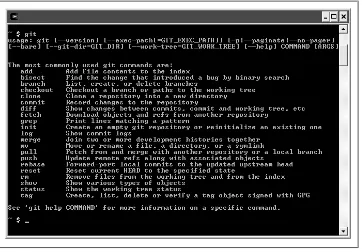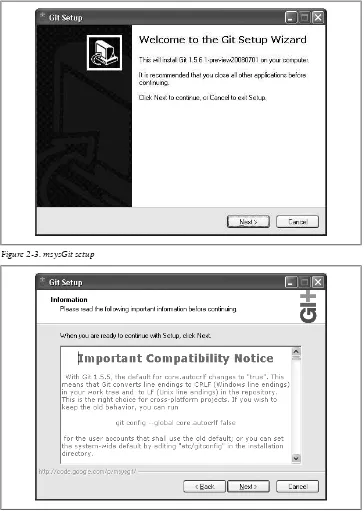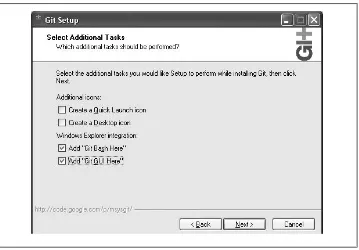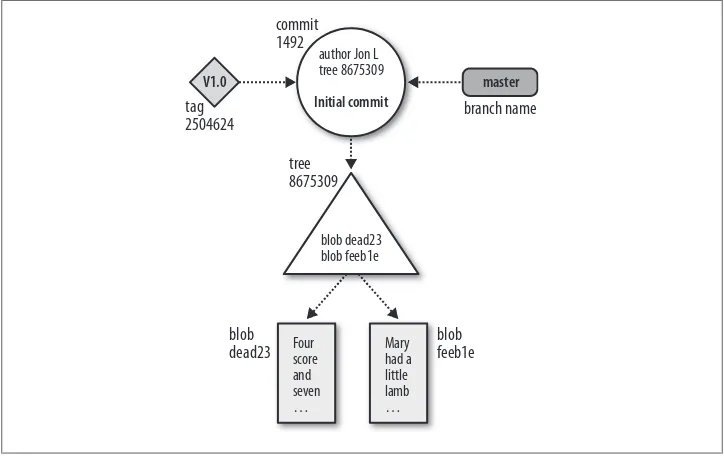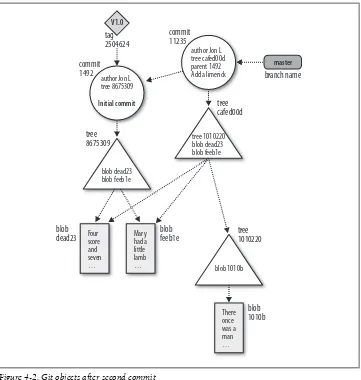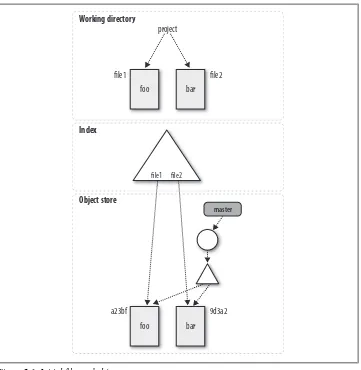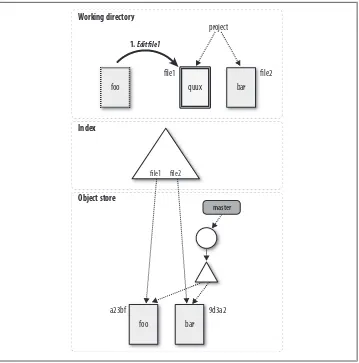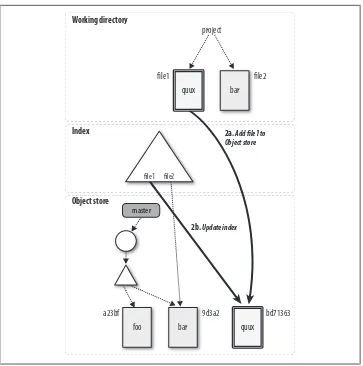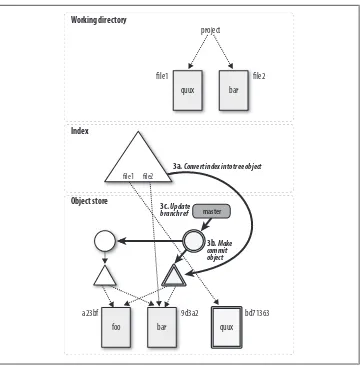Version Control with Git
Jon Loeliger
Version Control with Git by Jon Loeliger
Copyright © 2009 Jon Loeliger. All rights reserved. Printed in the United States of America.
Published by O’Reilly Media, Inc., 1005 Gravenstein Highway North, Sebastopol, CA 95472.
O’Reilly books may be purchased for educational, business, or sales promotional use. Online editions are also available for most titles (http://my.safaribooksonline.com). For more information, contact our corporate/institutional sales department: (800) 998-9938 or [email protected].
Editor: Andy Oram
Production Editor: Loranah Dimant Proofreader: Katie Nopper DePasquale Production Services: Newgen North America
Indexer: Fred Brown
Cover Designer: Karen Montgomery Interior Designer: David Futato Illustrator: Robert Romano
Printing History:
May 2009: First Edition.
Nutshell Handbook, the Nutshell Handbook logo, and the O’Reilly logo are registered trademarks of O’Reilly Media, Inc. Version Control with Git, the image of a long-eared bat, and related trade dress are trademarks of O’Reilly Media, Inc.
Many of the designations used by manufacturers and sellers to distinguish their products are claimed as trademarks. Where those designations appear in this book, and O’Reilly Media, Inc. was aware of a trademark claim, the designations have been printed in caps or initial caps.
While every precaution has been taken in the preparation of this book, the publisher and author assume no responsibility for errors or omissions, or for damages resulting from the use of the information con-tained herein.
ISBN: 978-0-596-52012-0
[M]
Table of Contents
Preface . . . xi
1. Introduction . . . 1
Background 1
The Birth of Git 2
Precedents 4
Time Line 5
What’s in a Name? 6
2. Installing Git . . . 7
Using Linux Binary Distributions 7
Debian/Ubuntu 7
Other Binary Distributions 8
Obtaining a Source Release 9
Building and Installing 9
Installing Git on Windows 11
Installing the Cygwin Git Package 12
Installing Standalone Git (msysGit) 13
3. Getting Started . . . 17
The Git Command Line 17
Quick Introduction to Using Git 19
Creating an Initial Repository 19
Adding a File to Your Repository 20
Configuring the Commit Author 22
Making Another Commit 22
Viewing Your Commits 22
Viewing Commit Differences 24
Removing and Renaming Files in Your Repository 24
Making a Copy of Your Repository 25
Configuration Files 26
Configuring an Alias 28
Inquiry 28
4. Basic Git Concepts . . . 29
Basic Concepts 29
Repositories 29
Git Object Types 30
Index 31
Content-Addressable Names 31
Git Tracks Content 32
Pathname Versus Content 33
Object Store Pictures 33
Git Concepts at Work 36
Inside the .git directory 36
Objects, Hashes, and Blobs 37
Files and Trees 38
A Note on Git’s Use of SHA1 39
Tree Hierarchies 41
Commits 42
Tags 43
5. File Management and the Index . . . 45
It’s All About the Index 46
File Classifications in Git 46
Using git add 48
Some Notes on Using git commit 50
Using git commit --all 50
Writing Commit Log Messages 51
Using git rm 52
Using git mv 54
A Note on Tracking Renames 55
The .gitignore File 56
A Detailed View of Git’s Object Model and Files 58
6. Commits . . . 63
Atomic Changesets 64
Identifying Commits 65
Absolute Commit Names 65
refs and symrefs 66
Relative Commit Names 67
Commit History 69
Viewing Old Commits 69
Commit Graphs 72
Finding Commits 81
Using git bisect 81
Using git blame 85
Using Pickaxe 86
7. Branches . . . 87
Reasons for Using Branches 87
Branch Names 88
Dos and Don’ts in Branch Names 89
Using Branches 89
Creating Branches 90
Listing Branch Names 92
Viewing Branches 92
Checking Out Branches 94
A Basic Example of Checking Out a Branch 95
Checking Out When You Have Uncommitted Changes 96
Merging Changes into a Different Branch 97
Creating and Checking Out a New Branch 99
Detached HEAD Branches 100
Deleting Branches 101
8. Diffs . . . 105
Forms of the git diff Command 106
Simple git diff Example 110
git diff and Commit Ranges 113
git diff with Path Limiting 116
Comparing How Subversion and Git Derive diffs 118
9. Merges . . . 119
Merge Examples 119
Preparing for a Merge 120
Merging Two Branches 120
A Merge with a Conflict 122
Working with Merge Conflicts 126
Locating Conflicted Files 126
Inspecting Conflicts 127
How Git Keeps Track of Conflicts 131
Finishing Up a Conflict Resolution 133
Aborting or Restarting a Merge 135
Merge Strategies 135
Degenerate Merges 138
Normal Merges 140
Specialty Merges 141
Applying Merge Strategies 142
Merge Drivers 144
How Git Thinks About Merges 144
Merges and Git’s Object Model 144
Squash Merges 145
Why Not Just Merge Each Change One by One? 146
10. Altering Commits . . . 149
Caution About Altering History 151
Using git reset 152
Using git cherry-pick 159
Using git revert 161
reset, revert, and checkout 161
Changing the Top Commit 163
Rebasing Commits 165
Using git rebase -i 167
rebase Versus merge 171
11. Remote Repositories . . . 177
Repository Concepts 178
Bare and Development Repositories 178
Repository Clones 179
Remotes 180
Tracking Branches 180
Referencing Other Repositories 181
Referring to Remote Repositories 182
The refspec 183
Example Using Remote Repositories 185
Creating an Authoritative Repository 186
Make Your Own origin Remote 187
Developing in Your Repository 189
Pushing Your Changes 189
Adding a New Developer 190
Getting Repository Updates 192
Remote Repository Operations in Pictures 196
Cloning a Repository 197
Alternate Histories 198
Non-Fast-Forward Pushes 199
Fetching the Alternate History 200
Merging Histories 201
Merge Conflicts 202
Pushing a Merged History 203
Remote Configuration 204
git remote 205
git config 205
Manual Editing 206
Bare Repositories and git push 206
Publishing Repositories 208
Repositories with Controlled Access 208
Repositories with Anonymous Read Access 210
Repositories with Anonymous Write Access 213
12. Repository Management . . . 215
Repository Structure 215
The Shared Repository Structure 215
Distributed Repository Structure 216
Repository Structure Examples 217
Living with Distributed Development 219
Changing Public History 219
Separate Commit and Publish Steps 220
No One True History 220
Knowing Your Place 221
Upstream and Downstream Flows 222
The Maintainer and Developer Roles 222
Maintainer-Developer Interaction 223
Role Duality 224
Working with Multiple Repositories 225
Your Own Workspace 225
Where to Start Your Repository 226
Converting to a Different Upstream Repository 227
Using Multiple Upstream Repositories 229
Forking Projects 231
13. Patches . . . 233
Why Use Patches? 234
Generating Patches 235
Patches and Topological Sorts 242
Mailing Patches 243
Applying Patches 246
Bad Patches 253
Patching Versus Merging 253
14. Hooks . . . 255
Installing Hooks 257
Example Hooks 257
Creating Your First Hook 258
Available Hooks 260
Commit-Related Hooks 260
Patch-Related Hooks 261
Push-Related Hooks 262
Other Local Repository Hooks 263
15. Combining Projects . . . 265
The Old Solution: Partial Checkouts 266
The Obvious Solution: Import the Code into Your Project 267
Importing Subprojects by Copying 269
Importing Subprojects with git pull -s subtree 269
Submitting Your Changes Upstream 273
The Automated Solution: Checking Out Subprojects Using Custom Scripts 274
The Native Solution: gitlinks and git submodule 275
gitlinks 276
The git submodule Command 278
16. Using Git with Subversion Repositories . . . 283
Example: A Shallow Clone of a Single Branch 283
Making Your Changes in Git 286
Fetching Before Committing 287
Committing Through git svn rebase 288
Pushing, Pulling, Branching, and Merging with git svn 290
Keeping Your Commit IDs Straight 290
Cloning All the Branches 292
Sharing Your Repository 293
Merging Back into Subversion 294
Miscellaneous Notes on Working with Subversion 296
svn:ignore Versus .gitignore 296
Reconstructing the git-svn cache 297
Preface
Audience
While some familiarity with revision control systems will be good background material, a reader who is not familiar with any other system will still be able to learn enough about basic Git operations to be productive in a short while. More advanced readers should be able to gain insight into some of Git’s internal design and thus master some of its more powerful techniques.
The main intended audience for this book should be familiar and comfortable with the Unix shell, basic shell commands, and general programming concepts.
Assumed Framework
Almost all examples and discussions in this book assume the reader has a Unix-like system with a command-line interface. The author developed these examples on De-bian and Ubuntu Linux environments. The examples should work under other envi-ronments, such as Mac OS X or Solaris, but the reader can expect slight variations. A few examples require root access on machines where system operations are needed. Naturally, in such situations you should have a clear understanding of the responsi-bilities of root access.
Book Layout and Omissions
This book is organized as a progressive series of topics, each designed to build upon concepts introduced earlier. The first 10 chapters focus on concepts and operations that pertain to one repository. They form the foundation for more complex operations on multiple repositories covered in the final six chapters.
If you already have Git installed or have even used it briefly, you may not need the introductory and installation information in the first two chapters, nor even the quick tour presented in the third chapter.
The concepts covered in Chapter 4 are essential for a firm grasp on Git’s object model. They set the stage and prepare the reader for a clearer understanding of many of Git’s more complex operations.
Chapters 5 through 10 cover various topics in more detail. Chapter 5 describes the index and file management. Chapters 6 and 10 discuss the fundamentals of making commits and working with them to form a solid line of development. Chapter 7 intro-duces branches so that you may manipulate several different lines of development from your one local repository. Chapter 8 explains how Git derives and presents “diffs.” Git provides a rich and powerful ability to join different branches of development. The basics of branch merging and resolving merge conflicts is covered in Chapter 9. A key insight into Git’s model is the realization that all merging performed by Git happens in your local repository in the context of your current working directory.
The fundamentals of naming and exchanging data with another, remote repository are covered in Chapter 11. Once the basics of merging have been mastered, interacting with multiple repositories is shown to be a simple combination of an exchange step plus a merge step. The exchange step is the new concept covered in this chapter; the merge step is covered in Chapter 9.
Chapter 12 provides a more philosophical and abstract coverage of repository man-agement “in the large.” It also establishes a context for Chapter 13 to cover patch handling when direct exchange of repository information isn’t possible using Git’s na-tive transfer protocols.
The remaining three chapters cover advanced topics: the use of hooks, combining projects and multiple repositories into a superproject, and interacting with Subversion repositories.
Git is still evolving rapidly because there is an active developer base. It is not that Git isn’t mature enough to be used for development; rather, ongoing refinements and user interface issues are being enhanced regularly. Even as this book was being written, Git evolved. Apologies if I was unable to keep up accurately.
I do not give the command gitk the complete coverage that it deserves. If you like graphical representations of the history within a repository, you should explore gitk. Other history visualization tools exist as well, but they are not covered here either. Nor am I able to cover a rapidly evolving and growing host of other Git-related tools. I’m not even able to cover all of Git’s own core commands and options thoroughly in this book. Again, my apologies.
Conventions Used in This Book
The following typographical conventions are used in this book: Italic
Indicates new terms, URLs, email addresses, filenames, and file extensions. Constant width
Used for program listings, as well as within paragraphs to refer to program elements such as variable or function names, databases, data types, environment variables, statements, and keywords.
Constant width bold
Shows commands or other text that should be typed literally by the user. Constant width italic
Shows text that should be replaced with user-supplied values or by values deter-mined by context.
This icon signifies a tip, suggestion, useful hint, or a general note.
This icon indicates a warning or caution.
Furthermore, you should be familiar with basic shell commands to manipulate files and directories. Many examples will contain commands such as these to add or remove directories, copy files, or create simple files:
$ cp file.txt copy-of-file.txt
$ mkdir newdirectory
$ rm file
$ rmdir somedir
$ echo "Test line" > file
$ echo "Another line" >> file
Commands that need to be executed with root permissions appear with a sudo operation:
# Install the Git core package
$ sudo apt-get install git-core
How you edit files or effect changes within your working directory is pretty much up to you. You should be familiar with a text editor. In this book, I’ll denote the process of editing a file by either a direct comment or a pseudocommand:
# edit file.c to have some new text
$ edit index.html
Using Code Examples
This book is here to help you get your job done. In general, you may use the code in this book in your programs and documentation. You do not need to contact us for permission unless you’re reproducing a significant portion of the code. For example, writing a program that uses several chunks of code from this book does not require permission. Selling or distributing a CD-ROM of examples from O’Reilly books does require permission. Answering a question by citing this book and quoting example code does not require permission. Incorporating a significant amount of example code from this book into your product’s documentation does require permission.
We appreciate, but do not require, attribution. An attribution usually includes the title, author, publisher, and ISBN. For example: “Version Control with Git, by Jon Loeliger. Copyright 2009 Jon Loeliger, 978-0-596-52012-0.”
If you feel your use of code examples falls outside fair use or the permission given above, feel free to contact us at [email protected].
Safari® Books Online
When you see a Safari® Books Online icon on the cover of your favorite technology book, that means the book is available online through the O’Reilly Network Safari Bookshelf.
Safari offers a solution that’s better than e-books. It’s a virtual library that lets you easily search thousands of top tech books, cut and paste code samples, download chapters, and find quick answers when you need the most accurate, current information. Try it for free at http://my.safaribooksonline.com.
How to Contact Us
Please address comments and questions concerning this book to the publisher: O’Reilly Media, Inc.
1005 Gravenstein Highway North Sebastopol, CA 95472
800-998-9938 (in the United States or Canada) 707-829-0515 (international or local)
We have a web page for this book, where we list errata, examples, and any additional information. You can access this page at:
http://www.oreilly.com/catalog/9780596520120/
To comment or ask technical questions about this book, send email to: [email protected]
For more information about our books, conferences, Resource Centers, and the O’Reilly Network, see our website at:
http://www.oreilly.com
Acknowledgments
This work would not have been possible without the help of many other people. I’d like to thank Avery Pennarun for contributing substantial material to Chapters 14, 15, and 16. He also contributed some material to Chapters 4 and 9. His help was appreciated. I’d like to publicly thank those who took time to review the book at various stages: Robert P. J. Day, Alan Hasty, Paul Jimenez, Barton Massey, Tom Rix, Jamey Sharp, Sarah Sharp, Larry Streepy, Andy Wilcox, and Andy Wingo.
Also, I’d like to thank my wife, Rhonda, and daughters, Brandi and Heather, who provided moral support, gentle nudging, Pinot Noir, and the occasional grammar tip. And thanks to Mylo, my long-haired dachshund, who spent the entire writing process curled up lovingly in my lap. I’d like to add a special thanks to K.C. Dignan, who supplied enough moral support and double-stick butt tape to keep my behind in my chair long enough to finish this book!
Finally, I would like to thank the staff at O’Reilly as well as my editors, Andy Oram and Martin Streicher.
CHAPTER 1
Introduction
Background
No cautious, creative person starts a project nowadays without a back-up strategy. Because data is ephemeral and can be lost easily—through an errant code change or a catastrophic disk crash, say—it is wise to maintain a living archive of all work. For text and code projects, the back-up strategy typically includes version control, or tracking and managing revisions. Each developer can make several revisions per day, and the ever-increasing corpus serves simultaneously as repository, project narrative, communication medium, and team and product management tool. Given its pivotal role, version control is most effective when tailored to the working habits and goals of the project team.
A tool that manages and tracks different versions of software or other content is referred to generically as a version control system (VCS), a source code manager (SCM), a revision control system (RCS), and with several other permutations of the words “revision,” “version,” “code,” “content,” “control,” “management,” and “system.” Al-though the authors and users of each tool might debate esoterics, each system addresses the same issues: develop and maintain a repository of content, provide access to his-torical editions of each datum, and record all changes in a log. In this book, the term version control system (VCS) is used to refer generically to any form of revision control system.
This book covers Git, a particularly powerful, flexible, and low-overhead version con-trol tool that makes collaborative development a pleasure. Git was invented by Linus Torvalds to support the development of the Linux Kernel, but it has since proven val-uable to a wide range of projects.
The Birth of Git
Often, when there is discord between a tool and a project, the developers simply create a new tool. Indeed, in the world of software, the temptation to create new tools can be deceptively easy and inviting. In the face of many existing version control systems, the decision to create another shouldn’t be made casually. However, given a critical need, a bit of insight, and a healthy dose of motivation, forging a new tool can be exactly the right course.
Git, affectionately termed “the information manager from hell” by its creator is such a tool. Although the precise circumstances and timing of its genesis are shrouded in political wrangling within the Linux Kernel community, there is no doubt that what came from that fire is a well-engineered version control system capable of supporting worldwide development of software on a large scale.
Prior to Git, the Linux Kernel was developed using the commercial BitKeeper VCS, which provided sophisticated operations not available in then-current, free software version control systems such as RCS and CVS. However, when the company that owned BitKeeper placed additional restrictions on its “free as in beer” version in the spring of 2005, the Linux community realized that BitKeeper was no longer a viable solution. Linus looked for alternatives. Eschewing commercial solutions, he studied the free software packages but found the same limitations and flaws that led him to reject them previously. What was wrong with the existing VCS systems? What were the elusive missing features or characteristics that Linus wanted and couldn’t find?
Facilitate distributed development
There are many facets to “distributed development,” and Linus wanted a new VCS that would cover most of them. It had to allow parallel as well as independent and simultaneous development in private repositories without the need for constant synchronization with a central repository, which could form a development bot-tleneck. It had to allow multiple developers in multiple locations even if some of them were offline temporarily.
Scale to handle thousands of developers
It isn’t enough just to have a distributed development model. Linus knew that thousands of developers contribute to each Linux release, so any new VCS had to handle a very large number of developers, whether they were working on the same or on different parts of a common project. And the new VCS had to be able to integrate all of their work reliably.
Perform quickly and efficiently
instead of a centralized model also ensured that network latency would not hinder daily development.
Maintain integrity and trust
Because Git is a distributed revision control system, it is vital to obtain absolute assurance that data integrity is maintained and is not somehow being altered. How do you know the data hasn’t been altered in transition from one developer to the next, or from one repository to the next? For that matter, how do you know that the data in a Git repository is even what it purports to be?
Git uses a common cryptographic hash function, called Secure Hash Function (SHA1), to name and identify objects within its database. Although perhaps not absolute, in practice it has proven to be solid enough to ensure integrity and trust for all of Git’s distributed repositories.
Enforce accountability
One of the key aspects of a version control system is knowing who changed files, and if at all possible, why. Git enforces a change log on every commit that changes a file. The information stored in that change log is left up to the developer, project requirements, management, convention, etc. Git ensures that changes will not happen mysteriously to files under version control because there is an accounta-bility trail for all changes.
Immutability
Git’s repository database contains data objects that are immutable. That is, once they have been created and placed in the database, they cannot be modified. They can be recreated differently, of course, but the original data cannot be altered without consequences. The design of the Git database means that the entire history stored within the version control database is also immutable. Using immutable objects has several advantages, including very quick comparison for equality. Atomic transactions
With atomic transactions, a number of different but related changes are performed either all together or not at all. This property ensures that the version control database is not left in a partially changed (and hence possibly corrupted) state while an update or commit is happening. Git implements atomic transactions by record-ing complete, discrete repository states that cannot be broken down into individual or smaller state changes.
Support and encourage branched development
Almost all VCSs can name different genealogies of development within a single project. For instance, one sequence of code changes could be called “develop-ment” while another is referred to as “test.” Each version control system can also split a single line of development into multiple lines and then unify, or merge, the disparate threads. As with most VCSs, Git calls a line of development a branch and assigns each branch a name.
Along with branching comes merging. Just as Linus wanted easy branching to foster alternate lines of development, he also wanted to facilitate easy merging of
those branches. Because branch merging has often been a painful and difficult operation in version control systems, it would be essential to support clean, fast, easy merging.
Complete repositories
So that individual developers needn’t query a centralized repository server for his-torical revision information, it was essential that each repository have a complete copy of all historical revisions of every file.
A clean internal design
Even though end users might not be concerned about a clean internal design, it was important to Linus and ultimately to other Git developers as well. Git’s object model has simple structures that capture fundamental concepts for raw data, di-rectory structure, recording changes, etc. Coupling the object model with a globally unique identifier technique allowed a very clean data model that could be managed in a distributed development environment.
Be free, as in freedom ’Nuff said.
Given a clean slate to create a new VCS, many talented software engineers collaborated and Git was born. Necessity was the mother of invention again!
Precedents
The complete history of version control systems is beyond the scope of this book. However, there are several landmark, innovative systems that set the stage for or directly led to the development of Git. (This section is selective, hoping to record when new features were introduced or became popular within the free software community.) The Source Code Control System (SCCS) was one of the original systems on Unix and was developed by M. J. Rochkind in the very early 1970s.* This is arguably the first VCS available on any Unix system.
The central store that SCCS provided was called a repository, and that fundamental concept remains pertinent to this day. SCCS also provided a simple locking model to serialize development. If a developer needed files to run and test a program, she would check them out unlocked. However, in order to edit a file, she had to check it out with a lock (a convention enforced through the Unix filesystem). When finished, she would check the file back into the repository and unlock it.
In the early 1980s, Walter Tichy introduced the Revision Control System (RCS)† RCS introduced both forward and reverse delta concepts for efficient storage of different file revisions.
The Concurrent Version System (CVS), designed and originally implemented by Dick Grune in 1986 and then crafted anew some four years later by Berliner et al., extended and modified the RCS model with great success. CVS became very popular and was the de facto standard within the open source community for many years. CVS provided several advances over RCS, including distributed development and repository-wide change sets for entire “modules.”
Furthermore, CVS introduced a new paradigm for the lock. Whereas earlier systems required a developer to lock each file before changing it and thus forced one developer to wait for another in serial fashion, CVS gave each developer write permission in his private working copy. Thus, changes by different developers could be merged auto-matically by CVS unless two developers tried to change the same line. In that case, the conflict was flagged and the developers were left to work out the solution. The new rules for the lock allowed different developers to write code concurrently.
As often occurs, perceived shortcomings and faults in CVS eventually led to a new version control system. Subversion (SVN), introduced around 2001, quickly became popular within the free software community. Unlike CVS, SVN committed changes atomically and had significantly better support for branches.
BitKeeper and Mercurial were radical departures from all the aforementioned solutions. Each eliminated the central repository; instead, the store was distributed, providing each developer with his own shareable copy. Git is derived from this peer-to-peer model.
Finally, Mercurial and Monotone contrived a hash fingerprint to uniquely identify a file’s content. The name assigned to the file is a moniker and convenient handle for the user and nothing more. Git features this notion as well. Internally, the Git identifier is based on the file’s contents, a concept known as a content-addressable file store. The concept is not new. (For example, see “The Venti Filesystem,” (Plan 9), Bell Labs, http: //www.usenix.org/events/fast02/quinlan/quinlan_html/index.html.) Git borrowed the idea immediately from Monotone, according to Linus.‡ Mercurial was implementing the concept simultaneously with Git.
Time Line
With the stage set, a bit of external impetus, and a dire VCS crisis imminent, Git sprang to life in April 2005.
Git became self-hosted on April 7 with this commit:
commit e83c5163316f89bfbde7d9ab23ca2e25604af29 Author: Linus Torvalds <[email protected]> Date: Thu Apr 7 15:13:13 2005 -0700
‡Private email.
Initial revision of "git", the information manager from hell
Shortly thereafter, the first Linux commit was made:
commit 1da177e4c3f41524e886b7f1b8a0c1fc7321cac2 Author: Linus Torvalds <[email protected]> Date: Sat Apr 16 15:20:36 2005 -0700
Linux-2.6.12-rc2
Initial git repository build. I'm not bothering with the full history, even though we have it. We can create a separate "historical" git archive of that later if we want to, and in the meantime it's about 3.2GB when imported into git - space that would just make the early git days unnecessarily complicated, when we don't have a lot of good infrastructure for it.
Let it rip!
That one commit introduced the bulk of the entire Linux Kernel into a Git reposi-tory.§ It consisted of the following:
17291 files changed, 6718755 insertions(+), 0 deletions(-)
Yes, that’s an introduction of 6.7 million lines of code!
It was just three minutes later when the first patch using Git was applied to the kernel. Convinced that it was working, Linus announced it on April 20, 2005 to the Linux Kernel Mailing List.
Knowing full well that he wanted to return to the task of developing the kernel, Linus handed the maintenance of the Git source code to Junio Hamano on July 25, 2005, announcing that “Junio was the obvious choice.”
About two months later, version 2.6.12 of the Linux Kernel was released using Git.
What’s in a Name?
Linus himself rationalizes the name “Git” by claiming “I’m an egotistical bastard, and I name all my projects after myself. First Linux, now git.”‖ Granted, the name “Li-nux” for the kernel was sort of a hybrid of Linus and Minix. The irony of using a British term for a silly or worthless person was not missed either.
In the meantime, others had suggested some alternative, more palatable interpreta-tions: the Global Information Tracker seems to be the most popular.
§See http://kerneltrap.org/node/13996 for a starting point on how the old BitKeeper logs were imported into a Git repository for older history (pre-2.5).
CHAPTER 2
Installing Git
At the time of this writing, Git is (seemingly) not installed by default on any GNU/ Linux distribution or any other operating system. So, before you can use Git, you must install it. The steps to install Git depend greatly on the vendor and version of your operating system. This chapter describes how to install Git on Linux and Microsoft Windows and within Cygwin.
Using Linux Binary Distributions
Many Linux vendors provide pre-compiled, binary packages to make installation of new applications, tools, and utilities easy. Each package specifies its dependencies, and the distribution’s package manager typically installs the prerequisites and the desired package in one (well-orchestrated and automated) fell swoop.
Debian/Ubuntu
On most Debian and Ubuntu systems, Git is offered as a collection of packages, where each package can be installed independently depending on your needs. The primary Git package is called git-core, documentation is available in git-doc, and there are other packages to consider, too:
git-arch, git-cvs, git-svn
If you need to transfer a project from Arch, CVS, or Subversion to Git or vice versa, install one or more of these packages.
git-gui, gitk, gitweb
If you prefer to browse repositories in a graphical application or your Web browser, install these as appropriate. git-gui is a Tcl/Tk-based graphical user interface for Git; gitk is another Git browser written in Tcl/Tk but focuses more on visualizing project history. gitweb is written in Perl and displays a Git repository in a browser window.
git-email
This is an essential component if you want to send Git patches through electronic mail, which is a common practice in some projects.
git-daemon-run
To share your repository, install this package. It creates a daemon service that allows you to share your repositories through anonymous download requests. Because distributions vary greatly, it’s best to search your distribution’s package depot for a complete list of Git-related packages. git-doc and git-email are strongly recommended.
Debian and Ubuntu provide a package named git, but it isn’t a part of the Git version control system discussed in this book. git is a completely different program called GNU Interactive Tools. Be careful not to install the wrong package by accident!
This command installs the important Git packages by running apt-get as the root:
$ sudo apt-get install git-core git-doc gitweb \ git-gui gitk git-email git-svn
Other Binary Distributions
To install Git on other Linux distributions, find the appropriate package or packages and use the distribution’s native package manager to install the software.
For example, on Gentoo systems, use emerge:
$ sudo emerge dev-util/git
On Fedora, use yum:
$ sudo yum install git
The Fedora git is roughly equivalent to Debian’s git-core. Other i386 Fedora packages include:
git.i386
The core git tools git-all.i386
A metapackage for pulling in all Git tools git-arch.i386
Git tools for importing Arch repositories git-cvs.i386
Git tools for importing CVS repositories git-daemon.i386
git-debuginfo.i386
Debug information for package Git git-email.i386
Git tools for sending email git-gui.i386
Git GUI tool git-svn.i386
Git tools for importing Subversion repositories gitk.i386
Git revision tree visualizer
Again, be mindful that, like Debian, some distributions may split the Git release among many different packages. If your system lacks a particular Git command, you may need to install an additional package.
Be sure to verify that your distribution’s Git packages are sufficiently up-to-date. After Git is installed on your system, run git --version. If your collaborators use a more modern version of Git, you may have to replace your distribution’s precompiled Git packages with a build of your own. Consult your package manager documentation to learn how to remove previously installed packages; proceed to the next section to learn how to build Git from source.
Obtaining a Source Release
If you prefer to download the Git code from its canonical source or if you want the latest version of Git, visit Git’s master repository. As of this writing, the master repo-sitory for Git sources is http://git.kernel.org in the pub/software/scm directory.
The version of Git described in this book is roughly 1.6.0, but you might want to download the latest revision of the source. You can find a list of all the available versions at http://kernel.org/pub/software/scm/git.
To begin the build, download the source code for version 1.6.0 (or later) and unpack it:
$ wget http://kernel.org/pub/software/scm/git/git-1.6.0.tar.gz
$ tar xzf git-1.6.0.tar.gz
$ cd git-1.6.0
Building and Installing
Git is similar to other pieces of open source software. Just configure it, type make, and install it. Small matter of software, right? Perhaps.
If your system has the proper libraries and a robust build environment and you do not need to customize Git, building the code can be a snap. On the other hand, if your machine lacks a compiler or a suite of server and software development libraries, or if
you’ve never built a complex application from source, consider building Git from scratch only as a last resort. Git is highly configurable, and building it shouldn’t be taken lightly.
To continue the build, consult the INSTALL file in the Git source bundle. The file lists several external dependencies, including the zlib, openssl, and libcurl libraries. Some of the requisite libraries and packages are a bit obscure or belong to larger pack-ages. Here are three tips for a Debian stable distribution:
• curl-config, a small tool to extract information about the local curl install, can be found in the libcurl3-openssl-dev package.
• The header file expat.h comes from the libexpat1-dev package. • The msgfmt utility belongs to the gettext package.
Because compiling from sources is considered “development” work, the normal binary versions of installed libraries are not sufficient. Instead, you need the -dev versions because the development variants also supply header files required during compilation. If you are unable to locate some of these packages or cannot find a necessary library on your system, the Makefile and configuration options offer alternatives. For example, if you lack the expat library, you can set the NO_EXPAT option in the Makefile. However, your build will lack some features, as noted in the Makefile. For example, you will not be able to push changes to a remote repository using the HTTP and HTTPS transports. Other Makefile configuration options support ports to various platforms and distribu-tions. For instance, several flags pertain to Mac OS X’s Darwin operating system. Either hand-modify and select the appropriate options or find what parameters are set auto-matically in the top-level INSTALL file.
Once your system and build options are ready, the rest is easy. By default, Git is installed in your home directory in subdirectories ~/bin/, ~/lib/, and ~/share/. In general, this default is useful only if you’re using Git personally and don’t need to share it with other users.
These commands build and install Git in your home directory:
$ cd git-1.6.0
$ ./configure
$ make all
$ make install
If you want to install Git into an alternate location, such as /usr/local/ to provide general access, add --prefix=/usr/local to the ./configure command. To continue, run make as a normal user, but run make install as root:
$ cd git-1.6.0
$ ./configure --prefix=/usr/local
$ make all
To install the Git documentation, add the doc and install-doc targets to the make and make install commands, respectively:
$ cd git-1.6.0
$ make all doc
$ sudo make install install-doc
Several more libraries are needed to do a complete build of the documentation. As an alternative, prebuilt manpages and HTML pages are available and can be installed separately as well; just be careful to avoid version mismatch problems if you choose to go this route.
A build from source includes all the Git subpackages and commands, such as git-email and gitk. There is no need to build or install those utilities independently.
Installing Git on Windows
There are two competing Git packages for Windows: a Cygwin-based Git and a “na-tive” version called msysGit.
Originally, only the Cygwin version was supported and msysGit was experimental and unstable. But as this book went to press, both versions work well and support an almost identical set of features. The most important exception, as of Git 1.6.0, is that msys-Git does not yet properly support git-svn. If you need interoperability between msys-Git and Subversion, you must use the Cygwin version of Git. Otherwise, the version you choose is a matter of personal preference.
If you aren’t sure which one you want, here are some rules of thumb:
• If you use Cygwin already on Windows, use Cygwin’s Git because it interoperates better with your Cygwin setup. For example, all your Cygwin-style filenames will work in Git, and redirecting program input and output will always work exactly as expected.
• If you don’t use Cygwin, it’s easier to install msysGit because it has its own stand-alone installer.
• If you want Git integration with the Windows Explorer shell (for example, the ability to right-click on a folder and pick “Git GUI Here” or “Git Bash Here”), install msysGit. If you want this feature but prefer to use Cygwin, you can install both packages without harm.
If you’re still in doubt about which package to use, install msysGit. Make sure you get the latest version (1.5.6.1 or higher), as the quality of Git’s Windows support steadily improves in successive versions.
Installing the Cygwin Git Package
The Cygwin Git package, as the name implies, is a package inside the Cygwin system itself. To install it, run Cygwin’s setup.exe program, which you can download from http://cygwin.com.
After setup.exe launches, use the default settings for most options until you get to the list of packages to install. The Git packages are in the devel category, as shown in Figure 2-1.
Figure 2-1. Cygwin setup
Figure 2-2. Cygwin shell
As an alternative, if your Cygwin configuration includes the various compiler tools like gcc and make, you can build your own copy of Git from source code on Windows under Cygwin by following the same instructions as on Linux.
Installing Standalone Git (msysGit)
The msysGit package is easy to install on a Windows system because the package in-cludes all its dependencies. It even has SSH commands to generate the keys that repo-sitory maintainers require to control access. msysGit is designed to integrate well with the Windows-style native applications such as the Windows Explorer shell.
First, download the latest version of the installer from its home at http://code.google .com/p/msysgit. The file to collect is usually called something like the following: Git-1.5.6.1-preview20080701.exe.
After the download completes, run the installer. You should see a screen that looks something like Figure 2-3.
Depending on the actual version being installed, you may or may not need to click Next through a compatibility notice as shown in Figure 2-4. This notice concerns incompa-tibilities between Windows-style and Unix-style line endings, called CRLF and LF, respectively.
Click Next a few more times until you see the screen shown in Figure 2-5.
Figure 2-5. msysGit choices
The best way to run msysGit day-to-day is via Windows Explorer, so check the two pertinent boxes, as shown.
In addition, an icon to start Git Bash (a command prompt that makes the git commands available) is installed in the Start menu in the section called Git. Since most of the examples in this book use the command line, use Git Bash to get started.
All the examples in this book work equally well on Linux and Windows, with one caveat: msysGit for Windows uses the older Git command names mentioned in “The Git Command Line” on page 17. To follow the examples with msysGit, enter git-add for git add.
CHAPTER 3
Getting Started
Git manages change. Given that intent, Git shares much with other version control systems. Many tenets—the notion of a commit, the change log, the repository—are the same, and workflow is conceptually similar among the corpus of tools. However, Git offers many novelties, too. The notions and practices of other version control systems may work differently in Git or may not apply at all. Yet, no matter what your experience, this book explains how Git works and teaches mastery.
Let’s get started.
The Git Command Line
Git is simple to use. Just type git. Without any arguments, Git lists its options and the most common subcommands:
$ git
git [--version] [--exec-path[=GIT_EXEC_PATH]]
[-p|--paginate|--no-pager] [--bare] [--git-dir=GIT_DIR] [--work-tree=GIT_WORK_TREE] [--help] COMMAND [ARGS]
The most commonly used git commands are: add Add file contents to the index
bisect Find the change that introduced a bug by binary search branch List, create, or delete branches
checkout Checkout and switch to a branch clone Clone a repository into a new directory commit Record changes to the repository
diff Show changes between commits, the commit and working trees, etc. fetch Download objects and refs from another repository
grep Print lines matching a pattern
init Create an empty git repository or reinitialize an existing one log Show commit logs
merge Join two or more development histories
mv Move or rename a file, a directory, or a symlink
pull Fetch from and merge with another repository or a local branch push Update remote refs along with associated objects
rebase Forward-port local commits to the updated upstream head
reset Reset current HEAD to the specified state
rm Remove files from the working tree and from the index show Show various types of objects
status Show the working tree status
tag Create, list, delete, or verify a tag object signed with GPG
For a complete (and somewhat daunting) list of git subcommands, type git help --all.
As you can see from the usage hint, a small handful of options apply to git. Most options, shown as [ARGS] in the hint, apply to specific subcommands.
For example, the option --version affects the git command and produces a version number:
$ git --version
git version 1.6.0
In contrast, --amend is an example of an option specific to the git subcommand commit:
$ git commit --amend
Some invocations require both forms of options (here, the extra spaces in the command line merely serve to visually separate the subcommand from the base command and are not required):
$ git --git-dir=project.git repack -d
For convenience, documentation for each git subcommand is available using either git help subcommand or git subcommand --help.
Historically, Git was provided as a suite of many simple, distinct, standalone com-mands developed according to the “Unix toolkit” philosophy: build small, interoper-able tools. Each command sported a hyphenated name, such as git-commit and git-log. However, the current trend among developers is to use the single git execut-able and affix a subcommand. That said, both forms, git commit and git-commit, are identical.
You can visit http://www.kernel.org/pub/software/scm/git/docs/ to read the complete Git documentation online.
Git commands understand both “short” and “long” options. For example, the git commit command treats the following examples as equivalents:
$ git commit -m "Fixed a typo."
The short form, -m, uses a single hyphen, whereas the long form, --message, uses two. (This is consistent with the GNU long options extension.) Some options exist only in one form.
Finally, you can separate options from a list of arguments via the “bare double dash” convention. For instance, use the double dash to contrast the control portion of the command line from a list of operands, such as filenames:
$ git diff -w master origin -- tools/Makefile
You may need to use the double dash to separate and explicitly identify filenames if they might otherwise be mistaken for another part of the command. For example, if you happened to have both a file and a tag named main.c, you would get different behavior:
# Checkout the tag named "main.c" $ git checkout main.c
# Checkout the file named "main.c" $ git checkout -- main.c
Quick Introduction to Using Git
To see git in action, let’s create a new repository, add some content, and manage a few revisions.
There are two fundamental techniques for establishing a Git repository. You can either create it from scratch, populating it with an existing body of work, or you can copy, or clone, an existing repository. It’s simpler to start with an empty repository, so let’s start there.
Creating an Initial Repository
To model a typical situation, let’s create a repository for your personal website from the directory ~/public_html and place it in a Git repository.
If you don’t have content for your personal website in ~/public_html, create the direc-tory and place some simple content in a file called index.html:
$ mkdir ~/public_html
$ cd ~/public_html
$ echo 'My website is alive!' > index.html
To turn ~/public_html or any directory into a Git repository, run git init:
$ git init
Initialized empty Git repository in .git/
Git doesn’t care whether you start with a completely empty directory or with a directory full of files. In either case, the process of converting the directory into a Git repository is the same.
To signify that your directory is a Git repository, the git init command creates a hidden directory, called .git, at the top level of your project. Whereas CVS and Sub-version place revision information in CVS and .svn subdirectories within each of your project’s directories, Git places all its revision information in this one top-level .git directory. The contents and purpose of the data files are discussed in more detail in “Inside the .git directory” on page 36.
Everything in your ~/public_html directory remains untouched. Git considers it your project’s working directory, or the directory where you alter your files. In contrast, the repository hidden within .git is maintained by Git.
Adding a File to Your Repository
git init creates a new Git repository. Initially, each Git repository is empty. To manage content, you must explicitly deposit it in the repository. Such a conscious step separates scratch files from important files.
Use git add file to add file to the repository: $ git add index.html
If you have a directory populated with several files, let Git add all the files in the directory and all subdirectories with git add .. (The argu-ment ., the single period or “dot” in Unix parlance, is shorthand for the
current directory.)
After an add, Git knows that the file, index.html, is to remain in the repository. However, so far Git has merely staged the file, an interim step before committal. Git separates the add and commit steps to avoid volatility. Imagine how disruptive, confusing, and time-consuming it would be to update the repository each time you add, remove, or change a file. Instead, multiple provisional and related steps, such as an add, can be “batched,” keeping the repository in a stable, consistent state.
Running git status reveals this in-between state of index.html:
$ git status
# On branch master #
# Initial commit #
# Changes to be committed:
# (use "git rm --cached <file>..." to unstage) #
The command reports that the new file index.html will be added to the repository during the next commit.
In addition to actual changes to the directory and to file contents, Git records several other pieces of metadata with each commit, including a log message and the author of the change. A fully qualified git commit command supplies a log message and an author:
$ git commit -m "Initial contents of public_html" \ --author="Jon Loeliger <[email protected]>"
Created initial commit 9da581d: Initial contents of public_html 1 files changed, 1 insertions(+), 0 deletions(-)
create mode 100644 index.html
You can provide a log message on the command line, but it’s more typical to create the message during an interactive editor session. This gives you an opportunity to compose a complete and detailed log message in your favorite editor. To open your favorite editor during a git commit, set your GIT_EDITOR environment variable:
# In tcsh
$ setenv GIT_EDITOR emacs
# In bash
$ export GIT_EDITOR=vim
After you commit the addition of the new file into the repository, git status indicates that there are no outstanding, staged changes to be committed:
$ git status
# On branch master
nothing to commit (working directory clean)
Git also takes the time to tell you that your working directory is clean, meaning the working directory has no unknown or modified files that differ from what is in the repository.
Obscure Error Messages
Git tries hard to determine the author of each commit. If you haven’t set up your name and email address in a way that Git can find, you may encounter some odd warnings. But there is no need to have an existential crisis if you see a cryptic error message like one of these:
You don't exist. Go away! Your parents must have hated you! Your sysadmin must hate you!
The error indicates that Git is unable to determine your real name, likely due to a problem (existence, readability, length) with your Unix “gecos” information. The problem can be fixed by setting your name and email configuration information as described in “Configuring the Commit Author” on page 22.
Configuring the Commit Author
Before making many commits to a repository, you should establish some basic envi-ronment and configuration options. At a bare minimum, Git must know your name and email address. You may specify your identity on every commit command line, as shown earlier, but that is the hard way and quickly becomes tedious.
Instead, save your identity in a configuration file using the git config command:
$ git config user.name "Jon Loeliger"
$ git config user.email "[email protected]"
You can also tell Git your name and email address using the GIT_AUTHOR_NAME and GIT_AUTHOR_EMAIL environment variables. If set, these variables override all configura-tion settings.
Making Another Commit
To show a few more features of Git, let’s make some modifications and create a complex history of changes within the repository.
Let’s commit an alteration to the index.html file. Open the file, convert it to HTML, and save the file:
$ cd ~/public_html
# edit the index.html file
$ cat index.html
<html> <body>
My website is alive! </body>
<html>
$ git commit index.html
When your editor comes up, enter a commit log entry, such as “Convert to HTML,” and exit the editor. There are now two versions of index.html in the repository.
Viewing Your Commits
Once you have one or more commits in the repository, you can inspect them in a variety of ways. Some Git commands show the sequence of individual commits; others show the summary of an individual commit; and still others show the full details of any commit in the repository.
The command git log yields a sequential history of the individual commits within the repository:
commit ec232cddfb94e0dfd5b5855af8ded7f5eb5c90d6 Author: Jon Loeliger <[email protected]>
Date: Wed Apr 2 16:47:42 2008 -0500
Convert to HTML
commit 9da581d910c9c4ac93557ca4859e767f5caf5169 Author: Jon Loeliger <[email protected]>
Date: Thu Mar 13 22:38:13 2008 -0500
Initial contents of public_html
The entries are listed, in order, from most recent to oldest* (the original file); each entry shows the commit author’s name and email address, the date of the commit, the log message for the change, and the internal identification number of the commit. The commit ID number is explained in “Content-Addressable Names” on page 31, and commits are discussed in Chapter 6.
To see more detail about a particular commit, use git show with a commit number:
$ git show 9da581d910c9c4ac93557ca4859e767f5caf5169
commit 9da581d910c9c4ac93557ca4859e767f5caf5169 Author: Jon Loeliger <[email protected]>
Date: Thu Mar 13 22:38:13 2008 -0500
Initial contents of public_html
diff --git a/index.html b/index.html new file mode 100644
index 0000000..34217e9 --- /dev/null
+++ b/index.html @@ -0,0 +1 @@ +My website is alive!
If you run git show without an explicit commit number, it simply shows the details of the most recent commit.
Another view, show-branch, provides concise, one-line summaries for the current de-velopment branch:
$ git show-branch --more=10
[master] Convert to HTML
[master^] Initial contents of public_html
The phrase --more=10 reveals the most recent 10 versions, but only two exist so far and so both are shown. (The default lists only the most recent commit.) The name master is the default branch name.
* Strictly speaking, they are not in time order but rather are a topological sort of the commits.
Chapter 7 covers branches in more depth, and “Viewing Branches” on page 92 de-scribes the git show-branch command in more detail.
Viewing Commit Differences
To see the differences between the two revisions of index.html, recall both full commit ID names and run git diff:
$ git diff 9da581d910c9c4ac93557ca4859e767f5caf5169 \ ec232cddfb94e0dfd5b5855af8ded7f5eb5c90d6
diff --git a/index.html b/index.html index 34217e9..40b00ff 100644 --- a/index.html
+++ b/index.html @@ -1 +1,5 @@ +<html> +<body>
My website is alive! +</body>
+<html>
This output should look familiar: it resembles what the diff program produces. As is the convention, the first revision, named 9da581d910c9c4ac93557ca4859e767f5caf5169, is the earlier version of the content, while the second revision, named ec232cddfb94e0dfd5b5855af8ded7f5eb5c90d6, is the newer one. Thus, a plus sign (+) precedes each line of new content.
Scared yet? Don’t worry about those intimidating hex numbers. Thankfully, Git pro-vides many shorter, easier ways to do commands like this without having to produce large, complicated numbers.
Removing and Renaming Files in Your Repository
Removing a file from a repository is analogous to adding a file but uses git rm. Suppose you have the file poem.html in your website content and it’s no longer needed:
$ cd ~/public_html
$ ls
index.html poem.html
$ git rm poem.html
rm 'poem.html'
$ git commit -m "Remove a poem"
Created commit 364a708: Remove a poem
0 files changed, 0 insertions(+), 0 deletions(-) delete mode 100644 poem.html
repository. Again, you can omit the -m option and type a log message, such as “Remove a poem.” interactively in your favorite text editor.
You can rename a file indirectly by using either a combination of git rm and git add, or you can rename it more quickly and directly with git mv. Here’s an example of the former:
$ mv foo.html bar.html
$ git rm foo.html
rm 'foo.html' $ git add bar.html
In this sequence, you must execute mv foo.html bar.html at the onset lest git rm per-manently delete the foo.html file from the filesystem.
Here’s the same operation performed with git mv.
$ git mv foo.html bar.html
In either case, the staged changes must be committed subsequently:
$ git commit -m "Moved foo to bar"
Created commit 8805821: Moved foo to bar
1 files changed, 0 insertions(+), 0 deletions(-) rename foo.html => bar.html (100%)
Git handles file move operations differently than most akin systems, employing a mechanism based on the similarity of the content between two file versions. The spe-cifics are described in Chapter 5.
Making a Copy of Your Repository
If you followed the previous steps and made an initial repository in your ~/public_html directory, you can now create a complete copy, or clone, of that reposi-tory using the git clone command. This is how people around the world use Git to pursue pet projects on the same files and keep in sync with other repositories. For the purposes of this tutorial, let’s just make a copy in your home directory and call it my_website:
$ cd ~
$ git clone public_html my_website
Although these two Git repositories now contain exactly the same objects, files, and directories, there are some subtle differences. You may want to explore those differen-ces with commands such as:
$ ls -lsa public_html my_website
$ diff -r public_html my_website
On a local filesystem like this, using git clone to make a copy of a repository is quite similar to cp -a or rsync. However, Git supports a richer set of repository sources,
including network names, for naming the repository to be cloned. These forms and usage are explained in Chapter 11.
Once you clone a repository, you are able to modify the cloned version, make new commits, inspect its logs and history, and so on. It is a complete repository with full history.
Configuration Files
Git’s configuration files are all simple text files in the style of .ini files. They record various choices and settings used by many Git commands. Some settings represent purely personal preferences (should a color.pager be used?); others are vital to a re-pository functioning correctly (core.rere-positoryformatversion), while still others tweak command behavior a bit (gc.auto).
Like many tools, Git supports a hierarchy of configuration files. In decreasing prece-dence, they are:
.git/config
Repository-specific configuration settings manipulated with the --file option or by default. These settings have the highest precedence.
~/.gitconfig
User-specific configuration settings manipulated with the --global option. /etc/gitconfig
System-wide configuration settings manipulated with the --system option if you have proper Unix file write permissions on it. These settings have the lowest precedence. Depending on your actual installation, the system settings file might be somewhere else, like /usr/local/etc/gitconfig, or it might be entirely absent. For example, to establish an author name and email address that will be used on all the commits that you make for all of your repositories, configure values for user.name and user.email in your $HOME/.gitconfig file using git config --global:
$ git config --global user.name "Jon Loeliger"
$ git config --global user.email "[email protected]"
Or, to set a repository-specific name and email address that would override a --global setting, simply omit the --global flag:
$ git config user.name "Jon Loeliger"
$ git config user.email "[email protected]"
Use git config -l to list the settings of all the variables collectively found in the com-plete set of configuration files:
# Make a brand new empty repository $ mkdir /tmp/new
$ cd /tmp/new
# Set some config values
$ git config --global user.name "Jon Loeliger"
$ git config --global user.email "[email protected]"
$ git config user.email "[email protected]"
$ git config -l
user.name=Jon Loeliger [email protected] core.repositoryformatversion=0 core.filemode=true
core.bare=false
core.logallrefupdates=true
Since the configuration files are simple text files, you can view their contents with cat and edit them with your favorite text editor, too:
# Look at just the repository specific settings
$ cat .git/config
[core]
repositoryformatversion = 0 filemode = true
bare = false
logallrefupdates = true [user]
email = [email protected]
Use the --unset option to remove a setting:
$ git config --unset --global user.email
Multiple configuration options and environment variables frequently exist for the same purpose. For example, the editor to be used when composing a commit log message follows these steps, in order:
1. GIT_EDITOR environment variable 2. core.editor configuration option 3. VISUAL environment variable 4. EDITOR environment variable 5. the vi command
There are more than a few hundred configuration parameters. I’m not going to bore you with them, but I will point out important ones as we go along. A more extensive (yet still incomplete) list can be found on the git config manual page.
Configuring an Alias
For starters, here is a tip for setting up command aliases. If there is a common but complex Git command that you type frequently, consider setting up a simple Git alias for it:
$ git config --global alias.show-graph \
'log --graph --abbrev-commit --pretty=oneline'
In this example, I’ve made up the show-graph alias and made it available for use in any repository I make. Now when I use the command git show-graph, it is just as if I had typed that long git log command with all those options.
Inquiry
You will surely have a lot of unanswered questions about how Git works, even after the actions performed so far. For instance, how does Git store each version of a file? What really makes up a commit? Where did those funny commit numbers come from? Why the name master? And is a “branch” what I think it is? Good questions.
CHAPTER 4
Basic Git Concepts
Basic Concepts
The previous chapter presented a typical application of Git—and probably sparked a good number of questions. Does Git store the entire file at every commit? What’s the purpose of the .git directory? Why does a commit ID resemble gibberish? Should I take note of it?
If you’ve used another version control system (VCS), such as Subversion or CVS, the commands in the last chapter likely seemed familiar. Indeed, Git serves the same func-tion and provides all the operafunc-tions you expect from a modern VCS. However, Git differs in some fundamental and surprising ways.
In this chapter, we explore why and where Git differs by examining the key components of its architecture and some important concepts. Here we focus on the basics and dem-onstrate how to interact with one repository. Chapter 11 explains how to work with many interconnected repositories. Keeping track of multiple repositories may seem like a daunting prospect, but the fundamentals you learn in this chapter apply just the same.
Repositories
A Git repository is simply a database containing all the information needed to retain and manage the revisions and history of a project. In Git, as with most version control systems, a repository retains a complete copy of the entire project throughout its life-time. However, unlike most other VCSs, the Git repository provides not only a complete working copy of all the files in the repository but also a copy of the repository itself with which to work.
Git maintains a set of configuration values within each repository. You saw some of these, such as the repository user’s name and email address, in the previous chapter. Unlike file data and other repository metadata, configuration settings are not propa-gated from one repository to