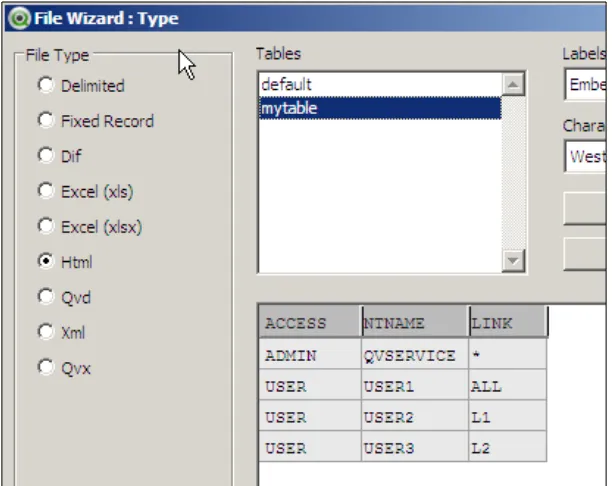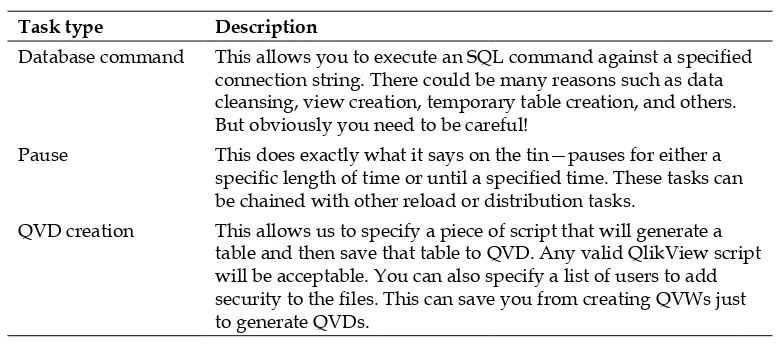QlikView Server and Publisher
Deploy and manage QlikView Server and QlikView
Publisher on platforms ranging from a single server to
a multiserver clustered environment
Stephen Redmond
BIRMINGHAM - MUMBAI
Copyright © 2014 Packt Publishing
All rights reserved. No part of this book may be reproduced, stored in a retrieval system, or transmitted in any form or by any means, without the prior written permission of the publisher, except in the case of brief quotations embedded in critical articles or reviews.
Every effort has been made in the preparation of this book to ensure the accuracy of the information presented. However, the information contained in this book is sold without warranty, either express or implied. Neither the author, nor Packt Publishing, and its dealers and distributors will be held liable for any damages caused or alleged to be caused directly or indirectly by this book.
Packt Publishing has endeavored to provide trademark information about all of the companies and products mentioned in this book by the appropriate use of capitals. However, Packt Publishing cannot guarantee the accuracy of this information.
First published: January 2014
Production Reference: 1130114
Published by Packt Publishing Ltd. Livery Place
35 Livery Street
Credits
Author
Stephen Redmond
Reviewers
B. Diane Blackwood
Steve Dark
Brian Diamante
Barry Harmsen
Acquisition Editors Usha Iyer
Meeta Rajani
Lead Technical Editor Sharvari Tawde
Technical Editors Arwa Manasawala
Shali Sasidharan
Copy Editors Sayanee Mukherjee
Lavina Pereira
Laxmi Subramanian
Project Coordinator Jomin Varghese
Proofreader Dirk Manuel
Indexer
Mariammal Chettiyar
Graphics Ronak Dhruv
Production Coordinators Manu Joseph
Pooja Chiplunkar
Cover Work Manu Joseph
Cover Image Sheetal Aute
About the Author
Stephen Redmond
is CTO of CapricornVentis Limited (http://www.capventis. com), a QlikView Elite Partner. He is the author of several books, including QlikView for Developers Cookbook, Packt Publishing, and the popular DevLogix series forSalesLogix developers.
In 2006, after working for many years with CRM systems, reporting and analysis solutions, and data integration, Stephen started working with QlikView. Since then, CapricornVentis have become QlikView's top partner in the UK and Ireland territory, and with Stephen at the head of the team, they have implemented QlikView in a wide variety of enterprises and large-business customers, across a wide range of sectors, from public sector to financial services to large retailers.
Stephen regularly contributes to online forums, including the Qlik Community. His QlikView blog is at http://www.qliktips.com, and you can follow him on Twitter (@stephencredmond), where he tweets about QlikView, BI, data visualization, technology in general, and occasionally marathon running.
I would like to thank my family for their ongoing support. None of what I do, would be possible without them.
About the Reviewers
B. Diane Blackwood
has worked as a consultant implementing Business Intelligence and Corporate Performance Management (BI and CPM) solutions since 2005. She is currently employed by Strafford Technology Inc., a Business Intelligence consulting firm (http://www.strafford.com/Technology/). She has extensive experience in multiple industries (including micro-electronics, heavy equipment manufacturing, medical, legal, and various retail industries) implementing BI and CPM solutions. In 2010, she worked with El Camino Hospital by creating data warehouse/data marts to feed QlikView, a "social businessdiscovery" software solution. Diane worked closely with Dr. Michael Gallagher, former Director of Informatics at El Camino Hospital, whose enthusiasm for the uses of QlikView in analyzing the hospital and medical data "infected" her.
In 2013, Diane Blackwood wrote Instant QlikView 11 Application Development, Packt Publishing. Diane has also written several biographic encyclopedia articles, including articles on Charles Babbage, Erving Goffman, and Isaac Asimov.
Thank you to Dr. Michael Gallagher for first showing me the prescribing pattern analysis with QlikView.
solutions until he was shown a demo of QlikView. Soon after this epiphany, Steve left his previous employer to set up Quick Intelligence, a consultancy focusing entirely on QlikView and delivering Business Intelligence solutions. Preferring to stay at the coalface, Steve spends the majority of his time with clients by building QlikView applications, managing QlikView deployments, and running projects. He will be never tired of showing QlikView to new users and seeing that "jaw drop moment". Steve is active on the Qlik Community and other social media sites by sharing his enthusiasm for QlikView and assisting other users. Through his blog he shares tutorials, examples, and insights about QlikView (you can read it at http:// www.quickintelligence.co.uk/qlikview-blog/).
Steve has been on the technical review team for QlikView 11 For Developers, QlikView 11 For Developers Cookbook (also by Stephen Redmond), and QlikView Scripting. All of these titles are published by Packt Publishing.
I would like to thank my family for putting up with me being constantly involved in these books and my other QlikView
Barry Harmsen
is an independent Business Intelligence Consultant based in the Netherlands. Originally from a background of traditional Business Intelligence, data warehousing, and performance management, in 2008 he made the shift to QlikView and a more user-centric form of Business Intelligence.After switching over to QlikView, Barry has completed many successful
implementations in many different industries, ranging from financial services to telecoms, and from manufacturing to healthcare. Barry's QlikView experience covers a wide variety of roles and subjects, including requirements analysis, design, development, architecture, infrastructure, system administration, integration, project management, and training.
In 2012, Barry co-authored the book QlikView 11 for Developers, Packt Publishing. This book quickly established itself as one of the best ways to teach yourself QlikView. Barry is also one of the core speakers at the Masters Summit for QlikView. This three-day conference for QlikView developers covers advanced topics, and is designed to take your QlikView skills to the next level. More information about Masters Summit can be found at www.masterssummit.com.
Barry writes a QlikView blog at www.qlikfix.com, and can be followed on Twitter via @meneerharmsen.
www.PacktPub.com
Support files, eBooks, discount offers and more
You might want to visit www.PacktPub.com for support files and downloads related to your book.Did you know that Packt offers eBook versions of every book published, with PDF and ePub files available? You can upgrade to the eBook version at www.PacktPub. com and as a print book customer, you are entitled to a discount on the eBook copy. Get in touch with us at service@packtpub.com for more details.
At www.PacktPub.com, you can also read a collection of free technical articles, sign up for a range of free newsletters and receive exclusive discounts and offers on Packt books and eBooks.
TM
http://PacktLib.PacktPub.com
Do you need instant solutions to your IT questions? PacktLib is Packt's online digital book library. Here, you can access, read and search across Packt's entire library of books.
Why Subscribe?
• Fully searchable across every book published by Packt • Copy and paste, print and bookmark content
• On demand and accessible via web browser
Free Access for Packt account holders
If you have an account with Packt at www.PacktPub.com, you can use this to access PacktLib today and view nine entirely free books. Simply use your login credentials for immediate access.
Instant Updates on New Packt Books
Table of Contents
Preface 1
Chapter 1: Getting Started with QlikView Server
7
Supported Windows Servers 9
Other Windows options that you need to consider 10
IIS 10 Authentication 11 Browser 11
Internet Protocol 11
Print spooler service 11
Windows hardware considerations 12
Memory 12 CPU 12
Ready reckoner 13
Virtualization 13
Licensing and Server types 14
Client licenses 14
Named User license 14
Document license 15
Concurrent license 15
Usage license 16
QlikView Small Business Edition Server license 16
QlikView Enterprise Edition Server license 17
QlikView Extranet Server license 17
QlikView Information Access Server license 17
QlikView Publisher license 18
Deployment options 18
Single server 19
Server/Publisher 20 Enterprise 20
Service Oriented Architecture 21
QlikView Server 21
QlikView Management service 22
QlikView Web Server/Settings service 22
Directory Service Connector 22
QlikView Distribution Service 23
QlikView clients 23
QlikView Desktop Client 23
QlikView Plugin Client 24
QlikView Ajax Zero Footprint Client 24
QlikView iPad App 25
Summary 25
Chapter 2: Standard Installation Process
27
Preparing the QlikView environment 28
Service Account 28
Microsoft .NET Framework 4.0 29
Connectivity 29
Obtaining QlikView software 30
Confirming installation policies 30
Installing the QlikView Server step-by-step 31
Testing the implementation 38
Summary 38
Chapter 3: Exploring the QlikView Management
Console in Detail
39
Looking at what has been installed 40
Services 40 Folders 41 Extensions 42
QlikView Management Console 42
Licensing 43
Adding and updating licenses 43
Managing client licenses 44
The Root and Mount folders 49
The QVS folder structure 49
Create the new Root and Mount folders 51
Licenses gotcha! 52
Understanding other QlikView Server settings 53
Alternate extensions path 53
Session collaboration 53
[ iii ]
Management Service settings 57
The General tab 57
The Repository tab 57
The Auditing tab 58
Customize QlikView Web Server settings 58
The General tab 58
The Authentication tab 59
The AccessPoint tab 59
The Ajax tab 62
The Web tab 63
Summary 64
Chapter 4: Managing and Securing QlikView Documents
65
Securing QlikView Documents 66
By license 66
Section Access 66
NTFS Access Control List (ACL) 67
Document Metadata Service (DMS) 68
Enabling DMS 68
Other Document properties 70
Document Server settings 70
Server Objects (collaboration) 71
Availability 71 Performance 72
Document metadata 73
QlikView Server reload tasks 75
Using Event Driven Execution (EDX) 76
Summary 77
Chapter 5: Installing QlikView Server Enterprise
79
Installing the QMS and DSC service 82
Testing the services installation 84
QMC config 84
DSC config 84
Server certificates 85
Establishing the shared folder 85
Installing the QVS service 86
Testing the QVS installation 87
The Settings file 87
Installing the QDS (Publisher) service 88
Testing the QDS installation 89
QDS config 89
Creating the Publisher folders 89
Installing the QlikView Web Service on IIS 90
Testing the web installation 91
QSS config 91
IIS settings 92
Website 93
Connecting servers to QMS 93
Directory Service Connector 93
QlikView Servers 93
QlikView Distribution Server – Publisher 97
QlikView Web Server 99
Summary 101
Chapter 6: Configuring the QlikView Publisher
103
Exploring the QMC Publisher components in detail 104
System setup 104
General 105
Alert E-mail 105
E-mail Templates 106
Advanced 106
Section Access Management 107
Source Documents 110
Supporting Tasks 110
Creating tasks 111
Reloading a task with manual distribution 112
Loop and reduce with automatic distribution 114
Summary 116
Chapter 7: Alternative Authentication and
Authorization Methods
117
Types of Directory Service Provider (DSP) 119
Enabling DMS authentication and establishing ACLs in the QMC 120
DMS Authorization options 121
Configuring Directory Service Providers 122
Configuring a Configurable ODBC DSP 123
Configuring the DSP 124
Configuring a Configurable LDAP DSP 125
Configuring the DSP 126
Configuring a Custom Directory DSP 129
Testing DSPs 130
Testing Custom Directory authentication 130
[ v ]
QlikView ticket authentication 133
Enable CTE server authentication 133
Requesting a ticket 134
Ticket testing of VBScript 135
Summary 137
Chapter 8: Monitoring and Troubleshooting QlikView Server
139
Locating and interpreting logfiles 140
Locating the QlikView Server logs 140
Locating the Publisher/Reload Engine logs 142
Locating the Directory Service Connector logs 143
Locating the Management Service logs 143
Locating the web server logs 143
Using QlikView administration dashboards 144
Configuring and using the QlikView System Monitor application 144
Using the QlikView Governance Dashboard 145
Using QlikView power tools 146
Server Agent 146
QV User Manager 147
SharedFileViewer 148
Other power tools 149
Reviewing the Windows event logs 150
Summary 151
Index 153
Preface
I have been working with QlikView since 2006. Since I started, the way in which QlikView has been deployed has changed considerably.
Originally, the majority of implementations were individual desktop licenses. There was a user license distinction between Developer, Professional, and Analyzer, with different rights between them. The Developer would create QlikView documents, load data from the database, and then pass over to the Professional to create the UI. The Analyzer user would just open QlikView documents but couldn't edit them.
The QlikView Server was quite a young product. There was also a sister product called QlikView Publisher—but that had a different development cycle and different version numbers. The clients were QlikView Desktop, IE Plugin, Java, and the embryonic Ajax Zero Footprint. The Management Console was a Windows executable file.
Version 8 of QlikView brought the development of Server and Publisher together (well, they had the same version number anyway!). Every deployment of Server could have a "Standard" license of Publisher, which allowed reload tasks only. Enterprise Publisher required a license and had a separate management console. The important thing to note was the improved Ajax ZFC client and the ability to manually generate the HTML code for a site from within QlikView Desktop. That made the QlikView Desktop very easy to deploy and made it a real alternative to the IE plugin. Developers no longer had to enter a license key; they could "Borrow" their user CAL from the server into their client.
Version 9 brought the management of QlikView Server and Publisher together, into a single, web-based management console. Well, actually there were two! The QlikView Management Console (QMC—a simplified interface especially for
managing single server implementations) and the QlikView Enterprise Management Console (QEMC—a more advanced interface especially for managing multiple server deployments). To enable Publisher, you just added the license key, and the Publisher options became available. We no longer had to manually generate the HTML for the Ajax ZFC. You just needed to deploy the QVW and it would appear in the AccessPoint; if a user opened it, the HTML was generated automatically. Licensing also changed, and we got rid of the old Developer/Professional/Analyzer licenses and replaced them with just the Named User license, which you borrow (although now renamed to "Lease") from the server. Document licenses were introduced later.
Version 10 brought some great performance improvements, and a new skin for QMC and QEMC. There were also some advancements made in APIs that allowed the development of applications that made calls to the Management Service to retrieve information—this was the genesis of the power tools. Extension objects for the Ajax client were introduced. The old Java client was dropped. Service releases later saw the Ajax client become gesture-aware so that it could be used on iPads and Android devices.
Version 11, the current version, got rid of QMC and just uses QEMC, although this has actually been renamed as QMC! There were many great improvements, including a really good re-design of the Ajax views. The Ajax ZFC client is now a valid default client for organizations. Other features for the Ajax client, such as session collaboration, are not available in other clients. Document extensions have been introduced.
I feel lucky, in a way, that we started selling QlikView at that time when more deals started to include QlikView Server instead of standalone implementations. Now, more than 100 implementations later, almost all of them have been server based. We have implemented all of the options across our various clients, and have hit, and resolved, many roadblocks along the way.
In this book, short as it is, I have tried to distill as much of the knowledge gathered over all those years into these pages. I hope that you find it useful.
What this book covers
[ 3 ]
Chapter 2, Standard Installation Process, goes step-by-step through a standard installation of QlikView Server, where all components are installed on one box. Chapter 3, Exploring the QlikView Management Console in Detail, introduces us to the QMC, the main management tool that we use with QlikView Server and other QlikView services.
Chapter 4, Managing and Securing QlikView Documents, looks at different methods of securing QlikView documents as well as some of the other properties that we can manage via the QMC.
Chapter 5, Installing QlikView Server Enterprise, walks through a full implementation of QlikView Server services on multiple servers, including implementing a QlikView Server Cluster.
Chapter 6, Configuring the QlikView Publisher, explains how to configure options for QlikView Publisher and how to create a trigger reload and other tasks.
Chapter 7, Alternative Authentication and Authorization Methods, goes through the different options for authentication beyond Active Directory, by using QlikView's DMS authentication models, including LDAP, HTTP header, and Custom Ticket Exchange (CTE).
Chapter 8, Monitoring and Troubleshooting QlikView Server, reviews the log files that you need to know about in order to monitor the services and resolve issues, and also looks at some of the tools available to help you administer the QlikView Server.
What you need for this book
You need to have a server or PC that is capable of running QlikView Server (refer to Chapter 1, Getting Started with QlikView Server, for details). You will need access to the QlikView Downloads site or know someone who does (for example, a QlikView Partner), and have some kind of license for QlikView Server. If you are not an existing customer of QlikView, you won't have access to the downloads or have a license. In that case, you will need to engage with a QlikView Partner to access the files and to obtain an evaluation license for QlikView Server.
Who this book is for
If you are a server administrator willing to learn about how to deploy QlikView Server for server management, analysis and testing, and use QlikView Publisher for publishing of business content, then this is the perfect book for you. No prior experience with QlikView is necessary.
Conventions
In this book, you will find a number of styles of text that distinguish between different kinds of information. Here are some examples of these styles, and an explanation of their meaning.
Code words in text, database table names, folder names, filenames, file extensions, path names, dummy URLs, user input, and Twitter handles are shown as
follows: "To get a "clean" uninstall, we can uninstall and then manually delete the ProgramData\QlikTech folder."
A block of code is set as follows:
Option Explicit
' Establish some variables
Dim sServer, sSuccessURL, sFailURL Dim sUser, sGroups, sGroupList Dim sURL, sRequest, sResult, sTicket Dim iStart
Any command-line input or output is written as follows: QMSEDX.exe -task="Sales Analysis.qvw" -pwd=mypassword
New terms and important words are shown in bold. Words that you see on the screen, in menus or dialog boxes for example, appear in the text like this: "The QlikView Desktop has the option to Open in Server and connect to a QlikView Server to open a document."
Warnings or important notes appear in a box like this.
[ 5 ]
Reader feedback
Feedback from our readers is always welcome. Let us know what you think about this book—what you liked or may have disliked. Reader feedback is important for us to develop titles that you really get the most out of.
To send us general feedback, simply send an e-mail to feedback@packtpub.com, and mention the book title via the subject of your message.
If there is a topic that you have expertise in and you are interested in either writing or contributing to a book, see our author guide on www.packtpub.com/authors.
Customer support
Now that you are the proud owner of a Packt book, we have a number of things to help you to get the most from your purchase.
Downloading the example code
You can download the example code files for all Packt books you have purchased from your account at http://www.packtpub.com. If you purchased this book elsewhere, you can visit http://www.packtpub.com/support and register to have the files e-mailed directly to you.
Errata
Although we have taken every care to ensure the accuracy of our content, mistakes do happen. If you find a mistake in one of our books—maybe a mistake in the text or the code—we would be grateful if you would report this to us. By doing so, you can save other readers from frustration and help us improve subsequent versions of this book. If you find any errata, please report them by visiting http://www.packtpub. com/submit-errata, selecting your book, clicking on the erratasubmissionform link, and entering the details of your errata. Once your errata are verified, your submission will be accepted and the errata will be uploaded on our website, or added to any list of existing errata, under the Errata section of that title. Any existing errata can be viewed by selecting your title from http://www.packtpub.com/support.
Piracy
Piracy of copyright material on the Internet is an ongoing problem across all media. At Packt, we take the protection of our copyright and licenses very seriously. If you come across any illegal copies of our works, in any form, on the Internet, please provide us with the location address or website name immediately so that we can pursue a remedy.
Please contact us at copyright@packtpub.com with a link to the suspected pirated material.
We appreciate your help in protecting our authors, and our ability to bring you valuable content.
Questions
Getting Started with
QlikView Server
At a simple level, QlikView Server is a product that serves QlikView documents to connected users.
Users connect to AccessPoint—the out of the box QlikView web portal—and see their documents. They click on a document and it opens, displaying their up-to-date data.
Of course, under the hood, it is a lot more complex than that. There are multiple services in action. The main one is the QlikView Server service that actually loads the documents into memory on the server and delivers the information to clients. The QlikView Web Server service hosts AccessPoint and renders the QlikView documents to web and mobile clients. The Directory Service connector allows QlikView to connect to different user repositories and the QlikView Management service links everything together.
Up-to-date data is important to users, so we have the QlikView Distribution Service. Without a QlikView Publisher license, this is a simple reload engine that reloads the documents on a schedule. After adding the Publisher license, the Distribution Service becomes a service that reloads documents and distributes them to multiple locations with multiple options and schedules.
Before you begin to think about installing QlikView Server, there are some important things that you should know. We will cover them all in this chapter. When you install the product, you are going to need some hardware in place— either physical or virtual—so you will need to understand the implications of different configurations and sizes.
Because QlikView is built on a Service Oriented Architecture (SOA), we will also look at the architecture of the different services so that you might understand how many servers you might need to deploy.
We will also look at the different licenses that you can use with QlikView Server and the different client types that can be deployed.
These are the topics we'll be covering in this chapter: • Supported Windows Servers
• Licensing and Server types • Deployment options
[ 9 ]
Supported Windows Servers
QlikView is a Windows-based technology. Up to Version 11.2 SR4, there have been both 32-bit and 64-bit versions of QlikView Server (and Publisher).
These versions can be installed on the following Windows Server versions: • Windows Server 2003, both 32-bit and 64-bit
• Windows Server 2003 R2, both 32-bit and 64-bit • Windows Server 2008, both 32-bit and 64-bit • Windows Server 2008 R2 (64-bit only)
For purposes of testing and development only, QlikView Server 32-bit or 64-bit can also be installed on the following professional (not home edition) desktop operating systems:
• Windows XP, both 32-bit (SP3) and 64-bit (SP2) • Windows Vista, both 32-bit and 64-bit
• Windows 7, both 32-bit and 64-bit
Essentially, this is the list of operating systems that support the Microsoft .NET Framework 4.0, which is required by QlikView Server.
Since version 11.2 SR2, an additional installation is available specifically for Windows 2012. This version will also install on Windows 8, for test and development purposes only.
QlikView Server will install on a fairly barebones Windows Server. The only additional requirement is an installation of the Microsoft .NET Framework—v4 for QlikView v11 and v11.2. If the .NET Framework is not installed when you start the QlikView Server installation, the QlikView installer will attempt to start the download and installation process for it.
Of course, this means that if the server is not connected to the Internet, the download will fail.
The installation will automatically create the QVPR (this is a legacy from the QlikView Publisher Repository, but it is not just about publisher any longer), an XML file-based storage of server settings managed by the QlikView Management service. Because these XML files are potentially corruptible on the filesystem, some administrators would prefer to have them stored in a more robust database. There is an option in the QlikView Management Console, to migrate the QVPR to SQL Server. This SQL Server could be running on the same server as the QlikView services but it is not recommended, as it will consume resources that might be needed by QlikView. It is worth noting that if you keep using the XML repository, the XML files will be backed up to ZIP files on either a daily basis or on a schedule that you can configure.
Other Windows options that you need to
consider
There are a number of other Windows options that you need to consider before deploying QlikView Server.
IIS
[ 11 ]
Authentication
The default security model uses either NTLM or Kerberos to authorize either an Active Directory or local SAM user. This default is the only option available for the Small Business Edition of QlikView Server. Other authentication mechanisms are possible with Enterprise QlikView Server (refer to Chapter 7, Alternative Authentication and Authorization Methods), so you will need to consider security.
Browser
The QlikView Management Console (QMC) is a web-based tool that you will need a "modern" web browser to work with—so IE6 won't work. This doesn't need to be on the server, but it is useful to have it there. The following browsers are suitable:
Browser Minimum Version
Internet Explorer 7
Google Chrome 18
Mozilla Firefox 12
Apple Safari 5
I have used all of these browsers and although I have a personal preference for Google Chrome, all of them should work fine. You will have to watch out if using IE on your server because the enhanced security option is often enabled. In these circumstances, I have sometimes found myself having to download Firefox (because IE blocks the Chrome download!)
Internet Protocol
The Internet Protocol is not something that you might consider normally because it is set by default in Windows Server, but some organizations may have IP turned off. QlikView services talk to each other using the HTTP protocol, so it is important that IP is available—either IPv4 or IPv6.
Print spooler service
The print spooler service is necessary for QlikView to generate reports for web-based users. In fact, if it is disabled, the PDF-XChange drivers that QlikView uses will not even install. Unfortunately, it is common for IT departments to disable this service as part of Group Policy. Check that this is enabled before installation.
Windows hardware considerations
Windows Servers have their own hardware requirements but going with a minimum option will not work for QlikView. QlikView Server is a CPU- and memory-intensive application. You will need to have enough of both to be able to handle your data and your user requirements (refer to the Ready reckoner section). Because QlikView Server is so hardware intensive, it is rarely appropriate to host the QlikView Server on a server that will also host other services such as Microsoft SQL Server, Microsoft Exchange Server, and so on. By default, QlikView Server will consume up to 90 percent of the available physical RAM on the server and that doesn't leave much for other services.
Memory
It is worth remembering that a 32-bit Windows process can only access a maximum of 2 GB of memory. So, if you are running a 32-bit QlikView Server, there would be little point in having more than 4 GB of memory. On the other hand, if you are running 64-bit Windows, 4 GB would be an absolute minimum! I wouldn't normally recommend a 32-bit server for QlikView. Since Windows 2008 R2, there is no longer a 32-bit version of Windows Server.
There is no hard and fast rule on the amount of memory that you will need for your implementation, as it is dependent on the amount of data that you will be loading, the number of applications that will be used, the number of users who will be accessing those applications, and how often they will be accessing them. It is also worth considering that the amount of data and the number of applications will likely increase over time.
CPU
[ 13 ]
There is a memory partitioning scheme known as NUMA, which allocates blocks of memory to a particular processor on the basis that this processor can access that area of memory quicker than areas assigned to other processors. Because QlikView applications can be in larger blocks of memory, and because the calculations execute across all processors, this scheme can actually end up degrading performance of the QlikView Server. Therefore, non-NUMA or Interleaved memory partitioning schemes should be used.
Ready reckoner
The following table can be used as a very rough estimate for the size of server that you might need. When considering the number of Fact rows (lowest level transactions) and number of users, you should consider all of the expected applications and allow an increase over time.
It is very important to remember that every dataset is different and there are many things that make up the size of a QlikView application. The best approach is to use the following table as a rough estimate but also to add the ability to increase if necessary:
Number of "Fact" rows
Number of users (Concurrent)
Servers CPU cores Memory
10,000,000 20 (5) 1 8 8 GB
10,000,000 100 (20) 1 16 16 GB
50,000,000 20 (5) 1 16 32 GB
100,000,000 100 (20) 1 16 64 GB
800,000,000 200 (50) 1 16 128 GB
800,000,000 400 (100) 1 24 256 GB
800,000,000 1000 (200) 2 24 256 GB
2,000,000,000 4000 (400) 4 24 512 GB
Virtualization
QlikView Server works well on a VM. For many years now, VMWare has been "officially" supported, but I have also implemented it on Citrix XEN. The QlikView Demo servers are hosted on Amazon EC2 servers (a variation of XEN). Essentially, QlikView Server is a Windows application, and so will run on Windows, including virtualized servers.
Having said that, we need to be aware that QlikView is an intensive user of the hardware on the server. There will be a performance hit on a virtual server because of the overhead of the hypervisor. The nature of QlikView Server's use of hardware is that it tends to require memory and CPU in intensive bursts. This does not work well with virtual servers with any type of shared resource or ballooning. If there is any significant latency when QlikView Server tries to access resources, the service can crash. For this reason, resources assigned to a QlikView Server should be reserved for that server.
Licensing and Server types
There are four types of server licenses and user licenses available. There are different restrictions of the latter type, depending on the former type.
The pricing given in this section is as it was at the time of writing this book but this information is publicly available from the QlikView website: http://www. qlikview.com/us/explore/pricing.
Client licenses
There are four client access license types. We will discuss these in detail, shortly.
Named User license
The Named User license is, as its name suggests, a client access license that is associated with a particular user. This is the most flexible of the license types from the perspective of document access. A named user can open as many server documents as they have access to.
The named user also has the option of leasing their license from the server to a copy of QlikView Desktop. This allows them to open and create QVW files locally. Essentially, this is the license that you will assign to developers and power users—those that will access multiple documents.
[ 15 ]
Document license
The Document license is, again, a Named User license. However, it restricts the named user to one named QlikView document. One named user can be assigned one license each for multiple documents and each document can have licenses for multiple users.
At $350 per license (at the time of this writing), this can be a cost-effective way of getting one application out to many users. While that may sound expensive compared to some other products, it is worth noting that a Document license user can still create their own content within the context of the document.
The ratio of just under 4:1 between the cost of Document license and Named User license means that, if any of your users require access to four or more documents, then a Named User license would be more cost effective than multiple Document licenses. Indeed, many customers will deploy Named User licenses to avoid the potential hassle of managing the association of user to document.
Concurrent license
The Concurrent license, formerly called a Session CAL, doesn't have a restriction on the number of users or documents; instead the restriction is on the number of concurrent sessions—one license equals one concurrent session. A session corresponds to one user accessing the server for a period of 15 minutes. Within that 15-minute period, the user could open multiple documents but still remain within that "session". If they are still active at the end of those 15 minutes, they keep hold of that session and begin a new 15-minute period.
This is a very flexible license type when you have a large population of users who will be accessing documents in a very ad hoc kind of way. It wouldn't really be suitable for users who are going to use one or more documents for longer periods. A Concurrent license (at the time of this writing) costs $15,000, which is a cost ratio of 11.11:1 versus the Named User license. A single user who is consuming many sessions should probably be assigned either a Named User license or Document license instead.
Usage license
A Usage license corresponds to one user using one document for one hour in any one 28-day period. They are generally sold in blocks of 100. As each user uses a license, the number reduces down to zero but then resets back each month.
This is an interesting license type that is usually associated with the Concurrent license. To describe it, imagine that you have 20 Concurrent users and this perfectly suits your usage profile Tuesday to Friday. However, it is Monday morning when everyone is trying to get their sales figures for the last week. 20 users are already in and a 21st user tries to access the server—he won't get in as all of the sessions are being consumed. This is where a Usage license comes in. As the 21st and the 22nd user hit the server, they get assigned a Usage license instead, and they can carry on with their analysis. It complements a population of Concurrent users, to cover those periods of overuse on the concurrency.
QlikView Small Business Edition Server
license
The Small Business Edition (SBE) Server is a fully-functional QlikView Server that is designed to sit on one server only and has a limit on the number of users that can be licensed.
[ 17 ]
There is a limitation on the license types available. There is a maximum of 25 Named User licenses and 100 Document licenses allowed on SBE. Concurrent and Usage licenses are not allowed.
At the time of this writing, a Small Business Edition Server license costs $8,400 per server.
QlikView Enterprise Edition Server license
This is the license that most large organizations will deploy. QlikView Enterprise has no limitations on the number of Named User or Document licenses and allow Concurrent and Usage licenses. We can also introduce server clustering.Each of the Services can be deployed on a separate server (although it is not compulsory!).
Additional server licenses can be added to scale the solution by using QlikView clustering.
At the time of this writing, an Enterprise Edition Server license costs $35,000 per server. The per-server price includes either multiple standalone servers or clustered servers.
QlikView Extranet Server license
The Extranet Server is designed to present data to people who are external to your organization. It is limited in that you can only deploy Concurrent licenses. These are specially priced (at the time of writing) at $3,000 (rather than $15,000 for the normal Concurrent license).
At the time of this writing, an Extranet Server license costs $18,000 per server.
QlikView Information Access Server license
This is a special QlikView Server license that allows unlimited user access to one QlikView document. As such, there are no user licenses associated with it. All of the users must be anonymous and, as such, you can't secure the data to users, and it must be open to all users. The website must be available publicly with no authentication. This is an ideal license for delivering information to the public using QlikView's excellent user interfaces.At the time of this writing, an Information Access Server license costs $70,000 per server.
QlikView Publisher license
Without QlikView Publisher, the QlikView Distribution Service can only work alongside QlikView Server to perform reloads of documents in the server folders. The reload task can only have one trigger—the event that starts the reload— associated with it. The trigger can be a time-based event (daily, hourly, weekly, and so on), it could be an event from another reload (success or failure), or it could be an externally triggered event—EDX (Event Diven eXecution).
Once the Publisher license has been added, the Distribution Server can be deployed on its own server and can perform a much wider range of tasks including reloads, reduction of data in documents based on selections in the document, distribution of documents to multiple locations, and execution of external tasks. Each of these tasks can have multiple triggers and multiple dependencies (a dependency means that the execution of another task must have completed successfully prior to this task being started). It also introduces the additional server management option of having document administrators and the publisher authorization portal. The document administrators can be given the rights to administer a particular server folder. This includes changing document settings and reloads. The publisher authorization portal allows you to create mapping tables that are stored on the publisher server. The design purpose of these is to implement Section Access tables, but they can actually be used for any lookup tables that you might need.
At the time of this writing, a QlikView Publisher license costs $21,000 per server. As with QlikView Server, QlikView Publishers can also be clustered.
For an additional $21,000, you can add the functionality to distribute PDF files generated from QlikView reports in a QlikView document.
Deployment options
There are five services that make up a QlikView Server deployment:
• QlikView Management Service (QMS): The QlikView Management Service talks to all of the other services to set up their configurations and manage tasks. It also publishes an API that external applications can use to interact with the QlikView Server deployment.
[ 19 ]
• QlikView Directory Service Connector (DSC): The Directory Service Connector is the service that connects to different user repositories, such as Active Directory, LDAP, or even a custom database of users, to allow configuration of document-level security.
• QlikView Distribution Service (QDS): Without a publisher license, the Distribution Service is simply a reload engine, reloading QVW documents on a QlikView Server. With the Publisher license added, it becomes an independent service that can perform reloads anywhere, distribute documents to multiple locations, and can perform many more tasks. • QlikView Web Service/Settings Service (for IIS) (QVWS): QlikView
supports deploying its web pages on IIS but also comes with its own web server service—QVWS. If you do deploy on IIS, the Settings Service acts like the QVWS (listening on the same ports) and communicates with IIS to configure the correct settings.
Each of the services maintains their own folder and file structures, and they can all be enabled for SNMP if required.
There are several common deployment options, which we will discuss in the forthcoming sections.
Single server
This is a very common option for many customers—especially for the so-called "departmental" implementations. You have one server and all of the services are deployed on that server.
Obviously, this is the easiest option to deploy and it works quite well. It is also the only option available for the SBE server.
Problems only start to arise where there is a scarcity of memory. The QVS will grab as much system memory as it can, up to about 90 percent of physical RAM (this is configurable), and will tend to hang on to allocated memory, especially user cache, once it has taken it. Any reload task will use memory as needed, and that could be a lot of memory if there are complex script processes. If there are reloads happening during the day, the server will come under resource pressure, which can cause errors, failures, and unhappy users.
Server/Publisher
In this option, which requires a Publisher license, the Distribution Service is deployed on a separate server to the one on which the QVS and other services are deployed. The Publisher server doesn't need to have the same hardware specification as the larger QVS server. Because memory and CPU resources are released when each task is completed, the server only needs enough resources to complete those tasks—it doesn't hold the resource like QVS does.
Enterprise
An Enterprise deployment will require multiple servers with different services running on each. It will also normally have multiple QVS servers using QlikView Cluster technology. An example configuration might be similar to the one shown in following diagram:
[ 21 ]
The various Servers shown in the previous diagram and their corresponding services are listed in the following table:
Server Services
Server 1 QVS1
Server 2 QVS2
Server 3 QMS, DSC
Server 4 QDS (Publisher) Server 5 QVWS (or IIS) Server 6 QVWS (or IIS)
The Publisher server can also be clustered, in order to extend the resilience of the deployment.
The web servers can also be deployed in a, so-called, DMZ (a security zone, protected by network firewalls that allows people on the Internet to connect to the web server but not to get any direct access to the QlikView Server) to provide the ability to publish QlikView data externally.
Service Oriented Architecture
All of the QlikView services talk to each other using HTTP web service calls. This means that the services can be easily deployed on different servers—even in different domains and behind firewalls—as long as the services can make calls on the ports they use.
QlikView Server
The QVS is slightly different from the other servers, in that "direct" clients—
QlikView Desktop, QlikView Plugin, and any OCX clients—will communicate with it via a proprietary, encrypted, binary messaging format, QVP, over port 4747. If a client can't connect directly with the server on port 4747, they have the option of "tunneling" via HTTP or HTTPS through the QVWS or IIS; the web server then talks to QVS over port 4774. The Ajax and mobile clients do not go directly to the QVS. They will communicate to the QVWS/IIS using the XML-based QVPX format. The QlikView Server also has a settings port 4749, which is available when using certificates. QVS listens for SNMP queries on port 161.
QlikView Management service
This service is the main broker between the other services. It presents the QlikView Management Console (QMC) to administrators on port 4780. The URL is as follows: http://servername:4780/QMC/SystemSetup.htm
This is the frontend that an administrator can use to set up and configure all of the QlikView services. The QMC requires NTLM authentication, and only members of the local QlikView Administrators Group can run the console.
QMS also has a backend service address on port 4799 that allows access to the API via the web service address http://servername:4799/QMS/Service.
The web services can be accessed by users who are members of the local QlikView Management API group.
If enabled, QMS listens for SNMP queries on port 4781.
QlikView Web Server/Settings service
The QVWS service will serve web pages over port 80 (HTTP) or 443 (HTTPS) or any other configurable port. When listening for requests from other services, such as QMS, it listens on port 4750. The service address is http://servername:4750/ QVWS/Service.
If the QVWS is deployed in a different firewall segment to the QMS, you will need to ensure that port 4750 is open in both directions. Similarly, port 4747 needs to be open in both directions between the QVWS/IIS and QVS.
If enabled, QVWS listens for SNMP queries on port 4751.
Directory Service Connector
The DSC is the service that connects to user repositories such as Active Directory or LDAP. It communicates on port 4750. The service address is http://servername:4730/DSC/Service.
As with other services, if this is located on a different firewall segment, port 4730 will need to be open in both directions between the servers.
[ 23 ]
QlikView Distribution Service
The QlikView Distribution Service is the service that enables the QlikView Publisher functionality. It listens on port 4720. The service address is http://servername:4720/QDS/Service.
This service is only available if there is a QlikView Publisher license installed. As with the other services, port 4720 will need to be open to enable communication across a firewall.
If enabled, QDS listens for SNMP queries on port 4721.
QlikView clients
There are several ways of connecting and consuming QlikView Server data. We will discuss the main clients in the forthcoming sections.
QlikView Desktop Client
The QlikView Desktop Client has the option to Open in Server and connect to a QlikView Server to open a document. This defaults to using Windows authentication, and the user's Windows credentials are automatically passed through to QVS. By navigating to File | Open in Server, or by using the Show Options selection from the Open in Server option on the Start Page, the user can specify alternative credentials. By default, all Desktop clients will have a Personal Edition license. This means that they can create new content but cannot share it with other Personal Edition licensed users. If a user opening a server document has a Named User license, and the server is configured to allow leasing, the license will be leased to the Desktop client. The status will change from Personal Edition to QlikView User License (using license lease from server). The user will now be able to create new content that can be shared with other licensed users. This license is leased for 30 days at a time. Every time you run the QlikView Desktop executable, it will try and refresh the lease for a further 30 days. If you have been disconnected from the server for more than 30 days, it will revert to Personal Edition.
It is also possible to obtain a standalone license key that can be entered into the QlikView Desktop client by navigating to Settings | User Preferences. This user will then be able to create content, but this license will not license them to open a document from the server—they would still require a server-based license to do that.
QlikView Plugin Client
The QlikView Plugin Client is an ActiveX container of the QlikView OCX control that is only available within Internet Explorer.
An AccessPoint user can choose the Internet Explorer Plugin as either their default or on a document-by-document basis. This will also integrate with alternative authentication mechanisms such as Custom Ticket Exchange (CTE).
A user can also choose to bypass AccessPoint and attempt to access the QVS directly via the plugin by using a URL in the form:
http://servername/QvPlugin/opendoc.htm?document=Movies%20Database.qvw
This URL can also have a Custom Ticket Exchange (CTE) ticket appended to it for integration with alternative authentications. Refer to Chapter 7, Alternative Authentication and Authorization Methods, for more information on CTE.
The same QlikOCX control used by the QlikView Plugin Client can be used within other Windows applications as a COM control and is commonly used by OEMs to deploy QlikView within their solution.
QlikView Ajax Zero Footprint Client
Probably becoming the default option for most new customers, the AjaxZfc client can be deployed with no client-side installation and will work well in a wide variety of browsers—including mobile browsers that are found on the iPad, iPhone, and Android devices. It uses HTML5 and Ajax technology to present a high-quality client to users. It is "touch aware" for mobile clients.
While it is not perfect, it is very much a What-You-See-Is-What-You-Get when compared with the "thicker" Desktop/Plugin clients.
As with the plugin client, a user can also choose to bypass AccessPoint and attempt to access the document directly by using a URL of the form:
http://servername/QvAjaxZfc/opendoc.htm?document=Movies%20Database.qvw
[ 25 ]
QlikView iPad App
The latest incarnation of the QlikView iPad App is basically a container for the AjaxZfc client. It has some nice features for managing single sign-on for users into the AccessPoint equivalent. It also has a limited "offline" mode that allows a user to store a specific set of selections for offline viewing without having a live connection to the QlikView Server. It is available for free from the Apple App Store.
Summary
In this chapter, we have learnt about all of the supported versions of Microsoft Windows server that QlikView will run on. We have discussed the different types of licensing and QlikView Server types. We have also reviewed some different deployment options. Then, we looked at how the different QlikView services communicate in a QlikView's Service Oriented Architecture. Finally, we went through all of the QlikView clients that can consume information from QlikView Server.
In the next chapter, we will look at preparing for and then installing QlikView Server in a default configuration.
Standard Installation Process
The default installation of QlikView Server is very straightforward. As compared to the earlier versions, it is safe to say that it is "easy".
In this chapter, we will step through the default installation process, where all of the services will reside on a single Windows Server. Even if your deployment is spread across multiple servers, there are valuable lessons to learn here, and you may even use this installation on a test/development server.
These are the topics we'll be covering in this chapter: • Preparing the QlikView environment; this includes:
° Service account
° Microsoft .NET Framework 4.0
° Connectivity
° Obtaining the QlikView software • Installing the QlikView Server step-by-step • Testing the implementation
Preparing the QlikView environment
Before we start installing QlikView Server, there are a number of things that we need to prepare.
Service Account
All of the QlikView services require a user account to run the service,
as opposed to using the local system account. This will be a normal domain user, who will be granted membership to the Local Administrators group on each of the QlikView servers.
It is actually possible to use a local account for the service user when running all of the QlikView services on the same server. However, this user would have difficulty in accessing network resources such as file shares and SQL servers. Also, if you decide later to move some services onto a new server, you could have authentication issues. For these reasons, I would always recommend that you to use a domain account.
In the examples in this book, I will use a user called QvService.
During installation, the process will create a QlikView Administrators group on the local Security Account Manager (SAM) database. The user who is running the installation will be added to this group automatically. Later, we will see how we can specify the service account user during installation—the service account will also be added to the QlikView Administrators group.
In a normal installation process, the QlikView Administrators group is used for two things:
• Authenticating administrator users to the QlikView Management Console (QMC)
• Authenticating the service account user when services are communicating with each other
[ 29 ]
Microsoft .NET Framework 4.0
QlikView 11.x requires that the Microsoft .NET Framework be installed prior to any QlikView service being installed. If it is not detected while running the installer, the Web installer for it will be launched. However, as servers are not always connected to the Internet—there may be proxy or firewall restrictions in place—my advice would be to download the standalone installer from Microsoft, and install it before starting the QlikView installation process. At the time of this writing, the download site was:
http://www.microsoft.com/en-ie/download/details.aspx?id=17718
This will download a file called dotNetFx40_Full_x86_x64.exe, which contains the full installation process, and it will work on both 32 bit and 64 bit platforms.
Connectivity
If you don't have a Publisher license, then the reloads will generally be performed on the server, and the server will require OLEDB, ODBC, or custom (for example, SAP Netweaver or SalesForce.com) drivers that are necessary to connect to the data sources. If you have a Publisher license, the drivers will need to be installed on the Publisher's server.
If your data source is SQL Server, there are both OLEDB and ODBC drivers installed with all versions of Windows. However, it is recommended to install the latest version of the SQL Server client software.
Some companies prefer to have reloads performed on a separate desktop by using QlikView Desktop Client with a command-line-batch file, and running them with either the Windows scheduler or a third-party one. In that case, the necessary drivers should be installed on that desktop.
It is worth noting that if you do use QlikView Desktop to execute reloads, you may lose some of the nice server features, such as creating alerts and central management. Where possible, reloads should always be performed by using the appropriate QlikView services.
Obtaining QlikView software
QlikView software needs to be obtained by downloading it from the QlikTech web servers. To access the full set of downloads, you must be a registered user with an e-mail domain corresponding to a licensed customer.
Note that if you log in to the download site and see that the only download option is QlikView Desktop, this indicates that your credentials are not associated with a company that can download the QlikView software. (Usually, it automatically associates the credentials based on your e-mail address). Contact your partner or account manager to get the details updated on the server.
The URL for the downloading QlikView from the website is http://www.qlikview. com/download. This will redirect you to an appropriate download website close to the global region that you are in. For example, I am in Europe, so I will be redirected to http://eu.demo.qlikview.com/download/.
The download website is actually a QlikView application. On the left-hand side there are listboxes that allow you to drill down to the correct download option that you require. Once you have selected the correct version and service release, click on the link for the installer that matches your operating system. If I want to install the software on a 64-bit Windows 2008 Server, I will select QlikViewServer_X64Setup.exe.
If the last modified date is within the last couple of weeks, I would advise you to check the QlikView Community website (community. qlikview.com) to see if there are any known issues with the release. If there are known issues then it might be a better decision to install the previous service release.
I tend to download the Server Reference Manual and all of the QlikView Desktop Clients also. I will put these in a folder on the server called QVInst. This folder can be shared with appropriate users in order to allow them to install the client.
Confirming installation policies
You will need to check with the server administrators as to whether it is OK to go ahead and install QlikView in the default Program Files folder, or whether you need to install it on a separate drive.
[ 31 ]
Some IT departments can be strict about applications writing files to the C: drive. If this is an issue, I recommend reviewing the options in Barry Harmsen's blog post on the subject. Barry describes how to move the files to an alternate location
(http://www.qlikfix.com/2013/08/15/moving-qlikview-server-log-files/).
Installing the QlikView Server
step-by-step
The following steps can be performed by any user who has installation rights on the server. I recommend that for this step you to log in as the service account user. Logging in as the service account user will identify any issues, such as file access, that you might not discover until later if you use a different user. The service user should be a local administrator; so, you should have all the rights that are necessary to perform the installation.
1. Log in to the server as a user with installation rights. Remote Desktop is fine for this.
2. Locate the installer that you had downloaded earlier (for example, QlikViewServer_X64Setup.exe), and double-click on it to start the installation. The installation wizard is displayed, as shown in the following screenshot:
3. Click on Next to continue. On the next few screens, you will be asked to select your region, agree to the license agreement, and confirm your name and organization. Follow the prompts on these screens, until you get to the screen where you can confirm the installation folder, as follows:
[ 33 ]
5. There are several options, as shown in the preceding screenshot, for setting up the installation profile, which we will discuss in Chapter 5, Installing QlikView Server Enterprise. For now, select the default value—Full Installation, Single machine with QlikView Webserver. (Note that the IIS option is only available if IIS is installed on the server.) Click on Next:
6. At this stage, we can enter the login information for the service user, as shown in the preceding screenshot. If you don't have this information to hand right now, it can be entered manually in the Windows Services Management tool later on, and you can select the I want to specify the account to be used for the services later. checkbox. The Browse button allows you to browse domains and users. I tend to avoid this if possible, as it can be quite slow to scan. Once you have entered the required information, click on Next. The installer will validate the credentials and move on, if they are correct:
[ 35 ]
8. In the Ready to Install the Program dialog box, you can go ahead and click on Next to start the installation:
9. After the installation is complete, note the important message about restarting the server. It is OK to go ahead and do another installation— for example, QlikView Desktop or the QlikView Offline Service—but you should reboot the server before moving on to configuring the QlikView Services. Click on Finish to close the dialog box.
10. Restart the server.
11. Once the server has been rebooted, log back in as the same user that you were logged in as at the time of installation. Open QlikView Management Console (we will look at QMC in more detail in the next chapter) from the QlikView Program Group or by opening an NTLM-enabled browser (IE and Chrome are NTLM-enabled browsers by default), and connect to the URL: http://localhost:4780/QMC/default.htm.
[ 37 ]
13. Click on OK in the message dialog box to restart QlikView Server, as shown in the preceding screenshot.
14. If all goes well, the LEF (License Enabler File) information will appear in the
Paste the contents of the LEF file here area, and the word Success should appear just above the Apply License button. If things haven't gone correctly (perhaps because your server is not connected to the Internet or because of a firewall issue), you will need to obtain the LEF information from either your QlikView Partner or QlikTech directly. Once you have it, you can re-enter the license number, control number, name, and organization; paste the LEF information in the LEF area, and then click on Apply License. You will get the same restart message; click on OK. The license should apply correctly this time, as it doesn't need to go online.
When pasting the LEF information, you should not have any leading or trailing spaces or carriage returns, as these may cause the application of the license to fail.
That's it. The server is now installed.
Testing the implementation
Testing the implementation is as simple as connecting to the AccessPoint website. First, on the server, use the localhost address: http://localhost/qlikview/index.htm.
You could further test here by clicking on one of the demo documents.
Note that, by default, the server will automatically assign you a named user license. You may not want to assign a license to this user at this time.
The next test is to ask one of your users to connect to the server at the server URL: http://servername/qlikview/index.htm or http://servername.domain.com/ qlikview/index.htm.
Again, the user should be using an NTLM-enabled browser, and the server should fall under their local intranet profile; otherwise the authentication will not be automatically passed through. If they are not passed through, the user will be presented with a standard username/password dialog, which can be used to enter their credentials.
Summary
In this chapter, we looked at making sure that everything is in place for a QlikView installation. We looked at the requirements for our service account, installed Microsoft .NET Framework 4.0, and made sure that the correct connectivity drivers were in place. Then we downloaded the QlikView software from the download website. We then went ahead and worked through each step of installing QlikView Server. Finally, we tested the implementation.
Exploring the QlikView
Management Console
in Detail
The QlikView Management Console (QMC) is the administrator's main portal into configuring and managing QlikView Server.
It is important to know what has been installed and where, so we will look at this. We will also talk about license management, mounting folders for QlikView documents, and other server settings.
These are the topics we'll be covering in this chapter: • Looking at what has been installed
• Exploring the QlikView Management Console • Licensing
• The Root and Mount folders
• Understanding other QlikView Server settings • Customizing QlikView Web Server settings
Looking at what has been installed
Before we delve into the QlikView Management Console (QMC), we are going to look at what has been installed and where they have been installed.
Some readers might think that this section should be placed towards the end of the previous chapter, and they may be right, but it is useful to set the context for the rest of the information that will be presented in this chapter:
Services
In the default installation that we performed in the previous chapter, there were five services installed. We can quickly verify this by running the standard Windows
Services dialog, where we can see that each of them has been installed is set to Automatic start type, and has the correct login user.
If you did not have the QlikView Service account details at the time of installation, or if you need to change the user details for some reason, you can change it using the Windows Services dialog window.
If you don't see the five services here, with each of them running, we need to do some troubleshooting.
The first step would probably be to assume that a wrong option was chosen during the installation, so we can uninstall (the easiest way is to just run the same installer .exe file again) and then re-install choosing the correct options. This option is always available to you as the settings (such as the license that we have entered) are retained, so we don't have to enter them again. To get a "clean" uninstall, we can uninstall and manually delete the ProgramData\QlikTech folder.
[ 41 ]
If we just can't work out what is going wrong, we should always remember the QlikView Community, where many issues have already been resolved, and we can post requests for help at http://community.qlikview.com.
Folders
During the installation process, we chose a Program Files folder (this defaults to c:\ Program Files\QlikView). This contains the EXE files for each of the services along with the supporting files for those executables, including some configuration files. The main configuration files are stored in the program data folders, which will be created depending on the version of Windows server:
Windows Version Path to program data folder
2003, XP C:\Documents and Settings\All Users\
Application Data\QlikTech 2012, 2008, 7, Vista C:\ProgramData\QlikTech
In this folder, you should find one file, LEF.TXT, and several subfolders. The LEF file contains the License Enablement information that was establis