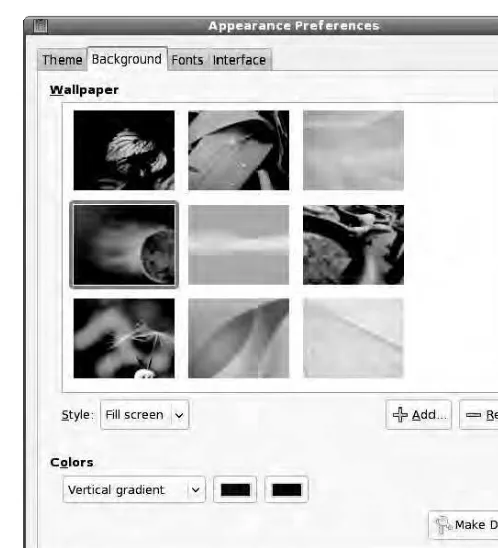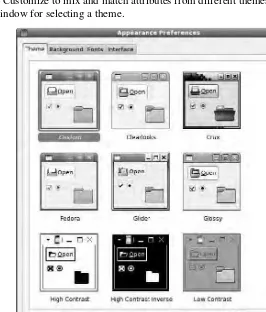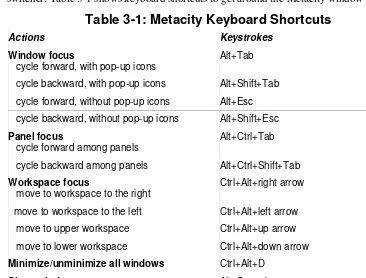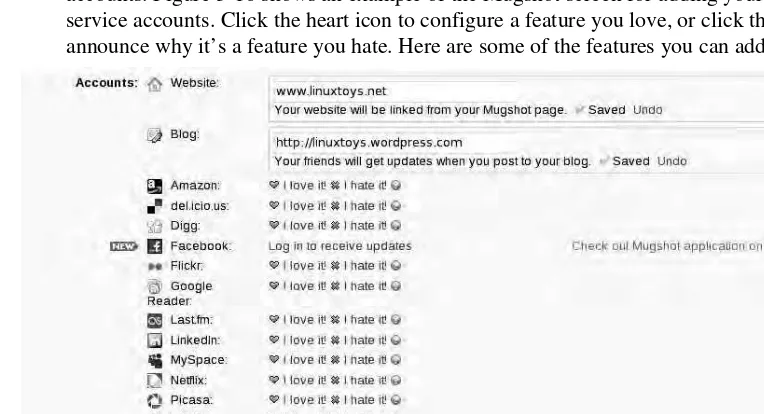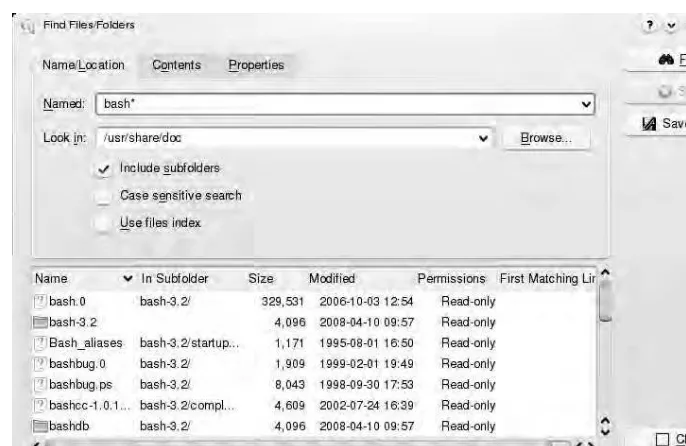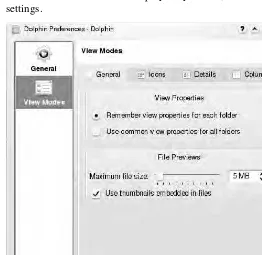Christopher Negus and Eric Foster-Johnson
Publish
Web pages
and documents
Launch
file, printer,
Web, and login services
Play
music, video,
and games
The book you need to succeed!
• Over 4GB of official Fedora software • Installable Fedora 10 desktop system
Fedora
®
10
and
Red Hat
®
Enterprise Linux
®
F
edora
Fedora 10 Linux from CD or DVD
Using the DVD and CD that come with this book, you have a range of options for
starting out with Fedora 10 Linux. Everything you need to install 4GB of Fedora 10
software is included on the DVD. Use the CD to try out a live version of Fedora before
installing it. Then install the contents of that CD to your hard drive when you are ready.
Fedora 10 Software Repository on DVD!
This DVD contains the Fedora 10 installer and software repository, with about 4GB of compressed software.
Fedora Live CD!
The Fedora 10 KDE Live CD included with this book lets you:
• Try a Fedora 10 desktop system before installing it. Insert the CD, reboot, and press Enter. From the full-featured Fedora KDE desktop, you can try games, office applications, system tools, and other features.
• Install a Fedora 10 desktop system to hard disk. The contents of the live CD can be installed to your hard disk to give you a permanent Fedora installation.
of ten fun and useful things to do with Fedora.
1. Set Up a Personal Online Desktop:Use the GNOME Online Desktop to connect your desktop to your friends, multimedia content, and online applications from Google, Facebook, Yahoo!, and others. Click right on the desktop to immediately get you all your favorite content. (See Chapter 3.)
2. Launch the new KDE 4 Plasma Desktop:The next generation KDE desktop lets you add widgets, called plasmoids, to multiple places on your desktop. Find files, Web pages or other items quickly with new search tools. (See Chapter 3.)
3. Play Commercial Audio/Video:Licensing restrictions keep many popular codecs from inclusion with Fedora. Using third-party repositories with Fedora, you grab the codecs you need to play Windows Media (Audio, Video and MMS), MP3 audio, MPEG-2 and MPEG-4 video decoding, and others. (See Chapter 8.)
4. Manage music collections: Launch Rhythmbox to gather, organize, and play music from your hard disk, CDs, or network file systems. You can even select from thousands of free songs from Magnatune and Jamendo online music services. (See Chapter 8.)
5. Publish your ideas::Choose from dozens of publishing tools to create documents (OpenOffice.org Writer), presentations (OpenOffice.org Impress) hard-copy page layouts (Scribus), and vector graphics (Inkscape). Then publish your work on paper or the Web. (See Chapter 6.)
6. Share an Internet connection:Fedora can be set up as a router and a firewall. With a home or small office LAN set-up, you can use Fedora to share an Internet connection among multiple Linux, Windows, or Mac systems. Then set up a firewall in Fedora to protect your LAN from intruders. (See Chapters 14, 15, and 16.)
7. Play free games:As always, Fedora includes dozens of simple card games and board games. The Fedora repository, includes a ton of games, including fun first-person shooter games such as Doom, strategy games such as fantasy game Wesnoth, and online battle games such as BZFlag. (See Chapter 7.)
8. Run Windows applications: By adding the wine software packages, you can run many Windows applications right from a Fedora desktop. (See Chapter 5.)
9. Create an Internet server: Learn to configure a Web server (Chapter 21), FTP server (Chapter 20) and a mail server (Chapter 19). Then gather that knowledge to create your own public Internet server (Chapter 25). Your server can run from your home Internet connection.
and
and
Red Hat
®
Enterprise Linux
®
Bible
Christopher Negus
Eric Foster-Johnson
Wiley Publishing, Inc.
10475 Crosspoint Boulevard Indianapolis, IN 46256
www.wiley.com
Copyright © 2009 by Wiley Publishing, Inc. All rights reserved. Published simultaneously in Canada
No part of this publication may be reproduced, stored in a retrieval system or transmitted in any form or by any means, electronic, mechanical, photocopying, recording, scanning or otherwise, except as permitted under Sections 107 or 108 of the 1976 United States Copyright Act, without either the prior written permission of the Publisher, or authorization through payment of the appropriate per-copy fee to the Copyright Clearance Center, 222 Rosewood Drive, Danvers, MA 01923, (978) 750-8400, fax (978) 750-4744. Requests to the Publisher for permission should be addressed to the Permissions Department, John Wiley & Sons, Inc., 111 River Street, Hoboken, NJ 07030, (201) 6011, fax (201) 748-6008, or online at http://www.wiley.com/go/permissions.
Limit of Liability/Disclaimer of Warranty: The publisher and the author make no representations or warranties with respect to the accuracy or completeness of the contents of this work and specifically disclaim all warranties, including without limitation warranties of fitness for a particular purpose. No warranty may be created or extended by sales or promotional materials. The advice and strategies contained herein may not be suitable for every situation. This work is sold with the understanding that the publisher is not engaged in rendering legal, accounting, or other professional services. If professional assistance is required, the services of a competent professional person should be sought. Neither the publisher nor the author shall be liable for damages arising herefrom. The fact that an organization or Website is referred to in this work as a citation and/or a potential source of further information does not mean that the author or the publisher endorses the information the organization or Website may provide or recommendations it may make. Further, readers should be aware that Internet Websites listed in this work may have changed or disappeared between when this work was written and when it is read.
For general information on our other products and services or to obtain technical support, please contact our Customer Care Department within the U.S. at (877) 762-2974, outside the U.S. at (317) 572-3993 or fax (317) 572-4002. Wiley also publishes its books in a variety of electronic formats. Some content that appears in print may not be available in electronic books.
Trademarks: Wiley, the Wiley Publishing logo, and related trade dress are trademarks or registered trademarks of John Wiley & Sons, Inc., and/or its affiliates in the United States and other countries and may not be used without written permission. Red Hat and Fedora are trademarks or registered trademarks of Red Hat, Inc. Linux is a registered trademark of Linus Torvalds. All other trademarks are the property of their respective owners. Wiley is not associated with any product or vendor mentioned in this book.
Library of Congress Cataloging in Publication Data available upon request. ISBN: 978-0-470-41339-5
–Christopher Negus
To Katya and Nalana.
Linux systems for more than two decades. During that time, Chris worked at AT&T Bell Laboratories, UNIX System Laboratories, and Novell, helping to develop the UNIX operating system. Features from many of the UNIX projects Chris worked on at AT&T have found their way into Red Hat Enterprise Linux, Fedora, and other Linux systems.
Chris is the author of all editions of what started out as Red Hat Linux Bible, which because of the name changes of Red Hat’s Linux projects has evolved into the book you are holding. Most recently, Chris co-authored four books in the Linux Toolbox series: Fedora Linux Toolbox, Ubuntu Linux Toolbox, SUSE Linux Toolbox, and BSD UNIX Toolbox (Wiley Publishing). Before that, Chris authored Linux Bible 2008 Edition and co-wrote Linux Troubleshooting Bible and Linux ToysII for Wiley Publishing. For Prentice Hall, Chris authored Live Linux CDs and co-authored the Official Damn Small Linux Book, as part of the Negus Live Linux Series.
Today, Chris works as a Linux instructor for Red Hat, Inc. and has achieved certification as a Red Hat Certified Engineer (RHCE).
At home, Chris enjoys spending time with his wife, Sheree, and his boys, Caleb and Seth. His hobbies include soccer, singing, and exercising with Sheree.
Acquisitions Editor Jenny Watson
Development Editor Sara Shlaer
Production Editor Daniel Scribner
Technical Editors Thomas Blader John Kennedy
Production Manager Tim Tate
Editorial Manager Mary Beth Wakefield
Vice President and Executive Publisher Barry Pruett
Vice President and Executive Publisher Joseph B. Wikert
Project Coordinator Bill Ramsey
Indexer
Johnna VanHoose Dinse
Media Development Project Manager Laura Moss-Hollister
Media Associate Producer Shawn Patrick
Project. In particular, Paul Frields (Fedora Project leader), Max Spevack (outgoing Fedora Project leader) and Greg DeKoenigsberg (Fedora Community leader) deserve praise for their leadership in producing a consistently high-quality Linux distribution. Special thanks to Pete Hnath (my new boss at Red Hat) for allowing me to complete my work on this book after hiring me to be an instructor at Red Hat.
Eric Foster-Johnson came in while this edition was already underway and did the majority of the new content it includes. I feel very fortunate that someone as skillful as Eric is now a major contributor to this book that I have put so much effort into in the past decade.
At Wiley, I’d like to thank Jenny Watson, Colleen Hauser, and Laura Moss-Hollister for helping work out issues related to the publicity, media, and covers for this book. Thanks to Sara Shlaer for her continued great editing and production work on this book, and for keeping me on schedule so we could bring this book to you on time.
Thanks to Daniel Scribner for shepherding the book through the final stages of production. Thomas Blader and John Kennedy provided a thorough technical editing pass. Thanks also to Margot Maley Hutchison and the others at Waterside Productions for bringing me this project.
Thanks, as always, to my dear family for helping me through this project.
Finally, a special thanks goes to those of you who bought this and earlier editions of Red Hat Linux Bible. Go out and become a force for Linux in your work, home, and community. If you feel like expanding your Linux horizons, try some of these other books I’ve written:
• Linux Bible 2009 Edition — Contains 18 different bootable and installable Linux distributions on DVD and CD, along with descriptions characterizing those and other popular and interesting Linux distributions.
• Fedora Linux Toolbox with François Caen — Includes 1000+ command lines to help Fedora, RHEL, and CentOS power users get the most out of Linux. To try other similar distributions, check out Ubuntu Linux Toolbox, SUSE Linux Toolbox and BSD UNIX Toolbox by the same authors.
• Linux Troubleshooting Bible with Thomas Weeks — Goes beyond this book to help you safely deploy and troubleshoot Linux systems.
• Linux Toys II — If you’re looking for something fun to do with Linux, this book contains nine fun projects you can build with a PC and open source software.
Contents
Part I: Getting Started in Fedora and RHEL
Chapter 1: An Overview of Fedora and Red Hat Enterprise Linux ...3
Introducing Fedora 10 and Red Hat Enterprise Linux ... 4
What Is Linux?... 5
Linux’s Roots in UNIX... 6
What Is an Operating System? ... 7
Common Linux Features... 8
Primary Advantages of Linux ... 10
What Are Red Hat Enterprise Linux and Fedora?... 11
Red Hat forms the Fedora Project ... 11
Red Hat shifts to Red Hat Enterprise Linux ... 14
Choosing between Fedora and Enterprise ... 14
Why Choose Fedora or Red Hat Enterprise Linux? ... 15
New Features in Fedora 10... 17
Better Printing ... 17
FirstAidKit ... 18
OpenOffice.org 3... 18
Faster Boot Times ... 18
K Desktop Environment (KDE) 4 ... 18
PackageKit Software Management ... 18
Firefox 3 Web browser... 19
Preupgrade... 19
Ext4 file systems ... 19
Encrypted file systems... 19
Identity management with freeIPA... 19
NetworkManager... 20
Getting custom Fedora spins ... 20
Creating your own spins... 21
Firewall Configuration ... 21
The Culture of Free Software... 21
Summary ... 22
Chapter 2: Installing Fedora...23
Understanding Fedora Installation Media ... 24
Using the Fedora 10 Live CD ... 24
Quick Installation ... 26
Detailed Installation Instructions ... 28
Installing Fedora 10... 28
Install or upgrade? ... 29
From DVD, network, or hard disk? ... 31
Choosing computer hardware ... 32
Installing Fedora on a Laptop ... 33
Preparing for installation using the live CD ... 34
Display hardware information ... 34
Booting installation from hard disk ... 47
Booting installation from a USB device ... 49
Booting installation using PXE... 49
Installing from other media ... 50
Beginning installation ... 50
Setting up an HTTP, FTP, or NFS install server... 51
Starting a VNC install... 53
Setting up to dual-boot Linux and Windows ... 60
Resizing your Windows partitions... 60
Using Windows partitions from Linux ... 64
Partitioning your disks... 66
Partitioning with Disk Setup during installation ... 67
Partitioning with fdisk... 70
Tips for creating partitions... 72
Using the GRUB boot loader... 74
Temporarily changing boot options ... 75
Permanently changing boot options... 77
Adding a new GRUB boot image ... 78
Troubleshooting Installation... 79
Spinning Your Own Fedora Install or Live Media... 81
Summary ... 82
Chapter 3: Getting Started with the Desktop ... 83
Logging in to Fedora or RHEL ... 84
Why Do I Need a User Login? ... 86
Touring your desktop... 87
Tips for configuring your desktop ... 94
Using the GNOME Desktop ... 95
Using the Metacity window manager ... 97
Using the GNOME panels... 99
Use the Applications and System menus ... 100
Adding an applet... 101
Adding another panel... 102
Adding an application launcher ... 102
Adding a drawer ... 103
Changing panel properties ... 103
Using the Nautilus file manager ... 104
Changing GNOME preferences... 107
Managing files with Dolphin and Konqueror File Managers ... 120
Working with files ... 122
Searching for files with Dolphin and kfind... 123
Creating new files and folders ... 124
Using the Konqueror browser features ... 125
Configuring Konqueror and Dolphin options... 126
Managing windows ... 128
Using the taskbar ... 129
Moving windows ... 129
Resizing windows... 129
Pinning windows on top or bottom... 130
Using virtual desktops ... 130
Configuring the desktop ... 130
Adding widgets... 131
Adding widgets to the panel ... 132
Adding widgets to the desktop... 132
Running 3D Accelerated Desktop Effects... 132
Using the Xfce Desktop Environment... 135
GUI doesn’t work at start-up ... 137
What Happens During Desktop Startup?... 137
Tuning your video card and monitor ... 138
Running the Display Settings window... 138
Understanding the xorg.conf file ... 139
Configuring video cards for gaming... 140
Getting more information ... 140
Summary ... 141
Chapter 4: Using Linux Commands ... 143
The Shell Interface ... 143
Getting Help with Using the Shell... 151
Rerunning commands ... 153
Moving commands to the foreground and background... 165
Configuring your shell... 166
Setting your prompt ... 167
Adding environment variables ... 168
Adding aliases... 169
Working with the Linux File System ... 169
Linux File Systems Versus Windows-Based File Systems ... 171
Creating files and directories ... 172
Identifying Directories... 173
Using file-matching metacharacters ... 173
Using file-redirection metacharacters ... 175
Understanding file permissions ... 175
Moving, copying, and deleting files ... 177
Using the vi Text Editor ... 178
Starting with vi ... 178
Part II: Using Fedora and RHEL Chapter 5: Accessing and Running Applications...187
Getting and Installing Software Packages... 188
Downloading and installing applications with yum ... 190
Configuring yum (/etc/yum.conf) ... 191
Adding yum repositories (/etc/yum.repos.d/) ... 192
Running yum to download and install RPMs ... 194
Using yum to install packages locally ... 195
Using yum for listing packages ... 196
Using yum-utils package ... 197
Getting Fedora and RHEL software updates ... 197
Getting alerted to available updates... 198
Getting manual updates with yum ... 198
Managing RPM Packages ... 199
Using the PackageKit Add/Remove window ... 199
Using the rpm command ... 200
Verifying installed packages with rpm ... 210
Using Software in Different Formats ... 211
Understanding software package names and formats... 211
Using Binary RPMs versus Building from Source... 212
Using different archive and document formats... 213
Building and installing from source code... 215
Installing software in SRPM format ... 216
Installing software in tar.gz or tar.bz2 formats ... 216
Using Fedora or RHEL to Run Applications ... 218
Investigating your desktop... 221 Starting applications from a menu ... 222 Starting applications from a Run Application window... 222 Starting applications from a Terminal window ... 223 Running remote X applications ... 225 Traditional method to run remote X applications ... 225 Launching a remote X application ... 226 Using SSH to run remote X applications ... 228 Running Microsoft Windows, DOS, and Macintosh Applications ... 229 Running DOS applications ... 231 Using mtools ... 231 Using DOSBox ... 233 Running Microsoft Windows applications in Linux... 233 Running Windows Applications in WINE... 235 Assigning drive letters ... 236 Installing applications in WINE... 237 Launching applications ... 237 Tuning and configuring WINE ... 237 Finding more Windows applications for WINE ... 238 Running Applications in Virtual Environments ... 239 Running applications virtually with Xen ... 239 Before installing Xen ... 240 Installing Xen... 240 Installing a guest operating system ... 241 Running applications virtually with KVM and QEMU ... 244 Summary ... 245
Chapter 6: Publishing with Fedora and RHEL ... 247 Desktop Publishing in Linux... 248
Converting DocBook documents... 266 Displaying PDF Files with Adobe Acrobat Reader... 266 Doing Page Layout with Scribus... 268 Working with Graphics ... 270 Manipulating images with GIMP ... 270 Taking screen captures ... 271 Creating vector graphic images with Inkscape ... 272 Using Scanners Driven by SANE ... 274 Web Publishing ... 275 Summary ... 276
Chapter 7: Gaming in Fedora and RHEL ...277 Jumping into Linux Gaming ... 278 Basic Linux Gaming Information... 280 Where to get information on Linux gaming ... 280 Choosing a video card for gaming... 281 Running Open Source Linux Games... 283 GNOME games ... 284 KDE games... 284 Adding more games from Fedora repository... 286 Chess games ... 289 Freeciv ... 290 Extreme Tuxracer ... 295 Commercial Linux Games ... 296 Getting Started with commercial games in Linux ... 297 Playing commercial Linux games ... 297
Adjusting sound levels... 314 Setting your sound card to record ... 317 Choosing audio players ... 317 Automatically playing CDs ... 318 Troubleshooting Your CD-ROM... 319 Playing and managing music with Rhythmbox ... 319 Playing music with XMMS Audio Player ... 322 Using the Equalizer... 324 Using the Playlist Editor ... 325 Using ogg123, mpg321, and play command-line players... 326 Using MIDI audio players ... 326 Converting audio files with SoX ... 327 Extracting and encoding music... 329 Extracting music CDs with Sound Juicer... 330 Extracting and encoding music CDs from commands ... 331 Creating your own music CDs... 332 Creating audio CDs with cdrecord... 332 Creating audio and data CDs with K3b... 333 Creating CD labels with cdlabelgen ... 336 Viewing TV and Webcams ... 337 Watching TV with TVtime... 337 Getting a supported TV card... 337 Starting Tvtime ... 339 Selecting channels in TVtime ... 339 Video conferencing and VOIP with Ekiga ... 340 Getting a supported Webcam... 340 Running Ekiga ... 342 Taking Webcam videos and snapshots with Cheese... 343 Playing Video... 344 Examining laws affecting video and Linux ... 345 Understanding video content types... 346 Using your camera as a storage device... 355 Summary ... 356
Understanding Web browsing ... 361 Uniform Resource Locators... 361 Web pages... 363 Browsing the Web with Firefox ... 365 Setting up Firefox... 369 Receiving, composing, and sending e-mail ... 383 Thunderbird mail client ... 384 Using Remote Login, Copy, and Execution... 390 Using telnet for remote login... 391 Downloading a file with user name and password ... 400 Downloading a whole Web site ... 400 Continuing a download... 401 Using ssh for remote login/remote execution ... 402 Using scp for remote file copy ... 402 Using the “r” commands: rlogin, rcp, and rsh ... 403 Summary ... 403
Part III: Administering Fedora and RHEL
Using Security Enhanced Linux... 455 Using SELinux in Fedora and RHEL... 458 Getting SELinux... 459 Checking whether SELinux is on ... 459 Checking SELinux status ... 460 Learning More about SELinux... 462 Summary ... 462
Chapter 11: Setting Up and Supporting Users ...463 Creating User Accounts ... 463
Using du to check disk use ... 491 Removing temp files automatically ... 491 Sending Mail to All Users ... 492 Summary ... 493
Using the batch command ... 529 Using the cron facility ... 529 Modifying scheduled tasks with crontab ... 531 Understanding cron files... 532 Summary ... 533
Part IV: Fedora and RHEL Network and Server Setup
Chapter 15: Setting Up a Local Area Network ...633 Connecting to the Network with NetworkManager ... 633
Capturing Ethernet data ... 681 Interpreting captured Ethernet data... 682 Using Wireshark Filters... 683 Summary ... 684
Chapter 16: Connecting to the Internet... 685 Understanding How the Internet Is Structured ... 685
Configuring caching in squid.conf... 724 Configuring port numbers in squid.conf ... 725 Debugging Squid... 726 Checking the squid.conf file ... 726 Checking Squid log files... 726 Using the top command ... 727 Setting Up Proxy Clients... 727 Configuring Firefox to use a proxy ... 728 Configuring other browsers to use a proxy... 729 Summary ... 729
Chapter 17: Setting Up a Print Server ...731 Common UNIX Printing Service ... 731 Configuring the CUPS server (cupsd.conf) ... 745 Configuring CUPS printer options ... 746 Configuring a shared Samba printer ... 751 Understanding smb.conf for printing... 751 Summary ... 752
Other cool things to do with NFS ... 769 Setting Up a Samba File Server... 770 Getting and installing Samba... 771 Configuring a simple Samba server... 772 Configuring Samba with SWAT ... 776 Turning on SWAT ... 776 Starting with SWAT ... 776 Creating global Samba settings in SWAT ... 777 Assigning Guest Accounts... 780 Configuring shared directories with SWAT ... 783 Checking your Samba setup with SWAT ... 784 Working with Samba files and commands ... 784 Editing the smb.conf file... 785 Adding Samba users ... 786 Starting the Samba service... 787 Testing your Samba permissions ... 787 Checking the status of shared directories... 787 Setting up Samba clients... 788 Using Samba shared directories from Linux... 788 Using Samba shared directories from Windows ... 790 Troubleshooting your Samba server ... 791
Introducing Postfix... 813 Stopping Spam with SpamAssassin ... 814 Using SpamAssassin ... 815 Setting up SpamAssassin on your mail server... 815 Setting e-mail readers to filter spam... 817 Getting Mail from the Server (POP3 or IMAPv4) ... 818 Accessing mailboxes in Linux... 818 Configuring IMAPv4 and POP3 with dovecot... 819 Getting Mail from Your Browser with SquirrelMail... 820 Administering a Mailing List with mailman ... 821 Summary ... 825
Chapter 20: Setting Up an FTP Server ...827 Understanding FTP Servers ... 828
Attributes of FTP servers... 828 FTP user types ... 829 Using the Very Secure FTP Server ... 829 Quick-starting vsFTPd... 830 Setting up vsFTPd behind a firewall... 836 Getting More Information about FTP Servers... 837 Summary ... 837
Chapter 21: Setting Up a Web Server ...839 Introduction to Web Servers ... 840
Setting default index files for directories ... 862 Defining indexing ... 869 Defining encoding and language... 872 Choosing character sets... 873 Adding MIME types and handlers ... 874 Defining actions and headers ... 874 Customizing error responses... 875 Setting responses to browsers ... 877 Enabling proxy and caching services... 877 Configuring virtual hosting... 879 Configuring modules and related services (/etc/httpd/conf.d/*.conf) ... 881 Starting and Stopping the Server... 882 Monitoring Server Activities... 884 Displaying server information ... 885 Displaying server status... 885 Further security of server-info and server-status ... 887 Logging errors ... 887 Logging hits... 888 Analyzing Web-server traffic ... 888 Statistics Packages Available for Fedora and RHEL... 890 Summary ... 890
Chapter 22: Setting Up an LDAP Address Book Server ... 891 Understanding LDAP ... 892
Defining information in schemas... 893 Understanding OIDs ... 894 Structuring your LDAP directories... 894 Setting Up the OpenLDAP Server ... 895 Installing OpenLDAP packages ... 895 Configuring the OpenLDAP server (slapd.conf) ... 895 Creating an Encrypted Password ... 897 Starting the OpenLDAP service ... 898 Setting Up the Address Book ... 898 More Ways to Configure LDAP... 904 Accessing an LDAP Address Book from Thunderbird ... 905 Summary ... 907
Starting the DHCP server ... 918 Setting Up a DHCP Client ... 919 Summary ... 920
Chapter 24: Setting Up a MySQL Database Server ...921 Finding MySQL Packages ... 922 Checking That MySQL Server Is Working... 932 Working with MySQL Databases ... 933 Starting the mysql command ... 933 Creating a database with mysql ... 935 Adding data to a MySQL database table ... 936 Manually entering data ... 936 Making Changes to Tables and Records ... 947 Altering the structure of MySQL tables ... 948 Updating and deleting MySQL records... 948
Chapter 25: Making Servers Public with DNS...955 Determining Goals for Your Server ... 956
Getting static IP addresses ... 958 Setting Up a Domain Name System Server... 966 Understanding DNS... 967 Creating DNS configuration files (named.conf and var/named)... 973 Starting the named (DNS) daemon ... 980 Checking that DNS is working ... 980 Getting More Information about BIND... 982 Summary ... 982
Host-level security ... 999 File- and directory-level security ... 999 Printer Sharing ... 1003 Troubleshooting netatalk ... 1004 Accessing NFS Servers from the Mac ... 1005 Connecting to NFS from the Connect to Server window ... 1005 Connecting to NFS from the command line ... 1007 Installing Fedora on an Intel-based Mac ... 1008 Before installing Fedora on your Mac ... 1008 Installing Fedora... 1009 Summary ... 1010
Appendix A: About the Media ...1011 Fedora Source Code ... 1012
User services... 1025 Remote execution servers ... 1025 Talk server ... 1026 Finger server ... 1026 Remote user identification ... 1027 Write-to-All server... 1027 Security services ... 1027 System logging ... 1027 Virtual private network servers... 1027 Proxy/caching server... 1028
Appendix C: Red Hat Enterprise Linux 5 Features... 1033 What’s in RHEL 5? ... 1033 What’s New in RHEL 5.2?... 1036 Choosing an RHEL System... 1036 Getting RHEL Evaluation Subscriptions... 1037 Hardware Compatibility and Commercial Software ... 1037 Training and Certification ... 1038 Documentation and Support... 1039 Managing RHEL Systems ... 1039 Using Red Hat Network ... 1039 Using RHEL for high-performance computing clusters ... 1041 Using RHEL Global File System ... 1041 More Information on RHEL... 1042 What’s in RHEL 5? ... 1033 What’s New in RHEL 5.2?... 1036 Choosing an RHEL System... 1036 Getting RHEL Evaluation Subscriptions... 1037 Hardware Compatibility and Commercial Software ... 1037 Training and Certification ... 1038 Documentation and Support... 1039 Managing RHEL Systems ... 1039 Using Red Hat Network ... 1039 Using RHEL for high-performance computing clusters ... 1041 Using RHEL Global File System ... 1041 More Information on RHEL... 1042
Preface
With the Fedora Linux operating system and the instructions in this book, you can transform your PC into a safe, powerful, and free computer system. Starting with Fedora, you can simply replace (or coexist with) Microsoft Windows on your everyday desktop computer. You can also configure your computer to share your files, printers, Web pages, or directory services to other computers. Then, if you choose, you can transition your skills to manage anything from a small office to a large, corporate Red Hat Enterprise Linux computer installation.
This book tells you how and gives you all the software you need to do it.
Who Are You?
You don’t need to be a programmer to use this book. You may be someone who just wants to use Linux (to run programs, access the Internet, and so on). Or you may simply want to know how to administer a Linux system in a workgroup or on a network.
I assume that you are somewhat computer literate but have little or no experience with Linux (or UNIX). You may be migrating from Microsoft operating systems to Linux because of its networking and multiuser features. You may be looking to start a career as a computer
technician or network administrator and find that spending a few dollars for an entire operating system and book is more economical than taking those technical classes offered on late-night television. Or you might just think a “free” operating system is cool.
In any case, after you peruse this book you should have a good idea of how to run applications, set up a small network, connect to the Internet, and configure a variety of server types (Web servers, print servers, file servers, and so on). This book represents a great first few steps toward your becoming someone who can set up a home network or a small office network and maintain a group of computers.
This Book’s Learn-Through-Tasks Approach
The best way to learn a computer system is to get your hands on it. To help you learn Linux, this book takes a task-oriented approach. Where possible, I step you through the process of working with a feature, such as setting up a network or configuring your desktop.
When you are done with a task, you should have a good, basic setup of the feature that it covers. After that, I often provide pointers to further information on tweaking and tuning the feature.
When many tools can be used to achieve the same results, I usually present one or two examples. In other words, I don’t describe six different Web browsers, twelve different text editors, and three different news servers. I tell you how to get one or two similar tools really working and then note the others that are available.
What You Need
This book covers two different Linux systems: Fedora 10 and Red Hat Enterprise Linux 5. Because Fedora is most recently released and is included on the media with this book, examples primarily focus on Fedora. However, because Fedora technology feeds into distributions besides RHEL, such as CentOS (www.centos.org), StartCom
(www.startcom.org), White Box Enterprise Linux (www.whiteboxlinux.org) and Oracle’s Unbreakable Linux (www.oracle.com/technologies/linux), you can use this book to learn about those distributions as well.
To follow along with this book, you can install the official Fedora 10 software found on the accompanying DVD. If you don’t have a DVD drive, you can use the CD that comes with this book to try out Fedora and install a desktop Fedora system to your hard disk. Or you can follow along with your CentOS system (which is free) or Red Hat Enterprise Linux 5 system, (which you can obtain with a subscription from Red Hat, Inc.).
To install Fedora 10 with the media that come with this book, you need a PC with the following general configuration:
• An Intel Pentium or compatible CPU, 200MHz Pentium or better (for text mode); 400MHz Pentium II or better (for GUI mode). Fedora 10 has been optimized for Pentium 4 processors. (Intel 486 computers will not work with Fedora 10.)
• At least 64MB of RAM (text-based install) or 128MB of RAM (graphical install). To run the GNOME or KDE desktop 192MB are needed, although the Fedora Project recommends at least 512MB. (For low RAM systems, try the Xfce desktop described in Chapter 2.)
• At least 620MB of hard disk space (you have to select a minimal install). You need 2.3GB of hard disk space for a personal desktop install, 3.0GB for a typical workstation installation, or at least 1.1GB of space for a server installation.
Not every piece of PC hardware works with Fedora. While there is no official hardware compatibility list as there is for Red Hat Enterprise Linux (available at http:// bugzilla.redhat.com/hwcert/), overall hardware support should be improved in Fedora 10. In fact, wireless LAN cards, FireWire devices, and some other components have seen improved support in Fedora 10.
There are versions of Fedora available for other computer architectures as well. If you have a Power PC or X86 64-bit computer, you can download official install and live CDs and DVDs from the Fedora project (http://fedoraproject.org/en/get-fedora.html). Likewise, you can get X86 and X86 64-bit versions of CentOS from that project’s site (http://mirror.centos.org/).
Fedora 10 and Red Hat Enterprise Linux Bible
Improvements
Fedora® 10 and Red Hat® Enterprise Linux® Bible represents the continuing development of Red Hat Linux Bible, which I began in 1999. About every six months since Red Hat Linux 6.1, I’ve followed new versions of Red Hat Linux with updates of this book.
Red Hat, Inc. split its Red Hat Linux development efforts into two tracks: the Fedora Project and the Red Hat Enterprise Linux (RHEL) product. This book now covers the latest of those two Linux distributions: Fedora 10 and RHEL 5. By learning the features in Fedora 10, you will also be preparing yourself for future releases of RHEL.
The foundation for Fedora, RHEL, and this book rests on the tradition begun with Red Hat Linux. The enhancements included in this edition reflect that foundation, plus some bold new cutting-edge Linux technology.
This edition covers a wide range of features in Fedora 10. The following list describes new features of this book over the previous edition:
• Fedora 10 Official Install DVD — We provide Fedora 10 on DVD with this edition. This is the exact DVD produced by the Fedora project, offering a wide range of desktop, workstation, and server software.
• Fedora 10 KDE Desktop Live/Install CD — Before you install Fedora, you can try out a desktop-oriented live version of Fedora 10 by booting the CD that comes with this book. For this edition, we decided to use the KDE and not the GNOME live CD. While that CD is running, you can use it to prepare your computer to do a permanent
installation. The contents of that CD can also be installed directly to your hard disk.
• PackageKit improvements — Continued improvements to PackageKit, for installing and updating software packages, are reflected in descriptions added to Chapter 5.
• Enhanced desktop publishing — Chapter 6 was overhauled to bring descriptions of the latest Linux desktop publishing tools into this book. In particular, descriptions of some of the older text-based tools (such as troff and Lynx) were scaled back, while newer publishing tools (such as Inkscape and Scribus) were added to the Chapter.
• Expanded game coverage — Many Linux games descriptions were added to Chapter 7. Those descriptions include coverage of some popular Linux gaming companies,
including Introversion Software(http://introversion.co.uk) and Frictional Games (http://www.frictionalgames.com).
• Managing hardware with HAL — Descriptions of the Hardware Abstraction Layer (HAL), and how HAL can be used to get information about your system’s hardware, were added to Chapter 10.
• Fixing your system with FirstAidKit — To repair broken Linux systems, you can run the FirstAidKit feature, as described in Chapter 10. FirstAidKit is new for Fedora 10.
• Upstart system initialization — The upstart feature represents the first major overhaul of the decades-old UNIX SystemV init feature. Descriptions of how upstart works are included in Chapter 12.
In addition to new features just described, procedures throughout the book have been tested and corrected to match changes that have occurred to Fedora 10 software in this version.
Conventions Used in This Book
Throughout the book, special typography indicates code and commands. Commands and code are shown in a monospaced font:
This is how code looks.
In the event that an example includes both input and output, the monospaced font is still used, but input is presented in bold type to distinguish the two. Here’s an example:
$ ftp ftp.handsonhistory.com
Name (home:jake): jake
Password: ******
The following boxes are used to call your attention to points that are particularly important.
N OT E: A Note box provides extra information to which you need to pay special attention.
CAU T I ON : A Caution box alerts you to take special care when executing a procedure, or damage to your computer hardware or software could result.
CROSS-REFEREN CE: A Cross-Reference box refers you to further information on a subject that you can find outside the current chapter.
How This Book Is Organized
The book is organized into four parts.Part I: Getting Started in Fedora and RHEL
Part I consists of Chapters 1 through 4. Chapters 1 and 2 contain brief descriptions of the Linux technology and tell you what you need to get the operating system installed. Chapter 1 serves as an introduction to the Linux operating system and to Fedora in particular. I also pay special attention to the division Red Hat, Inc., makes between the Fedora Project and Red Hat Enterprise Linux. Chapter 2 discusses what you need to install Fedora and how to make the decisions you’ll be faced with during installation. It includes procedures for installing from DVD, CD-ROM, hard disk, or network connection (NFS, FTP, or HTTP servers).
In Chapter 3, you learn about the GNOME, KDE, and Xfce desktop environments, as well as the X Window system. These GUIs provide graphical means of using Fedora and RHEL. Chapter 4 describes ways of exploring and understanding Fedora and RHEL, primarily from the Linux shell command interpreter. You learn how to use the bash shell, the vi text editor, and the commands for moving around the Linux file system.
Part II: Using Fedora and RHEL
Part II consists of Chapters 5 through 9, which include information for the average user who wants to use Linux to run applications and access the Internet.
Chapter 5 contains information on obtaining, installing, and running Linux applications. It also helps you run applications from other operating systems in Linux. Chapter 6 describes both old-time publishing tools and new, graphical word processors that are available with Fedora and RHEL. Old tools include the troff and TeX text processing tools, whereas newer publishing software includes OpenOffice.org utilities (included on the DVD) and StarOffice (commercially available).
Part III: Administering Fedora and RHEL
Part III consists of Chapters 10 through 14, which cover general setup and system maintenance tasks, including how to set up user accounts, automate system tasks, and back up your data. Chapter 10, in which you learn what you need to know about basic system administration, describes the root login, administrative commands, configuration files, SELinux, and log files. Chapter 11 describes how to set up and provide support for multiple users on your Fedora or RHEL system.
In Chapter 12 you learn to create shell scripts and to use the cron facility to automate a variety of tasks on your Fedora and RHEL system. Techniques for backing up your system and restoring files from backup are described in Chapter 13. Chapter 14 describes issues related to securing your computing assets in Fedora and RHEL.
Part IV: Fedora and RHEL Network and Server Setup
Part IV consists of Chapters 15 through 26, which describe step-by-step procedures for setting up a variety of server types. Simple configurations for what might otherwise be complex tasks are contained in each chapter. Learn to arrange, address, and connect your Linux computers to a local area network (LAN) in Chapter 15. Chapter 16 describes techniques for connecting your Linux computer and LAN to the Internet, using features such as Point-to-Point Protocol (PPP), IP forwarding, IP masquerading, routing, and proxy servers.
Chapter 17 describes how to set up different types of print server interfaces, including Samba (to share with Windows systems) and native Linux CUPS printing. Chapter 18 describes file servers, such as Network File System (NFS) servers and Samba file servers. Chapter 19 describes how to configure sendmail or postfix e-mail servers.
Chapter 20 describes how to configure and secure an FTP server, as well as how to access the server using FTP client programs. Chapter 21 teaches you how to set up Fedora or RHEL as a Web server, focusing on the popular Apache server software. Chapter 22 explains how to use LDAP to create a shared address book. Chapter 23 describes how to set up a DHCP server to distribute information to client workstations on the network.
Chapter 24 describes how to set up and use a MySQL database server in Linux. Chapter 25 takes you through the process of making the servers you configured in the other chapters available on the Internet. Setting up a Domain Name System (DNS) server is also described in Chapter 25. Chapter 26 describes how to set up Fedora or RHEL to be a Macintosh file and printer server. It also describes how to install Fedora on a new Intel-based Mac, so you can dual boot between Mac OS X and Fedora.
Appendixes
About the Companion Media
The Fedora 10 DVD that accompanies this book provides the software you need for a
complete working Fedora system. With this software, you can install sets of software packages that result in an installation from a few hundred megabytes to up to well over 10 gigabytes of software.
We also include a Fedora 10 KDE Desktop Live/Install CD. That CD can be booted to run a live Fedora KDE desktop system, without touching the contents of your hard disk. You can install the contents of the live CD to your hard disk, to use that desktop system permanently from your hard disk.
This book describes how to configure and use the software for those different media. See Appendix A for specifics on the media.
Like the binary software packages, the source code packages are available from the Fedora Project site (http://fedoraproject.org/get-fedora.html). You may also order the source code directly from Wiley, using the coupon at the end of the book.
About the Companion Web Site
. If you are not finding the answers you need in this book, go to the book’s Web site at
www.wiley.com/go/fedora10bible and see if some new information on the subject is available. Start with the advanced links page, specially geared toward helping you overcome common problems with Fedora
Even in a book that pushes the 1,000-page boundary, a few topics don’t seem to make the cut. The companion Web site contains some bonus material on topics such as using the X Window system, finding neat add-on software, exploring alternative administrative interfaces,
Logsentry, and Portsentry. Other topics moved to the Web site from previous editions of this book includes information on using legacy UNIX remote commands (rlogin, rcp, and the like), running Tripwire to manage system security, running a NetWare server in Linux (mars_nwe) and using crack and other password protection tools. Features moved from more recent editions include descriptions of the LILO bootloader, wu-FTPd FTP server, INN news server, and the sendmail.cf file.
Reach Out
If you have any questions or comments about this book, feel free to contact me by e-mail at
Getting Started in Fedora
and RHEL
Cha pt e r 1 : An Ove rvie w of Fe dora a nd
Re d H a t Ent e rprise Linux
Cha pt e r 2 : I nst a lling Fe dora
Cha pt e r 3 : Ge t t ing St a rt e d w it h t he De sk t op
An Overview of Fedora
and Red Hat Enterprise Linux
In This Chapter
• Introducing Fedora and RHEL
• What is Linux?
• Linux’s roots in UNIX
• Common Linux features
• Primary advantages of Linux
• What is Fedora?
• Why choose Fedora?
• The culture of free software
Linux was a phenomenon waiting to happen. The computer industry suffered from a rift. In the 1980s and 1990s, people had to choose between inexpensive, market-driven PC operating systems from Microsoft and expensive, technology-driven operating systems such as UNIX. Free software was being created all over the world, but lacked a common platform to rally around. Linux has become that common platform.
For several years, Red Hat Linux was the most popular commercial distribution of Linux. In 2003, Red Hat, Inc. changed the name of its distribution from Red Hat Linux to Fedora Core (later changing the name to simply Fedora) and moved its commercial efforts toward its Red Hat Enterprise Linux products. It then set up Fedora to be:
• Sponsored by Red Hat
• Supported by the Linux community
• Inclusive of high-quality, cutting-edge open source technology
• A proving ground for software slated for commercial Red Hat deployment and support
systems. After taking its software through about a year and a half of Fedora releases (about once every six to nine months), a commercial Red Hat Enterprise Linux (RHEL) product line is released that includes:
• Subscription service to RHEL that offers stable, tested software (mostly the same software in Fedora that has gone through rigorous testing)
• Multiple support programs, ranging from an online knowledge base to assistance with custom deployment, engineering, and software development
• Official documentation, training, and certification programs
Fedora itself has become a respected and active Linux distribution that thousands of people use worldwide as a desktop, server, or programming workstation. It is the best way to get the latest Linux software that is being built on a foundation for enterprise-quality systems.
Using Fedora is a great way to get a head start learning the features of upcoming RHEL releases. The latest Fedora Linux operating system (referred to as Fedora 10) is included on the DVD that comes with this book. The book also includes a Fedora Live CD with a desktop Linux system that you can use to try out Fedora, and then install directly to your hard disk when you are ready.
Introducing Fedora 10
and Red Hat Enterprise Linux
With the split between community (Fedora) and commercial (Red Hat Enterprise Linux) versions of what was Red Hat Linux, Red Hat has created a model that can suit the fast-paced changes in the open source software world, while still meeting the demands for a well-supported commercial Linux distribution.
Many technology professionals choose Red Hat Enterprise Linux because of its reputation for solid performance. With the Fedora Project, Red Hat has created an environment where open source developers can bring high-quality software packages to a freely distributed,
community-oriented Linux system.
More than 9800 individual software packages (compared to just over 600 in Red Hat Linux 6.2) are included in the single, massive Fedora10 software repository. These packages contain features that would cost you thousands of dollars to duplicate if you bought them as separate commercial products. These features let you:
• Connect your computers to a LAN or the Internet.
• Create documents and publish your work on paper or on the Web.
• Work with multimedia content to manipulate images, play music files, view video, and even master and burn your own CDs and DVD.
• Communicate over the Internet using a variety of Web tools for browsing, chatting, transferring files, participating in newsgroups, and sending and receiving e-mail.
• Protect your computing resources by having Fedora or RHEL act as a firewall or a router to protect against intruders coming in through public networks.
• Configure a computer to act as a network server, such as a print server, Web server, file server, mail server, news server, and a database server.
This is just a partial list of what you can do with Fedora or RHEL. Using this book as your guide, you will find that there are many more features built into Fedora and RHEL as well.
Support for new video cards, network cards, printers, and storage devices is being added every day. Linux programmers around the world are no longer the only ones creating hardware drivers. Every day more hardware vendors are creating their own Linux drivers, so they can sell products to the growing Linux market. New applications are being created to cover everything from personal productivity tools to programs that access massive corporate databases.
Remember that old Pentium computer in your closet? Don’t throw it away! Just because a new release of Fedora is out doesn’t mean that you need all new hardware for it to run. Support for many old computer components get carried from one release to the next. With a Minimal install, you could use Fedora as a router (to route data between your LAN and the Internet), firewall (to protect your network from outside intrusion), or file server (to store shared files on your LAN) — with maybe an Ethernet card or an extra hard disk added.
At this point, you may feel that Linux is something you want to try out. This brings us to the basic question: What is Linux?
What Is Linux?
Linux is a free operating system that was created by Linus Torvalds when he was a student at the University of Helsinki in 1991. Torvalds started Linux by writing a kernel — the heart of the operating system — partly from scratch and partly by using publicly available software. (For the definition of an operating system and a kernel, see the sidebar “What Is an Operating System?” later in this chapter.) Torvalds then released the system to his friends and to a community of “hackers” on the Internet and asked them to work with it, fix it, and enhance it. It took off.
N OT E: I make the distinction here between hackers (who just like to play with computers) and crackers (who break into computer systems and cause damage).
enhance it. Developers are encouraged to pass their fixes and improvements back into the community so that Linux can continue to grow and improve.
On top of the Linux kernel effort, the creators of Linux also drew on a great deal of system software and applications that are now bundled with Linux distributions from the GNU project (GNU stands for “GNU is Not UNIX”), which is directed by the Free Software Foundation (http://www.gnu.org). There is a vast amount of software that can be used with Linux, making it an operating system that can compete with or surpass features available in any other operating system in the world.
If you have heard Linux described as a free version of UNIX, there is good reason for it. Although much of the code for Linux started from scratch, the blueprint for what the code would do was created to follow POSIX (Portable Operating System Interface for UNIX) standards. POSIX is a computer industry operating system standard that every major version of UNIX complied with. In other words, if your operating system was POSIX-compliant, it was UNIX. Today, Linux has formed its own standards and services organizations to help interoperability among Linux systems, including the Linux Foundation, which supports such efforts as the Linux Standard Base (http://www.linux-foundation.org/en/LSB).
Linux’s Roots in UNIX
Linux grew within a culture of free exchange of ideas and software. Like UNIX — the operating system on which Linux is based — the focus was on keeping communications open among software developers. Getting the code to work was the goal and the Internet was the primary communications medium. Keeping the software free and redistributable was a means to that goal. What, then, were the conditions that made the world ripe for a computer system such as Linux?
In the 1980s and 1990s, while Microsoft flooded the world with personal computers running DOS (Disk Operating System) and Windows operating systems, power users demanded more from an operating system. They ached for systems that could run on networks, support many users at once (multiuser), and run many programs at once (multitasking). DOS and Windows didn’t cut it.
UNIX, on the other hand, grew out of a culture where technology was king and marketing people were, well, hard to find. Bell Laboratories in Murray Hill, New Jersey, was a think tank where ideas came first and profits were somebody else’s problem. A quote from Dennis Ritchie, co-creator of UNIX and designer of the C programming language, in a 1980 lecture on the evolution of UNIX, sums up the spirit that started UNIX. He was commenting on both his hopes and those of his colleagues for the UNIX project after a similar project called Multics had just failed:
remote-access, time-shared machines, is not just to type programs into a terminal instead of a keypunch, but to encourage close communication.
In that spirit, the first source code of UNIX was distributed free to universities. Like Linux, the availability of UNIX source code made it possible for a diverse population of software developers to make their own enhancements to UNIX and share them with others.
Wha t I s a n Ope ra t ing Syst e m ?
An operating system is made up of software instructions that lie between the computer hardware (disks, memory, ports, and so on) and the application programs (word
processors, Web browsers, spreadsheets, and so on). At the center is the kernel, which provides the most basic computing functions (managing system memory, sharing the processor, opening and closing devices, and so on). Associated with the kernel are a variety of basic services needed to operate the computer, including:
• File systems — The file system provides the structure in which information is stored on the computer. Information is stored in files, primarily on hard disks inside the computer, but also on removable media such as CDs and DVDs. Files are organized within a hierarchy of directories. The Linux file system holds the data files that you save, the programs you run, and the configuration files that set up the system.
• Device drivers — These provide the interfaces to each of the hardware devices connected to your computer. A device driver enables a program to write to a device without needing to know details about how each piece of hardware is implemented. The program opens a device, sends and receives data, and closes a device.
• User interfaces — An operating system needs to provide a way for users to run programs and access the file system. Linux has both graphical and text-based user interfaces. GNOME and KDE provide graphical user interfaces, whereas shell command interpreters (such as bash) run programs by typing commands and options.
• System services — An operating system provides system services, many of which can be started automatically when the computer boots. In Linux, system services can include processes that mount file systems, start your network, and run scheduled tasks. In Linux, many services run continuously, enabling users to access printers, Web pages, files, databases, and other computing assets over a network.
By the early 1980s, UNIX development moved from the organization in Murray Hill to a more commercially oriented development laboratory in Summit, New Jersey (a few miles down the road). During that time, UNIX began to find commercial success as the computing system of choice for applications such as AT&T’s telephone switching equipment, for supercomputer applications such as modeling weather patterns, and for controlling NASA space projects.
Major computer hardware vendors licensed the UNIX source code to run on their computers. To try to create an environment of fairness and community to its OEMs (original equipment manufacturers), AT&T began standardizing what these different ports of UNIX had to be able to do to still be called UNIX. To that end, compliance with POSIX standards and the AT&T UNIX System V Interface Definition (SVID) were specifications UNIX vendors could use to create compliant UNIX systems. Those same documents also served as road maps for the creation of Linux.
Elsewhere, the UNIX source code that had been distributed to universities had taken on a life of its own. The Berkeley Software Distribution (BSD) began life in the late 1970s as patches to the AT&T UNIX source code from students and staff at the University of California at Berkeley. Over the years, the AT&T code was rewritten and BSD became freely distributed, with offshoot projects such as FreeBSD, OpenBSD, and NetBSD still available.
Linux has been described as a UNIX-like operating system that reflects a combination of SVID, POSIX, and BSD compliance. Linux continues to aim toward POSIX compliance, as well as compliance with standards set by the new owner of the UNIX trademark, The Open Group (http://www.unix.org). Much of the direction of Linux today comes from the Linux Foundation (http://www.linux-foundation.org), which was founded in 2007 by a merger of the Free Standards Group and the Open Source Development Labs.
Common Linux Features
No matter what version of Linux you use, the piece of code common to all is the Linux kernel. Although the kernel can be modified to include support for the features you want, every Linux kernel can offer the following features:
• Multiuser — Not only can you have many user accounts available on a Linux system, you can also have multiple users logged in and working on the system at the same time. Users can have their own environments arranged the way they want: their own home directory for storing files and their own desktop interface (with icons, menus, and applications arranged to suit them). User accounts can be password-protected, so that users can control who has access to their applications and data.
a Web page, print a document, or copy a file. These background processes are referred to as daemons.
• Hardware support — You can configure support for almost every type of hardware that can be connected to a computer. There is support for floppy disk drives, CD-ROMs, removable disks (such as DVDs and USB flash drives), sound cards, tape devices, video cards, and most anything else you can think of. As device interfaces, such as USB and FireWire, have been added to computers, support for those devices has been added to Linux as well.
For Linux to support a hardware device, Linux needs a driver, a piece of software that interfaces between the Linux kernel and the device. Drivers are available in the Linux kernel to support hundreds of computer hardware components that can be added or removed as needed.
N OT E: Most hardware manufacturers don’t provide Linux drivers with their peripheral devices and adapter cards. Although most popular hardware will be supported eventually in Linux, it can sometimes take a while for a member of the Linux community to write a driver. Also, some outdated hardware may not be updated to work with the latest Linux kernels.
• Networking connectivity — To connect your Linux system to a network, Linux offers support for a variety of local area network (LAN) cards, modems, and serial devices. In addition to LAN protocols, such as Ethernet (both wired and wireless), all the most popular upper-level networking protocols can be built-in. The most popular of these protocols is TCP/IP (used to connect to the Internet). Other protocols, such as IPX (for Novell networks) and X.25 (a packet-switching network type that is popular in Europe), are also available.
• Network servers — Providing networking services to the client computers on the LAN or to the entire Internet is what Linux does best. A variety of software packages are available that enable you to use Linux as a print server, file server, FTP server, mail server, Web server, news server, or workgroup (DHCP or NIS) server.
To make a Linux distribution useful, components need to be added on top of the Linux kernel. For humans to access a Linux system, they can enter commands to a shell or use graphical interfaces to open menus, windows, and icons. Then you need actual applications to run. In particular, a useful Linux desktop system includes the following:
• Graphical user interface (X Window System) — The powerful framework for working with graphical applications in Linux is referred to as the X Window System (or simply X). X handles the functions of opening X-based graphical user interface (GUI) applications and displaying them on an X server process (the process that manages your screen, mouse, and keyboard).
desktop environments and and even more desktop managers to choose from. (Fedora and RHEL focus on the GNOME and KDE desktop environments, but also have several other desktop environments and window managers available.)
• Application support — Because of compatibility with POSIX and several different application programming interfaces (APIs), a wide range of free and open source software is available for Linux systems. Compatibility with the GNU C libraries is a major reason for the wide-ranging application support. Often, making an open source application available to a particular version of Linux can be done by simply recompiling the source code to run on that Linux version.
Primary Advantages of Linux
When compared to different commercially available operating systems, Linux’s best assets are its price, its reliability, and the freedom it gives you. With the latest 2.6 Linux kernel, you can also argue that scalability is one of its greatest assets. The reliability of Linux includes its built-in security features and architecture, both of which make Linux much more secure than Windows.
Most people know that its initial price is free (or at least under $50 when it comes in a box or with a book). However, when people talk about Linux’s affordability, they are usually thinking of its total cost, which includes no (or low) licensing fees, the ability to reuse any of the code as you choose, and the capability of using inexpensive hardware and compatible free add-on applications. Although commercial operating systems tend to encourage upgrading to more powerful hardware, Linux doesn’t require that (although faster hardware and larger disks are nice to have).
In terms of reliability, the general consensus is that Linux is comparable to many commercial UNIX systems but more reliable than most desktop-oriented operating systems. This is especially true if you rely on your computer system to stay up because it is a Web server or a file server. (You don’t have to reboot every time you change something, unless you’ve replaced the kernel itself.)
This reliability also extends into the realm of safety. While there have been exploits aimed at Linux software, Linux users are for the most part safe from the culture of malware and viruses that plague Windows users. With so many people peering at the Linux source code, a benefit of its freedom, mistakes are often fixed in record time. Large-scale Linux deployments don’t need to install anti-virus software, a situation you would never allow with Windows in a corporate setting. Furthermore, when people install anti-virus software on Linux, it is usually to scan files and e-mail messages for Windows viruses, to help the distraught users of Windows.
are meant to interact with other pieces, so you are free to mix and match components to suit your tastes. As I mentioned earlier, Linux is a culture that encourages interoperability. For example, if you don’t like a window manager, you can plug in a different one because so many were built to operate within the same framework.
Another advantage of using Linux is that help is always available on the Internet. There is probably someone out there in a Linux newsgroup or mailing list willing to help you get around your problem. Because the source code is available, if you need something fixed you can even patch the code yourself! On the other hand, I’ve seen commercial operating system vendors sit on reported problems for months without fixing them. Remember that the culture of Linux is one that thrives on people helping other people.
What Are Red Hat Enterprise Linux and Fedora?
Having directories of source code floating extraneously around the Internet was not a bad way for hackers to share software. However, for Linux to be acceptable to a less technical
population of computer users, it needed to be simple to install and use. Likewise, businesses that were thinking about committing their mission-critical applications to a computer system would want to know that this system had been carefully tested and well supported.
To those ends, several companies and organizations began gathering and packaging Linux software together into usable forms called distributions. The main goal of a Linux distribution is to make the hundreds (or even thousands) of unrelated software packages that make up Linux work together as a cohesive whole. Popular Linux distributions include Debian, Ubuntu, openSUSE, SUSE Linux Enterprise, Slackware, Damn Small Linux, Gentoo, and Mandriva. For many years, the most popular commercial distribution was Red Hat Linux.
In September 2003, Red Hat, Inc. changed its way of doing business. That change resulted in the formation of the Red Hat–sponsored Fedora Project to take the development of Red Hat Linux technology into the future. But what does that mean to individuals and businesses that have come to rely on Red Hat Linux?
Red Hat forms the Fedora Project
With the latest Fedora and Red Hat Enterprise Linux distributions, the promises Red Hat made to the open source community and to Red Hat’s commercial customers have begun to solidify. The Red Hat Enterprise Linux product offering is looking like a solid, reliable system for mass deployment of Linux in large organizations. With the Fedora Project merging its Fedora Core and Fedora Extras repositories, a massive number of high-quality software packages is available to Fedora users.
A few years ago, things didn’t look so rosy.