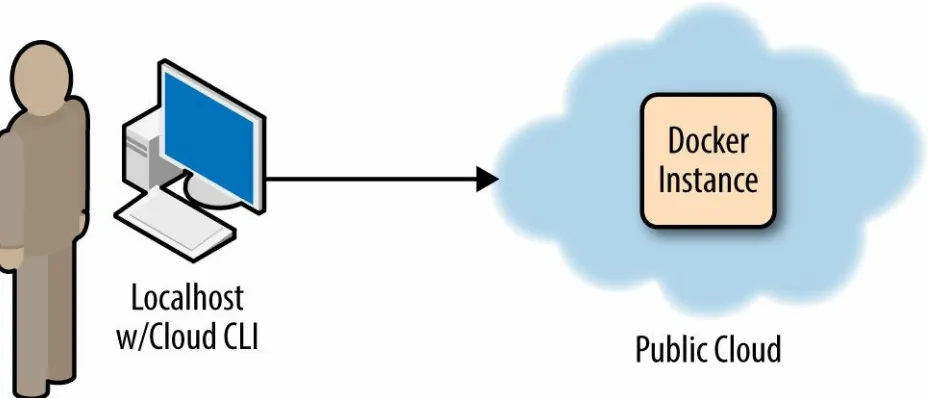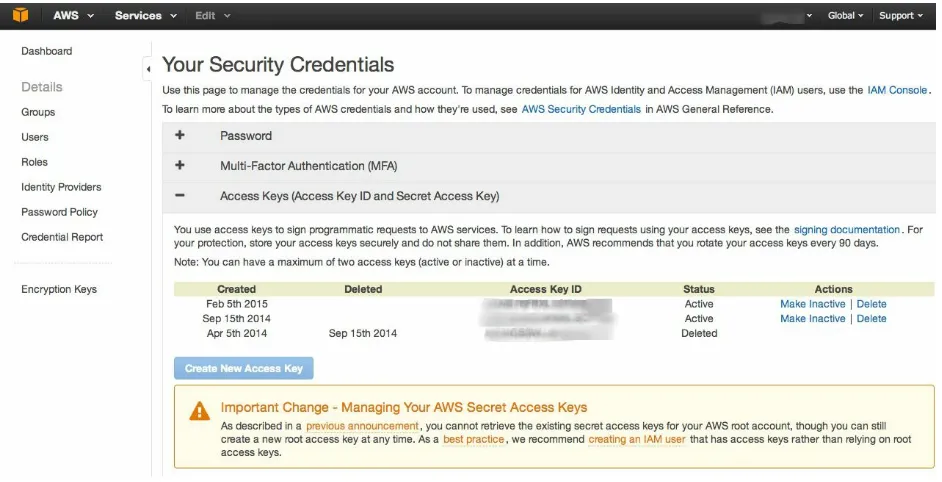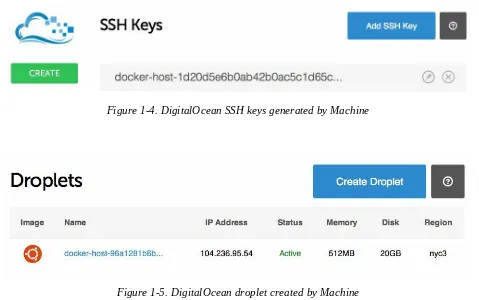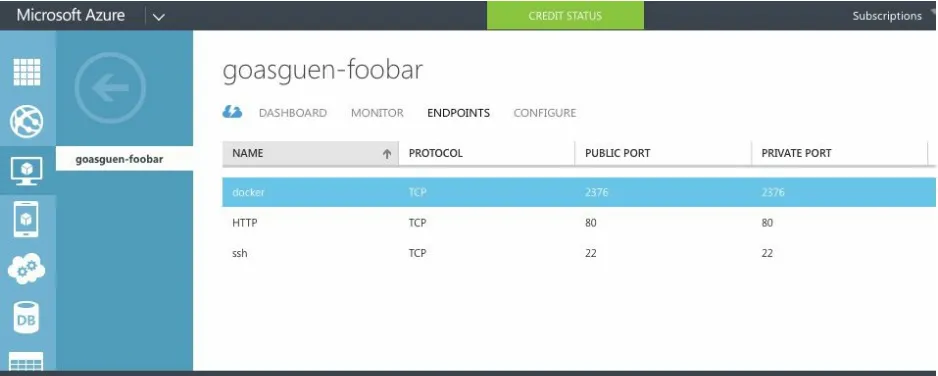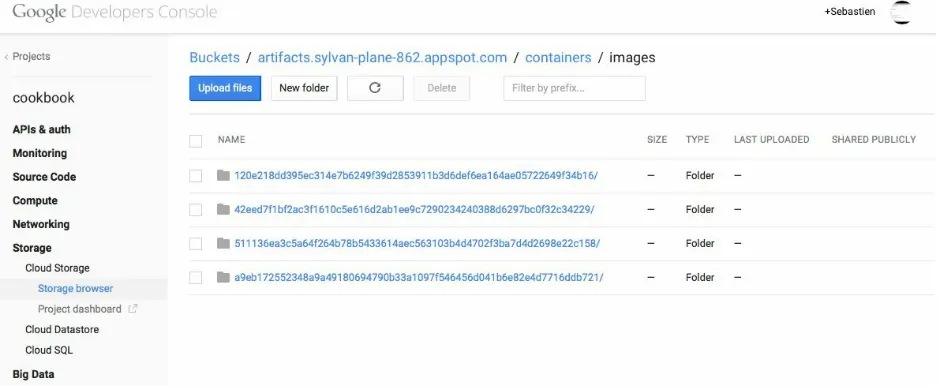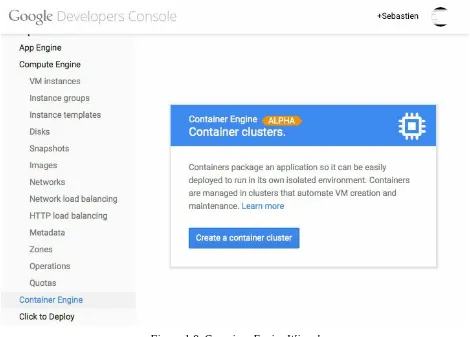Docker in the Cloud
Recipes for AWS, Azure, Google, and More
Docker in the Cloud: Recipes for AWS, Azure, Google, and More
by Sébastien Goasguen
Copyright © 2016 O’Reilly Media, Inc. All rights reserved. Printed in the United States of America.
Published by O’Reilly Media, Inc., 1005 Gravenstein Highway North, Sebastopol, CA 95472.
O’Reilly books may be purchased for educational, business, or sales promotional use. Online editions are also available for most titles (http://safaribooksonline.com). For more information, contact our corporate/institutional sales department: 800-998-9938 or
[email protected]. Editor: Brian Anderson
Production Editor: Leia Poritz
Interior Designer: David Futato
Cover Designer: Karen Montgomery
Illustrator: Rebecca Demarest
Revision History for the First Edition
2016-01-15: First Release
2016-04-11: Second Release
While the publisher and the author have used good faith efforts to ensure that the information and instructions contained in this work are accurate, the publisher and the author disclaim all responsibility for errors or omissions, including without limitation responsibility for damages resulting from the use of or reliance on this work. Use of the information and instructions contained in this work is at your own risk. If any code samples or other technology this work contains or describes is subject to open source licenses or the
intellectual property rights of others, it is your responsibility to ensure that your use thereof complies with such licenses and/or rights.
Introduction
With the advent of public and private clouds, enterprises have moved an increasing number of workloads to the clouds. A significant portion of IT infrastructure is now provisioned on public clouds like Amazon Web Services (AWS), Google Compute Engine (GCE), and Microsoft Azure (Azure). In addition, companies have deployed private clouds to provide a self-service infrastructure for IT needs.
Although Docker, like any software, runs on bare-metal servers, running a Docker host in a public or private cloud (i.e., on virtual machines) and
orchestrating containers started on those hosts is going to be a critical part of new IT infrastructure needs. Debating whether running containers on virtual machines makes sense or not is largely out of scope for this mini-book. Figure 1-1 depicts a simple setup where you are accessing a remote Docker host in the cloud using your local Docker client. This is made possible by the remote Docker Engine API which can be setup with TLS authentication. We will see how this scenario is fully automated with the use of
docker-machine.
In this book we show you how to use public clouds to create Docker hosts, and we also introduce some container-based services that have reached general availability recently: the AWS container service and the Google container engine. Both services mark a new trend in public cloud providers who need to embrace Docker as a new way to package, deploy and manage distributed applications. We can expect more services like these to come out and extend the capabilities of Docker and containers in general.
This book covers the top three public clouds (i.e., AWS, GCE, and Azure) and some of the Docker services they offer. If you have never used a public cloud, now is the time. You will see how to use the CLI of these clouds to start instances and install Docker in “Starting a Docker Host on AWS EC2”, “Starting a Docker Host on Google GCE”, and “Starting a Docker Host on Microsoft Azure”. To avoid installing the CLI we show you a trick in
“Running a Cloud Provider CLI in a Docker Container”, where all the cloud clients can actually run in a container.
While Docker Machine (see “Introducing Docker Machine to Create Docker Hosts in the Cloud”) will ultimately remove the need to use these provider CLIs, learning how to start instances with them will help you use the other Docker-related cloud services. That being said, in “Starting a Docker Host on AWS Using Docker Machine” we show you how to start a Docker host in AWS EC2 using docker-machine and we do the same with Azure in
“Starting a Docker Host on Azure with Docker Machine”.
an ECS cluster in “Creating an ECS Cluster” and how to run containers by defining tasks in “Starting Docker Containers on an ECS Cluster”.
NOTE
Problem
Solution
Although you can start an instance and install Docker in it via the EC2 web console, you will use the AWS command-line interface (CLI). First, you should have created an account on AWS and obtained a set of API keys. In the AWS web console, select your account name at the top right of the page and go to the Security Credentials page, shown in Figure 1-2. You will be able to create a new access key. The secret key corresponding to this new access key will be given to you only once, so make sure that you store it securely.
Figure 1-2. AWS Security Credentials page
You can then install the AWS CLI and configure it to use your newly
generated keys. Select an AWS region where you want to start your instances by default.
The AWS CLI, aws, is a Python package that can be installed via the Python
Package Index (pip). For example, on Ubuntu:
$ sudo pip install awscli $ aws configure
AWS Access Key ID [**********n-mg]: AKIAIEFDGHQRTW3MNQ AWS Secret Access Key [********UjEg]: b4pWY69Qd+Yg1qo22wC Default region name [eu-east-1]: eu-west-1
Default output format [table]: $ aws --version
aws-cli/1.7.4 Python/2.7.6 Linux/3.13.0-32-generic
To access your instance via ssh, you need to have an SSH key pair set up in
EC2. Create a key pair via the CLI, copy the returned private key into a file in your ~/.ssh folder, and make that file readable and writable only by you.
Verify that the key has been created, either via the CLI or by checking the web console:
$ aws ec2 create-key-pair --key-name cookbook $ vi ~/.ssh/id_rsa_cookbook ||69:aa:64:4b:72:50:ee:15:9a:da:71:4e:44:cd:db | cookbook || |+---+---+|
You are ready to start an instance on EC2. The standard Linux images from AWS now contain a Docker repository. Hence when starting an EC2 instance from an Amazon Linux AMI, you will be one step away from running
Docker (sudo yum install docker):
TIP
Use a paravirtualized (PV) Amazon Linux AMI, so that you can use a t1.micro instance
type. In addition, the default security group allows you to connect via ssh, so you do not
$ aws ec2 run-instances --image-id ami-7b3db00c --count 1
--instance-type t1.micro --key-name cookbook $ aws ec2 describe-instances
$ ssh -i ~/.ssh/id_rsa_cookbook [email protected]
Warning: Permanently added '54.194.31.39' (RSA) to the list of known hosts.
__| __|_ )
_| ( / Amazon Linux AMI ___|\___|___|
https://aws.amazon.com/amazon-linux-ami/2014.09-release-notes/ [ec2-user@ip-172-31-8-174 ~]$
Install the Docker package, start the Docker daemon, and verify that the Docker CLI is working:
[ec2-user@ip-172-31-8-174 ~]$ sudo yum update
[ec2-user@ip-172-31-8-174 ~]$ sudo yum install docker [ec2-user@ip-172-31-8-174 ~]$ sudo service docker start [ec2-user@ip-172-31-8-174 ~]$ sudo docker ps
CONTAINER ID IMAGE COMMAND CREATED ...
Do not forget to terminate the instance or you might get charged for it:
Discussion
You spent some time in this recipe creating API access keys and installing the CLI. Hopefully, you see the ease of creating Docker hosts in AWS. The standard AMIs are now ready to go to install Docker in two commands. The Amazon Linux AMI also contains cloud-init, which has become the
standard for configuring cloud instances at boot time. This allows you to pass
user data at instance creation. cloud-init parses the content of the user data
and executes the commands. Using the AWS CLI, you can pass some user data to automatically install Docker. The small downside is that it needs to be base64-encoded.
Create a small bash script with the two commands from earlier:
#!/bin/bash
yum -y install docker service docker start
Encode this script and pass it to the instance creation command:
$ udata="$(cat docker.sh | base64 )"
$ aws ec2 run-instances --image-id ami-7b3db00c \ --count 1 \
--instance-type t1.micro \ --key-name cookbook \ --user-data $udata
$ ssh -i ~/.ssh/id_rsa_cookbook ec2-user@<public_IP_instance> $ sudo docker ps
CONTAINER ID IMAGE COMMAND CREATED ...
TIP
With the Docker daemon running, if you wanted to access it remotely, you would need to set up TLS access, and open port 2376 in your security group.
See Also
Installing the AWS CLI
Configuring the AWS CLI
Problem
Solution
Install the gcloud CLI (you will need to answer a few questions), and then
log in to the Google cloud (You will need to have registered before). If the CLI can open a browser, you will be redirected to a web page and asked to sign in and accept the terms of use. If your terminal cannot launch a browser, you will be given a URL to open in a browser. This will give you an access token to enter at the command prompt:
$ curl https://sdk.cloud.google.com | bash $ gcloud auth login
Your browser has been opened to visit:
https://accounts.google.com/o/oauth2/auth?redirect_uri=... ...
$ gcloud compute zones list
NAME REGION STATUS asia-east1-c asia-east1 UP asia-east1-a asia-east1 UP asia-east1-b asia-east1 UP europe-west1-b europe-west1 UP europe-west1-c europe-west1 UP us-central1-f us-central1 UP us-central1-b us-central1 UP us-central1-a us-central1 UP
If you have not set up a project, set one up in the web console. Projects allow you to manage team members and assign specific permission to each
member. It is roughly equivalent to the Amazon Identity and Access Management (IAM) service.
To start instances, it is handy to set some defaults for the region and zone that you would prefer to use (even though deploying a robust system in the cloud will involve instances in multiple regions and zones). To do this, use the
gcloud config set command.
For example:
To start an instance, you need an image name and an instance type. Then the
gcloud tool does the rest:
$ gcloud compute instances create cookbook \ --machine-type n1-standard-1 \ --image ubuntu-14-04 \
--metadata startup-script=\
"sudo wget -qO- https://get.docker.com/ | sh" ...
$ gcloud compute ssh cookbook sebgoa@cookbook:~$ sudo docker ps
CONTAINER ID IMAGE COMMAND CREATED ... ...
$ gcloud compute instances delete cookbook
In this example, you created an Ubuntu 14.04 instance, of machine type n1-standard-1 and passed metadata specifying that it was to be used as a
Discussion
If you list the images available in a zone, you will see that some are interesting for Docker-specific tasks:
$ gcloud compute images list
NAME PROJECT ALIAS ... STATUS
container-vm... google-containers container-vm READY ...
ubuntu-1404-trusty... ubuntu-os-cloud ubuntu-14-04 READY ...
Indeed, GCE provides CoreOS images, as well as container VMs. CoreOS is discussed in the Docker cookbook. Container VMs are Debian 7–based instances that contain the Docker daemon and the Kubernetes kubelet; they are discussed in the full version of the Docker in the Cloud chapter.
Kubernetes is discussed in chapter 5 of the Docker cookbook.
If you want to start a CoreOS instance, you can use the image alias. You do not need to specify any metadata to install Docker:
$ gcloud compute instances create cookbook --machine-type n1-standard-1 --image coreos
$ gcloud compute ssh cookbook ...
CoreOS (stable)
sebgoa@cookbook ~ $ docker ps
CONTAINER ID IMAGE COMMAND CREATED ...
TIP
Using the gcloud CLI is not Docker-specific. This CLI gives you access to the complete
Problem
Solution
First you need an account on Azure. If you do not want to use the Azure portal, you need to install the Azure CLI. On a fresh Ubuntu 14.04 machine, you would do this:
$ sudo apt-get update
$ sudo apt-get -y install nodejs-legacy $ sudo apt-get -y install npm
$ sudo npm install -g azure-cli $ azure -v
0.8.14
Then you need to set up your account for authentication from the CLI. Several methods are available. One is to download your account settings from the portal and import them on the machine you are using the CLI from:
$ azure account download
$ azure account import ~/Downloads/Free\ Trial-2-5-2015-credentials.publishsettings $ azure account list
You are now ready to use the Azure CLI to start VM instances. Pick a location and an image:
$ azure vm image list | grep Ubuntu $ azure vm location list
info: vm location list command OK
To create an instance with ssh access using password authentication, use the azure vm create command:
$ azure vm create cookbook --ssh=22 \
--password #@$#%#@$ \ --userName cookbook \ --location "West Europe" \
b39f27a8b8c64d52b05eac6a62ebad85__Ubuntu-14_04_1-LTS \
-amd64-server-20150123-en-us-30GB ...
$ azure vm list ...
data: Name Status Location ... IP Address data: --- --- - ... ---data: cookbook ReadyRole West Europe ... 100.91.96.137 info: vm list command OK
Discussion
The Azure CLI is still under active development. The source can be found on GitHub, and a Docker Machine driver is available.
The Azure CLI also allows you to create a Docker host automatically by using the azure vm docker create command:
$ azure vm docker create goasguen -l "West Europe"
b39f27a8b8c64d52b05eac6a62ebad85__Ubuntu -14_04_1-LTS-amd64-server-20150123-en-us -30GB cookbook @#$%@#$%$
info: Executing command vm docker create
warn: --vm-size has not been specified. Defaulting to "Small". info: Found docker certificates.
...
info: vm docker create command OK
$ azure vm list
info: Executing command vm list + Getting virtual machines
data: Name ... DNS Name IP Address data: --- ... --- ---data: goasguen ... goasguen.cloudapp.net 100.112.4.136
The host started will automatically have the Docker daemon running, and you can connect to it by using the Docker client and a TLS connection:
$ docker --tls -H tcp://goasguen.cloudapp.net:4243 ps CONTAINER ID IMAGE COMMAND CREATED STATUS .... $ docker --tls -H tcp://goasguen.cloudapp.net:4243 images REPOSITORY TAG IMAGE ID CREATED VIRTUAL SIZE
TIP
See Also
The Azure command-line interface
Starting a CoreOS instance on Azure
Problem
Solution
Use Docker Machine to start a cloud instance in your public cloud of choice.
Docker Machine is a client-side tool that you run on your local host that allows you to start a server in a remote public cloud and use it as a Docker host as if it were local. Machine will automatically install Docker and set up TLS for secure communication. You will then be able to use the cloud
instance as your Docker host and use it from a local Docker client.
NOTE
Docker Machine beta was announced on February 26, 2015. Official documentation is now available on the Docker website. The source code is available on GitHub.
Let’s get started. Machine currently supports VirtualBox, DigitalOcean,
AWS, Azure, GCE, and a few other providers. This recipe uses DigitalOcean, so if you want to follow along step by step, you will need an account on
DigitalOcean.
Once you have an account, do not create a droplet through the DigitalOcean UI. Instead, generate an API access token for using Docker Machine. This token will need to be both a read and a write token so that Machine can upload a public SSH key (Figure 1-3). Set an environment variable
DIGITALOCEAN_ACCESS_TOKEN in your local computer shell that defines the
token you created.
NOTE
Figure 1-3. DigitalOcean access token for Machine
You are almost set. You just need to download the docker-machine binary. Go to the documentation site and choose the correct binary for your local computer architecture. For example, on OS X:
$ sudo curl -L https://github.com/docker/machine/releases/\ download/v0.5.6/docker-machine_darwin-amd64
$ mv docker-machine_darwin-amd64 docker-machine $ chmod +x docker-machine
$ ./docker-machine --version docker-machine version 0.5.6
With the environment variable DIGITALOCEAN_ACCESS_TOKEN set, you can
create your remote Docker host:
$ ./docker-machine create -d digitalocean foobar Running pre-create checks...
Creating machine...
(foobar) Creating SSH key...
(foobar) Creating Digital Ocean droplet... ...
To see how to connect Docker to this machine, run: docker-machine env foobar
Figure 1-4. DigitalOcean SSH keys generated by Machine
Figure 1-5. DigitalOcean droplet created by Machine
To configure your local Docker client to use this remote Docker host, you execute the command that was listed in the output of creating the machine:
$ ./docker-machine env foobar export DOCKER_TLS_VERIFY="1"
export DOCKER_HOST="tcp://104.131.102.224:2376"
export DOCKER_CERT_PATH="/Users/.docker/.../machines/foobar" export DOCKER_MACHINE_NAME="foobar"
# Run this command to configure your shell: # eval $(docker-machine env foobar)
$ eval "$(./docker-machine env foobar)" $ docker ps
CONTAINER ID IMAGE COMMAND CREATED ...
Discussion
NOTE
If not specified at the command line, Machine will look for DIGITALOCEAN_IMAGE,
DIGITALOCEAN_REGION, and DIGITALOCEAN_SIZE environment variables. By default, they
are set to docker, nyc3, and 512mb, respectively.
The docker-machine binary lets you create multiple machines, on multiple providers. You also have the basic management capabilities: start, stop, rm, and so forth:
$ ./docker-machine ...
Commands:
active Print which machine is active
config Print the connection config for machine create Create a machine
env Display the commands to set up ... inspect Inspect information about a machine
ip Get the IP address of a machine kill Kill a machine
ls List machines
regenerate-certs Regenerate TLS ... restart Restart a machine
rm Remove a machine ssh Log into or run a command ... scp Copy files between machines start Start a machine
status Get the status of a machine stop Stop a machine
upgrade Upgrade a machine to the latest version of Docker url Get the URL of a machine
version Show the Docker Machine version ... help Shows a list of commands or ...
$ ./docker-machine ls
NAME ... DRIVER STATE URL
foobar digitalocean Running tcp://104.131.102.224:2376 $ ./docker-machine ip foobar
104.131.102.224
$ ./docker-machine ssh foobar
Welcome to Ubuntu 14.04.2 LTS (GNU/Linux 3.13.0-57-generic x86_64)
...
Last login: Mon Mar 16 09:02:13 2015 from ... root@foobar:~#
Before you are finished with this recipe, do not forget to delete the machine you created:
See Also
Problem
Solution
Use Docker Machine and its AWS EC2 driver.
Download the release candidate binaries for Docker Machine. Set some environment variables so that Docker Machine knows your AWS API keys and your default VPC in which to start the Docker host. Then use Docker Machine to start the instance. Docker automatically sets up a TLS
connection, and you can use this remote Docker host started in AWS. On a 64-bit Linux machine, do the following:
$ sudo su
$ export AWS_ACCESS_KEY_ID=<your AWS access key>
$ export AWS_SECRET_ACCESS_KEY_ID=<your AWS secret key> $ export AWS_VPC_ID=<the VPC ID you want to use>
$ docker-machine create -d amazonec2 cookbook Running pre-create checks...
Creating machine...
(cookbook) Launching instance... ...
To see how to connect Docker to this machine, run: docker-machine env cookbook
Once the machine has been created, you can use your local Docker client to communicate with it. Do not forget to kill the machine after you are finished:
$ eval "$(docker-machine env cookbook)" $ docker ps
CONTAINER ID IMAGE COMMAND CREATED ... $ docker-machine ls
NAME ... DRIVER STATE URL
cookbook ... amazonec2 Running tcp://<IP_Machine_AWS>:2376 $ docker-machine rm cookbook
$ docker-machine -h ...
COMMANDS:
active Get or set the active machine create Create a machine
config Print the connection config for machine inspect Inspect information about a machine ip Get the IP address of a machine
upgrade Upgrade a machine to the latest version of Docker url Get the URL of a machine
Discussion
NOTE
Docker Machine contains drivers for several cloud providers. We already showcased the Digital Ocean driver (see “Introducing Docker Machine to Create Docker Hosts in the Cloud”), and you can see how to use it for Azure in “Starting a Docker Host on Azure with Docker Machine”.
The AWS driver takes several command-line options to set your keys, VPC, key pair, image, and instance type. You can set them up as environment variables as you did previously or directly on the machine command line:
$ docker-machine create -h ...
OPTIONS:
--amazonec2-access-key
AWS Access Key [$AWS_ACCESS_KEY_ID] --amazonec2-ami
AWS machine image [$AWS_AMI]
--amazonec2-instance-type 't2.micro' AWS instance type [$AWS_INSTANCE_TYPE] --amazonec2-region 'us-east-1'
AWS region [$AWS_DEFAULT_REGION] --amazonec2-root-size '16' AWS root disk size (in GB) ... --amazonec2-secret-key
AWS Secret Key [$AWS_SECRET_ACCESS_KEY] --amazonec2-security-group
AWS VPC security group ... --amazonec2-session-token
AWS Session Token [$AWS_SESSION_TOKEN] --amazonec2-subnet-id
AWS VPC subnet id [$AWS_SUBNET_ID] --amazonec2-vpc-id
AWS VPC id [$AWS_VPC_ID] --amazonec2-zone 'a'
AWS zone for instance ... [$AWS_ZONE]
The security group will open traffic on port 2376 to allow communications over TLS from a Docker client. Figure 1-6 shows the rules of the security group in the AWS console.
Problem
Solution
Use the Docker Machine Azure driver. In Figure 1-3, you saw how to use
Docker Machine to start a Docker host on DigitalOcean. The same thing can be done on Microsoft Azure. You will need a valid subscription to Azure. You need to download the docker-machine binary. Go to the documentation site and choose the correct binary for your local computer architecture. For example, on OS X:
With a valid Azure subscription, create an X.509 certificate and upload it through the Azure portal. You can create the certificate with the following commands:
$ openssl req -x509 -nodes -days 365 -newkey rsa:1024 \ -keyout mycert.pem -out mycert.pem
$ openssl pkcs12 -export -out mycert.pfx -in mycert.pem -name "My Certificate" $ openssl x509 -inform pem -in mycert.pem -outform der -out mycert.cer
Upload mycert.cer and define the following environment variables:
$ export AZURE_SUBSCRIPTION_ID=<UID of your subscription> $ export AZURE_SUBSCRIPTION_CERT=mycert.pem
You can then use docker-machine and set your local Docker client to use
this remote Docker daemon:
$ ./docker-machine create -d azure goasguen-foobar Creating Azure machine...
Waiting for SSH... ...
...
$ ./docker-machine ls
NAME DRIVER ... URL
goasguen-foobar azure ... tcp://goasguen-foobar.cloudapp.net:2376 $ $(docker-machine env goasguen-foobar)
$ docker ps
CONTAINER ID IMAGE COMMAND CREATED ...
TIP
In this example, goasguen-foobar is the name that I gave to my Docker machine. This
Discussion
With your local Docker client set up to use the remote Docker daemon
running in this Azure virtual machine, you can pull images from your favorite registries and start containers.
For example, let’s start an Nginx container:
$ docker pull nginx
$ docker run -d -p 80:80 nginx
To expose port 80 of this remote host in Azure, you need to add an endpoint to the VM that was created. Head over to the Azure portal, select the VM (here, goasguen-foobar), and add an endpoint for the HTTP request, as in
Figure 1-7. Once the endpoint is created, you can access Nginx at
http://<unique_name>.cloudapp.net.
See Also
Problem
Solution
For the Google GCE CLI, there is a public image maintained by Google. Download the image via docker pull and run your GCE commands through
interactive ephemeral containers. For example:
$ docker pull google/cloud-sdk $ docker images | grep google
google/cloud-sdk latest a7e7bcdfdc16 ...
You can then log in and issue commands as described in “Starting a Docker Host on Google GCE”. The only difference is that the CLI is running within containers. The login command is issued through a named container. That named container is used as a data volume container (i.e., --volumes-from cloud-config) in subsequent CLI calls. This allows you to use the
authorization token that is stored in it:
$ docker run -t -i --name gcloud-config google/cloud-sdk gcloud auth login Go to the following link in your browser:
... asia-east1-c asia-east1 UP asia-east1-a asia-east1 UP asia-east1-b asia-east1 UP europe-west1-b europe-west1 UP europe-west1-c europe-west1 UP us-central1-f us-central1 UP us-central1-b us-central1 UP us-central1-a us-central1 UP
Using an alias makes things even better:
--volumes-from gcloud-config \ google/cloud-sdk gcloud'
$ magic compute zones list
Discussion
A similar process can be used for AWS. If you search for an awscli image on Docker Hub, you will see several options. The Dockerfile provided shows you how the image was constructed and the CLI installed within the image. If you take the nathanleclaire/awscli image, you notice that no volumes are mounted to keep the credentials from container to container. Hence you need to pass the AWS access keys as environment variables when you launch a container: ||69:aa:64:4b:72:50:ee:15:9a:da:71:4e:44:cd:db | cookbook || |+---+---+|
Also notice that aws was set up as an entry point in this image. Therefore,
there you don’t need to specify it and should only pass arguments to it.
TIP
See Also
Problem
You have used a Docker private registry hosted on your own infrastructure but you would like to take advantage of a hosted service. Specifically, you would like to take advantage of the newly announced Google container registry.
NOTE
Other hosted private registry solutions exist, including Docker Hub Enterprise and
Solution
If you have not done so yet, sign up on the Google Cloud Platform. Then download the Google Cloud CLI and create a project (see “Starting a Docker
Host on Google GCE”). Make sure that you update your gcloud CLI on your
Docker host to load the preview components. You will have access to gcloud docker, which is a wrapper around the docker client:
$ gcloud components update $ gcloud docker help
Usage: docker [OPTIONS] COMMAND [arg...]
A self-sufficient runtime for linux containers. ...
This example uses a cookbook project on Google Cloud with the project ID
sylvan-plane-862. Your project name and project ID will differ.
As an example, on the Docker host that we are using locally, we have a
busybox image that we want to upload to the Google Container Registry (GCR). You need to tag the image you want to push to the GCR so that it follows the namespace naming convention of the GCR (i.e.,
gcr.io/project_id/image_name). You can then upload the image with gcloud docker push:
$ docker images | grep busybox
busybox latest a9eb17255234 8 months ago 2.433 MB $ docker tag busybox gcr.io/sylvan_plane_862/busybox
$ gcloud docker push gcr.io/sylvan_plane_862/busybox
The push refers to a repository [gcr.io/sylvan_plane_862/busybox] (len: 1) Sending image list
Pushing repository gcr.io/sylvan_plane_862/busybox (1 tags) 511136ea3c5a: Image successfully pushed
42eed7f1bf2a: Image successfully pushed 120e218dd395: Image successfully pushed a9eb17255234: Image successfully pushed Pushing tag for rev [a9eb17255234] on \
NOTE
The naming convention of the GCR namespace is such that if you have dashes in your project ID, you need to replace them with underscores.
If you navigate to your storage browser in your Google Developers console, you will see that a new bucket has been created and that all the layers making your image have been uploaded (see Figure 1-8).
Discussion
Automatically, Google compute instances that you started in the same project that you used to tag the image, will have the right privileges to pull that
image. If you want other people to be able to pull that image, you need to add them as members to that project. You can set your project by default with
gcloud config set project <project_id> so you do not have to specify
it on subsequent gcloud commands.
Let’s start an instance in GCE, ssh to it, and pull the busybox image from
GCR:
$ gcloud compute instances create cookbook-gce \ --image container-vm \ --zone europe-west1-c \ --machine-type f1-micro $ gcloud compute ssh cookbook-gce
Updated [https://www.googleapis.com/compute/v1/projects/sylvan-plane-862]. ...
$ sudo gcloud docker pull gcr.io/sylvan_plane_862/busybox Pulling repository gcr.io/sylvan_plane_862/busybox
a9eb17255234: Download complete 511136ea3c5a: Download complete 42eed7f1bf2a: Download complete 120e218dd395: Download complete
Status: Downloaded newer image for gcr.io/sylvan_plane_862/busybox:latest sebastiengoasguen@cookbook:~$ sudo docker images | grep busybox
gcr.io/sylvan_plane_862/busybox latest a9eb17255234 ...
WARNING
Problem
Solution
Use the Google Container Engine service (GKE). This new service allows you to create a Kubernetes cluster on-demand using the Google API. A
cluster will be composed of a master node and a set of compute nodes that act as container VMs, similar to what was described in “Starting a Docker Host on Google GCE”.
WARNING
GKE is Generally Available (GA). Kubernetes is still under heavy development but has released a stable API with its 1.0 release. For details on Kubernetes, see chapter 5 of the Docker cookbook.
Update your gcloud SDK to use the container engine preview. If you have
not yet installed the Google SDK, see “Starting a Docker Host on Google GCE”.
$ gcloud components update
Install the kubectl Kubernetes client:
$ gcloud components install kubectl
Starting a Kubernetes cluster using the GKE service requires a single command:
$ gcloud container clusters create cook \ --num-nodes 1 \
--machine-type g1-small Creating cluster cook...done.
Created [https://container.googleapis.com/v1/projects/sylvan-plane-862/zones/ \ us-central1-f/clusters/cook].
kubeconfig entry generated for cook.
Your cluster IP addresses, project name, and zone will differ from what is shown here. What you do see is that a Kubernetes configuration file,
kubeconfig, was generated for you. It is located at ~/.kube/config and contains the endpoint of your container cluster as well as the credentials to use it.
You could also create a cluster through the Google Cloud web console (see Figure 1-9).
Figure 1-9. Container Engine Wizard
Once your cluster is up, you can submit containers to it — meaning that you can interact with the underlying Kubernetes master node to launch a group of containers on the set of nodes in your cluster. Groups of containers are
defined as pods. The gcloud CLI gives you a convenient way to define
simple pods and submit them to the cluster. Next you are going to launch a container using the tutum/wordpress image, which contains a MySQL
client kubectl. You can verify that kubectl is in your path. It will use the
configuration that was autogenerated when you created the cluster. This will allow you to launch containers from your local machine on the remote
container cluster securely:
$ kubectl run wordpress --image=tutum/wordpress --port=80 $ kubectl get pods
NAME READY STATUS RESTARTS AGE wordpress-0d58l 1/1 Running 0 1m
Once the container is scheduled on one of the cluster nodes, you need to create a Kubernetes service to expose the application running in the container to the outside world. This is done again with kubectl:
$ kubectl expose rc wordpress \ --type=LoadBalancer
NAME LABELS SELECTOR IP(S) PORT(S) wordpress run=wordpress run=wordpress 80/TCP
The expose command creates a Kubernetes service (one of the three
Kubernetes primitives with pods and replication controllers) and it also obtains a public IP address from a load-balancer. The result is that when you list the services in your container cluster, you can see the wordpress service with an internal IP and a public IP where you can access the WordPress UI from your laptop:
$ kubectl get services
NAME ... SELECTOR IP(S) PORT(S) wordpress ... run=wordpress 10.95.252.182 80/TCP 104.154.82.185
Discussion
The kubectl CLI can be used to manage all resources in a Kubernetes cluster
(i.e., pods, services, replication controllers, nodes). As shown in the
following snippet of the kubectl usage, you can create, delete, describe, and
list all of these resources:
$ kubectl -h
kubectl controls the Kubernetes cluster manager.
Find more information at https://github.com/GoogleCloudPlatform/kubernetes.
Usage:
Although you can launch simple pods consisting of a single container, you can also specify a more advanced pod defined in a JSON or YAML file by using the -f option:
$ kubectl create -f /path/to/pod/pod.json
"labels": {
Start the pod and check its status. Once it is running and you have a firewall with port 80 open for the cluster nodes, you will be able to see the Nginx welcome page. Additional examples are available on the Kubernetes GitHub page.
$ kubectl create -f nginx.json pods/nginx
$ kubectl get pods
NAME READY STATUS RESTARTS AGE nginx 1/1 Running 0 20s wordpress 1/1 Running 0 17m
To clean things up, remove your pods, exit the master node, and delete your cluster:
$ kubectl delete pods nginx $ kubectl delete pods wordpress
See Also
Cluster operations
Pod operations
Service operations
Problem
Solution
ECS is a generally available service of Amazon Web Services. Getting set up to test ECS involves several steps. This recipe summarizes the main steps, but you should refer to the official documentation for all details:
1. Sign up for AWS if you have not done so.
2. Log in to the AWS console. Review “Starting a Docker Host on AWS EC2” if needed. You will launch ECS instances within a security group associated with a VPC. Create a VPC and a security group, or ensure that you have default ones present.
3. Go to the IAM console and create a role for ECS. If you are not familiar with IAM, this step is a bit advanced and can be followed step by step on the AWS documentation for ECS.
Figure 1-10. ECS policy in IAM role console
5. Install the latest AWS CLI. The ECS API is available in version 1.7.0 or greater. You can verify that the aws ecs commands are now
available:
$ sudo pip install awscli $ aws --version
aws-cli/1.7.8 Python/2.7.9 Darwin/12.6.0 $ aws ecs help
ECS()
NAME
ecs
-DESCRIPTION
fast, container management service that makes it easy to run, stop, and manage Docker containers on a cluster of Amazon EC2 instances. Amazon ECS lets you launch and stop container-enabled applications with simple API calls, allows you to get the state of your cluster from a centralized service, and gives you access to many familiar Amazon EC2 features like security groups, Amazon EBS volumes, and IAM roles.
...
6. Create an AWS CLI configuration file that contains the API keys of the IAM user you created. Note the region being set is us-east-1, which is
the Northern Virginia region where ECS is currently available:
$ cat ~/.aws/config [default]
output = table region = us-east-1
aws_access_key_id = <your AWS access key> aws_secret_access_key = <your AWS secret key>
Once you have completed all these steps, you are ready to use ECS. You need to create a cluster (see “Creating an ECS Cluster”), define tasks
Discussion
Creating the IAM profile and the ECS policy for the instances that will be started to form the cluster can be overwhelming if you have not used AWS before. To facilitate this step, you can use the online code accompanying this book, which uses the Python Boto client to create the policy.
Install Boto, copy /.aws/config to /.aws/credentials, clone the repository, and execute the script:
$ git clone https://github.com/how2dock/docbook.git $ sudo pip install boto
$ cp ~/.aws/config ~/.aws/credentials $ cd docbook/ch08/ecs
$ ./ecs-policy.py
This script creates an ecs role, an ecspolicy policy, and a cookbook
See Also
Video of an ECS demo
Problem
Solution
Use the AWS CLI that you installed in “Setting Up to Use the EC2 Container Service” and explore the new ECS API. In this recipe, you will learn to use the following:
By default, you have one cluster in ECS, but until you have launched an instance in that cluster, it is not active. Try to describe the default cluster:
$ aws ecs describe-clusters || arn:aws:ecs:us-east-1::cluster/default | MISSING || |+---+---+
NOTE
Currently you are limited to two ECS clusters.
associated with a role that has the ECS policy (see “Setting Up to Use the
With one instance started, wait for it to run and register in the cluster. Then if you describe the cluster again, you will see that the default cluster has
switched to active state. You can also list container instances:
$ aws ecs describe-clusters
Starting additional instances increases the size of the cluster:
---| ListContainerInstances ---| +---+ || containerInstanceArns || |+---+| || arn:aws:ecs:us-east-1::container-instance/75738343-... || || arn:aws:ecs:us-east-1::container-instance/b457e535-... || || arn:aws:ecs:us-east-1::container-instance/e5c0be59-... || || arn:aws:ecs:us-east-1::container-instance/e62d3d79-... || |+---+|
Since these container instances are regular EC2 instances, you will see them in your EC2 console. If you have set up an SSH key properly and opened port 22 on the security group used, you can also ssh to them:
$ ssh -i ~/.ssh/id_rsa_ecs [email protected] ...
__| __| __|
_| ( \__ \ Amazon ECS-Optimized Amazon Linux AMI ____|\___|____/
Image created: Thu Dec 18 01:39:14 UTC 2014 PREVIEW AMI
9 package(s) needed for security, out of 10 available Run "sudo yum update" to apply all updates.
[ec2-user@ip-172-31-33-78 ~]$ docker ps
CONTAINER ID IMAGE ... 4bc4d480a362 amazon/amazon-ecs-agent:latest ...
Discussion
Although you can use the default cluster, you can also create your own:
$ aws ecs create-cluster --cluster-name cookbook
---|| arn:aws:ecs:us-east-1:587264368683:cluster/cookbook ---|| || arn:aws:ecs:us-east-1:587264368683:cluster/default || |+---+|
To launch instances in that freshly created cluster instead of the default one, you need to pass some user data during the instance creation step. Via Boto, this can be achieved with the following script:
#!/usr/bin/env python
c.run_instances('ami-34ddbe5c', \ key_name='ecs', \
instance_profile_name='cookbook', \ user_data=base64.b64encode(userdata))
See Also
Problem
Solution
Define your containers or group of containers in a definition file in JSON format. This will be called a task. You will register this task and then run it; it is a two-step process. Once the task is running in the cluster, you can list,
stop, and start it.
For example, to run Nginx in a container based on the nginx image from Docker Hub, you create the following task definition in JSON format:
[
You can notice the similarities between this task definition, a Kubernetes Pod and a Docker compose file. To register this task, use the ECS register-task-definition call. Specify a family that groups the tasks and helps you
keep revision history, which can be handy for rollback purposes:
|| arn:aws:ecs:us-east-1:5845235:task-definition/nginx:1 || |+---+|
To start the container in this task definition, you use the run-task command
and specify the number of containers you want running. To stop the container, you stop the task specifying it via its task UUID obtained from
list-tasks, as shown here:
$ aws ecs run-task --task-definition nginx:1 --count 1
$ aws ecs stop-task --task 6223f2d3-3689-4b3b-a110-ea128350adb2
Discussion
{
The task is registered the same way as done previously with Nginx, but you specify a new family. But when the task is run, it could fail due to constraints not being met. In this example, my container instances are of type t2.micro
with 1GB of memory. Since the task definition is asking for 500 MB for
wordpress and 500 MB for mysql, there’s not enough memory for the cluster scheduler to find an instance that matches the constraints and running the task fails:
---|+---+---+| || arn:aws:ecs::container-instance/...|RESOURCE:MEMORY || || arn:aws:ecs::container-instance/...|RESOURCE:MEMORY || || arn:aws:ecs::container-instance/...|RESOURCE:MEMORY || |+---+|
You can edit the task definition, relax the memory constraint, and register a new task in the same family (revision 2). It will successfully run. If you log in to the instance running this task, you will see the containers running
alongside the ECS agent:
$ aws ecs run-task --task-definition wordpress:2 --count 1 $ ssh -i ~/.ssh/id_rsa_ecs [email protected]
... 81023576f81e amazon/amazon-ecs ... ecs-agent
See Also
1. Docker in the Cloud Introduction
Starting a Docker Host on AWS EC2 Problem
Solution
Discussion
See Also
Starting a Docker Host on Google GCE Problem
Solution
Discussion
Starting a Docker Host on Microsoft Azure Problem
Solution
Discussion
See Also
Introducing Docker Machine to Create Docker Hosts in the Cloud Problem
Solution
Discussion
Starting a Docker Host on AWS Using Docker Machine Problem
Solution
Discussion
Starting a Docker Host on Azure with Docker Machine Problem
Solution
Discussion
See Also
Running a Cloud Provider CLI in a Docker Container Problem
Solution
Discussion
See Also
Using Google Container Registry to Store Your Docker Images Problem
Solution
Discussion
Using Kubernetes in the Cloud via GKE Problem
Discussion
See Also
Setting Up to Use the EC2 Container Service Problem
Solution
Discussion
See Also
Creating an ECS Cluster Problem
Solution
Discussion
See Also
Starting Docker Containers on an ECS Cluster Problem
Solution
Discussion