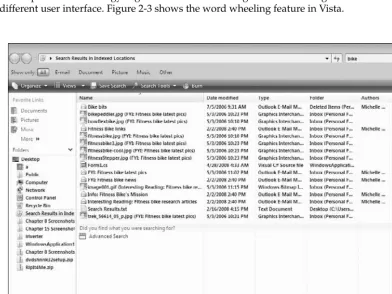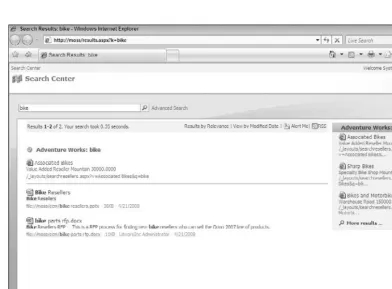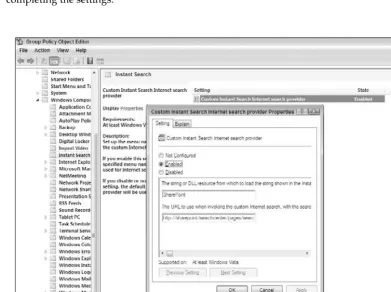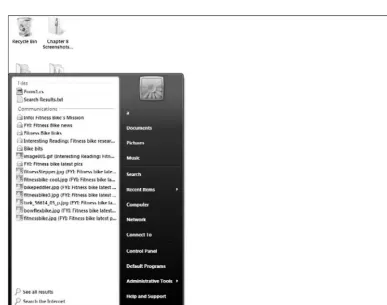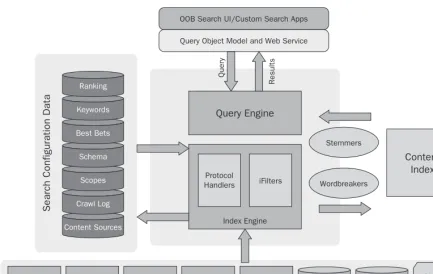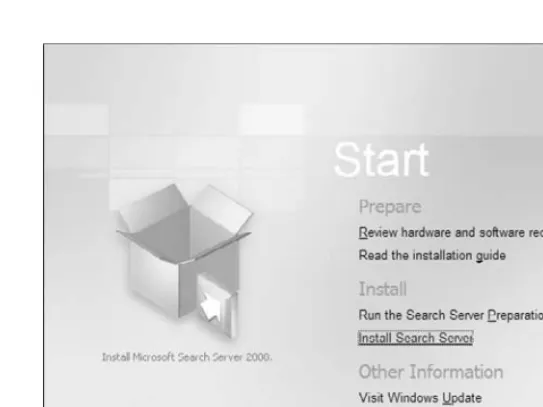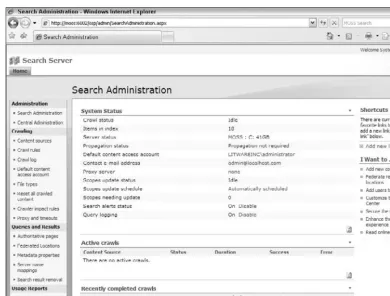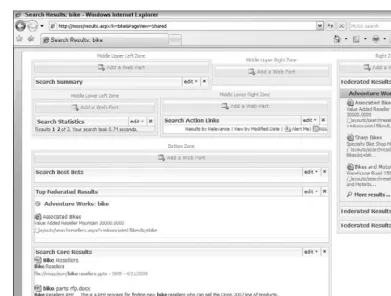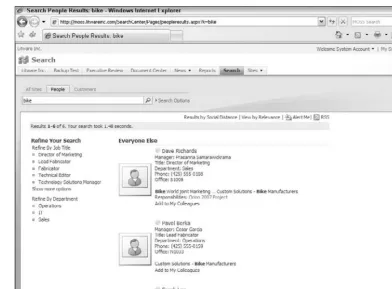Microsoft® Search
SharePoint® 2007 and Search Server 2008
Thomas Rizzo
Richard Riley
Shane Young
Introduction ... xxvii
Chapter 1: Introduction to Enterprise Search ... 1
Chapter 2: Overview of Microsoft Enterprise Search Products ... 5
Chapter 3: Planning and Deploying an Enterprise Search Solution... 27
Chapter 4: Configuring and Administering Search ... 45
Chapter 5: Searching LOB Systems with the BDC ... 85
Chapter 6: User Profiles and People Search ... 131
Chapter 7: Extending Search with Federation ... 155
Chapter 8: Securing Your Search Results ... 189
Chapter 9: Customizing the Search Experience ... 215
Chapter 10: Understanding and Tuning Relevance ... 253
Chapter 11: Building Applications with the Search
API and Web Services ... 289
Microsoft® Search
SharePoint® 2007 and Search Server 2008
Thomas Rizzo
Richard Riley
Shane Young
SharePoint® 2007 and Search Server 2008
Copyright © 2008 by Wiley Publishing, Inc., Indianapolis, Indiana
Published simultaneously in Canada
ISBN: 978-0-470-27933-5
Manufactured in the United States of America
10 9 8 7 6 5 4 3 2 1
Library of Congress Cataloging-in-Publication Data
Rizzo, Thomas,
Professional Microsoft SharePoint search / Thomas Rizzo, Richard Riley, Shane Young. p. cm.
Includes index.
ISBN 978-0-470-27933-5 (paper/website)
1. Querying (Computer science)—Computer programs. 2. Business enterprises—Computer networks. 3. Intranet programming. 4. Microsoft SharePoint (Electronic resource) 5. Search engines— Computer programs. 6. Internet searching—Computer programs. I. Riley, Richard, 1973- II. Young, Shane, III. Title.
QA76.625.R58 2008 006.7'6—dc22
2008029091
No part of this publication may be reproduced, stored in a retrieval system or transmitted in any form or by any means, electronic, mechanical, photocopying, recording, scanning or otherwise, except as permitted under Sections 107 or 108 of the 1976 United States Copyright Act, without either the prior written permission of the Publisher, or authorization through payment of the appropriate per-copy fee to the Copyright Clearance Center, 222 Rosewood Drive, Danvers, MA 01923, (978) 750-8400, fax (978) 646-8600. Requests to the Publisher for permission should be addressed to the Legal Department, Wiley Publishing, Inc., 10475 Crosspoint Blvd., Indianapolis, IN 46256, (317) 572-3447, fax (317) 572-4355, or online at http://www.wiley.com/go/permissions.
Limit of Liability/Disclaimer of Warranty: The publisher and the author make no representations or warranties with respect to the accuracy or completeness of the contents of this work and specifically disclaim all warranties, including without limitation warranties of fitness for a particular purpose. No warranty may be created or extended by sales or promotional materials. The advice and strategies contained herein may not be suitable for every situation. This work is sold with the understanding that the publisher is not engaged in rendering legal, accounting, or other professional services. If professional assistance is required, the services of a competent professional person should be sought. Neither the publisher nor the author shall be liable for damages arising herefrom. The fact that an organization or Website is referred to in this work as a citation and/or a potential source of further information does not mean that the author or the publisher endorses the information the organization or Website may provide or recommendations it may make. Further, readers should be aware that Internet Websites listed in this work may have changed or disappeared between when this work was written and when it is read.
For general information on our other products and services please contact our Customer Care Department within the United States at (800) 762-2974, outside the United States at (317) 572-3993 or fax (317) 572-4002.
fierce adversity, this book is dedicated to Dyana.
— Tom Rizzo
For my incredibly understanding wife, Sarah, and growing bump, thank you for putting up with me over the past few months and not complaining when I ’ ve been doing, this instead of what I should have been doing;
I promise I ’ ll paint the nursery now!
Tom Rizzo is a director in the Microsoft SharePoint product management team. Before joining the SharePoint team, Tom worked in the Microsoft Exchange and SQL Server product management teams. Tom is the author of six development books on a range of Microsoft technologies.
Richard Riley is a senior technical product manager in the Microsoft SharePoint product management team. He is responsible for driving Technical Readiness, both within, and outside of, Microsoft and specializes in Search Server 2008 and the Search features of SharePoint Server 2007. He has more than seven years of experience at Microsoft and has worked as a consultant in Microsoft Consultancy Services, and as a technical specialist in sales. He has over 10 years of industry experience and is a frequent speaker at Microsoft Technical Events.
Shane Young is the owner of SharePoint911. He has over 12 years of experience designing and
administering large - scale server farms using Microsoft enterprise technologies. For the past three years, he has been working exclusively with SharePoint products and technologies as a consultant and trainer for www.SharePoint911.com . Shane has been recognized by Microsoft as an authority on SharePoint and is among an elite group of Microsoft Office SharePoint Server 2007 MVPs. Shane also maintains a popular SharePoint focused blog, http://msmvps.com/blogs/shane , which contains a lot of beneficial technical information about SharePoint administration.
About the Technical Editor
Andrew Edney has been an IT professional for more than twelve years and has worked for a range of high-tech companies, including Microsoft, Hewlett-Packard, and Fujitsu Services. He has a wide range of experience in virtually all aspects of Microsoft’s computing solutions, having designed and built large enterprise solutions for government and private-sector customers. Andrew is also a well known speaker and presenter on a wide range of information systems subjects. He has appeared at the annual Microsoft Exchange Conference in Nice. Andrew is currently involved in numerous Microsoft beta programs, including next-generation Windows operating systems and next-generation Microsoft Office products, and he actively participates in all Windows Media Center beta programs. In addition, Andrew has written a number of books, including Windows Home Server User’s Guide (Apress, 2007), Pro LCS: Live Communications Server Administration (Apress, 2007), Getting More from Your Microsoft Xbox 360 (Bernard Babani, 2006), How to Set Up Your Home or Small Business Network (Bernard Babani, 2006), Using Microsoft Windows XP Media Center 2005 (Bernard Babani, 2006), Windows Vista: An Ultimate Guide (Bernard Babani, 2007), PowerPoint 2007 in Easy Steps (Computer Step, 2007), Windows Vista Media Center in Easy Steps
Acquisitions Editor Katie Mohr
Development Editor Christopher J. Rivera
Technical Editor Andrew Edney
Production Editor Debra Banninger
Copy Editor
Foxxe Editorial Services
Editorial Manager Mary Beth Wakefield
Production Manager Tim Tate
Vice President and Executive Group Publisher Richard Swadley
Vice President and Executive Publisher Joseph B. Wikert
Project Coordinator, Cover Lynsey Stanford
Proofreader Nancy Carrasco
There are a lot of folks to acknowledge, who helped make this book possible. If I miss anyone, I apologize! First, I want to thank Jim Minatel, Katie Mohr, and Christopher Rivera at Wiley. The three of them made this book possible and also pushed us along in the process at the right times. I also want to thank our production editor Debra Banninger and our technical editor Andrew Edney. Both of them made our words and technical concepts crystal clear. I also want to thank my coauthors who went on this exciting and chaotic journey with me. Finally, I want to thank the SharePoint search team at Microsoft. They are one of the most dedicated teams in delivering high - quality, customer - centric solutions and are always willing to answer questions or provide feedback.
— Tom Rizzo
Writing a book takes much more than one person and a keyboard, and this one is no exception, I ’ d like to say a huge thank you to the very patient team at Wiley, particularly Katie Mohr and Christopher Rivera, and my coauthors whom I ’ m sure were all quietly tearing their hair out at my habitual lateness with content (including this page). I ’ d also like to say a heartfelt thanks to my colleagues in the Search team at Microsoft, whom I ’ ve repeatedly peppered with questions: Puneet Narula, Keller Smith, Sage Kitamorn, Sid Shah, Dan Blood, Michal Gideoni, Dmitriy Meyerzon, Karen Beattie Massey, Dan Evers, and Brenda Carter. Last, but definitely not least, a thank you to Steve Caravajal, who rescued me from a deep hole with the People Search chapter — I owe you one.
— Richard Riley
I would like to thank the SharePoint MVPS, my friends on the Microsoft product team, and the awesome staff at SharePoint911. I want to send out a special thanks to my wife, Nicola. Without her understanding and support, writing two books at the same time would never have been possible. Also, I have to send a shout out to my two dogs, Tyson and Pugsley. I am sure I missed out on several rounds of throwing the ball while I was busy typing away, but through thick and thin, they lay at my feet. I love you little Sparky!
Introduction xxvii
Chapter 1: Introduction to Enterprise Search
1
Why Enterprise Search
1
A Tale of Two Content Types
1
Security, Security, Security
2
Algorithms to the Rescue
2
We All Love the Web and HTTP
3
Conclusion
4
Chapter 2: Overview of Microsoft Enterprise Search Products
5
Enterprise Search Product Overviews
5
Windows Desktop Search/Windows Vista
5
Features in Windows Vista Search
6
Windows SharePoint Services
11
SharePoint Search Architecture
11
Crawling Content
12
Searching Content
13
Configuring Search
14
Platform Services
14
Microsoft Search Server 2008
16
Simplified Setup and Administration
16
Federation Capabilities
18
Different Editions of Search Server 2008
19
What about WSS and Microsoft Office SharePoint Server?
20
Microsoft Office SharePoint Server
20
People Search
20
Business Data Catalog
21
The Microsoft Filter Pack
23
Connectors for Documentum and FileNet
23
Windows Live
24
FAST and SharePoint
25
Chapter 3: Planning and Deploying an Enterprise Search Solution
27
Key Components
27
The Index Role
27
The Query Role
28
The Shared Services Provider
28
The Database Server
29
Search Topologies
29
Single Server
29
A Small Farm
30
A Three-Server Farm
31
A Medium Server Farm
31
Larger Farms
32
Search Software Boundaries
33
Hardware Sizing Considerations
34
The Index Server
35
Query Servers
37
Database Servers
37
Testing
38
Performance Monitoring
39
Search Backups
41
Index Server Recovery Options
42
Using Federation to scale?
43
Conclusion 44
Chapter 4: Configuring and Administering Search
45
Configuring Search from Central Administration
45
The Search Services
45
The Office SharePoint Server Search Service
46
Windows SharePoint Services Search
50
Manage Search Service
52
Manage Content Database — Search Server 2008
57
Configuring Search from the Shared Services Provider
58
Creating or Editing the SSP Settings
59
SSP Search Administration
59
The Default Content Source
60
Full versus Incremental Crawls
62
Search Schedule
63
Additional Content Sources
64
Interacting with a Content Source
65
Crawl Logs
70
File Types
72
Reset All Crawled Content
72
Search Alerts
72
Authoritative Pages
72
Federated Locations
73
Managed Properties
73
Shared Search Scopes
75
Server Name Mappings
77
Search Result Removal
78
Search Reporting
78
The Other Search Settings
79
Configuring Search Locally on the Server
80
IFilters
80
Installing the Microsoft Filter Pack
80
Maximum Crawl Size
82
Reset the Search Services
82
Crawling Case-Sensitive Web Sites
82
Diacritic-Sensitive Search
82
Conclusion 83
Chapter 5: Searching LOB Systems with the BDC
85
BDC Architecture and Benefits
85
The Application Definition File
87
XSD Schema File
87
BDC Definition Editor Tool
87
BDC Metadata Model Overview
88
MetadataObject Base Class
89
LobSystem
89
LobSystemInstances and LobSystemInstance
92
Entities and Entity Element
94
Identifiers and Identifier Element
95
Methods and Method Element
96
Parameters and Parameter Element
98
FilterDescriptors and FilterDescriptor Element
98
Actions, Action, and ActionParameter Elements
101
MethodInstance Element
101
TypeDescriptors, TypeDescriptor, DefaultValue Elements
106
Associations and Association Element
108
BDC Web Parts, Lists, and Filters
109
Business Data List Web Part
110
Business Data Related List Web Part
110
Business Data Item Web Part
111
Business Data Actions Web Part
112
Business Data Item Builder Web Part
112
BDC in SharePoint Lists
113
Modifying Your BDC Profile Page
116
Searching the BDC
117
Adding a Content Source for Crawling BDC Data
117
Mapping Crawled Properties
119
Create a Search Scope
119
SharePoint Designer and the BDC
120
The BDC API
122
The BDC Assemblies
122
The Microsoft.Office.Server Namespaces
123
Putting It Together: Building Custom Applications for the BDC
123
Connecting to the Shared Services Database
125
Displaying LOBSystemInstances
125
Working with Entities
125
Working with an Entity – Finders, Fields, and Methods
126
Executing a Method and Displaying the Results
126
Working with Associations and Actions
128
TroubleShooting the BDC
129
Conclusion 129
Chapter 6: User Profiles and People Search
131
User Profiles
131
Managing User Profiles
133
Profile Services Connections
133
Configuring Profile Imports
134
Profile Properties
138
Configuring Profile Properties
139
BDC Supplemental Properties
142
Configuring for BDC Import
143
People Search
145
The Search Center
145
People Search Page and Tab
146
Customizing People Search
150
Customizing the Advanced Search Options Pane
151
Adding Custom Properties to the People Results Page
152
Summary 154
Chapter 7: Extending Search with Federation
155
The Concept
156
Crawl and Index or Federate?
158
Unified Result Set
158
Freshness of Results
158
Avoiding “Double Indexing” Content
159
Content outside Your Firewall
159
Federated Search Locations
160
Triggers
163
Always
164
Prefix
164
Pattern
164
Using Named Capture Groups to Send Only Specific Query Terms
165
Location Type
168
Query Template
168
OpenSearch 1.0/1.1
168
Required and Optional Query Template Tokens
170
Search Index on this Server
171
More Results Link
172
Display Information
172
Specifying a Branding Icon
174
Customizing the Title of a Federated Results Web Part
174
Writing Custom XSL
175
Properties
175
Sample Data
176
Restrictions
177
Credentials
177
Anonymous
178
Common
178
User
178
Configuring Search Server 2008 for “User” Authentication
179
Configuring SharePoint Server for User Authentication
180
Federation Web Parts
182
Federated Search Results Web Part
183
Federated Search Results Web Part Properties
185
Location
185
Top Federated Results Web Part
187
Multiple Locations
187
Retrieve Results Asynchronously
188
Summary 188
Chapter 8: Securing Your Search Results
189
Security Architecture in SharePoint
189
Best Bets
191
Controlling Indexing to Secure Content
191
What about IRM-Protected Documents?
191
Custom Security Trimmers
191
Implementing a Custom Security Trimmer
192
Registering the Custom Security Trimmer
193
Performance Considerations
193
Bringing It All Together: Building a Custom Security Trimmer
194
Getting Started
194
Signing Your DLL and Adding It to the GAC
198
Registering your Customer Security Trimmer
198
Debugging Your Customer Security Trimmer
200
BDC Security Trimming
201
Authentication and the BDC
201
BDC and Search
202
Performance Implications
202
Writing Your Custom Security Trimmer
202
Deploying Your BDC Security Trimmer
206
Debugging Your BDC Security Trimmer
209
Securing Your Search Server 2008
212
Default Content Access Account
212
Single Server Deployment
212
Server Farm Deployment
212
Chapter 9: Customizing the Search Experience
215
Describing the Flow of a Typical Search
215
Customizing the Search Center — No Code
218
Tab User Interface
219
Thesaurus and Synonyms
222
Restarting the SharePoint Search Service
224
Stemming
224
Customizing People Results
225
SharePoint Designer Support
225
Customizing your Search Results — XSLT
225
Stepping through the XSLT
227
Root Template
227
Parameter Section
228
No Search Results
229
Search Results
230
Hit Highlighting Template
230
Display Size Template
230
Display String Template
231
Document Collapsing Template
231
More Results for Fixed Query
231
Discovered Definitions
231
Working with SPD to Create Your XSLT
231
Customizing Hit Highlighting in Search
235
Adding and Rendering Custom Properties
237
Adding a New Managed Property
241
Customizing Core and Advanced Search Results
243
Customizing People Search and Results with Custom Properties
246
Using Fixed Queries
251
Adding Custom Web Parts
251
Search Community Toolkit
252
Conclusion 252
Chapter 10: Understanding and Tuning Relevance
253
What Is Relevance?
253
Built-In Ranking Elements and Algorithms
254
Understanding and Tuning Relevance
254
Things You Can Change outside of the Ranking Algorithms
255
Content Management
255
Language
260
User Interface
270
High-Confidence Matches
273
Things You Can Change That Directly Affect the Ranking Algorithm
280
Authoritative and Nonauthoritative Pages
280
Property Weighting
282
Global Ranking Parameters
284
Conclusion 287
Chapter 11: Building Applications with the Search
API and Web Services
289
Getting Started with References
289
Administration Object Model
289
SearchContext Object
290
Content Sources
291
Working with the Content Class
291
Creating a New Content Source
293
Custom, File Share, Exchange, and Lotus Notes
293
Business Data Catalog Content Source
293
Sample Code: Creating a Content Source
294
Enumerating Existing Content Sources
295
Deleting a Content Source
295
Crawling Content Sources
295
Working with Federated Locations
297
Crawl Rules and File Types
300
Creating a Crawl Rule
300
Creating and Mapping a New Managed Property
306
Changing Property Weights
307
Editorial Results and Ranking
308
Working with Authoritative Sites and Rankings
310
SQL Syntax
315
Some Example Queries
318
The Query Object Models
320
.NET Query Object Model
320
Web Service Query Object Model
324
Gotchas When Using the Object Models
330
Tools to Help You Develop Search Applications
330
Content Query Web Part and Cross-List Queries
331
Conclusion 331
Introduction
Search is a large topic that has grown over the last few years, given the growth of digital information, in both focus (by companies) and importance, for making sure that end users are empowered to find the right information to get their work done. The search landscape and technologies have grown as well, over the same time, making it more difficult to navigate the right technologies and techniques to get the most from your search investments. We were compelled to write this book, since we work with
SharePoint and Search everyday, as a way to help others with the changing search landscape.
Who This Book Is For
This book is intended for a range of folks, from the IT administrator to the developer writing search applications. We span many topics in this book to try to cover the breadth of using, administering, and developing on the SharePoint Search technologies. The developer chapters will be important for the administrator to understand, since developers and administrators have to work together to make Search work. On the flip side, the administrator chapters will be important for developers to understand the architecture and administration of Search because, without this knowledge, writing to the APIs will be more difficult. Most readers will benefit from reading all the chapters in this book.
What This Book Covers
This book covers the breadth of the SharePoint Search technologies, from Search Server 2008 to Windows SharePoint Services to Office SharePoint Server. We also include information on the latest search
technologies coming from Microsoft, including the new federation capabilities, filter pack, and the recently acquired FAST technologies.
How This Book Is Str uctured
What You Need to Use This Book
To get the most from this book, you will want a copy of Office SharePoint Server. Windows SharePoint Services or Search Server 2008 will work, but you will not have access to all the search capabilities we talk about in the book. One easy way to get an evaluation copy of SharePoint is to download the SharePoint virtual machine from MSDN. You can find a link to the virtual machine on the SharePoint home page at www.microsoft.com/office/sharepoint . This virtual machine, while large, is preconfigured for you, so that you can start working with the SharePoint Search technologies without having to install all the software and configure it.
Conventions
To help you get the most from the text and keep track of what ’ s happening, we ’ ve used a few conventions throughout the book.
Boxes like this one hold important, not - to - be forgotten information that is directly relevant to the surrounding text.
Notes, tips, hints, tricks, and asides to the current discussion are offset and placed in italics like this.
As for styles in the text:
We show keyboard strokes like this: Ctrl+A.
We show filenames, URLs, and code within the text like this: persistence.properties . We present code in two different ways:
We use a monofont type with no highlighting for most code examples.
We use gray highlighting to emphasize code that’s particularly important in the present context.
Source Code
As you work through the examples in this book, you may choose either to type in all the code manually or to use the source code files that accompany the book. All of the source code used in this book is available for downloading at www.wrox.com . Once at the site, simply locate the book ’ s title (either by using the Search box or by using one of the title lists) and click the Download Code link on the book ’ s detail page to obtain all the source code for the book.
Because many books have similar titles, you may find it easiest to search by ISBN; this book ’ s ISBN is 978 - 0 - 470 - 27933 - 5.
❑
❑
Once you download the code, just decompress it with your favorite decompression tool. Alternately, you can go to the main Wrox code download page at www.wrox.com/dynamic/books/download.aspx to see the code available for this book and all other Wrox books.
Errata
We make every effort to ensure that there are no errors in the text or in the code. However, no one is perfect, and mistakes do occur. If you find an error in one of our books, such as a spelling mistake or faulty piece of code, we would be very grateful for your feedback. By sending in errata you may save another reader hours of frustration, and, at the same time, you will be helping us to provide even higher quality information.
To find the errata page for this book, go to www.wrox.com and locate the title using the Search box or one of the title lists. Then, on the book details page, click the Book Errata link. On this page, you can view all errata that has been submitted for this book and posted by Wrox editors. A complete book list including links to each book ’ s errata is also available at www.wrox.com/misc-pages/booklist.shtml .
If you don ’ t spot “ your ” error on the Book Errata page, go to www.wrox.com/contact/techsupport .shtml , and complete the form there to send us the error you have found. We ’ ll check the information and, if appropriate, post a message to the book ’ s errata page and fix the problem in subsequent editions of the book.
p2p.wrox.com
For author and peer discussion, join the P2P forums at p2p.wrox.com . The forums are a web - based system for you to post messages relating to Wrox books and related technologies, and interact with other readers and technology users. The forums offer a subscription feature to email you topics of interest of your choosing when new posts are made to the forums. Wrox authors, editors, other industry experts, and your fellow readers are present on these forums.
At http://p2p.wrox.com you will find a number of different forums that will help you, not only as you read this book, but also as you develop your own applications. To join the forums, just follow these steps:
1.
Go to p2p.wrox.com and click the Register link.2.
Read the terms of use, and click Agree.3.
Complete the required information to join, as well as any optional information you wish to provide, and click Submit.4.
You will receive an e - mail with information describing how to verify your account and complete the joining process.Once you join, you can post new messages and respond to messages other users post. You can read messages at any time on the web. If you would like to have new messages from a particular forum emailed to you, click the Subscribe to this Forum icon, by the forum name, in the forum listing.
Introduction to Enter prise
Search
With the explosion of digitally borne information in the workplace, Enterprise Search has become more critical than ever before. Gone are the days when you could remember the location of all the file shares, web sites, and SharePoint sites, where the information you needed was stored. Instead, sites with terabytes of data are normal now, rather than being the anomaly they were just a few years ago. Remembering where you stored something last year, or even last week, has become an exercise in searching for a needle in a haystack. Also, with the growth of Internet Search,
companies have begun to question why they do not have as good a search engine inside the firewall as they do outside the firewall. Internal customers are demanding that you provide a robust, scalable infrastructure for them to search against and provide in return relevant and timely results. Not a short order in any way, but reading this book will help!
Why Enterprise Search
Some of you may be scratching your heads, wondering why there is a distinction between Enterprise Search and Internet Search. Aren ’ t the problem sets and technologies the same between the two? Yes and no. Some of the algorithms and protocols are the same, but some are different. While some Internet technologies grew out of Enterprise Search products, the technologies are distinctly different for a number of reasons that we will discuss.
A Tale of Two Content Types
crawl in the enterprise. With SharePoint and the myriad of content sources it supports, you can get a lot of Office documents, emails, calendars, contacts, people, lines - of - business, or other types of content. This content is very different from web content in that metadata is critical, and the content does not include a lot of linking like web content. Therefore, web - style algorithms will not crack the content effectively, and the results will be less relevant.
Security, Security, Security
As they say, when you are on the Internet, no one knows you are a dog. That is fine for Internet Search, where you do not expect security trimming of results, since the search engine is crawling, indexing, and searching publicly available information. Plus, security is enacted when you try to click on the results in the results list. If you have to log on to access the web site or the file, you will be prompted for your credentials. If you do not have the right credentials, you will be denied access. You will have found the content, but just cannot see it.
Think about the same situation using Enterprise Search. You do not want folks being able to find information they do not have permissions for — not in the search results, not when clicking through to the information, not ever. Imagine that you search your intranet, and you can find the Excel spreadsheet with all the Social Security numbers, salaries, and bonuses for everyone in your organization. The search engine displayed just the first 500 words in the results, but when you click through you get an access denied notification on the spreadsheet. The damage is done. You saw information that was confidential and that should never have been returned to you based on your permissions. This is why security is paramount with Enterprise Search. Information stored inside of a company is usually more restricted and secured than information on the Internet. That is why any good Enterprise Search product has the ability to security trim both at index time and at results time.
In addition, you want your Enterprise Search product to support authentication and authorization against a myriad of authentication and authorization systems, since many environments are
heterogeneous. If only one authentication type is supported, the ability to trim based on line of business security, Windows security, or even Lightweight Directory Access Protocol (LDAP) security is
compromised and makes the system less useful. It is not uncommon to see three or four authentication and authorization systems inside of companies, while with Internet sites you basically run into forms - based authentication as the primary authentication and authorization method.
We will be covering security, in depth, in this book since it is a broad, diverse, and important topic.
Algorithms to the Rescue
The main algorithms that SharePoint uses are anchor text, property weighting, property length normalization, URL matching, title extraction, click distance, URL depth, language detection, and file type biasing. The following section quickly describes these algorithms.
Anchor Text — The anchor text is the text or link label that describes a hyperlink. It ’ s the words you click on for the hyperlink. SharePoint will use the anchor text to establish the rank, but if the query terms are not included in the content of the item that it links to, the content will not be included in the final result list.
Property Weighting — Different properties are more important than others. The property weighting will affect the ranking of the different properties in the final results. You can affect the property weighting by using the search administrative interface or object model. Be careful when changing property weighting, however, since this can severely affect your search results.
Property Length Normalization— Different properties have different lengths. If you have a long property with a lot of values, this could affect relevance, since you can get false positives without taking into account the length of the property. This algorithm can only be customized through the object model.
URL Matching— SharePoint looks at the URL of an item to see if it matches the query terms.
Title Extraction — For Microsoft Office files, SharePoint attempts to extract the title of items, especially if the documents use the default titles from Office such as Slide 1 or Document 1.
Click Distance— The distance between an authoritative source and the target content
determines the relevance of the item. SharePoint will lower the rank the further away an item is from an authoritative source.
URL Depth — How far off the main hierarchy content is found affects the relevance ranking of that content. This algorithm calculates the depth and sets the appropriate ranking. Content closer to the root of a site is more relevant than content further down in the hierarchy.
Language Detection— Most users want to find content in their own language, so SharePoint detects the language of the user and ranks content in that language higher than in other languages.
File Type Biasing— Certain types of documents are usually more relevant than others. For example, PowerPoint and Word are more relevant than Excel or plain - text documents. SharePoint ranks certain types of documents higher than other types of documents based on their type.
We All Love the Web and HTTP
While different, Enterprise Search and Internet Search share the same love for web standards and protocols. This is where the sharing between the two workloads becomes apparent. There is a significant amount of internal content that is hosted in web standard formats such as HTML, and access to that content is accomplished through the Hypertext Transfer Protocol (HTTP). In addition, the ability to provide the search experience through web - based user interfaces is critical, but Enterprise Search also provides client support for the desktop user, who may want a richer, more interactive experience.
Finally, programming against both types of search engines is similar in that web standards and protocols are used. Many times, both search engines can be customized by just tweaking the URL that you send to the engine and passing different parameters as part of the URL string. In addition, web services and
standards, such as OpenSearch, are critical components for the developer for writing code or customizing the search queries and experience. Sharing these technologies across both environments makes integrating the two technologies easier, which is important since we are seeing more and more convergence between the Internet and intranet experiences.
Conclusion
Over view of Microsoft
Enter prise Search
Products
Microsoft has been in the Enterprise Search business for a long time — does anyone remember Index Server and Site Server? Over the years, the Microsoft product line has changed, with the different products evolving and new products being added. When it comes to Enterprise Search, the primary Microsoft products you will deal with are SharePoint and the Windows Desktop Search (WDS) technologies. For completeness though, we will talk about some of the other products that you may encounter when deciding how to build out your Enterprise Search strategy and infrastructure. This includes products such as Live Search and the individual full - text
technologies built into Microsoft server products including SQL Server and Exchange Server.
Enterprise Search Product Over views
As mentioned previously, when evaluating Microsoft Enterprise Search, you will want to look at two primary products — Microsoft Office SharePoint Server and Windows Desktop Search. Many of the search technologies from Microsoft build on the same foundation, so regardless of the product used, the infrastructure and architecture is the same. The following section will outline the different search products from Microsoft, and then we will look at the architecture underlying these products.
Windows Desktop Search/Windows Vista
information, you need a robust crawl, index, and search engine. With the introduction of Vista and Office 2007, the Windows Desktop Search component has been integrated into the core product so that searches are fast and accurate. For non - Vista users, Microsoft offers Windows Desktop Search as a standalone component.
Features in Windows Vista Search
Windows Vista Search includes all the features found in Windows Desktop Search (WDS) 3.01. You get features such as the ability to crawl and index in a number of different formats, including Word, Excel, PowerPoint, OneNote, and Outlook, and the ability to reach out to file servers, SharePoint, and even Live search. Some of the end user features include an integrated search experience with word wheeling (which is sometimes called search as you type), rich previews, and full actions on search results (such as the Windows actions of copying, moving, and deleting, among others), and integration with Office 2007, especially Outlook, to speed searches of email, the calendar, contacts, and tasks. Vista also has Instant Search capabilities, since search is integrated right into the Vista technology and user experience. Finally, if you have ever used Outlook search folders, you will feel right at home using the search folders in Vista. Just search for what you want. You can even save your search as a search folder so that it ’ s conveniently available to you at any time. Figure 2 - 1 shows searching in Vista using the integrated Desktop Search technology. Figure 2 - 2 shows searching in Outlook using the same technology, but in a different user interface. Figure 2 - 3 shows the word wheeling feature in Vista.
Figure 2-2: Searching in Outlook 2007
For IT professionals, Vista and WDS are enterprise capable. They both support 32 and 64 bits, so that you have support for the latest hardware architectures. Both support group policies, and both are deployable via SMS (or, as it’s now called, System Center Configuration Manager!). The index is also obfuscated on the machine, and the results are security trimmed when a user searches. The main thing that an IT pro has to do with the Vista search components is make sure that the right search locations are set up on the user ’ s workstation. This can be done at deployment time through group policy, or you can come back later and write script code to modify the search locations. Figure 2 - 4 shows searching a SharePoint site from Vista in the browser.
Figure 2-4: Searching SharePoint from Vista
Looking under the covers for a moment, to set up the SharePoint search from Vista, you need to modify some policy settings on your machine. If you are not running Vista, you will need to extract the file
For Vista users, there is already an existing group policy for Search. To find it, type in gpedit.msc in the search box on the Start menu and launch the group policy editor. Remember to click “ continue to the user access control popup ” when you try to launch the group policy editor. Once it is launched, look under Computer Configuration, Administrative Templates, Windows components and then Search. In there, you will find the different settings to customize search such as index file location, indexing encrypted files, default included and excluded paths, and a number of other settings. You can then change the settings to meet your needs.
To integrate Vista with SharePoint Search, you need to set a different area in the policy settings. Under User Configuration, Administrative Templates, select Windows Components, Instant Search. You need to double - click the Custom Instant Search Internet search provider setting. Once the dialog box comes up, click the Enabled radio button, and then set the string that will show in the Instant Search menu, such as “ SharePoint. ” Then, in the URL box, enter in the URL to your SharePoint site to perform the search. For example, enter http://sharepointserver/searchcenter/pages/search_results
.aspx?k=%w . Figure 2 - 5 shows the setting dialog box. Figure 2 - 6 shows an Instant Search in Vista after completing the settings.
Figure 2-6: Vista instant Search against SharePoint
For Windows XP, you will want to load the group policy template. Once you do that, go into the group policy editor, and, under Computer Configuration, Administrative Templates, Windows Components, Windows Search, there are two settings that you want to modify to have Search work with SharePoint. The first is the Add Primary Intranet Search Location. You need to enable the setting to tell WDS the URL to call to search SharePoint. You will want to format the URL, so that you are calling the search_ results.aspx page of SharePoint and passing along the querystring to perform the search you want. In addition, you will want to start the string with the name that you want to call the site. In the most common case, you will just pass along the search terms that Windows gives you in the $w variable. For example, to search a server named MOSS, you would create the URL http://moss/searchcenter/ pages/search_results.aspx?k=$w . The complete string would be something like
Intranet,http://moss/searchcenter/pages/search_results.aspx?k=$w . You will learn in later chapters all the different parameters that SharePoint takes in the URL. For now, you just need to know that the k variable represents the keywords that someone wants to search for.
you have multiple locations that provide search results, or if you want to allow customized searches (by changing the querystring of the URLs or the search scopes where the searches look for results).
When you finish editing the policies, it is a good idea to force the updates to take effect immediately for testing purposes. To do this, launch a command prompt, and type in gpupdate/force . This will apply all the changed policy settings.
Windows SharePoint Ser vices
Now that you have seen what the desktop has to offer from a Search standpoint, it is time to turn our attention to the server side. For those of you who have used full - text search in previous versions of Windows SharePoint Services (WSS), before the v3 version, I am sorry. You had to deal with using the SQL full - text search indexing, which is administered separately and also has a separate backup and restore process. With v3, we incorporated the full SharePoint search engine into WSS, so that you would not have to deal with SQL full - text, anymore. It also makes the user experience and upgrade experience between WSS and Microsoft Office SharePoint Server much more seamless.
One caveat, though, is that WSS search is not the same as Microsoft Office SharePoint Server search from a functionality standpoint. WSS search ’ s main goal is to provide great searches on WSS sites, and not be an Enterprise Search technology. Therefore, you will find new enhancements, such as the ability to crawl and search top level sites and child sites in the WSS product, but you will not find more Enterprise Search types of functionality, such as the ability to crawl non - WSS content. For this reason, WSS is a good starting point for a server - side search, but you will want to use Microsoft Office SharePoint Server or Microsoft Search Server 2008 if you have complex search needs across multiple repositories of data, such as file shares, web sites, SharePoint, Exchange, and Lotus Notes. For those of you who have not heard of Search Server 2008, you will learn about it later in this chapter. It was introduced in March 2008 by Microsoft and is a great way to search WSS in addition
to Microsoft Office SharePoint Server.
WSS also differs from Microsoft Office SharePoint Server in that you cannot break out the architecture into roles. Your WSS server performs the roles of both the indexer and the query server, whereas in Microsoft Office SharePoint Server you can have different servers perform these roles. Content in WSS is automatically configured to be crawled, whereas you have much more control over configuration in Microsoft Office SharePoint Server. There are some stsadm commands for some administration, but nothing like the administration web site included in Microsoft Office SharePoint Server. Finally, you can crawl multiple content DBs using WSS. The recommendation is to limit the number of content DBs to under 100 for performance and scale reasons.
SharePoint Search Architecture
Query Engine
The first thing you need to have, when you want to search, is content. Content sources define the locations, security, and formats that you want to crawl and index. Out of the box, WSS crawls WSS content, and Microsoft Office SharePoint Server can crawl SharePoint, web sites, file shares, Exchange Server public folders, Lotus Notes, and Documentum and FileNet repositories. With the federation capabilities that were introduced recently in SharePoint, you can extend these content sources to any content source that works with the OpenSearch standard.
Crawling Content
Using the wordbreakers and stemmers, the content of the item is placed into the content index, which is stored in the filesystem. The wordbreakers break apart the content into words and phrases. The engine also looks at the noise word files and filters out the noise words. The stemming component creates all the inflections of the word. Note that stemming only stores in the index the word derivations for certain languages, such as Arabic and Hebrew. For English, stemming is done at query time, not at index time. The indexing engine then creates an inverted index, which makes searches faster than when using a regular index.
You can customize the crawling of your different content sources by using crawl rules. These rules specify the paths to include or exclude and how to follow URLs in the source. Whenever content is crawled, SharePoint creates a crawl log that you can use to troubleshoot crawl issues. This log is the primary way that you will find out why content was not crawled, but the majority of the time you will see that the issue was either physical access to the content, such as the content being unreachable, or incorrect permissions causing the error.
One thing to note is that indexing content is very CPU intensive because of all the calculations that must happen on the content. For this reason, you will want to break apart your index server from your query servers in a query - heavy environment, so that you can scale out your query front ends. Plus, having multiple query servers provides high availability, just in case one of the query servers becomes unavailable. Unfortunately, you can only have a single index server feeding the query servers, so the index server can be a source of downtime if it crashes. Nevertheless, with continuous propagation, which we discuss below, the query servers can continue to function without having the index server available. You will just not get updated content to the query servers from the content sources that the index server was configured to crawl. Also, each SSP can only have one index, but you can have multiple SSPs, and each SSP farm can index up to 50 million documents. If you need to scale beyond 50 million documents, you will need to add farms.
Finally, SharePoint supports continuous propagation of the index from the index servers to the query servers. This propagation allows the query servers to have up - to - date information from the index and provides them with the ability to search a local index, rather than have to query across the network to a network index. Continuous propagation is constantly sending new or changed content, as it is crawled, to your query servers, so you do not have to wait for the entire index to be created before allowing users to be able to search the content.
SharePoint propagates content continuously, creating a master index, and when it crawls, it creates a number of smaller files called shadow indexes. The index server copies these shadow indexes to the query servers. When the shadow indexes reach 10% of the size of the master index, a master merge occurs, where the shadow indexes are merged into the master index, and a new master index is created and propagated.
Searching Content
If the user has permissions, the document is returned and ranked with the other returned documents, using the ranking algorithms. If the user does not have permissions for the document, the document is removed from the results. If you have registered a custom security trimmer, the results are trimmed before the results are returned to the user.
If you are using the OOB search interface, a hidden object is created with the results that are shared across the OOB search web parts. The web parts then parse the results and display them in the user interface. As you will learn in later chapters, the search user interface is modular in that different web parts perform different functions. There are web parts that display statistics, keyword matches, the core results, and federation results. You can quickly customize the SharePoint search experience by
customizing the properties for these web parts.
Configuring Search
When you configure SharePoint search, the configuration data is stored in SQL Server with the rest of the SharePoint configuration data. This includes the information about your content sources, rules for crawling those content sources, security information about the default content access account, your managed properties and their settings, and a number of other settings. The reason for storing this all in SQL Server is that when you back up your SharePoint information, the search configuration data, the property store, and the index in the filesystem are all backed up and can be restored in the event of a failure.
Microsoft Office SharePoint Server includes a rich configuration user interface as part of its central administration, while WSS uses stsadm commands for configuration. You will see the configuration user interface in future chapters, but be aware that WSS provides a limited configuration environment for your search needs.
Platform Services
While SharePoint provides a rich OOB experience for searching, there will always be scenarios where you want to extend the product to add new capabilities or use the capabilities in your own application. For this reason, SharePoint provides extensibility for the Search technologies through a number of methods. For example, you can write code to administer the server using the server administration object model, or you can write code to perform queries and get search results. The following section outlines the different platform services that SharePoint provides; we will cover these in more detail in later chapters.
Administration Object Model
Query Object Model and Web Services
When you want to write your own search applications, by either extending the OOB functionality or by creating new applications, you will work directly with the query object model or search web services. You may be wondering why there are two APIs. The primary difference between the two is where your code runs. If you are running on the SharePoint server, you will want to use the query object model. This object model is not remotable, so you cannot use it off the SharePoint server. If you want to work with the object model remotely, you will need to use the Query web service, which can be called off the server and uses the standard web services’ APIs. Be aware that the Query web service will need to know whether you are working with WSS or Microsoft Office SharePoint Server, since the web services for the two products are in different locations.
Protocol Handlers and IFilters
To understand how to crawl and index new sources of content, SharePoint uses protocol handlers and IFilters. Protocol handlers tell SharePoint how to access a particular content source, since they provide an enumeration of all the items in the content source. Once the enumeration is passed back to SharePoint, SharePoint determines the type of content and loads the appropriate IFilter. IFilters are components that know how to extract the content and properties from an item. SharePoint ships with a number of protocol handlers, such as an HTTP, SharePoint, Exchange, and file protocol handlers, and IFilters that can work with the Office document formats. You can write your own protocol handlers and IFilters, but if you are running Microsoft Office SharePoint Server, you may want to look at the Business Data Catalog, discussed next.
Business Data Catalog
Federation Connectors
Recently introduced by Microsoft, federation connectors allow SharePoint to call a remote system to send a query and retrieve the results. Then, SharePoint formats and displays the results in its user interface. SharePoint does not crawl or index the content itself, so your performance will be dependent on the ability of the remote system to process queries and return results quickly. SharePoint supports the OpenSearch standard, which allows you to send a query to other engines that support the standard and get back a result either as Really Simple Syndication (RSS) or Atom Syndication Format (ATOM). The OpenSearch standard was originally created by A9, an Amazon.com company, and is now supported by a number of different search engines. SharePoint extends OpenSearch a bit, as we will learn in later chapters, in order to provide additional functionality.
Custom Security Trimmers
As you learned earlier, certain SharePoint protocol handlers store and use ACLs in the property store. When a user queries for a particular search term, the results are filtered at query time, and SharePoint does not have to go back to the source system to retrieve the ACLs. This works well if your data is contained in one of the datasources in which SharePoint stores ACLs. For example, SharePoint does not store the ACLs for web - based content. If you wanted to filter web content, you would have to have SharePoint logon to the web site and then filter the results before the results are rendered to the user. This is where custom security trimmers come into play. Before the results are displayed to the user or application that generated the query, SharePoint allows you to plug in your own code to security trim the results. You control which content gets returned and which authentication systems you use.
Microsoft Search Ser ver 2008
Microsoft Search Server 2008 is a new addition to the extended SharePoint family. Some of you may know this product under its previous name, Microsoft Office SharePoint Server for Search. Yes, we really did give a product a name that long, especially when you tack on the Standard Edition or Enterprise Edition monikers! To help simplify the naming, as well as the product, we introduced an interim release between the 2007 release and the next release, codenamed Office 14. The new release focuses in on three key areas: simplified setup and administration, federation, and improved security. Let ’ s take a quick look at the first two of these enhancements.
Simplified Setup and Administration
Figure 2-8: Simplified setup screen f or Search Ser ver 2008
If you use the basic install of Search Server 2008, Search Server 2008 will install SQL Server Express, create and configure all the service and database accounts, provision a shared service provider and configure it, and create a search center site. Again, lots of folks can get SharePoint installed, but there are a number of steps involved in actually getting to your search page and performing a search. The simplified setup makes it a lot easier. Figure 2 - 8 shows the simplified setup screen.
Once you are up and running, configuring the search server is very easy. Search Server 2008 introduces a new administration screen where you can perform all of your configuration in one spot. Previously, you would have had to go to three or four different sites to perform the same functions. From the
Figure 2-9: The new administration dashboard
Federation Capabilities
Search Server 2008 introduces new federation capabilities that allow you to have SharePoint send queries to other systems, retrieve and format the results, and display them within SharePoint. The federation capabilities support the OpenSearch standard, which takes the query as a parameterized URL and passes it to the target system. The target system runs the query and returns the results as XML. With the introduction of this new federation capability, Microsoft also introduced some OOB federation providers. The two that come with Search Server 2008 support federating to local content and federating to Microsoft Live Search. You can use the local content source if you want to target searches to various content sources, or if you want to filter in different ways from the main search results. If you want to add other federation locations, you must configure Search Server 2008 to know about the new location. You can import and export federation locations as .FLD files.
Figure 2-10: The two ne w search web parts for federation
One thing you should realize about federation connectors is that the results are not ranked by relevance to the core SharePoint results. This means that your federation results will not be interspersed with the results coming back from SharePoint. This is different from using BDC to index and search your content, since BDC content can be interspersed with other SharePoint results and SharePoint will rank the BDC content by its relevance to the rest of the search results. In fact, if you use multiple federation sources, each federation source will be ranked according to whatever algorithm that the federation system providing the search results uses.
Different Editions of Search Server 2008
Search Server 2008 also does not have all the features of Microsoft Office SharePoint Server. For example, you do not get People or BDC search with Search Server 2008. You could implement a simple people search using Active Directory, but you would not get the same experience as you would with Microsoft Office SharePoint Server. The same goes for searching Line of Business (LOB) systems in that you could federate to those systems, but you would not get the BDC experience.
What about WSS and Microsoft Office
SharePoint Server ?
For WSS customers, Search Server 2008 can extend WSS with better search capabilities. You can replace your default search setup with Search Server 2008. When you do that, WSS will be able to search across sites, not just in the site and subsites below the current site. Since Search Server 2008 builds on WSS v3, you can do an in - place upgrade of WSS to Search Server 2008 to get this additional search capability. If you do a clean install of Search Server 2008, Search Server 2008 will install WSS v3, and WSS v3 will automatically have the cross - site search capability.
For Microsoft Office SharePoint Server customers, you will need to install the add - on pack for Microsoft Office SharePoint Server to get the new capabilities found in Search Server 2008 on your Microsoft Office SharePoint Server servers. Once you do that, you will get the federation and simplified administration capabilities. As of the time of writing, the pack was not out, but was expected in the summer 2008.
Microsoft Office SharePoint Ser ver
Microsoft Office SharePoint Server provides the most comprehensive search experience of all the products we have looked at in this chapter. With Microsoft Office SharePoint Server, you get all the capabilities we talked about in WSS and Search Server 2008. In addition, you get rich people search and rich line - of - business search through the BDC. Like Search Server 2008, Microsoft Office SharePoint Server does differentiate between different editions. Microsoft Office SharePoint Server comes in two flavors: Standard and Enterprise. The Standard Edition provides all the unstructured and people search capabilities, while the Enterprise Edition has the BDC functionality.
People Search
Figure 2-11: Searching for people in SharePoint
There are a couple of things you should be aware of with people search. First, you can sort by social distance or by relevance. Social distance will rank the results according to your social closeness to the people results based on your colleague list. SharePoint automatically generates suggested colleagues for you to add to your list by looking at organization reporting structures, and if you ’ re running Outlook 2007, by using a COM add - on that watches whom you email, and who emails you, and the frequency of those emails. If the person is your colleague, they will appear in the colleague group of results, if they are a colleague ’ s colleague, then they appear in that group; otherwise, they appear in the everyone else group. If you sort by relevance, you will get a flat list based on the relevance of your search terms.
SharePoint people search also allows for faceted navigation. You can filter your results by job title or by department, so you can pinpoint who you are looking for. This is different from the standard search, which does not provide this capability.
Business Data Catalog
For example, when you perform a search, the search engine queries the data and returns results
contained in its index. If you click the results and go to a page that uses the BDC web parts, the BDC web parts pull real - time data from the back - end system. Figure 2 - 12 shows searching for and retrieving BDC data as part of a search.
Figure 2-12: Searching for data using the BDC
Figure 2-13: BDC profile page
The Microsoft Filter Pack
One recently released technology from Microsoft is the Microsoft filter pack. The pack extends all the Microsoft technologies that build on the underlying Microsoft Search architecture, such as Vista, WDS, SharePoint, Exchange, SQL, and Search Server 2008. The pack contains IFilters for the Metro formats (.docx, .pptx, .xlsx, etc.), which products other than SharePoint did not support; the ZIP file format; OneNote; and Visio. By installing the pack, you can crawl and search these file types using these new IFilters.
Connectors for Documentum and F ileNet
Microsoft recently announced that it was releasing connectors for Documentum and FileNet. These connectors are protocol handlers that allow you to crawl and search Documentum and FileNet
Windows Live
Lots of folks ask about the difference between SharePoint and Windows Live. Many wonder whether they are built on the same technology, or whether they are distinct technologies. The real answer is: It depends. Many ideas and sometimes implementations are shared between the two technologies, but Internet Search is different enough from the type of search that SharePoint performs that you will never see Windows Live built on SharePoint search technologies or vice versa. Each is a specialized search engine targeted towards its customer needs.
With that said, there is no reason why you cannot integrate the two technologies. Search Server 2008 ships with a Windows Live federated search provider in the box, so that you can get Internet results right in your Search Server 2008 user interface. Windows Live supports taking a parameterized search URL and returning RSS feeds as search results, which makes writing a federation provider easy. Figure 2 - 14 shows getting back Live results as well as results from other Internet search engines besides Live.