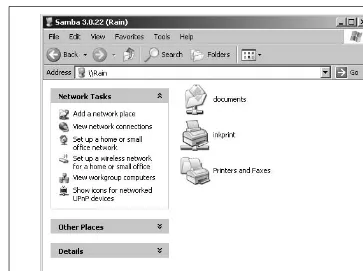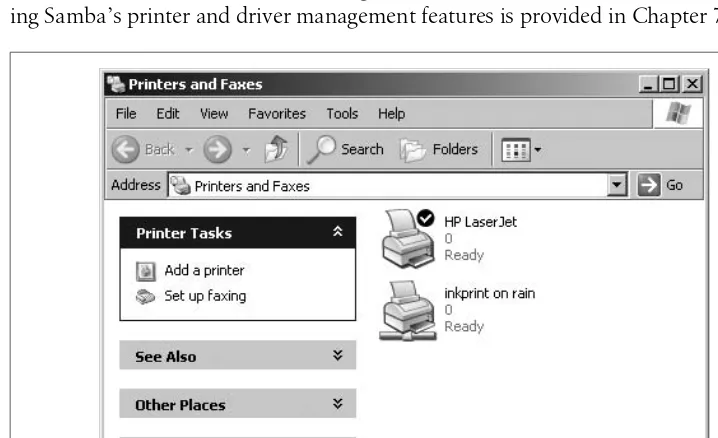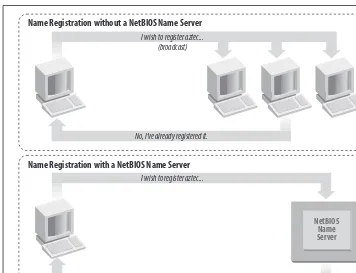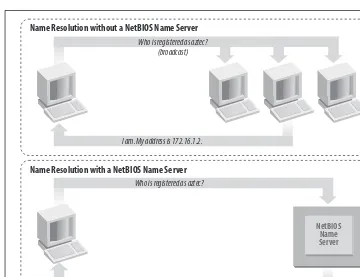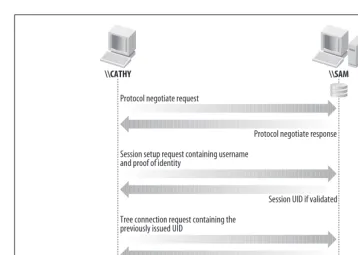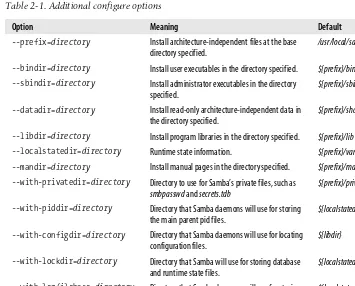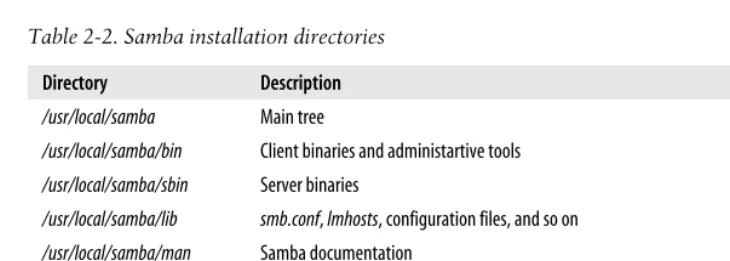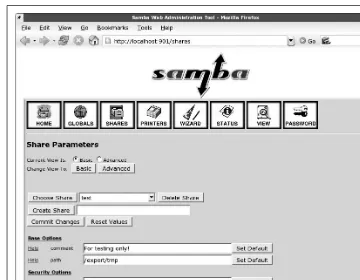Using Samba
THIRD EDITION
Gerald Carter, Jay Ts, and Robert Eckstein
Using Samba, Third Edition
by Gerald Carter, Jay Ts, and Robert Eckstein
Copyright © 2007, 2003, 2000 O’Reilly Media, Inc. All rights reserved. Printed in the United States of America.
Published by O’Reilly Media, Inc., 1005 Gravenstein Highway North, Sebastopol, CA 95472. O’Reilly books may be purchased for educational, business, or sales promotional use. Online editions are also available for most titles (safari.oreilly.com). For more information, contact our
corporate/institutional sales department: (800) 998-9938 or[email protected].
Editor: Andy Oram
Executive Editor: Mary T. O’Brien Production Editor: Lydia Onofrei Copyeditor: Nancy Kotary Proofreader: Nancy Reinhardt
Indexer: Julie Hawks
Cover Designer: Karen Montgomery Interior Designer: David Futato
Illustrators: Robert Romano and Jessamyn Read
Printing History:
January 2000: First Edition. February 2003: Second Edition. January 2007: Third Edition.
Nutshell Handbook, the Nutshell Handbook logo, and the O’Reilly logo are registered trademarks of O’Reilly Media, Inc.Using Samba, the image of an African ground hornbill, and related trade dress are trademarks of O’Reilly Media, Inc.
Many of the designations used by manufacturers and sellers to distinguish their products are claimed as trademarks. Where those designations appear in this book, and O’Reilly Media, Inc. was aware of a trademark claim, the designations have been printed in caps or initial caps.
While every precaution has been taken in the preparation of this book, the publisher and authors assume no responsibility for errors or omissions, or for damages resulting from the use of the information contained herein.
This book uses RepKover™, a durable and flexible lay-flat binding.
Table of Contents
Preface
. . .vii
1. An Introduction to Samba
. . .1
What Is Samba? 2
What Can Samba Do for Me? 3
The Common Internet File System 8
Connecting to a CIFS File Share 18
Browsing 20
Authentication: Peer-to-Peer Versus Domains 23
What’s in Samba 3.0? 25
Future Research in Samba 4.0 27
What Can Samba Do? 28
An Overview of the Samba Distribution 29
How Can I Get Samba? 31
2. Installing Samba on a Unix System
. . .32
Binary Packages 32
Compiling from Source 34
Compiling and Installing Samba 42
Enabling the Samba Web Administration Tool (SWAT) 46
A Basic Samba Configuration File 48
Firewall Configuration 53
Starting the Samba Daemons 54
3. Configuring Windows Clients
. . .61
Windows Networking Concepts 62
4. The Samba Configuration File
. . .80
Basic Syntax and Rules 80
Special Sections 88
Configuration File Options 90
Basic Server Configuration 93
Disk Share Configuration 96
Networking Options with Samba 99
Virtual Servers 103
Logging Configuration Options 106
5. Accounts, Authentication, and Authorization
. . .112
Security Modes 112
User Management 121
Group Mapping 137
User Privilege Management 140
Controlling Authorization for File Shares 143
6. Advanced Disk Shares
. . .148
Special Share Names 148
Filesystem Differences 151
Access Control Lists 171
Microsoft Distributed File Systems 178
Virtual File Systems 181
Executing Server Scripts 182
7. Printing
. . .185
Print Shares 185
A Usable Print Share 190
Samba and CUPS 192
The [printers] Service 193
Enabling SMB Printer Sharing in OS X 196
Creating a PDF Printer 196
Managing Windows Print Drivers 197
Printers and Security 205
Disabling Point and Print 207
Printing, Queue Lists, and tdb Files 208
Printing to Windows Printers 209
8. Name Resolution and Network Browsing
. . .216
Name Resolution 217
Network Browsing 222
9. Domain Controllers
. . .234
Samba Domains: NT 4.0 or Active Directory? 234
Configuring a Samba PDC 235
Configuring a Samba BDC 252
passdb Recommendations 253
Migrating an NT 4.0 Domain to Samba 254
Domain Trusts 258
Remote Server Management 261
10. Domain Member Servers
. . .271
Joining a Domain 271
Domain and ADS Security Modes 273
Matching Domain Users to Local Accounts 284
Winbind 286
Additional Winbind Features 298
11. Unix Clients
. . .304
The Linux CIFS Filesystem 305
FreeBSD’s smbfs 311
Mac OS X 315
smbclient 317
Remote Administration with net 326
12. Troubleshooting Samba
. . .335
The Tool Box 335
Samba Logs 336
Unix Utilities 339
The Fault Tree 342
Troubleshooting Browsing 354
Troubleshooting Name Services 359
Troubleshooting Network Addresses 364
Troubleshooting NetBIOS Names 367
A. Summary of Samba Daemons and Commands
. . .371
B. Downloading Samba with Subversion
. . .409
C. Configure Options
. . .411
Preface
1You are reading a book about Samba, a software suite that connects Windows, Unix, and other operating systems using Windows’native networking protocols. Samba allows Unix servers to offer Windows networking services by matching the filesys-tem and networking models of Unix to those of Windows. Samba acts as a bridge between the two systems, connecting the corresponding parts of their architectures and providing a translation wherever necessary.
Bridging the gap between systems as dissimilar as Windows and Unix is a complex task—one that Samba handles surprisingly well. To be a good Samba administrator, your abilities must parallel Samba’s. For starters, you need to know basic Unix system and network administration and have a good understanding of Windows filesystems and networking fundamentals. In addition, you need to learn how Samba fills in the “gray area” between Unix and Windows; for instance, how a Unix user relates to a corresponding Windows account. Once you know how everything fits together, you’ll find it easy to configure a Samba server to provide your network with reliable and high-performance resources.
Our job is to make all of that easier for you. We do this by starting out with a quick but comprehensive tour of Windows networking in Chapter 1, followed by task-oriented Chapters 2 and 3, which tell you how to set up a minimal Samba server and configure Windows clients to work with it. Most likely, you will be surprised how quickly you can complete the required tasks.
Audience for This Book
This book is primarily intended for Unix administrators who need to support Win-dows clients on their network, as well as anyone who needs to access the resources of a Windows network environment from a Unix client. Although we assume that you are familiar with basic Unix system administration, we do not assume that you are a networking expert. We do our best along the way to help out with unusual def-initions and terms.
Furthermore, we don’t assume that you are an expert in Microsoft Windows. We carefully explain all the essential concepts related to Windows networking, and we go through the Windows side of the installation task in considerable detail, focusing on the current Microsoft operating system offerings. For the Unix side, we give examples that work with common Unix operating systems, such as Linux, Solaris, FreeBSD, and Mac OS X.
We concentrate on Samba 3.0. However, because Samba releases include a high degree of backward compatibility with older releases, we believe you will find this book largely applicable to other versions as well.
How This Book Is Organized
Here is a quick description of each chapter:
Chapter 1,An Introduction to Samba
Provides an overview of Samba and its capabilities, and then describes the most important concepts of NetBIOS and SMB/CIFS networking. Finally, we give you a quick overview of the daemons and utilities that are included in the Samba distribution.
Chapter 2,Installing Samba on a Unix System
Covers both building Samba from source and using vendor-provided packages. We discuss the pitfalls surrounding upgrading Samba from one release to the next, as well as some basic configuration settings.
Chapter 3,Configuring Windows Clients
Explains how to configure Microsoft Windows 2000 and later clients to partici-pate in an SMB/CIFS network.
Chapter 4,The Samba Configuration File
Gets you up to speed on the structure of the Samba configuration file and shows you how to take control of basic file-sharing services.
Chapter 5,Accounts, Authentication, and Authorization
Chapter 6,Advanced Disk Shares
Continues the discussion of file-sharing options, and covers more advanced functions such as permissions, access control lists, opportunistic locks, setting up a distributed filesystem tree, and Virtual File Systems plug-ins.
Chapter 7,Printing
Discusses how to share Unix printers on SMB/CIFS networks, including how to centrally manage the printer settings and drivers used by Windows clients. We also show you how to access SMB/CIFS printers from Unix clients.
Chapter 8,Name Resolution and Network Browsing
Introduces name resolution, which is used to convert NetBIOS computer names into IP addresses, and browsing, the method used in SMB networking to find what resources are being shared on the network.
Chapter 9,Domain Controllers
Dives into the world of Samba’s domain control features, including domain trusts, support for remote management tools, and migrating from a Windows NT 4.0 domain to Samba.
Chapter 10,Domain Member Servers
Answers any questions you have about configuring Samba as a member of either a Samba or Windows domain, including integration with Active Directory. We also explain how Winbind can help ease account management on member serv-ers and provide unified authentication for Unix services such as SSH.
Chapter 11,Unix Clients
Supplies you with the information necessary to configure native SMB/CIFS file-systems on Linux, FreeBSD, and OS X to access Samba and Windows server
alike. Additionally, we show you how to use smbclient to develop portable
backup strategies, and how the net tool can help you remotely manage SMB/
CIFS servers.
Chapter 12,Troubleshooting Samba
Explains in detail what to do if you have problems installing Samba. This com-paratively large chapter is packed with troubleshooting hints and strategies for identifying what is going wrong.
Appendix A,Summary of Samba Daemons and Commands
Is a quick reference that covers each server daemon and tool that make up the Samba suite.
Appendix B,Downloading Samba with Subversion
Explains how to download the latest development version of the Samba source code using SVN.
Appendix C,Configure Options
Documents each option that can be used with the configure command before
Conventions Used in This Book
The following font conventions are followed throughout this book:
Italic
Filenames, file extensions, commands, URLs, domain names, new terms, user and group names, and emphasis.
Constant width
Samba configuration options, hostnames, command options, other code that appears in the text, and command-line information that should be typed verba-tim on the screen.
Constant width bold
Commands that are entered by the user and new configuration options that we wish to bring to the attention of the reader.
Constant width italic
Replaceable content in code and command-line information.
This format designates a note, which is an important aside to the nearby text.
This format designates a warning related to the nearby text.
Using Code Examples
This book is here to help you get your job done. In general, you may use the code in this book in your programs and documentation. You do not need to contact us for permission unless you’re reproducing a significant portion of the code. For example, writing a program that uses several chunks of code from this book does not require permission. Selling or distributing a CD-ROM of examples from O’Reilly booksdoes require permission. Answering a question by citing this book and quoting example code does not require permission. Incorporating a significant amount of example code from this book into your product’s documentationdoes require permission. We appreciate, but do not require, attribution. An attribution usually includes the title, author, publisher, and ISBN. For example: “Using Samba, Third Edition, by Gerald Carter, Jay Ts, and Robert Eckstein. Copyright 2007 O’Reilly Media, Inc., 978-0-596-00769-0.”
How to Contact Us
Please address comments and questions concerning this book to the publisher:
O’Reilly Media, Inc.
1005 Gravenstein Highway North Sebastopol, CA 95472
800-998-9938 (in the United States or Canada) 707-829-0515 (international/local)
707-829-0104 (fax)
To ask technical questions or comment on the book, send email to:
We have a web page for this book. You can access this information at:
http://www.oreilly.com/catalog/9780596007690
You can also contact Gerald Carter, the lead author of this edition, at:
Safari® Enabled
When you see a Safari® Enabled icon on the cover of your favorite tech-nology book, that means the book is available online through the O’Reilly Network Safari Bookshelf.
Safari offers a solution that’s better than e-books. It’s a virtual library that lets you easily search thousands of top tech books, cut and paste code samples, download chapters, and find quick answers when you need the most accurate, current informa-tion. Try it for free athttp://safari.oreilly.com.
Acknowledgments
We would like to thank our technical reviewers on the third edition, David Collier-Brown, Deryck Hodge, Jim McDonough, Judith Myerson, and Bruno Gomes Pes-sanha. Their comments, corrections, and advice were invaluable in putting this book together. David Brickner acted as the original editor and helped guide the initial chapters. But the real captain of this ship was Andy Oram, who helped to bring the book to completion (once again).
Gerald Carter
cat and requires constant day-to-day care (perhaps with less of the cuteness factor than the original kitten). I think both analogies point to the immense amount of time required from all parties involved that it takes to bring a book from the initial drafts to the copy you have in your possession now.
I am always amazed to be granted the grace to finish a writing project such as this. I hope that I have fulfilled this statement: “Whatever you do, do it all for the glory of God” (1 Corinthians 10:31).
To my wife, Kristi, who is always my guide back from the land of over-caffeination and sleep deprivation: I can say only thank you once again for your love, support, and understanding. You make me a better person.
To Andy: you have confirmed to me once again why I love writing for O’Reilly.
To the Samba developers I work with on a daily basis: thanks for letting me be a part of something great and for giving me something to write about.
Jay Ts
This book would have been extremely difficult to write if it hadn’t been for the copy of VMware Workstation graciously provided by VMware, Inc. I want to thank Rik Farrow for his clarifying comments on security topics related to Samba and Win-dows, and thank both him and Rose Moon for their supportive friendship. Thanks also go to Mark Watson for his encouragement and advice on the topic of authoring technical books. Additionally, I’d like to express my appreciation to Andy Oram at O’Reilly for being a supportive, friendly, and easygoing editor, and for offering me terms that I could say yes to—something that a few other publishers didn’t even approach. SUSE, Inc., generously provided a copy of SUSE Linux 8.1 Professional.
Robert Eckstein
All
Chapter 1
CHAPTER 1
An Introduction to Samba
1Samba has been the subject of many cute descriptions in the past, some of which might have included a dancing penguin carrying a Microsoft Windows logo. We have been guilty of these things ourselves at one time or another. Although these pic-tures and descriptions can make great opening lines for magazine articles, they don’t have the substance to sell IT shops on the elegance with which this piece of software can solve the very complex interopability problems faced by environments com-posed of Macintosh, Microsoft, and Unix (or Unix-like) systems. If we had to come up with a one-line executive summary to justify the existence of Samba, we would say, “Samba is a software suite that allows a Unix-based system to appear and func-tion as a Microsoft Windows server when viewed by other systems on a network.”
There are many components to Samba. Each of the pieces operate together to imple-ment both the client and server portion of the Common Internet File System (CIFS) protocol. CIFS is the network protocol used by Microsoft operating systems for remote administration and to access shared resources such as files and printers. Despite the name, CIFS is neither a filesystem nor suitable for the Internet. It is, however, the protocol of choice in Windows networks.
There are several reasons to use Samba instead of Windows Server. As many experi-enced network administrators can testify, Samba provides day-in and day-out reli-ability, scalreli-ability, and flexibility. In addition, Samba offers freedom in both choice and cost. Samba is freely available fromhttp://www.samba.orgunder the terms of the GNU General Public License (http://www.fsf.org/licensing/licenses/gpl.html). And because of Samba’s portability, you are free to choose which server platform to use, such as FreeBSD, Linux, Solaris, or OS X.
The remainder of this book is dedicated to helping you use Samba to meet the requirements of your network.
What Is Samba?
Samba is the brainchild of Andrew Tridgell, who started the project in 1991, while working with a Digital Equipment Corporation (DEC) software suite called Path-works, created for connecting DEC VAX computers to computers made by other companies. Without knowing the significance of what he was doing, Andrew cre-ated a fileserver program for an odd protocol that was part of Pathworks. That proto-col later turned out to be the Server Message Block (SMB), the predecessor to CIFS. A few years later, he expanded upon his custom-made SMB server and began distrib-uting it as a free product on the Internet under the name “SMB Server.” However, Andrew couldn’t keep that name—it already belonged to another company’s product—so he tried the following Unix renaming approach:
$ grep -i '^s.*m.*b.*' /usr/dict/words
And the response was:
salmonberry samba sawtimber scramble
Thus, the name “Samba” was born. Today Samba is actively developed by a team of programmers distributed around the world.
One of the best ways to describe Samba is to explain some of the things that it can do. As previously mentioned, Samba implements the CIFS network protocol. By sup-porting this protocol, Samba enables computers running Unix-based operating sys-tems to communicate with Microsoft Windows and other CIFS-enabled clients and servers. Some examples of common services offered by Samba are:
• Share one or more directory trees
• Provide a Distributed Filesystem (MS-DFS) namespace
• Centrally manage printers, print settings, and their associated drivers for access from Windows clients
• Assist clients with network browsing
• Authenticate clients logging onto a Windows domain
• Provide or assist with Windows Internet Name Service (WINS) name-server resolution
Samba’s current stable release, version 3.0, revolves around three Unix daemons:
smbd
This daemon handles file and printer sharing and provides authentication and authorization for SMB clients.
nmbd
This daemon handles Samba’s NetBIOS name registration, implements a Microsoft-compatible NetBIOS Name Server (NBNS) service, also referred to a WINS server, and partcipates in browsing elections.
winbindd
This daemon communicates with domain controllers for providing information such as the groups to which a user belongs. It also provides an interface to Win-dows’LanManager authentication schemes, commonly referred to as NTLM authentication, for Unix services other than Samba.
What Can Samba Do for Me?
As explained earlier, Samba can help Windows and Unix computers coexist in the same network.*However, there are some specific reasons why you might want to set
up a Samba server on your network:
• You do not need—or wish to pay for—a full-fledged Windows server, yet you need the file and print functionality that one provides.
• You want to provide a common area for data or user directories to transition from a Windows server to a Unix one, or vice versa.
• You want to share printers among Windows and Unix workstations.
• You are supporting a group of computer users who have a mixture of Windows and Unix computers.
• You want to integrate Unix and Windows authentication, maintaining a single database of user accounts that works with both systems.
• You want to network Unix, Windows, Macintosh (OS X), and other systems using a single protocol.
Let’s take a quick tour of Samba in action. Imagine the following basic network
con-figuration: a Samba-enabled Unix system, to which we will assign the name RAIN,
and a pair of Windows clients, to which we will assign the names LETTUCE and
TOMATO, all connected via a local area network (LAN). The serverRAINhas a local ink-jet printer connected to it, inkprint, and a disk share named documents—both of
which it can offer to the other two computers. A graphic of this network is shown in Figure 1-1.
In this network, each computer listed shares the sameworkgroup. A workgroup is a group name tag that identifies an arbitrary collection of computers and their resources on an SMB/CIFS network. Several workgroups can be on the network at any time, but for our basic network example, we’ll have only one: theGARDEN work-group.
Sharing Files
If everything is properly configured, we should be able to see the Samba server,RAIN, through the My Network Places directory on the Windows desktop, as shown in Figure 1-2. In fact, you should also be able to see each host that belongs to theGARDEN
workgroup. Note the Microsoft Windows Network icon in the lefthand toolbar. As we just mentioned, more than one workgroup can exist on a network at any given time. A user who clicks this icon will see a list of all the workgroups that currently exist on the network.
We can take a closer look at theRAINserver by double-clicking its icon. This action causes the client to contact the server and request a list of its shares—the file and printer resources—that the computer provides. In this case, a printer named
inkprintand a disk share nameddocumentsare on the server, as shown in Figure 1-3. Thanks to Samba, Windows sees the Unix server as a valid CIFS server and clients are able to access thedocumentsfolder as if it were just another directory on a local disk. Note that Windows displays the names of machines in mixed case (Rain). Case is irrelevant in NetBIOS and DNS names, so you might see rain, Rain, and RAINin various displays or command output, but they all refer to a single system.
One popular Windows feature is the capability to map a drive letter (such asH:) to a remote shared directory. To create a path that points to a remote directory or printer,
combine the server (\\RAIN) and share name (documents) to form a Universal
Figure 1-1. A simple network set up with a Samba server \\RAIN
(Linux 2.6, Samba 3.0)
inkprint
documents
\\LETTUCE (Windows XP)
Naming Convention (UNC) path (\\RAIN\documents). There are several methods of creating such a connection. One that works across almost all Windows operating
systems versions is the net.execommand. The following command connects theP:
driver letter to the documents share onRAIN:
C:\> net use p: \\rain\documents
Once this drive mapping is established, applications can access the files in the docu-ments folder across the network as if it were an additional local hard disk mounted atP:\. You can store data on it, install and run programs from it, and even restrict access to prevent unwanted visitors. If you have any applications that support mul-tiuser functionality on a network, you can install those programs on the network drive.*Figure 1-4 shows the resulting network drive as it would appear with other
storage devices in the Windows XP client. Note the pipeline attachment in the icon for theP: drive; this indicates that it is a network drive rather than a fixed drive. Figure 1-2. Viewing the members of a workgroup using My Network Places on a Windows client
Figure 1-3. Shares available on the Samba host \\RAIN
Sharing a Printer
You probably noticed that the printerinkprintappeared under the available shares for RAIN in Figure 1-3, indicating that the Unix server has a printer that can be accessed by various clients. Data sent to the printer from any of the clients will be spooled on the Unix server and printed in the order in which it is received.
Connecting to a Samba printer from a Windows client is even easier than creating a
mapping to a disk share. Windows systems support a system calledPoint and Print
by which clients can automatically download the correct driver for a shared printer, and this system works with Samba shared printers just as easily as with Windows Server shared printers. Merely by double-clicking on the printer, the client down-loads the necessary files from the server and creates a usable printer connection. An application can then access the print share using the same mechanisms as it would for a local printer. Figure 1-5 display a printer connection to\\RAIN\inkprint along with a local printer namedHP LaserJet. Again, note the pipeline attachment below the printer, which identifies it as being on a network. More information on configur-ing Samba’s printer and driver management features is provided in Chapter 7.
Seeing Things from the Unix Side
As mentioned earlier, Samba appears in Unix as a set of daemon programs. You can
view them with the Unix ps command, you can read any messages they generate
through custom debug files or the Unixsyslogservice (depending on how Samba is
set up), and you can configure them from a single Samba configuration file:smb.conf. Additionally, if you want to get an idea of what the daemons are doing, Samba has a program called smbstatus, which displays the current state of the server’s open cli-ent connections and file locks. Here’s an example that shows that the userlizardhas a connection to thedocuments share from the machinelettuce.
$ smbstatus
Samba version 3.0.22
PID Username Group Machine
---19889 lizard users lettuce (192.168.1.143)
Service pid machine Connected at ---documents 19889 lettuce Fri Jun 3 01:34:46 2006
No locked files
The Common Internet File System
Modern Microsoft operating systems rely upon a resource-sharing protocol known as CIFS. CIFS provides APIs for manipulating files and for implementing remote administration functionality such as user password changes and printing services.
Microsoft would have you think that this is a new protocol unrelated to its predeces-sor, the SMB protocol, but CIFS is really just the latest variant in a long line of SMB protocol dialects. It could be argued that it is even just a new name for the latest revi-sion of SMB. Frequently, you will see the terms SMB and CIFS used interchangably or perhaps as a combination (e.g., SMB/CIFS). In other contexts, people use CIFS to refer to the NetBIOS-less incarnation of SMB over TCP/445 implemented by Windows 2000 and later operating systems and SMB to refer to Windows 9x/ME and NT sys-tems. The line is never really clear from the perspective of a developer or a network administrator. For simplicity, this book uses CIFS to refer to the combination of SMB and CIFS operations.
Microsoft has introduced a new variant of the CIFS protocol, called SMB2, in Windows Vista. The details of this new protocol are still emerging. As always, Samba developers continue working to ensure compatibility with the most recent OS releases from Redmond.
CIFS is a connection-oriented, stateful protocol that relies upon three supporting network services:
• A name service
• A means of sending datagrams to a single or group of hosts
| 9 Both Samba 3.0 and Windows 2000/XP/2003 support using standard IP services to meet these requirements. For example, the Domain Name Service (DNS) translates names to addresses, UDP packets provide the datagram service, and the TCP proto-col provides the support needed for CIFS sessions. More on TCP/IP and DNS can be
found in TCP/IP Network Administration, by Craig Hunt, andDNS and BIND, by
Paul Albitz and Cricket Liu, both published by O’Reilly.
Prior to Windows 2000, Microsoft clients relied upon a layer called NetBIOS to pro-vide this supporting infrastructure. Although modern CIFS clients and servers, including Samba, can function without utilizing NetBIOS services, most usually pro-vide a legacy mode of operation for communicating with older CIFS implementa-tions. Figure 1-6 illustrates the relationship between CIFS, hosts on a network, and core network services. The NetBIOS protocol is generally unfamiliar to Unix sysadmins and therefore deserves a little more attention.
Understanding NetBIOS
To begin, let’s step back in time. In 1984, IBM authored a simple application pro-gramming interface (API) for networking its computers, called the Network Basic Input/Output System (NetBIOS). The NetBIOS API provided a rudimentary design for an application to connect and share data with other computers.
It’s helpful to think of the NetBIOS API as networking extensions to the standard BIOS API calls. The BIOS contains low-level code for performing filesystem opera-tions on the local computer. NetBIOS originally had to exchange instrucopera-tions with computers across IBM PC or Token Ring networks. It therefore required a low-level transport protocol to carry its requests from one computer to the next.
In late 1985, IBM released one such protocol, which it merged with the NetBIOS API to become the NetBIOS Extended User Interface (NetBEUI). NetBEUI was designed for small LANs, and let each computer claim a name (up to 15 characters in length) that wasn’t already in use on the network. By “small LANs,” we mean those with fewer than 255 nodes on the network—which was considered a generous number in 1985!
Figure 1-6. CIFS and its required support services SMB/CIFS
NetBIOS
TCP/IP
NetBEUI IPX
The NetBEUI protocol was very popular with networking applications, including those running under Windows for Workgroups. Later, implementations of NetBIOS over Novell’s IPX networking protocols also emerged and competed with NetBEUI. How-ever, the network stack of choice for the burgeoning Internet community was TCP/IP, and implementing the NetBIOS APIs over this protocol suite soon became a necessity.
Recall that TCP/IP uses numbers to represent computer addresses (192.168.220.100, for instance), and that NetBIOS uses only names. This difference was a point of con-tention when trying to integrate the two protocols together. In 1987, the IETF pub-lished standardization documents, titled RFC 1001 and 1002, that outlined how NetBIOS would work over a TCP/IP network. This set of documents still governs each implementation that exists today, including those provided by Microsoft with its Windows operating systems, as well as the Samba suite.
Since then, the standard that this document governs has become known as NetBIOS over TCP/IP, or NBT for short.
The NetBIOS name service solves the name-to-address problem mentioned earlier by allowing each computer to declare a specific name on the network that can be trans-lated to a machine-readable IP address. With the current pervasiveness of TCP/IP networks and DNS, which performs a function identical to the three NetBIOS ser-vices, it is understandable why Microsoft choose to migrate away from NetBIOS in newer OS releases.
Getting a Name
In the NetBIOS world, when each computer comes online, it attempts to claim a name for itself; this process is calledname registration. However, no two computers in the same namespace should be able to claim the same name; this state would cause endless confusion for any computer that wanted to communicate with either of them. There are two different approaches to ensure that this doesn’t happen:
• Allow each computer on the network to defend its name in the event that another computer attempts to use it. Names are claimed through broadcast packets on local network segments.
• Use a WINS server to keep track of which hosts have registered a NetBIOS name. This approach is required when the hosts exist on different network seg-ments that are not reachable via standard broadcast means.
Figure 1-7 illustrates a (failed) name registration, with and without WINS.
As mentioned earlier, there must be a way to resolve a NetBIOS name to a specific IP address; this process is known asname resolution. There are two different approaches with NBT here as well:
• Have each computer report back its IP address when it “hears” a broadcast request for its NetBIOS name.
| Figure 1-8 illustrates the two types of name resolution.
As you might expect, having a WINS server on your network can help out tremen-dously. To see exactly why, let’s look at the broadcast method.
When a client computer boots, it broadcasts a message declaring that it wishes to register a specified NetBIOS name as its own. If nobody objects to the use of the name, it keeps the name. On the other hand, if another computer on the local sub-net is currently using the requested name, it sends a message back to the requesting client that the name is already taken. This is known asdefendingthe name. This type of system comes in handy when one client has unexpectedly dropped off the net-work—another can take its name unchallenged—but it does incur an inordinate amount of traffic on the network for something as simple as name registration.
With WINS, the same thing occurs, except that the communication is confined to the requesting computer, the defending host, and the WINS server. No broadcasting occurs when the computer wishes to register the name; the registration message is simply sent directly from the client to the WINS server, which asks the defending host whether it wishes to continue to use the name. The WINS server reply to the name registration request is determined by the defending host’s reply. This system is known as point-to-point communication, and it is often beneficial on networks with Figure 1-7. Broadcast versus WINS name registration
I wish to register aztec... (broadcast)
No, I’ve already registered it.
Name Registration without a NetBIOS Name Server
I wish to register aztec...
No, someone has already registered it.
Name Registration with a NetBIOS Name Server
more than one subnet, because routers are generally configured to block incoming packets that are broadcast to all computers in the subnet.
The same principles apply to name resolution. Without WINS, NetBIOS name reso-lution would also be done with a broadcast mechanism. All request packets would be sent to each computer in the network, with the hope that one computer that might be affected will respond directly back to the computer that asked. Using WINS and point-to-point communication for this purpose is far less taxing on the network than flooding the network with broadcasts for every name-resolution request.
It can be argued that broadcast packets do not cause significant problems in mod-ern, high-bandwidth networks of hosts with fast CPUs, if only a small number of hosts are on the network, or if the demand for bandwidth is low. There are certainly cases where this argument is correct; however, the assumption does not hold in envi-ronments that support more than one broadcast segment connected together by routers. Therefore, the advice throughout this book is to avoid relying on broadcasts as much as possible. This rule is good for large, busy networks, and if you follow this advice when configuring a small network, your network will be able to grow without encountering problems later on that might be difficult to diagnose.
Figure 1-8. Broadcast versus WINS name resolution Who is registered as aztec?
Who is registered as aztec? (broadcast)
I am. My address is 172.16.1.2.
Name Resolution without a NetBIOS Name Server
That name currently belongs to 172.16.1.2.
Name Resolution with a NetBIOS Name Server
|
Node Types
Each computer on an NBT network earns one of the following designations, depend-ing on how it handles name registration and resolution: b-node, p-node, m-node, and h-node. The behaviors of each type of node are summarized in Table 1-1.
Windows clients are usually h-nodes. The first three node types appear in RFC 1001/ 1002. H-nodes were invented later by Microsoft, as a more fault-tolerant method.
You can find the node type of a Windows 95/98/Me computer by running the
winipcfg.exe command from the Start ➝ Run dialog box (or from an MS-DOS
prompt) and clicking the More Info button. On operating systems based on Win-dows NT, such as WinWin-dows 2000, WinWin-dows XP, and WinWin-dows 2003, you can use the ipconfig /allcommand in a command-prompt window, as shown in the next example. In either case, search for the line that saysNode Type.
C:\> ipconfig /all
Windows IP Configuration
Host Name . . . : lettuce Primary Dns Suffix . . . : Node Type . . . : Hybrid IP Routing Enabled. . . : No WINS Proxy Enabled. . . : No
DNS Suffix Search List. . . : localdomain
Ethernet adapter Local Area Connection 2:
Connection-specific DNS Suffix . : localdomain
Description . . . : AMD PCNET Family PCI Ethernet Adapter #2 Physical Address. . . : 00-0C-29-82-92-98
Dhcp Enabled. . . : Yes Autoconfiguration Enabled . . . . : Yes
IP Address. . . : 192.168.56.129 Subnet Mask . . . : 255.255.255.0 Default Gateway . . . :
DHCP Server . . . : 192.168.56.254 DNS Servers . . . : 192.168.56.1
Lease Obtained. . . : Tuesday, June 07, 2005 10:36:24 AM Lease Expires . . . : Tuesday, June 07, 2005 11:06:24 AM Table 1-1. NetBIOS node types
Role Value
b-node Uses broadcast registration and resolution only. p-node Uses point-to-point registration and resolution only.
m-node (mixed) Uses broadcast for registration. If successful, it notifies the NBNS of the result. Uses broadcast for resolu-tion; uses the NBNS if broadcast is unsuccessful.
What’s in a Name?
The names that NetBIOS uses are quite different from the DNS hostnames with which you might be familiar. First, NetBIOS names exist in a flat namespace. In other words, there are no hierarchical levels, such as inoreilly.com(two levels) or
ftp.samba.org(three levels). NetBIOS names consist of a single unique string such as
RAIN or SLEET within each WINS server or broadcast segment. Second, NetBIOS names may be no longer than 15 characters in length and can consist only of stan-dard alphanumeric characters (a–z, A–Z, 0–9) plus the following:
! @ # $ % ^ & ( ) - ' { } . ~
Any name with fewer than 15 characters is padded with spaces at the end to reach the 15-character length.
Although you are allowed to use a period (.) in a NetBIOS name, it is a very bad idea. A NetBIOS name containing a period is very hard to distinguish from a valid DNS name. Even worse is something like the valid NetBIOS name192.168.1.100.
It’s not a coincidence that all valid hostnames are also valid NetBIOS names. In fact, the hostname for a Samba server is often reused as its NetBIOS name. For example, if you had a system with a fully qualified DNS name ofsleet.plainjoe.org, its Net-BIOS name would default toSLEET (followed by 9 spaces).
Resource names and types
With NetBIOS, a computer not only advertises its presence, but also tells others what types of services it offers. For example,SLEET can indicate that it’s not just a workstation, but that it’s also a file server and can receive Windows Messenger mes-sages. This is done by adding a sixteenth byte to the end of the machine name, called
theresource type(orresource byte), and registering the name multiple times, once for
each service that it offers. See Figure 1-9.
The one-byte resource type indicates a unique service that the named computer pro-vides. In this book, you will often see the resource type shown in angle brackets (<>) after the NetBIOS name, such asSLEET<0x00> orSLEET<00>. Note that Samba docu-mentation and tools often use the hash mark in place of angle brackets (SLEET#00). Figure 1-9. The structure of a NetBIOS name
S
1
L E E T
2 3 4 5 6 7 8 9 10 11 12 13 14 15 16
00
15-byte (character) resource name
| It is possible to see which names are registered for a particular NBT computer using the Windows command-line nbtstat utility. Because these services are unique (i.e., there cannot be more than one registered), you will see them listed as typeUNIQUEin the output. For example, the following partial output describes theSLEET server:
C:\> nbtstat -a sleet
NetBIOS Remote Machine Name Table Name Type Status ---SLEET <00> UNIQUE Registered SLEET <03> UNIQUE Registered SLEET <20> UNIQUE Registered ...
This output indicates that the server has registered the NetBIOS name SLEET as a
machine (computer) name, as a recipient of messages from the Windows Messenger service, and as a file server. Some of the attributes a name can have are listed in Table 1-2.
Group names and types
NetBIOS also uses the concept of groupswith which computers can register
them-selves. Earlier, we mentioned that the computers in our example belonged to a
workgroup, which is a partition of computers on the same network. For example, a
business might very easily have anACCOUNTINGand aSALESworkgroup, each with dif-ferent servers and printers. In the Windows world, a workgroup and a NetBIOS group are the same thing.
Table 1-2. NetBIOS unique resource types
Named resource Hexadecimal byte value
Standard Workstation Service 00
Messenger Service 03
RAS Server Service 06
Domain Master Browser Service (associated with primary domain controller) 1B
Master Browser name 1D
NetDDE Service 1F
Fileserver (including printer server) 20
RAS Client Service 21
Network Monitor Agent BE
Continuing our nbtstat example, the SLEET Samba server is also a member of the
GARDENworkgroup (theGROUPattribute hex00) and will participate in elections for the browse master (GROUP attribute1E). Here is the remainder of thenbtstat output:
NetBIOS Remote Machine Name Table Name Type Status ---GARDEN <00> GROUP Registered GARDEN <1E> GROUP Registered .._ _MSBROWSE_ _.<01> GROUP Registered
The possible group attributes a computer can have are listed in Table 1-3. An excel-lent reference to the internals of NetBIOS names and services can be found in Chris Hertel’s book,Implementing CIFS: The Common Internet File System(Prentice Hall), available online athttp://www.ubiqx.org/cifs.
The final entry, _ _MSBROWSE_ _, is used to announce a group to other master brows-ers. The nonprinting characters in the name show up as dots in annbtstatprintout. Don’t worry if you don’t understand all of the resource or group types. Some of them you will not need with Samba, and others you will pick up as you move through the rest of the chapter. The important thing to remember here is the logistics of the nam-ing mechanism.
Table 1-3. NetBIOS group resource types
Named resource Hexadecimal byte value
Standard Workstation group 00
Logon server 1C
Master Browser name 1D Normal Group name (used in browser elections) 1E Internet Group name (administrative) 20
<01><02>_ _MSBROWSE_ _<02> 01
Scope ID
|
Datagrams and Sessions
NBT offers two transport services: the session service and the datagram service. Understanding how these two services work is not essential to using Samba, but it does give you an idea of how NBT works and how to troubleshoot Samba when it doesn’t work.
The datagram service has no stable connection between computers. Packets of data are simply sent or broadcast from one computer to another, without regard to the order in which they arrive at the destination, or even if they arrive at all. The use of datagrams requires less processing overhead than sessions, although the reliability of the connection can suffer. Datagrams, therefore, are used for quickly sending nonvi-tal blocks of data to one or more computers. The datagram service communicates using the simple primitives shown in Table 1-4.
The session service is more complex. Sessions are a communication method that can, in theory, detect problematic or inoperable connections between two NetBIOS appli-cations. It helps to think of an NBT session as being similar to a telephone call. Once a connection is made on a session, it remains open throughout the duration of the conversation; each side knows who the caller and the called computer are; and each can communicate using the simple primitives shown in Table 1-5.
Sessions are the backbone of resource sharing on an NBT network. They are typi-cally used for establishing stable connections from client computers to disk or printer shares on a server. The client “calls” the server and starts trading information such as which files it wishes to open, which data it wishes to exchange, and so on. These Table 1-4. Datagram primitives
Primitive Description
Send datagram Send datagram packet to computer or groups of computers.
Send Broadcast datagram Broadcast datagram to any computer waiting with a Receive Broadcast datagram. Receive datagram Receive a datagram from a computer.
Receive Broadcast datagram Wait for a Broadcast datagram.
Table 1-5. Session primitives
Primitive Description
Call Initiate a session with a computer listening under a specified name. Listen Wait for a call from a known caller or any caller.
Hang-up Exit a call.
calls can last a long time—hours, even days—and all of this occurs within the con-text of a single connection. If there is an error, the session software (TCP) retrans-mits until the data is received properly, unlike the “punt-and-pray” approach of the datagram service (UDP).
In truth, although sessions are supposed to handle problematic communications, they sometimes don’t. If the connection is interrupted, session information that is open between the two computers becomes invalid. If this happens, the only way to regain the session information is for the same two computers to call each other again and start over.
If you want more information on each service, the best place to look is RFC 1001/ 1002. Just make sure to keep these two points in mind:
• Sessions are always point-to-point, taking place between two NetBIOS comput-ers. If a session service is interrupted, the client is supposed to store sufficient state information for it to reestablish the connection.
• Datagrams can be sent to individual computers or broadcast to multiple com-puters, but they are unreliable. In other words, there is no way for the source to know that the datagrams it sent have indeed arrived at their destinations.
Connecting to a CIFS File Share
So, what happens when a user types net use p: \\rain\documents? To simplify the
answer, let’s assume the presence of a name service, a datagram service, and a ses-sion service, and ignore the details of whether the underlying network uses the Net-BIOS interface or TCP/IP. In Chapter 5, we discuss how a CIFS server such as Samba handles operations such as authentication and authorization when connecting to file and printer shares; for now, let’s just assume that these things are working.
Figure 1-10 shows the basic steps that a client will go through in order to access a remote share such as\\RAIN\documents. The diagram assumes that the client, named
CATHY, has already resolved the server’s name,SAM, to an IP address using either DNS or the NetBIOS mechanisms discussed earlier. Be aware that the steps to connect to a file or printer share are not always the same, because CIFS supports multiple authen-tication types and models. For now however, just focus on the scenario of an individ-ual connecting to a share using a login name and password for the session credentials. This is by far the most common and intuitive case.
| Developers plan to enhance the POSIX 2 dialect in a future version of Samba so that the client can take more advantage of the Unix CIFS Extensions for file operations. More details on these extensions are covered in Chapter 11.
Figure 1-10. Examining what happens when a user types net use p: \\server\share
Table 1-6. CIFS protocol dialects
Protocol name smb.conf name Example clients
NT LANMAN 1.0 NT LM 0.12 POSIX 2
NT1 Windows 95, NT 4.0, and later smbclient
Linux CIFS FS LANMAN2.1
LM1.2X002 Samba DOS LM1.2X002
LANMAN2
LANMAN1.0
MICROSOFT NETWORKS 3.0
LANMAN1 MS DOS network client
MICROSOFT NETWORKS 1.03 COREPLUS PC NETWORK PROGRAM 1.0 CORE
\\CATHY \\SAM
Protocol negotiate request
Protocol negotiate response Session setup request containing username
and proof of identity
Session UID if validated Tree connection request containing the
previously issued UID
There are other pieces of information in the server’s Negotiate Protocol (negprot) reply, such as whether the server supports encrypted passwords, what security level is used when connecting to its shares, and whether the server supports Unicode for handling non-ASCII strings.
Once the client and server have agreed upon the dialect to use, the next step in Figure 1-10 is to authenticate the user’s credentials. During this session setup
(sesssetup) operation, the login name can be paired with different representations of
the user’s proof of identify, such as a clear-text password, the response portion of a challenge/response algorithm, or a Kerberos ticket, depending on the capability bits set in the server’s negprot reply. If the user is successfully authenticated, the server responds by sending the client a session virtual uid orvuid, a 16-bit token that proves the user’s prior authentication. It has no relation to a Unix uid or a Windows SID. If the session is ever broken, the server will have to reauthenticate the user and issue a new vuid before any share connections can be reestablished.
If the session setup step is successful, the client can include the vuid in the tree con-nection (tcon) request, which is what actually makes the connection to the CIFS share. The server performs any necessary authorization checks by looking up the user’s information, such as group membership, based on the vuid that was previ-ously assigned. If the user has the necessary access rights to connect to the share, the server replies with a tree connection ID (tid).
Now the client is able to open and save files on the share just as if it were a local disk. When issuing the open file call in Figure 1-10, the client sends the previously issued tid to point to the root of the directory tree and the vuid for use in the server’s file authorization checks.
Browsing
Browsingis the process of finding the other computers and shared resources in the
Windows network. Note that this is unrelated to web browsing on the Internet, apart from the general idea of “discovering what’s there.” On the other hand, brows-ing the Windows network is like the Web in one way: what’s out there can change without warning. Also be aware that browsing is not the same thing as searching Active Directory (AD) for hosts or resources. Although the NetBIOS browse service and AD are each a type of directory service, the implementation details are com-pletely different. The comments in this section apply to browsing NetBIOS net-works, not AD.
Before browsing existed, users had to know the name of the computer they wanted
to connect to on the network and then manually enter a UNC such as \\rain\
| 21 more convenient, making it possible to examine the contents of a network by using the point-and-click My Network Places GUI interface on a Windows client.*
You will encounter two types of browsing in an SMB network:
• Browsing a list of computers and shared resources • Browsing the shared resource of a specific computer
Let’s look at the first type. On each LAN (or subnet) with a workgroup or domain, one computer has the responsibility of maintaining a list of the computers that are currently accessible through the network. This computer is called the local master
browser, and the list it maintains is called thebrowse list. Computers on a subnet use
the browse list to cut down on the amount of network traffic generated while brows-ing. Instead of each computer dynamically polling to determine a list of the currently available computers, the computer can simply query the local master browser to obtain a complete, up-to-date list.
To browse the resources on a computer, a user must connect to the specific com-puter; this information cannot be obtained from the browse list. Browsing the list of resources on a computer can be done by double-clicking the computer’s icon when it is presented in My Network Places. As you saw at the opening of the chapter, the computer responds with a list of shared resources that can be accessed after the user is successfully authenticated.
Each server in a Windows workgroup is required to announce its presence to the local master browser after it has registered a NetBIOS name, and (theoretically) announce that it is leaving the workgroup when it is shut down. It is the local master browser’s responsibility to record what the servers have announced.
The My Network Places application can behave oddly, until you select a particular computer to browse. You might see a list of computers that is not quite up-to-date, including hosts that are not longer on the network or new ones that have not been been noticed yet. Put suc-cinctly, once you’ve selected a server and connected to it, you can be a lot more confident that the shares and printers really exist on the network.
Unlike the roles you’ve seen earlier, almost any Windows system can act as a local master browser. The local subnet can also have one or more backup browsers that will take over in the event that the local master browser fails or becomes inaccessi-ble. The local master browser creates one backup browser for each group of 32
Win-dows NT based hosts on the subnet,†or each group of 16 Windows 95/98/ME hosts
* This was originally called Network Neighborhood in Windows 95/98/NT. Microsoft has changed the name to My Network Places in the more recent Windows Me/2000/XP.
on the subnet (or a fraction of such a group). To ensure fluid operation, the local backup browsers synchronize their browse list frequently with the local master browser. There is currently no upper limit on the number of backup browsers that can be allocated by the local master browser.
Browsing Elections
Browsing is a critical aspect of any Windows workgroup. However, this can go wrong on any network. For example, let’s say that a computer running Windows on the desk of a small company’s office manager is the local master browser—that is, until she switches it off to plug in a fax machine. At this point, the Windows XP Workstation in the spare parts department might agree to take over the job. How-ever, that computer is currently running a large, poorly written program that has brought its processor to its knees. The moral: browsing has to be very tolerant of servers coming and going. Because nearly every Windows system can serve as a browser, there has to be a way of deciding at any time who will take on the job. This decision-making process is called anelection.
An election algorithm is built into all Windows operating systems so that they can agree who is going to be a local master browser and who will be local backup browsers. An election can be forced at any time. For example, let’s assume that the office manager has finished using the fax machine and reboots her desktop PC. As the server comes online, it announces its presence, and an election takes place to see whether the PC in the spare parts department should still be the master browser.
When an election is performed, each computer broadcasts information about itself via datagrams. This information includes the following:
• The version of the election protocol used • The operating system on the computer
• The amount of time the client has been on the network • The name of the client
Authentication: Peer-to-Peer Versus Domains
Peer-to-peer networks (not to be confused with P2P file sharing) were originally designed to allow users to share resources from their desktop computer with other users across a network. Network browsing was also originally designed to support this type of ad hoc networking in which no central management of disks or printers was needed. Users could turn their PCs on or off at will without fear of disrupting other users or network services (except those people who were accessing files or printers on the now-offline host).
When a request to access a file share or printer was received, the local computer was responsible for handling the authentication request as part of the connection pro-cess. Thus, any user account information or passwords had to be stored on the CIFS “server.” If a user required access to shares on six remote machines, the user had to either remember six passwords or keep her account information synchronized across all six servers. Both solutions faced a scalability issue.
The peer-to-peer networking model of local authentication functions fairly well, as long as the number of computers on the network is small and there is a close-knit community of users. However, in larger networks, the simplicity of workgroups becomes a limiting factor. To support the needs of larger networks, such as those
found in departmental computing environments, Microsoft introduceddomainswith
Windows NT 3.51. A Windows NT domain is essentially a browsing group of CIFS-enabled computers with one addition: a server acting as a domain controller (see Figure 1-11).
A domain controller in a Windows domain performs a role similar to a Network
Information Service (NIS) server or LDAP directory service in a Unix network, main-taining a domain-wide database of user and group information, as well as perform-ing related services. The responsibilities of a domain controller are mainly related to Figure 1-11. A simple Windows domain
Domain Controller
SMB Client Workstation
SMB Server (Disk Share)
SMB Client Workstation
SMB Server (Disk Share)
KEY:
security, including verifying user credentials (authentication) and granting or deny-ing a user access to the resources of the domain (authorization). These tasks are typi-cally done through the use of a username and password. The service that maintains the database on the domain controllers is called the Security Account Manager (SAM).
The Windows security model revolves around security identifiers (SIDs) and access control lists (ACLs). Security identifiers are used to represent objects in the domain, which include (but are not limited to) users, groups, and computers. SIDs are com-monly written in ASCII form as hyphen-separated fields, like this:
S-1-5-21-1638239387-7675610646-9254035128-1000
The part of the SID starting with the “S” and leading up to the rightmost hyphen
identifies a domain. The number after the rightmost hyphen is called a relative
identifier (RID) and is a unique number within the domain that identifies the user,
group, computer, or other object. The RID is the analog of a user ID (uid) or group ID (gid) on a Unix system or within an NIS domain.
Because domains centralize the management of account information, users are now able to use just one login name/password combination. However, the downside of this setup is that if the domain controller is unavailable, servers can no longer authenticate user requests. Therefore, Microsoft developed the concept of multiple domain controllers that maintain duplicate copies of the domain’s SAM. For exam-ple, Windows NT domains utilize a primary domain controller (PDC) and one or more backup domain controllers (BDCs). A server in a Windows domain can use the SAM of any PDC or BDC to authenticate a user who attempts to access its resources and log on to the domain. If the PDC fails or becomes inaccessible, its duties can be taken over by one of the BDCs. BDCs frequently synchronize their SAM data with the PDC so that if the need arises, any one of them can immediately begin perform-ing domain-controller services without affectperform-ing the clients.
However, note that Windows NT BDCs have read-only copies of the SAM database; they can update their data only by synchronizing with a PDC. In AD domains, all domain controllers (DCs) are considered equal. In order to support legacy clients such as Windows NT, one AD DC is designated as the PDC, but all DCs maintain a modifiable copy of the domain’s authentication database. Changes on one domain controller are propagated to other DCs via a multimaster replication protocol.
| Samba 3.0 can perform the role of a Windows NT domain controller. It is possible to have a Samba PDC and Samba BDCs in the same domain. Samba can even partic-pate in trust relationships with other domains. However, at the current time of writ-ing, you cannot mix Windows DCs and Samba DCs in the same domain. This rule may change in a future release. Make sure to check the Samba web site for the latest release and updates.
Samba can also function as adomain member serverin either a Windows or Samba
controlled domain, meaning that it has a computer account in the DC’s account database and is therefore recognized as being part of the domain. A domain member server does not authenticate users logging on to the domain, but still handles secu-rity functions (such as file permissions) for domain users accessing its resources.
What’s in Samba 3.0?
Samba 3.0 includes many features designed at better integration with Active Direc-tory domains. Additionally, Samba’s implementation of a Windows NT domain con-troller has become richer, although it is still missing a few features. Samba developers have also continued to improve functionality introduced in earlier releases, such as printing support for Windows 2000/XP clients, filesystem ACLs, and Winbind.
Windows NT Domain Controller Support
Samba 3.0 includes support for several newer security additions to the CIFS proto-col, such as packet integrity checks known as SMB signing, secure channel commu-nication, and the NTLMv2 authentication algorithm. Thus, it is possible to have a Samba server support domain logons for a network of Windows clients, including the most recent releases from Microsoft. This setup can result in a very stable, high-performance, and more secure network; it also provides the benefit of not having to purchase per-seat Windows Client Acccess Licenses (CALs) from Microsoft. The current release also supports migration of user and group information from a Win-dows NT 4.0 domain to a Samba domain, so that you are able to continue to upgrade your network without the costs of purchasing Windows 2000 Server or newer in order to use Active Directory.
Active Directory Domain Member Servers
In addition to the NT4 domain mode security provided by Samba 2.x, 3.0 intro-duces a new ADS domain mode security that allows a Samba host to join an Active Directory domain and authenticate individual connection requests from clients using
Kerberos tickets. The winbindd daemon also supports obtaining user and group
Local Nested Groups
Windows has always supported the concept of adding groups as members of other groups. Current Samba releases also support this capability, by using Winbind to define a group that is local to the server and can contain Windows domain groups. Upon receiving a request for the list of users in the local group, Winbind expands the membership of any nested domain groups that it contains. This feature can be use-ful, such as when you want to set the group ownership of a file that must be accessi-ble by multiple domain groups. You define on the Samba host a local group that contains all of the appropriate domain groups. Of course, it is possible to perform an equivalent function if the filesystem supports access control lists. However, local groups have the advantage of requiring you to deal with only one group instead of many. More on Winbind’s support for local groups is in Chapter 10.
Unicode and Internationalization
Unicode is the pervasive means of representing non-English character sets on Windows NT-based computers. The older DOS codepage methods used by Windows 9x and Samba prior to 3.0 could support extended character sets, but not in multiple combina-tions. You could support English and Spanish clients, but not English, Spanish, and French. The UCS2 encoding represents each character using 16 bits, providing more than enough combinations to handle more languages that any of us have to manage on our network. Building Samba to include Unicode support is covered in Chapter 2.
User and Group Account Storage Plug-in Modules
Libraries knows aspassdbmodules allow an administrator to choose the persistent storage backend for user and group information. Prior versions of Samba supported this feature in a limited fashion and required the storage interface—for example, a flat text file (smbpasswd) or an LDAP directory service—to be defined at compile time. Samba 3.0 supports multiple passdb backends, which can be defined in its con-figuration file at runtime. This approach allows for easy migration from one storage format to another and to have one Samba package that supports the needs of multi-ple installations. Users and groups and how they are stored are discussed in Chapter 5.
Stackable Virtual File System (VFS) Modules
| 27
User Privileges
Recent releases of Samba introduced the ability to grant certain rights, such as the ability to join Windows clients to a Samba domain, to a nonroot user. Prior versions of Samba required the use of a user account with a uid of 0 (that is, the superuser). Being able to delegate such security-sensitive operations goes a long way when man-aging Samba domains with multiple administrators. Privileges are discussed in the context of users and groups in Chapter 5.
Windows Automatic Driver Downloads
Samba 2.2 began support for the Windows Point and Print model. Samba 3.0 extends this support, with the latest releases able to back up and restore print queues and drivers in bulk as well as migrate printers from a Windows server to a Samba host using Microsoft’s Print Migrator application. Samba’s printing support and the details of Point and Print are explained in Chapter 7.
But Wait, There’s More
And of course, Samba developers have include numerous bug fixes, performance improvements, and added support for newer CIFS protocol operations. There’s really no reason to be running an older version of Samba.
Future Research in Samba 4.0
Samba 4.0 is an ambitous research project, taken up by Samba developers around the time that Samba 3.0.0 was released (in late 2003), to address a desire for newer features that were believed to be extremely hard to achieve in the Samba 3.0 code base. Examples of these projects of these items include:
• Support for non-POSIX filesystems • Full NTFS semantics
• Active Directory domain control support
At the time of writing, a proof-of-concept AD implementation has been completed, with the exception of the directory replication protocol.
There has been a great deal of confusion about the relationship between Samba 3.0 and Samba 4. Both source code repositories are part of the Samba project. Samba 3.0 is the current production branch, and Samba 4 is the research branch, which is focused on new functionality that will be integrated into production releases once it has matured.
developers will release technical previews of the Samba 4 branch from time to time as a way to expose designs to a wider audience. Some prototypes succeed; others are thrown away. At some point, the production releases of Samba will look like the working prototypes. Whether this occurs gradually or all at once is yet to be seen.
Pieces of Samba 4 have already been released as production quality services. For
example, the samba4wins project (http://enterprisesamba.org) provides a WINS
server that supports the Microsoft WINS replication protocol. Other pieces, such as Samba 4’s memory management library, are shipping in Samba 3.0 today. It’s likely that Samba 4 in whole or in part will continue to coexist with Samba 3.0 for several years to come. No one can accurately predict which release will contain the com-bined features of Samba 3.0 and technology of Samba 4.
For the lates