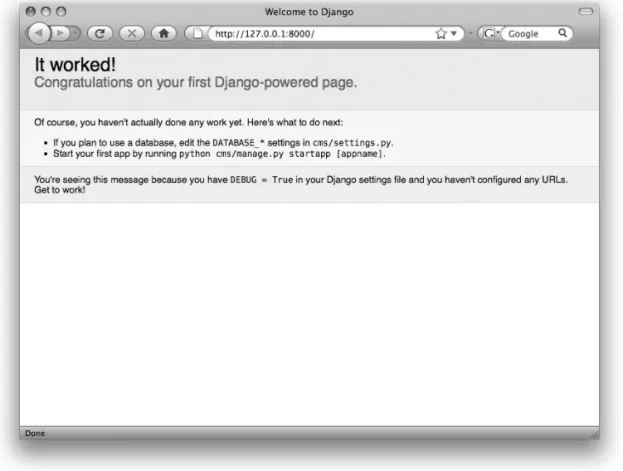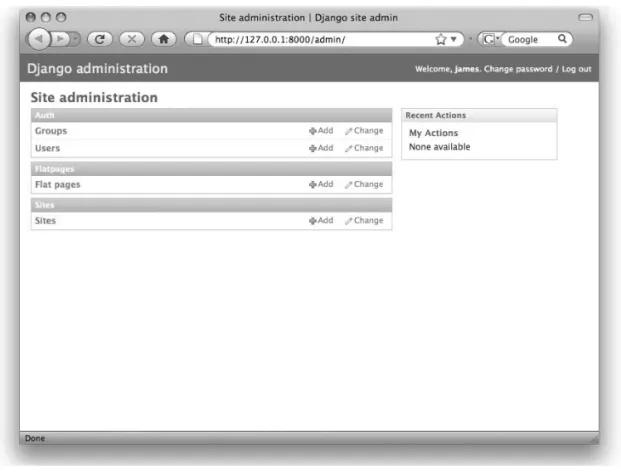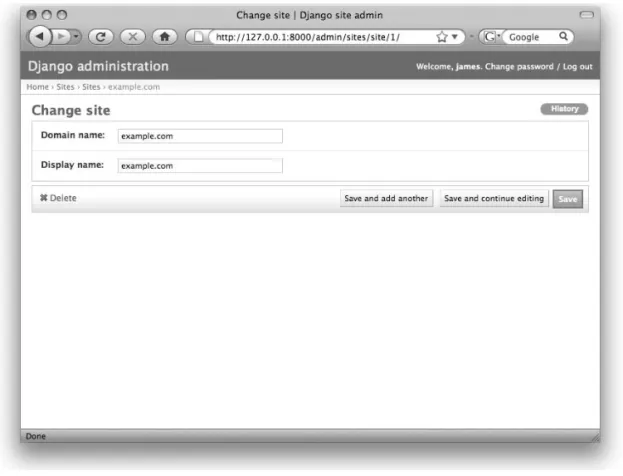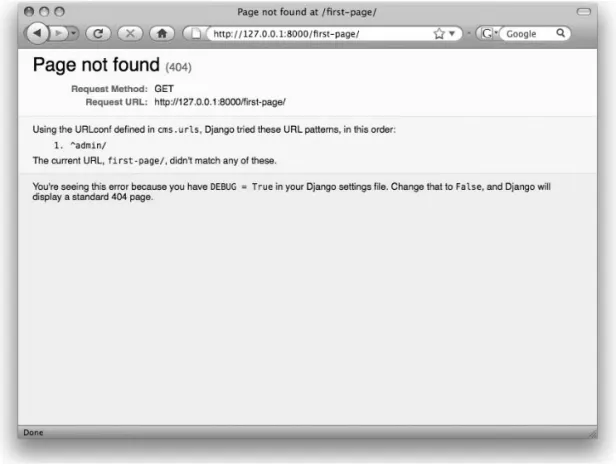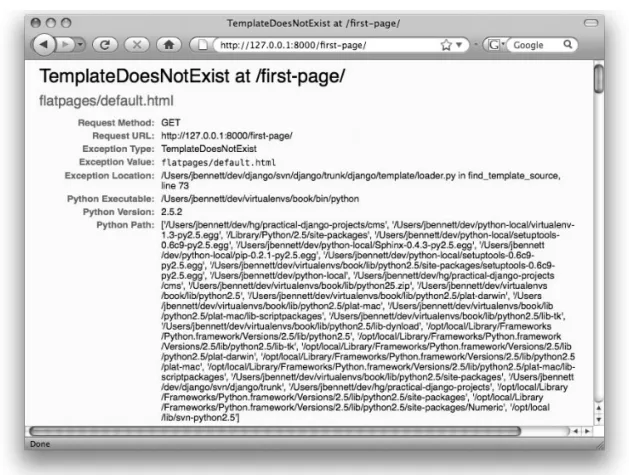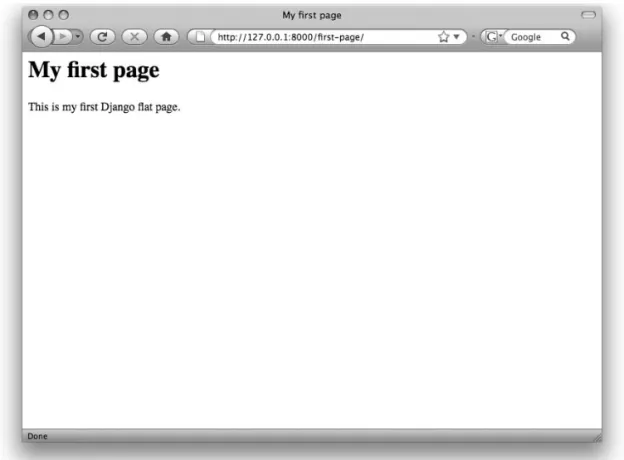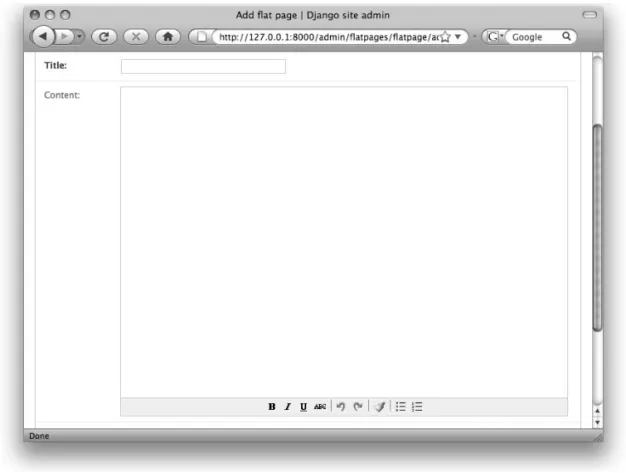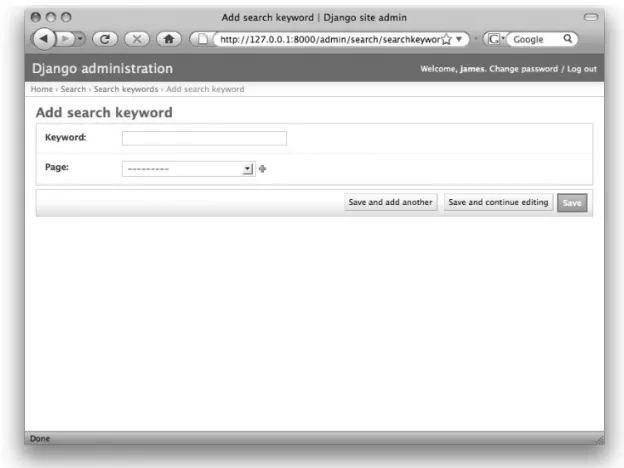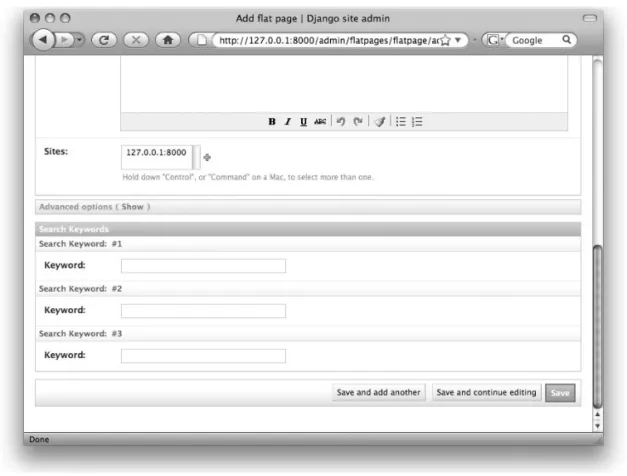Practical
Projects
SECOND EDITION
James Bennett
Django Release Manager
Write better web applications faster, and learn
how to build up your own reusable code library
Updated for
Django 1.1
Updated for
Practical Django Projects
Second Edition
All rights reserved. No part of this work may be reproduced or transmitted in any form or by any means, electronic or mechanical, including photocopying, recording, or by any information storage or retrieval system, without the prior written permission of the copyright owner and the publisher.
ISBN-13 (pbk): 978-1-4302-1938-5 ISBN-13 (electronic): 978-1-4302-1939-2
Printed and bound in the United States of America 9 8 7 6 5 4 3 2 1
Trademarked names may appear in this book. Rather than use a trademark symbol with every occurrence of a trademarked name, we use the names only in an editorial fashion and to the benefit of the trademark owner, with no intention of infringement of the trademark.
Java and all Java-based marks are trademarks or registered trademarks of Sun Microsystems, Inc., in the United States and other countries.
Apress, Inc., is not affiliated with Sun Microsystems, Inc., and this book was written without endorsement from Sun Microsystems, Inc.
Lead Editor: Duncan Parkes Technical Reviewer: Ben Ford
Editorial Board: Clay Andres, Steve Anglin, Mark Beckner, Ewan Buckingham, Tony Campbell, Gary Cornell, Jonathan Gennick, Michelle Lowman, Matthew Moodie, Jeffrey Pepper, Frank Pohlmann, Ben Renow-Clarke, Dominic Shakeshaft, Matt Wade, Tom Welsh Senior Project Manager: Kylie Johnston
Copy Editor: Nina Goldschlager Perry
Associate Production Director: Kari Brooks-Copony Senior Production Editor: Laura Cheu
Compositor: Lynn L’Heureux
Proofreader: BIM Indexing & Proofreading Services Indexer: Ron Strauss
Cover Designer: Kurt Krames
Manufacturing Director: Tom Debolski
Distributed to the book trade worldwide by Springer-Verlag New York, Inc., 233 Spring Street, 6th Floor, New York, NY 10013. Phone 1-800-SPRINGER, fax 201-348-4505, e-mail [email protected], or visit http://www.springeronline.com.
For information on translations, please contact Apress directly at 2855 Telegraph Avenue, Suite 600, Berkeley, CA 94705. Phone 510-549-5930, fax 510-549-5939, e-mail [email protected], or visit http:// www.apress.com.
Apress and friends of ED books may be purchased in bulk for academic, corporate, or promotional use. eBook versions and licenses are also available for most titles. For more information, reference our Special Bulk Sales–eBook Licensing web page at http://www.apress.com/info/bulksales.
The information in this book is distributed on an “as is” basis, without warranty. Although every precau-tion has been taken in the preparaprecau-tion of this work, neither the author(s) nor Apress shall have any liability to any person or entity with respect to any loss or damage caused or alleged to be caused directly or indi-rectly by the information contained in this work.
iii
Contents at a Glance
About the Author
. . . .xiAbout the Technical Reviewer
. . . xiiiIntroduction
. . . xvCHAPTER 1
Welcome to Django
. . . 1CHAPTER 2
Your First Django Site: A Simple CMS
. . . 9CHAPTER 3
Customizing the Simple CMS
. . . 23CHAPTER 4
A Django-Powered Weblog
. . . 43CHAPTER 5
Expanding the Weblog
. . . 77CHAPTER 6
Templates for the Weblog
. . . 97CHAPTER 7
Finishing the Weblog
. . . 123CHAPTER 8
A Social Code-Sharing Site
. . . 149CHAPTER 9
Form Processing in the Code-Sharing Application
. . . 165CHAPTER 10
Finishing the Code-Sharing Application
. . . 187CHAPTER 11
Practical Development Techniques
. . . 205CHAPTER 12
Writing Reusable Django Applications
. . . 223v
Contents
About the Author
. . . .xiAbout the Technical Reviewer
. . . xiiiIntroduction
. . . xvCHAPTER 1
Welcome to Django
. . . 1What’s a Web Framework and Why Should I Want One?
. . . 1Saying Hello to Django
. . . 2Saying Hello to Python
. . . 3Installing Django
. . . 4Taking Your First Steps with Django
. . . 5Exploring Your Django Project
. . . 7Looking Ahead
. . . 8CHAPTER 2
Your First Django Site: A Simple CMS
. . . 9Configuring Your First Django Project
. . . 9Putting Together the CMS
. . . 12Introducing the Django Template System
. . . 18Looking Ahead
. . . 22CHAPTER 3
Customizing the Simple CMS
. . . 23Adding Rich-Text Editing
. . . 23Adding a Search System to the CMS
. . . 26Improving the Search View
. . . 31Improving the Search Function with Keywords
. . . 33CHAPTER 4
A Django-Powered Weblog
. . . 43Compiling a Feature Checklist
. . . 43Writing a Django Application
. . . 44Projects vs. Applications
. . . 44Standalone and Coupled Applications
. . . 45Creating the Weblog Application
. . . 45Designing the Models
. . . 47Building the Entry Model
. . . 52Basic Fields
. . . 53Slugs, Useful Defaults, and Uniqueness Constraints
. . . 54Authors, Comments, and Featured Entries
. . . 55Different Types of Entries
. . . 57Categorizing and Tagging Entries
. . . 58Writing Entries Without Writing HTML
. . . 60Finishing Touches
. . . 61The Weblog Models So Far
. . . 62Writing the First Views
. . . 65Using Django’s Generic Views
. . . 69Decoupling the URLs
. . . 72Looking Ahead
. . . 75CHAPTER 5
Expanding the Weblog
. . . 77Writing the Link Model
. . . 77Views for the Link Model
. . . 83Setting Up Views for Categories
. . . 84Using Generic Views (Again)
. . . 86Views for Tags
. . . 87Cleaning Up the URLConf Module
. . . 88Handling Live Entries
. . . 93CHAPTER 6
Templates for the Weblog
. . . 97Dealing with Repetitive Elements: The Power of Inheritance
. . . 97How Template Inheritance Works
. . . 99Limits of Template Inheritance
. . . 100Defining the Base Template for the Blog
. . . 100Setting Up Section Templates
. . . 103Displaying Archives of Entries
. . . 104Entry Index
. . . 104Yearly Archive
. . . 105Monthly and Daily Archives
. . . 106Entry Detail
. . . 107Defining Templates for Other Types of Content
. . . 110Extending the Template System with Custom Tags
. . . 111How a Django Template Works
. . . 112A Simple Custom Tag
. . . 113Writing a More Flexible Tag with Arguments
. . . 115Writing the Compilation Function for the New Tag
. . . 116Writing the LatestContentNode
. . . 119Registering and Using the New Tag
. . . 120Looking Ahead
. . . 122CHAPTER 7
Finishing the Weblog
. . . 123Comments and django.contrib.comments
. . . 123Implementing Model Inheritance and Abstract Models
. . . 123Installing the Comments Application
. . . 124Performing Basic Setup
. . . 125Retrieving Lists of Comments for Display
. . . 127Moderating Comments
. . . 129Using Signals and the Django Dispatcher
. . . 129Building the Automatic Comment Moderator
. . . 130Adding Akismet Support
. . . 131Sending E-mail Notifications
. . . 135Adding Feeds
. . . 140Creating the LatestEntriesFeed Class
. . . 140Generating Entries by Category: A More Complex Feed Example
. 144Looking Ahead
. . . 147CHAPTER 8
A Social Code-Sharing Site
. . . 149Compiling a Feature Checklist
. . . 149Setting Up the Application
. . . 150Building the Initial Models
. . . 150The Language Model
. . . 151The Snippet Model
. . . 153Testing the Application
. . . 156Building Initial Views for Snippets and Languages
. . . 156CSS for pygments Syntax Highlighting
. . . 158Views for Languages
. . . 159An Advanced View: Top Authors
. . . 160Improving the View of Top Authors
. . . 161Adding a top_languages View
. . . 162Looking Ahead
. . . 163CHAPTER 9
Form Processing in the Code-Sharing Application
. . . 165A Brief Tour of Django’s Form System
. . . 165A Simple Example
. . . 165Validating the Username
. . . 167Validating the Password
. . . 168Creating the New User
. . . 168How Form Validation Works
. . . 170Processing the Form
. . . 172Writing a Form for Adding Code Snippets
. . . 174Writing a View to Process the Form
. . . 177Writing the Template to Handle the add_snippet View
. . . 178Automatically Generating the Form from a Model Definition
. . . 179Simplifying Templates That Display Forms
. . . 182Editing Snippets
. . . 183CHAPTER 10
Finishing the Code-Sharing Application
. . . 187Bookmarking Snippets
. . . 187Adding Basic Bookmark Views
. . . 188Creating a New Template Tag:
{% if_bookmarked %}
. . . 191Parsing Ahead in a Django Template
. . . 192Resolving Variables Inside a Template Node
. . . 193Using RequestContext to Automatically Populate Template Variables
. . .196Adding the User Rating System
. . . 198Rating Snippets
. . . 199Adding an {% if_rated %} Template Tag
. . . 200Retrieving a User’s Rating
. . . 201Looking Ahead
. . . 202CHAPTER 11
Practical Development Techniques
. . . 205Using Version-Control Systems to Track Your Code
. . . 205A Simple Example
. . . 206Version-Control Tools and Hosting Options
. . . 208Choosing and Using a VCS
. . . 208Using Isolated Python Environments to Manage Software
. . . 209Using Build Tools
. . . 212Using a Deployment Tool
. . . 214Simplifying Your Django Development Process
. . . 215Living Without Projects
. . . 215Using Relative Paths in Settings
. . . 217Dealing with Settings That Change for Different Environments
. . . 218Unit-Testing Your Applications
. . . 219Looking Ahead
. . . 222CHAPTER 12
Writing Reusable Django Applications
. . . 223One Thing at a Time
. . . 224Staying Focused
. . . 224Advantages of Tightly Focused Applications
. . . 225Developing Multiple Applications
. . . 226Drawing the Lines Between Applications
. . . 227Building for Flexibility
. . . 228Flexible Form Handling
. . . 229Flexible Template Handling
. . . 230Flexible Post-Form Processing
. . . 231Flexible URL Handling
. . . 232Taking Advantage of Django’s APIs
. . . 233Staying Generic
. . . 233Distributing Django Applications
. . . 234Python Packaging Tools
. . . 234Writing a setup.py Script with distutils
. . . 235Standard Files to Include in a Package
. . . 236Documenting an Application
. . . 237Looking Ahead
. . . 241xi
About the Author
xiii
About the Technical Reviewer
xv
Introduction
T
he past few years have seen an explosion in the development of dynamic, database-driven web sites. Whereas many sites were once built using nothing but hand-written HTML, or a few CGI scripts or server-side includes, today’s database-backed web applica-tions have become the norm for everything from personal blogs to online stores to the social networking sites that have revolutionized the way many people use the Web.But this has come at a cost. Developing these applications, even for relatively simple uses, involves a significant amount of complex work, and much of that work ends up being repeated for each new application. Although web developers have always had access to libraries of code that could automate certain tasks, such as HTML templating or database querying, the process of bringing together all the necessary pieces for a fully polished application has largely remained difficult and tedious.
This challenge has led to the recent development, and subsequent popularity, of “web frameworks.” Web frameworks are reusable collections of components that handle many of the common and repetitive tasks of web-application development in an inte-grated fashion. Instead of requiring you to obtain disparate libraries of code and find ways to make them work together, web frameworks provide all the necessary compo-nents in a single package and take care of the integration work for you.
Django is one of the most recent crop of web frameworks, growing out of the needs of a fast-paced online news operation. Django’s original developers needed a set of tools that would not only help them quickly develop new and highly dynamic web applications in response to the news industry’s rapidly evolving requirements, but would also let them save time and effort by reusing pieces of code, and even entire applications, whenever possible.
Welcome to Django
W
eb development is hard, and don’t let anybody tell you otherwise. Building a fully func-tional, dynamic web application with all the features that users want is a daunting task with a seemingly endless list of things you have to get just right. And before you can even start thinking about most of them, you must do a huge amount of up-front work: set up a database, create all the tables to store your data, plan out all the relationships and queries, come up with a solution for dynamically generating the HTML, figure out how to map specific URLs to dif-ferent bits of code, and more. Just getting to the point where you can add features your users will see or care about is a vast and largely thankless job.But it doesn’t have to be that way.
This book will teach you how to use Django, a “web framework” that will significantly ease the pain of embarking on new development projects. You’ll be able to follow along as you build real-world applications, and at every step you’ll see how Django is there to help you out. At the end, you’ll come to a wonderful realization—that web development is fun again.
What’s a Web Framework and Why Should I
Want One?
The biggest downside of web development is the sheer amount of tedium it involves. All the aforementioned up-front tasks plus dozens more lurk behind every new application you develop, and they quickly suck all the joy out of even the most exciting projects. Web frame-works such as Django aim to eliminate all that tedium by providing an organized, reusable set of common libraries and components that can do the heavy lifting, freeing you up to work on the features that make your project unique.
This idea of standardizing a set of common libraries to deal with common tasks is far from new. In fact, this standardization is such an established practice in most areas of programming that you’d get strange looks if you suggested somebody should just start writing code from scratch. And in enterprise web development, frameworks of various sorts have been in use for years. Most companies that routinely need to develop large-scale applications rely heavily on frameworks to provide common functionality and speed up their development processes.
But in the world of web development, frameworks have traditionally been—almost out of necessity—just as heavyweight as the applications in which they’re used. They tend to be written in Java or C# and targeted at large corporate development projects, and sometimes they come with a price tag that only a Fortune 500 company could love. Django is part of a new
generation of frameworks geared toward a broader audience: developers who don’t necessar-ily have the weight of a multinational conglomerate’s needs bearing down on their shoulders, but who still need to get things done quickly. In other words, Django targets developers like you and me.
The past couple years have seen the emergence of a number of these new web frame-works, written in and for programming languages that are much more accessible to the average web developer (and, just as importantly, to the average web host): PHP, Perl, Python, and Ruby. Each framework has a slightly different philosophy regarding code organization and the number of “extras” it includes, but they all share a common baseline goal: to provide an integrated, easy-to-use set of components that handle the tedious, repetitive tasks of web development with as little fuss as possible.
Saying Hello to Django
Django began life as a simple set of tools used by the in-house web team of a newspaper com-pany in a small college town in Kansas. Like anybody who spends enough time doing web development, they got tired of writing the same kinds of code over and over again—database queries, templates, the whole nine yards. They grew weary of this quickly, in fact, because they were pressured to keep up with a tight newsroom schedule. Needing custom code for a big story or feature wasn’t (and still isn’t) unusual, and the development timelines needed to be measurable in days, or even hours, to keep pace with the news.
In the space of a couple years, they developed a set of libraries that worked extremely well together. By automating or simplifying the common tasks of web development, the libraries helped them get their work done quickly and efficiently. In the summer of 2005, they got per-mission from the newspaper’s managers to release those libraries publicly, for free, under an open source license so that anyone could use and improve them. They also gave these libraries a snappy name, “Django,” in honor of the famous gypsy jazz guitarist Django Reinhardt.
As befits its newsroom heritage, Django bills itself as “the web framework for perfec-tionists with deadlines.” At its core is a set of solid, well-tested libraries covering all of the repetitive aspects of web development:
• Anobject-relationalmapper,whichisalibrarythatknowswhatyourdatabaselooks
like, what your code looks like, and how to bridge the gap between them without repet-itive hand-written SQL
• AsetofHTTPlibrariesthatknowshowtoparseincomingwebrequests;howtohand themtoyouinastandard,easy-to-useformat;andhowtoturntheresultsofyourcode
into well-formed responses
• AURLroutinglibrarythatletsyoudefineexactlytheURLsyouwantandmapthemto
the appropriate parts of your code
• Avalidationlibrarythathelpsyoudisplayformsinwebpagesandprocessuser-sub -mitted data
And that’s just scratching the surface. Django’s core libraries include a wealth of other fea-tures you’ll come to love. A number of useful applications that build on Django’s feafea-tures are also bundled with it and provide out-of-the-box solutions for specific needs such as adminis-trative interfaces and user authentication. In the example applications used in this book, you’ll see all of these features in action. So let’s dive in.
Saying Hello to Python
Django is written in a programming language called Python, so the applications you develop with it will also be written in Python. That means you’ll need to have Python installed on your computer before you can get started with Django. You can download Python for free from
http://python.org/download/;it’savailableforallmajoroperatingsystems.AsIwritethis,the
Python language is in the process of migrating from one series of major releases (with version numbers of the form “2.x”) to another (with version numbers of the form “3.x”). This process is expected to take several years, and most Python-based software, Django included, has not yet begun migrating to the new 3.x series. Thus it’s best to install the latest 2.x version of Python— Python 2.6.1 at the time of this writing—in order to enjoy the latest features and bug fixes for the Python language while using Django.
Once you’ve installed Python, you should be able to open a command prompt (Command Prompt on Windows, Terminal on Mac OS X, or any terminal emulator on Linux) and start the Python interactive interpreter by typing the command python. Normally, you’ll save your Python code into files that will run as part of your applications. But the interactive interpreter will let you explore Python—and Django, once it’s installed—in a more freeform way: the interpreter lets you type in Python code, a line at a time, and see the results immediately. You can also use it to access and interact with code in your own Python files, code in the Python standard libraries, or code in any third-party libraries you’ve installed. This capability makes the interactive interpreter a powerful learning and debugging tool.
ADMONITION: LEARNING PYTHON
If you don’t know any Python, or even if you’ve never done any programming before, don’t worry. Python is easy to learn, and you don’t need to know much of it to get started with Django. In fact, many first-time Django users learn Python and Django at the same time. (When I first started with Python, I learned the basics in a weekend by reading online tutorials.)
I’ll call attention to important Python concepts when needed, but I recommend that you look at a Python tutorial before going very far into this book. The Python documentation index at http://python.org/doc/
features a good list of tutorials and books (several of which are available for free online) to help you learn the basics of Python. (I’d recommend knowing at least how Python functions and classes work.) You’ll be able to pick up the rest as you go along.
When you first fire up the Python interpreter, you’ll see something like this:
Python 2.6.1 (r261:67515, Apr 2 2009, 01:36:23) [GCC 4.0.1 (Apple Computer, Inc. build 5488)] on darwin
Type "help", "copyright", "credits" or "license" for more information. >>>
The >>> is Python’s command prompt. You can type a line of Python code and press Enter, and if that code returns a result, you’ll see it immediately. To test this, try a simple line that prints some text. Open the Python interpreter, type the following line at the prompt, and then press the Enter key:
>>> print "Hello, world!"
You’ll see the result appear on the next line:
Hello, world! >>>
Anything you can type into a file as part of a Python program can be typed directly into the interpreter. You can also access the built-in help system by typing help() and pressing Enter. When you’re ready to exit the Python interpreter, press Ctrl+D to shut it down.
Installing Django
Now that you’ve got Python installed and working, it’s time to install Django and start explor-ing its features. You can get a copy from the officialDjangowebsite;visitwww.djangoproject. com/download/ and follow the instructions for downloading the latest official release (which should be Django 1.1 by the time this book goes to press).
ADMONITION: PACKAGED RELEASES VS. DEVELOPMENT CODE
Django is always being updated and improved. So in addition to the official release, the current in-devel-opment code is available for download in the form of a “develin-devel-opment version.” The Django web site offers instructions for installing the development version on your computer.
The advantage of using the development version is that you can immediately use new features as soon as they’re added, rather than wait for the next official release. The downside, of course, is that the in-development code is still undergoing changes, and thus might contain bugs or other problems that haven’t yet been fixed.
Once you’ve downloaded the Django code onto your computer, you can install it by typ-ing a styp-ingle command. On Linux or Mac OS X, open a terminal, navigate to the directory where Django was downloaded, and locate a file named setup.py. Type the following command, and enter your password when prompted:
sudo python setup.py install
On Windows, you’ll need to open a command prompt with administrative privileges. Then you can navigate to the Django directory and type the following:
python setup.py install
The setup.py script is a standard installation procedure for Python modules, and it takes care of installing all the relevant Django code into the correct locations for your operating system. If you’re curious, Table 1-1 summarizes where the Django code will end up on various systems.
Table 1-1. Django Installation Locations
Operating System Django Location
Linux /usr/local/lib/python2.6/site-packages/django
Mac OS X /Library/Frameworks/Python.framework/Versions/2.6/lib/python2.5/ site-packages/django
Windows C:\Python\site-packages\django
Taking Your First Steps with Django
You should now be able to verify that Django installed correctly on your computer. Next, start the interactive Python interpreter and type in the following:
>>> import django >>> print django.VERSION
Running these commands should display a set of numbers in parentheses, which repre-sents the version of Django you’re using. The Django 1.1 release, for example, will show (1, 1, 0, ‘final’, 0). Python software typically uses a version tuple—a parenthesized, comma-separated list of numbers and/or words—to represent version numbers internally, and Django is no different. (This version tuple makes it easy for Python programs to automatically parse otherwise complex version numbers such as “1.0 beta 3” or “2.4 prerelease.”)
Now you’re ready to create your first Django project. A Django project is a wrapper of sorts, which contains a list of one or more Django-powered applications and the settings they use. Later on, when you’re deploying your Django applications behind a real web server, you’ll use projects to configure them.
Now you can use the built-in Django management script, django-admin.py, to create your project. django-admin.py lives in the bin/ subdirectory of the directory Django was installed into, and it knows how to handle various management tasks involving Django projects. The command you’re interested in is called startproject, which will create a new, empty Django project. In the directory where you want to create your project, type the following (refer to Table 1-1 for the correct path for your operating system):
/usr/local/lib/python2.6/site-packages/django/bin/django-admin.py startproject cms
This will create a new subdirectory called cms and populate it with the basic files needed by any Django project. (You’ll see why it’s named cms in the next chapter, when you start to work with this project.)
ADMONITION: PERMISSION ERRORS
If you’re using Linux or Mac OS X, you might see an error message saying “permission denied.” If this hap-pens, you need to tell your operating system that the django-admin.py script is safe to run as a program. You can do this by navigating to the directory where django-admin.py resides and typing the command
chmod +x django-admin.py. Then you can run the django-admin.py script as previously shown.
In the next section, you’ll see what each of the files in the project directory is for, but focus on manage.py for now. Like django-admin.py, the manage.py script takes care of common proj-ect- and application-management tasks for you. For example, it can start a simple web server that will host your project for testing purposes. You can start the manage.py script by going into your project directory and typing the following:
python manage.py runserver
Then you should be able to open a web browser and visit the address http://127.0.0. 1:8000/. By default, the development web server runs on your computer’s local “loopback” network address, which is always 127.0.0.1, and binds to port 8000. When you visit that address, you should see a simple page saying “It worked!” with some basic instructions for customizing your project (see Figure 1-1).
ADMONITION: CHANGING THE ADDRESS AND PORT
If something else is already using port 8000 on your computer, if you’re not allowed to run programs that bind to that port, or if you want to view pages served by Django’s development server from another computer, you’ll need to manually specify the address and port to use when you launch the development server. You accomplish this using the syntax python manage.py runserver ip_address:port_number.
Figure 1-1. Django welcome screen
You can stop the server by pressing Ctrl+C at the command prompt.
Exploring Your Django Project
The startproject command of django-admin.py created your project directory for you and automatically filled in a few files. Here’s a quick primer on these files, all of which I’ll explain further in future chapters:
__init__.py: This will be an empty file. For now you don’t need to put anything into it (and in fact, most of the time you won’t need to). It’s used to tell Python that its directory contains executable code. Python can treat any directory containing an __init__.py file as a Python module.
settings.py: This is a Django settings module, which holds the configuration for your Django project. Over the next few chapters, you’ll see some of the most common settings and how to edit them to suit your projects.
urls.py: This file contains your project’s master URL configuration. Unlike some lan-guages and frameworks that simply mimic HTML by letting you place code into the web server’s public directory and access it directly by file name, Django uses an explicit con-figuration file to lay out which URLs point to which parts of your code. This file defines the set of “root” URLs for an entire project.
You might notice that after you started the built-in web server, one or more new files appeared in the project directory with the same names as those in the preceding list but with a .pyc extension instead of a .py extension. Python can read the code directly out of your .py files, but it also can, and often does, automatically compile code into a form that’s faster to load when a program starts up. This bytecode, as it’s called, is then stored in identically named .pyc files. If the original file hasn’t changed since the last time a program used it, Python will load from the bytecode file instead of the original file to gain a speed boost.
Looking Ahead
In the next chapter, you’ll walk through setting up your first real Django project, which will provide a simple content management system, or CMS. If you’re ready to dive in, keep read-ing, but you should also feel free to pause and explore Python or Django a bit more on your own. Both the django-admin.py and manage.py scripts accept a help command, which will list all of the things they can do. Plus, the Python interpreter’s built-in help system can also auto-matically extract documentation from most Python modules on your computer, including the ones inside Django. There’s also a special shell command to manage.py that you might find helpful: it uses your project’s settings module to launch a Python interpreter with a fully con-figured Django environment that you can explore.
Your First Django Site:
A Simple CMS
O
ne extremely common task in web development is building a simple content management system (CMS), which lets users dynamically create and edit pages on a site through a web-based interface. Sometimes called brochureware sites because they tend to be used in the same fashion as traditional printed brochures handed out by businesses, they’re usually fairly simple feature-wise, but can be tedious to code over and over again.In this chapter, you’ll see how Django makes this kind of site almost trivially easy to build. I’ll walk you through the setup of a simple CMS, and then in the next chapter you’ll see how to add a few extra features and provide room to expand it in the future.
Configuring Your First Django Project
In the last chapter, you created a Django project called cms. But before you can do much with it, you’ll need to do some basic configuration. So launch your favorite code-editing program and use it to open the settings.py file in your project.
ADMONITION: WRITING PYTHON
From here to the end of this book, you’ll be writing Python code and the occasional template. If you haven’t already looked at a Python tutorial to get a feel for the basics, now would be a good time. I’ll explain some of the most important concepts as we go, but you should check out a dedicated Python tutorial to explore them in more depth.
And if you don’t have an editing program suitable for working with programming code, you’ll want to get one. Nearly all programmers’ editors offer built-in support for Python (and other popular languages), which will simplify the process of writing code.
Don’t be daunted by the size of the settings.py file or the number of settings you’ll find in it. django-admin.py automatically filled in default values for a lot of them, and for now most of the defaults will be fine. Near the top of the file is a group of settings whose names all start
with DATABASE_. These settings tell Django what type of database to use and how to connect to it, and right now that’s all you need to fill in.
If you installed the latest version of Python, you’ll already have a database-adapter mod-ule that can talk to SQLite databases (Python 2.5 and later include this modmod-ule in the standard Python library). SQLite is a great system to use when you’re starting to explore Django because it stores the entire database in a single file on your computer, and it doesn’t require any of the complex server or permissions setup of other database systems.
To use SQLite, you need to change only two settings. First, find the DATABASE_ENGINE setting and change it from this:
DATABASE_ENGINE = ''
to this:
DATABASE_ENGINE = 'sqlite3'
Now you need to tell Django where to find the SQLite database file; this information goes into the DATABASE_NAME setting. You can put the file anywhere on your computer’s hard drive where you have permission to read and write files. You can even fill in a nonexistent file name, and the SQLite database engine will create the file for you automatically. Keeping the database file inside your project folder isn’t a bad idea in this case, so go ahead and do that. I keep all of my Django projects in a folder called django-projects inside my home directory (on a laptop running Mac OS X), so I’ll fill it in like this:
DATABASE_NAME = '/Users/jbennett/django-projects/cms/cms.db'
This path will look a bit different on other operating systems, of course. On Windows it might be C:\Documents and Settings\jbennett\django-projects\cms\cms.db, for example, while on a Linux system it might be /home/jbennett/django-projects/cms/cms.db.
I’m telling Django that the SQLite database file should live inside the cms project directory with a file name of cms.db. The .db file extension isn’t required, but it helps me remember what that file is for, so I recommend you use a similar naming convention.
ADMONITION: USING A DIFFERENT DATABASE
If you’d like to set up a MySQL, PostgreSQL, or Oracle database instead of using SQLite, consult the Django settings documentation online at www.djangoproject.com/documentation/settings/ to see the correct values for the database settings. However, bear in mind that you will also need to install a Python adapter module for the database you’re using—as of Python 2.5, SQLite is the only database system directly supported in the standard Python library.
Finally, you’ll probably want to change the TIME_ZONE setting, which tells Django which time zone to use when displaying dates and times from your database. Your database typically stores dates and times as Universal Time, Coordinated (UTC) timestamps (UTC is the “base” time zone formerly known as Greenwich Mean Time, or GMT). Rather than use a country-spe-cific time-zone name (like U.S. Central Standard Time) or a confusing UTC offset (like UTC–6), the TIME_ZONE setting uses names in zoneinfo format. This standard format, used by many computer operating systems, is easy for humans to read. The default setting is
TIME_ZONE = "America/Chicago"
which is equivalent to the U.S. Central time zone, six hours behind UTC. Full lists of zoneinfo time-zone names are available online, and the official Django settings documentation at www. djangoproject.com/documentation/settings/ includes a link to one such list. You should change your TIME_ZONE setting to the zone in which you live.
ADMONITION: TIME ZONES ON WINDOWS
If you’re using Microsoft Windows, be careful with the TIME_ZONE setting. Because of quirks in Windows’ operating environment, it’s not possible to reliably use a time zone other than the one the computer itself is currently using. So for best results, specify TIME_ZONE to be the same as the time zone Windows is using.
You won’t need to change it yet, but locate a setting called INSTALLED_APPS by scrolling down to the bottom of the settings file. As mentioned previously, a Django project is made up of one or more Django-powered applications, and this setting tells Django which applications your project is using. The default value looks like this:
INSTALLED_APPS = (
'django.contrib.auth',
'django.contrib.contenttypes', 'django.contrib.sessions', 'django.contrib.sites', )
Each of these is an application bundled with Django itself, and each provides a useful piece of common functionality. django.contrib.auth, for example, provides a mechanism for storing data about users and for authenticating them. django.contrib.sites lets you run mul-tiple web sites from a single Django project and specify which items in your database should be accessible to each site.
In time, you’ll see examples of these applications in action, but for now it’s best to leave the defaults as they are. They provide a “quick start” to your project by taking care of many tasks right away, and you’ll soon build on their functionality.
Now that you’ve given Django some basic configuration data, you can tell it to set up your database. Open a terminal or command prompt, navigate to your project’s directory, and type this command:
ADMONITION: WHAT GOES ON DURING SYNCDB
When you run manage.py syncdb, Django actually does several things in order, and the output on your screen shows each step. First, Django looks in each application module listed in INSTALLED_APPS and finds the data models. These are Python classes that define the different types of data the application uses, and Django knows how to automatically generate appropriate CREATE TABLE SQL statements from them. In Chapter 3, you’ll write your first data model and see how Django generates the SQL for it.
Once the database tables have been created, Django finds and runs any application-specific initialization code for each application. In this case, django.contrib.auth includes code that prompts you to create a user account.
Finally, Django finishes the database setup and installs any initial data you’ve provided. The default set of bundled applications doesn’t use this feature, but later you’ll see how to supply an initial data file that can kick-start an application by giving it data to work with immediately. You won’t be providing any initial data with this CMS application, but some of Django’s bundled applications do provide data that will be inserted into the database when installed.
This command will create the database file if needed and then create the database tables for each application listed in the INSTALLED_APPS setting. First you’ll see several lines of out-put scroll by. Then, because the bundled user-authentication application is being installed, Django will ask if you’d like to create a “superuser” account for web-based administration. Type yes, and then enter a username, e-mail address, and password when prompted. You’ll see shortly how you can use this account to log in to a Django administrative interface.
Putting Together the CMS
Most of the applications you’ll build with Django will require you to write a fair amount of code on your own. Django will take care of the heavy lifting and the repetitive tasks, but it’ll still be up to you to handle features unique to each specific application. Sometimes, though, features built into Django or applications bundled with it will provide most or all of what you need. The contrib applications bundled with Django, for example, provide functionality you’ll likely reuse from project to project.
You’ll build your simple brochureware CMS by relying heavily on two of Django’s contrib
applications: django.contrib.flatpages and django.contrib.admin.
The first of these, django.contrib.flatpages, provides a data model for a simple page, including a title, content, and a few configurable options such as custom templates or authen-tication. The other application, django.contrib.admin, provides a powerful administrative interface that can work with any Django data model, letting you create a more or less “instant” web-based interface to administer a site.
INSTALLED_APPS = (
'django.contrib.auth',
'django.contrib.contenttypes', 'django.contrib.sessions', 'django.contrib.sites', 'django.contrib.admin', 'django.contrib.flatpages', )
Once you’ve made that change and saved your settings file, run syncdb again:
python manage.py syncdb
You’ll see the output scroll by as Django creates database tables for the data models defined in these applications. Now open your project’s urls.py file, which—as you saw in the previous chapter—contains the root URL configuration for your project. To enable the admin-istrative application, follow the instructions to “uncomment” lines in two places in this file: two lines near the top of the file containing import statements and one line near the bottom, which I’ll cover shortly.
n
Note
Python comments are lines that begin with the character “#” and that don’t execute as code. They either provide information to a person reading the file or point to code that has been temporarily disabled. (The author might have disabled the code because some feature needed to be turned off momentarily or because a bug needed to be tracked down.)In each of these places in urls.py, uncomment the lines of code by removing the comment marker at the beginning of the line and the space following it. (Removing the space is impor-tant, because Python interprets spaces as indicating the structure of the code.) Then save the file. Now your project’s urls.py file imports the necessary code from the admin application and includes the necessary URLs to make it work.
Now you’ll be able to launch the built-in web server again and see the administrative interface:
python manage.py runserver
Figure 2-1. Home page of the Django administrative interface
ADMONITION: HOW DJANGO URL CONFIGURATION WORKS
A Django URL configuration file, or URLConf, defines a list of URL patterns and indicates how they map to parts of your code. Each URL pattern has at least two parts. The first part is a regular expression that describes what the URL looks like. The second part is either a view (a Python function that can respond to HTTP requests) to map that URL to, or an include, which points to a different URLConf module. The ability to include other URLConf modules makes it easy to define reusable and “pluggable” sets of URLs, which can be dropped into any point in your project’s URL hierarchy.
A regular expression, in case you’ve never encountered that term before, is a common way to represent a particular pattern of text. Most programming languages support checking whether a given piece of text matches the pattern specified in a regular expression, and most introductory programming books cover regu-lar expressions. Dive Into Python by Mark Pilgrim (Apress, 2004) has a good chapter that covers the basics.
Each item listed on the index page corresponds to a data model in one of the installed applications. The items are grouped according to which application they belong to. The auth
application, django.contrib.auth, provides models for users and groups; the sites application,
django.contrib.sites, provides a model to represent a web site; and the flatpages application you just installed provides a “flat-page” model. To the right of this list is a Recent Actions side-bar, which reports actions you’ve taken recently in the admin interface. It’s empty now because you haven’t done anything yet, but it will show a summary of your actions as soon as you start making changes to site content. As a first step, click the Sites link. You’ll see a screen like the one shown in Figure 2-2.
As part of its initialization, django.contrib.sites created an example site “object” for you, which you can click to edit. Because the built-in web server is running on your computer’s local loopback interface at port 8000, change the Domain Name field to 127.0.0.1:8000 and change the Display Name field to localhost. Then click the Save button at the bottom-right corner to save your changes to the database. If you go back to the main index of the admin interface, you’ll see that the Recent Actions sidebar now has an entry for that site, showing that you’ve changed it recently.
Figure 2-2. The default site object created by Django
• IntheURLfield,enter/first-page/.
• IntheTitlefield,enterMy first page.
• IntheContentfield,enterThis is my first Django flat page.
Then scroll down and click the Save and Continue Editing button. Django will save the new flat page into your database and then redisplay the form so you can edit the page. You’ll also notice that two buttons have appeared above the form: History and View on Site. The His-tory button shows a simplified hisHis-tory of this flat page (right now, nothing but the initial entry for it has been created). The View on Site button lets you see the flat page at its public URL. Clicking the View on Site button redirects you to http://127.0.0.1:8000/first-page/, which will, for the moment, display an error message like the one shown in Figure 2-3.
This is a 404 “Page not found” error, but with a twist—every new Django project starts out in debugging mode, which displays more useful error messages to help you get up and running. In this case, Django shows you the URL patterns it found in your project’s URLConf, and explains that the URL you tried to visit didn’t match any of them. This makes sense because you haven’t yet added anything that looks like the URL /first-page/. So let’s fix that. Open the urls.py file again and add the following line right below the URL pattern for the admin interface:
(r'', include('django.contrib.flatpages.urls')),
The pattern part of this is simply an empty string (''), which in regular-expression syntax means it will actually match any URL. If you wanted to, you could go into urls.py and add a new line each time you add a flat page. You’ll mostly define individual URLs in applications you’ll develop later, but because django.contrib.flatpages lets you specify anything for a page’s URL, it’s easiest in this case to simply place a “catch-all” URL pattern to handle it.
ADMONITION: ORDER OF URL PATTERNS
When Django is trying to match a URL, it starts at the top of the list of URL patterns and works its way down until it finds a match. This means that it’s better to have more specific patterns like the ^admin/ line come first, and more general patterns like the catch-all for flat pages come last; otherwise, something like the catch-all might match a URL before Django gets to the more specific pattern you actually wanted.
The URL pattern for the admin simply specified admin.site.root to handle any incoming HTTP request for a URL matching its regular expression. (admin.site.root is a Django view, which responds to an HTTP request.) But this new pattern for flat pages uses include, a func-tion that tells Django instead to use a different URLConf module (django.contrib.flatpages. urls) for requests that match its regular expression. Using include like this allows you to quickly “plug in” different sets of URLs when and where you need them.
Also, notice that instead of specifying the URLConf through its location on disk (such as
django/contrib/flatpages/urls.py), the syntax specifies it by using the same style that you use when importing Python code: module and submodule names separated by dots. This is a common pattern in Python because there are functions that can dynamically carry out the same tasks as the import statement. You’ll find the pattern extremely useful.
Save your urls.py file and either refresh the page in your browser or navigate again to
Figure 2-4. A Django server error page
This page looks a little scary, but it’s actually not. Once again, Django’s debugging mode tries to give you as much information as it can. The top of the page shows a short summary of the error, followed by more detailed information, including a full stack trace (a copy of every-thing Python and Django were doing when the error happened), a listing of the incoming HTTP request, and your Django project’s settings (with any sensitive settings, such as database passwords, blanked out for security reasons).
The problem here is that a flat page, like most output from Django, expects to be dis-played via a template that generates the correct HTML. django.contrib.flatpages, by default, looks for a template file named flatpages/default.html, and you haven’t created that yet. The editing form in the admin interface will, if you go back and look for it, also show a field where you can input a different template file name on a per-page basis. So let’s pause for a moment and take care of that.
Introducing the Django Template System
Django includes a templating system that has two major design goals:
(You can find the templating system in the module django.template, if you’ve been exploring the Django codebase and want to take a look at it.)
Some template languages allow you to embed nearly any form of programming code directly in the templates. While this can be handy, it also creates a tendency for your applica-tion’s core programming logic to migrate slowly out of other parts of the code and into the templates, which really ought to confine themselves to the app’s presentational aspects. And some templating languages force you to write XML or other specific types of markup, even if what you want to produce isn’t XML at all. Django’s template system does its best to avoid both of these pitfalls by keeping the allowed programming to a minimum and by not con-straining you to specific markup languages. (I’ve used the Django template system to generate content for e-mail messages and even Excel spreadsheets, for example.)
Ultimately, a Django template file for a web page—in other words, a template whose out-put is HTML—doesn’t end up looking all that different from a normal hand-written web page. The biggest distinction is in two features that the Django template system provides:
•Variables: A variable is fed to the template by a view—the actual Python function that responds to an HTTP request—and is wrapped in double curly braces, like this:
{{ variable_name_here }}. This placeholder is simply replaced with the actual value of the variable.
•Tags: A tag is wrapped in single curly braces and percent signs, like this: {% tag_name_ here %}. Tags can do almost anything, and the exact effect depends on the particular tag. You can also write and use your own custom tags in Django templates, so if there’s something you need that isn’t provided out of the box, you can add it yourself.
Whenever Django needs a template file, it can look in any of several places, defined by configurable modules called template loaders. By default, Django looks in the following places:
• Insideanydirectoriesspecified in your settings module by the setting TEMPLATE_DIRS
• Insideyourinstalledapplications, if any of them include a directory named templates/
These template loaders let you provide a set of default templates with any given applica-tion, but also give you the power to override those on a project-by-project basis by listing specific directories you’ll put customized templates into. The administrative interface, for example, uses this to great effect: django.contrib.admin contains a templates/ directory with the default templates, but you can add your own templates in a project-specific template directory if you need to customize the admin interface.
Go ahead and choose a directory where you’d like to keep the templates for the simple CMS application. The exact location doesn’t matter, as long as it’s someplace where you’re allowed to create and read files on your computer. Next, open your project’s settings.py file, scroll down until you see the TEMPLATE_DIRS setting, and add that directory to the list. Here’s mine:
TEMPLATE_DIRS = (
'/Users/jbennett/html/django-templates/cms/', )
from the back-end code whenever possible. It’s also a useful practice for any application you might end up reusing across multiple web sites. Different sites will obviously have different sets of templates, so you’ll find it handy to able to switch them at will without needing to move lots of files in and out of a project-specific location.
ADMONITION: TRAILING COMMAS
As you might have already learned from a tutorial, Python offers two simple ways to represent sequences of items: lists and tuples. A tuple is usually wrapped in parentheses, as you’ve seen so far with the INSTALLED_ APPS and now the TEMPLATE_DIRS settings, both of which accept tuples as legal values. But Python tuples require items to be separated with commas, even if there’s only one item in the tuple. Omitting the commas is a common annoyance for users who are getting used to the language—I’ve been writing Python for several years now, and I still sometimes forget to include the commas. Generally, I find it helpful to remember that in Python, the comma—and not the parentheses, which technically aren’t required—is what makes a tuple.
Now, inside the template directory you chose, create a subdirectory called flatpages/, and in that subdirectory create a new file called default.html. Refresh the flat page in your web browser, and you should see a blank white page. Now you have a template directory specified in your settings, and the file flatpages/default.html exists inside it, so there’s no longer an error. But the template file is empty, so it doesn’t produce any output. Let’s fix that by opening up the default.html file and adding some content:
<html> <head>
<title>{{ flatpage.title }}</title> </head>
<body>
<h1>{{ flatpage.title }}</h1> {{ flatpage.content }} </body>
</html>
Figure 2-5. Your first Django flat page
ADMONITION: HOW DID DJANGO DO THAT?
Django includes a library called an object-relational mapper, or ORM. The ORM understands the structure of your data models (which are defined as simple Python classes) and the corresponding structure of your database. It provides a straightforward syntax for translating between rows and tables in your database and live Python objects in your code, usually without requiring you to write your own SQL queries. Plus, a view function in Django’s bundled flatpages application uses the ORM to look up the correct flat page and make it available to the template. (You’ll write your first view function in Chapter 3.) Throughout this book, you’ll see examples of the Django ORM in action and get a feel for all of its features. You’ll also see how you can bypass it in situations where you want to roll your own query by hand.
With this template in place, you now have—literally—a simple dynamic CMS that will let you define as many pages as you’d like, title them, fill in content, and place them at any URL (except URLs starting with admin/ because they’ll be matched by the URL pattern for the admin interface). If you wanted to, you could dress up the template with fancier HTML and a nice cascading style sheet (CSS), create a few more user accounts through the administra-tive interface, and deploy the application onto a live web server for real-world use. But so far, you’ve written only a couple lines of actual code: the URL pattern for the pages in your urls.py
file, a few Django settings, and a little HTML.
Obviously, getting an application up and running with Django won’t always be quite this easy, but hopefully you’ve seen that taking advantage of Django’s components can signifi-cantly cut down the amount of work you have to do.
Looking Ahead
Pause here for a few moments to play with the simple CMS and explore the Django administra-tive interface. Take particular note of the Documentation link that appears in the upper-right corner of each page in the admin. It provides automatically generated documentation for all of the data models, URL patterns, and template tags available in your Django project. Not all of it will be immediately understandable at this point, but click around in the documentation area to get a feel for what’s in there. When you’re developing or working with more complex applica-tions, the admin documentation system will be an important resource for learning about and understanding the code you’re using.
Customizing the Simple CMS
T
he simple CMS you put together in the last chapter is already in pretty good shape; it’s something that most developers wouldn’t mind showing to clients as an initial prototype, for example. But so far, it uses just a few stock applications bundled with Django and doesn’t offer any extra features on top of that. In this chapter, you’ll see how to take this simple project as a foundation and start adding your own customizations, like rich-text editing in the admin and a search system for quickly finding particular pages.Adding Rich-Text Editing
The default administrative interface Django provides for the flatpages application is already production-quality. Many Django-based sites already use it as is to provide an easy way to manage the occasional simple “About page” or to handle similar tasks. But you might want to make the web-based administrative interface just a little bit friendlier by adding a rich-text interface to it so that users don’t have to type in raw HTML.
There are a number of JavaScript-based rich-text editors (RTEs), available with different features and configurations, but I’ll be using one called TinyMCE. One of the most popular options, it has roughly the best cross-browser support of any of the existing RTEs. (Due to dif-ferences in the APIs implemented by web browsers, there’s no truly consistent cross-platform RTE at the moment.) TinyMCE is also free and released under an open source license. You can download a copy of the latest stable version from http://tinymce.moxiecode.com/.
Once you’ve unpacked TinyMCE, you’ll see it contains a jscripts/ directory, inside which is a tiny_mce directory containing all the TinyMCE code. Make a note of where that directory is, and go to the project’s urls.py file. In urls.py, add a new line so that it looks like the following:
from django.conf.urls.defaults import *
# Uncomment the next two lines to enable the admin: from django.contrib import admin
admin.autodiscover()
urlpatterns = patterns('', # Example:
# (r'^cms/', include('cms.foo.urls')),
# Uncomment the admin/doc line below and add 'django.contrib.admindocs' # to INSTALLED_APPS to enable admin documentation:
# (r'^admin/doc/', include('django.contrib.admindocs.urls')),
# Uncomment the next line to enable the admin: (r'^admin/', include(admin.site.urls)),
(r'^tiny_mce/(?P<path>.*)$', 'django.views.static.serve', { 'document_root': '/path/to/tiny_mce/' }), (r'', include('django.contrib.flatpages.urls')),
)
Replace the /path/to/tiny_mce part with the actual location on your computer of the
tiny_mce directory. For example, if the directory resides at /Users/jbennett/javascript/ TinyMCE/jscripts/tiny_mce, you’d use that value.
ADMONITION: MEDIA FILES IN PRODUCTION VS. DEVELOPMENT
In production, you’ll usually want to avoid having the same web server handle both Django and static media files, like style sheets or JavaScript. Because the web-server process needs to keep a copy of Django’s code and your applications in memory, it’s a waste of resources to use that same process for the simple task of serving a file off the disk.
For now, I’m using a helper function built into Django that can serve static files, but keep in mind that you should use this only for development on your own computer. Using it on a live, deployed site will severely impact your site’s performance. When you deploy a Django application to a live web server, consult the offi-cial Django documentation at http://docs.djangoproject.com/ to see instructions for your specific server setup.
Now you just need to add the appropriate JavaScript calls to the template used for add-ing and editadd-ing flat pages. In the last chapter, when you filled in the TEMPLATE_DIRS setting, I mentioned that Django can also look directly inside an application for templates and that this capability lets an application author provide default templates while still allowing individual projects to use their own. That’s precisely what you’re going to take advantage of here. The
admin application is not only designed to use its own templates as a fallback, but it also lets you provide your own if you’d like to customize it.
By default, the admin application will look for a template in several places, using the first one it finds. The template names it looks for are as follows, in this order:
1. admin/flatpages/flatpage/change_form.html
2. admin/flatpages/change_form.html
ADMONITION: CHOOSING FROM MULTIPLE TEMPLATES
Normally, when you write a Django view—the function that actually responds to an HTTP request—you’ll set it up to use a single template for its output. (The applications you’ll write in this book will typically need to specify only one template for each view.) However, there is a helper function, django.template.loader. select_template, which takes a list of template names, searches for template files matching those names, and uses the first one it finds. The admin application makes use of this helper function to precisely enable the sort of customization I’m making here. If you’re ever writing an application where you need to do the same, keep that function in mind.
The admin application provides only the last template in this list—admin/change_form. html—and uses that for all adding and editing of items if you don’t supply a custom template. But as you can see, there are a couple of other options. By using a list of possible template names, rather than a single prebuilt template, the admin application lets you override the interface for a specific application (in this case, the flatpages application, by supplying the template admin/flatpages/change_form.html) or for a specific data model (by supplying the template admin/flatpages/flatpage/change_form.html). Right now you want to customize the interface for only one specific model. So inside your templates directory, create an admin
subdirectory. Then create a flatpages subdirectory inside admin and a flatpage subdirectory inside flatpages. Finally, copy the change_form template from django/contrib/admin/tem-plates/admin/change_form.html in your copy of Django into the admin/flatpages/flatpage/
directory you just created.
Now you can open up the change_form.html template in your template directory and edit it to add the appropriate JavaScript for TinyMCE. This template is going to look fairly complex—and it is, because the admin application has to adapt itself to provide appropriate forms for any data model—but the change you’ll be making is pretty simple. On line 6 of the template, you’ll see the following:
{{ media }}
Immediately below that, add the following:
<script type="text/javascript" src="/tiny_mce/tiny_mce.js"></script> <script type="text/javascript">
tinyMCE.init({ mode: "textareas", theme: "simple" });
</script>
TinyMCE is extremely customizable. You can rearrange the editing toolbar, choose which of the many built-in controls should appear on it, add your own controls, and write new themes to change the way it looks. And if you’d like to use another RTE or make other customi-zations to the admin interface, you can follow the same process.
Figure 3-1. The flat-pages admin form with rich-text editor
Adding a Search System to the CMS
So far you’ve just been using the applications bundled with Django itself and making small customizations to the templates they use. Up to now that’s accomplished a lot, but for most of your projects, you’ll be writing your own applications in Python. So now you’ll add a new feature—written in Python—to the simple CMS: a simple search system that lets users type in a query and get back a list of any pages whose titles or contents match.
It would be possible to add this directly to the flatpages application bundled with Django, but that’s not really a good idea, for two reasons:
• ItmakesupgradingDjangoahassle.YouhaveextraPythoncodethatdidn’tcomewith
Django and the code needs to be preserved across the upgrade.
• Ausefulfeaturelikeasearchsystemmightneedtobeexpandedlatertoworkwith
other types of content, in which case it wouldn’t make sense to have it be part of the
So let’s make this into its own application. Go to your project directory and type the fol-lowing command:
python manage.py startapp search
Just as the startproject command to django-admin.py created a new, empty project directory, the startapp command to manage.py creates a new, empty application module. It will set up the search/ directory inside your project and add the following files to it:
•__init__.py: Just like the one in the project directory, this __init__.py file starts out empty. Its job is to indicate that the directory is also a Python module.
•models.py: This file will contain any data models defined for the application. A little later in this chapter, you’ll write your first model in this file.
•views.py: This file will contain the view functions, which respond to HTTP requests and do most of the work of user interaction.
•tests.py: This is where you can place unit tests, which are functions that let you auto-matically verify that your application works as intended. You can safely ignore this file for now. (You’ll learn more about unit tests in Chapter 11.)
For now, you’ll just be writing a simple view, so open up the views.py file. The first step is to import the things you’ll be using. Part of Python’s (and Django’s) design philosophy is that you should be able to clearly see what’s happening with as little implicit “magic” as possible. So each file needs to contain Python import statements for things it wants to reference from other Python modules. To start, you’ll need three import statements:
from django.http import HttpResponse from django.template import loader, Context
from django.contrib.flatpages.models import FlatPage
These statements give you a solid foundation for writing your search view:
•HttpResponse is the class Django uses to represent an HTTP response. When an HttpResponse is given as the return value of a view, Django will automatically convert it into the correct response format for the web server it’s running under.
• Theloader module in django.template provides functions for specifying the name of a template file, which will be located (assuming it’s in a directory specified in
TEMPLATE_DIRS), read from disk, and parsed for rendering.
•Context is a class used to represent the variables for a template. You pass it to a Python dictionary containing the names of the variables and their values. (If you’re familiar with other programming languages, a Python dictionary is similar to what some lan-guages call a hash table or associative array.)
ADMONITION: PYTHON NAMING STYLE
Every programming language has a set of standard conventions for how to name things. Java, for example, tends to use camel case, where things are given NamesThatLookLikeThis, while PHP tends to favor underscores, or names_that_look_like_this.
The standard practice in Python is that classes should have capitalized names—hence Context—and use the camel-case style for multiword names like HttpResponse or FlatPage. Modules, functions, and normal variables use lowercase names and underscores to separate multiple words in a name. Following this convention will help Python programmers—including you—quickly understand a new piece of code when reading it for the first time.
If you’re interested in learning more about standard Python style, you can read the official Python style guide online at www.python.org/dev/peps/pep-0008/.
Now you’re ready to write a view function that will perform a basic search. Here’s the code, which will go into views.py below the import statements you added:
def search(request):
qu