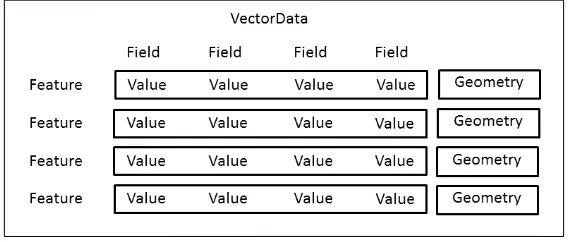Python Geospatial
Development Essentials
Utilize Python with open source libraries to
build a lightweight, portable, and customizable
GIS desktop application
Karim Bahgat
BIRMINGHAM - MUMBAI
Python Geospatial Development Essentials
Copyright © 2015 Packt Publishing
All rights reserved. No part of this book may be reproduced, stored in a retrieval
system, or transmitted in any form or by any means, without the prior written
permission of the publisher, except in the case of brief quotations embedded in
critical articles or reviews.
Every effort has been made in the preparation of this book to ensure the accuracy
of the information presented. However, the information contained in this book is
sold without warranty, either express or implied. Neither the author, nor Packt
Publishing, and its dealers and distributors will be held liable for any damages
caused or alleged to be caused directly or indirectly by this book.
Packt Publishing has endeavored to provide trademark information about all of the
companies and products mentioned in this book by the appropriate use of capitals.
However, Packt Publishing cannot guarantee the accuracy of this information.
First published: June 2015
Production reference: 1100615
Published by Packt Publishing Ltd.
Livery Place
35 Livery Street
Birmingham B3 2PB, UK.
ISBN 978-1-78217-540-7
Credits
Author
Karim Bahgat
Reviewers
Gregory Giuliani
Jorge Samuel Mendes de Jesus Athanasios Tom Kralidis John Maurer
Adrian Vu
Commissioning Editor
Amarabha Banerjee
Acquisition Editors
Larissa Pinto Rebecca Youé
Content Development Editor
Merwyn D'souza
Technical Editor
Prajakta Mhatre
Copy Editor
Charlotte Carneiro
Project Coordinator
Neha Bhatnagar
Proofreader Safis Editing
Indexer
Rekha Nair
Production Coordinator
Manu Joseph
Cover Work
Manu Joseph
About the Author
Karim Bahgat
holds an MA in peace and conflict transformation from the
University of Tromsø in Norway, where he focused on the use of geographic
information systems (GIS), opinion survey data, and open source programming
tools in conflict studies. Since then, he has been employed as a research assistant
for technical and geospatial work at the Peace Research Institute Oslo (PRIO)
and the International Law and Policy Institute (ILPI). Karim was part of the early
prototyping of the PRIO-GRID unified spatial data structure for social science and
conflict research, and is currently helping develop a new updated version (
https:// www.prio.org/Data/PRIO-GRID/).
His main use of technology, as a developer, has been with Python programming,
geospatial tools and mapping, the geocoding of textual data, data visualization,
application development, and some web technology. Karim is the author of a journal
article publication, numerous data- and GIS-oriented Python programming libraries,
the Easy Georeferencer free geocoding software, and several related technical
websites, including
www.pythongisresources.wordpress.com.
I am very grateful for the detailed feedback, suggestions, and
troubleshooting of chapters from the reviewers; the encouragement
and guidance from the publisher's administrators and staff, and
the patience and encouragement from friends, family, colleagues,
and loved ones (especially my inspirational sidekicks, Laura and
Murdock). I also want to thank all my teachers at the Chapman
University and University of North Dakota, who got me here in the
first place. They helped me think out of the box and led me into this
About the Reviewers
Gregory Giuliani
is a geologist with a PhD in environmental sciences (theme:
spatial data infrastructure for the environment). He is a senior scientific associate at the
University of Geneva (Switzerland) and the focal point for spatial data infrastructure
(SDI) at GRID-Geneva. He is the manager of the EU/FP7 EOPOWER project and the
work package leader in the EU/FP7 enviroGRIDS and AfroMaison projects, where he
coordinates SDI development and implementation. He also participated in the EU/
FP7 ACQWA project and is the GRID-Geneva lead developer of the PREVIEW Global
Risk Data Platform (
http://preview.grid.unep.ch). He coordinates and develops
capacity building material on SDI for enviroGRIDS and actively participates and
contributes to various activities of the Global Earth Observation System of Systems
(GEOSS). Specialized in OGC standards, interoperability, and brokering technology for
environmental data and services, he is the coordinator of the Task ID-02 "Developing
Institutional and Individual Capacity" for GEO/GEOSS.
Jorge Samuel Mendes de Jesus
has 15 years of programming experience in
the field of Geoinformatics, with a focus on Python programming, OGC web
services, and spatial databases.
He has a PhD in geography and sustainable development from Ben-Gurion University
of the Negev, Israel. He has been employed by the Joint Research Center (JRC), Italy,
where he worked on projects such as EuroGEOSS, Intamap, and Digital Observatory
for Protected Areas (DOPA). He continued his professional career at Plymouth
Marine Laboratory, UK, as a member of the Remote Sensing Group contributing to the
NETMAR project and actively promoting the implementation of the WSDL standard
in PyWPS. He currently works at ISRIC—World Soil Information in the Netherlands,
where he supports the development of Global Soil Information Facilities (GSIF).
Athanasios Tom Kralidis
is a senior systems scientist for the Meteorological
Service of Canada, where he provides geospatial technical and architectural
leadership in support of MSC's data. Tom's professional background includes key
involvement in the development and integration of geospatial standards, systems,
and services for the Canadian Geospatial Data Infrastructure (CGDI) with Natural
Resources Canada. He also uses these principles in architecting RésEau, Canada's
water information portal. Tom is the lead architect of the renewal of the World
Ozone and Ultraviolet Radiation Data Centre (WOUDC) in support of the WMO
Global Atmospheric Watch.
Tom is active in the Open Geospatial Consortium (OGC) community, and was
lead contributor to the OGC Web Map Context Documents Specification. He was
also a member of the CGDI Architecture Advisory Board, as well as part of the
Canadian Advisory Committee to ISO Technical Committee 211 Geographic
information/Geomatics.
Tom is a developer on the MapServer, GeoNode, QGIS, and OWSLib open source
software projects, and part of the MapServer Project Steering Committee. He
is the founder and lead developer of
pycsw, an OGC-compliant CSW reference
implementation. Tom is a charter member of the Open Source Geospatial
Foundation. He holds a bachelor's degree in geography from York University,
a GIS certification from Algonquin College, and a master's degree in geography
and environmental studies (research and dissertation in geospatial web services/
infrastructure) from Carleton University. Tom is a certified Geomatics Specialist
(GIS/LIS) with the Canadian Institute of Geomatics.
John Maurer
is a programmer and data manager at the Pacific Islands Ocean
Observing System (PacIOOS) in Honolulu, Hawaii. He creates and configures
web interfaces and data services to provide access, visualization, and mapping of
oceanographic data from a variety of sources, including satellite remote sensing,
forecast models, GIS layers, and in situ observations (buoys, sensors, shark tracking,
and so on) throughout the insular Pacific. He obtained a graduate certificate in
Adrian Vu
is a web and mobile developer based in Singapore, and has over
10 years of experience working on various projects for start-ups and organizations.
He holds a BSc in information systems management (majoring in business
intelligence and analytics) from Singapore Management University. Occasionally, he
likes to dabble in new frameworks and technologies, developing many useful apps
for all to use and play with.
www.PacktPub.com
Support files, eBooks, discount offers, and more
For support files and downloads related to your book, please visit
www.PacktPub.com.
Did you know that Packt offers eBook versions of every book published, with PDF
and ePub files available? You can upgrade to the eBook version at
www.PacktPub.comand as a print book customer, you are entitled to a discount on the eBook copy. Get in
touch with us at
[email protected]for more details.
At
www.PacktPub.com, you can also read a collection of free technical articles,
sign up for a range of free newsletters and receive exclusive discounts and offers
on Packt books and eBooks.
TM
https://www2.packtpub.com/books/subscription/packtlib
Do you need instant solutions to your IT questions? PacktLib is Packt's online digital
book library. Here, you can search, access, and read Packt's entire library of books.
Why subscribe?
•
Fully searchable across every book published by Packt
•
Copy and paste, print, and bookmark content
•
On demand and accessible via a web browser
Free access for Packt account holders
[ i ]
Table of Contents
Preface v
Chapter 1: Preparing to Build Your Own GIS Application
1
Why reinvent the wheel?
2
Setting up your computer
3
Installing third-party packages
4
Imagining the roadmap ahead
6
Summary 8
Chapter 2: Accessing Geodata
9
The approach
9
Vector data
10
A data interface for vector data
10
The vector data structure 11 Computing bounding boxes 15
Spatial indexing 17
Loading vector files
18
Shapefile 19
GeoJSON 20 File format not supported 21
Saving vector data
21
Shapefile 22
GeoJSON 25 File format not supported 26
Raster data
26
A data interface for raster data
26
The raster data structure 27 Positioning the raster in coordinate space 30
Nodata masking 33
Loading raster data
34
GeoTIFF 36
File format not supported 38
Saving raster data
39
GeoTIFF 40 File format not supported 42
Summary 42
Chapter 3: Designing the Visual Look of Our Application
43
Setting up the GUI package
44
Creating the toolkit building blocks
46
Themed styling
46
Basic buttons
47
Buttons with icons
49
Toolbars 50
The Ribbon tab system
51
The bottom status bar
54
The layers pane
57
The Map widget
58
Pop-up windows
60
Dispatching heavy tasks to thread workers
69
Using the toolkit to build the GUI
70
Testing our application
73
Summary 74
Chapter 4: Rendering Our Geodata
75
Rendering 75
Installing PyAgg
76
A sequence of layers
77
The MapCanvas drawer
78
Individual layer renderings
81
Vector layers 81
Raster layers 82
Interactively rendering our maps
84
Linking the MapView to the renderer
84
Requesting to render a map 85
Resizing the map in proportion to window resizing 86
The LayersPane as a LayerGroup
86
Adding layers
87
Editing layers in the LayersPane widget
89
Click-and-drag to rearrange the layer sequence 92
Zooming the map image
93
Map panning and one-time rectangle zoom 95
A navigation toolbar 98
Putting it all together
99
[ iii ]
Chapter 5: Managing and Organizing Geographic Data
103
Creating the management module
103
Inspecting files
104
Weaving functionality into the user interface
116
Layer-specific right-click functions
116
Defining the tool options windows 120
Setting up the management tab
125
Defining the tool options windows 126
Summary 129
Chapter 6: Analyzing Geographic Data
131
Creating the analysis module
131
Analyzing data
132
Weaving functionality into the user interface
138
Layer-specific right-click functions
138
Defining the tool options windows 139
Setting up the analysis tab
140
Defining the tool options window 141
Summary 145
Chapter 7: Packaging and Distributing Your Application
147
Attaching an application logo
147
The icon image file
148
Assigning the icon
149
The application start up script
149
Packaging your application
150
Installing py2exe
150
Developing a packaging strategy
150
Creating the build script
151
Creating an installer
155
Installing Inno Setup
155
Setting up your application's installer
156
Summary 157
Chapter 8: Looking Forward
159
Improvements to the user interface
159
Saving and loading user sessions
159
File drag and drop
160
GUI widgets
160
Other variations of the user interface
161
Adding more GIS functionality
162
Basic GIS selections
162
More advanced visualization
162
Online data services
163
Converting between raster and vector data
163
Projections 163
Geocoding 164
Going the GDAL/NumPy/SciPy route
164
Expanding to other platforms
164
Touch devices
165
Summary 165
[ v ]
Preface
Python has become the language of choice for many in the geospatial industry.
Some use Python as a way to automate their workflows in software, such as ArcGIS
or QGIS. Others play around with the nuts and bolts of Python's immense variety of
third-party open source geospatial toolkits.
Given all the programming tools available and the people already familiar with
geospatial software, there is no reason why you should have to choose either one or
the other. Programmers can now develop their own applications from scratch to better
suit their needs. Python is, after all, known as a language for rapid development.
By developing your own application, you can have fun with it, experiment with
new visual layouts and creative designs, create platforms for specialized workflows,
and tailor to the needs of others.
What this book covers
Chapter 1
,
Preparing to Build Your Own GIS Application
, talks about the benefits
of developing a custom geospatial application and describes how to set up your
development environment, and create your application folder structure.
Chapter 2
,
Accessing Geodata
, implements the crucial data loading and saving capabilities
of your application for both vector and raster data.
Chapter 3
,
Designing the Visual Look of Our Application
, creates and puts together the
basic building blocks of your application's user interface, giving you a first look at
what your application will look like.
Chapter 5
,
Managing and Organizing Geographic Data
, creates a basic functionality for
splitting, merging, and cleaning both the vector and raster data.
Chapter 6
,
Analyzing Geographic Data
, develops basic analysis functionality, such as
overlay statistics, for vector and raster data.
Chapter 7
,
Packaging and Distributing Your Application
, wraps it all up by showing you
how to share and distribute your application, so it is easier for you or others to use it.
Chapter 8
,
Looking Forward
, considers how you may wish to proceed to further build
on, customize, and extend your basic application into something more elaborate or
specialized in whichever way you want.
What you need for this book
There are no real requirements for this book. However, to keep the book short and
sweet, the instructions assume that you have a Windows operating system. If you
are on Mac OS X or Linux, you should still be able create and run the application,
but then you will have to figure out the equivalent installation instructions for your
operating system. You may be forced to deal with compiling C++ code and face the
potential of unexpected errors. All other installations will be covered throughout the
book, including which Python version to use.
Who this book is for
This book is ideal for Python programmers and software developers who are tasked
with or wish to make a customizable special-purpose GIS application, or are interested
in expanding their knowledge of working with spatial data cleaning, analysis, or map
visualization. Analysts, political scientists, geographers, and GIS specialists seeking
a creative platform to experiment with cutting-edge spatial analysis, but are still
only beginners in Python, will also find this book beneficial. Familiarity with Tkinter
application development in Python is preferable but not mandatory.
Conventions
In this book, you will find a number of text styles that distinguish between different
[ vii ]
Code words in text, database table names, folder names, filenames, file extensions,
pathnames, dummy URLs, user input, and Twitter handles are shown as follows:
"Download the Shapely wheel file that fits our system, looking something like
Shapely-1.5.7-cp27-none-win32.whl."
A block of code is set as follows:
class LayerGroup: def __init__(self): self.layers = list()
self.connected_maps = list() def __iter__(self):
for layer in self.layers: yield layer
def add_layer(self, layer): self.layers.append(layer)
def move_layer(self, from_pos, to_pos): layer = self.layers.pop(from_pos) self.layers.insert(to_pos, layer) def remove_layer(self, position): self.layers.pop(position) def get_position(self, layer): return self.layers.index(layer)
Any command-line input or output is written as follows:
>>> import PIL, PIL.Image
>>> img = PIL.Image.open("your/path/to/icon.png") >>> img.save("your/path/to/pythongis/app/icon.ico",
sizes=[(255,255),(128,128),(64,64),(48,48),(32,32),(16,16),(8,8)])
New terms
and
important words
are shown in bold. Words that you see on
the screen, for example, in menus or dialog boxes, appear in the text like this:
"Click on the
Inno Setup
link on the left side."
Tips and tricks appear like this.
Reader feedback
Feedback from our readers is always welcome. Let us know what you think about
this book—what you liked or disliked. Reader feedback is important for us as it helps
us develop titles that you will really get the most out of.
To send us general feedback, simply e-mail
[email protected], and mention
the book's title in the subject of your message.
If there is a topic that you have expertise in and you are interested in either writing
or contributing to a book, see our author guide at
www.packtpub.com/authors.
Customer support
Now that you are the proud owner of a Packt book, we have a number of things to
help you to get the most from your purchase.
Downloading the example code
You can download the example code files from your account at
http://www. packtpub.comfor all the Packt Publishing books you have purchased. If you
purchased this book elsewhere, you can visit
http://www.packtpub.com/supportand register to have the files e-mailed directly to you.
Errata
Although we have taken every care to ensure the accuracy of our content, mistakes do
happen. If you find a mistake in one of our books—maybe a mistake in the text or the
code—we would be grateful if you could report this to us. By doing so, you can save
other readers from frustration and help us improve subsequent versions of this book.
If you find any errata, please report them by visiting
http://www.packtpub.com/ submit-errata, selecting your book, clicking on the
Errata
Submission
Form
link,
and entering the details of your errata. Once your errata are verified, your submission
[ ix ]
To view the previously submitted errata, go to
https://www.packtpub.com/books/ content/supportand enter the name of the book in the search field. The required
information will appear under the
Errata
section.
Piracy
Piracy of copyrighted material on the Internet is an ongoing problem across all
media. At Packt, we take the protection of our copyright and licenses very seriously.
If you come across any illegal copies of our works in any form on the Internet, please
provide us with the location address or website name immediately so that we can
pursue a remedy.
Please contact us at
[email protected]with a link to the suspected
pirated material.
We appreciate your help in protecting our authors and our ability to bring you
valuable content.
Questions
[ 1 ]
Preparing to Build Your
Own GIS Application
You are here because you love Python programming and are interested in making
your own
Geographic Information Systems
(
GIS
) application. You want to create a
desktop application, in other words, a user interface, that helps you or others create,
process, analyze, and visualize geographic data. This book will be your step-by-step
guide toward that goal.
We assume that you are someone who enjoys programming and being creative but
are not necessarily a computer science guru, Python expert, or seasoned GIS analyst.
To successfully proceed with this book, it is recommended that you have a basic
introductory knowledge of Python programming that includes classes, methods,
and the
Tkinter
toolkit, as well as some core GIS concepts. If you are a newcomer to
some of these, we will still cover some of the basics, but you will need to have the
interest and ability to follow along at a fast pace.
In this introductory chapter, you will cover the following:
•
Learn some of the benefits of creating a GIS application from scratch
•
Set up your computer, so you can follow the book instructions.
•
Become familiar with the roadmap toward creating our application.
Why reinvent the wheel?
The first step in preparing ourselves for this book is in convincing ourselves why we
want to make our own GIS application, as well as to be clear about our motives. Spatial
analysis and GIS have been popular for decades and there is plenty of GIS software
out there, so why go through the trouble of reinventing the wheel? Firstly, we aren't
really reinventing the wheel, since Python can be extended with plenty of third-party
libraries that take care of most of our geospatial needs (more on that later).
For me, the main motivation stems from the problem that most of today's GIS
applications are aimed at highly capable and technical users who are well-versed in
GIS or computer science, packed with a dizzying array of buttons and options that
will scare off many an analyst. We believe that there is a virtue in trying to create a
simpler and more user-friendly software for beginner GIS users or even the broader
public, without having to start completely from scratch. This way, we also add more
alternatives for users to choose from, as supplements to the current GIS market
dominated by a few major giants, notably ArcGIS and QGIS, but also others such as
GRASS, uDig, gvSIG, and more.
Another particularly exciting reason to create your own GIS from scratch is to make
your own domain-specific special purpose
software for any task you can imagine,
whether it is a water flow model GIS, an ecological migrations GIS, or even a GIS
for kids. Such specialized tasks that would usually require many arduous steps in
an ordinary GIS, could be greatly simplified into a single button and accompanied
[ 3 ]
Also, by creating your GIS from scratch, it is possible to have greater control of the
size and portability of your application. This can enable you to go small—letting your
application have faster startup time, and travel the Internet or on a USB-stick easily.
Although storage space itself is not as much of an issue these days, from a user's
perspective, installing a 200 MB application is still a greater psychological investment
with a greater toll in terms of willingness to try it than a mere 30 MB application (all
else being equal). This is particularly true in the realm of smartphones and tablets, a
very exciting market for special-purpose
geospatial apps. While the specific application
we make in this book will not be able to run on iOS or Android devices, it will run on
Windows 8-based hybrid tablets, and can be rebuilt around a different GUI toolkit in
order to support iOS or Android (we will mention some very brief suggestions for
this in
Chapter 8
,
Looking Forward
).
Finally, the utility and philosophy of free and open source software may be an
important motivation for some of you. Many people today, learn to appreciate open
source GIS after losing access to subscription-based applications like ArcGIS when
they complete their university education or change their workplace. By developing
your own open source GIS application and sharing with others, you can contribute
back to and become part of the community that once helped you.
Setting up your computer
In this book, we follow steps on how to make an application that is developed
in a Windows environment. This does not mean that the application cannot be
developed on Mac OS X or Linux, but those platforms may have slightly different
installation instructions and may require compiling of the binary code that is outside
the scope of this book. Therefore, we leave that choice up to the reader. In this book,
which focuses on Windows, we avoid the problem of compiling it altogether, using
precompiled versions where possible (more on this later).
The development process itself will be done using Python 2.7, specifically the
32-bit version, though 64-bit can theoretically be used as well (note that this is the
bit version of your Python installation and has nothing to do with the bit version
of your operating system). Although there exists many newer versions, version 2.7
is the most widely supported in terms of being able to use third-party packages. It
has also been reported that the version 2.7 will continue to be actively developed and
promoted until the year 2020. It will still be possible to use after support has ended.
If you do not already have version 2.7, install it now, by following these steps:
1. Go to
https://www.python.org/.
3. Download and run the installation program.
For the actual code writing and editing, we will be using the built-in
Python
Interactive Development Environment
(
IDLE
), but you may of course use any
code editor you want. The IDLE lets you write long scripts that can be saved to
files and offers an interactive shell window to execute one line at a time. There
should be a desktop or start-menu link to Python IDLE after installing Python.
Installing third-party packages
In order to make our application, we will have to rely on the rich and varied
ecosystem of third-party packages that already exists for GIS usage.
The Python Package Index (PyPI) website currently lists more than 240 packages tagged Topic :: Scientific/Engineering ::
GIS. For a less overwhelming overview of the more popular GIS-related Python libraries, check out the catalogue at the
Python-GIS-Resources website created by the author:
http://pythongisresources.wordpress.com/
We will have to define which packages to use and install, and this depends on
the type of application we are making. What we want to make in this book is a
lightweight, highly portable, extendable, and general-purpose GIS application.
For these reasons, we avoid heavy packages like GDAL, NumPy, Matplotlib, SciPy,
and Mapnik (weighing in at about 30 MB each or about 150-200 MB if we combine
them all together). Instead, we focus on lighter third-party packages specialized for
each specific functionality.
Dropping these heavy packages is a bold decision, as they contain a
lot of functionality, and are reliable, efficient, and a dependency for
many other packages. If you decide that you want to use them in an application where size is not an issue, you may want to begin now by installing the multipurpose NumPy and possibly SciPy, both of which
have easy-to-use installers from their official websites. The other heavy packages will be briefly revisited in later chapters.
Specific installation instructions are given for each package in the chapter where
[ 5 ] Chapter Installation Purpose
1 Python
1 PIL Raster data, management, and analysis 1 Shapely Vector management and analysis 2 PyShp Data
2 PyGeoj Data
2 Rtree Vector data speedup 4 PyAgg Visualization
7 Py2exe Application distribution
The typical way to install Python packages is using pip (included with Python 2.7), which downloads and installs packages directly from the Python Package Index website. Pip is used in the following way:
• Step 1—open your operating system's command line (not the Python IDLE). On Windows, this is done by searching your system for cmd.exe and running it.
• Step 2—in the black screen window that pops up, one simply types pip install packagename. This will only work if
pip is on your system's environment path. If this is not the case, a quick fix is to simply type the full path to the pip script
C:\Python27\Scripts\pip instead of just pip. For C or C++ based packages, it is becoming increasingly popular to make them available as precompiled wheel files ending in .whl, which has caused some confusion on how to install them. Luckily, we can use pip to install these wheel files as well, by simply
downloading the wheel and pointing pip to its file path.
Since some of our dependencies have multiple purposes and are not unique to just
one chapter, we will install these ones now. One of them is the
Python Imaging
Library
(
PIL
), which we will use for the raster data model and for visualization.
Let's go ahead and install PIL for Windows now:
1. Go to
https://pypi.python.org/pypi/Pillow/2.6.1.
2. Click on the latest
.exefile link for our 32-bit Python 2.7 environment
to download the PIL installer, which is currently
Pillow-2.6.1.win32-py2.7.exe.
3.
Run the installation file.
Another central package we will be using is Shapely, used for location testing and
geometric manipulation. To install it on Windows, perform the following steps:
1. Go to
http://www.lfd.uci.edu/~gohlke/pythonlibs/#shapely.
2.
Download the Shapely wheel file that fits our system, looking something like
Shapely-1.5.7-cp27-none-win32.whl.
3. As described earlier, open a command line window and type
C:\Python27\ Scripts\pip install path\to\Shapely-1.5.7-cp27-none-win32.whlto unpack the precompiled binaries.
4. To make sure it was installed correctly, open the IDLE interactive shell and
type
import shapely.
Imagining the roadmap ahead
Before we begin developing our application, it is important that we create a vision
of how we want to structure our application. In Python terms, we will be creating
a multilevel package with various subpackages and submodules to take care of
different parts of our functionality, independently of any user interface. Only on top
of this underlying functionality do we create the visual user interface as a way to
access and run that underlying code. This way, we build a solid system, and allow
power-users to access all the same functionality via Python scripting for greater
automation and efficiency, as exists for ArcGIS and QGIS.
To setup the main Python package behind our application, create a new folder called
pythongisanywhere on your computer. For Python to be able to interpret the folder
pythongisas an importable package, it needs to find a file named
__init__.pyin
that folder. Perform the following steps:
1. Open
Python IDLE
from the Windows start menu.
2.
The first window to pop up is the interactive shell. To open the script editing
window click on
File
and
New
.
3. Click on
File
and then
Save As
.
4. In the dialog window that pops up, browse into the
pythongisfolder,
type
__init__.pyas the filename, and click on
Save
.
[ 7 ]
For a more detailed introduction to the differences between vector and raster data, and other basic GIS concepts, we refer the reader to the book Learning Geospatial Analysis with Python, by Joel Lawhead.
You can find this book at:
https://www.packtpub.com/application-development/ learning-geospatial-analysis-python
Since vector and raster data are so fundamentally different in all regards, we split
our package in two, one for vector and one for raster. Using the same method as
earlier, we create two new subpackage folders within the
pythongispackage; one
called
vectorand one called
raster(each with the same aforementioned empty
__init__.pyfile). Thus, the structure of our package will look as follows (note that
: packageis not part of the folder name):
To make our new
vectorand
rastersubpackages importable by our top level
pythongispackage, we need to add the following relative import statements in
pythongis/__init__.py:
from . import vector from . import raster
Throughout the course of this book, we will build the functionality of these two data
types as a set of Python modules in their respective folders. Eventually, we want to
end up with a GIS application that has only the most basic of geospatial tools so that
we will be able to load, save, manage, visualize, and overlay data, each of which will
be covered in the following chapters.
As far as our final product goes, since we focus on clarity and simplicity, we do not
put too much effort into making it fast or memory efficient. This comes from an often
repeated saying among programmers, an example of which is found in
Structured
Programming with go to Statements
, ACM, Computing Surveys 6 (4):
premature optimization is the root of all evil
This leaves us with software that works best with small files, which in most cases
is good enough. Once you have a working application and you feel that you need
support for larger or faster files, then it's up to you if you want to put in the extra
effort of optimization.
The GIS application you end up with at the end of the book is simple but functional,
and is meant to serve as a framework that you can easily build on. To leave you with
some ideas to pick up on, we placed various information boxes throughout the book
with ways that you can optimize or extend your application. For any of the core topics
and features that we were not able to cover earlier in the book, we give a broader
discussion of missing functionality and future suggestions in the final chapter.
Summary
In this chapter, you learned about why you want to create a GIS application using
Python, set up our programming environment, installed some recurring packages,
and created your application structure and framework.
In the next chapter, you will take the first step toward making a geospatial application,
[ 9 ]
Accessing Geodata
All GIS processing must start with geographic data, so we begin our application by
building the capacity to interact with, load, and save various geographic file formats.
This chapter is divided into a vector and raster section, and in each section, we will
cover the following:
•
Firstly, we create a data interface which means understanding data structures
and how to interact with them.
•
Secondly and thirdly, any format-specific differences are outsourced to
separate loader and saver modules.
This is a lot of functionality to fit into one chapter, but by working your way through,
you will learn a lot about data structures, and file formats, and end up with a solid
foundation for your application.
The approach
In our efforts to build data access in this chapter, we focus on simplicity,
understanding, and lightweight libraries. We create standardized data interfaces
for vector and raster data so that we can use the same methods and expect the same
results on any data, without worrying about file format differences. They are not
necessarily optimized for speed or memory efficiency as they load entire files into
memory at once.
In our choice of third-party libraries for loading and saving, we focus on
format-specific ones, so that we can pick and choose which formats to support and thus
maintain a lightweight application. This requires some more work but allows us
If the size is not an issue in your application, you may wish to instead use the more powerful GDAL library, which can single-handedly load and save a much wider range of both vector and raster formats. To use GDAL, I suggest downloading and installing a precompiled version from http://www.lfd.uci.edu/~gohlke/pythonlibs/#gdal. On top of GDAL, the packages Fiona (http://www.lfd.uci. edu/~gohlke/pythonlibs/#fiona) and Rasterio (http://www. lfd.uci.edu/~gohlke/pythonlibs/#rasterio) provide a more convenient and Pythonic interface to GDAL's functionality for vector and raster data, respectively.
Vector data
We begin by adding support for vector data. We will be creating three submodules
inside our
vectorpackage:
data,
loader, and
saver. To make these accessible from
their parent vector package, we need to import it in
vector/__init__.pyas follows:
from . import data from . import loader from . import saver
A data interface for vector data
The first thing we want is
a data interface that we can conveniently interact with.
This data interface will be contained in a module of its own, so create this module
now and save it as
vector/data.py.
We start off with a few basic imports, including compatibility functions for Shapely
(which we installed in
Chapter 1
,
Preparing to Build Your Own GIS Application
) and the
spatial indexing abilities of
Rtree
, a package we will install later. Note that vector data
loading and saving, are handled by separate modules that we have not yet created,
but since they are accessed through our data interface, we need to import them here:
# import builtins
import sys, os, itertools, operator from collections import OrderedDict import datetime
# import shapely geometry compatibility functions # ...and rename them for clarity
import shapely
[ 11 ]
# import rtree for spatial indexing import rtree
# import internal modules from . import loader from . import saver
Downloading the example code
You can download the example code files from your account at
http://www.packtpub.com for all the Packt Publishing books you have purchased. If you purchased this book elsewhere, you can visit http://www.packtpub.com/support and register
to have the files e-mailed directly to you.
The vector data structure
Geographic vector data can be thought of as a table of data. Each row in the
table is an observation (say, a country), and holds one or more attributes, or piece
of information for that observation (say, population). In a vector data structure, rows
are known as a
features
, and have additional geometry definitions (coordinates that
define, say, the shape and location of a country). An overview of the structure may
therefore look something like this:
In our implementation of the vector data structure, we therefore create the interface
as a
VectorDataclass. To create and populate a
VectorDatainstance with data, we
can give it a
filepathargument that it loads via the loader module that we create
later. We also allow for optional keyword arguments to pass to the loader, which
as we shall see includes the ability to specify text encoding. Alternatively, an empty
VectorDatainstance can be created by not passing it any arguments. While creating
an empty instance, it is possible to specify the geometry type of the entire data instance
(meaning, it can only hold either polygon, line, or point geometries), otherwise it will
set the data type based on the geometry type of the first feature that is added.
In addition to storing the fieldnames and creating features from rows and geometries,
a
VectorDatainstance remembers the
filepathorigin of the loaded data if applicable,
and the
Coordinate Reference System
(
CRS
) which defaults to unprojected WGS84 if
not specified.
To store the features, rather than using lists or dictionaries, we use an
ordered
dictionary that allows us to identify each feature with a unique ID, sort the
features, and perform fast and frequent feature lookups. To ensure that each
feature in
VectorDatahas a unique ID, we define a unique ID generator and
attach independent ID generator instances to each
VectorDatainstance.
To let us interact with the
VectorDatainstance, we add various magic methods
to enable standard Python operations such as getting the number of features in the
data, looping through them, and getting and setting them through indexing their ID.
Finally, we include a convenient
add_featureand
copymethod. Take a look at the
following code:
def ID_generator(): i = 0
while True: yield i i += 1 class VectorData:
def __init__(self, filepath=None, type=None, **kwargs): self.filepath = filepath
# type is optional and will make the features ensure that all geometries are of that type
# if None, type enforcement will be based on first geometry found
self.type = type
if filepath:
fields,rows,geometries,crs = loader.from_file(filepath, **kwargs) else:
fields,rows,geometries,crs = [],[],[],"+proj=longlat +ellps=WGS84 +datum=WGS84 +no_defs"
self.fields = fields
[ 13 ]
ids_rows_geoms =
itertools.izip(self._id_generator,rows,geometries)
featureobjs = (Feature(self,row,geom,id=id) for id,row,geom in ids_rows_geoms )
self.features = OrderedDict([ (feat.id,feat) for feat in featureobjs ])
self.crs = crs def __len__(self): """
How many features in data. """
return len(self.features) def __iter__(self):
"""
Loop through features in order. """
for feat in self.features.itervalues(): yield feat
def __getitem__(self, i): """
Get a Feature based on its feature id. """
if isinstance(i, slice):
raise Exception("Can only get one feature at a time") else:
return self.features[i] def __setitem__(self, i, feature): """
Set a Feature based on its feature id. """
if isinstance(i, slice):
raise Exception("Can only set one feature at a time") else:
self.features[i] = feature ### DATA ###
def copy(self):
new = VectorData()
new.fields = [field for field in self.fields]
featureobjs = (Feature(new, feat.row, feat.geometry) for feat in self )
new.features = OrderedDict([ (feat.id,feat) for feat in featureobjs ])
if hasattr(self, "spindex"): new.spindex = self.spindex.copy()
return new
When we load or add features, they are stored in a
Featureclass with a link to its
parent
VectorDataclass. For the sake of simplicity, maximum interoperability, and
memory efficiency, we choose to store
feature geometries in the popular and widely
supported
GeoJSON
format, which is just a Python dictionary structure formatted
according to certain rules.
GeoJSON is a human-readable textual representation to describe various vector geometries, such as points, lines, and polygons.
For the full specification, go to http://geojson.org/ geojson-spec.html.
We make sure to give the
Featureclass some magic methods to support standard
Python operations, such as easy getting and setting of attributes through fieldname
indexing using the position of the desired field in the feature's parent list of fields to
fetch the relevant row value. A
get_shapelymethod to return the Shapely geometry
representation and
copymethod will also be useful for later. The following code
explains the
Featureclass:
class Feature:
def __init__(self, data, row, geometry, id=None): "geometry must be a geojson dictionary" self._data = data
self.row = list(row)
self.geometry = geometry.copy()
# ensure it is same geometry type as parent geotype = self.geometry["type"]
if self._data.type:
if "Point" in geotype and self._data.type == "Point": pass
[ 15 ]
elif "Polygon" in geotype and self._data.type == "Polygon": pass
else: raise TypeError("Each feature geometry must be of the same type as the file it is attached to")
else: self._data.type =
self.geometry["type"].replace("Multi", "")
if id == None: id = next(self._data._id_generator) self.id = id
def __getitem__(self, i):
if isinstance(i, (str,unicode)): i = self._data.fields.index(i) return self.row[i]
def __setitem__(self, i, setvalue): if isinstance(i, (str,unicode)): i = self._data.fields.index(i) self.row[i] = setvalue
def get_shapely(self):
return geojson2shapely(self.geometry) def copy(self):
geoj = self.geometry
if self._cached_bbox: geoj["bbox"] = self._cached_bbox return Feature(self._data, self.row, geoj)
Computing bounding boxes
Although we now have the basic structure of vector data, we want some additional
convenience methods. For vector data, it is frequently useful to know the
bounding
box
of each feature, which is an aggregated geographical description of a feature
represented as a sequence of four coordinates
[xmin, ymin, xmax, ymax].
Computing the bounding box can be computationally expensive, so we allow the
Featureinstance to receive a precomputed bounding box upon instantiation if
available. In the Feature's
__init__method, we therefore add to what we have
already written:
This bounding box can also be cached or stored, for later use, so that we can
just keep referring to that value after we have computed it. Using the
@propertydescriptor, before we define the
Featureclass's
bboxmethod, allows us to access
the bounding box as a simple value or attribute even though it is computed as
several steps in a method:
Finally, the bounding box for the entire collection of features in the
VectorDataclass
is also useful, so we create a similar routine at the
VectorDatalevel, except we do
not care about caching because a
VectorDataclass will frequently lose or gain new
features. We want the bounding box to always be up to date. Add the following
dynamic property to the
VectorDataclass:
[ 17 ]
Spatial indexing
Finally, we add a spatial indexing structure that nests the bounding boxes of
overlapping features inside each other so that feature locations can be tested and
retrieved faster. For this, we will use the Rtree library. Perform the following steps:
1. Go to
http://www.lfd.uci.edu/~gohlke/pythonlibs/#rtree.
2.
Download the wheel file appropriate for our system, currently
Rtree-0.8.2.-cp27-none-win32.whl
.
3. To install the package on Windows, open your command line and type
C:/ Python27/Scripts/pip install path/to/Rtree-0.8.2.-cp27-none-win32.whl.
4. To verify that the installation has worked, open an interactive Python shell
window and type
import rtree.
Rtree is only one type of spatial index. Another common one is a Quad Tree index, whose main advantage is faster updating of the index if you need to change it often. PyQuadTree is a pure-Python implementation created by the author, which you can install in the command line as
C:/Python27/Scripts/pip install pyquadtree.
Since spatial indexes rely on bounding boxes, which as we said before can be
computationally costly, we only create the spatial index if the user specifically asks
for it. Therefore, let's create a
VectorDataclass method that will make a spatial index
from the Rtree library, populate it by inserting the bounding boxes of each feature and
their ID, and store it as a property. This is shown in the following code snippet:
def create_spatial_index(self):
"""Allows quick overlap search methods""" self.spindex = rtree.index.Index()
for feat in self:
self.spindex.insert(feat.id, feat.bbox)
Once created, Rtree's spatial index has two main methods that can be used for fast
spatial lookups. The spatial lookups only return the IDs of the matches, so we use
those IDs to fetch the actual feature instances from the matched IDs. Given a target
bounding box, the first method finds features that overlap it, while the other method
loops through the
n
nearest features in the order of closest to furthest away. In case
the target bounding box is not in the required
[xmin, ymin,xmax,ymax]format,
we force it that way:
Quickly get features whose bbox overlap the specified bbox via the spatial index.
"""
if not hasattr(self, "spindex"):
raise Exception("You need to create the spatial index before you can use this method")
# ensure min,min,max,max pattern xs = bbox[0],bbox[2]
ys = bbox[1],bbox[3]
bbox = [min(xs),min(ys),max(xs),max(ys)] # return generator over results
results = self.spindex.intersection(bbox) return (self[id] for id in results) def quick_nearest(self, bbox, n=1): """
Quickly get n features whose bbox are nearest the specified bbox via the spatial index.
"""
if not hasattr(self, "spindex"):
raise Exception("You need to create the spatial index before you can use this method")
# ensure min,min,max,max pattern xs = bbox[0],bbox[2]
ys = bbox[1],bbox[3]
bbox = [min(xs),min(ys),max(xs),max(ys)] # return generator over results
results = self.spindex.nearest(bbox, num_results=n) return (self[id] for id in results)
Loading vector files
So far, we have not defined the routine that actually loads data from a file into our
VectorDatainterface. This is contained in a separate module as
vector/loader.py.
Start off the module by importing the necessary modules (don't worry if you have
never heard of them before, we will install them shortly):
# import builtins import os
[ 19 ]
The main point of the loader module is to use a function, which we call
from_file(),
that takes a filepath and automatically detects which file type it is. It then loads it with
the appropriate routine. Once loaded, it returns the information that our
VectorDataclass expects: fieldnames, a list of row lists, a list of GeoJSON dictionaries of the
geometries, and CRS information. An optional encoding argument determines the text
encoding of the file (which the user will have to know or guess in advance), but more
on that later. Go ahead and make it now:
def from_file(filepath, encoding="utf8"): def decode(value):
if isinstance(value, str): return value.decode(encoding) else: return value
Shapefile
To deal with
the shapefile format, an old but very commonly used vector file format,
we use the popular and lightweight
PyShp
library. To install it in the command line
just type
C:/Python27/Scripts/pip install pyshp.
Inside the
from_filefunction, we first detect if the file is in the shapefile format and
then run our routine for loading it. The routine starts using the PyShp module to get
access to the file contents through a
shapereaderobject. Using the
shapereaderobject, we extract the name (the first item) from each field information tuple, and
exclude the first field which is always a deletion flag field. The rows are loaded by
looping the
shapereaderobject's
iterRecordsmethod.
Loading geometries is slightly more complicated because we want to perform some
additional steps. PyShp, like most packages, can format its geometries as GeoJSON
dictionaries via its shape object's
__geo_interface__property. Now, remember
from the earlier
Spatial indexing
section, calculating the individual bounding boxes
for each individual feature can be costly. One of the benefits of the shapefile format is
that each shape's bounding box is stored as part of the shapefile format. Therefore, we
Next, the shapefile formats have an optional
.prjfile containing projection
information, so we also try to read this information if it exists, or default to unprojected
WGS84 if not. Finally, we have the function return the loaded fields, rows, geometries,
and projection so our data module can use them to build a
VectorDatainstance.
Here is the final code:
# shapefile
if filepath.endswith(".shp"):
shapereader = pyshp.Reader(filepath) # load fields, rows, and geometries
fields = [decode(fieldinfo[0]) for fieldinfo in shapereader.fields[1:]]
rows = [ [decode(value) for value in record] for record in shapereader.iterRecords()]
def getgeoj(obj):
geoj = obj.__geo_interface__
if hasattr(obj, "bbox"): geoj["bbox"] = obj.bbox return geoj
geometries = [getgeoj(shape) for shape in shapereader.iterShapes()]
# load projection string from .prj file if exists if os.path.lexists(filepath[:-4] + ".prj"):
crs = open(filepath[:-4] + ".prj", "r").read() else: crs = "+proj=longlat +ellps=WGS84 +datum=WGS84 +no_defs"
return fields, rows, geometries, crs
GeoJSON
GeoJSON is a more recent file format than the shapefile format, due to its simplicity it
is widely used, especially by web applications. The library we will use to read them is
PyGeoj, created by the author. To install it, in the command line, type
C:/Python27/ Scripts/pip install pygeoj.
To detect GeoJSON files, there is no rule as to what their filename extension should
be, but it tends to be either
.geojsonor just
.json. We then load the GeoJSON file
into a PyGeoj object. The GeoJSON features don't need to have all the same fields,
so we use a convenience method that gets only the fieldnames that are common to
[ 21 ]
Rows are loaded by looping the features and accessing the
propertiesattribute.
This PyGeoj object's geometries consist purely of GeoJSON dictionaries, same as
our own data structure, so we just load the geometries as is. Finally, we return all
the loaded information. Refer to the following code:
# geojson file
elif filepath.endswith((".geojson",".json")): geojfile = pygeoj.load(filepath)
# load fields, rows, and geometries fields = [decode(field) for field in geojfile.common_attributes]
rows = [[decode(feat.properties[field]) for field in fields] for feat in geojfile]
geometries = [feat.geometry.__geo_interface__ for feat in geojfile]
# load projection crs = geojfile.crs
return fields, rows, geometries, crs
File format not supported
Since we do not intend to support any additional file formats for now, we add an
elseclause returning an
unsupported file format exception if the file path didn't
match any of the previous formats:
else:
raise Exception("Could not create vector data from the given filepath: the filetype extension is either missing or not supported")
Saving vector data
To enable saving our
vector data back to the file, create a module called
vector/ saver.py. At the top of the script, we import the necessary modules:
# import builtins import itertools # import fileformats import shapefile as pyshp import pygeoj
The main purpose of the saver module is a simple
to_filefunction, which will do
the saving for us. We do not allow a CRS projection argument, as that will require a
way to format projections according to different standards which, to my knowledge,
can currently only be done using GDAL, which we opted not to use.
Now, a common difficulty faced when saving files containing text is that you must
remember to encode your
Unicode
type text (text with fancy non-English characters)
back into machine-readable byte strings, or if they are Python objects such as dates,
we want to get their byte-string representation. Therefore, the first thing we do is
create a quick function that will do this for us, using the text encoding argument
from the
to_filefunction. So far, our code looks like this:
def to_file(fields, rows, geometries, filepath, encoding="utf8"): def encode(value):
if isinstance(value, (float,int)): # nrs are kept as nrs
return value
elif isinstance(value, unicode):
# unicode is custom encoded into bytestring return value.encode(encoding)
else:
# brute force anything else to string representation return bytes(value)
Shapefile
For saving vector data to the shapefile format, once we have created a
shapewriterobject, we first want to detect and set all the fields with the correct value types.
Instead of dealing with potential type mismatches, we just check whether all valid
values in each field are numeric, and if not, we force to text type. In the end, we
assign to each field, a field tuple with a cleaned and encoded fieldname (shapefiles
do not allow names longer than 10 characters or that contain spaces), the value type
(where
C
stands for text characters and
N
for numbers), the maximum text length,
and the decimal precision for numbers.
Once this is done, we can start writing our file. Unfortunately, PyShp currently has
no ready-made way to save geometries directly from GeoJSON dictionaries, so we
first create a function to do this conversion. Doing this requires making an empty
[ 23 ]
We can then loop all our features, use our function to convert GeoJSON into PyShp
shape instances, append those to the writer's
_shapeslist, encode and add the
feature's row with the
recordmethod, and finish up by saving. The entire code is
shown as follows:
# shapefile
if filepath.endswith(".shp"): shapewriter = pyshp.Writer()
# set fields with correct fieldtype
for fieldindex,fieldname in enumerate(fields): for row in rows: cannot be made to float bc they are txt
[ 25 ]
for row,geom in itertools.izip(rows, geometries): shape = geoj2shape(geom)
Saving GeoJSON is slightly more straightforward to implement with the PyGeoj
package. We start by creating a new
geojwriterobject, following which we loop
all of our features, encode Unicode text to byte strings, add them to the
geojwriterinstance, and save once finished:
# GeoJSON file
elif filepath.endswith((".geojson",".json")): geojwriter = pygeoj.new()
File format not supported
Finally, we add an
elseclause to provide a message that the user attempted to save
to a file format, for which saving is not yet supported:
else:
raise Exception("Could not save the vector data to the given filepath: the filetype extension is either missing or not supported")
Raster data
Now that we have implemented a data structure for loading and saving vector data,
we can proceed to do the same for raster data. As stated earlier, we will be creating
three submodules inside our
rasterpackage:
data,
loader, and
saver. To make
these accessible from their parent raster package, we need to import it in
raster/__ init__.pyas follows:
from . import data from . import loader from . import saver
A data interface for raster data
Raster data has a very different structure that we must accommodate, and we
begin by making its data interface. The code for this interface will be contained
in a module of its own inside the raster folder. To create this module now, save
it as
raster/data.py. Start it out with a few basic imports, including the loader
and saver modules that we have not yet created and PIL which we installed in
Chapter 1
,
Preparing to Build Your Own GIS Application
:
# import builtins
import sys, os, itertools, operator # import internals
from . import loader from . import saver