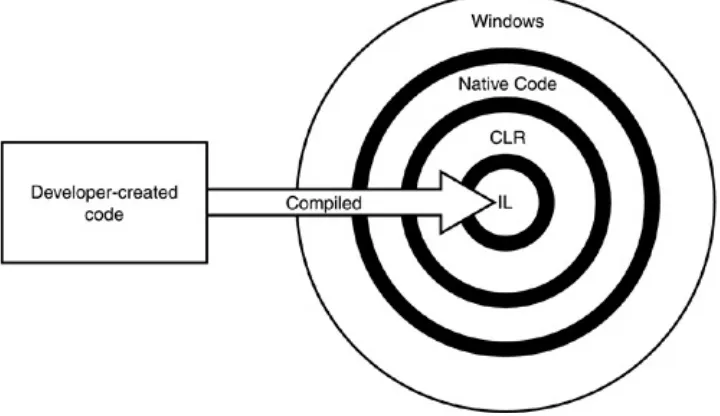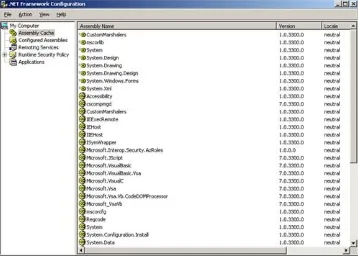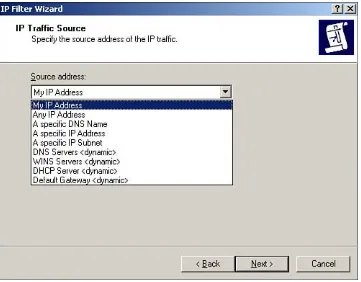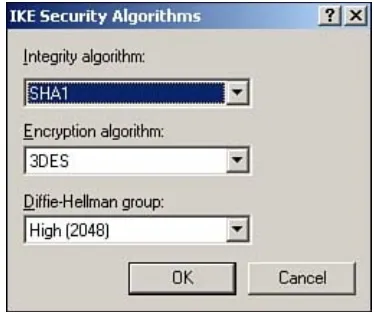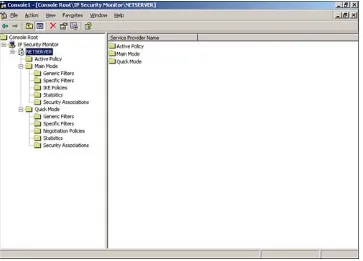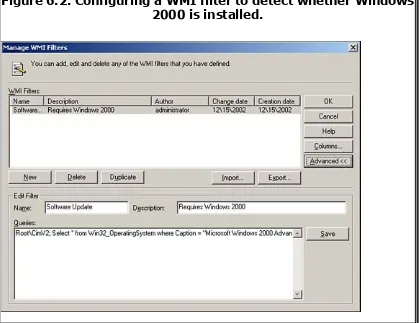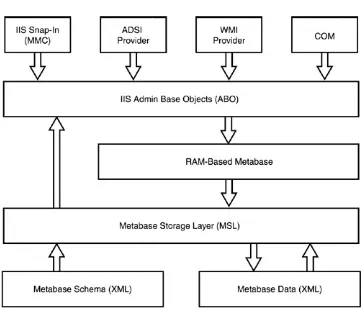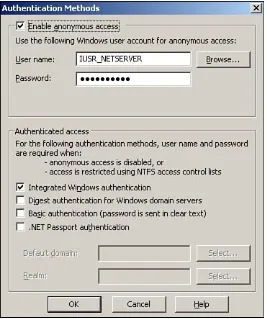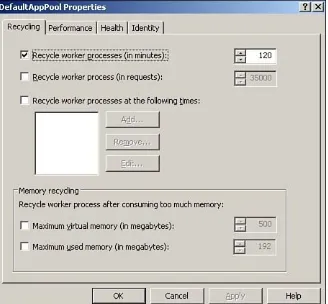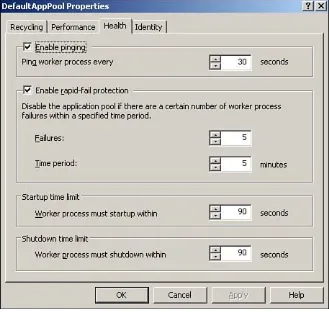[ Team LiB ]
[SYMBOL] [A] [B] [C] [D] [E] [F] [G] [H] [I] [J] [K] [L] [M] [N] [O] [P] [Q] [R] [S] [T] [U] [V] [W] [X] [Z]
JIT (just in time) compilation
Join Session Directory setting (Terminal Servers Session Directory group policies)
Brought to You by
[ Team LiB ]
2048-bit encryption 32-bit windows
EPIC (Explicitly Parallel Instruction Computing) architecture (Intel) 64-bit windows
Itanium computers
boot architectures 2nd 3rd data partitioning 2nd 3rd
[ Team LiB ]
resource properties (clusters) Cluster Administrator 2nd
account policies (security)
activation keys (Windows Product Activation)
Active Directory 2nd
AD/AM (Active Directory Application Mode) administrative tools
dragging/dropping architectural tools
deactivating schemas 2nd partitioning 2nd
replication
computer encryption certificates, mapping cross-forest trusts 2nd
IAS (Internet Authentication Service) domain functional levels
last login timestamp attribute forest functional levels
raising
active-active clusters
active-passive clusters 2nd
AD (Active Directory) integrated zones (DNS) 2nd 3rd DomainDNSZones
AD/AM (Active Directory Application Mode) Add/Remove Programs
Remote Desktop for Administration installing
Add/Remove Windows Components Remote Desktop for Administration installing IP addresses, customizing
RRAS (Routing and Remote Access Service)
administrative scripts "VBScript"
Network Connections settings
Administrative TemplatesComponents section (New User Configuration policies) Help and Support Center settings
Terminal Services settings 2nd Windows Media Player settings Windows Messenger settings 2nd Windows Update settings
Administrative Templatesetwork Components section (Computer Configuration policies) DNS Client settings 2nd
Administrative TemplatesFolders section (New User Configuration policies)
Administrative Templatesindows Components section (Computer Configuration policies) Application Compatibility settings
Windows Update settings
Administrative Templatesindows Components section (New User Configuration policies) Application Compatibility settings 2nd
Windows Media Player settings
Administrative Templatessection (New User Configuration policies) Ctrl+Alt+Del settings 2nd
Power Management settings User Profile settings
Administrative Templatesystem Components section (Computer Configuration policies) Net Logon settings
Scripts settings User Profile settings
Windows Time Service settings
Administrative Templatesystem section (New User Configuration policies) Scripts settings inheritance parents showing 2nd
Administrator accounts (Remote Desktop for Administration) permissions 2nd
ADMT 2.0 (Active Directory Migration Tool)
adprep command-line tool
Advanced Settings dialog box (ICF)
Services tab
Affinity setting property (port ranges)
All Programs menu (Start menu)
Allow Time Zone Redirection setting (Terminal Services client/server data redirection policy setting
APIPA (Automatic IP Addressing) addresses Ipv4 protocols
APIPA (Automatic Private IP Addressing)
DHCP (Dynamic Host Configuration Protocol) 2nd Registry key
Application Compatibility settings (Computer Configuration policy sections)
Application Compatibility settings (New User Configuration policy sections) 2nd application partitions
Application Server Mode (Remote Desktop for Administration)
architectures
64-bit architectures 64-bit Windows
EPIC (Explicitly Parallel Instruction Computing) architecture (Intel) IIS (Internet Information Services) console
network-accessible assemblies codebases
asymmetric key encryption audio CDs
automatic network configuration
Automatic Partner Configuration (WINS)
Automatic Reconnection setting (Terminal Services group policy settings) automatic replication
[ Team LiB ]
BackupExec (Veritas) backups
binding policies bone broadcasts
NetMon (Network Monitor) boot architectures
Itanium computers (64-bit Windows) 2nd 3rd
bootcfg command-line tool
BrightStor (Computer Associates) browsing
security principal policies
[ Team LiB ]
[SYMBOL] [A] [B] [C] [D] [E] [F] [G] [H] [I] [J] [K] [L] [M] [N] [O] [P] [Q] [R] [S] [T] [U] [V] [W] [X] [Z]
CAL (client access licenses) per-client licensing per-seat licensing
CD burners 2nd 3rd
cd burners
CD Writing Wizard
cd-based installation (Windows Server 2003) 2nd disaster recovery
compuer encryption certificates, mapping changing
network settings check boxes
Connect to Console check box (Remote Desktops MMC client)
choice command-line tool
CIDR (Classless Interdomain Routing) subnet masks
Class C property (port ranges) client computers
securews.inf security templates
client/server data redirection policies (Terminal Services) Allow Time Zone Redirection setting
Distributed Transaction Coordinator failovers
IIS (Internet Information Services)
single quorum device clusters building
Volume Shadow Copy Service tasks WINS Service
Cluster Service. [See also NLB Network Load Balancing)] clustering
Distributed Transaction Coordinator file shares
NLB (Network Load Balancing) clusters configuring port range affinity
setx
netsh interface ipv6 command configuring Ipv6 stacks compatibility
backward compatiblity, managing
IIS (Internet Information Services) console
compatibility addresses (Ipv4 protocol) 2nd
compatibility addresses (Ipv6 protocol)
compatws template
compatws.inf security template compressed folders
Compressed Folders feature (Windows Server 2003) 2nd 3rd NTFS folder compression 2nd
Compressed Folders feature (Windows Server 2003) 2nd 3rd
compressed IP addresses
Computer Configuration policy sections (Group Policy) Administrative TemplatesComponents section 2nd 3rd
Administrative Templatesetwork Components section QoS Packet Scheduler settings
Administrative Templatesindows Components section Terminal Services settings
Administrative Templatesndows Components section Terminal Services settings
Administrative Templatesystem Components section Error Reporting settings
Remote Assistance settings Remote Procedure Call settings System Restore settings
Windows Settingsecurity Settings section
Wireless Network (IEEE 802.11) settings 2nd Windows SettingsSettings section
computer encryption certificates
Web Services extensions
IIS (Internet Information Services) console 2nd Web sites
IIS (Internet Information Services) console 2nd
Connect to Console check box (Remote Desktops MMC client) connecting to
terminal servers
Connection bar (Remote Desktop client) consoles
Group Policy Management Console MMC (Microsoft Management Console)
applying security templates with Security Configuration and Analysis snap-in tutorial Web site
control keys (Remote Desktop client) configuring
Web Services extensions
IIS (Internet Information Services) console cross-forest root trusts
Group policies
cross-forest trusts (Active Directory) IAS (Internet Authentication Service)
cross-forest trusts(Active Directory) 2nd
Ctrl+Alt+Del settings (New User Configuration policy sections) 2nd
custom security templates, creating
Custom topology (DFS replication) customizing
application configruations desktop
themes Desktops IP addresses
RRAS (Routing and Remote Access Service)
RSOP (Resultant Set of Policy) feature (Active Directory administrative tools) 2nd Start menu
[ Team LiB ]
[SYMBOL] [A] [B] [C] [D] [E] [F] [G] [H] [I] [J] [K] [L] [M] [N] [O] [P] [Q] [R] [S] [T] [U] [V] [W] [X] [Z]
DACL (discretionary access control list) modifying
DC security template
DC security.inf security template
DDNS (Dyamic DNS) tab (DHCP) 2nd 3rd
DDNS (Dynamic DNS) deactivating
schemas
Active Directory architectural tools 2nd
Debug Logging tab (DNS console)
Default Utilities(Start menu)
definiton settings )Security Templates snap-in)
definiton settings Security Templates snap-in)
desktops
Remote Desktop 2nd device drivers
installing
DFS (distributed file system) DFS (Distributed File System)
Advanced Settings dialog box (ICF)
ICMP (Internet Control Message Protocol) tab Security Logging tab
Services tab
Application Pool dialog box Health tab
Identity tab
Performance tab 2nd Recycling tab
System Properties dialog box
Remote tab, enabling Remote Desktop for Administration 2nd
Diffie-Hellman key exchange disaster recovery
ASR (Automated System Recovery) 2nd shadow copies (file sharing)
Windows Server 2003 cd-based installation ASR (Automated System Recovery) 2nd
disconnected sessions (terminal servers) Disk Management console
managing
diskpart command-line tool displaying
DNS Client settings (Computer Configuration policy sections) 2nd
Do Not Allow Local Administrators to Customize Permissions setting (Terminal Services group policy s 2nd
Do Not Allow Smart Card Device Redirection setting (Terminal Services client/server data redirection 2nd replication from media feature (Active Directory) securedc.inf security templates
domain functional levels (Active Directory) last logon timestamp attribute
restrictions
domain-based DFS (distributed file system) automatic replication
manual replication replication
DomainDNSZones (AD integrated zones) domains
dsmove command-line tool
dsrm command-line tool dynamic addresses
IPSec (Internet Protocol Security) protocols
[ Team LiB ]
EFI (Extensible Firmware Interface) 2nd
EFS (Encrypting File System) 2nd 3rd
EMS (Emergency Management Services) 2nd !SAC (!Special Administration Console) 2nd OOB (out of bandwidth) hardware
SAC (Special Administration Console) 2nd
EMS (Emergency Management Services). [See headless servers]
Enable Result Caching option (WINS) 2nd
Enable TS per NIC setting (Terminal Services settings) enabling
Enterprise license agreements Enterprise Server
Enterprise Servers
EPIC (Explicitly Parallel Instruction Computing) architecture (Intel) 64-bit processors
Error Reporting settings (Computer Configuration policy sections)
ESP (EFI System Partitions)
DNS console servers
eventcreate command-line tool
eventquery command-line tool Exchange Server
Cluster Services extensions
Security Settings extension (Group Policy) 2nd
[ Team LiB ]
[SYMBOL] [A] [B] [C] [D] [E] [F] [G] [H] [I] [J] [K] [L] [M] [N] [O] [P] [Q] [R] [S] [T] [U] [V] [W] [X] [Z]
failback policies (cluster resources) 2nd
failover policies (cluster resources) failovers
Fax Administration console. [See also Fax Service Management console]
Fax Console (fax service)
Fax Service Management console configuring fax devices
File and Folder Tasks (Windows Explorer) View Previous Versions option
shadow copies
file system policies (security) files
Security/Templates subfolder security templates
forest functional levels (Active Directory) raising
restrictions
ForestDNSZones (AD integrated zones) forests
freedisk command-line tool fresh installs
versus upgrades
fsutil command-line tool
Full Mesh topology (DFS replication)
Connection bar
Full Security Permission Compatibility setting (Terminal Services settings)
functional levels (Active Directory) domain functional levels
last login timestamp attribute raising 2nd
restrictions
Windows 2000 mixed Windows 2000 native Windows Server 2003 forest functional levels raising
restrictions Windows 2000
Windows Server 2003
[ Team LiB ]
[SYMBOL] [A] [B] [C] [D] [E] [F] [G] [H] [I] [J] [K] [L] [M] [N] [O] [P] [Q] [R] [S] [T] [U] [V] [W] [X] [Z]
GC servers
remote office logons (Active Directory) 2nd
getmac command-line tool global unicast addresses
gpresult command-line tool
GPT (GUID Partition Tables) group policies
Join Session Directory setting (Terminal Servers Session Directory) Network Configuration Operators Group
RPC Security PolicyServer (Require Security) group policy security templates
Session Directory Cluster Name setting (Terminal Servers Session Directory) Session Directory Server setting (Terminal Servers Session Directory)
Set Client Connection Encryption Level group policy setup security.inf security template
Software Restriction group policy 2nd software restriction policies
components 2nd 3rd
Terminal Server IP Address Redirection setting (Terminal Servers Session Directory) 2nd 3rd 4th
Terminal Services group policies Automatic Reconnection setting
Computer Configuration policy sections
10th 11th 12th 13th 14th 15th 16th 17th 18th 19th 20th 21st 22nd 23rd 24th
New User Configuration policy sections
Administrative TemplatesComponents section 2nd 3rd 4th 5th 6th 7th 8th 9th 10th 11th
Administrative TemplatesFolders section
Administrative Templatessection 2nd 3rd 4th 5th 6th policies, configuring
RSoP (Resultant Set of Policy) console policies, displaying
RSoP (Resultant Set of Policy) console 2nd 3rd 4th 5th Software Installation section
64-bit operating system support
modifying Support Information URL 2nd troubleshooting
RSoP (Resultant Set of Policy) console 2nd WMI filters 2nd
Group Policy Management Console
Group Policy Object Editor filtering options 2nd
GUID (globally unique identifiers)
[ Team LiB ]
[SYMBOL] [A] [B] [C] [D] [E] [F] [G] [H] [I] [J] [K] [L] [M] [N] [O] [P] [Q] [R] [S] [T] [U] [V] [W] [X] [Z]
Hammer processors (AMD) hardware
Health tab (Application Pool dialog box) Help and Support Center
Remote Assistance enabling 2nd 3rd
Help and Support Center settings (New User Configuration policy sections)
hfnetchk.exe 2nd 3rd hfnetchk.exe
updates
inventorying 2nd 3rd 4th
hisecdc template
hisecdc.inf security template
hisecws template
hisecws.inf security template
hot-add memory
hotfixes 2nd
security hotfixes. [See security updates]
hotfixes (security maintenance)
http.sys driver 2nd 3rd
Hub and Spoke topology (DFS replication)
[ Team LiB ]
[SYMBOL] [A] [B] [C] [D] [E] [F] [G] [H] [I] [J] [K] [L] [M] [N] [O] [P] [Q] [R] [S] [T] [U] [V] [W] [X] [Z]
IAS (Internet Authentication Service) cross-forest trusts (Active Directory)
ICF (Internet Connection Firewall) Advanced Settings dialog box
ICMP (Internet Control Message Protocol) tab Security Logging tab
Services tab enabling
ICS (Internet Connection Sharing)
Identity tab (Application Pool dialog box)
IEEE-1394 networking support 2nd IIL log file rotation
VBScript 2nd 3rd
IIS (Internet Information Services) clusters
IIS (Internet Information Services) console 2nd ABO (Administration Base Objects) Web Services extensions configuring 2nd creating
Web sites
configuring 2nd
Web-based administration 2nd
IIS (Internet Information System) log files, auditing
Iisback command-line tool
Iiscnfg command-line tool
Iisftp command-line tool
Iisftpdr command-line tool
Iisvdir command-line tool
IKE (Internet Key Exchange)
in-process applications
Include OLE Class and Product Information option (Group Policy) 2nd
Infiniband inheritance
parents, showing
Active Directory administrative tools 2nd
insecure password warnings
Install This Application at Logon option (Group Policy) installing
Remote Desktop Connection client (Remote Desktop for Administration) Remote Desktop for Administration
IP Security Policies snap-in
computer encryption certificates, mapping
dynamic addresses encryption keys
IPSec Monitor snap-in 2nd IPSec/L2TP tunnels
IPSec Monitor snap-ins 2nd
[ Team LiB ]
[SYMBOL] [A] [B] [C] [D] [E] [F] [G] [H] [I] [J] [K] [L] [M] [N] [O] [P] [Q] [R] [S] [T] [U] [V] [W] [X] [Z]
Keep-Alive Connections setting (Terminal Services group policy settings)
Kerberos protocol keys
activation keys (Windows Product Activation) encryption keys
license keys (Windows Product Activation) 2nd select program license keys
Registry key
APIPA (Automatic Private IP Addressing)
volume license keys (Windows Product Activation)
[ Team LiB ]
last logon timestamp attribute (Active Directory) domain functional levels
Launch Nslookup option (DNS console) legacy COM+ applications
license keys (Windows Product Activation) 2nd select program license keys
License Server Security Group setting (Terminal Services licensing policy settings) licenses
Limit Maximum Color Depth setting (Terminal Services group policy settings) link-local unicast addresses
local policies (security)
Local Security Policy snap-in 2nd
Logging mode (RSoP) 2nd
logons auditing
remote office logons (Active Directory) domains 2nd
loopback addresses (Ipv6 protocol) low-bandwidth connections
RDP (Remote Desktop Protocol) 5.1 2nd
[ Team LiB ]
administrative scripts
VBScript 2nd 3rd 4th 5th 6th 7th
Disk Management console
manual security database configuration
mapped addresses (Ipv6 protocol) mapping
Microsoft Security Web site
MMC (Microsoft Management Console Support Information URL
Group Policy 2nd
Monitor Server page (SUS) monitoring
active IPSec (Internet Protocol Security) polices 2nd
MSIL. [See IL]
MSMQ (Microsoft Message Queue Service) SOAP protocol
multicast addresses Ipv6 protocols 2nd multipath failover
SAN (Storage Area Networks) multiple objects
selecting
Active Directory administrative tools
[ Team LiB ]
[SYMBOL] [A] [B] [C] [D] [E] [F] [G] [H] [I] [J] [K] [L] [M] [N] [O] [P] [Q] [R] [S] [T] [U] [V] [W] [X] [Z]
naming clusters
NAS (Network Access Servers)
NAS (Network Attached Storage) 2nd 3rd
NAT/Basic Firewall interface (RRAS) NAT/Basic Firewall interfaces (RRAS)
NET Framework Configuration Console application remote services, managing
Net Logon settings (Computer Configuration policy sections) NET Server NetBIOS (network basic input/output systems) WINS (Windows Internet Naming Service) server
NetBIOS protocol
netsh command database backups
netsh interface ipv6 command Ipv6 stacks, configuring
Netstat tool
network bridging
Network Configuration Operators Group
Network Connections settings (Computer Configuration policy sections) network-accessible assemblies
Networking tab (Windows Task Manager) networks
settings, changing
New User Configuration policy sections (Group Policy) Administrative TemplatesComponents section Application Compatibility settings 2nd Terminal Services settings
Windows Media Player settings Windows Messenger settings Windows Update settings
Administrative TemplatesFolders section
Administrative Templatesindows Components section Help and Support Center settings
Terminal Services settings Windows Media Player settings Windows Messenger settings Administrative Templatessection Ctrl+Alt+Del settings 2nd Power Management settings Scripts settings
User Profiles settings
NIC for Session Directory to Use for Redirection setting (Terminal Services settings) NLB
IPSec/L2TP tunnel support .NET Enterprise Servers Datacenter Servers
clusters
nlb (network load balancing) command-line tool
NLB (Network Load Balancing). [See also Cluster Service]
NLB Manager 2nd nodes (cluster resources) specifying
Cluster Administrator transferring resources Cluster Administrator
None property (port ranges) Notepad
VBScript
notssid.inf security template
NTFS folder compression 2nd
null drivers
NUMA (non-uniform memory access) 2nd
[ Team LiB ]
[SYMBOL] [A] [B] [C] [D] [E] [F] [G] [H] [I] [J] [K] [L] [M] [N] [O] [P] [Q] [R] [S] [T] [U] [V] [W] [X] [Z]
object-oriented programming objects
multiple objects, selecting
Active Directory administrative tools
OEM partitions
OOB (out of bandwidth) hardware
EMS (Emergency Management Services)
OOB (out of bandwidth) hardware specifications OOB (out of bandwidth) management
EMS (Emergency Management Services) serial ports
Open Business program (Open License program)
Open license agreements
Open License programs 2nd
Open Volume program (Open License program)
[ Team LiB ]
pagefileconfig command-line tool partitioning
Active Directory architectural tools 2nd partitions
application partitions
Active Directory architectural tools 2nd
per-client licensing (CAL)
per-seat licensing (CAL)
perfmon command-line tool
Performance tab (Application Pool dialog box) 2nd permanent virtual circuit encapsulation
xDSL
permission sets 2nd permissions
Administration accounts (Remote Desktop for Administration) 2nd file permissions showing inheritance parents
Active Directory administrative tools 2nd terminal server access permissions
passwords 2nd personalizing
cd-based Windows Server 2003 installation
PFE (Programmer's File Editor)
Pinned Programs (Start menu) 2nd
failback policies (cluster resources) 2nd failover policies (cluster resources) group policies
IntelliMirror
Terminal Services client/server data redirection policies Allow Time Zone Redirection setting
Do Not Allow Smart Card Device Redirection setting 2nd Terminal Services group policies
Automatic Reconnection setting
Terminal Services licensing policies
License Server Security Group setting
RSOP (Resultant Set of Policy) feature (Active Directory administrative tools) software restriction policies
components 2nd 3rd 4th GPO (Group Policy Objects) POP3 services
IIS (Internet Information Services) consoles 2nd 3rd
port range property (port ranges) port ranges
Power Management settings (New User Configuration policy sections) PPPoE
networking support
Precedence tab (RSoP)
Prevent License Upgrade setting (Terminal Services licensing policy settings)
prncnfg command-line tool
prndrvr command-line tool
prnjobs command-line tool
prnmngr command-line tool
prnport command-line tool
prnqctl command-line tool
product activation (software) product ID
configuring Ipv6 stacks 2nd
SMTP (Simple Mail Transport Protocol)
IIS (Internet Information Services) consoles 2nd 3rd 4th SOAP
MSMQ (Microsoft Message Queue Service) SOAP (Simple Object Access Protocol) protocol
Publish tab (Computer Management console)
[ Team LiB ]
[SYMBOL] [A] [B] [C] [D] [E] [F] [G] [H] [I] [J] [K] [L] [M] [N] [O] [P] [Q] [R] [S] [T] [U] [V] [W] [X] [Z]
QFE (quick-fix engineering updates). [See hotfixes]
QFE (quick-fix engineering). [See hotfixes]
QoS Packet Scheduler settings (Computer Configuration policy sections) queries
DNS queries forwarders
Saved Queries feature (Active Directory administrative tools) 2nd VBScript
[ Team LiB ]
rapid fail protection (IIS console)
RDP (Remote Desktop Protocol)
RDP (Remote Desktop Protocol) 5.1 2nd 3rd 4th 5th
Recently Used Programs (Start menu)
recursion (DNS)
Recycling tab (Application Pool dialog box) redirecting
sound cards registries
UDDI (Universal Description Discover and Integration) Registry key
APIPA (Automatic Private IP Addressing)
registry policies (security)
Relaxed Security Permission Compatibility setting (Terminal Services settings) relaying
SMTP (Simple Mail Transport Protocol)
IIS (Internet Information Services) console
Remote Administration Mode (Remote Desktop for Administration) 2nd 3rd
Remote Assistance enabling 2nd 3rd
Remote Assistance settings (Computer Configuration policy sections) 2nd
Remote Desktop 2nd
Remote Desktop Connection
Remote Desktop Connection application
clipboard 2nd
Remote Desktop Connection client (Remote Desktop for Administration) 2nd 3rd installing
Remote Desktop for Administration 2nd 3rd Administration accounts
permissions 2nd
Remote Desktop Web client (Remote Desktop for Administration) 2nd
Remote Desktops MMC client (Remote Desktop for Administration) 2nd Connect to Console check box
terminal server console session connecting to 2nd
remote file sharing
WebDAV (Web Distrivuted Authoring and Versioning) 2nd remote office logons (Active Directory)
domains 2nd
Remote Procedure Call settings (Computer Configuration policy sections) remote servers
encrypted files, storing 2nd
Remote tab (System Properties dialog box) Remote Desktop for Administration enabling 2nd
remotely administered servers. [See headless servers] remoting services
applications, managing managing 2nd
Remove Disconnect Option from Shut Down Dialog setting (Terminal Services group policy settings) 2nd
Active Directory architectural tools automatic replication
domain-based DFS (distributed file system)
replication exclusion lists (DFS)
replication from media feature (Active Directory)
resources (clusters) 2nd
Restrict Terminal Services Users to a Single Remote Session setting (Terminal Services group policy
restricted group policies (security)
Ring topology (DFS replication)
RIS (Remote Installation Services) configuring 2nd
installing 2nd root permissions
rootsec.inf security templates root trusts
cross-forest root trusts Group policies roots
creating
DFS (distribute file system)
rootsec.inf security template routing
faxes
fax device options
RPC Security PolicyServer (Require Security) group policy
RPC Security PolicyServer (Require Security) group policy (Terminal Services)
RRAS (Routing and Remote Access Service) snap-in 2nd demand-dial connections
IP addresses, customizing
NAT/Basic Firewall interface VPN servers 2nd
Web sites
RSoP (Resultant Set of Policy) console Group Policy
configuring policies
displaying policies 2nd 3rd 4th 5th troubleshooting 2nd
Logging mode 2nd Planning mode 2nd Precedence tab
RSOP (Resultant Set of Policy) feature (Active Directory administrative tools)
rss command-line tool
[ Team LiB ]
SAN (Storage Area Networks) managing
Disk Management console VDS (Virtual Disk Services) multipath failover
SAN (System Area Network)
Saprep.exe utility
Saved Queries feature (Active Directory administrative tools) 2nd saving
Security Templates snap-in changes updates
SUS (Software Update Services)
sc command-line tool
SCA (Security Configuration and Analysis) snap-in 2nd security databases 2nd
schtasks command-line tool
screensavers scripts
administrative scripts
VBScript 2nd 3rd 4th 5th 6th 7th
Scripts settings (Computer Configuration policy sections) 2nd
Scripts settings (New User Configuration policy sections) Secedit tool
securedc template
securedc.inf security template 2nd
securews template
securews.inf security template 2nd
SCA (Security Configuration and Analysis) snap-in 2nd Security Configuration and Analysis snap-in (MMC)
security templates, applying
specifying password policies
SCA (Security Configuration and Analysis) snap-in 2nd security templates, analyzing 2nd
security templates, importing into 2nd
security hotfixes. [See security updates]
security policies
security prinicipal policies browsing
RSOP (Resultant Set of Policy)
Security Settings extension (Group Policy) 2nd
security templates applying custom security templates creating
definition settings 2nd
security updates
security updates (security maintenance) 2nd Security/Templates subfolder
security templates
Select License agreements
Select license agreements Select License agreements
LAR (Large Account Resellers)
select program license keys (Windows Product Activation) Select Remote Users button (Remote Desktop for Administration) Administration accounts
granting access permissions
server appliances. [See headless servers] server management
Group Policy Management Console security templates
hisecdc.inf software restriction policies components 2nd 3rd 4th
server-based DFS (distributed file system) servers
remotely administered servers. [See headless servers] SAN (Storage Area Networks)
Disk Management console multipath failover
Session Directory servers Terminal Server SID (Security Identifiers) notssid.inf security templates
service packs (security maintenance) 2nd Session Directory
terminal servers configuring
Session Directory Cluster Name setting (Terminal Servers Session Directory group policies)
Session Directory Server setting (Terminal Servers Session Directory group policies)
Session Directory servers installing
Set Client Connection Encryption Level group policy
Set Client Connection Encryption Level group policy (Terminal Services) Setup Manager Wizard
unattended installations 2nd 3rd passwords
setup security.inf security template group policies
Shadow Copies tab 2nd showing
inheritance parents
Active Directory administrative tools 2nd permissions
Active Directory administrative tools
shutdown command-line tool single node clusters
building
Single property (port ranges) single quorum device clusters building
single-host addresses. [See unicast addresses] site-local unicast addresses
Ipv6 protocols smart cards
terminal servers
SMS (Systems Management Server) SMTP (Simple Mail Transport Protocol)
IIS (Internet Information Services) consoles 2nd 3rd
Remote Desktops MMC client (Remote Desktop fo Administration) RRAS (Routing and Remote Access Service) snap-in 2nd
SNMP settings (Computer Configuration policy sections)
Software Assurance program 2nd software development
NET Framework 2nd 3rd 4th problems 2nd
Software Installation section (Group Policy) 64-bit operating system suppor
Support Information URL modifying 2nd
Software Restriction group policies terminal servers 2nd
Software Restriction group policy (Terminal Services) 2nd software restriction policies
components 2nd 3rd 4th GPO (Group Policy Objects)
Software Restriction settings (Computer Configuration policy sections) sound cards
redirecting specifying
nodes (cluster resources) Cluster Administrator resources(clusters) Cluster Administrator SQL Servers
Cluster Services
Standard Folders (Start menu)
Standard server 2nd
approving 2nd
symmetric key encryption System Properties dialog box Remote tab
enabling Remote Desktop for Administration 2nd
System Restore
System Restore settings (Computer Configuration policy sections) 2nd system root folders
/Windows
security templates
system service policies (security)
systeminfo command-line tool
[ Team LiB ]
[SYMBOL] [A] [B] [C] [D] [E] [F] [G] [H] [I] [J] [K] [L] [M] [N] [O] [P] [Q] [R] [S] [T] [U] [V] [W] [X] [Z]
tabs
Alternate Configuration tab
DHCP (Dynamic Host Configuration Protocol) 2nd DDNS (Dynamic DNS) tab
DHCP (Dynamic Host Configuration Protocol) Debug Logging tab (DNS console)
Health tab (Application Pool dialog box)
ICMP (Internet Control Message Protocol) tab (ICF Advanced Settings dialog box) Identity tab (Application Pool dialog box)
takeown command-line tool
taskkill command-line tool
tasklist command-line tool TCP ports
custom security templates creating
Terminal Server IP Address Redirection setting (Terminal Servers Session Directory group policies) 2nd 3rd 4th
notssid.inf security templates
Terminal Servers Session Directory 2nd group policies
Join Session Directory setting
Session Directory Cluster Name setting Session Directory Server setting
Terminal Server IP Address Redirection setting 2nd 3rd 4th
terminal services Terminal Services
client/server data redirection policy settings Allow Time Zone Redirection setting licensing policy settings
License Server Security Group setting remote administration
headless servers 2nd 3rd 4th 5th 6th 7th 8th 9th terminal services
remote administration mode. [See Remote Desktop for Administration] Terminal Services
terminal services client component. [See Remote Desktop Connection]
Terminal Services Configuration snap-in
Terminal Services Manager snap-in
Terminal Services settings (Computer Configuration policy sections) 2nd
Terminal Services settings (New User Configuration policy sections) 2nd
themes
downloading
third-party imaging software installation (Windows Server 2003) 2nd
tokens tools
administrative tools (Active Directory) dragging/dropping
architectural tools (Active Directory) deactivating schemas 2nd partitioning 2nd
replication
perfmon
resources(clusters) Cluster Administrator
typeperf command-line tool
[ Team LiB ]
[SYMBOL] [A] [B] [C] [D] [E] [F] [G] [H] [I] [J] [K] [L] [M] [N] [O] [P] [Q] [R] [S] [T] [U] [V] [W] [X] [Z]
UDDI (Universal Description Discover and Integration) registries UDP ports
NLB (Network Load Balancing) clusters
unattended installations
Setup Manager Wizard 2nd 3rd
unspecified addresses (Ipv6 protocol) updates
operating system upgrades Setup Wizard 2nd
Support Information URL modifying 2nd
user interface themes
User Profile settings (Computer Configuration policy sections)
User Profile settings (New User Configuration policy sections) utilities
[ Team LiB ]
View Previous Versions option (File and Folder Tasks) viewing
volume license agreements
volume license keys
volume license keys (Windows Product Activation) Volume Shadow Copy Service tasks
clusters VPN servers
RRAS (Routing and Remote Access Service) 2nd
VPN Web sites
[ Team LiB ]
[SYMBOL] [A] [B] [C] [D] [E] [F] [G] [H] [I] [J] [K] [L] [M] [N] [O] [P] [Q] [R] [S] [T] [U] [V] [W] [X] [Z]
waitfor command-line tool
wallpapers
whoamii command-line tool
Windows .NET Server
Windows 2000 forest functional level (Active Directory)
Windows 2000 mixed domain functional level (Active Directory)
Windows 2000 native domain functional level (Active Directory)
Windows Backup 2nd
ASR backup set 2nd ASR restore mode 2nd Windows Clustering
Enterprise Server
Windows Compatibility Reports Windows Explorer
Windows Media Player settings (New User Configuration policy sections) 2nd
Windows Messenger settings (Computer Configuration policy sections)
Windows Messenger settings (New User Configuration policy sections) 2nd
Windows Product Activation 2nd 3rd
Windows Server 2003 domain functional level (Active Directory)
Windows Server 2003 forest functional level (Active Directory)
Windows Settingsecurity Settings section (Computer Configuration policies) Software Restriction settings
Windows SettingsSettings section (Computer Configuration policies) Wireless Network (IEEE 802.11) settings 2nd
Windows Task Manager Networking tab
Windows Time Service settings (Computer Configuration policy sections)
Windows Update 2nd
Windows Update settings (Computer Configuration policy sections) 2nd
Windows Update settings (New User Configuration policy sections) winnt.exe
Wireless Network (IEEE 802.11) settings (Computer Configuration policy sections) 2nd
wireless networking wizards
CD Writing Wizard File Share wizard
Manage Your Server Wizard Setup Manager Wizard
unattended installations 2nd 3rd 4th Setup Wizard
operating system upgrades 2nd
WMI (Windows Management Instrumentation) VBScript
WMI (Windows Management Instrumentation) command-line tool 2nd
WMI (Windows Management Instrumentation) filters 2nd
WMIC command-line interface tool 2nd
worker processes (IIS console)
WOW (Windows on Windows) subsystem 2nd
WSDL (Web Services Description Language)
UDDI (Universal Description Discover and Integration) registries
WWW Service Administrator and Monitoring component (IIS console)
[ Team LiB ]
[SYMBOL] [A] [B] [C] [D] [E] [F] [G] [H] [I] [J] [K] [L] [M] [N] [O] [P] [Q] [R] [S] [T] [U] [V] [W] [X] [Z]
xDSL
permanent virtual circuit encapsulation
[ Team LiB ]
[SYMBOL] [A] [B] [C] [D] [E] [F] [G] [H] [I] [J] [K] [L] [M] [N] [O] [P] [Q] [R] [S] [T] [U] [V] [W] [X] [Z]
zipped folders. [See Compressed Folders feature (Windows Server 2003)]
The .NET Framework
The .NET Framework represents an entirely new way of thinking about software development. You're probably familiareven if you don't realize itwith the "old way" of creating software
applications, which is illustrated in Figure 9.1. Developers would use a tool such as Visual Basic 6.0 to create software
applications. When they were finished, the tool compiled their program code into native code, a form of program code that can execute directly on the operating system. Physically, Visual
Basic code exists in simple text files, which the operating system can't execute. Compiled programs, however, exist in familiar EXE files, which can execute directly on the operating system. This software development technique has been around in one form or another since the beginning of computer
programming and is capable of producing applications with very good performance.
Figure 9.1. Traditional software development
produces executables for a specific operating
There are a number of problems with this traditional programming model:
Executables produced in this fashion only run on a specific operating system and hardware platform As enterprises continue to implement a wider variety of
hardware and operating systemsincluding portable devices like Pocket PCsdevelopers have to work harder to make their programs run throughout the enterprise. Each new operating system/hardware combination requires
specialized development tools and often requires developers to start programming from scratch for each platform.
Very few popular programming tools take full
advantage of the object-oriented nature of Windows
allowing developers to create small sections of code to perform specific tasks and then easily reuse that code in several different projects. A powerful object-oriented language also allows developers to reuse functionality
inherent to the operating system, such as drawing windows and buttons, accessing files and networks, and so forth.
Different programming languages have different strengths and weaknesses, and developers have to choose one and pretty much stick with it Each
language typically operates in a completely different fashion, making it very difficult for developers to switch back and forth between languages when working on
different projects. As a result, developers tend to pick one language and stick with it, even if it isn't ideal for the task at hand.
The purpose of the .NET Framework is to address all these issues. For starters, Microsoft has provided new, .NET-compatible versions of its popular Visual Basic and C++
programming languages and introduced a new language named C#, which is similar in many respects to the popular Java
programming language from Sun Microsystems. Although each of these languages has a different syntax, or grammar, they all offer the same basic capabilities. For example, developers who wanted to interface closely with the operating system used to choose Visual C++ as their language, often because languages such as Visual Basic didn't provide close operating system
integration. Under .NET, that's no longer true: Each of the .NET languages provides the same capabilities, allowing developers to work in whatever language they're most comfortable with. Even better, all the languages can be used from within the same development tools (such as Visual Studio .NET), so that
developers can switch languages without having to learn an entirely new set of tools.
convenience, though. When compiling a Visual Basic 6
application, developers produce an executable file. In Visual Basic .NET (or any other .NET language), however, compiling is simply an automated process in which the .NET Framework translates the developer's program code into a universal programming language called the Microsoft Intermediate Language (MSIL, or just IL). What's more, IL doesn't even execute directly on the operating system. Instead, IL is
executed inside a virtual machine called the common language runtime (CLR). The CLR actually reads the IL and compiles it into a form of native code. This final compilation occurs when the program is executed and is referred to as just in time (JIT) compilation. The CLR improves performance by saving the compiled program and reusing it until the original code is
changed and recompiled into IL by the developer; at that time, the CLR recompiles the new IL and executes it. Figure 9.2
illustrates the new development environment the .NET Framework uses.
Figure 9.2. .NET applications have a number of
extra steps involved in their execution.
longer write code for a specific operating system. Instead, they write for the CLR itself, which allows their code to execute more or less unchanged on any platform for which a CLR is available. Microsoft already provides a CLR for Windows and a Compact CLR for Pocket PCs and other Windows CE devices. The future might bring Linux- or Unix-compatible CLRs, allowing .NET applications to run (hopefully) unchanged on a completely different operating system. This capability solves another
traditional development problem by allowing developers to write one program that runs on all of an enterprise's various
computing devices.
This business with the CLR and cross-platform compatibility should sound familiar because it's what Java advocates have been preaching since their product was introduced. Java uses a similar development model in which developers write Java-specific code, which is executed by a Java Virtual Machine
(JVM). So long as a JVM is available for a specific platform, that platform can run virtually all Java applications. If you've used Java applications, however, you might have noticed that they don't perform quite as quickly as native-code applications
written in Visual Basic 6.0, Visual C++ 6.0, or other traditional programming languages. That performance decrease is inherent in any virtual machine technology: Rather than executing an application directly on the operating system, both Java and .NET execute the application within a virtual machine (the CLR in the case of .NET), and the virtual machine itself is executed by the operating system. In other words, the virtual machine represents an extra layer of code that has to be executed, which reduces performance.
continue to be written in native code for a specific platform. Perhaps some future version of the CLR, combined with the ever more powerful hardware being created, will enable
powerful server applications to be written in .NET, but that day is probably a long way off.
So, what does an administrator need to know about the .NET Framework? Prior to Windows Server 2003, the .NET
Framework itself had to be installed before .NET applications could be installed and executed; Windows Server 2003,
however, comes with the .NET Framework built right in, so your developers can immediately start installing and executing .NET applications on your servers. So, although deployment is a piece of cake, an additional administrative effort is involved because the .NET Framework adds whole new levels of security and management to your servers. In fact, Windows Server supports an entirely new console called the .NET Framework Configuration Console, shown in Figure 9.3.
Figure 9.3. The .NET Framework Configuration
console enables you to modify the behavior and
This new console allows you to manage five aspects of the .NET Framework:
Assembly Cache Assemblies are basically modules of code that are shared by several applications. For example, a
developer might create a logon routine and use it in all his corporation's custom applications. The Assembly Cache acts as a storage area for these assemblies, making them
available to the applications running on the server.
Configured Assemblies Assemblies from the assembly cache can be organized into sets and associated with different rules. These rules determine which version of
assemblies are loaded and which location is used to load the assemblies.
to sensitive server and network resources and prevents unauthorized applications from wreaking havoc on your network.
Remoting Services These services enable applications to communicate with applications on other computers, and the console allows you to adjust the communications properties.
Individual Applications You can configure each .NET application with its own set of configured assemblies and remoting services, customizing the behavior of each
application to meet your precise needs.
You might find yourself wondering whether many of these tasks are more properly suited to a developer rather than an
administrator. Only time will tell if that's the case, but we firmly believe that administrators are responsible for the overall
operation, efficiency, and security of the enterprise network, and that places these five configuration tasks firmly in the
administrator's realm. Developers often become too focused on a particular task and don't take the health and well-being of the entire network into consideration, leaving it to the administrator to make sure everything is configured safely and efficiently. With that in mind, we'll spend the next five sections briefly
covering each of the major .NET Framework configuration tasks.
Managing the Assembly Cache
Adding an assembly is pretty easyjust right-click Assembly Cache and select Add from the pop-up menu. As shown in
Caution
Windows Server doesn't attempt to validate or verify the assemblies you add. Before adding an assembly, make sure it has been thoroughly tested and that it functions correctly, unless of course you're adding it to a test server for testing purposes.
Tip
Ask your developers to maintain written documentation about with which assemblies and versions their applications have been tested. Such
documentation can help narrow down application problems very quickly.
Managing Configured Assemblies
Adding a configured assembly is also pretty straightforward. Right-click Configured Assemblies in the console and select
Add from the pop-up menu. Select an assembly from the
assembly cache, and then specify the assembly's configuration properties, as shown in Figure 9.5.
Tip
Have your developers document the assembly versions their applications will request and provide you with a list of compatible assembly versions. This
documentation will enable you to configure the proper binding policy for the .NET applications running on your servers.
Codebases are network-accessible versions of assemblies, which enable applications to load assemblies that aren't available in the server's assembly cache. You must specify the version of the assembly that an application might request and then
provide a URLeither an http:// URL or a file:// URLwhere a compatible assembly is located.
Managing the Runtime Security Policy
Windows Server groups security policies into three levels: per-enterprise, per-machine, and per-user. You can establish
different security policies at each level. The security policy is basically a combination of code groups and permission sets. A
code group simply organizes code into manageable groups.
Permission sets define sets of permissions for code, such as the capability to access the file system, network, and other
resources. It's important to understand that the effective
permissions on any particular assembly are the combination of the enterprise, machine, and user policy levels. Each assembly might belong to different code groups at each level and will receive the most restrictive combination of permissions from all three levels. You can think of this behavior as similar to user groups and file permissions: Users can belong to multiple
groups and receive the combination of permissions available to each group to which they belong.
policy level. As shown in Figure 9.6, the membership condition of this group is simply All Code. You can define other code groups with different membership conditions, such as "all code in a certain folder" or "all code from a particular publisher." You then assign a permission set (Windows Server includes several predefined sets) to determine what the code within the group is allowed to do. There's even a default Nothing permission set, which prevents code from executing at all. This can be useful for preventing the execution of code that is known to be
harmful.
For more information on the .NET Framework security permissions, see Chapter 4, "Security," p. 45.
Figure 9.6. Code groups and permission sets
enable you to define precisely what different
You can think of code groups as similar to domain user groups. Rather than explicitly placing applications within a code group, as you do with users, you specify rules. It's as if you could
specify a rule that places all users whose names begin with D in a particular user group. And you can think of permission sets as preconfigured sets of file permissions. By assigning a
permission set to a code group, you grant specific privileges to the code contained within the group.
Managing Remoting Services
Remoting Services allows applications to communicate with
configure. Other communications channels can be installed on a server to allow communication over different networks or with different levels of security; these channels might provide
properties that you need to configure through the Remoting Services portion of the .NET Framework Configuration Console.
Managing Individual Applications
To add a new application to the console, right-click the
Applications item and select Add from the pop-up menu. The console displays a list of recently executed applications, from which you can select an application to add. You can also select any other application if the one you want isn't displayed on the list. For each application you add, you can do the following:
Modify the application's properties This includes publisher policy, a private folder path used to locate additional assemblies, and so forth. Your developers will need to help you configure these properties if they should change from the defaults.
View the application's dependencies This is a list of all assemblies used within the application. This feature can be useful when you're installing an application written by a third party or a poorly documented application because it helps you track down the assemblies the application needs to run properly.
Manage Remoting Services for this particular
application Applications that use Remoting Services need additional configuration information here, which your
developers should be able to provide to you.
application and looks for problems with its dependencies. The tool can even modify the application's configuration file to fix certain problems. This tool is useful when installing a poorly documented application to check for dependency issues that can otherwise be difficult to track down.
You can also configure a private set of configured assemblies for the application, enabling you to create a custom configuration that affects only this particular application, rather than a
Terminal Server Session Directory
Windows Server 2003 provides enhancements to terminal
services to scale it for the enterprise. A new feature available in Enterprise Server and Datacenter Server is called Terminal
Server Session Directory, and it provides the capabilities to use network load balancing or other third-party load balancing
services. This enables the creation of terminal server clusters, or farms. The network load balancing service provides a virtual network interface card (NIC) that is shared among up to 32 cluster members. This provides TCP/IP load balancing across all machines in the cluster. When a request comes in to the virtual NIC (the cluster NIC), it is directed to any of the servers in the cluster (presumably the least busy).
For more information on network load-balanced clusters,
see Chapter 12, "Clustering," p. 199.
The Problem with Clustering Terminal Servers
In a load-balanced cluster, if a user disconnects from one
terminal server, that session is still active on the server. When she attempts to reconnect to the cluster, her request is load-balanced among all available servers again. Thus there is no guarantee that she will be routed back to the server with her disconnected session. Depending on the number of servers in the cluster, the probability could be as low as 1 in 32. The net result is that she would connect to a different server, establish a new session, log on to the new server, and get a fresh console as if she were logging on for the first time. This can be
disconcerting for the user, especially if she had been running an application in the previously disconnected session. Not only would it probably cause her to panic, but she might take action (such as rerunning the application or report) that could interfere with what's going on in the other session (remember it is still running). At the very least, it wastes resources because now two sessions are runningone on the original server and one on the new server. If the user disconnects and then reconnects, she could start a session on another cluster member, and another, and so on. The Terminal Servers Session Directory is designed to prevent this problem.
The Solution
Terminal Server Session Directory is simply a database that resides on a server. It could be any server, not necessarily a member of the cluster. In fact, it is recommended that the
session directory be located on a highly available server outside the load-balanced cluster, so all members of the cluster can easily access it. The Session Directory server does not need to be a Windows Server 2003 Enterprise or Datacenter Editionit can be a Standard server, although the cluster members
multiple clusters accessing a single Session Directory server. The Session Directory server itself could be a Microsoft Cluster Server (MSCS) cluster, in which case you would need Enterprise Edition or Datacenter Edition.
Figure 11.7. The Terminal Server Session
Directory architecture.
The database on the Session Directory server maintains a list of disconnected user sessions and the terminal servers to which they are connected. When a client attempts to connect to a terminal server that is a member of a load-balanced Session Directory-enabled cluster, the Terminal Services Connection Manager queries the Session Directory the cluster is configured to use to determine whether any disconnected sessions exist for the user. If so, it routes the logon to the terminal server with the disconnected session and updates the Session Directory database; if not, the logon request is load balanced as usual.
Installing the Session Directory server itself is fairly
straightforward. Simply start the Session Directory service on the Windows Server 2003 that you want to maintain the
computer is rebooted. When the Session Directory service starts, it looks for a local group called Session Directory
Computers. If the group doesn't exist, it creates it. This group is used to grant access to the session directory, so you should add the computer accounts of all the terminal servers that will use this computer for their session directory to the Session
Directory Computers group.
The terminal servers themselves also need to be configured to use Session Directory to tell them to use the Session Directory and provide cluster naming information. The terminal servers are configured to use Session Directory by any of the
management methods mentioned earlier in this chapter (group policy, WMI [either script or WMIC command line], or the
Terminal Services Configuration console). As shown previously, configuration with group policy provides more centralized
control and is the recommended method. Several settings must be configured; in group policy, they are found by selecting
Computer Configuration Settings, Windows Components, Terminal Services, Session Directory. They are as follows:
Join Session Directory Tells the terminal server to use a Session Directory.
Session Directory Server Tells the terminal server which Session Directory server to use.
Session Directory Cluster Name Associates the terminal server with a particular terminal server cluster. Session Directory maintains connection information based on the terminal server clusters. This enables a single Session
Directory server to support multiple load-balanced terminal server clusters.