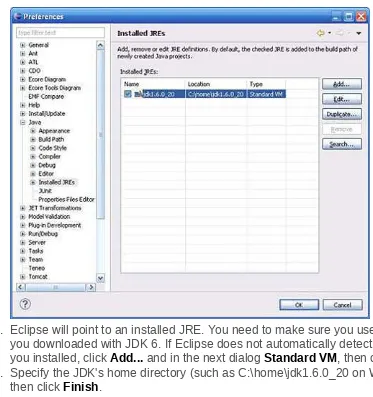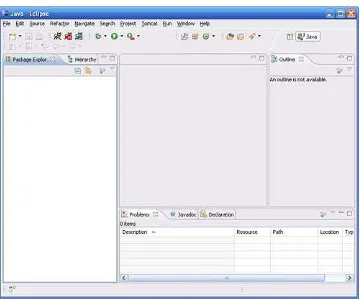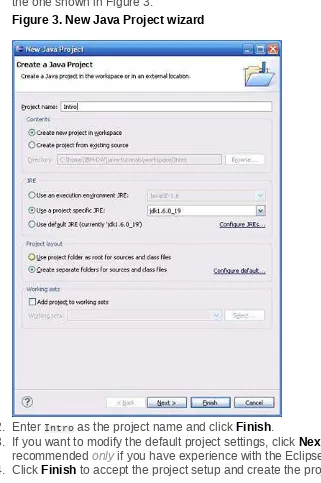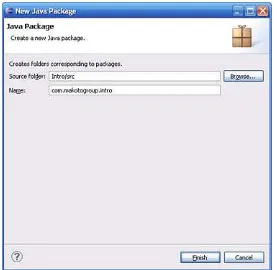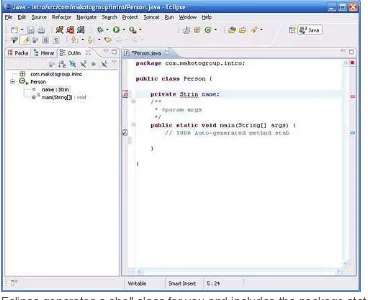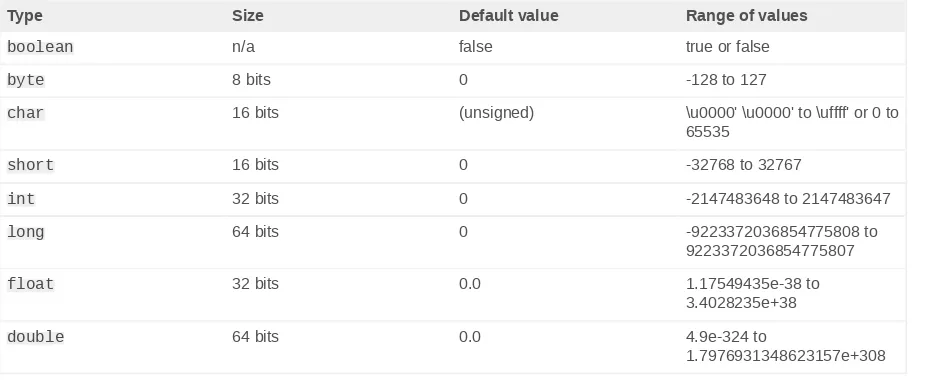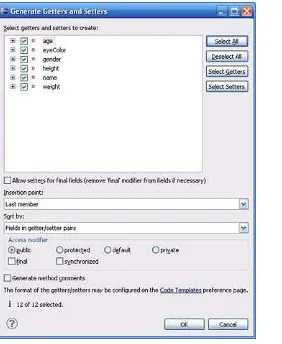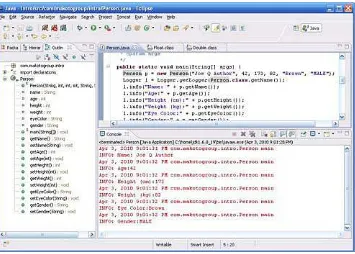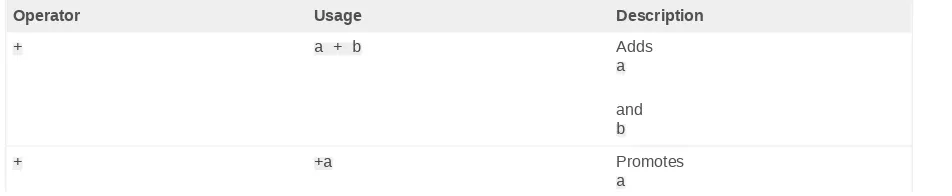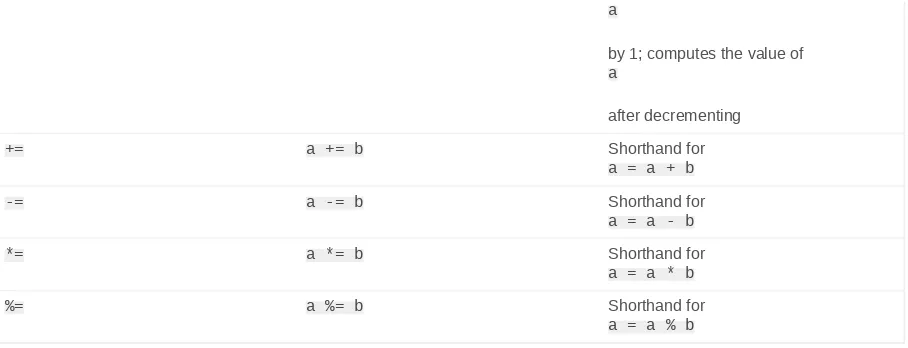language basics
Object-oriented programming on the Java platform
J Steven Perry
([email protected]) Principal Consultant
Makoto Consulting Group, Inc.
Skill Level: Introductory
Date: 19 Aug 2010
This two-part tutorial introduces the structure, syntax, and programming paradigm of the Java™ language and platform. You'll learn the Java syntax you are most likely to encounter professionally and Java programming idioms you can use to build robust, maintainable Java applications. In Part 1, J. Steven Perry guides you through the essentials of object-oriented programming on the Java platform, including fundamental Java syntax and its use. You'll get started with creating Java objects and adding behavior to them, and conclude with an introduction to the Java Collections Framework, with considerable ground covered in between.
View more content in this series
Section 1. Before you begin
Find out what to expect from this tutorial and how to get the most out of it.
About this tutorial
Become a Java developer http://www.ibm.com/developerworks/training/kp/j-kp-intro/ index.html
The two-part "Introduction to Java programming" tutorial is intended to get software developers who are new to Java technology up and running with object-oriented programming (OOP) and real-world application development using the Java language and platform.
Development Kit (JDK) and the Eclipse IDE. Once you have been introduced to your development environment's components, you will begin learning basic Java syntax hands-on.
Part 2 covers more-advanced language features, including regular expressions, generics, I/O, and serialization. Programming examples in Part 2 build on the Person
object that you begin developing in Part 1.
Objectives
When you've finished Part 1, you will be familiar with basic Java language syntax and able to write simple Java programs. You should follow up with "Introduction to Java programming, Part 2: Constructs for real-world applications" to build on this foundation.
Prerequisites
This tutorial is for software developers who are not yet experienced with Java code or the Java platform. The tutorial includes an overview of OOP concepts.
System requirements
To complete the exercises in this tutorial, install and set up a development environment consisting of:
• JDK 6 from Sun/Oracle.
• Eclipse IDE for Java Developers.
Download and installation instructions for both are included in the tutorial.
The recommended system configuration is:
• A system supporting Java SE 6 with at least 1GB of main memory. Java 6 is supported on Linux®, Windows®, and Solaris®.
• At least 20MB of disk space to install the software components and examples.
Section 2. Java platform overview
Java technology is used to develop applications for a wide range of environments, from consumer devices to heterogeneous enterprise systems. In this section, get a high-level view of the Java platform and its components. See Resources to learn more about the Java platform components discussed in this section.
The Java language
Get to know the Java APIs
you see three frames in the Javadoc. The top-left frame shows all of the packages in the API, and beneath that are the classes in each package. The main frame (to the right) shows details for the currently selected package or class. For example, if you select the java.util package in the top-left frame and then select the ArrayList class listed below it, in the right-hand frame you will see details about ArrayList, including a description of what it does, how to use it, and its methods.
Like any programming language, the Java language has its own structure, syntax rules, and programming paradigm. The Java language's programming paradigm is based on the concept of object-oriented programming (OOP), which the language's features support.
The Java language is a C-language derivative, so its syntax rules look much like C's: for example, code blocks are modularized into methods and delimited by braces ({
and }), and variables are declared before they are used.
Structurally, the Java language starts with packages. A package is the Java
language's namespace mechanism. Within packages are classes, and within classes are methods, variables, constants, and so on. You'll learn about the parts of the Java language in this tutorial.
The Java compiler
When you program for the Java platform, you write source code in .java files and then compile them. The compiler checks your code against the language's syntax rules, then writes out bytecodes in .class files. Bytecodes are standard instructions targeted to run on a Java virtual machine (JVM). In adding this level of abstraction, the Java compiler differs from other language compilers, which write out instructions suitable for the CPU chipset the program will run on.
The JVM
At run time, the JVM reads and interprets .class files and executes the program's instructions on the native hardware platform for which the JVM was written. The JVM interprets the bytecodes just as a CPU would interpret assembly-language instructions. The difference is that the JVM is a piece of software written specifically for a particular platform. The JVM is the heart of the Java language's "write-once, run-anywhere" principle. Your code can run on any chipset for which a suitable JVM implementation is available. JVMs are available for major platforms like Linux and Windows, and subsets of the Java language have been implemented in JVMs for mobile phones and hobbyist chips.
The garbage collector
allocates memory space for that object from the heap, which is a pool of memory set aside for your program to use. The Java garbage collector runs in the background, keeping track of which objects the application no longer needs and reclaiming memory from them. This approach to memory handling is called implicit memory management because it doesn't require you to write any memory-handling code. Garbage collection is one of the essential features of Java platform performance.
The Java Development Kit
When you download a Java Development Kit (JDK), you get — in addition to the compiler and other tools — a complete class library of prebuilt utilities that help you accomplish just about any task common to application development. The best way to get an idea of the scope of the JDK packages and libraries is to check out the JDK API documentation (see Resources).
The Java Runtime Environment
The Java Runtime Environment (JRE; also known as the Java runtime) includes the JVM, code libraries, and components that are necessary for running programs written in the Java language. It is available for multiple platforms. You can freely redistribute the JRE with your applications, according to the terms of the JRE license, to give the application's users a platform on which to run your software. The JRE is included in the JDK.
Section 3. Setting up your Java development
environment
In this section, you'll get instructions for downloading and installing JDK 6 and the current release of the Eclipse IDE, and for setting up your Eclipse development environment.
If you already have the JDK and Eclipse IDE installed, you may want to skip to the Getting started with Eclipse section or to the one after that, Object-oriented programming concepts.
Your development environment
The JDK includes a set of command-line tools for compiling and running your Java code, including a complete copy of the JRE. Although you certainly can use these tools to develop your applications, most developers appreciate the additional functionality, task management, and visual interface of an IDE.
focus on writing and testing code. In addition, you can use Eclipse to organize source code files into projects, compile and test those projects, and store project files in any number of source repositories. You need an installed JDK in order to use Eclipse for Java development.
Install JDK 6
Follow these steps to download and install JDK 6:
1. Browse to Java SE Downloads and click the Java Platform (JDK) box to display the download page for the latest version of the JDK (JDK 6, update 21 at the time of this writing).
2. Click the Download button.
3. Select the operating system platform you need.
4. You will be asked for your account username and password. Enter them if you have an account, sign up if you don't, or you can click Continue to skip this step and proceed to the download.
5. Save the file to your hard drive when prompted.
6. When the download is complete, run the install program. (The file you've just downloaded is a self-extracting ZIP file that is also the install program.) Install the JDK to your hard drive in an easy-to-remember location (such as C:\home \jdk1.6.0_20 on Windows or ~/jdk1.6.0_20 on Linux). It's a good idea to encode the update number in the name of the install directory you choose.
You now have a Java environment on your machine. Next, you will install the Eclipse IDE.
Install Eclipse
To download and install Eclipse, follow these steps:
1. Browse to Eclipse Galileo Sr2 Packages. 2. Click on Eclipse IDE for Java Developers.
3. Under Download Links on the right-hand side, select your platform.
4. Select the mirror you want to download from, then save the file to your hard drive.
5. Extract the contents of the .zip file to a location on your hard drive that you'll be able to remember easily (such as C:\home\eclipse on Windows or ~/eclipse on Linux).
Set up Eclipse
The Eclipse IDE sits atop the JDK as a useful abstraction, but it still needs to access the JDK and its various tools. Before you can use Eclipse to write Java code, you have to tell it where the JDK is located.
1. Launch Eclipse by double-clicking on eclipse.exe (or the equivalent executable for your platform).
2. The Workspace Launcher will appear, allowing you to select a root folder for your Eclipse projects. Choose a folder you will easily remember, such as C: \home\workspace on Windows or ~/workspace on Linux.
3. Dismiss the Welcome to Eclipse screen.
4. Click Window > Preferences > Java > Installed JREs. Figure 1 shows the setup screen for the JRE:
Figure 1. Configuring the JDK used by Eclipse
5. Eclipse will point to an installed JRE. You need to make sure you use the one you downloaded with JDK 6. If Eclipse does not automatically detect the JDK you installed, click Add... and in the next dialog Standard VM, then click Next. 6. Specify the JDK's home directory (such as C:\home\jdk1.6.0_20 on Windows),
then click Finish.
7. Confirm that the JDK you want to use is selected and click OK.
Eclipse is now set up and ready for you to create projects and compile and run Java code. The next section will familiarize you with Eclipse.
Eclipse is not just an IDE, it is an entire development ecosystem. This section is a brief hands-on introduction to using Eclipse for Java development. See Resources if you want to learn more about Eclipse.
The Eclipse development environment
The Eclipse development environment has four main components:
• Workspace • Projects • Perspectives • Views
The primary unit of organization in Eclipse is the workspace. A workspace contains all of your projects. A perspective is a way of looking at each project (hence the name), and within a perspective are one or more views.
The Java perspective
Figure 2 shows the Java perspective, which is the default perspective for Eclipse. You should see this perspective when you start up Eclipse.
Figure 2. Eclipse Java perspective
The Eclipse environment is highly configurable. Each view is dockable, so you can move it around in the Java perspective and place it where you want it. For now, though, stick with the default perspective and view setup.
Create a project
Follow these steps to create a new Java project:
1. Click on File > New > Java Project ... and you will see a dialog box open like the one shown in Figure 3:
Figure 3. New Java Project wizard
2. Enter Intro as the project name and click Finish.
3. If you want to modify the default project settings, click Next. (This is recommended only if you have experience with the Eclipse IDE.) 4. Click Finish to accept the project setup and create the project.
You have now created a new Eclipse Java project and source folder. Your
paradigm — covered in this tutorial's next two sections — is essential. If you are familiar with OOP concepts and principles, you might want to skip to Getting started with the Java language.
Section 5. Object-oriented programming concepts
The Java language is (mostly) object-oriented. If you haven't used an object-oriented language before, its concepts might seem strange at first. This section is a short introduction to OOP language concepts, using structured programming as a point of contrast.
What is an object?
Structured programming languages like C and COBOL follow a very different programming paradigm from object-oriented ones. The structured-programming paradigm is highly data-oriented, which means that you have data structures on one hand, and then program instructions that act on that data. Object-oriented languages like the Java language combine data and program instructions into objects.
An object is a self-contained entity that contains attributes and behavior, and nothing more. Rather than having a data structure with fields (attributes) and passing that structure around to all of the program logic that acts on it (behavior), in an object-oriented language, data and program logic are combined. This combination can occur at vastly different levels of granularity, from fine-grained objects like a Number,
to coarse-grained objects such as a FundsTransfer service in a large banking
application.
Parent and child objects
A parent object is one that serves as the structural basis for deriving more-complex
child objects. A child object looks like its parent but is more specialized. The object-oriented paradigm allows you to reuse the common attributes and behavior of the parent object, adding to its child objects attributes and behavior that differ. (You'll learn more about inheritance in the next section of this tutorial.)
Object communication and coordination
Objects talk to other objects by sending messages (method calls in the Java
language). Furthermore, in an object-oriented application, program code coordinates the activities among objects to perform tasks within the context of the given
Object summary
A well-written object:
• Has crisp boundaries
• Does a finite set of activities
• Knows only about its data and any other objects that it needs to accomplish its activities
In essence, an object is a discrete entity that has only the necessary dependencies on other objects to perform its tasks.
Now you'll see what an object looks like.
The
Personobject
I'll start with an example that is based on a common application-development scenario: an individual being represented by a Person object.
Going back to the definition of an object, you know that an object has two primary elements: attributes and behavior. You'll see how these apply to the Person object.
Attributes
What attributes can a person have? Some common ones include:
• Name • Age • Height • Weight • Eye color • Gender
You can probably think of more (and you can always add more attributes later), but this list is a good start.
Behavior
An actual person can do all sorts of things, but object behaviors usually relate to some kind of application context. In a business-application context, for instance, you might want to ask your Person object, "What is your age?" In response, Person would
tell you the value of its Age attribute.
More-complex logic could be hidden inside of the Person object, but for now suppose
that Person has the behavior of answering these questions:
• What is your weight? • What is your eye color? • What is your gender?
State and string
State is an important concept in OOP. An object's state is represented at any moment in time by the value of its attributes.
In the case of Person, its state is defined by attributes such as name, age, height, and
weight. If you wanted to present a list of several of those attributes, you might do so using a String class, which I'll talk more about later in the tutorial.
Together, the concepts of state and string allow you to say to Person: tell me who you
are by giving me a listing (or String) of your attributes.
Section 6. Principles of OOP
If you come from a structured-programming background, the OOP value proposition might not be clear yet. After all, the attributes of a person and any logic to retrieve (and convert) their values could be written in C or COBOL. This section clarifies the benefits of the OOP paradigm by explaining its defining principles: encapsulation,
inheritance, and polymorphism.
Encapsulation
Recall that an object is above all discrete, or self-contained. This is the principle of
encapsulation at work. Hiding is another term that is sometimes used to express the self-contained, protected nature of objects.
Regardless of terminology, what's important is that the object maintains a boundary between its state and behavior, and the outside world. Like objects in the real world, objects used in computer programming have various types of relationships with different categories of objects in the applications that use them.
On the Java platform, you can use access specifiers (which I'll introduce later in the tutorial) to vary the nature of object relationships from public to private. Public access is wide open, whereas private access means the object's attributes are accessible only within the object itself.
Inheritance
In structured programming, it is common to copy a structure, give it a new name, and add or modify the attributes that make the new entity (such as an Account record)
different from its original source. Over time, this approach generates a great deal of duplicated code, which can create maintenance issues.
OOP introduces the concept of inheritance, whereby specialized objects — without additional code — can "copy" the attributes and behavior of the source objects they specialize. If some of those attributes or behaviors need to change, then you simply override them. You only change what you need to change in order to create specialized objects. As you know from the Object-oriented programming concepts
section, the source object is called the parent, and the new specialization is called the child.
Inheritance at work
Suppose you are writing a human-resources application and want to use the Person
object as the basis for a new object called Employee. Being the child of Person, Employee would have all of the attributes of a Person object, along with additional
ones, such as:
• Taxpayer identification number • Hire date
• Salary
Inheritance makes it easy to create the new Employee class of the object without
needing to copy all of the Person code manually or maintain it.
You'll see plenty of examples of inheritance in Java programming later in the tutorial, especially in Part 2.
Polymorphism
Polymorphism is a harder concept to grasp than encapsulation and inheritance. In essence, it means that objects that belong to the same branch of a hierarchy, when sent the same message (that is, when told to do the same thing), can manifest that behavior differently.
To understand how polymorphism applies to a business-application context, return to the Person example. Remember telling Person to format its attributes into a String?
Polymorphism makes it possible for Person to represent its attributes in a variety of
ways depending on the type of Person it is.
Section 7. Getting started with the Java language
The Java language: Not purely object-oriented The Java language lets you create first-class objects, but not everything in the language is an object. Two qualities differentiate the Java language from purely object-oriented languages such as Smalltalk. First, the Java language is a mixture of objects and primitive types. Second, it allows you to write code that exposes the inner workings of one object to any other object that uses it.The Java language does give you the tools necessary to follow sound OOP principles and produce sound object-oriented code. Because Java is not purely object-oriented, you must exercise some discipline in how you write code — the language doesn't force you to do the right thing, so you must do it yourself. (This tutorial's last section, Writing good Java code, provides tips.)
It would be impossible to introduce the entire Java language syntax in a single tutorial. The remainder of Part 1 focuses on the basics of the language, leaving you with enough knowledge and practice to write simple programs. OOP is all about objects, so this section starts with two topics specifically related to how the Java language handles them: reserved words and the structure of a Java object.
Reserved words
Like any programming language, the Java language designates certain words that the compiler recognizes as special, and as such you are not allowed to use them for naming your Java constructs. The list of reserved words is surprisingly short:
• abstract
• assert
• boolean
• break
• byte
• case
• catch
• char
• class
• const
• continue
• default
• do
• double
• else
• enum
• final
• finally
• float
• for
• goto
• if
• implements
• import
• instanceof
• int
• interface
• long
• native
• new
• package
• private
• protected
• public
• return
• short
• static
• strictfp
• super
• switch
• synchronized
• this
• throw
• throws
• transient
• try
• void
• volatile
• while
Note that true, false, and null are technically not reserved words. Although they
are literals, I included them in this list because you can't use them to name Java constructs.
One advantage of programming with an IDE is that it can use syntax coloring for reserved words, as you'll see later in this tutorial.
Structure of a Java object
In the Java language, objects are defined as demonstrated in Listing 1:
Listing 1. Object definition
package packageName;
import ClassNameToImport;
accessSpecifier class ClassName {
accessSpecifier dataType variableName [= initialValue]; accessSpecifier ClassName([argumentList]) {
constructorStatement(s) }
accessSpecifier returnType methodName([argumentList]) { methodStatement(s)
}
// This is a comment
/* This is a comment too */ /* This is a
multiline comment */ }
Listing 1 contains various types of constructs, which I've differentiated with font formatting. The constructs shown in bold (which you'll find in the list of reserved words) are literals; in any object definition, they must be exactly what they are here. The names that I've given the other constructs describe the concepts they represent. I'll explain all of the constructs in detail in the rest of this section.
Note: In Listing 1 and some other code examples in this section, square brackets indicate that the constructs within them are not required. The brackets themselves (unlike { and }) are not part of the Java syntax.
Comments in code
Notice that Listing 1 also includes some comment lines:
// This is a comment
/* This is a comment too */ /* This is a
multiline comment */
Just about every programming language allows the programmer to add comments to help document the code. Java syntax allows for both single-line and multiline comments. A single-line comment must be contained on one line, although you can use adjacent single-line comments to form a block. A multiline comment begins with / *, must be terminated with */, and can span any number of lines.
You'll learn more about comments when you get to this tutorial's Writing good Java code section.
Packaging objects
slightly different concepts. This is called a name collision, and it happens frequently. The Java language uses packages to resolve these conflicts.
A Java package is a mechanism for providing a namespace: an encapsulated area in which names are unique, but outside of which they might not be. To identify a construct uniquely, you must fully qualify it by including its namespace.
Packages also give you a nice way to build more complex applications into discrete units of functionality.
Package definition
To define a package, you use the package keyword followed by a legal package
name, terminated with a semicolon. Often package names are separated by dots, and follow this de facto scheme:
package orgType.orgName.appName.compName;
This package definition breaks down like so:
• orgType is the organization type such as com, org, or net.
• orgName is the name of the organization's domain, such as makotogroup, sun, or ibm.
• appName is the name of the application, abbreviated.
• compName is the name of the component.
The Java language doesn't force you to follow this package convention. In fact, you don't need to specify a package at all, in which case all of your objects must have unique class names and will reside in the default package. As a best practice, I recommend that you define all of your Java classes in packages. You'll follow that convention throughout this tutorial.
Import statements
Up next in the object definition (referring back to Listing 1) is the import statement. An import statement tells the Java compiler where to find classes you reference inside of your code. Any nontrivial object uses other objects for some functionality, and the import statement is how you tell the Java compiler about them.
An import statement usually looks like this:
import ClassNameToImport;
You specify the import keyword followed by the class that you want to import
followed by a semicolon. The class name should be fully qualified, meaning it should include its package.
To import all classes within a package, you can put .* after the package name. For
import com.makotogroup.*;
Importing an entire package can make your code less readable, however, so I recommend that you import just the classes you need.
Eclipse simplifies imports
When writing code in the Eclipse editor, you can type the name of a class you want to use, followed by Ctrl+Shift+O. Eclipse figures out which imports you need and adds them automatically. If Eclipse finds two classes with the same name, it displays a dialog box asking you which class you want to add imports for.
Class declaration
In order to define an object in the Java language, you must declare a class. Think of a class as a template for an object, like a cookie cutter. The class defines the object's basic structure, and at run time your application creates an instance of the object. The word object is often used synonymously with the word class. Strictly speaking, a class defines the structure of a thing of which the object is an instance.
Listing 1 includes this class declaration:
accessSpecifier class ClassName {
accessSpecifier dataType variableName [= initialValue]; accessSpecifier ClassName([argumentList]) {
constructorStatement(s) }
accessSpecifier returnType methodName([argumentList]) { methodStatement(s)
} }
A class's accessSpecifier could have several values, but most of the time it is
public. You'll look at other values of accessSpecifier soon.
Class-naming conventions
You can name classes pretty much however you want, but the convention is to use
CamelCase: start with a capital letter, capitalize the first letter of each concatenated word, and make all the other letters lowercase. Class names should contain only letters and numbers. Sticking to these guidelines will ensure that your code is more accessible to other developers following the same conventions.
Classes can have two types of members: variables and methods.
Variables
• An accessSpecifier
• A dataType
• A variableName
• Optionally, an initialValue
The possible accessSpecifier values are:
Public variables
It's never a good idea to use public variables, but in extremely rare cases it could be necessary, so the option exists. The Java platform doesn't constrain your use cases, so it's up to you to be disciplined about using good coding conventions, even if tempted to do otherwise.
• public: Any object in any package can see the variable. (Don't ever use this
value.)
• protected: Any object defined in the same package, or a subclass (defined in
any package), can see the variable.
• No specifier (also called friendly or package private access): Only objects whose classes are defined in the same package can see the variable. • private: Only the class containing the variable can see it.
A variable's dataType depends on what the variable is — it could be a primitive type
or another class type (again, more about this later).
The variableName is up to you, but by convention variable names use the
CamelCase convention I described earlier, except that they begin with a lowercase letter. (This style is sometimes called lowerCamelCase.)
Don't worry about the initialValue for now; just know that you can initialize an
instance variable when you declare it. (Otherwise, the compiler generates a default for you that will be set when the class is instantiated.)
Example: Class definition for
PersonBefore moving on to methods, here's an example that summarizes what you've learned so far. Listing 2 is a class definition for Person:
Listing 2. Basic class definition for Person
package com.makotogroup.intro;
The basic class definition for Person isn't very useful at this point because it defines
only its attributes (and private ones at that).
To be more interesting, the Person class needs behavior — and that means methods.
Methods
A class's methods define its behavior. Sometimes this behavior is nothing more than to return the current value of an attribute. Other times, the behavior can be quite complex.
There are essentially two categories of methods: constructors and all other methods — of which there are many types. A constructor method is used only to create an instance of a class. Other types of methods can be used for virtually any application behavior.
Looking back at Listing 1, it shows the way to define the structure of a method, which includes things like:
• accessSpecifier
• returnType
• methodName
• argumentList
The combination of these structural elements in a method's definition is called its
signature.
Next you'll look in more detail at the two types of methods, starting with constructors.
Constructor methods
Constructors let you specify how to instantiate a class. Listing 1 shows the constructor declaration syntax in abstract form; here it is again in Listing 3:
Listing 3. Constructor declaration syntax accessSpecifier ClassName([argumentList]) { constructorStatement(s)
}
Constructors are optional
If you don't provide a constructor, the compiler will provide one for you, called the default (or no-argument) constructor. If you provide a constructor other than a no-argument (or no-arg) constructor, the compiler will not generate one for you.
A constructor's accessSpecifier is the same as for variables. The name of the
constructor must match the name of the class. So if you call your class Person, then
For any constructor other than the default constructor, you pass an argumentList,
which is one or more of:
argumentType argumentName
Arguments in an argumentList are separated by commas, and no two arguments can
have the same name. argumentType is either a primitive type or another class type
(the same as with variable types).
Class definition with a constructor
Now you'll see what happens when you add the capability to create a Person object
in two ways: by using a no-arg constructor and by initializing a partial list of attributes.
Listing 4 shows how to create constructors and also how to use argumentList:
Listing 4. Person class definition with a constructor
package com.makotogroup.intro; public class Person {
private String name; private int age; private int height; private int weight; private String eyeColor; private String gender; public Person() { // Nothing to do... }
public Person(String name, int age, int height, String eyeColor, String gender) { this.name = name;
this.age = age; this.height = height; this.weight = weight; this.eyeColor = eyeColor; this.gender = gender; }
}
Note the use of the this keyword in making the variable assignments in Listing 4.
This is Java shorthand for "this object" and must be used when referencing two variables with the same name (as in this case where age, for example, is both a constructor parameter and a class variable), and helps the compiler disambiguate the reference.
The Person object is getting more interesting, but it needs more behavior. And for
that, you need more methods.
Other methods
Back in Listing 1, I showed you how to declare a method:
accessSpecifier returnType methodName([argumentList]) { methodStatement(s)
}
Other methods look much like constructors, with a couple of exceptions. First, you can name other methods whatever you like (though, of course, there are rules). I recommend the following conventions:
• Start with a lowercase letter.
• Avoid numbers unless absolutely necessary. • Use only alphabetic characters.
Second, unlike constructors, other methods have an optional return type.
Person's other methods
Armed with this basic information, you can see in Listing 5 see what happens when you add a few more methods to the Person object. (I've omitted constructors for
brevity.)
Listing 5. Person with a few new methods
package com.makotogroup.intro;
public class Person { private String name; private int age; private int height; private int weight; private String eyeColor; private String gender;
public String getName() { return name; }
public void setName(String value) { name = value; } // Other getter/setter combinations...
}
Notice the comment in Listing 5 about "getter/setter combinations." You''ll work more with getters and setters later in the tutorial. For now, all you need to know is that a
getter is a method for retrieving the value of an attribute, and a setter is a method for modifying that value. I've shown only one getter/setter combination (for the Name
attribute), but you could define more in a similar fashion.
Note in Listing 5 that if a method doesn't return a value, you must tell the compiler by specifying the void return type in its signature.
Static and instance methods
There are generally two types of (nonconstructor) methods: instance methods
object instance for their behavior. Static methods are also sometimes called class methods, because their behavior is not dependent on any single object's state. A static method's behavior happens at the class level.
Static methods are used largely for utility; you can think of them as a way of having global methods (à la C) while keeping the code itself grouped with the class that needs it.
For example, throughout this tutorial you'll use the JDK Logger class to output
information to the console. To create a Logger class instance, you don't instantiate a Logger class; instead, you invoke a static method called getLogger().
The syntax for invoking a static method is different from the syntax used to invoke a method on an object instance. You also use the name of the class that contains the static method, as shown in this invocation:
Logger l = Logger.getLogger("NewLogger");
So to invoke a static method, you don't need an object instance, just the name of the class.
Section 8. Your first Java object
It's time to pull together what you've learned in the previous sections and start writing some code. This section walks you through declaring a class and adding variables and methods to it using the Eclipse Package Explorer. You'll learn how to use the
Logger class to keep an eye on your application's behavior, and also how to use a main() method as a test harness.
Creating a package
If you're not already there, get to the Package Explorer perspective in Eclipse. You're going to get set up to create your first Java class. The first step is to create a place for the class to live. Packages are namespace constructs, but they conveniently map directly to the file system's directory structure as well.
Figure 4. The Eclipse Java Package wizard
Type com.makotogroup.intro into the Name text box and click Finish. You will see
the new package created in the Package Explorer.
Declaring the class
There's more than one way to create a class from the Package Explorer, but the easiest way is to right-click on the package you just created and choose New > Class.... You will see the New Class dialog box.
In the Name text box, type Person. Under Which method stubs would you like to
create?, check public static void main(String[] args). (You'll see why shortly.)
Next, click Finish.
Figure 5. A well-ordered workspace
Eclipse generates a shell class for you and includes the package statement at the top, along with the main() method you asked for and the comments you see. You
just need to flesh out the class now. You can configure how Eclipse generates new classes via Window > Preferences > Java > Code Style > Code Templates. For simplicity, you'll go with Eclipse's out-of-the-box code generation.
In Figure 5, notice the asterisk (*) next to the new source-code file, indicating that I've made a modification. And notice that the code is unsaved. Next, notice that I made a mistake when declaring the Name attribute: I declared Name's type to be Strin. The
compiler could not find a reference to such a class and flagged it as a compile error (that's the wavy red line underneath Strin). Of course, I can fix my mistake by adding
a g to the end of Strin. This is just a small demonstration of the power of an IDE over
using command-line tools for software development.
Adding class variables
In Listing 4, you began to flesh out the Person class, but I didn't explain much of the
syntax. Now I'll formally define how to add class variables.
Recall that a variable has an accessSpecifier, a dataType, a variableName,
and, optionally, an initialValue. Earlier, you looked briefly at how to define the accessSpecifier and variableName. Now you'll see the dataType that a variable can
A dataType can be either a primitive type or a reference to another object. For
example, notice that Age is an int (a primitive type), and Name is a String (an object).
The JDK comes packed full of useful classes like java.lang.String, and those in the java.lang package do not need to be imported (a shorthand courtesy of the Java
compiler). But whether the dataType is a JDK class such as String or a user-defined
class, the syntax is essentially the same.
Table 1 shows the eight primitive data types you're likely to see on a regular basis, including the default values that primitives take on if you do not explicitly initialize a member variable's value:
Table 1. Primitive data types
Type Size Default value Range of values
boolean n/a false true or false
byte 8 bits 0 -128 to 127
char 16 bits (unsigned) \u0000' \u0000' to \uffff' or 0 to 65535
short 16 bits 0 -32768 to 32767
int 32 bits 0 -2147483648 to 2147483647
long 64 bits 0 -9223372036854775808 to 9223372036854775807
float 32 bits 0.0 1.17549435e-38 to
3.4028235e+38
double 64 bits 0.0 4.9e-324 to
1.7976931348623157e+308
Built-in logging
Before going further into coding, you need to know how your programs tell you what they are doing.
The Java platform includes the java.util.logging package, a built-in logging
mechanism for gathering program information in a readable form. Loggers are named entities that you create through a static method call to the Logger class, like so:
import java.util.logging.Logger; //. . .
Logger l = Logger.getLogger(getClass().getName());
When calling the getLogger() method, you pass it a String. For now, just get in the
habit of passing the name of the class the code you're writing is located in. From any regular (that is, nonstatic) method, the code above will always reference the name of the class and pass that to the Logger.
If you are making a Logger call inside of a static method, just reference the name of
the class you're inside of:
In this example, the code you're inside of is the Person class, so you reference a
special literal called class that retrieves the Class object (more on this later) and gets
its Name attribute.
This tutorial's Writing good Java code section includes a tip on how not to do logging.
Using
main()as a test harness
main() is a special method that you can include in any class so that the JRE can
execute its code. A class is not required to have a main() method — in fact, most
never will — and a class can have at most one main() method.
main() is a handy method to have because it gives you a quick test harness for the
class. In enterprise development, you would use test libraries, but for the purpose of this tutorial, you will use main() as your test harness.
Go into the Eclipse source code editor for Person and add code to make it look like Listing 4. Eclipse has a handy code generator to generate getters and setters (among other things). To try it out, put your mouse caret on the Person class definition (that
is, on the word Person in the class definition), and go to Source > Generate Getters
Figure 6. Eclipse generating getters and setters
For the insertion point, choose Last member and click OK. Notice that the getters and setters appear after the main() method.
There's more to main()
Now you'll add some code to main() to allow you to instantiate a Person, set a few
attributes, and then print those to the console.
Start by adding a constructor to Person. Type the code in Listing 6 into your source
window just below the top part of the class definition (the line immediately beneath
public class Person ()):
Listing 6. Person constructor
public Person(String name, int age, int height, int weight, String eyeColor, String gender) {
this.name = name; this.age = age; this.height = height; this.weight = weight; this.eyeColor = eyeColor; this.gender = gender; }
Next, go into the main() method and make it look like Listing 7:
Listing 7. The main() method
public static void main(String[] args) {
Person p = new Person("Joe Q Author", 42, 173, 82, "Brown", "MALE"); Logger l = Logger.getLogger(Person.class.getName());
l.info("Name: " + p.getName()); l.info("Age:" + p.getAge());
l.info("Height (cm):" + p.getHeight()); l.info("Weight (kg):" + p.getWeight()); l.info("Eye Color:" + p.getEyeColor()); l.info("Gender:" + p.getGender()); }
Don't worry about the Logger class for now. Just enter the code as you see it in Listing 7. You're now ready to run your first Java program.
Executing code in Eclipse
To run a Java application from inside Eclipse, select the class you want to run, which must have a main() method. Currently, you have only one class — and it does have
a main() method — so select Person, then click the Run icon (which is green and has
a small triangular arrow pointing to the right). When asked, select to run Person as
a Java application, then sit back and watch it go. You should see something like the screenshot in Figure 7:
Figure 7. See Person run
Notice that the Console view opens automatically and shows Logger output. I have
Section 9. Adding behavior to a Java object
Person is looking good so far, but it could use some additional behavior to make
it more interesting. As you've already learned, creating behavior means adding methods. This section looks more closely at accessor methods — namely, the getters and setters you've already seen in action. You'll also learn syntax for calling methods.
Accessor methods
In order to encapsulate a class's data from other objects, you declare its variables to be private and then provide accessor methods. As you know, a getter is an accessor
method for retrieving the value of an attribute; a setter is an accessor method for modifying that value. The naming of accessors follows a strict convention known as the JavaBeans pattern, whereby any attribute Foo has a getter called getFoo() and a
setter called setFoo().
The JavaBeans pattern is so common that support for it is built right into the Eclipse IDE. You've even already seen it in action — when you generated getters and setters for Person in the preceding section.
Accessors follow these guidelines:
• The attribute itself is always declared with private access.
• The access specifier for getters and setters is public.
• Getters don't take any parameters and return a value whose type is the same as the attribute it accesses.
• Settings only take one parameter, of the type of the attribute, and do not return a value.
Declaring accessors
By far the easiest way to declare accessors is to let Eclipse do it for you, as shown back in Figure 6. But you should also know how to hand-code a getter-and-setter pair. Suppose you have an attribute, Foo, whose type is java.lang.String. A
complete declaration for it (following the accessor guidelines) would be:
private String foo; public String getFoo() { return foo;
}
public void setFoo(String value) { foo = value;
}
one I recommend to other developers. On the rare occasion that I do hand-code a setter, I always use the name value as the parameter value to the setter. This
eye-catcher reminds that I've hand-coded the setter. Because I usually allow Eclipse to generate getters and setters for me, when I don't there's a good reason for it. Using
value as the setter's parameter value reminds me that this setter is special. (Code
comments could also do that.)
Calling methods
Invoking, or calling, methods is easy. You saw in Listing 7 how to invoke the various getters of Person to return their values. Now I'll formalize the mechanics of making
method calls.
Method invocation with and without parameters
To invoke a method on an object, you need a reference to that object.
Method-invocation syntax comprises the object reference, a literal dot, the method name, and any parameters that need to be passed:
objectReference.someMethod();
objectReference.someOtherMethod(parameter);
Here is a method invocation without parameters:
Person p = /*obtain somehow */; p.getName();
And here is a method invocation with parameters (accessing the Name attribute of Person):
Person p = new Person("Joe Q Author", 42, 173, 82, "Brown", "MALE");
Remember that constructors are methods, too. And you can separate the parameters with spaces and newlines. The Java compiler doesn't care. These next two method invocations are identical:
new Person("Joe Q Author", 42, 173, 82, "Brown", "MALE");
new Person("Joe Q Author", 42,
173, 82, "Brown", "MALE");
Nested method invocation
Method invocations can also be nested:
Here you are passing the return value of Person.class.getName() to the getLogger()
method. Remember that the getLogger() method call is a static method call, so its
syntax differs slightly. (You don't need a Logger reference to make the invocation;
instead, you just use the name of the class itself as the left-hand side of the invocation.)
That's really all there is to method invocation.
Section 10. Strings and operators
The tutorial has so far introduced several variables of type String, but without much
explanation. Learn more about strings in this section, and also find out when and how to use operators.
Strings
Handling strings in C is labor-intensive because they're null-terminated arrays of 8-bit characters that you have to manipulate. In the Java language, strings are first-class objects of type String, with methods that help you manipulate them. (The closest
Java code gets to the C world with regard to strings is the char primitive data type,
which can hold a single Unicode character, such as a.)
You've already seen how to instantiate a String object and set its value (back in Listing 5), but there are several other ways to do that. Here are a couple of ways to create a String instance with a value of hello:
String greeting = "hello";
greeting = new String("hello");
Because Strings are first-class objects in the Java language, you can use new to
instantiate them. Setting a variable of type String has the same result, because the
Java language creates a String object to hold the literal, then assigns that object to
the instance variable.
Concatenating strings
You can do many things with String, and the class has many helpful methods.
Without even using a method, you've already done something interesting with two
Strings by concatenating, or combining, them:
l.info("Name: " + p.getName());
The plus (+) sign is shorthand for concatenating Strings in the Java language.
Concatenation example
Let's try concatenating Strings inside of the Person class. At this point, you have a name instance variable, but it would be nice to have a firstName and lastName. You
could then concatenate them when another object requests Person's full name.
The first thing you need to do is add the new instance variables (at the same location in the source code where name is currently defined):
//private String name; private String firstName; private String lastName;
You don't need name anymore; you've replaced it with firstName and lastName.
Chaining method calls
Now you can generate getters and setters for firstName and lastName (as shown
back in Figure 6), remove the setName() method, and change getName() to look like
this:
public String getName() {
return firstName.concat(" ").concat(lastName); }
This code illustrates chaining of method calls. This is a technique commonly used with immutable objects like String, where a modification to an immutable object
always returns the modification (but doesn't change the original). You then operate on the returned, changed value.
Operators
As you might expect, the Java language can do arithmetic, and you've already seen how to assign variables. Now I'll give you a brief look at some of the Java language operators you'll need as your skills improve. The Java language uses two types of operators:
• Unary: Only one operand is needed. • Binary: Two operands are needed.
The Java language's arithmetic operators are summarized in Table 2:
Table 2. Java language's arithmetic operators
Operator Usage Description
+ a + b Adds
a
and
b
+ +a Promotes
to
int
if it's a
byte
,
short
, or
char
- a - b Subtracts
b
from
a
- -a Arithmetically negates
a
* a * b Multiplies
a
and
b
/ a / b Divides
a
by
b
% a % b Returns the remainder of dividing
a
by
b
(the modulus operator)
++ a++ Increments
a
by 1; computes the value of
a
before incrementing
++ ++a Increments
a
by 1; computes the value of
a
after incrementing
-- a-- Decrements
a
by 1; computes the value of
a
before decrementing
a
by 1; computes the value of
a
after decrementing
+= a += b Shorthand for
a = a + b
-= a -= b Shorthand for
a = a - b
*= a *= b Shorthand for
a = a * b
%= a %= b Shorthand for
a = a % b
Additional operators
In addition to the operators in Table 2, you've seen several other symbols that are called operators in the Java language. For instance:
• Period (.), which qualifies names of packages and invokes methods
• Parentheses (()), which delimit a comma-separated list of parameters to a
method
• new, which (when followed by a constructor name) instantiates an object
The Java language syntax also includes a number of operators that are used specifically for conditional programming; that is, programs that respond differently based on different input. You'll look at those in the next section.
Section 11. Conditional operators and control
statements
In this section, learn about the various statements and operators you'll use to tell your Java programs how you want them to act based on different input.
Relational and conditional operators
The Java language gives you operators and control statements that let you make decisions in your code. Most often, a decision in code starts with a boolean expression (that is, one that evaluates to either true or false). Such expressions use relational operators, which compare one operand or expression to another, and
conditional operators.
Table 3. Relational and conditional operators
Operator Usage Returns true if ...
> a > b a
is greater than
b
>= a >= b a
is greater than or equal to
b
< a < b a
is less than
b
<= a <= b a
is less than or equal to
b
== a == b a
is equal to
b
!= a != b a
is not equal to
b
&& a && b a
and
b
are both true, conditionally evaluates
b
(if
a
is false,
b
is not evaluated)
|| a || b a
or
b
is true, conditionally evaluates
b
(if
a
is true,
is not evaluated)
! !a a
is false
& a & b a
and
b
are both true, always evaluates
b
| a | b a
or
b
is true, always evaluates
b
^ a ^ b a
and
b
are different
The
ifstatement
Now that you have a bunch of operators, it's time to use them. This code shows what happens when you add some logic to the Person object's getHeight() accessor:
public int getHeight() { int ret = height;
// If locale of the machine this code is running on is U.S., if (Locale.getDefault().equals(Locale.US))
ret /= 2.54;// convert from cm to inches return ret;
}
If the current locale is in the United States (where the metric system is not in use), then it might make sense to convert the internal value of height (in centimeters) to inches. This example illustrates the use of the if statement, which evaluates
a boolean expression inside parentheses. If that expression evaluates to true, it executes the next statement.
In this case, you only need to execute one statement if the Locale of the machine the
code is running on is Locale.US. If you need to execute more than one statement,
Variable scope
Every variable in a Java application has scope, or localized namespace, where you can access it by name within the code. Outside that space the variable is out of scope, and you will get a compile error if you try to access it. Scope levels in the Java language are defined by where a variable is declared, as shown in Listing 8:
Listing 8. Variable scope public class SomeClass {
private String someClassVariable;
public void someMethod(String someParameter) { String someLocalVariable = "Hello";
if (true) {
String someOtherLocalVariable = "Howdy"; }
someClassVariable = someParameter; // legal
someLocalVariable = someClassVariable; // also legal
someOtherLocalVariable = someLocalVariable;// Variable out of scope! }
public void someOtherMethod() {
someLocalVariable = "Hello there";// That variable is out of scope! }
}
Within SomeClass, someClassVariable is accessible by all instance (that is,
nonstatic) methods. Within someMethod, someParameter is visible, but outside of that
method it is not, and the same is true for someLocalVariable. Within the if block, someOtherLocalVariable is declared, and outside of that if block it is out of scope.
Scope has many rules, but Listing 8 shows the most common ones. Take a few minutes to familiarize yourself with them.
The
elsestatement
There are times in a program's control flow when you want to take action only if a particular expression fails to evaluate to true. That's when else comes in handy:
public int getHeight() { int ret;
if (gender.equals("MALE")) ret = height + 2;
else {
ret = height;
Logger.getLogger("Person").info("Being honest about height..."); }
return ret; }
The else statement works the same way as if, in that it executes only the next
statement it runs across. In this case, two statements are grouped into a compound statement (notice the curly braces), which the program then executes.
if (conditional) { // Block 1
} else if (conditional2) { // Block 2
} else if (conditional3) { // Block 3
} else {
// Block 4 } // End
If conditional evaluates to true, then Block 1 is executed and the program jumps
to the next statement after the final curly brace (which is indicated by // End). If
conditional does not evaluate to true, then conditional2 is evaluated. If it is true,
then Block 2 is executed, and the program jumps to the next statement after the final
curly brace. If conditional2 is not true, then the program moves on to conditional3,
and so on. Only if all three conditionals failed would Block 4 be executed.
The ternary operator
The Java language provides a handy operator for doing simple if/else statement
checks. Its syntax is:
(conditional) ? statementIfTrue : statementIfFalse;
If conditional evaluates to true, then statementIfTrue is executed; otherwise, statementIfFalse is executed. Compound statements are not allowed for either
statement.
The ternary operator comes in handy when you know you will need to execute one statement as the result of the conditional evaluating to true, and another if it does not. Ternary operators are most often used to initialize a variable (like a return value), like so:
public int getHeight() {
return (gender.equals("MALE")) ? (height + 2) : height; }
The parentheses following the question mark above aren't strictly required, but they do make the code more readable.
Section 12. Loops
In addition to being able to apply conditions to your programs and see different outcomes based on various if/then scenarios, you sometimes want your code just
about two constructs used to iterate over code or execute it more than once: for
loops and while loops.
What is a loop?
A loop is a programming construct that executes repeatedly while some condition (or set of conditions) is met. For instance, you might ask a program to read all records until the end of a file, or loop over all the elements of an array, processing each one. (You'll learn about arrays in this tutorial's Java Collections section.)
for
loops
The basic loop construct in the Java language is the for statement, which lets you
iterate over a range of values to determine how many times to execute a loop. The abstract syntax for a for loop is:
for (initialization; loopWhileTrue; executeAtBottomOfEachLoop) { statementsToExecute
}
At the beginning of the loop, the initialization statement is executed (multiple
initialization statements can be separated by commas). So long as loopWhileTrue (a
Java conditional expression that must evaluate to either true or false) is true, the loop will be executed. At the bottom of the loop, executeAtBottomOfEachLoop is executed.
Example of a for loop
If you wanted to change a main() method to execute three times, you could use a for
loop, as shown in Listing 9:
Listing 9. A for loop
public static void main(String[] args) {
Logger l = Logger.getLogger(Person.class.getName()); for (int aa = 0; aa < 3; aa++) {
Person p = new Person("Joe Q Author", 42, 173, 82, "Brown", "MALE"); l.info("Loop executing iteration# " + aa);
l.info("Name: " + p.getName()); l.info("Age:" + p.getAge());
l.info("Height (cm):" + p.getHeight()); l.info("Weight (kg):" + p.getWeight()); l.info("Eye Color:" + p.getEyeColor()); l.info("Gender:" + p.getGender()); }
}
The local variable aa is initialized to zero at the beginning of the listing. This
statement executes only once, when the loop is initialized. The loop then continues three times, and each time aa is incremented by one.
As you will see later, an alternate for loop syntax is available for looping over
constructs that implement the Iterable interface (such as arrays and other Java
while
loops
The syntax for a while loop is:
while (loopWhileTrue) { statementsToExecute }
As you might suspect, while loopWhileTrue evaluates to true, so the loop will
execute. At the top of each iteration (that is, before any statements execute), the condition is evaluated. If true, the loop executes. So it is possible that a while loop
will never execute if its conditional expression is not true at least once.
Look again at the for loop in Listing 9. For comparison, Listing 10 codes it using a while loop:
Listing 10. A while loop
public static void main(String[] args) {
Logger l = Logger.getLogger(Person.class.getName()); int aa = 0;
while (aa < 3) {
Person p = new Person("Joe Q Author", 42, 173, 82, "Brown", "MALE"); l.info("Loop executing iteration# " + aa);
l.info("Name: " + p.getName()); l.info("Age:" + p.getAge());
l.info("Height (cm):" + p.getHeight()); l.info("Weight (kg):" + p.getWeight()); l.info("Eye Color:" + p.getEyeColor()); l.info("Gender:" + p.getGender()); aa++;
}
As you can see, a while loop requires a bit more housekeeping than a for loop. You
must initialize the aa variable and also remember to increment it at the bottom of the
loop.
do...while
loops
If you want a loop that will always execute once and then check its conditional expression, try using a do...while loop, as shown in Listing 11:
Listing 11. A do...while loop int aa = 0;
do {
Person p = new Person("Joe Q Author", 42, 173, 82, "Brown", "MALE"); l.info("Loop executing iteration# " + aa);
l.info("Name: " + p.getName()); l.info("Age:" + p.getAge());
l.info("Height (cm):" + p.getHeight()); l.info("Weight (kg):" + p.getWeight()); l.info("Eye Color:" + p.getEyeColor()); l.info("Gender:" + p.getGender()); aa++;
The conditional expression (aa < 3) is not checked until the end of the loop.
Loop branching
There are times when you need to bail out of a loop before the conditional expression evaluates to false. This could happen if you were searching an array of Strings for
a particular value, and once you found it, you didn't care about the other elements of the array. For those times when you just want to bail, the Java language provides the
break statement, as shown in Listing 12:
Listing 12. A break statement
public static void main(String[] args) {
Logger l = Logger.getLogger(Person.class.getName()); int aa = 0;
while (aa < 3) { if (aa == 1) break;
Person p = new Person("Joe Q Author", 42, 173, 82, "Brown", "MALE"); l.info("Loop executing iteration# " + aa);
l.info("Name: " + p.getName()); l.info("Age:" + p.getAge());
l.info("Height (cm):" + p.getHeight()); l.info("Weight (kg):" + p.getWeight()); l.info("Eye Color:" + p.getEyeColor()); l.info("Gender:" + p.getGender()); aa++;
}
The break statement takes you to the very next executable statement outside of the
loop in which it's located.
Loop continuation
In the (simplistic) example in Listing 12, you only want to execute the loop once and bail. You can also skip a single iteration of a loop but continue executing the loop. For that, you need the continue statement, shown in Listing 13:
Listing 13. A continue statement
public static void main(String[] args) {
Logger l = Logger.getLogger(Person.class.getName()); int aa = 0;
while (aa < 3) { if (aa == 1) continue; else
aa++;
Person p = new Person("Joe Q Author", 42, 173, 82, "Brown", "MALE"); l.info("Loop executing iteration# " + aa);
l.info("Name: " + p.getName()); l.info("Age:" + p.getAge());
In Listing 13, you skip the second iteration of a loop but continued to the third.
continue comes in handy when you are, say, processing records and come across a
record you definitely don't want to process. Just skip that record and move on to the next one.
Section 13. Java Collections
Most real-world applications deal with collections of things: files, variables, records from files, database result sets, and so forth. The Java language has a sophisticated Collections Framework that allows you to create and manage collections of objects of various types. This section won't teach you everything about Java Collections, but it will introduce the most commonly used collection classes and get you started with using them.
Arrays
Most programming languages include the concept of an array to hold a collection of things, and the Java language is no exception. An array is nothing more than a collection of elements of the same type.
Note: The square brackets in this section's code examples are part of the required syntax for Java Collections, not indicators of optional elements.
You can declare an array in one of two ways:
• Create it with a certain size, which is fixed for the life of the array.
• Create it with a certain set of initial values. The size of this set determines the size of the array — it will be exactly large enough to hold all of those values, and its size is fixed for the life of the array.
Declaring an array
In general, you declare an array like this:
new elementType [arraySize]
There are two ways to create an integer array of elements. This statement creates an array with space for five elements, but it is empty:
// creates an empty array of 5 elements: int[] integers = new int[5];
This statement creates the array and initializes it all at once:
The initial values go between the curly braces and are separated by commas.
Arrays the hard way
A harder way to create an array would be to create it and then code a loop to initialize it:
int[] integers = new int[5];
for (int aa = 0; aa < integers.length; aa++) { integers[aa] = aa;
}
This code declares the integer array of five elements. If you try to put more than five elements in the array, the Java runtime will complain and throw an exception. You'll learn about exceptions and how to handle them in Part 2.
Loading an array
To load the array, you loop through the integers from 1 through the length of the array (which you get by calling .length on the array — more about that in a minute). In this
case, you stop when you hit 5.
Once the array is loaded, you can access it as before:
Logger l = Logger.getLogger("Test");
for (int aa = 0; aa < integers.length; aa++) {
l.info("This little integer's value is: " + integers[aa]); }
This syntax (new since JDK 5) also works:
Logger l = Logger.getLogger("Test"); for (int i : integers) {
l.info("This little integer's value is: " + i); }
I find the newer syntax simpler to work with, and I'll use it throughout this section.
The element index
Think of an array as a series of buckets, and into each bucket goes an element of a certain type. Access to each bucket is gained using an index:
element = arrayName [elementIndex];
To access an element, you need the reference to the array (its name) and the index where the element you want resides.
The length method
A handy method, as you've already seen, is length. It's a built-in method, so its
syntax doesn't include the usual parentheses. Just type the word length and it will