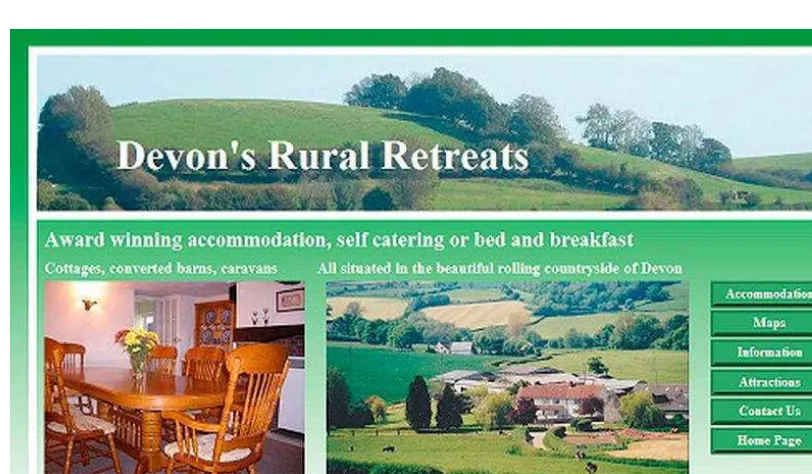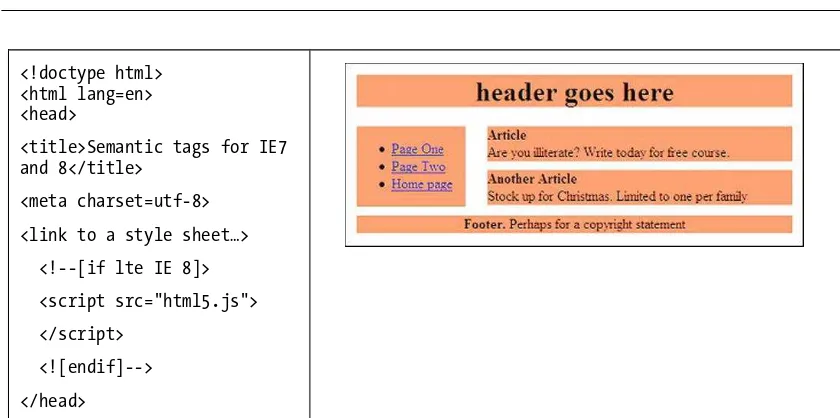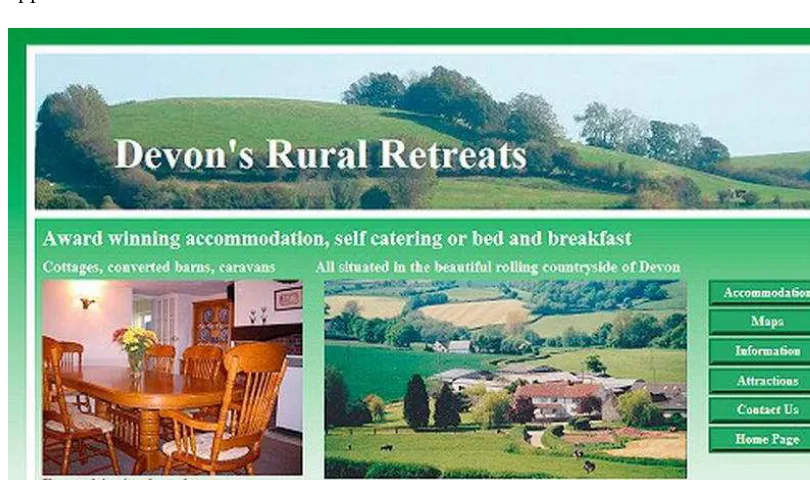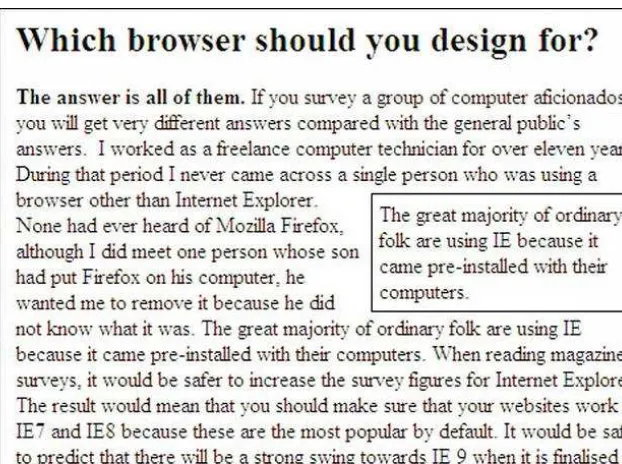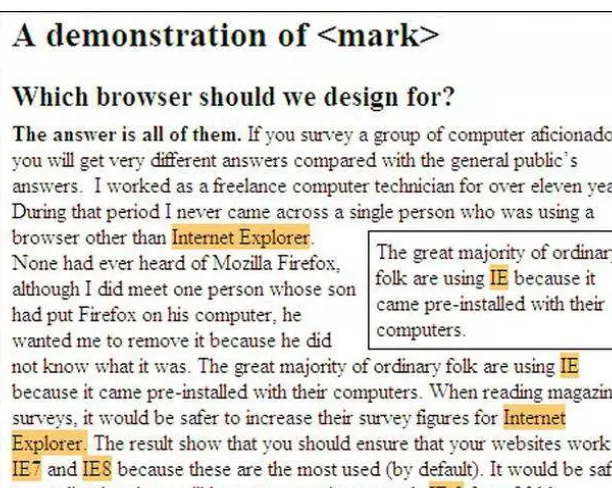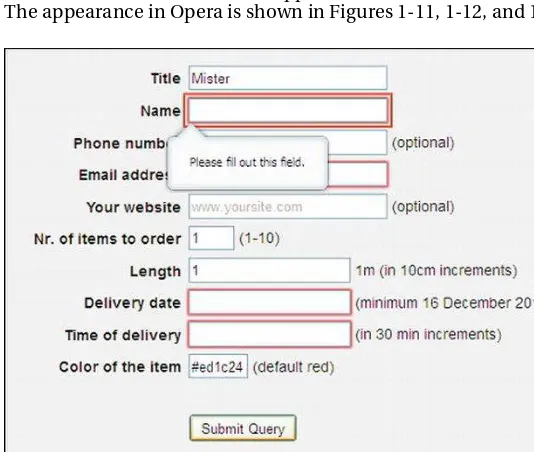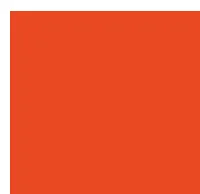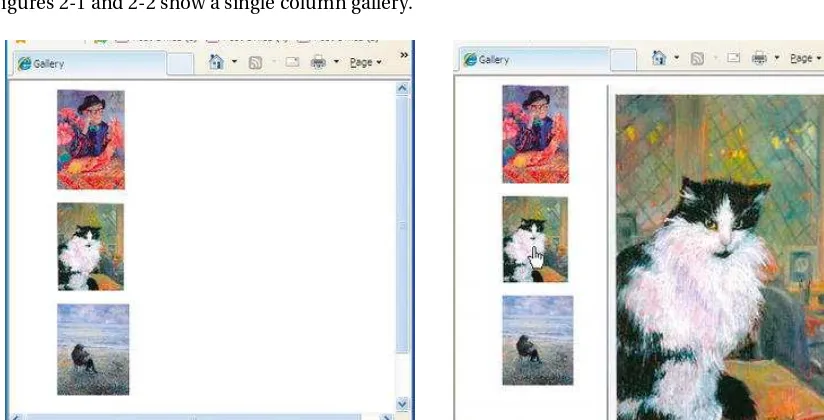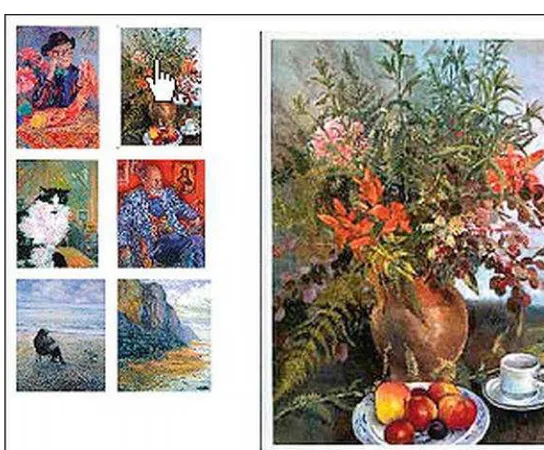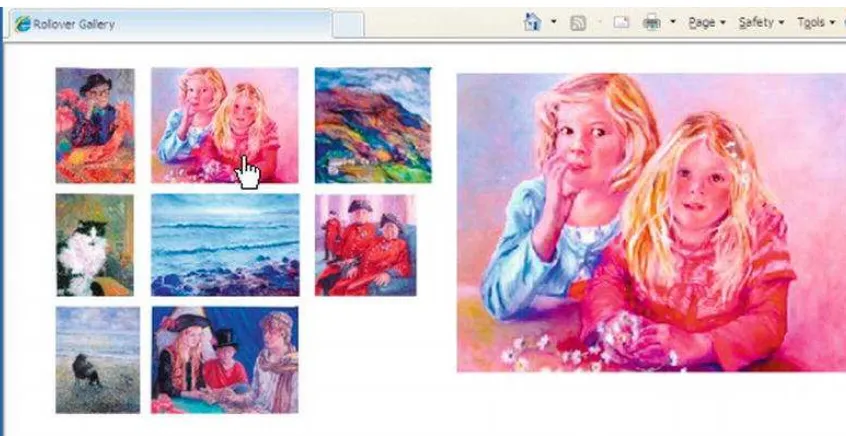For your convenience Apress has placed some of the front
matter material after the index. Please use the Bookmarks
Contents...v
About the Author ... xvii
About the Technical Reviewer ... xviii
Acknowledgments ... xix
Introduction ... xx
■
Chapter 1: Moving to HTML5...1
■
Chapter 2: A Rollover Picture Gallery ...39
■
Chapter 3: Backgrounds ...55
■
Chapter 4: Rollover Menus...83
■
Chapter 5: Moving to CSS3 ...125
■
Chapter 6: Audio, Video, and Slide Shows ...141
■
Chapter 7: Rounded Corners ...169
■
Chapter 8: Drop Shadows ...191
■
Chapter 9: Create Collages and Galleries...227
■
Chapter 10: Add PayPal ...245
■
Chapter 11: Secure Feedback Methods ...261
■
Chapter 12: Monitor Mayhem ...279
■
Chapter 13: Appearance and Usefulness ...293
■
Chapter 15: Dump Those Deprecated Items...337
■
Chapter 16: Search Engine Optimization ...357
■
Chapter 17: Printing, Counting, and Redirecting ...377
■
Chapter 18: Validation ...399
■
Chapter 19: Troubleshooting...415
■
Appendix: Quick Reference, Techniques, and Useful Data...429
Introduction
This book concentrates on the practical application of HTML5 to projects that are currently not well documented. The book focuses on projects that will enhance your web sites; therefore, you will not find a history of HTML5 nor will you see a detailed discussion on things that are not commonly used by the great majority of web designers, such as APIs (application programming interface). Several books are available on the history of HTML5 and on APIs, so duplicating them is pointless. The aim of this book is to help you produce attractive and useful web sites by combining the advantages of HTML5 with exciting techniques that were previously poorly documented.
The Origin of this Book
Although I have designed many web sites over many years, I often had moments when I said to myself “how on earth do I do that?” or “how on earth did they do that?” The subjects of these “how on earth?” moments concerned techniques that were not usefully covered by any manuals that I could find. So, I assembled a collection of how-to techniques consisting of the results of my research and my practical experiments. Best of all, I compiled a collection of templates based on these techniques. These were extremely useful time-savers. The resulting volume (stored on my hard drive) was so useful that I decided it should be shared in book form with other designers. My templates were created in HTML5 and they include, where necessary, hacks to enable Internet Explorer 7 and 8 to understand HTML5 semantic tags.My quest for solutions was like an archaeological dig. I had evidence that the treasure was buried. Having eventually unearthed it, I found that these precious artifacts were fragmented and widely scattered; they were also in poor condition. My task was to assemble the fragments, then clean and polish them for public display. One problem remained, however, because many fragments were missing. I had to re-create these through trial and error.
This book was born out of frustration. Most manuals, forums, and web sites give snippets of code on the topics covered in this book, but then the web designer is left to work out how to apply that code in the real world. That means sifting through many sources to piece together sufficient information. The practical application then requires more time for trial-and-error testing.
Practical, fully-worked examples of these tools are often as rare as hen’s teeth. Busy web designers should not have to plough through pages of theory or history only to discover that no practical
applications are provided. Nor should they have to read a verbose paragraph five times to extract some meaning from it.
It is true that five of the book’s topics are already covered in hefty, single-subject manuals, but busy designers may not wish to buy a boatload of single-topic manuals and spend time trawling through them. In this book, these manuals are summarized in one chapter each, and the chapters are more than adequate for designers who wish to quickly create something such as a PayPal page or an accessible site, a web site optimized for search engines, or to acquire an introduction to HTML5 and CSS3.
I tried to avoid those problems in this book by providing the following:
■ INTRODUCTION
• Step-by-step guidance in plain English to explain difficult items • Time-saving summaries of some single-topic manuals
• Downloadable templates for users to adapt in their own web sites
Is this Book for You?
• Do you want to understand and use the enhancements provided by HTML5 and CSS3?
• Are you an IT instructor or trainer looking for a set text that answers your students’ questions on HTML5, provides you with many ready-made projects, and gives students a valuable resource for their personal libraries?
• Are you an IT student wishing to advance beyond the basic principles of HTML4, and CSS2?
• You could spend many days and weeks searching the internet for how-to
techniques. Would you rather have a collection of fully-worked examples of these otherwise hard-to-find tools?
• Some of the projects in this book could eventually be constructed by piecing together snippets from a number of single-topic computer textbooks and web sites. Would you prefer to have them ready-constructed and described step-by-step in one book?
• Many single-topic web design manuals are big and verbose. It takes time to trawl though them. Would you like the practical content adequately summarized in one chapter?
• You will find several ways of doing the same job by searching for a technique on the internet or in books. I tested several of the techniques and chose the most straightforward methods that do the job well. Do you think the tried and tested techniques in this book will save you research and testing time?
• Would you like a downloadable toolkit consisting of free, easily-adaptable templates?
• Do your clients ask you to add enhancements to their web sites, but you’re not sure how to do it?
• Do you need to know how best to update your client’s older web sites because they contain deprecated markup or because they are not accessible to the disabled?
What this Book Does and Does Not Cover
The great majority of web site owners want a web site for the following reasons:
• To sell a service or a product • To provide information
• To publicize an organization such as a charity, a church, or a society
This book caters to the great majority of web site owners. The book does not cover techniques that are adequately described and illustrated in readily available resources. It does, however, summarize four bulky manuals that are very time-consuming to read and extract information.
This book does not discuss RSS feeds, nor does it have much discussion on JavaScript-driven APIs. The great majority of owners would be horrified if users could tinker with their web sites. Business owners would not have the time or inclination to moderate entries in blogs. The only interactive elements covered in this book are the truly practical ones, such as methods of payment (for example PayPal), secure feedback forms, page-printing buttons, audio and video controls, go-back buttons, and accessibility features.
This book does not deal with blogs or database-driven web sites using SQL or MySQL. To learn how to take control of a CMS blog, I recommend Blog Design Solutions (Apress, 2006).
The Layout
Each chapter is self contained so that generally you can complete a task without jumping from chapter to chapter. I had to compromise occasionally when deciding where to locate a sub-topic; for example, where should I put CSS3 rounded corners: in the CSS3 chapter or in the chapter on rounded corners? I eventually placed it in the chapter on rounded corners.
The chapters are in no special order and they do not have to be read in a particular order. Just dive in anywhere to discover what you want to learn. However, if you have little knowledge of HTML5, start with the first chapter. It will introduce you to HTML5 and it provides worked examples to practice on. I avoided unproductive detail such as the history of HTML5 or how a particular technique evolved. Instead, I concentrate on practical application. Some topics do need the how explained—such as how screen readers help the blind to read a web site—but my general aim has been to “cut to the chase” (as film producers say), that is, cut the waffle and get to the exciting bit as soon as possible.
My hope is that by collecting and presenting the tools, techniques, summaries, and templates in one book, web designers, students, and teachers will be spared many hours of research and testing.
The Level of Skill Required
The instructions in this book are intermediate level; that is, it is assumed that you already have a working knowledge of HTML4 and CSS2.
HTML5 and CSS3
■ INTRODUCTION
aspect of HTML5, CSS2, and CSS3. I have cut to the chase and provided fully-worked projects covering all the most useful new features.
■ Note CSS3 and HTML5 are not dependent on each other; they are totally separate recommendations.
Updates for CSS3
At the time of writing, Mozilla Firefox, Safari, and Chrome needed -mozkit- and -webkit- hacks in order to support some CSS3 features. When newer versions of these browsers are released, they may no longer need the hacks.
Minimum Use of Scripts
I have tried to reduce the use of scripts to a minimum. If there is a CSS solution, this will be used instead of a script. HTML5 and CSS3 offer script-free solutions for several new web site enhancements. The latest versions of most browsers support them.
PHP
Some PHP is used in two of the projects—visitor counters and forms—but no knowledge of PHP is required. Even though the script is fully explained, you can skip the explanations and simply insert your own details in the templates where indicated in the PHP markup.
JavaScript
To enable some HTML5 features to work in IE 7 and IE 8, a snippet of JavaScript is essential. This script is available for you to download from the book’s Apress web site.
A small number of topics in this book use a little JavaScript; for example, CSS2 rounded corners (Chapter 7), enciphered email addresses (Chapter 11), and audio and video (Chapter 6), but no knowledge of JavaScript is required. The JavaScript files can be downloaded from the companion web site and placed in the root folder of your web site. Eventually, rounded corners will be achievable without scripts by using CSS3. Some browsers already support this technique. Cross-browser audio and video will eventually be achieved without scripts by using the new HTML5 <audio> and <video> tags. Meanwhile, a fallback solution is provided to enable audio and video to play using IE 7 and IE 8.
Conventions Used in this Book
The words code, listing, and markup are used in the book to mean the same thing. Code that should be replaced by the reader’s own markup is shown in bold italics. For instructional purposes, bold adds emphasis to some markup.
The words client and web site owner are used synonymously to mean a person (or organization) commissioning you to produce a web site.
Resources
Many helpful books and free software programs are mentioned in this book. Wherever possible, freeware or open-source software has been chosen and fully tested.
■ Tip Install a text editor such as Notepad ++, which has several enhancements compared to MS Notepad.
When a piece of CSS markup cannot be contained on one line, a left-pointing arrow is used to indicate that the two lines belong together; for example:
#header { width:920px; height:180px; padding:0; margin: 20px auto; border:10px white solid; background: url(images/header3.jpg) no-repeat; }
Using the Book’s Markup and Templates
Most of the worked examples are practical templates that readers can view and download from the companion web site. Readers can easily and quickly adapt these examples for their own use. No
permission is required for using the markup or the templates in a web site. Permission will be required if you include the markup examples in media for sale, that is, printed matter or a CD. If you use markup examples in a web site offering instruction on web design, permission is required and you will be asked to acknowledge where you found the code. The attribution should give the source, as follows: Practical HTML5 Projects by Adrian West. Copyright 2012 Adrian West. Published by Apress Media, LLC. ISBN 978-1-4302-4275-8.
If you think that your particular use of the book’s markup is not covered by this paragraph, please contact [email protected].
WYSIWYG Web Design Programs
WYSIWYG programs can be an excellent way of quickly starting a web page and a good way of learning the grammar and syntax of HTML. But don’t always believe what you see. Sometimes layouts, when viewed in the design pane of a WYSIWYG program, are not what you expect to see. Until the WYSIWYG programs catch up, this particularly applies to pages using HTML5 or XHTML5 DOCTYPES. Don’t struggle with the WYSIWYG layout, images, or menu bars; instead, test the page in Internet Explorer, Mozilla Firefox, Safari, Chrome, and Opera. You may be pleasantly surprised to see the layout, images, and menus displayed properly despite their odd appearance in the WYSIWYG editor.
I use MS Expression Web. It has an excellent error checker. Pressing the F9 key in code view reveals and explains the errors step-by-step. However, any WYSIWIG editor may need either updating or upgrading to error check HTML5 pages.
Web Design Programs and CMS
■ INTRODUCTION
I agree that you can design web sites using these programs without ever using or understanding HTML or CSS; however, you will be forced to use the templates that thousands of others are using. Your ability to adapt or fine-tune your web sites will be severely limited because most CMS use proprietary markup as well as JavaScript and PHP. All CMS sites load an enormous amount of baggage into your root folder; this may swallow up most of your available hosting capacity. For example, a basic five-page web site using HTML5 and CSS2 results in only two folders and six files. Using a CMS package for the same web site results in 17 folders with an average of 30 files in each, plus ten PHP files and several additional files for administering the web site.
If you need to move a CMS site to another web master, you may have difficulty finding someone willing to take on the learning curve necessary to grapple with the complexities of fine-tuning a CMS web site.
Encouraging beginners to use CMS (or online web site generators) is like saying to someone, “So, you’re going to France on business for three months? Don’t bother to learn French, just take a translator with you.” Should beginners wish to fine-tune a CMS web site, they will eventually need to learn HTML, JavaScript, and PHP. Web sites that can be designed online can be even more restrictive. These are mainly JavaScript-based, resulting in even less designer control. Online methods and CMS sites also use JavaScript navigation menus that prevent search engines from probing past the home page.
You will never be in full control of your web design process unless you learn some HTML and CSS. If you want to produce unique, lean, clean, easily managed web sites, then HTML and CSS are the only way. HTML is not difficult, 40 words of HTML language will suffice, and all of them are English words or abbreviations of English words. Several free WYSIWYG web design programs are available to help you learn the syntax and grammar. Public libraries usually have HTML and CSS manuals on their shelves.
Which Browsers?
Currently, a majority of ordinary users surf with Internet Explorer because it comes free with Windows. A recent computer magazine poll showed that Internet Explorer, Mozilla Firefox, and Chrome are equally popular. Computer magazines cater to a small proportion of the population, so their survey results are rather biased. When considering IE, we need to be aware of the four versions in use.
I assumed we could dismiss the ten-year-old IE 6. Any people still using IE 6 deserve what they see on their screens. However, I had a shock when I designed a web site for a group supporting my local public library. The county library’s computers were still using IE 6 despite its great age and vulnerability. The web site looked a mess on library computers; I fixed this with an IE conditional hack, (details of these hacks are provided in this book). Now I always check to see which browsers my clients are using.
User inertia ensures that older browsers and operating systems will be in use for the next five years. Many businesses and home users will stay with Windows XP, IE 7, and IE 8 until at least 2014. They will continue to use IE 7 and IE 8 because IE 9 is not compatible with XP. People buying new computers from mid-2011 will have IE 9 pre-installed. Over the next decade, IE 9 and later versions may increasingly be the most-used versions of Internet Explorer. Internet Explorer 9, which was released in March 2011, will be compatible with the most useful new HTML5 and CSS3 features. People who are savvy enough to download and use Mozilla Firefox, Opera, Safari, and Chrome will normally continue to download the latest versions. Designers should, therefore, test on the most recent versions.
C H A P T E R 1
■ ■ ■
1
Moving to HTML5
The projects in this book use HTML5. In this chapter, readers who are not familiar with HTML5 will be introduced to its essential features and will learn how it differs from HTML4/XHTML. You will also discover how to:
• Convert an HTML4/XHTML page or an entire web site to HTML5
• Create HTML5 pages that will display correctly in Internet Explorer 7 and 8 • Take advantage of the enhanced features in HTML5
HTML5 is the most exciting step forward in web development since the launch of XHTML 1.0 in the year 2000. HTML5 is the future of web design, but it can be implemented right now; and yet it does not make any of your current knowledge of HTML4 or CSS2 redundant. It is a welcome enhancement that increases the flexibility and usefulness of HTML. It also solves some problems; for instance, it can dispense with plugins for embedded video and audio clips, and the number of video file formats is drastically reduced. A raft of new semantic tags makes coding and maintaining a web site much easier. The number of DOCTYPES is reduced from six to two, and the HTML5 DOCTYPES are so brief that you can easily commit them to memory.
HTML5 has brought agreement between the browser vendors because they participated in its formulation. This means that the way they handle coding errors is now standardized; all those little differences are ironed out. A browser’s parsing rules as specified by HTML5 ensure that all existing web sites continue to function as before; HTML5 is backwardly compatible.
Because this chapter focuses on the aspects of HTML5 that will enhance the most common types of web site, you will not find a comprehensive discussion on APIs (Application Programming Interfaces); nor will you find a history of the development of HTML5. Several books are available on APIs and the history of HTML5. They cover those topics very well; duplicating them would be pointless (see the tip at the end of the chapter for a list of resources).
The chapter ends with a brief mention of some APIs, but it is probably safe to assume that the great majority of web designers and site owners are not yet implementing them on traditional web sites. This view is reinforced by a recent poll taken by CSS Tricks (http://css-tricks.com). Two years after the release of the APIs, the poll asked web designers the following question: Which HTML5 features have you implemented on production sites?
The results were as follows:
Semantic tags 58%
Forms 36%
Audio/video 30%
The “Other”16 percent was split between nine APIs: Canvas, Web Workers, Web Storage,
Geolocation, Drag and Drop, ContentEditable, History, and Microdata. The total adds up to more than 100 percent because most respondents implemented more than one feature.
Moving to HTML5
Now is the time to take advantage of the new features in HTML5; by trying the projects in this and subsequent chapters, you will discover the benefits and enhancements made possible by the new version of HTML. The emphasis of this book is the word Practical in the title; therefore, I have “cut to the chase” and provided fully-worked projects covering all the most useful new features of HTML5. I expect you are eager to get started, so let’s move on!
The HTML5 and XHTML5 DOCTYPES
HTML 4/XHTML have several DOCTYPES, but HTML5/XHTML5 have only one DOCTYPE each, as follows:
HTML5: <!doctype html>
<html lang=en> <head>
<title>HTML5 test document</title> <meta charset=utf-8>
meta details go here </head>
XHTML5: <!DOCTYPE html>
<html xmlns="http://www.w3.org/1999/xhtml" lang="en"> <head>
<title>XHTML5 test document</title> <meta charset="utf-8" />
meta details go here </head>
■ Note The simpler HTML5 DOCTYPE can be used for a page containing XHTML markup and it will validate. In fact, you can ignore the XHTML5 DOCTYPE altogether. HTML5 does not care whether you use closed tags (such as
<br />) or not. The examples in this book do not use the closed tag; however, if you have been using XHTML, you may prefer to continue using closed tags—HTML5 will it accept either way.
HTML5 DOCTYPES specify the English language with lang=en. For other languages, see http://wwww.iana.org/assignments/language-tags/language-tags.xml.
CHAPTER 1 ■ MOVING TO HTML5
■ Caution The current HTML5 and XHTML5 validators are http://validator.w3.org and
http://html5.validator.nu. These are still experimental and you should be aware that they may change as time goes by.
To keep up with the development and release of HTML5 items visit http://html5doctor.com
Remy Sharp is one of the experts at the HTML5 Doctor web site. Read his useful article at http://html5doctor.com/html-5-boilerplates/
where he writes that the following markup is “completely valid HTML5”: <!doctype html>
<title>Small HTML 5</title> <p>Hello world</p>
Amazing! No <html>, no <body>, no language, no charset, no quote marks, how can it be so lax? It will validate, but it will not support current screen readers, so stay with the following structure for HTML5 markup:
<!doctype html> <html lang=en> <head>
<title>HTML5 test document</title> <meta charset=utf-8>
meta details go here </head>
<body>
content goes here </body>
</html>
■ Note HTML5 attributes do not have to be wrapped in quotes, and many MIME types can now be omitted in HTML5—but leave the quotes and MIME types in for XHTML5.
A web site can contain a mixture of pages, provided the DOCTYPE for each individual page is correctly specified. This can be useful if you wish to use the new <audio> and <video> tags on only one or two HTML5 pages on an existing web site.
Table 1-1. The DOCTYPE of an XHTML page is changed to an HTML5 DOCTYPE
The original DOCTYPE
<!DOCTYPE html PUBLIC "-//W3C//DTD XHTML 1.0 Transitional//EN" "http://www.w3.org/TR/xhtml1/DTD/xhtml1-transitional.dtd"> <html xmlns="http://www.w3.org/1999/xhtml">
<head>
<title>Old DOCTYPE</title>
<meta http-equiv="Content-Type" content="text/html; charset=utf-8" />
</head>
The new HTML5 DOCTYPE
<!doctype html> <html lang=en> <head>
<title>New DOCTYPE</title> <meta charset=utf-8> </head>
Table 1-1 shows the HTML5 DOCTYPE that I experimented with. Figure 1-1 shows the webpage that I used.
Figure 1-1. The web page I used to experiment with the HTML5 DOCTYPE from Table 1-1
In this experiment, the original XHTML page (starter-page.html) validated in the usual W3C HTML4 validator. An identical page, but using the HTML5 DOCTYPE, validated in the W3C HTML5 validator. Both pages were in XHTML format and only the DOCTYPE was changed. The photographs are used by the kind permission of Sandra and Ruth Gould, owners of the Bonehayne Farm holiday accommodations web site at http://www.bonehayne.co.uk
CHAPTER 1 ■ MOVING TO HTML5
• Use either one of your own validated XHTML or HTML4 web pages, or
• Download the page for Figure 1-1 from the book’s page at www.apress.com. Amend the DOCTYPE on the page to the HTML5 DOCTYPE.
• Test it on both of the HTML5 validators.
User-inertia will ensure that older browsers and operating systems will be in use for several years to come. Pages in HTLM5 should be readable in older browsers because the new DOCTYPE is backwardly compatible. It may be some time before all the browsers catch up with all the new enhancements. Test your HTML5 and XHTML5 pages in various browsers before uploading to the host.
HTML5 is very tolerant, and like HTML4 transitional, it accepts unclosed tags. It will also accept self-closing tags or a mixture, and currently, the pages will validate. Although you can use the HTML5 DOCTYPE instead of the XHTML5 DOCTYPE on a page using XHTML, some time in the future the HTML5/XHTML5 validator may be more strict, so continue to check with the experimental W3C validator for changes.
I have shown that you can take advantage of the shorter HTML5 DOCTYPE without adopting any semantic elements. Having changed an existing page to the new DOCTYPE, you are probably eager to try out the new semantic elements, so let’s begin.
The New Elements in HTML5
The following are a few things I’d like to note:• Most semantic tags are covered in this chapter • Audio/video are covered in Chapter 6
• Forms are covered in Chapter 10.
Regarding JavaScript and HTML5: on one hand, the new recommendations remove the need for some JavaScript (good); on the other hand, HTML5 has an increased number of APIs needing quite complex JavaScript (not so good). If you intend to take advantage of the new APIs, you should be—or you should strive to be, proficient in the use of JavaScript.
The New Semantic Tags
Semantic concerns the meaning of words. The new semantic tags describe the content of the tags; they include the following:
<article>, <aside>, <audio>, <details>, <figcaption>, <figure>, <footer>, <header>, <hgroup>, <mark>, <nav>, <section>, <summary>, <svg>, <time>, and <video>.
A few other semantic tags are proposed. You can investigate them at:
http://www.w3schools.com/html5/tag_progress.asp.
■ Caution CSS assumes that elements are display:inline;. This will need to be changed. To ensure that the semantic tags behave as blocks in all browsers, adjust the display property by inserting the following line in the linked CSS sheet.
article,aside,details,figcaption,figure,footer,header,hgroup,nav,section { display:block; } IE 7 and IE 8 will misbehave if you don’t do this.
Who benefits from semantic tags? Everybody does; semantic tags make life easier for the web site developer. The standardization of tag names can only be a good thing, and design teams will have no problem locating tags if they use ubiquitous names such as nav or header or article, and so forth. Search engines will be able to home in on the <nav> tag to locate pages linked to the home page. The number of <div>s and ids will decrease, which simplifies development and coding. I recommend that you use semantic tags wherever you can, even though a little JavaScript is needed to enable IE 7 and IE 8 to recognize them. Then, when these two browsers become extinct, you will have become adept at using and styling semantic tags.
Semantic Tags Are Intended to Dispel Ambiguities
Some dispel ambiguity and some do not. Some tags have a presentational connotation, as well as a meaning indicating content.
• Unambiguous HTML5 tags include <article>, <aside>, <audio>, <figure>, <figcaption>, <hgroup>, <mark>, <nav>, and <video>.
• Semi-ambiguous HTML5 tags include <header> and <footer>. These would be unambiguous if there was only one of each per page. They would not only be semantic, but also presentational because they state the element’s location on a page. However, an HTML5 page can have several headers and footers. Each article can have a header and footer; these tags are, therefore, ambiguous.
• Another semi-ambiguous HTML5 tag, <section>, is discussed in “The <section> vs. <article> Controversy” section of this chapter.
Since 1997 the recommendation has been that tags should relate to the tag’s content, not to the content’s position or style. Only the new unambiguous tags exactly obey that rule, the others do not.
Headings
In HTML5, the restriction to one <h1> tag per page has been abandoned. Each article or section can have headings <h1> to <h6>. How this affects accessibility is a problem that must be resolved because screen readers use the hierarchy of the headings to guide the sight-impaired person through a web page.
Best Practice
CHAPTER 1 ■ MOVING TO HTML5
with this OCD (obsessive-compulsion disorder). For instance, consider a page with a content panel with two columns. Surely <div id="leftcol"> and <div id="rightcol"> are more meaningful to a design team than <div id="some-content"> and <div id="some-different-content">. A client wishing to change something in "leftcol" will say, “Please amend the left-hand column.” She would not know any other name for that column. Do whatever communicates unambiguously with the client, the designer, and the team members.
Search Engines and HTML5
Searches will be improved because of the new semantic elements; this is true of the <nav> tag and perhaps the <video> tag. A search engine could locate the footer and apply a lower weighting because the footer is less likely to include the information the user is looking for.
Summary
The doubly welcome semantic tags are those that embody another advantage in addition to being semantic. A new tag will be a great improvement if it removes the need for hacks and JavaScript work-arounds. Internet Explorer 7 and 8 do not understand the semantic tags; therefore, web designers must either ignore HTML5 semantic tags for a few years or use semantic tags with a JavaScript work-around. I strongly recommend that you use the semantic tags and the JavaScript hack until IE 7 and IE 8 are no longer widely used.
Simple Examples of Page Layout with Semantic Tags
The first three projects in this section show simple page layouts using HTML5 and semantic tags. The examples use a JavaScript snippet to enable IE 7 and IE 8 to recognize the semantic tags.
■ Note The navigation menus in the next three examples are primitive; more-sophisticated menus are revealed later in this chapter. HTML5 rollover menus are explained fully (with working examples) in Chapter 4.
Figures 1-2 and 1-3 show the effect of semantic tags.
Figure 1-2. Displayed in IE 9, Firefox, Safari, Opera, and Chrome
This simple page uses semantic elements <header>, <footer>, and <article>. The markup uses no <div>s. An internal style is used for instructional purposes only.
Listing 1-2 creates Figure 1-2 and Figure 1-3; the difference in appearance is caused by the different browsers.
Listing 1-2. A Simple Semantic Page for Testing in Various Browsers (simplistic-html5.html)
<!doctype html>
body { width:500px; margin:auto; }
header, nav, article, footer { display:block; }
header { width:500px; background-color:#FF9966; text-align:center; margin:auto; }
nav { float:left; width:25%; background-color: #FF9966; margin-bottom:10px; }
article { float:right; width:70%; background-color:#FF9966; margin-bottom:10px; }
footer { clear:both; background-color:#FF9966; text-align:center; }
h2 { font-size:large; font-weight:bold; margin-top:0; margin-bottom:0; }
<li><a href="page-one.html" >Page One</a></li> <li><a href="page-two.html" >Page Two</a></li> <li><a href="index.html" >Home page</a></li> </ul>
</nav> <article> <h2>Article</h2>
Are you illiterate? Write today for free course. </article>
<article>
<h2>Another Article</h2>
Stock up for Christmas. Limited to one per family. </article>
<footer>
Footer. Perhaps for a copyright statement </footer>
CHAPTER 1 ■ MOVING TO HTML5
The Solution for Internet Explorer 7 and 8
IE 9 will support HTML5 semantic tags, but IE 7 and IE 8 need a “conditional” that forces them to recognize semantic tags. Use Remy Sharpe’s JavaScript snippet in the markup so that you can test a page for IE 7 or IE 8 support in the IETester software.
■ Tip IETester from http://www.my-debugbar.com/wiki/IETester/HomePage. See Chapter 19 for details. In addition to IETester, other tools are available for testing your pages for older browser support. You might try Adobe BrowserLab, Microsoft Expression’s SuperPreview, and IE NetRenderer (http://netrenderer.com).
Remy Sharp devised a solution that is free for anyone to use. It converts the semantic tags into something that IE 7 and IE 8 can understand. It covers most HTML5 tags, including:-
<article>, <aside>, <audio>, <canvas>, <figcaption>, <figure>, <footer>, <header>, <hgroup>, <mark>, <nav>, <section>, <time>, and <video>.
■ Tip See Remy Sharp’s B:log at http://remysharp.com/2009/01/07//html5-enabling-script. See also Introducing HTML5 by Bruce Lawson and Remy Sharp (New Riders Press, 2010).
Download the JavaScript file html5.js and put a copy in the host folder. The pages on the web site must contain a <body>…</body> tag for the JavaScript to work, even though the <body> tag is no longer required for HTML5. In the <head> section on every page, add an IE conditional statement and a link to the JavaScript, as shown in bold type in the following snippet:
<!doctype html> <html lang=en> <head>
<title>HTML 5 complete</title> <meta charset=utf-8>
<link to a style sheet goes here…> <!--[if lte IE 8]>
<script src="html5.js"> </script>
<![endif]--> </head>
<body>
<p>Oh no! not another Hello World</p> </body>
</html>
Even the JavaScript MIME type; type="text/javascript"can be omitted from HTML5. New browsers recognize the JavaScript file’s *.js ending and apply the appropriate MIME type by default.
■ Note The conditional and the script must be in the <head> section and placed after any link to a style sheet, as shown in Figure 1-4.
<!doctype html> <html lang=en> <head>
<title>Semantic tags for IE7 and 8</title>
<meta charset=utf-8> <link to a style sheet…> <!--[if lte IE 8]> <script src="html5.js"> </script>
<![endif]--> </head>
<body>content goes here
Figure 1-4. The right-hand panel shows the display in IE 7 and IE 8 using JavaScript
Listing 1-4 contains a snippet of JavaScript that allows IE 7 and IE 8 to understand semantic tags. The result can be seen in Figure 1-4.
Listing 1-4 A simple semantic page with JavaScript fallback for IE 7 and IE 8 (simplistic-html5-java.html)
<!doctype html> <html lang=en> <head>
<title>Semantic tags with JavaScript support for IE 7 and 8</title> <meta charset=utf-8>
<style>
body { width:500px; margin:auto; }
header, nav, article, footer { display:block; }
header { width:500px; background-color:#FF9966; text-align:center; margin:auto; }
CHAPTER 1 ■ MOVING TO HTML5
}
footer { clear:both; background-color:#FF9966; text-align:center; }
</style>
<!--[if lte IE 8]>
<script src="html5.js"> </script>
<![endif]--> </head>
<body> <header>
<h1>header goes here</h1> </header>
<nav> <ul>
<li><a href="page-one.html" >Page One</a></li> <li><a href="page-two.html" >Page Two</a></li> <li><a href="index.html" >Home page</a></li> </ul>
</nav> <article>
<b>Article</b><br>Are you illiterate? Write today for free course. </article>
<article>
<b>Another Article</b><br>Stock up for Christmas. Limited to one per family </article>
<footer>
<strong>Footer.</strong> Perhaps for a copyright statement </footer>
Columns
The simple example shown in Listing 1-4 is all very well, but suppose we want a more readable layout with the article blocks in vertical columns, as shown in Figure 1-5.
Figure 1-5. Vertical side-by-side article blocks. No problem with semantic tags.
Listing 1-5
Using the Semantic <article> tag to Create Columns (simplistic-side-by-side.html)<!doctype html> <html lang=en> <head>
<title>Semantic tags with two articles side by side</title> <meta charset=utf-8>
<style>
body { width:500px; margin:auto; }
header, nav, footer { display:block; }
article { display:inline; }
header { width:500px; background-color:#FF9966; text-align:center; margin:auto; }
h1 { margin-bottom:10px; }
nav { float:left; width:25%; background-color: #FF9966; margin-bottom:10px; }
article { float:left; width:33%; background-color:#FF9966; margin:0 0 0 10px; padding:6px;
}
footer { clear:both; background-color:#FF9966; text-align:center; }
h2 { font-size:large; font-weight:bold; margin-top:0; margin-bottom:0; </style>
<li><a href="page-one.html" >Page One</a></li> <li><a href="page-two.html" >Page Two</a></li> <li><a href="index.html" >Home page</a></li> </ul>
</nav> <article>
<h2>Article</h2>Are you illiterate? Write today for a free course.<br>Easy payment terms. </article>
<article>
<h2>Another Article</h2>Stock up for Christmas. Limited to one per family.<br> Free Delivery £2
</article> <footer>
CHAPTER 1 ■ MOVING TO HTML5
</body> </html>
The <nav> Tag
Web sites have traditionally used a <div> with many different id attributes for the navigation menu; for example, menu, nav, links, navmenu, navigation, and so on. HTML5 introduces a semantic tag <nav> that standardizes the navigation menu. The <nav> tag must act as a container surrounding a block of unordered links, that is, the <ul> </ul> tag must sit inside the <nav> </nav> container. Figure 1-6 shows a menu block created with the semantic <nav> tag.
Figure 1-6. A set of navigation menu buttons created using the HTML5 <nav> tag
Listing 1-6a introduces 3D buttons using the HTML5 Semantic <nav> tag
Listing 1-6a. Inserting a 3D Navigation Menu Using the <nav> tag (html5-nav.html) <!doctype html>
<html lang=en> <head>
<title>The nav tag</title> <meta charset=utf-8>
<link rel="stylesheet" type="text/css" href="nav-style.css"> <!--[if lte IE 8]>
<script src="html5.js"> </script>
<![endif]--> </head>
<body>
<div id=”container”> <header>
<h1>header goes here</h1> </header>
<nav> <ul>
<li><a href="#" title="Home page">Home Page</a></li> </ul>
</nav>
<div id="content"> <article>
<strong>Article<br></strong>From a local newspaper:<p><strong>Are you illiterate?</strong><br>Write today for a <strong>Free</strong> course. <br> Easy payment terms. </p>
</article> <article>
<strong>Another Article</strong><br>
Poster in store window:<p><strong>Stock up for Christmas</strong><br> Limited to one per family.<br>Free Delivery £2</p>
</article> <article>
<strong>Another Article</strong><br>Mark Twain said:"Life is one darn thing after another"<p> So true, but we can still laugh about it</p> </article>
Listing 1-6b provides the CSS presentation for the navigation menu
Listing 1-6b. Using the <nav> Tag in the CSS for Listing 1-6a (nav-style.css)
#container { width:780px; margin:auto; }
#content { width:640px; margin-left:140px; }
header, nav, footer, article, section { display:block; }
header { width:780px; background-color:#FF9966; text-align:center; margin:5px auto 10px auto; padding:2px;
}
article { float:left; width:190px; margin:0 0 0 10px; padding:6px; }
footer { clear:both; background-color:#FF9966; text-align:center; width:780px; margin:auto;
}
p { margin-top:5px; margin-bottom:5px; }
/* set navigation menu position and style*/
nav { float:left; width:130px; background-color : white; margin: 0 7px 5px -30px; }
nav ul {float:left; width:130px;} /* set general side button styles */
nav li { margin-bottom: 3px; text-align: center; list-style-type:none; width:125px;} /* set general anchor styles */
CHAPTER 1 ■ MOVING TO HTML5
/* specify state styles */ /* mouseout (default) */
nav li a { background:#946055; color: white; border: 5px outset #C96E6B;} /* mouseover */
nav li a:hover { background: #9F7562; border: 5px outset #C96E6B;} /* onmousedown */
nav li a:active { background:maroon; border: 5px inset maroon } }
A More Complex Example Using Semantic Tags
The next example uses the page illustrated earlier in Figure 1-1. Figure 1-7 provides a reminder of its appearance.
Figure 1-7. The same web page as shown previously in Figure 1-1 now includes semantic tags
■ Note Your current WYSIWYG web site editing program may not display HTML5 semantic elements properly. As a result, you need to test each step in web browsers. You could write the code direct into a text editor, such as Notepad or Notepad++, and then test in the browsers. You might be able to upgrade your WYSIWYG program so that it is compatible with HTML5. Some WYSIWYG editors claim to be HTML5 compatible, including the
Bordeux/HTML-5 WYSIWIYG editor at https://github.com/bordeux/HTML-5-WYSIWYG-Editor,
the Aloha editor at http://aloha-editor.org, and Mercury Editor at http://jejacks0n.github.com/mercury/. In any case, check your HTML5 pages with the validator at
http://validator.w3.org or http://html5.validator.nu
The Conversion Steps
Perform the following steps to convert a page to HTML5:
1. Make a copy of an existing (X)HTML4 page (one with no semantic markup) and name it something like HTML5-test-page.html. I have called my copy starter-page.html and it can be downloaded from the book’s page at http://www.apress.com.
2. Make a copy of the page’s style sheet and name it something like html5-style.css. I have called my copy starter.css and it can be downloaded from the book’s page at http://www.apress.com.
3. Look for logical blocks in the page you are intending to convert. Also, review a checklist of the new tags to see how the page could be adjusted to
accommodate them. The page I’m working on has no stand-alone items, therefore we can’t use <article>s. The logical blocks will eventually become the semantic blocks. In this exercise the suitable blocks are as follows:
• The header with its white border (currently labelled <div id = "header">). • The far right column with its menu block can be replaced with <nav>. • The semantic <footer> can replace the current <div id="footer">. 4. Change the DOCTYPE to
<!doctype html> <html lang=en> <head>
<title>Your title</title> <meta charset=utf-8>
5. Change the link in the HTML page to point to the name of your copied and renamed CSS file.
6. To support IE 7 and IE 8, add a link for Remy Sharp’s JavaScript snippet in the <head> section.
CHAPTER 1 ■ MOVING TO HTML5
7. Download and install html5.js in the main folder of the web site. It’s available from www.apress.com or from
http://remysharp.com/2009/01/07//html5-enabling-script
8. Add this line into the CSS file:
header, nav, footer, article, { display:block; }
After converting my starter files to semantic tags, I renamed them HTML5-Ch1-7.html and HTML5-style-2.css. These are listed below and can be downloaded from the book's page on the Apress web site.
Listing 1-7a. The new HTML5 listing (HTML5-Ch1-7.html)
<!doctype html> <html lang=en> <head>
<title>Test page for semantic tags </title> <meta charset=utf-8>
<link rel=”stylesheet” type=”text/css” href="HTML5-style-2.css"> <!--conditional Javascript added-->
<header><!--<div id="hdr"> changed to <header>--> <h1>Devon's Rural Retreats</h1>
</header>
<!--close top section - content area starts --> <div id="content">
<h2>Award winning accommodation, self catering or bed and breakfast</h2> <div id="leftcol">
<h3>Cottages, converted barns, caravans</h3>
<img alt="Cottage interior" title="Cottage interior" height="225" src="images/cotdining300.jpg" width="300"><br>The superb interior of one of our cottages
</div>
<nav><!--use the semantic tag <nav>--> <ul><!--start of menu list-->
<li class="btn"> <a href="accommodation.html" title="Accommodation">Accommodation</a></li> <li class="btn"><a href="maps.html" title="Location Maps">Maps</a>
</li><li class="btn"><a href="faqs.html" title="Frequently Asked Questions">Information</a> </li>
<li class="btn"><a href="attractions.html" title="Local attractions">Attractions</a></li> <li class="btn"><a href="contact.html" title="Contact us">Contact Us</a></li>
<li class="btn"><a href="index.html" title="Return to Home Page">Home Page</a></li> </ul><!--end of menu list-->
</nav><!--</div> removed and replaced with </nav>--> <div id="midcol">
<h3>Situated in the UK's beautiful Devon countryside</h3>
<img title="Devon countryside" alt="Devon countryside" src="images/devon398.jpg" height="229" width="398">
<br class="clear">
</div><!--content section closed-->
<!--<div id=footer"> changed to <footer>--> <footer><p>Footer goes here</p>
</footer> </body> </html>
Listing 1-7b. The Revised CSS Sheet for Figure 1-7 (html5-style-2.css)
(The key items are picked out in bold type.)
/*equalise for various browsers and change #header to header*/ div body header #content { margin:0; padding:0; border:0; }
body { background:#FFF url(images/green-grad.jpg) repeat-x; margin:auto; }
/*add display attributes for the semantic tags*/ header, footer, section, article, nav { display:block; }
/*remove the # from #header*/
header {width:920px; height:180px; padding:0; border:10px white solid; background: url(images/header3.jpg); margin:10px auto;
}
h1 { font-size:300%; color :white; position: relative; left:90px; top: 55px; width:480px;
}
#rosette { position:relative; left:750px; top:5px; }
#content { background-color:transparent; border-left:10px white solid; border-right:10px white solid; border-bottom:10px white solid; width: 904px; margin-top:10px; margin-left:auto; margin-right:auto; padding:8px;
font-size:medium; color:maroon; }
h2 { font-size:x-large; color:white; margin:0 0 10px 0; }
h3 { font-size:large; color:white; margin:0 0 6px 0; }
#leftcol { float:left; width: 310px; vertical-align:top; }
#rightcol { width: 135px; float:right; height: 252px; margin-right:10px; }
#midcol { margin-left:315px; margin-right:145px; margin-top:10px; vertical-align:top;
}
/*set nav block position and width and remove the #menu item*/ nav ul { margin:10px 0 10px 0; width:135px; float:right; }
/*Set un-ordered list style within the menu block only. This removes bullets*/ nav li { list-style-type:none;
}
/* set general side button styles */
CHAPTER 1 ■ MOVING TO HTML5
/* set general anchor styles and include the zoom fix for IE6*/ li.btn a { display: block; color: white; font-weight: bold; text-decoration: none; zoom:1;
}
/* specify mouse state styles */ /* mouseout (default) */
li.btn a { background:#559a55; color: white; border: 5px outset #559a55; padding-bottom:3px;
}
/* mouseover */
li.btn a:hover { background: red; color:white; border: 5px outset red; }
/*mouse active*/
li.btn a:active { background:maroon; border: 5px inset maroon; }
br.clear { clear:both; }
#midcol img { margin-left:10px; }
/*change #footer to footer */
footer { clear:both; color:maroon; text-align:center; }
■ Note The semantic tags do not altogether dispense with the id and class identifiers. An HTML5 page can have several articles that can be separately identified with their own ids and classes.
The <section> vs. <article> Controversy
You may wonder why I have not used the <section> element in any example so far. When I wrote this chapter, there was considerable confusion over the difference between <section> and <article>. This arose because some manuals and web sites described the <section> element as being like a chapter in a book. This suggested that it was like a wrapper containing chunks of content. As a result, one HTML5 manual and some HTML5 forums used <section> as a styled wrapper or container. This surrounded several <article> elements. Another HTML5 manual used a <div>for the container or wrapper; this enclosed <article>elements, which in turn enclosed <sections>.
Which practice is correct? I tried them all and they all worked because HTML5 is currently quite lax.
Even my favorite HTML5 gurus at HTML5 Doctor (http://html5doctor.com) discovered they had been using the <section> element incorrectly; their revised web site stated: “…we realize that we’ve been using the <section> element incorrectly all this time. Sorry, what we’ve been doing wrong is using <section> to wrap content in order to style it, or to demarcate the main content area from the <nav>, <header>, <footer> etc. These are jobs for <div>, not <section>.”
The http://www.whatwg.org specification was revised as follows: “The <section> element is not a generic container element. When an element is needed for styling purposes…authors are encouraged to use the <div> element instead.”
See the full version of the W3C statement on this topic at
<section> is best used as a sub-section of an <article> and should always contain and enclose a heading, something like the following:
<article>
<h1>A heading, any level from h1 to h6</h1> <section>
<h1>A heading, any level from h1 to h6</h1>some content </section>
<section>
<h1>A heading, any level from h1 to h6</h1>some content </section>
<article>
HTML5 Doctor gives the following helpful rules for using <section>:
• Don’t use <section> as a target for styling or scripting; use a <div> for that. • Don’t use <section> if <article>, <aside>, or <nav> is more appropriate.
• Don’t use <section> unless there is naturally a heading at the start of the section.
Check your page in http://gsnedders.html5.org/outliner/. If you see an “untitled section” notice referring to a <section>, it means you omitted a heading for that <section>.
The
<article>
Element
An <article> is a stand-alone item, such as a self-contained piece of information that could be lifted from the page and published in a forum, magazine, RSS feed, or newspaper. It should contain and enclose a heading (h1 to h6) and it can contain two or more sections. The key words are STAND ALONE. This is the essential characteristic of the <article> element. The www.whatwg.org specification states: “Authors are encouraged to use the <article> element instead of the <section> element when it would make sense to syndicate the contents of the element.”
A blog containing ongoing and interesting discussions on this topic is at
http://www.brucelawson.co.uk/2010/html5-articles-and-sections-whats-the-difference/ The controversy still simmers. Blogger/web developer Estelle Weyl of Standardista also speaks on the subject at http://www.standardista.com/html5-section-v-article
Estelle uses the analogy of a newspaper containing sections such as sport, fashion, food, and so forth. Each section contains articles that contain sections. The sections in a newspaper are “main topics,” the articles are sub-topics. Each sub-topic is complete in itself which matches the W3C definition of <article>. However, the analogy falls down if one web page deals with only one topic (which is best practice). One topic (article) per web page makes a better user experience and it helps search engines to index a page. To add to the confusion, it could be saidthat a section (such as sport) in a newspaper is complete in itself and is, therefore, a large article which could be syndicated.
Although a page seems to work whether you have an article inside an article, a section inside an article, or an article inside a section, Bruce Lawson’s model provides a useful guideline.
CHAPTER 1 ■ MOVING TO HTML5
■Note The <section> element is treated as display:inline;. In current browsers, this may change eventually, but meanwhile set the <section> element to display:block;.
The <aside> Tag
The <aside> tag separates a piece of text from the main content. It can have a border and/or a
background color to make it stand out from the surrounding text. This means the <aside> can contain an interesting extract to tempt a user to read the main body of text. An <aside> with a border is shown in Figure 1-8.
Figure 1-8. The aside element can create a pull quote (shown inset with border).
Listing 1-8 provides the pull quote separated from the main body of text.
Listing 1-8. Demonstrating the Semantic <aside> Tag (aside.html)
(The text has been abbreviated and an internal style is used to save space) <!doctype html>
<html lang=en> <head>
<title>HTML5 exercise, an aside</title> <meta charset=utf-8>
h1 { font-size:160%; font-weight:bold; }
aside, section, article { display:block; }
section { width:450px; margin:auto; }
article { width:445px; text-align:left; }
aside { width:180px; padding:5px; margin:5px 0 0 5px; float: right; border:1px black solid; }
</style>
<!--[if lte IE 8]><!--conditional Javascript added--> <script src="html5.js" type="text/javascript"> </script>
<![endif]--> </head>
<body> <section>
<h1>Which browser should you design for?</h1> <article>
<b>The answer is all of them.</b> If you survey a group of computer aficionados you will get very different answers…Internet Explorer.
<aside>
The great majority of ordinary folk are using IE because it came pre-installed with their computers.
</aside>
None had ever heard of Mozilla Firefox…a strong swing towards IE 9 from 2011. </article>
</section> </body> </html>
The <mark> Tag
CHAPTER 1 ■ MOVING TO HTML5
Figure 1-9. The mark tag can be used to highlight text.
■ Tip The <mark> tag could be used in conjunction with a search, perhaps by employing Stuart Langridge’s searchhi script, which can be downloaded from http://www.kryogenix.org/code/browser/searchhi/
In Listing 1-9 for the <mark> tag, the markup uses the full word <mark>. Some manuals offer the abbreviation <m>, but because the abbreviated version does not behave itself in all browsers, it is better to use the full word.
Listing 1-9. Creates Text With Certain Words Highlighed as Shown in Figure 1-9 (mark.html)
(The text in the listing has been abbreviated to save space and an internal style sheet is used.) <!doctype html>
<html lang=en> <head>
<title>HTML5 exercise, mark</title> <meta charset=utf-8>
<style type="text/css">
h1 { font-size:160%; font-weight:bold; margin-top:5px; margin-bottom:0; }
aside, section, article { display:block; }
#content {width:450px; margin:auto; }
article { width:445px; text-align:left; }
aside {width:180px; padding:5px; margin:5px 0 0 5px; float: right; border:1px black solid; }
mark { background-color:#FFCC66; }
</style>
<!--[if lte IE 8]><!--conditional Javascript added--> <script src="html5.js" type="text/javascript">
<h1>A demonstration of <mark></h1><br/> <h2>Which browser should we design for?</h2> <article>
<strong>The answer is all of them.</strong> If you survey a group of computer aficionados you will get very different answers compared with the general public’s answers. I worked as a freelance computer technician for over eleven years, During that period I never came across a single person who was using a browser other than <mark>Internet Explorer</mark>.
<aside>
The great majority of ordinary folk are using <mark>IE</mark> because it came pre-installed with their computers.
</aside>
None had ever heard of Mozilla Firefox, although I did meet one person whose son had put Firefox on his computer,
he wanted me to remove it because he did not know what it was.
The great majority of ordinary folk are using <mark>IE</mark> because it came pre-installed with their computers. When reading magazine surveys, it would be safer to increase their survey figures for <mark>Internet Explorer.</mark> The results show that you should ensure that your web sites work in <mark>IE7</mark> and <mark>IE8</mark> because these are the most used (by default). It would be safe to predict that there will be a strong swing towards <mark>IE 9</mark> from 2011.
CHAPTER 1 ■ MOVING TO HTML5
Figure 1-10 shows how the new <figure> tag can provide a caption for a photograph.
Figure 1-10. An example of the new <figure> element. The caption is enclosed within the white border and is an integral part of the <figure> block element.
In Figure 1-10, the <figure> tag combines an image and its descriptive text into a single block element. Like any other block, it can be given borders and it can be positioned. No matter where it is positioned, the descriptive text (caption) stays with the image. The element works in all browsers if the conditional JavaScript is included in the markup. In Listing 1-10 you will see that the actual caption is enclosed in a <figcaption> tag, this is the companion tag to the <figure> tag. To save space an internal style sheet is used in Listing 1-10.
Listing 1-10. The HTML Markup Using the <figure> Tag That Links a Caption to an Element (figure.html)
<!doctype html> <html lang=en> <head>
<title>Using the figure and caption tags</title> <meta charset=utf-8>
<style type="text/css"> figure, hgroup { display:block; }
figure {width:300px; padding:10px; border:1px black solid; }
</style>
<!--[if lte IE 8]>
<!--conditional Javascript added-->
<script src="html5.js" type="text/javascript"> </script>
<![endif]--> </head> <body> <figure>
<img alt="The river Coly" height="196" src="images/colrivblu.jpg" width="298"> <figcaption><br>
</figcaption> </figure>
</body> </html>
The <hgroup> Tag
The tag <hgroup> </hgroup> is a container for two or more headings (h1, h2, h3 ,h4, h5, and h6). It indicates that the headings are closely related, so it will be used to group together headings with subheadings, titles, and subtitles. Prior to the release of the <hgroup> tag, grouping headings resulted in problems with the outline of a document; this problem was called phantom nodes. Using <hgroup> avoids this problem because it combines the two headings into one node. The <hgroup> tags can only contain headings. The following is an example:
<article> <hgroup>
<h1>I put our holiday dates and address on a social network</h1> <h2>An idiot’s tale</h2>
</hgroup>
<p>We returned to a ransacked house, even the furniture was taken.<br> Your friend, <br>Loopy Lou</p>
</article
This tag would most probably be used within the header, but it can also be used within any of one or more <article> </article> tags on the same page.
The New HTML5 Form Controls
The HTML5 recommendation for forms is almost complete. HTML5 forms are not straightforward because other factors affect them. A hack-proof form needs a handler in PHP, ASP.NET, or Perl. The handler must match the new HTML5 form tags. Accessibility will be compromised unless great care is taken to integrate the new HTML5 form elements with the requirements of screen readers. For some time, IE conditionals and alternative style sheets will have to be used so that surfers using IE 7 or IE 8 can see and use HTML5 forms. At the time of writing, IE 9 does not support HTML5 forms. IE 10 will most likely support the current forms as well as HTML5 forms.
Only Opera 9.5+ supports all the new form elements at the time of writing.
Mozilla Firefox 5+ supports most of the HTML5 form elements. Safari supports most of the form elements except for autocomplete. Chrome supports all elements except autocomplete and list.
To see which browsers currently support forms, visit:-
http://www.w3schools.com/html5/html5_form_input_types.asp.
The new form input controls are backwardly compatible so that you can use the new input for fields such as e-mail addresses. Browsers that don’t yet support <input type="email"> will read it as if it was <input type="text">.
CHAPTER 1 ■ MOVING TO HTML5
The list of new HTML5 input controls includes the following:
date (such as date of birth) email (e-mail address) number (a number)
tel (a telephone number)
datetime datetime-local color
range
search time url week month
The first four input controls in the left-hand column will probably be the most useful. The url input control in the right-hand column is positively dangerous because it will allow users to insert an address linked to a nasty web site. I never include a field for URL. If the user wants me to access a URL because no URL field is provided, they email me to request permission to send a URL; a robot can’t do that.
The HTML5 form controls also have the following new attributes:
autofocus required maxlength
autofocus="autofocus" required="required" maxlength="25"
Opera has a demo page that gives an indication of how the new inputs might eventually work. Open the demo in Opera 9.5 or later and try it out at:-
http://devfiles.myopera.com/articles/4582/html5-forms-example.html.
The forms have a different appearance in different browsers, but they all function in the same way. The appearance in Opera is shown in Figures 1-11, 1-12, and 1-13.
In this case, I did not fill out an essential field. As a result, that field is surrounded with a double red border and a drop-down warning appears.
In Opera, required fields have a red border, as shown in Figure 1-12. If the field is filled in correctly, a green border appears.
Figure 1-12. In this case, the e-mail address contained an illegal space.
Although not displayed in this Opera demo, other Opera demos show that in some fields a drop-down choice is presented when the field is clicked. Other fields have a color picker or a slider for a range of values. Clicking a date field brings up a calendar to choose a date, as shown in Figure 1-13.
Figure 1-13. When the date-of-birth field is clicked, a calendar pops up, permitting the user to select the date of birth.
As I stated at the start of this section, Opera has produced a demo page and some guidelines that describe how the Opera browser applies the HTML5 form elements.
Listing 1-13 was taken from the Opera guide. It creates the interface shown in Figure 1-11 and will produce the error messages and the drop down list shown in Figures 1-11 through 1-13.
Listing 1-13. Taken from the Opera Demo Page and Guide. In this case, only the main elements are listed (new_form_features_in-html5.html).
<body>
<h1>HTML5 forms example</h1>