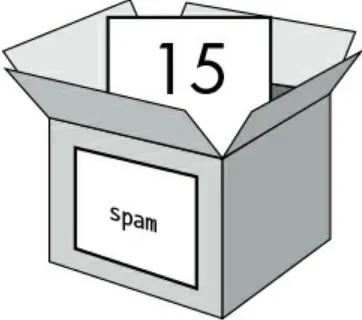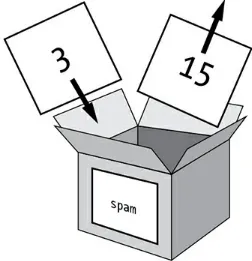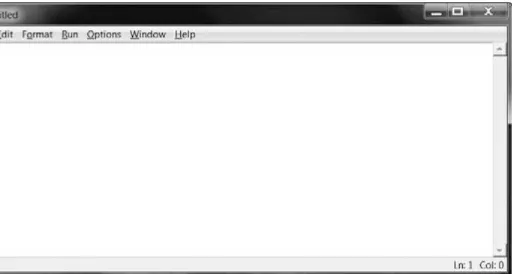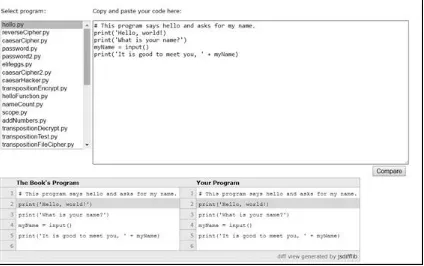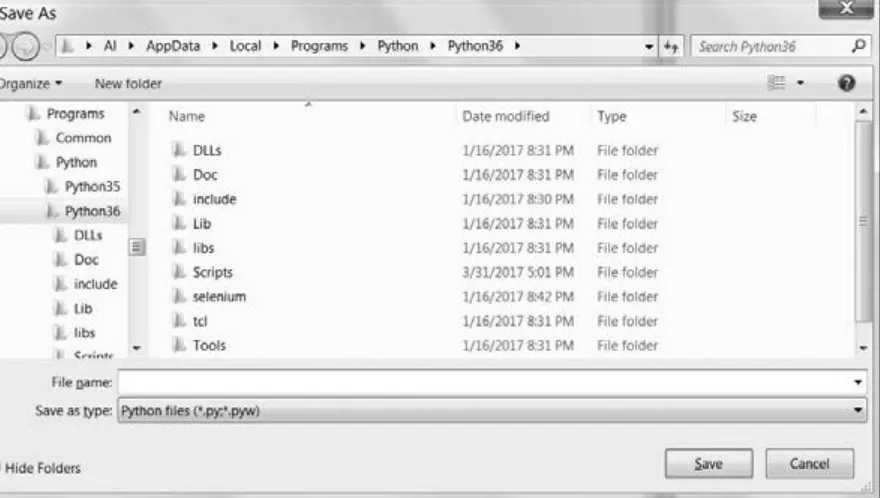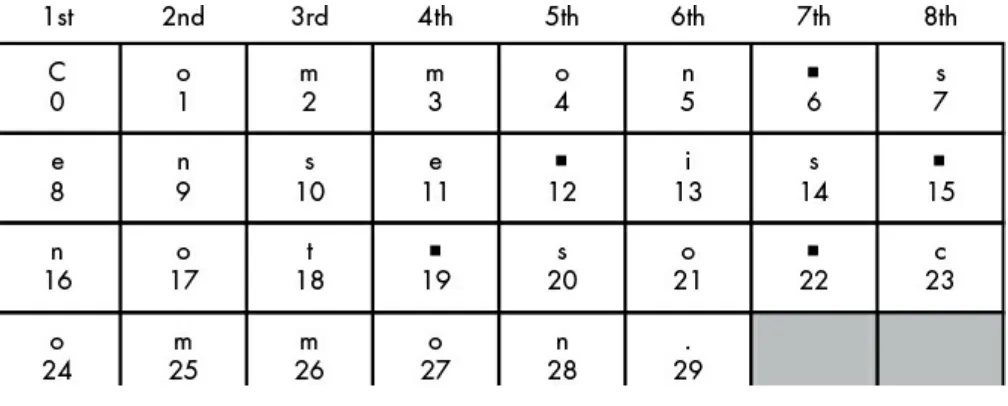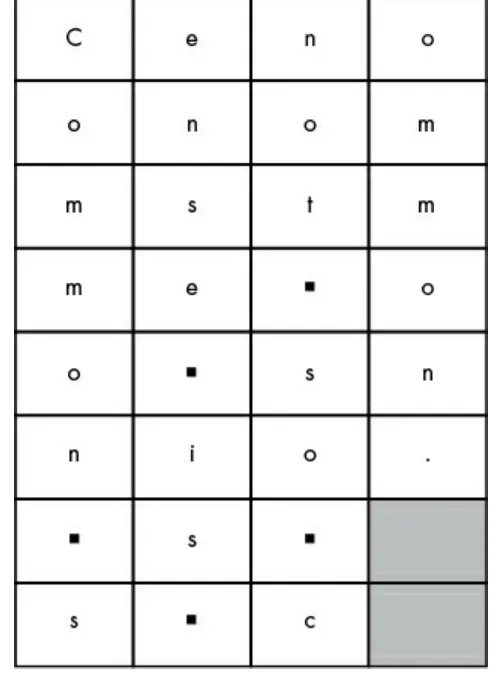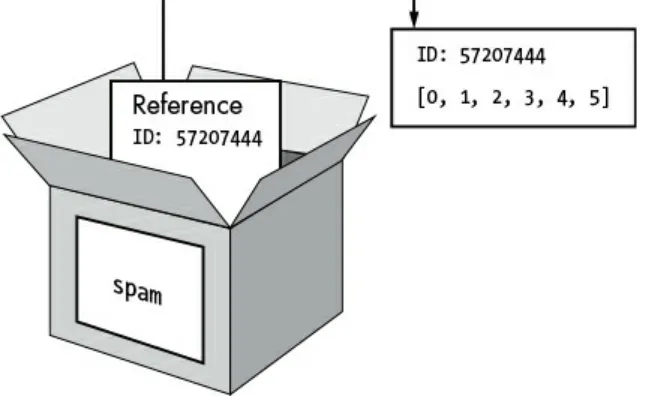CRACKING CODES WITH PYTHON
An Introduction to Building and Breaking Ciphers
by Al Sweigart
CRACKING CODES WITH PYTHON. Copyright © 2018 by Al Sweigart.
Some rights reserved. This work is licensed under the Creative Commons Attribution-NonCommercial-ShareAlike 3.0 United States License. To view a copy of this license, visit http://creativecommons.org/licenses/by-nc-sa/3.0/us/ or send a letter to Creative Commons, PO Box 1866, Mountain View, CA 94042, USA.
ISBN-10: 1-59327-822-5 ISBN-13: 978-1-59327-822-9 Publisher: William Pollock Production Editor: Riley Hoffman Cover Illustration: Josh Ellingson Interior Design: Octopod Studios
Developmental Editors: Jan Cash and Annie Choi
Technical Reviewers: Ari Lacenski and Jean-Philippe Aumasson Copyeditor: Anne Marie Walker
Compositors: Riley Hoffman and Meg Sneeringer Proofreader: Paula L. Fleming
For information on distribution, translations, or bulk sales, please contact No Starch Press, Inc. directly:
No Starch Press, Inc.
245 8th Street, San Francisco, CA 94103 phone: 1.415.863.9900; [email protected] www.nostarch.com
Library of Congress Cataloging-in-Publication Data
Names: Sweigart, Al, author.
Title: Cracking codes with Python : an introduction to building and breaking ciphers / Al Sweigart.
Description: San Francisco : No Starch Press,Inc., [2018]
Identifiers: LCCN 2017035704 (print) | LCCN 2017047589 (ebook) | ISBN
9781593278694 (epub) | ISBN 1593278691 (epub) | ISBN 9781593278229 (pbk.) | ISBN 1593278225 (pbk.)
Subjects: LCSH: Data encryption (Computer science) | Python (Computer program language) | Computer security. | Hacking.
Classification: LCC QA76.9.A25 (ebook) | LCC QA76.9.A25 S9317 2018 (print) | DDC 005.8/7--dc23
LC record available at https://lccn.loc.gov/2017035704
No Starch Press and the No Starch Press logo are registered trademarks of No Starch Press, Inc. Other product and company names mentioned herein may be the trademarks of their respective owners. Rather than use a trademark symbol with every occurrence of a trademarked name, we are using the names only in an editorial fashion and to the benefit of the trademark owner, with no intention of infringement of the trademark.
The information in this book is distributed on an “As Is” basis, without warranty. While every precaution has been taken in the
Dedicated to Aaron Swartz, 1986–2013
“Aaron was part of an army of citizens that believes democracy only works when the citizenry are informed, when we know about our rights—and our obligations. An army that believes we must make justice and knowledge available to all—not just the
well born or those that have grabbed the reins of power—so that we may govern ourselves more wisely. When I see our army, I see Aaron Swartz and my heart is broken. We have truly lost one of our better angels.”
About the Author
Al Sweigart is a software developer and tech book author living in San Francisco. Python is his favorite programming language, and he is the developer of several open source modules for it. His other books are freely available under a Creative Commons license on his website
About the Technical Reviewers
Ari Lacenski creates mobile apps and Python software. She lives in Seattle.
BRIEF CONTENTS
Acknowledgments Introduction
Chapter 1: Making Paper Cryptography Tools Chapter 2: Programming in the Interactive Shell Chapter 3: Strings and Writing Programs
Chapter 4: The Reverse Cipher Chapter 5: The Caesar Cipher
Chapter 6: Hacking the Caesar Cipher with Brute-Force Chapter 7: Encrypting with the Transposition Cipher Chapter 8: Decrypting with the Transposition Cipher Chapter 9: Programming a Program to Test Your Program Chapter 10: Encrypting and Decrypting Files
Chapter 11: Detecting English Programmatically Chapter 12: Hacking the Transposition Cipher
Chapter 13: A Modular Arithmetic Module for the Affine Cipher Chapter 14: Programming the Affine Cipher
Chapter 15: Hacking the Affine Cipher
Chapter 16: Programming the Simple Substitution Cipher Chapter 17: Hacking the Simple Substitution Cipher Chapter 18: Programming the Vigenère Cipher Chapter 19: Frequency Analysis
Chapter 20: Hacking the Vigenère Cipher Chapter 21: The One-Time Pad Cipher
CONTENTS IN DETAIL
ACKNOWLEDGMENTS
INTRODUCTION
Who Should Read This Book? What’s in This Book?
How to Use This Book
Typing Source Code Checking for Typos
Coding Conventions in This Book Online Resources
Downloading and Installing Python Windows Instructions macOS Instructions Ubuntu Instructions Downloading pyperclip.py Starting IDLE
Summary
1
MAKING PAPER CRYPTOGRAPHY TOOLS What Is Cryptography?
Codes vs. Ciphers The Caesar Cipher
The Cipher Wheel
Encrypting with the Cipher Wheel Decrypting with the Cipher Wheel
Encrypting and Decrypting with Arithmetic Why Double Encryption Doesn’t Work
Summary
Practice Questions
2
PROGRAMMING IN THE INTERACTIVE SHELL Some Simple Math Expressions
Integers and Floating-Point Values Expressions
Overwriting Variables Variable Names
Summary
Practice Questions
3
STRINGS AND WRITING PROGRAMS Working with Text Using String Values
String Concatenation with the + Operator String Replication with the * Operator
Getting Characters from Strings Using Indexes Printing Values with the print() Function
Printing Escape Characters Quotes and Double Quotes
Writing Programs in IDLE’s File Editor
Source Code for the “Hello, World!” Program
Checking Your Source Code with the Online Diff Tool Using IDLE to Access Your Program Later
Saving Your Program Running Your Program
Opening the Programs You’ve Saved How the “Hello, World!” Program Works
Comments
Printing Directions to the User Taking a User’s Input
Ending the Program Summary
Practice Questions
4
THE REVERSE CIPHER
Source Code for the Reverse Cipher Program Sample Run of the Reverse Cipher Program Setting Up Comments and Variables
Finding the Length of a String Introducing the while Loop
The Boolean Data Type Comparison Operators Blocks
The while Loop Statement “Growing” a String
Summary
Practice Questions
5
THE CAESAR CIPHER
Source Code for the Caesar Cipher Program Sample Run of the Caesar Cipher Program Importing Modules and Setting Up Variables Constants and Variables
The for Loop Statement
An Example for Loop
A while Loop Equivalent of a for Loop The if Statement
An Example if Statement The else Statement
The elif Statement The in and not in Operators The find() String Method
Encrypting and Decrypting Symbols Handling Wraparound
Handling Symbols Outside of the Symbol Set Displaying and Copying the Translated String
Encrypting Other Symbols Summary
Practice Questions
6
HACKING THE CAESAR CIPHER WITH BRUTE-FORCE Source Code for the Caesar Cipher Hacker Program
Sample Run of the Caesar Cipher Hacker Program Setting Up Variables
Looping with the range() Function Decrypting the Message
Using String Formatting to Display the Key and Decrypted Messages Summary
Practice Question
7
ENCRYPTING WITH THE TRANSPOSITION CIPHER How the Transposition Cipher Works
Source Code for the Transposition Cipher Encryption Program Sample Run of the Transposition Cipher Encryption Program Creating Your Own Functions with def Statements
Defining a Function that Takes Arguments with Parameters Changes to Parameters Exist Only Inside the Function Defining the main() Function
Passing the Key and Message As Arguments The List Data Type
Reassigning the Items in Lists Lists of Lists
Using len() and the in Operator with Lists
List Concatenation and Replication with the + and * Operators The Transposition Encryption Algorithm
Augmented Assignment Operators
Moving currentIndex Through the Message The join() String Method
Return Values and return Statements A return Statement Example
Returning the Encrypted Ciphertext The __name__ Variable
Summary
Practice Questions
8
DECRYPTING WITH THE TRANSPOSITION CIPHER How to Decrypt with the Transposition Cipher on Paper
Source Code for the Transposition Cipher Decryption Program Sample Run of the Transposition Cipher Decryption Program Importing Modules and Setting Up the main() Function
Decrypting the Message with the Key
The round(), math.ceil(), and math.floor() Functions The decryptMessage() Function
Boolean Operators
Adjusting the column and row Variables Calling the main() Function
Summary
Practice Questions
9
PROGRAMMING A PROGRAM TO TEST YOUR PROGRAM Source Code for the Transposition Cipher Tester Program
Importing the Modules
Creating Pseudorandom Numbers Creating a Random String
Duplicating a String a Random Number of Times List Variables Use References
Passing References
Using copy.deepcopy() to Duplicate a List The random.shuffle() Function
Randomly Scrambling a String Testing Each Message
Checking Whether the Cipher Worked and Ending the Program Calling the main() Function
Testing the Test Program Summary
Practice Questions
10
ENCRYPTING AND DECRYPTING FILES Plain Text Files
Source Code for the Transposition File Cipher Program Sample Run of the Transposition File Cipher Program Working with Files
Opening Files
Writing to and Closing Files Reading from a File
Setting Up the main() Function Checking Whether a File Exists
The os.path.exists() Function
Checking Whether the Input File Exists with the os.path.exists() Function Using String Methods to Make User Input More Flexible
The upper(), lower(), and title() String Methods The startswith() and endswith() String Methods Using These String Methods in the Program Reading the Input File
Measuring the Time It Took to Encrypt or Decrypt The time Module and time.time() Function Using the time.time() Function in the Program Writing the Output File
Calling the main() Function Summary
11
DETECTING ENGLISH PROGRAMMATICALLY How Can a Computer Understand English?
Source Code for the Detect English Module Sample Run of the Detect English Module Instructions and Setting Up Constants The Dictionary Data Type
The Difference Between Dictionaries and Lists Adding or Changing Items in a Dictionary Using the len() Function with Dictionaries Using the in Operator with Dictionaries
Finding Items Is Faster with Dictionaries than with Lists Using for Loops with Dictionaries
Implementing the Dictionary File The split() Method
Splitting the Dictionary File into Individual Words Returning the Dictionary Data
Counting the Number of English Words in message Divide-by-Zero Errors
Counting the English Word Matches
The float(), int(), and str() Functions and Integer Division Finding the Ratio of English Words in the Message
Removing Non-Letter Characters The append() List Method Creating a String of Letters Detecting English Words
Using Default Arguments Calculating Percentages Summary
Practice Questions
12
HACKING THE TRANSPOSITION CIPHER
Source Code of the Transposition Cipher Hacker Program Sample Run of the Transposition Cipher Hacker Program Importing the Modules
Multiline Strings with Triple Quotes
Displaying the Results of Hacking the Message Getting the Hacked Message
The strip() String Method
Failing to Hack the Message Calling the main() Function
Summary
Practice Questions
13
A MODULAR ARITHMETIC MODULE FOR THE AFFINE CIPHER Modular Arithmetic
The Modulo Operator
Finding Factors to Calculate the Greatest Common Divisor Multiple Assignment
Euclid’s Algorithm for Finding the GCD
Understanding How the Multiplicative and Affine Ciphers Work Choosing Valid Multiplicative Keys
Encrypting with the Affine Cipher Decrypting with the Affine Cipher Finding Modular Inverses
The Integer Division Operator Source Code for the Cryptomath Module Summary
Practice Questions
14
PROGRAMMING THE AFFINE CIPHER Source Code for the Affine Cipher Program Sample Run of the Affine Cipher Program
Setting Up Modules, Constants, and the main() Function Calculating and Validating the Keys
The Tuple Data Type Checking for Weak Keys
How Many Keys Can the Affine Cipher Have? Writing the Encryption Function
Writing the Decryption Function Generating Random Keys
Calling the main() Function Summary
Practice Questions
15
HACKING THE AFFINE CIPHER
Setting Up Modules, Constants, and the main() Function The Affine Cipher Hacking Function
The Exponent Operator
Calculating the Total Number of Possible Keys The continue Statement
Using continue to Skip Code Calling the main() Function
Summary
Practice Questions
16
PROGRAMMING THE SIMPLE SUBSTITUTION CIPHER How the Simple Substitution Cipher Works
Source Code for the Simple Substitution Cipher Program Sample Run of the Simple Substitution Cipher Program Setting Up Modules, Constants, and the main() Function The sort() List Method
Wrapper Functions
The translateMessage() Function
The isupper() and islower() String Methods Preserving Cases with isupper()
Generating a Random Key Calling the main() Function Summary
Practice Questions
17
HACKING THE SIMPLE SUBSTITUTION CIPHER Using Word Patterns to Decrypt
Finding Word Patterns
Finding Potential Decryption Letters Overview of the Hacking Process
The Word Pattern Modules
Source Code for the Simple Substitution Hacking Program Sample Run of the Simple Substitution Hacking Program Setting Up Modules and Constants
Finding Characters with Regular Expressions Setting Up the main() Function
Displaying Hacking Results to the User Creating a Cipherletter Mapping
Intersecting Two Mappings
How the Letter-Mapping Helper Functions Work Identifying Solved Letters in Mappings
Testing the removeSolvedLetterFromMapping() Function The hackSimpleSub() Function
The replace() String Method Decrypting the Message
Decrypting in the Interactive Shell Calling the main() Function
Summary
Practice Questions
18
PROGRAMMING THE VIGENÈRE CIPHER Using Multiple Letter Keys in the Vigenère Cipher Longer Vigenère Keys Are More Secure
Choosing a Key That Prevents Dictionary Attacks Source Code for the Vigenère Cipher Program
Sample Run of the Vigenère Cipher Program
Setting Up Modules, Constants, and the main() Function Building Strings with the List-Append-Join Process Encrypting and Decrypting the Message
Calling the main() Function Summary
Practice Questions
19
FREQUENCY ANALYSIS
Analyzing the Frequency of Letters in Text Matching Letter Frequencies
Calculating the Frequency Match Score for the Simple Substitution Cipher Calculating the Frequency Match Score for the Transposition Cipher Using Frequency Analysis on the Vigenère Cipher
Source Code for Matching Letter Frequencies Storing the Letters in ETAOIN Order
Counting the Letters in a Message Getting the First Member of a Tuple
Ordering the Letters in the Message by Frequency Counting the Letters with getLetterCount()
Creating a Dictionary of Frequency Counts and Letter Lists Sorting the Letter Lists in Reverse ETAOIN Order
Creating a List of the Sorted Letters
Calculating the Frequency Match Score of the Message Summary
Practice Questions
20
HACKING THE VIGENÈRE CIPHER
Using a Dictionary Attack to Brute-Force the Vigenère Cipher Source Code for the Vigenère Dictionary Hacker Program Sample Run of the Vigenère Dictionary Hacker Program About the Vigenère Dictionary Hacker Program
Using Kasiski Examination to Find the Key’s Length Finding Repeated Sequences
Getting Factors of Spacings
Getting Every Nth Letters from a String
Using Frequency Analysis to Break Each Subkey Brute-Forcing Through the Possible Keys
Source Code for the Vigenère Hacking Program Sample Run of the Vigenère Hacking Program
Importing Modules and Setting Up the main() Function Finding Repeated Sequences
Calculating the Factors of the Spacings
Removing Duplicates with the set() Function Removing Duplicate Factors and Sorting the List Finding the Most Common Factors
Finding the Most Likely Key Lengths The extend() List Method
Extending the repeatedSeqSpacings Dictionary Getting the Factors from factorsByCount
Getting Letters Encrypted with the Same Subkey Attempting Decryption with a Likely Key Length
The end Keyword Argument for print()
Running the Program in Silent Mode or Printing Information to the User Finding Possible Combinations of Subkeys
Printing the Decrypted Text with the Correct Casing Returning the Hacked Message
Breaking Out of the Loop When a Potential Key Is Found Brute-Forcing All Other Key Lengths
Calling the main() Function
Modifying the Constants of the Hacking Program Summary
21
THE ONE-TIME PAD CIPHER The Unbreakable One-Time Pad Cipher
Making Key Length Equal Message Length Making the Key Truly Random
Avoiding the Two-Time Pad
Why the Two-Time Pad Is the Vigenère Cipher Summary
Practice Questions
22
FINDING AND GENERATING PRIME NUMBERS What Is a Prime Number?
Source Code for the Prime Numbers Module Sample Run of the Prime Numbers Module How the Trial Division Algorithm Works
Implementing the Trial Division Algorithm Test The Sieve of Eratosthenes
Generating Prime Numbers with the Sieve of Eratosthenes The Rabin-Miller Primality Algorithm
Finding Large Prime Numbers Generating Large Prime Numbers Summary
Practice Questions
23
GENERATING KEYS FOR THE PUBLIC KEY CIPHER Public Key Cryptography
The Problem with Authentication Digital Signatures
Beware the MITM Attack
Steps for Generating Public and Private Keys
Source Code for the Public Key Generation Program Sample Run of the Public Key Generation Program Creating the main() Function
Generating Keys with the generateKey() Function Calculating an e Value
Calculating a d Value Returning the Keys
Hybrid Cryptosystems Summary
Practice Questions
24
PROGRAMMING THE PUBLIC KEY CIPHER How the Public Key Cipher Works
Creating Blocks
Converting a String into a Block
The Mathematics of Public Key Cipher Encryption and Decryption Converting a Block to a String
Why We Can’t Hack the Public Key Cipher Source Code for the Public Key Cipher Program Sample Run of the Public Key Cipher Program Setting Up the Program
How the Program Determines Whether to Encrypt or Decrypt Converting Strings to Blocks with getBlocksFromText()
The min() and max() Functions Storing Blocks in blockInt Using getTextFromBlocks() to Decrypt
Using the insert() List Method
Merging the Message List into One String Writing the encryptMessage() Function
Writing the decryptMessage() Function
Reading in the Public and Private Keys from Their Key Files Writing the Encryption to a File
Decrypting from a File Calling the main() Function Summary
APPENDIX
DEBUGGING PYTHON CODE How the Debugger Works
Debugging the Reverse Cipher Program Setting Breakpoints
Summary
ACKNOWLEDGMENTS
INTRODUCTION
“I couldn’t help but overhear, probably because I was eavesdropping.” —Anonymous
If you could travel back to the early 1990s with this book, the contents of Chapter 23 that implement part of the RSA cipher would be illegal to export out of the United States. Because messages encrypted with RSA are impossible to hack, the export of encryption software like RSA was deemed a matter of national security and required State Department approval. In fact, strong cryptography was regulated at the same level as tanks, missiles, and flamethrowers.
In 1990, Daniel J. Bernstein, a student at the University of California, Berkeley, wanted to publish an academic paper that featured source code of his Snuffle encryption system. The US government informed him that he would need to become a licensed arms dealer before he could post his source code on the internet. The government also told him that it would deny him an export license if he applied for one because his technology was too secure.
The Electronic Frontier Foundation, a young digital civil liberties organization, represented Bernstein in Bernstein v. United States. For the first time ever, the courts ruled that written software code was speech protected by the First Amendment and that the export control laws on encryption violated Bernstein’s First Amendment rights.
Now, strong cryptography is at the foundation of a large part of the global economy, safeguarding businesses and e-commerce sites used by millions of internet shoppers every day. The intelligence community’s predictions that encryption software would become a grave national security threat were unfounded.
But as recently as the 1990s, spreading this knowledge freely (as this book does) would have landed you in prison for arms trafficking. For a more detailed history of the legal battle for freedom of cryptography, read Steven Levy’s book Crypto: How the Code Rebels Beat the Government, Saving Privacy in the Digital Age (Penguin, 2001).
Who Should Read This Book?
Many books teach beginners how to write secret messages using ciphers. A couple of books teach beginners how to hack ciphers. But no books teach beginners how to program computers to hack ciphers. This book fills that gap.
anymore, but by learning them, you’ll learn the foundations cryptography was built on and how hackers can break weak encryption.
NOTE
The ciphers you’ll learn in this book are fun to play with, but they don’t provide true security. Don’t use any of the encryption programs in this book to secure your actual files. As a general rule, you shouldn’t trust the ciphers that you create. Real-world ciphers are subject to years of analysis by professional cryptographers before being put into use.
This book is also for people who have never programmed before. It teaches basic programming concepts using the Python programming language, which is one of the best languages for beginners. It has a gentle learning curve that novices of all ages can master, yet it’s also a powerful language used by professional software developers. Python runs on Windows, macOS, Linux, and even the Raspberry Pi, and it’s free to download and use. (See “Downloading and Installing Python” on page xxv for instructions.)
In this book, I’ll use the term hacker often. The word has two definitions. A hacker can be a person who studies a system (such as the rules of a cipher or a piece of software) to understand it so well that they’re not limited by that system’s original rules and can modify it in creative ways. A hacker can also be a criminal who breaks into computer systems, violates people’s privacy, and causes damage. This book uses the term in the first sense. Hackers are cool. Criminals are just people who think they’re being clever by breaking stuff.
What’s in This Book?
The first few chapters introduce basic Python and cryptography concepts. Thereafter, chapters generally alternate between explaining a program for a cipher and then explaining a program that hacks that cipher. Each chapter also includes practice questions to help you review what you’ve learned.
Chapter 1: Making Paper Cryptography Tools covers some simple paper tools, showing how encryption was done before computers.
Chapter 2: Programming in the Interactive Shell explains how to use Python’s interactive shell to play around with code one line at a time.
Chapter 3: Strings and Writing Programs covers writing full programs and introduces the string data type used in all programs in this book.
Chapter 4: The Reverse Cipher explains how to write a simple program for your first cipher. Chapter 5: The Caesar Cipher covers a basic cipher first invented thousands of years ago. Chapter 6: Hacking the Caesar Cipher with Brute-Force explains the brute-force hacking technique and how to use it to decrypt messages without the encryption key.
Chapter 7: Encrypting with the Transposition Cipher introduces the transposition cipher and a program that encrypts messages with it.
transposition cipher: being able to decrypt messages with a key.
Chapter 9: Programming a Program to Test Your Program introduces the programming technique of testing programs with other programs.
Chapter 10: Encrypting and Decrypting Files explains how to write programs that read files from and write files to the hard drive.
Chapter 11: Detecting English Programmatically describes how to make the computer detect English sentences.
Chapter 12: Hacking the Transposition Cipher combines the concepts from previous chapters to hack the transposition cipher.
Chapter 13: A Modular Arithmetic Module for the Affine Cipher explains the math concepts behind the affine cipher.
Chapter 14: Programming the Affine Cipher covers writing an affine cipher encryption program.
Chapter 15: Hacking the Affine Cipher explains how to write a program to hack the affine cipher.
Chapter 16: Programming the Simple Substitution Cipher covers writing a simple substitution cipher encryption program.
Chapter 17: Hacking the Simple Substitution Cipher explains how to write a program to hack the simple substitution cipher.
Chapter 18: Programming the Vigenère Cipher explains a program for the Vigenère cipher, a more complex substitution cipher.
Chapter 19: Frequency Analysis explores the structure of English words and how to use it to hack the Vigenère cipher.
Chapter 20: Hacking the Vigenère Cipher covers a program for hacking the Vigenère cipher. Chapter 21: The One-Time Pad Cipher explains the one-time pad cipher and why it’s mathematically impossible to hack.
Chapter 22: Finding and Generating Prime Numbers covers how to write a program that quickly determines whether a number is prime.
Chapter 23: Generating Keys for the Public Key Cipher describes public key cryptography and how to write a program that generates public and private keys.
Chapter 24: Programming the Public Key Cipher explains how to write a program for a public key cipher, which you can’t hack using a mere laptop.
The appendix, Debugging Python Code, shows you how to use IDLE’s debugger to find and fix bugs in your programs.
How to Use This Book
In general, you should read the chapters in this book in order. The programming concepts build on those in the previous chapters. However, Python is such a readable language that after the first few chapters, you can probably jump ahead to later chapters and piece together what the code does. If you jump ahead and feel lost, return to earlier chapters.
Typing Source Code
As you read through this book, I encourage you to manually type the source code from this book into Python. Doing so will definitely help you understand the code better.
When typing the source code, don’t include the line numbers that appear at the beginning of each line. These numbers are not part of the actual programs, and we use them only to refer to specific lines in the code. But aside from the line numbers, be sure to enter the code exactly as it appears, including the uppercase and lowercase letters.
You’ll also notice that some of the lines don’t begin at the leftmost edge of the page but are indented by four, eight, or more spaces. Be sure to enter the correct number of spaces at the beginning of each line to avoid errors.
But if you would rather not type the code, you can download the source code files from this book’s website at https://www.nostarch.com/crackingcodes/.
Checking for Typos
Although manually entering the source code for the programs is helpful for learning Python, you might occasionally make typos that cause errors. These typos can be difficult to spot, especially when your source code is very long.
To quickly and easily check for mistakes in your typed source code, you can copy and paste the text into the online diff tool on the book’s website at https://www.nostarch.com/crackingcodes/. The diff tool shows any differences between the source code in the book and yours.
Coding Conventions in This Book
This book is not designed to be a reference manual; it’s a hands-on guide for beginners. For this reason, the coding style sometimes goes against best practices, but that’s a conscious decision to make the code easier to learn. This book also skips theoretical computer science concepts.
Veteran programmers may point out ways the code in this book could be changed to improve efficiency, but this book is mostly concerned with getting programs to work with the least amount of effort.
Online Resources
Downloading and Installing Python
Before you can begin programming, you’ll need to install the Python interpreter, which is software that executes the instructions you’ll write in the Python language. I’ll refer to “the Python interpreter” as “Python” from now on.
Download Python for Windows, macOS, and Ubuntu for free from
https://www.python.org/downloads/. If you download the latest version, all of the programs in this book should work.
NOTE
Be sure to download a version of Python 3 (such as 3.6). The programs in this book are written to run on Python 3 and may not run correctly, if at all, on Python 2.
Windows Instructions
On Windows, download the Python installer, which should have a filename ending with .msi, and double-click it. Follow the instructions the installer displays on the screen to install Python, as listed here:
1. Select Install Now to begin the installation. 2. When the installation is finished, click Close.
macOS Instructions
On macOS, download the .dmg file for your version of macOS from the website and double-click it. Follow the instructions the installer displays on the screen to install Python, as listed here:
1. When the DMG package opens in a new window, double-click the Python.mpkg file. You may have to enter your computer’s administrator password.
2. Click Continue through the Welcome section and click Agree to accept the license. 3. Select HD Macintosh (or the name of your hard drive) and click Install.
Ubuntu Instructions
If you’re running Ubuntu, install Python from the Ubuntu Software Center by following these steps: 1. Open the Ubuntu Software Center.
2. Type Python in the search box in the top-right corner of the window. 3. Select IDLE (using Python 3.6), or whatever is the latest version. 4. Click Install.
Downloading pyperclip.py
Almost every program in this book uses a custom module I wrote called pyperclip.py. This module provides functions that let your programs copy and paste text to the clipboard. It doesn’t come with Python, so you’ll need to download it from https://www.nostarch.com/crackingcodes/.
This file must be in the same folder (also called directory) as the Python program files you write. Otherwise you’ll see the following error message when you try to run your programs:
ImportError: No module named pyperclip
Now that you’ve downloaded and installed the Python interpreter and the pyperclip.py module, let’s look at where you’ll be writing your programs.
Starting IDLE
While the Python interpreter is the software that runs your Python programs, the interactive development environment (IDLE) software is where you’ll write your programs, much like a word processor. IDLE is installed when you install Python. To start IDLE, follow these steps:
On Windows 7 or newer, click the Start icon in the lower-left corner of your screen, enter IDLE in the search box, and select IDLE (Python 3.6 64-bit).
On macOS, open Finder, click Applications, click Python 3.6, and then click the IDLE icon. On Ubuntu, select Applications▸Accessories▸Terminal and then enter idle3. (You may also be able to click Applications at the top of the screen, select Programming, and then click IDLE 3.)
No matter which operating system you’re running, the IDLE window should look something like Figure 1. The header text may be slightly different depending on your specific version of Python.
Figure 1: The IDLE window
lets you enter instructions for the Python interpreter software, which the computer reads and runs immediately.
For example, type the following into the interactive shell next to the >>> prompt:
>>> print('Hello, world!')
Press enter, and the interactive shell should display this in response:
Hello, world!
Summary
Before the introduction of computers ushered in modern cryptography, breaking many codes was impossible using just pencil and paper. Although computing made many of the old, classical ciphers vulnerable to attack, they’re still fun to learn about. Writing cryptanalysis programs that crack these ciphers is a great way to learn how to program.
In Chapter 1, we’ll start with some basic cryptography tools to encrypt and decrypt messages without the aid of computers.
1
MAKING PAPER CRYPTOGRAPHY TOOLS
“The encryption genie is out of the bottle.” —Jan Koum, WhatsApp founder
Before we start writing cipher programs, let’s look at the process of encrypting and decrypting with just pencil and paper. This will help you understand how ciphers work and the math that goes into producing their secret messages. In this chapter, you’ll learn what we mean by cryptography and how codes are different from ciphers. Then you’ll use a simple cipher called the Caesar cipher to encrypt and decrypt messages using paper and pencil.
TOPICS COVERED IN THIS CHAPTER
What is cryptography? Codes and ciphers The Caesar cipher Cipher wheels
Doing cryptography with arithmetic Double encryption
What Is Cryptography?
The text on the left is a secret message that has been encrypted, or turned into a secret code. It’s completely unreadable to anyone who doesn’t know how to decrypt it, or turn it back into the original English message. The message on the right is random gibberish with no hidden meaning. Encryption keeps a message secret from other people who can’t decipher it, even if they get their hands on the encrypted message. An encrypted message looks exactly like random nonsense.
A cryptographer uses and studies secret codes. Of course, these secret messages don’t always remain secret. A cryptanalyst, also called a code breaker or hacker, can hack secret codes and read other people’s encrypted messages. This book teaches you how to encrypt and decrypt messages using various techniques. But unfortunately (or fortunately), the type of hacking you’ll learn in this book isn’t dangerous enough to get you in trouble with the law.
Codes vs. Ciphers
Unlike ciphers, codes are made to be understandable and publicly available. Codes substitute messages with symbols that anyone should be able to look up to translate into a message.
In the early 19th century, one well-known code came from the development of the electric telegraph, which allowed for near-instant communication across continents through wires. Sending messages by telegraph was much faster than the previous alternative of sending a horseback rider carrying a bag of letters. However, the telegraph couldn’t directly send written letters drawn on paper. Instead, it could send only two types of electric pulses: a short pulse called a “dot” and a long pulse called a “dash.”
To convert letters of the alphabet into these dots and dashes, you need an encoding system to translate English to electric pulses. The process of converting English into dots and dashes to send over a telegraph is called encoding, and the process of translating electric pulses to English when a message is received is called decoding. The code used to encode and decode messages over telegraphs (and later, radio) was called Morse code, as shown in Table 1-1. Morse code was developed by Samuel Morse and Alfred Vail.
Table 1-1: International Morse Code Encoding
Letter Encoding Letter Encoding Number Encoding
A ● ▬ N ▬ ● 1 ● ▬ ▬ ▬ ▬
B ▬ ● ● ● O ▬ ▬ ▬ 2 ● ● ▬ ▬ ▬
C ▬ ● ▬ ● P ● ▬ ▬ ● 3 ● ● ● ▬ ▬
E ● R ● ▬ ● 5 ● ● ● ● ●
F ● ● ▬ ● S ● ● ● 6 ▬ ● ● ● ●
G ▬ ▬ ● T ▬ 7 ▬ ▬ ● ● ●
H ● ● ● ● U ● ● ▬ 8 ▬ ▬ ▬ ● ●
I ● ● V ● ● ● ▬ 9 ▬ ▬ ▬ ▬ ●
J ● ▬ ▬ ▬ W ● ▬ ▬ 0 ▬ ▬ ▬ ▬ ▬
K ▬ ● ▬ X ▬ ● ● ▬
L ● ▬ ● ● Y ▬ ● ▬ ▬
M ▬ ▬ Z ▬ ▬ ● ●
By tapping dots and dashes with a one-button telegraph, a telegraph operator could communicate an English message to someone on the other side of the world almost instantly! (To learn more about Morse code, visit https://www.nostarch.com/crackingcodes/.)
In contrast with codes, a cipher is a specific type of code meant to keep messages secret. You can use a cipher to turn understandable English text, called plaintext, into gibberish that hides a secret message, called the ciphertext. A cipher is a set of rules for converting between plaintext and ciphertext. These rules often use a secret key to encrypt or decrypt that only the communicators know. In this book, you’ll learn several ciphers and write programs to use these ciphers to encrypt and decrypt text. But first, let’s encrypt messages by hand using simple paper tools.
The Caesar Cipher
The first cipher you’ll learn is the Caesar cipher, which is named after Julius Caesar who used it 2000 years ago. The good news is that it’s simple and easy to learn. The bad news is that because it’s so simple, it’s also easy for a cryptanalyst to break. However, it’s still a useful learning exercise.
The Caesar cipher works by substituting each letter of a message with a new letter after shifting the alphabet over. For example, Julius Caesar substituted letters in his messages by shifting the letters in the alphabet down by three, and then replacing every letter with the letters in his shifted alphabet.
For example, every A in the message would be replaced by a D, every B would be an E, and so on. When Caesar needed to shift letters at the end of the alphabet, such as Y, he would wrap around to the beginning of the alphabet and shift three places to B. In this section, we’ll encrypt a message by hand using the Caesar cipher.
The Cipher Wheel
26 slots (for a 26-letter alphabet). The outer ring represents the plaintext alphabet, and the inner ring represents the corresponding letters in the ciphertext. The inner ring also numbers the letters from 0 to 25. These numbers represent the encryption key, which in this case is the number of letters required to shift from A to the corresponding letter on the inner ring. Because the shift is circular, shifting with a key greater than 25 makes the alphabets wrap around, so shifting by 26 would be the same as shifting by 0, shifting by 27 would be the same as shifting by 1, and so on.
You can access a virtual cipher wheel online at https://www.nostarch.com/crackingcodes/. Figure 1-1 shows what it looks like. To spin the wheel, click it and then move the mouse cursor around until the configuration you want is in place. Then click the mouse again to stop the wheel from spinning.
Figure 1-1: The online cipher wheel
A printable paper cipher wheel is also available from the book’s website. Cut out the two circles and lay them on top of each other, placing the smaller one in the middle of the larger one. Insert a pin or brad through the center of both circles so you can spin them around in place.
Using either the paper or the virtual wheel, you can encrypt secret messages by hand.
Encrypting with the Cipher Wheel
the outer wheel. Take note of the number in the inner wheel next to this dot. This is the encryption key. For example, in Figure 1-1, the outer circle’s A is over the inner circle’s number 8. We’ll use this encryption key to encrypt the message in our example, as shown in Figure 1-2.
Figure 1-2: Encrypting a message with a Caesar cipher key of 8
For each letter in the message, find it in the outer circle and replace it with the corresponding letter in the inner circle. In this example, the first letter in the message is T (the first T in “THE SECRET…”), so find the letter T in the outer circle and then find the corresponding letter in the inner circle, which is the letter B. So the secret message always replaces a T with a B. (If you were using a different encryption key, each T in the plaintext would be replaced with a different letter.) The next letter in the message is H, which turns into P. The letter E turns into M. Each letter on the outer wheel always encrypts to the same letter on the inner wheel. To save time, after you look up the first T in “THE SECRET…” and see that it encrypts to B, you can replace every T in the message with B, so you only need to look up a letter once.
After you encrypt the entire message, the original message, THE SECRET PASSWORD IS ROSEBUD, becomes BPM AMKZMB XIAAEWZL QA ZWAMJCL. Notice that non-letter characters, such as the spaces, are not changed.
Now you can send this encrypted message to someone (or keep it for yourself), and nobody will be able to read it unless you tell them the secret encryption key. Be sure to keep the encryption key a secret; the ciphertext can be read by anyone who knows that the message was encrypted with key 8.
Decrypting with the Cipher Wheel
Figure 1-3: A cipher wheel set to key 15
Now you can line up the letter A on the outer circle (the one with the dot below it) over the letter on the inner circle that has the number 15 (which is the letter P). Then, find the first letter in the secret message on the inner circle, which is I, and look at the corresponding letter on the outer circle, which is T. The second letter in the ciphertext, W, decrypts to the letter H. Decrypt the rest of the letters in the ciphertext back to the plaintext, and you’ll get the message THE NEW PASSWORD IS SWORDFISH, as shown in Figure 1-4.
Figure 1-4: Decrypting a message with a Caesar cipher key of 15
If you used an incorrect key, like 16, the decrypted message would be SGD MDV OZRRVNQC HR RVNQCEHRG, which is unreadable. Unless the correct key is used, the decrypted message won’t be understandable.
Encrypting and Decrypting with Arithmetic
The cipher wheel is a convenient tool for encrypting and decrypting with the Caesar cipher, but you can also encrypt and decrypt using arithmetic. To do so, write the letters of the alphabet from A to Z with the numbers from 0 to 25 under each letter. Begin with 0 under the A, 1 under the B, and so on until 25 is under the Z. Figure 1-5 shows what it should look like.
Figure 1-5: Numbering the alphabet from 0 to 25
You can use this letters-to-numbers code to represent letters. This is a powerful concept, because it allows you to do math on letters. For example, if you represent the letters CAT as the numbers 2, 0, and 19, you can add 3 to get the numbers 5, 3, and 22. These new numbers represent the letters FDW, as shown in Figure 1-5. You have just “added” 3 to the word cat! Later, we’ll be able to program a computer to do this math for us.
To use arithmetic to encrypt with the Caesar cipher, find the number under the letter you want to encrypt and add the key number to it. The resulting sum is the number under the encrypted letter. For example, let’s encrypt HELLO. HOW ARE YOU? using the key 13. (You can use any number from 1 to 25 for the key.) First, find the number under H, which is 7. Then add 13 to this number: 7 + 13 = 20. Because the number 20 is under the letter U, the letter H encrypts to U.
Similarly, to encrypt the letter E (4), add 4 + 13 = 17. The number above 17 is R, so E gets encrypted to R, and so on.
URYYB. UBJ NER LBH?
To decrypt the ciphertext, subtract the key instead of adding it. The number of the ciphertext letter B is 1. Subtract 13 from 1 to get –12. Like our “subtract 26” rule for encrypting, when the result is less than 0 when decrypting, we need to add 26. Because –12 + 26 = 14, the ciphertext letter B decrypts to O.
NOTE
If you don’t know how to add and subtract with negative numbers, you can read about it at
https://www.nostarch.com/crackingcodes/.
As you can see, you don’t need a cipher wheel to use the Caesar cipher. All you need is a pencil, a piece of paper, and some simple arithmetic!
Why Double Encryption Doesn’t Work
You might think encrypting a message twice using two different keys would double the strength of the encryption. But this isn’t the case with the Caesar cipher (and most other ciphers). In fact, the result of double encryption is the same as what you would get after one normal encryption. Let’s try double encrypting a message to see why.
For example, if you encrypt the word KITTEN using the key 3, you’re adding 3 to the plaintext letter’s number, and the resulting ciphertext would be NLWWHQ. If you then encrypt NLWWHQ, this time using the key 4, the resulting ciphertext would be RPAALU because you’re adding 4 to the plaintext letter’s number. But this is the same as encrypting the word KITTEN once with a key of 7.
For most ciphers, encrypting more than once doesn’t provide additional strength. In fact, if you encrypt some plaintext with two keys that add up to 26, the resulting ciphertext will be the same as the original plaintext!
Summary
The Caesar cipher and other ciphers like it were used to encrypt secret information for several centuries. But if you wanted to encrypt a long message—say, an entire book—it could take days or weeks to encrypt it all by hand. This is where programming can help. A computer can encrypt and decrypt a large amount of text in less than a second!
To use a computer for encryption, you need to learn how to program, or instruct, the computer to do the same steps we just did using a language the computer can understand. Fortunately, learning a programming language like Python isn’t nearly as difficult as learning a foreign language like Japanese or Spanish. You also don’t need to know much math besides addition, subtraction, and multiplication. All you need is a computer and this book!
PRACTICE QUESTIONS
Answers to the practice questions can be found on the book’s website at
https://www.nostarch.com/crackingcodes/.
1. Encrypt the following entries from Ambrose Bierce’s The Devil’s Dictionary with the given keys:
a. With key 4: “AMBIDEXTROUS: Able to pick with equal skill a right-hand pocket or a left.”
b. With key 17: “GUILLOTINE: A machine which makes a Frenchman shrug his shoulders with good reason.”
c. With key 21: “IMPIETY: Your irreverence toward my deity.” 2. Decrypt the following ciphertexts with the given keys:
a. With key 15: “ZXAI: P RDHIJBT HDBTIXBTH LDGC QN HRDIRWBTC XC PBTGXRP PCS PBTGXRPCH XC HRDIAPCS.”
b. With key 4: “MQTSWXSV: E VMZEP EWTMVERX XS TYFPMG LSRSVW.” 3. Encrypt the following sentence with the key 0: “This is a silly example.”
4. Here are some words and their encryptions. Which key was used for each word? a. ROSEBUD – LIMYVOX
b. YAMAMOTO – PRDRDFKF c. ASTRONOMY – HZAYVUVTF
2
PROGRAMMING IN THE INTERACTIVE SHELL
“The Analytical Engine has no pretensions whatever to originate anything. It can do whatever we know how to order it to perform.”
—Ada Lovelace, October 1842
Before you can write encryption programs, you need to learn some basic programming concepts. These concepts include values, operators, expressions, and variables.
TOPICS COVERED IN THIS CHAPTER
Operators Values
Integers and floating-point numbers Expressions
Evaluating expressions Storing values in variables Overwriting variables
Let’s start by exploring how to do some simple math in Python’s interactive shell. Be sure to read this book next to your computer so you can enter the short code examples and see what they do. Developing muscle memory from typing programs will help you remember how Python code is constructed.
Some Simple Math Expressions
Start by opening IDLE (see “Starting IDLE” on page xxvii). You’ll see the interactive shell and the cursor blinking next to the >>> prompt. The interactive shell can work just like a calculator. Type 2 + 2
into the shell and press enter on your keyboard. (On some keyboards, this is the return key.) The
Figure 2-1: Type 2 + 2 into the shell.
In the example in Figure 2-1, the + sign tells the computer to add the numbers 2 and 2, but Python
can do other calculations as well, such as subtract numbers using the minus sign (–), multiply numbers
with an asterisk (*), or divide numbers with a forward slash (/). When used in this way, +, -, *, and /
are called operators because they tell the computer to perform an operation on the numbers surrounding them. Table 2-1 summarizes the Python math operators. The 2s (or other numbers) are
called values.
Table 2-1: Math Operators in Python
Operator Operation
+ Addition
- Subtraction
* Multiplication
/ Division
By itself, 2 + 2 isn’t a program; it’s just a single instruction. Programs are made of many of these
instructions.
Integers and Floating-Point Values
In programming, whole numbers, such as 4, 0, and 99, are called integers. Numbers with decimal
points (3.5, 42.1, and 5.0) are called floating-point numbers. In Python, the number 5 is an integer, but
if you wrote it as 5.0, it would be a floating-point number.
The value 7.5 is a value of the floating point, or float, data type.
Every value has a data type. You’ll learn about a few other data types (such as strings in Chapter 3), but for now just remember that any time we talk about a value, that value is of a certain data type. It’s usually easy to identify the data type just by looking at how the value is written. Ints are numbers without decimal points. Floats are numbers with decimal points. So 42 is an int, but 42.0 is a float.
Expressions
You’ve already seen Python solve one math problem, but Python can do a lot more. Try typing the following math problems into the shell, pressing the enter key after each one:
➊ >>> 2+2+2+2+2 10
>>> 8*6 48
➋ >>> 10-5+6 11
➌ >>> 2 + 2 4
Figure 2-2: An expression is made up of values (like 2) and operators (like +).
These math problems are called expressions. Computers can solve millions of these problems in seconds. Expressions are made up of values (the numbers) connected by operators (the math signs), as shown in Figure 2-2. You can have as many numbers in an expression as you want ➊, as long as they’re connected by operators; you can even use multiple types of operators in a single expression
➋. You can also enter any number of spaces between the integers and these operators ➌. But be sure to always start an expression at the beginning of the line, with no spaces in front, because spaces at the beginning of a line change how Python interprets instructions. You’ll learn more about spaces at the beginning of a line in “Blocks” on page 45.
Order of Operations
You might remember the phrase “order of operations” from your math class. For example, multiplication is done before addition. The expression 2 + 4 * 3 evaluates to 14 because multiplication
is done first to evaluate 4 * 3, and then 2 is added. Parentheses can make different operators go first. In
the expression (2 + 4) * 3, the addition is done first to evaluate (2 + 4), and then that sum is multiplied
by 3. The parentheses make the expression evaluate to 18 instead of 14. The order of operations (also
Evaluating Expressions
When a computer solves the expression 10 + 5 and gets the value 15, we say it has evaluated the
expression. Evaluating an expression reduces the expression to a single value, just like solving a math problem reduces the problem to a single number: the answer.
The expressions 10 + 5 and 10 + 3 + 2 have the same value, because they both evaluate to 15. Even
single values are considered expressions: the expression 15 evaluates to the value 15.
Python continues to evaluate an expression until it becomes a single value, as in the following:
Python evaluates an expression starting with the innermost, leftmost parentheses. Even when parentheses are nested in each other, the parts of expressions inside them are evaluated with the same rules as any other expression. So when Python encounters ((7 + 1) / (3 - 1)), it first solves the
expression in the leftmost inner parentheses, (7 + 1), and then solves the expression on the right, (3 -1). When each expression in the inner parentheses is reduced to a single value, the expressions in the
outer parentheses are then evaluated. Notice that division evaluates to a floating-point value. Finally, when there are no more expressions in parentheses, Python performs any remaining calculations in the order of operations.
In an expression, you can have two or more values connected by operators, or you can have just one value, but if you enter one value and an operator into the interactive shell, you’ll get an error message:
>>> 5 +
SyntaxError: invalid syntax
This error happens because 5 + is not an expression. Expressions with multiple values need
operators to connect those values, and in the Python language, the + operator expects to connect two
values. A syntax error means that the computer doesn’t understand the instruction you gave it because you typed it incorrectly. This may not seem important, but computer programming isn’t just about telling the computer what to do—it’s also about knowing the correct way to give the computer instructions that it can follow.
It’s perfectly fine to make errors! You won’t break your computer by entering code that causes errors. Python will simply tell you an error has occurred and then display the >>> prompt again. You can continue entering new code into the interactive shell.
Until you gain more programming experience, error messages might not make a lot of sense to you. However, you can always google the error message text to find web pages that explain that specific error. You can also go to https://www.nostarch.com/crackingcodes/ to see a list of common Python error messages and their meanings.
Storing Values with Variables
Programs often need to save values to use later in the program. You can store values in variables by using the = sign (called the assignment operator). For example, to store the value 15 in a variable
named spam, enter spam = 15 into the shell:
>>> spam = 15
You can think of the variable like a box with the value 15 inside it (as shown in Figure 2-3). The
variable name spam is the label on the box (so we can tell one variable from another), and the value
stored in it is like a note inside the box.
When you press enter, you won’t see anything except a blank line in response. Unless you see an
error message, you can assume that the instruction executed successfully. The next >>> prompt appears
so you can enter the next instruction.
This instruction with the = assignment operator (called an assignment statement) creates the
variable spam and stores the value 15 in it. Unlike expressions, statements are instructions that don’t
evaluate to any value; instead, they just perform an action. This is why no value is displayed on the next line in the shell.
Figuring out which instructions are expressions and which are statements might be confusing. Just remember that if a Python instruction evaluates to a single value, it’s an expression. If it doesn’t, it’s a statement.
Figure 2-3: Variables are like boxes with names that can hold value.
An assignment statement is written as a variable, followed by the = operator, followed by an
variable.
Figure 2-4: The parts of an assignment statement
Keep in mind that variables store single values, not the expressions they are assigned. For example, if you enter the statement spam = 10 + 5, the expression 10 + 5 is first evaluated to 15 and then
the value 15 is stored in the variable spam, as we can see by entering the variable name into the shell:
>>> spam = 10 + 5 >>> spam
15
A variable by itself is an expression that evaluates to the value stored in the variable. A value by itself is also an expression that evaluates to itself:
>>> 15 15
And here’s an interesting twist. If you now enter spam + 5 into the shell, you’ll get the integer 20:
>>> spam = 15 >>> spam + 5 20
As you can see, variables can be used in expressions the same way values can. Because the value of spam is 15, the expression spam + 5 evaluates to the expression 15 + 5, which then evaluates to 20.
Overwriting Variables
You can change the value stored in a variable by entering another assignment statement. For example, enter the following:
>>> spam = 15
➊ >>> spam + 5
➋ 20
➌ >>> spam = 3
➍ >>> spam + 5
➎ 8
The first time you enter spam + 5➊, the expression evaluates to 20➋ because you stored the value 15
inside the variable spam. But when you enter spam = 3 ➌, the value 15 is overwritten (that is, replaced)
➎ because spam + 5 evaluates to 3 + 5. The old value in spam is forgotten.
Figure 2-5: The value 15 in spam is over-written by the value 3.
You can even use the value in the spam variable to assign spam a new value:
>>> spam = 15 >>> spam = spam + 5 >>> spam
20
The assignment statement spam = spam + 5 tells the computer that “the new value of the spam variable
is the current value of spam plus five.” The variable on the left side of the = sign is assigned the value
of the expression on the right side. You can keep increasing the value in spam by 5 several times:
>>> spam = 15 >>> spam = spam + 5 >>> spam = spam + 5 >>> spam = spam + 5 >>> spam
30
The value in spam is changed each time spam = spam + 5 is executed. The value stored in spam ends up
being 30.
Variable Names
Although the computer doesn’t care what you name your variables, you should. Giving variables names that reflect what type of data they contain makes it easier to understand what a program does. You could give your variables names like abrahamLincoln or monkey even if your program had nothing to
do with Abraham Lincoln or monkeys—the computer would still run the program (as long as you consistently used abrahamLincoln or monkey). But when you return to a program after not seeing it for a
A good variable name describes the data it contains. Imagine that you moved to a new house and labeled all of your moving boxes Stuff. You’d never find anything! The variable names spam, eggs, bacon, and so on (inspired by the Monty Python “Spam” sketch) are used as generic names for the
examples in this book and in much of Python’s documentation, but in your programs, a descriptive name helps make your code more readable.
Variable names (as well as everything else in Python) are case sensitive. Case sensitive means the same variable name in a different case is considered an entirely different variable. For example, spam, SPAM, Spam, and sPAM are considered four different variables in Python. They each can contain their own
separate values and can’t be used interchangeably.
Summary
So when are we going to start making encryption programs? Soon. But before you can hack ciphers, you need to learn just a few more basic programming concepts so there’s one more programming chapter you need to read.
In this chapter, you learned the basics of writing Python instructions in the interactive shell. Python needs you to tell it exactly what to do in a way it expects, because computers only understand very simple instructions. You learned that Python can evaluate expressions (that is, reduce the expression to a single value) and that expressions are values (such as 2 or 5) combined with operators (such as +
or -). You also learned that you can store values inside variables so your program can remember them
to use later on.
The interactive shell is a useful tool for learning what Python instructions do because it lets you enter them one at a time and see the results. In Chapter 3, you’ll create programs that contain many instructions that are executed in sequence rather than one at a time. We’ll discuss some more basic concepts, and you’ll write your first program!
PRACTICE QUESTIONS
Answers to the practice questions can be found on the book’s website at
https://www.nostarch.com/crackingcodes/.
1. Which is the operator for division, / or \ ?
2. Which of the following is an integer value, and which is a floating-point value?
42 3.141592
3. Which of the following lines are not expressions?
4. If you enter the following lines of code into the interactive shell, what do lines ➊ and ➋
print?
spam = 20
➊ spam + 20 SPAM = 30
3
STRINGS AND WRITING PROGRAMS
“The only way to learn a new programming language is by writing programs in it.” —Brian Kernighan and Dennis Ritchie,
The C Programming Language
Chapter 2 gave you enough integers and math for now. Python is more than just a calculator. Because cryptography is all about dealing with text values by turning plaintext into ciphertext and back again, you’ll learn how to store, combine, and display text on the screen in this chapter. You’ll also make your first program, which greets the user with the text “Hello, world!” and lets the user input their name.
TOPICS COVERED IN THIS CHAPTER Strings
String concatenation and replication Indexes and slices
The print() function
Writing source code with IDLE
Saving and running programs in IDLE Comments
The input() function
Working with Text Using String Values
In Python, we work with little chunks of text called string values (or simply strings). All of our cipher and hacking programs deal with string values to turn plaintext like 'One if by land, two if by space' into ciphertext like 'b1rJvsJo!Jyn1q,J702JvsJo!J63nprM'. The plaintext and ciphertext are represented
You can store string values inside variables just as you can with integer and floating-point values. When you type a string, put it between two single quotes (') to show where the string starts and ends.
Enter the following into the interactive shell:
>>> spam = 'hello'
The single quotes are not part of the string value. Python knows that 'hello' is a string and spam is a
variable because strings are surrounded by quotes and variable names are not.
If you enter spam into the shell, you will see the contents of the spam variable (the 'hello' string):
>>> spam = 'hello' >>> spam
'hello'
This is because Python evaluates a variable to the value stored inside it: in this case, the string
'hello'. Strings can have almost any keyboard character in them. These are all examples of strings: >>> 'hello'
'hello' >>> 'KITTENS' 'KITTENS' >>> '' ''
>>> '7 apples, 14 oranges, 3 lemons' '7 apples, 14 oranges, 3 lemons'
>>> 'Anything not pertaining to elephants is irrelephant.' 'Anything not pertaining to elephants is irrelephant.' >>> 'O*&#wY%*&OcfsdYO*&gfC%YO*&%3yc8r2'
'O*&#wY%*&OcfsdYO*&gfC%YO*&%3yc8r2'
Notice that the '' string has zero characters in it; there is nothing between the single quotes. This is
known as a blank string or empty string.
String Concatenation with the + Operator
You can add two string values to create one new string by using the + operator. Doing so is called
string concatenation. Enter 'Hello,' + 'world!' into the shell:
>>> 'Hello,' + 'world!' 'Hello,world!'
Python concatenates exactly the strings you tell it to concatenate, so it won’t put a space between strings when you concatenate them. If you want a space in the resulting string, there must be a space in one of the two original strings. To put a space between 'Hello,' and 'world!', you can put a space at the
end of the 'Hello,' string and before the second single quote, like this:
>>> 'Hello, ' + 'world!' 'Hello, world!'