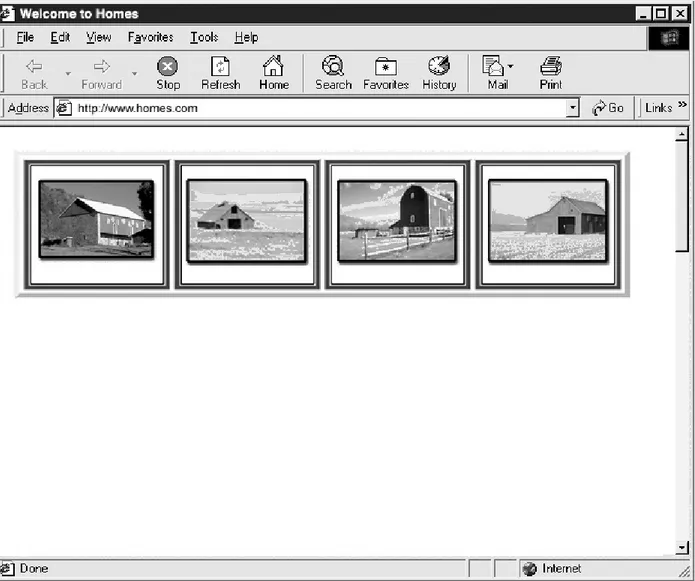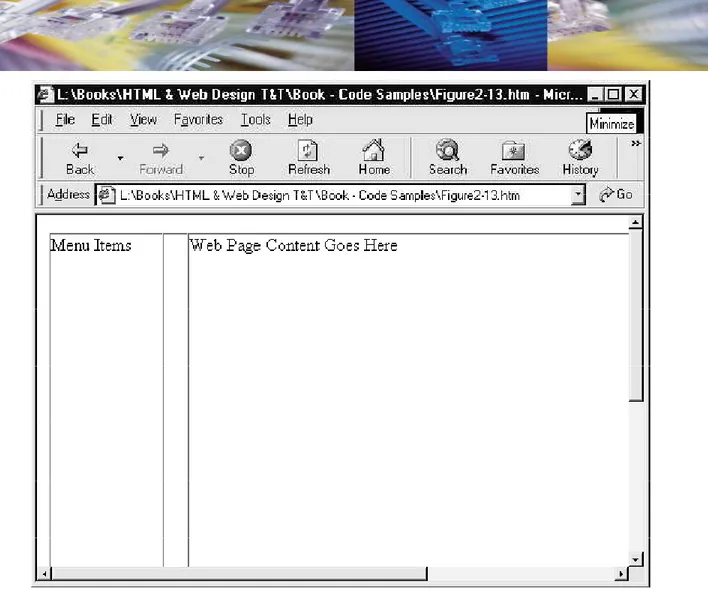NAMA : KHAIRUL SANI NIM : 09018244
KELAS : F
TUGAS E-LEARNING PEMPROGRAMAN WEB HALAMAN 89 - 95
TEKS ASLI :
Chapter 2 “ HTML tables 89
H T M L & W e b D e s i g n T i p s & T e c h n i q u e s
Aligning a Table on a Web Page
In a previous Tip in this chapter, you learned how to align content in a cell along the cell’s left side, right side, or centered within the cell. As long as the cell’s content is narrower than the width of the cell itself, you can use the value of the align attribute in the cell’s <td> tag to position the cell’s content horizontally within the cell. Similarly, if you create a table that is narrower than the width of the Web page on which it is displayed, you can use the align attribute to position the entire table horizontally on the page.
Use IT : By default, a Web browser will render a table flush with the left side of a Web page. To change a table’s alignment, enclose the table definition between a set of start and end division tags (<div></div>). Then, set the align attribute within the <div> tag to “left”, “right”, or “center”— depending on how you want the table aligned relative to the left and right sides of the Web page. For example, to have the Web browser display a table flush with the right side of a Web page (instead of the default, which is the left side), enclose the table’s definition within start and end division tags (<div></div>). Then set the align attribute in the <div> tag to “right”, such as that shown in the first line of the following Web page HTML:
<div align="right">
<table border="1" width="50%" height="50%"> <tr><th width="50%">Heading 1</th>
<tr><td width="50%">Row 1 - Column 1</td> <td width="50%">Row 1 - Column 2</td></tr> <tr><td width="50%">Row 2 - Column 1</td> <td width="50%">Row 2 - Column 2</td></tr> </table> </div>
If you write a <table> tag that includes a width attribute set to “100%” or with a pixel value greater than the pixel width of the browser’s application window, the Web browser will ignore the setting of the align attribute within the <div> tag in the enclosing start and end division tags (<div></div>).
Controlling the Width and Height of a Cell by Inserting a Transparent GIF
While drawing a table, a Web browser will expand the size of the cells (and the table overall) as necessary to accommodate their contents. Suppose, for example, that you create a cell with a <td> tag that has no width or height attribute. If you place a 150 100–pixel graphics image in the cell, the Web browser
9 0 H T M L & W e b D e s i g n T i p s & T e c h n i q u e s
will automatically draw the cell with a width of 150 pixels and a height of 100 pixels so the picture will fit into it. Similarly, if you insert the same 150 100–pixel image into a cell defined with a 50-pixel width and height, for example, the Web browser will expand the cell from its defined 50 50–pixel dimensions to accommodate the graphics image.
You can take advantage of the browser’s cell-resizing behavior by placing a one-pixel transparent GIF (graphics image) in a cell and telling the Web browser to stretch the picture to a desired height and/or width. The Web browser, in turn, will stretch the graphics image and expand the dimensions of the cell to the size of the stretched GIF. Expanding the cell to the dimensions of the transparent image in the cell will cause the browser to insert a precise amount of blank space between cells to the left and right of the cell with the GIF and/or between those cells directly above and/or below it.
A transparent GIF is an “invisible” graphics image you can use either with or without a table to
affect the positions of objects on a Web page. The site visitor will not see the transparent GIF on the computer screen, because the Web browser displays the GIF as if it were a pane of clear glass lying on the cell (or Web page) background. Although the visitor can “see right through” the transparent GIF, the graphics image still takes up space in the cell. As a result, the Web browser will make the cell large enough to hold it.
Suppose, for example, that you create a Web page with a 100-pixel-wide menu down the left side of the page, and you want to separate the menu from the remaining content (to its right) with 20 pixels of blank space, similar to that shown in Figure 2-13.
Figure 2-13 A Web page with a 100-pixel menu bar along the left side separated by 20 pixels of blank space from the page content on the right
C h a p t e r 2 : H T M L T a b l e s 9 1
Use IT : You can use the following code to create a three-column table in which a 20-pixel-wide blank cell (with the stretched, transparent GIF) separates the content in the left cell from the content in the right cell:
<table border="1" width="767" height="554" cellspacing="0" cellpadding="0">
<tr><td valign="top" width="100">Menu Items</td>
<td><img height="1" width="20" src="images/spacing.gif"></td> <td valign="top" width="647">
Web Page Content Goes Here</td></tr> </table>
In the current example, the <img> tag that follows the second <td> tag (in the third line) tells the Web browser to place the transparent GIF stored in the file spacing.gif into the second cell in the table. The width attribute in the <img> tag tells the Web browser to “stretch” the 1 1– pixel image such that it appears 20 pixels wide in the cell.
The reason you would use a transparent GIF—instead of setting the width attribute in the cell’s <td> tag to the number of pixels of blank space you want and then leaving the cell blank— is because Web browsers handle empty table cells differently. For example, although Internet Explorer shows the cell background color in blank cells, Netscape Navigator does not—showing the table or Web page background color instead. Moreover, some browsers ignore the height and/or width attribute settings in the <td> tag for empty cells and draw the cells such that they are only as tall as the tallest nonempty cell in the row and as wide as the widest nonempty cell in the column. Finally, neither Netscape Navigator nor Internet Explorer will draw the left and top borders on a cell that has no content— even if the table’s border attribute has a value of one or more. However, if you put a one-pixel GIF, stretched to the dimensions you want, into a table cell, all Web browsers will render the “blank” cell in the same way—with the dimensions of the GIF, the cell’s specified background color, and borders (if any)—because although the cell appears blank, it is not empty.
You will learn how to create transparent GIF files in the chapter on graphics later in this book. Fornow, you can use the one-pixel transparent GIF in the file spacing.gif, which you can download from this book’s Web site at http://www.osborne.com.
Wrapping Text Around an Image
When you consider the initial design of a Web page, an issue of primary importance is the layout of the document. A well-designed Web page contains text and graphics arranged in an organized, easy-to-understand format. Moreover, the organization of the page helps the reader’s eyes move smoothly from graphics images to associated text, and back again.
9 2 H T M L & W e b D e s i g n T i p s & T e c h n i q u e s
Say, for example, that you create a Web page containing three images. Each image requires a small paragraph of information that describes the object and the item’s sales price. By placing the graphics images, descriptive text, and the sales price into a table, you can tell the Web browser to display text information to the right of each image and the sales price below the picture, as shown here:
The following HTML statements will create the table shown previously, in which the first image appears in row 1, column 1; with its associated description (next to the picture) in row 1, column 2; and sales price (below the picture) in row 2, column 1. (Row 3, columns 1 and 2 were added to create additional space between items, descriptions, and prices.)
<table border="4" cellpadding="0" cellspacing="2">
<tr><td width="72" align="center"><img height="32" width="32" src="image_1.jpg"></td>
<td>Insert Description</td></tr>
<tr><td width="72" align="center">Insert Price</td> <td></td></tr>
<tr><td width="72"></td>
C h a p t e r 2 : H T M L T a b l e s 9 3
<td></td></tr>
<tr><td width="72" align="center"><img height="32" width="32" src=" image_2.jpg "></td>
<td>Insert Description</td></tr>
<tr><td width="72" align="center">Insert Price</td> <td></td></tr>
<tr><td WIDTH="72"></td> <td></td></tr>
<tr><td width="72" align="center"><img height="32" width="32" src=" image_3.jpg "></td>
<td>Insert Description</td></tr>
<tr><td width="72" align="center">Insert Price</td> <td></td></tr>
<tr><td width="72"></td> <td></td></tr> </table>
Using a table to control the flow of text and graphics creates a visually pleasing Web page. In addition, because text-heavy Web pages are smaller than Web pages containing an overabundance of graphics images, using text in the description and selling price cells, as opposed to converting the text into a graphic, creates a smaller document and therefore a faster-loading Web page.
Displaying a Gallery of Thumbnails Within a Table
The display of graphics is a part of life on the World Wide Web. Say, for example, that you own a real-estate company and need to display photographs of the various homes you market. You want site visitors to have the option of selecting a full-size image by first opening a Web page that contains a thumbnail graphic of each available home. When the visitor clicks one of the thumbnails, the Web browser loads a page containing the full-size image.
Using a table to display thumbnails serves two purposes: It organizes the images into concise rows and columns, and it gives the visitor the option of selecting and viewing individual images with a simple point and click of the mouse. In addition, downloading graphics takes time, and Web site visitors typically do not like to wait. Organizing the thumbnails into a table on a separate page lets the Web site visitors choose exactly what they want to view, as shown in Figure 2-14. To use a table to display a group of thumbnail images, create a table with a separate cell for each thumbnail. To link a thumbnail to its corresponding full-size image, insert an <a> tag and href attribute in each cell that contains a thumbnail image. The <a> tag creates a link from the thumbnail to the full-size image. For example, the following code links the thumbnail image home_1.jpg to the Web page containing the full-size image (page_1.htm):
9 4 H T M L & W e b D e s i g n T i p s & T e c h n i q u e s
Figure 2-14 The Web page displays a thumbnail for each full-size graphic
When a Web site visitor clicks a thumbnail, the Web browser loads the Web page containing a full-size image. The <a> tag and href attribute in the following code link the thumbnail (specified by the src attribute in the <img> tag) to its corresponding full-size image, and creates the Web page displayed in Figure 2-14:
<table border="4" cellpadding="0" cellspacing="2" width="137" bgcolor="#ffccff">
<tr><td align="center" valign="middle"> <a href="page_1.htm"> <img src="home_1.jpg"></a></td>
<td align="center" valign="middle"> <a href="page_2.htm"> <img src="home_2.jpg"></a></td>
<td align="center" valign="middle"> <a href="page_3.htm"> <img src="home_3.jpg"></a></td>
C h a p t e r 2 : H T M L T a b l e s 9 5 <img src="home_4.jpg"></a></td></tr> </table>
Once the Web browser displays the thumbnail page, the visitor need only click a thumbnail to display the full-size image. For example, clicking the thumbnail in the upper-left corner of Figure 2-14 will cause the Web browser to display the full-size image shown in Figure 2-15. Because a thumbnail is a smaller version of the full-size image, use naming conventions that link the thumbnail to the original image. If, for example, you create and save an image with the name home_1.jpg, name the corresponding thumbnail home_1s.jpg. Creating associative file names helps you identify the files quickly, because the names will display alphabetically in a standard file listing.
TERJEMAHAN :
Mengatur Tabel pada Halaman Web
Dalam pembahasan sebelumnya di bab ini, Anda telah belajar bagaimana menyelaraskan/mengatur konten dalam sel di sepanjang sisi kiri sel, sisi kanan, atau berpusat di dalam sel. Selama konten sel lebih sempit dari lebar sel itu sendiri, Anda dapat menggunakan nilai atribut align pada tag <td> sel ke posisi isi sel horizontal dalam sel. Demikian pula, jika Anda membuat tabel yang lebih sempit dari lebar dari Web halaman yang ditampilkan, Anda dapat menggunakan atribut align untuk posisi seluruh tabel horizontal pada halaman web tersebut.
Secara default, web browser akan membuat sebuah tabel yang sejajar dengan sisi kiri halaman Web.Untuk perubahan tabel alignment itu, melampirkan pendefinisian tabel antara set awal dan akhir dengan tag (<div> </ div>). Kemudian, mengatur atribut align dalam tag <div> ke "kiri", "benar", atau "center" - tergantung pada bagaimana Anda ingin membuat tabel sejajar relatif terhadap sisi kiri dan kanan dari halaman web. Misalnya, untuk memiliki Web browser menampilkan tabel flush (sejajar) dengan sisi kanan dari halaman web (bukan dari default, yang merupakan sisi kiri), melampirkan definisi table dalam divisi tag awal dan akhir (<div> </ Div>). Kemudian mengatur atribut align pada tag <div> ke "kanan", seperti yang ditunjukkan dalam garis pertama halaman HTML web berikut:
<div align="right">
<table border="1" width="50%" height="50%"> <tr><th width="50%">Heading 1</th> <th width="50%">Heading 2</th></tr> <tr><td width="50%">Row 1 - Column 1</td> <td width="50%">Row 1 - Column 2</td></tr> <tr><td width="50%">Row 2 - Column 1</td> <td width="50%">Row 2 - Column 2</td></tr> </table> </div>
Jika Anda menulis tag <table> yang meliputi lebar atribut set ke "100%" atau dengan nilai pixel yang lebih besar dari lebar pixel jendela aplikasi browser, web browser akan mengabaikan pengaturan dari atribut dalam tag <div> di awal dan tag akhir (<div> </ div>).
Mengatur Lebar dan Tinggi Sel dengan Memasukkan file GIF Transparan
Sementara dalam menggambar tabel, browser Web akan memperluas ukuran sel (dan
tabel secara keseluruhan) yang diperlukan untuk menampung isinya. Anggaplah, misalnya, bahwa Anda membuat sebuah sel dengan tag <td> yang tidak memiliki atribut lebar atau tinggi. Jika anda menempatkan gambar 150*100-piksel grafis di dalam sel, browser Web secara otomatis akan menarik sel dengan lebar 150 piksel dan tinggi 100 piksel sehingga gambar akan masuk ke dalamnya. Demikian pula, jika Anda memasukkan gambar yang sama 150*100-pixel ke dalam sel yang didefinisikan dengan lebar 50 pixel dan tinggi, misalnya, web browser akan memperluas sel dari program yang dimensi 50*50-pixel untuk mengakomodasi gambar grafis.
Anda dapat mengambil keuntungan dari perilaku browser sel-mengubah ukuran dengan menempatkan satu-pixel transparan GIF (grafis gambar) dalam sel dan memberitahu browser web untuk meregangkan gambar ke ketinggian yang diinginkan dan / atau lebar. Browser Web, pada gilirannya, akan melebarkan gambar grafis dan memperluas dimensi sel dengan ukuran GIF membentang. Memperluas sel ke dimensi transparan gambar dalam sel akan menyebabkan browser untuk memasukkan jumlah yang tepat dari ruang kosong antara sel untuk kiri dan kanan sel dengan GIF dan / atau antara sel-sel secara langsung di atas dan / atau di bawahnya.
Sebuah GIF transparan adalah "tak terlihat" grafis gambar yang dapat digunakan baik dengan atau tanpa tabel untuk mempengaruhi posisi objek pada halaman Web. Pengunjung situs tidak akan melihat GIF transparan pada layar komputer, karena menampilkan browser Web GIF seolah-olah itu adalah jendela kaca yang jelas berbohong pada sel (atau halaman Web) latar belakang. Walaupun pengunjung bisa "melihat kanan melalui " transparan GIF, gambar grafis masih menempati ruang dalam sel. Akibatnya, Web browser akan membuat sel cukup besar untuk menahannya.
Misalnya, bahwa Anda ingin membuat halaman web dengan menu 100-piksel-lebar di sisi kiri halaman, dan Anda ingin memisahkan menu dari konten yang tersisa (ke kanan-nya) dengan 20 pixel ruang kosong, mirip dengan yang ditunjukkan pada Gambar 2-13.
Gambar 2-13 Halaman Web dengan menu bar 100-pixel di sepanjang sisi kiri dipisahkan oleh 20 piksel ruang kosong dari isi halaman di sebelah kanan
C h a p t e r 2 : H T M L T a b l e s 9 1
Kita dapat menggunakan kode berikut ini untuk membuat tabel tiga kolom di mana 20-piksel-lebar sel kosong (dengan, membentang GIF transparan) memisahkan konten dalam sel kiri dari konten dalam sel kanan:
<table border="1" width="767" height="554" cellspacing="0" cellpadding="0">
<tr><td valign="top" width="100">Menu Items</td>
<td><img height="1" width="20" src="images/spacing.gif"></td> <td valign="top" width="647">
Web Page Content Goes Here</td></tr> </table>
Pada contoh saat ini, tag <img> yang mengikuti tag <td> kedua (di baris ketiga) mendeskripsikan Web browser untuk menempatkan GIF transparan disimpan dalam spacing.gif file ke dalam kolom kedua dalam tabel. Atribut lebar dalam tag <img> memberitahu browser
Web untuk "meregangkan" 1 ⋅ 1-piksel sehingga muncul 20 piksel lebar dalam sel. Alasan Anda
akan menggunakan GIF transparan-bukan mengatur atribut lebar dalam sel <td> tag dengan jumlah piksel ruang kosong yang Anda inginkan dan kemudian meninggalkan sel kosong-adalah karena Web browser menangani sel tabel kosong berbeda. Sebagai contoh, meskipun Internet Explorer menunjukkan warna latar belakang sel dalam sel kosong, Netscape Navigator tidak menunjukkan meja atau Web latar belakang halaman berwarna sebagai gantinya. Selain itu, beberapa browser mengabaikan tinggi dan / atau atribut lebar pengaturan pada tag <td> bagi sel-sel kosong dan menarik sel-sel-sel-sel tersebut dengan hanya setinggi sel-sel kosong; sel-sel dalam baris dan selebar sel yang kosong; seluas kolom yang tersisa. Akhirnya, dengan Netscape Navigator atau Internet Explorer akan menarik batas kiri dan atas pada sel yang memiliki konten yang tidak- bahkan jika atribut perbatasan table memiliki nilai satu atau lebih. Namun, jika Anda menaruh GIF satu-pixel, membentang ke dimensi yang Anda inginkan, ke dalam sel tabel, semua browser web akan memberikan dengan sel "kosong" dalam cara yang sama-dengan dimensi GIF, warna latar belakang sel tertentu, dan perbatasan (jika ada)-karena meskipun muncul sel kosong,namun akan tampil tidak kosong.
Membuat Teks rata dengan Menyisipkan Gambar
Bila Anda mempertimbangkan desain awal dari sebuah halaman Web, sebuah hal yang penting adalah tata letak dokumen. Halaman Web yang dirancang dengan baik berisi teks dan gambar diatur secara terorganisasi, mudah memahami format. Selain itu, organisasi halaman membantu mata pembaca bergerak lancar dari gambar grafis untuk teks yang terkait, dan kembali lagi.
Misalnya contoh, bahwa Anda membuat halaman Web yang berisi tiga gambar. Setiap gambar memerlukan paragraf kecil dari informasi yang menggambarkan objek dan penjualan item harga. Dengan menempatkan gambar grafis, teks deskriptif, dan harga jual ke dalam tabel, Anda dapat
memberitahu browser Web untuk menampilkan informasi teks ke kanan setiap gambar dan harga jual di bawah gambar, seperti yang ditunjukkan di sini:
HTML berikut laporan akan menciptakan tabel yang ditunjukkan sebelumnya, di mana gambar pertama muncul di baris 1, kolom 1; dengan deskripsi yang terkait (di sebelah gambar) di baris 1, kolom 2; dan harga jual (di bawah gambar) di baris 2, kolom 1. (Row 3, kolom 1 dan 2 ditambahkan untuk menciptakan ruang tambahan antar item, deskripsi, dan harga.)
<table border="4" cellpadding="0" cellspacing="2">
<tr><td width="72" align="center"><img height="32" width="32" src="image_1.jpg"></td>
<td>Insert Description</td></tr>
<tr><td width="72" align="center">Insert Price</td> <td></td></tr>
<tr><td width="72"></td> <td></td></tr>
<tr><td width="72" align="center"><img height="32" width="32" src=" image_2.jpg "></td>
<td>Insert Description</td></tr>
<tr><td width="72" align="center">Insert Price</td> <td></td></tr>
<tr><td WIDTH="72"></td> <td></td></tr>
<tr><td width="72" align="center"><img height="32" width="32" src=" image_3.jpg "></td>
<td>Insert Description</td></tr>
<tr><td width="72" align="center">Insert Price</td> <td></td></tr>
<tr><td width="72"></td> <td></td></tr> </table>
Dengan Menggunakan tabel untuk mengontrol aliran teks dan gambar membuat halaman web secara visual yang menyenangkan. Selain itu, ada halaman web teks-berat ataupun lebih kecil dari halaman Web berisi melimpah grafis gambar, sel harga dengan menggunakan teks dalam deskripsi dan penjualan, yang bertentangan dengan mengkonversi teks ke dalam grafis tersebut, menciptakan dokumen yang lebih kecil dan karena itu halaman Web dengan lebih cepat-loading.
Menampilkan Galeri Thumbnail Dalam sebuah Tabel
Tampilan grafis adalah bagian dari kehidupan di World Wide Web. Katakanlah, misalnya, bahwa Anda sendiri sebuah perusahaan real estate dan perlu untuk menampilkan foto-foto dari berbagai tempat, seperti diperumahan dll. Anda ingin pengunjung situs untuk memiliki pilihan untuk memilih gambar ukuran penuh dengan membuka terlebih dahulu halaman Web yang berisi thumbnail grafis dari setiap rumah yang tersedia. Ketika pengunjung mengklik salah satu thumbnail, Web beban browser halaman yang berisi gambar ukuran penuh. Menggunakan tabel untuk menampilkan thumbnail melayani dua tujuan: yaitu untuk mengatur gambar ke baris ringkas dan kolom, dan itu memberikan kesempatan untuk pengunjung untuk memilih dan
melihat gambar individu dengan sederhana point dan klik mouse. Selain itu, download grafis membutuhkan waktu, dan pengunjung situs Web biasanya tidak suka menunggu.
Menyelenggarakan thumbnail ke tabel pada halaman terpisah memungkinkan para pengunjung situs Web memilih apa yang mereka ingin melihat, seperti yang ditunjukkan pada Gambar 2-14.
Untuk menggunakan tabel untuk menampilkan sekelompok gambar thumbnail, membuat tabel dengan sebuah sel yang terpisah untuk setiap thumbnail. Untuk menghubungkan thumbnail untuk gambar yang sesuai ukuran penuh nya, memasukkan <a> tag dan atribut href pada setiap sel yang berisi gambar thumbnail. Tag <a> menciptakan link dari thumbnail untuk gambar ukuran penuh. Sebagai contoh, kode berikut link gambar thumbnail home_1.jpg ke halaman Web yang berisi gambar ukuran penuh (page_1.htm):
Gambar 2-14 menampilkan halamanWeb thumbnail untuk setiap ukuran-penuh grafis
Ketika pengunjung mengklik situs Web thumbnail, beban Web browser halaman Web yang berisi gambar ukuran penuh. Tag <a> dan atribut href pada link kode berikut thumbnail (ditentukan dengan atribut src pada tag <img>) untuk gambar yang sesuai ukuran penuh, dan membuat halaman Web ditampilkan pada Gambar 2-14:
<table border="4" cellpadding="0" cellspacing="2" width="137" bgcolor="#ffccff">
<tr><td align="center" valign="middle"> <a href="page_1.htm"> <img src="home_1.jpg"></a></td>
<td align="center" valign="middle"> <a href="page_2.htm"> <img src="home_2.jpg"></a></td>
<td align="center" valign="middle"> <a href="page_3.htm"> <img src="home_3.jpg"></a></td>
<td align="center" valign="middle"> <a href="page_4.htm"> <img src="home_4.jpg"></a></td></tr>
</table>
Setelah Web browser menampilkan halaman thumbnail, pengunjung hanya perlu klik thumbnail untuk menampilkan gambar ukuran penuh. Sebagai contoh, mengklik thumbnail di sudut kiri atas Gambar 2-14 akan menyebabkan browser Web untuk menampilkan gambar ukuran penuh yang ditunjukkan pada Gambar 2-15. Karena thumbnail adalah versi kecil dari gambar ukuran penuh, menggunakan konvensi penamaan yang memiliki pranala thumbnail untuk gambar asli. Misalnya, Anda membuat dan menyimpan gambar dengan nama home_1.jpg, nama home_1s.jpg thumbnail yang sesuai. Membuat nama file asosiatif membantu Anda mengidentifikasi file dengan cepat, karena nama-nama akan menampilkan abjad dalam sebuah daftar file standar.