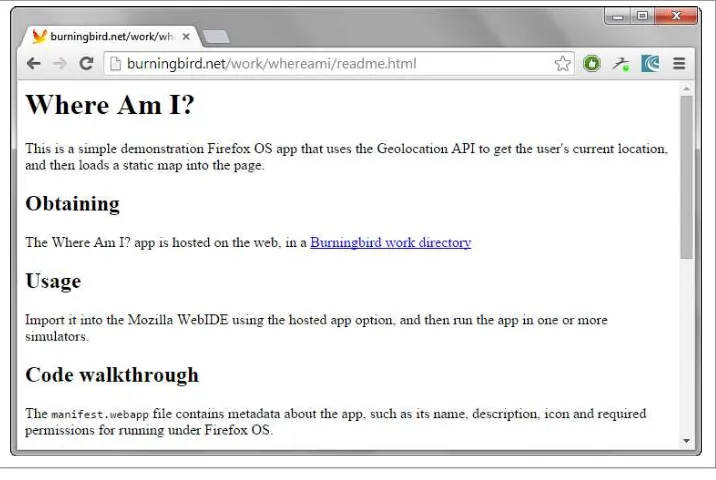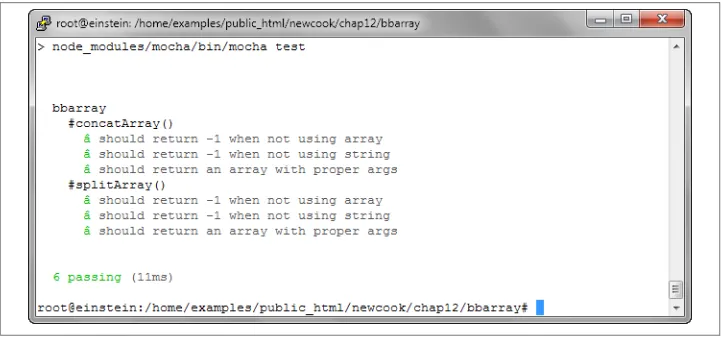Modern
JavaScript
A Curated Collection of Chapters
©2016 O’Reilly Media, Inc. The O’Reilly logo is a registered trademark of O’Reilly Media, Inc. D1814
Short. Smart.
Seriously useful.
Free ebooks and reports from O’Reilly
at
oreil.ly/webdev
We’ve compiled the best insights from
subject matter experts for you in one place,
so you can dive deep into what’s
happening in web development.
Davey Shafik
Upgrading
to PHP 7
Modern Tools for Static Website Development
Static Site
Generators
Brian Rinaldi
KYLE SIMPSON
UP
&
IGOING
“When you strive to comprehend your code, you create better work and become better at what you do. The code isn’t just your job anymore, it’s your craft. This is why I love Up & Going.”
—JENN LUKAS, Frontend consultant
Modern JavaScript
A Curated Collection of Chapters
from the O’Reilly JavaScript Library
JavaScript has come a long way. It may have seemed like a “toy language”
at first, but it has evolved into the powerful dominant scripting language of
the Web. JavaScript is now found not only in the browser, but on the
server, and it’s even moving into the world of hardware. Staying on top of
the latest methodologies, tools, and techniques is critical for any JavaScript
developer, whether you’re building single-page web apps with front-end
frameworks or building a RESTful API in Node.js.
Web Development with Node & Express
Available here
Chapter 1: Introducing Express
Chapter 2: Getting Started with Node
JavaScript Cookbook, Second Edition
Available here
Chapter 12: Modularizing and Managing JavaScript
Developing Web Components
Available here
Chapter 11: Working with the Shadow DOM
Beautiful JavaScript
Available here
Ethan Brown
CHAPTER 1
Introducing Express
The JavaScript Revolution
Before I introduce the main subject of this book, it is important to provide a little back‐ ground and historical context, and that means talking about JavaScript and Node.
The age of JavaScript is truly upon us. From its humble beginnings as a client-side scripting language, not only has it become completely ubiquitous on the client side, but its use as a server-side language has finally taken off too, thanks to Node.
The promise of an all-JavaScript technology stack is clear: no more context switching! No longer do you have to switch mental gears from JavaScript to PHP, C#, Ruby, or Python (or any other server-side language). Furthermore, it empowers frontend engi‐ neers to make the jump to server-side programming. This is not to say that server-side programming is strictly about the language: there’s still a lot to learn. With JavaScript, though, at least the language won’t be a barrier.
This book is for all those who see the promise of the JavaScript technology stack. Perhaps you are a frontend engineer looking to extend your experience into backend develop‐ ment. Perhaps you’re an experienced backend developer like myself who is looking to JavaScript as a viable alternative to entrenched server-side languages.
If you’ve been a software engineer for as long as I have, you have seen many languages, frameworks, and APIs come into vogue. Some have taken off, and some have faded into obsolescence. You probably take pride in your ability to rapidly learn new languages, new systems. Every new language you come across feels a little more familiar: you recognize a bit here from a language you learned in college, a bit there from that job you had a few years ago. It feels good to have that kind of perspective, certainly, but it’s also wearying. Sometimes you want to just get something done, without having to learn a whole new technology or dust off skills you haven’t used in months or years.
JavaScript may seem, at first, an unlikely champion. I sympathize, believe me. If you told me three years ago that I would not only come to think of JavaScript as my language of choice, but also write a book about it, I would have told you you were crazy. I had all the usual prejudices against JavaScript: I thought it was a “toy” language. Something for amateurs and dilettantes to mangle and abuse. To be fair, JavaScript did lower the bar for amateurs, and there was a lot of questionable JavaScript out there, which did not help the language’s reputation. To turn a popular saying on its head, “Hate the player, not the game.”
It is unfortunate that people suffer this prejudice against JavaScript: it has prevented people from discovering how powerful, flexible, and elegant the language is. Many peo‐ ple are just now starting to take JavaScript seriously, even though the language as we know it now has been around since 1996 (although many of its more attractive features were added in 2005).
By picking up this book, you are probably free of that prejudice: either because, like me, you have gotten past it, or because you never had it in the first place. In either case, you are fortunate, and I look forward to introducing you to Express, a technology made possible by a delightful and surprising language.
In 2009, years after people had started to realize the power and expressiveness of JavaScript as a browser scripting language, Ryan Dahl saw JavaScript’s potential as a server-side language, and Node was born. This was a fertile time for Internet technology. Ruby (and Ruby on Rails) took some great ideas from academic computer science, combined them with some new ideas of its own, and showed the world a quicker way to build websites and web applications. Microsoft, in a valiant effort to become relevant in the Internet age, did amazing things with .NET and learned not only from Ruby and JavaScript, but also from Java’s mistakes, while borrowing heavily from the halls of academia.
It is an exciting time to be involved in Internet technology. Everywhere, there are amaz‐ ing new ideas (or amazing old ideas revitalized). The spirit of innovation and excitement is greater now than it has been in many years.
Introducing Express
The Express website describes Express as “a minimal and flexible node.js web applica‐ tion framework, providing a robust set of features for building single and multipage and hybrid web applications.” What does that really mean, though? Let’s break that description down:
Minimal
This is one of the most appealing aspects of Express. Many times, framework de‐ velopers forget that usually “less is more.” The Express philosophy is to provide the
minimal layer between your brain and the server. That doesn’t mean that it’s not
robust, or that it doesn’t have enough useful features. It means that it gets in your way less, allowing you full expression of your ideas, while at the same time providing something useful.
Flexible
Another key aspect of the Express philosophy is that Express is extensible. Express provides you a very minimal framework, and you can add in different parts of Express functionality as needed, replacing whatever doesn’t meet your needs. This is a breath of fresh air. So many frameworks give you everything, leaving you with a bloated, mysterious, and complex project before you’ve even written a single line of code. Very often, the first task is to waste time carving off unneeded functionality, or replacing the functionality that doesn’t meet requirements. Express takes the opposite approach, allowing you to add what you need when you need it.
Web application framework
Here’s where semantics starts to get tricky. What’s a web application? Does that mean you can’t build a website or web pages with Express? No, a website is a web application, and a web page is a web application. But a web application can be more: it can provide functionality to other web applications (among other things). In general, “app” is used to signify something that has functionality: it’s not just a static collection of content (though that is a very simple example of a web app). While there is currently a distinction between an “app” (something that runs natively on your device) and a “web page” (something that is served to your device over the network), that distinction is getting blurrier, thanks to projects like PhoneGap, as well as Microsoft’s move to allow HTML5 applications on the desktop, as if they were native applications. It’s easy to imagine that in a few years, there won’t be a distinction between an app and a website.
Single-page web applications
Single-page web applications are a relatively new idea. Instead of a website requiring a network request every time the user navigates to a different page, a single-page web application downloads the entire site (or a good chunk of it) to the client’s browser. After that initial download, navigation is faster because there is little or no communication with the server. Single-page application development is facilitated by the use of popular frameworks such as Angular or Ember, which Express is happy to serve up.
Multipage and hybrid web applications
Multipage web applications are a more traditional approach to websites. Each page on a website is provided by a separate request to the server. Just because this ap‐ proach is more traditional does not mean it is not without merit or that single-page applications are somehow better. There are simply more options now, and you can decide what parts of your content should be delivered as a single-page app, and
what parts should be delivered via individual requests. “Hybrid” describes sites that utilize both of these approaches.
If you’re still feeling confused about what Express actually is, don’t worry: sometimes it’s much easier to just start using something to understand what it is, and this book will get you started building web applications with Express.
A Brief History of Express
Express’s creator, TJ Holowaychuk, describes Express as a web framework inspired by Sinatra, which is a web framework based on Ruby. It is no surprise that Express borrows from a framework built on Ruby: Ruby spawned a wealth of great approaches to web development, aimed at making web development faster, more efficient, and more maintainable.
As much as Express was inspired by Sinatra, it is also deeply intertwined with Connect, a “plugin” library for Node. Connect coined the term “middleware” to describe pluggable Node modules that can handle web requests to varying degrees. Up until version 4.0, Express bundled Connect; in version 4.0, Connect (and all middleware except static) was removed to allow these middleware to be updated independently.
Express underwent a fairly substantial rewrite between 2.x and 3.0, then again between 3.x and 4.0. This book will focus on version 4.0.
Upgrading to Express 4.0
If you already have some experience with Express 3.0, you’ll be happy to learn that upgrading to Express 4.0 is pretty painless. If you’re new to Express, you can skip this section. Here are the high points for those with Express 3.0 experience:
• Connect has been removed from Express, so with the exception of the static
middleware, you will need to install the appropriate packages (namely, connect). At the same time, Connect has been moving some of its middleware into their own packages, so you might have to do some searching on npm to figure out where your middleware went.
• body-parser is now its own package, which no longer includes the multipart
middleware, closing a major security hole. It’s now safe to use the body-parser
middleware.
• You no longer have to link the Express router into your application. So you should remove app.use(app.router) from your existing Express 3.0 apps.
1. Often called “Just in Time” (JIT) compilation.
• app.configure was removed; simply replace calls to this method by examining
app.get(env) (using either a switch statement or if statements). For more details, see the official migration guide.
Express is an open source project and continues to be primarily developed and main‐ tained by TJ Holowaychuk.
Node: A New Kind of Web Server
In a way, Node has a lot in common with other popular web servers, like Microsoft’s Internet Information Services (IIS) or Apache. What is more interesting, though, is how it differs, so let’s start there.
Much like Express, Node’s approach to webservers is very minimal. Unlike IIS or Apache, which a person can spend many years mastering, Node is very easy to set up and configure. That is not to say that tuning Node servers for maximum performance in a production setting is a trivial matter: it’s just that the configuration options are simpler and more straightforward.
Another major difference between Node and more traditional web servers is that Node is single threaded. At first blush, this may seem like a step backward. As it turns out, it is a stroke of genius. Single threading vastly simplifies the business of writing web apps, and if you need the performance of a multithreaded app, you can simply spin up more instances of Node, and you will effectively have the performance benefits of multi‐ threading. The astute reader is probably thinking this sounds like smoke and mirrors. After all, isn’t multithreading through server parallelism (as opposed to app parallelism) simply moving the complexity around, not eliminating it? Perhaps, but in my experi‐ ence, it has moved the complexity to exactly where it should be. Furthermore, with the growing popularity of cloud computing and treating servers as generic commodities, this approach makes a lot more sense. IIS and Apache are powerful indeed, and they are designed to squeeze the very last drop of performance out of today’s powerful hard‐ ware. That comes at a cost, though: they require considerable expertise to set up and tune to achieve that performance.
In terms of the way apps are written, Node apps have more in common with PHP or Ruby apps than .NET or Java apps. While the JavaScript engine that Node uses (Google’s V8) does compile JavaScript to native machine code (much like C or C++), it does so transparently,1 so from the user’s perspective, it behaves like a purely interpreted lan‐
guage. Not having a separate compile step reduces maintenance and deployment hassles: all you have to do is update a JavaScript file, and your changes will automatically be available.
Another compelling benefit of Node apps is that Node is incredibly platform inde‐ pendent. It’s not the first or only platform-independent server technology, but platform independence is really more of a spectrum than a binary proposition. For example, you can run .NET apps on a Linux server thanks to Mono, but it’s a painful endeavor. Likewise, you can run PHP apps on a Windows server, but it is not generally as easy to set up as it is on a Linux machine. Node, on the other hand, is a snap to set up on all the major operating systems (Windows, OS X, and Linux) and enables easy collaboration. Among website design teams, a mix of PCs and Macs is quite common. Certain plat‐ forms, like .NET, introduce challenges for frontend developers and designers, who often use Macs, which has a huge impact on collaboration and efficiency. The idea of being able to spin up a functioning server on any operating system in a matter of minutes (or even seconds!) is a dream come true.
The Node Ecosystem
Node, of course, lies at the heart of the stack. It’s the software that enables JavaScript to run on the server, uncoupled from a browser, which in turn allows frameworks written in JavaScript (like Express) to be used. Another important component is the database, which will be covered in more depth in Chapter 13. All but the simplest of web apps will need a database, and there are databases that are more at home in the Node eco‐ system than others.
It is unsurprising that database interfaces are available for all the major relational da‐ tabases (MySQL, MariaDB, PostgreSQL, Oracle, SQL Server): it would be foolish to neglect those established behemoths. However, the advent of Node development has revitalized a new approach to database storage: the so-called “NoSQL” databases. It’s not always helpful to define something as what it’s not, so we’ll add that these NoSQL da‐ tabases might be more properly called “document databases” or “key/value pair data‐ bases.” They provide a conceptually simpler approach to data storage. There are many, but MongoDB is one of the frontrunners, and the one we will be using in this book.
Because building a functional website depends on multiple pieces of technology, acro‐ nyms have been spawned to describe the “stack” that a website is built on. For example, the combination of Linux, Apache, MySQL, and PHP is referred to as the LAMP stack. Valeri Karpov, an engineer at MongoDB, coined the acronym MEAN: Mongo, Express, Angular, and Node. While it’s certainly catchy, it is limiting: there are so many choices for databases and application frameworks that “MEAN” doesn’t capture the diversity of the ecosystem (it also leaves out what I believe is an important component: templating engines).
Coining an inclusive acronym is an interesting exercise. The indispensable component, of course, is Node. While there are other server-side JavaScript containers, Node is emerging as the dominant one. Express, also, is not the only web app framework avail‐ able, though it is close to Node in its dominance. The two other components that are
usually essential for web app development are a database server and a templating engine (a templating engine provides what PHP, JSP, or Razor provides naturally: the ability to seamlessly combine code and markup output). For these last two components, there aren’t as many clear frontrunners, and this is where I believe it’s a disservice to be re‐ strictive.
What ties all these technologies together is JavaScript, so in an effort to be inclusive, I will be referring to the “JavaScript stack.” For the purposes of this book, that means Node, Express, and MongoDB.
Licensing
When developing Node applications, you may find yourself having to pay more atten‐ tion to licensing than you ever have before (I certainly have). One of the beauties of the Node ecosystem is the vast array of packages available to you. However, each of those packages carries its own licensing, and worse, each package may depend on other pack‐ ages, meaning that understanding the licensing of the various parts of the app you’ve written can be tricky.
However, there is some good news. One of the most popular licenses for Node packages is the MIT license, which is painlessly permissive, allowing you to do almost anything you want, including use the package in closed source software. However, you shouldn’t just assume every package you use is MIT licensed.
There are several packages available in npm that will try to figure out the licenses of each dependency in your project. Search npm for
license-sniffer or license-spelunker.
While MIT is the most common license you will encounter, you may also see the fol‐ lowing licenses:
GNU General Public License (GPL)
The GPL is a very popular open source license that has been cleverly crafted to keep software free. That means if you use GPL-licensed code in your project, your project must also be GPL licensed. Naturally, this means your project can’t be closed source.
Apache 2.0
This license, like MIT, allows you to use a different license for your project, includ‐ ing a closed source license. You must, however, include notice of components that use the Apache 2.0 license.
Berkeley Software Distribution (BSD)
Similar to Apache, this license allows you to use whatever license you wish for your project, as long as you include notice of the BSD-licensed components.
Software is sometimes dual licensed (licensed under two different licenses). A very common reason for doing this is to allow the soft‐ ware to be used in both GPL projects and projects with more per‐ missive licensing. (For a component to be used in GPL software, the component must be GPL licensed.) This is a licensing scheme I often employ with my own projects: dual licensing with GPL and MIT.
Lastly, if you find yourself writing your own packages, you should be a good citizen and pick a license for your package, and document it correctly. There is nothing more frus‐ trating to a developer than using someone’s package and having to dig around in the source to determine the licensing or, worse, find that it isn’t licensed at all.
CHAPTER 2
Getting Started with Node
If you don’t have any experience with Node, this chapter is for you. Understanding Express and its usefulness requires a basic understanding of Node. If you already have experience building web apps with Node, feel free to skip this chapter. In this chapter, we will be building a very minimal web server with Node; in the next chapter, we will see how to do the same thing with Express.
Getting Node
Getting Node installed on your system couldn’t be easier. The Node team has gone to great lengths to make sure the installation process is simple and straightforward on all major platforms.
The installation is so simple, as a matter of fact, that it can be summed up in three simple steps:
1. Go to the Node home page.
2. Click the big green button that says INSTALL.
3. Follow instructions.
For Windows and OS X, an installer will be downloaded that walks you through the process. For Linux, you will probably be up and running more quickly if you use a package manager.
If you’re a Linux user and you do want to use a package manager, make sure you follow the instructions in the aforementioned web page. Many Linux distributions will install an extremely old ver‐ sion of Node if you don’t add the appropriate package repository.
You can also download a standalone installer, which can be helpful if you are distributing Node to your organization.
If you have trouble building Node, or for some reason you would like to build Node from scratch, please refer to the official installation instructions.
Using the Terminal
I’m an unrepentant fan of the power and productivity of using a terminal (also called a “console” or “command prompt”). Throughout this book, all examples will assume you’re using a terminal. If you’re not friends with your terminal, I highly recommend you spend some time familiarizing yourself with your terminal of choice. Many of the utilities in this book have corresponding GUI interfaces, so if you’re dead set against using a terminal, you have options, but you will have to find your own way.
If you’re on OS X or Linux, you have a wealth of venerable shells (the terminal command interpreter) to choose from. The most popular by far is bash, though zsh has its adher‐ ents. The main reason I gravitate toward bash (other than long familiarity) is ubiquity. Sit down in front of any Unix-based computer, and 99% of the time, the default shell will be bash.
If you’re a Windows user, things aren’t quite so rosy. Microsoft has never been partic‐ ularly interested in providing a pleasant terminal experience, so you’ll have to do a little more work. Git helpfully includes a “Git bash” shell, which provides a Unix-like terminal experience (it only has a small subset of the normally available Unix command-line utilities, but it’s a useful subset). While Git bash provides you with a minimal bash shell, it’s still using the built-in Windows console application, which leads to an exercise in frustration (even simple functionality like resizing a console window, selecting text, cutting, and pasting is unintuitive and awkward). For this reason, I recommend instal‐ ling a more sophisticated terminal such as Console2 or ConEmu. For Windows power users—especially for .NET developers or for hardcore Windows systems or network administrators—there is another option: Microsoft’s own PowerShell. PowerShell lives up to its name: people do remarkable things with it, and a skilled PowerShell user could give a Unix command-line guru a run for their money. However, if you move between OS X/Linux and Windows, I still recommend sticking with Git bash for the consistency it provides.
Another option, if you’re a Windows user, is virtualization. With the power and archi‐ tecture of modern computers, the performance of virtual machines (VMs) is practically indistinguishable from actual machines. I’ve had great luck with Oracle’s free Virtual‐ Box, and Windows 8 offers VM support built in. With cloud-based file storage, such as Dropbox, and the easy bridging of VM storage to host storage, virtualizing is looking more attractive all the time. Instead of using Git bash as a bandage on Windows’s lackluster console support, consider using a Linux VM for development. If you find the
1. These days, vi is essentially synonymous with vim (vi improved). On most systems, vi is aliased to vim, but I usually type vim to make sure I’m using vim.
UI isn’t as smooth as you would like, you could use a terminal application, such as
PuTTY, which is what I often do.
Finally, no matter what sytem you’re on, there’s the excellent Codio. Codio is a website that will spin up a new Linux instance for every project you have and provide an IDE and command line, with Node already installed. It’s extremely easy to use and is a great way to get started very quickly with Node.
When you specify the -g (global) option when installing npm pack‐ ages, they are installed in a subdirectory of your Windows home directory. I’ve found that a lot of these packages don’t perform well if there are spaces in your username (my username used to be “Ethan Brown,” and now it’s “ethan.brown”). For your sanity, I recommend choosing a Windows username without a space in it. If you already have such a username, it’s advisable to create a new user, and then transfer your files over to the new account: trying to rename your Windows home directory is possible but fraught with danger.
Once you’ve settled on a shell that makes you happy, I recommend you spend some time getting to know the basics. There are many wonderful tutorials on the Internet, and you’ll save yourself a lot of headaches later on by learning a little now. At minimum, you should know how to navigate directories; copy, move, and delete files; and break out of a command-line program (usually Ctrl-C). If you want to become a terminal ninja, I encourage you to learn how to search for text in files, search for files and direc‐ tories, chain commands together (the old “Unix philosophy”), and redirect output.
On many Unix-like systems, Ctrl-S has a special meaning: it will “freeze” the terminal (this was once used to pause output quickly scrolling past). Since this is such a common shortcut for Save, it’s very easy to unthinkingly press, which leads to a very confusing situation for most people (this happens to me more often than I care to admit). To unfreeze the terminal, simply hit Ctrl-Q. So if you’re ever confounded by a terminal that seems to have suddenly frozen, try pressing Ctrl-Q and see if it releases it.
Editors
Few topics inspire such heated debate among programmers as the choice of editors, and for good reason: the editor is your primary tool. My editor of choice is vi1 (or an editor
that has a vi mode). vi isn’t for everyone (my coworkers constantly roll their eyes at me
when I tell them how easy it would be to do what they’re doing in vi), but finding a powerful editor and learning to use it will significantly increase your productivity and, dare I say it, enjoyment. One of the reasons I particularly like vi (though hardly the most important reason) is that like bash, it is ubiquitous. If you have access to a Unix system (Cygwin included), vi is there for you. Many popular editors (even Microsoft Visual Studio!) have a vi mode. Once you get used to it, it’s hard to imagine using anything else. vi is a hard road at first, but the payoff is worth it.
If, like me, you see the value in being familiar with an editor that’s available anywhere, your other option is Emacs. Emacs and I have never quite gotten on (and usually you’re either an Emacs person or a vi person), but I absolutely respect the power and flexibility that Emacs provides. If vi’s modal editing approach isn’t for you, I would encourage you to look into Emacs.
While knowing a console editor (like vi or Emacs) can come in incredibly handy, you may still want a more modern editor. Some of my frontend colleagues swear by Coda, and I trust their opinion. Unfortunately, Coda is available only on OS X. Sublime Text is a modern and powerful editor that also has an excellent vi mode, and it’s available on Windows, Linux, and OS X.
On Windows, there are some fine free options out there. TextPad and Notepad++ both have their supporters. They’re both capable editors, and you can’t beat the price. If you’re a Windows user, don’t overlook Visual Studio as a JavaScript editor: it’s remarkably capable, and has one of the best JavaScript autocomplete engines of any editor. You can download Visual Studio Express from Microsoft for free.
npm
npm is the ubiquitous package manager for Node packages (and is how we’ll get and install Express). In the wry tradition of PHP, GNU, WINE, and others, “npm” is not an acronym (which is why it isn’t capitalized); rather, it is a recursive abbreviation for “npm is not an acronym.”
Broadly speaking, a package manager’s two primary responsibilities are installing pack‐ ages and managing dependencies. npm is a fast, capable, and painless package manager, which I feel is in large part responsible for the rapid growth and diversity of the Node ecosystem.
npm is installed when you install Node, so if you followed the steps listed earlier, you’ve already got it. So let’s get to work!
The primary command you’ll be using with npm (unsurprisingly), is install. For ex‐ ample, to install Grunt (a popular JavaScript task runner), you would issue the following command (on the console):
npm install -g grunt-cli
The -g flag tells npm to install the package globally, meaning it’s available globally on the system. This distinction will become clearer when we cover the package.json files. For now, the rule of thumb is that JavaScript utilities (like Grunt) will generally be installed globally, whereas packages that are specific to your web app or project will not.
Unlike languages like Python—which underwent a major language change from 2.0 to 3.0, necessitating a way to easily switch between different environments—the Node platform is new enough that it is likely that you should always be running the latest version of Node. However, if you do find yourself needing to support multiple ver‐ sion of Node, there is a project, nvm, that allows you to switch environments.
A Simple Web Server with Node
If you’ve ever built a static HTML website before, or are coming from a PHP or ASP background, you’re probably used to the idea of the web server (Apache or IIS, for example) serving your static files so that a browser can view them over the network. For example, if you create the file about.html, and put it in the proper directory, you can then navigate to http://localhost/about.html. Depending on your web server configu‐ ration, you might even be able to omit the .html, but the relationship between URL and filename is clear: the web server simply knows where the file is on the computer, and serves it to the browser.
localhost, as the name implies, refers to the computer you’re on. This is a common alias for the IPv4 loopback address 127.0.0.1, or the IPv6 loopback address ::1. You will often see 127.0.0.1 used instead, but I will be using localhost in this book. If you’re using a remote computer (using SSH, for example), keep in mind that browsing to localhost will not connect to that computer.
Node offers a different paradigm than that of a traditional web server: the app that you write is the web server. Node simply provides the framework for you to build a web server.
“But I don’t want to write a web server,” you might be saying! It’s a natural response: you want to be writing an app, not a web server. However, Node makes the business of writing
this web server a simple affair (just a few lines, even) and the control you gain over your application in return is more than worth it.
So let’s get to it. You’ve installed Node, you’ve made friends with the terminal, and now you’re ready to go.
Hello World
I’ve always found it unfortunate that the canonical introductory programming example is the uninspired message “Hello World.” However, it seems almost sacrilegious at this point to fly in the face of such ponderous tradition, so we’ll start there, and then move on to something more interesting.
In your favorite editor, create a file called helloWorld.js:
var http = require('http');
http.createServer(function(req,res){
res.writeHead(200, { 'Content-Type': 'text/plain' });
res.end('Hello world!'); }).listen(3000);
console.log('Server started on localhost:3000; press Ctrl-C to terminate....');
Make sure you are in the same directory as helloWorld.js, and type node hello World.js. Then open up a browser and navigate to http://localhost:3000, and voilà! Your first web server. This particular one doesn’t serve HTML; rather, it just transmits the message “Hello world!” in plaintext to your browser. If you want, you can experiment with sending HTML instead: just change text/plain to text/html and change 'Hello world!' to a string containing valid HTML. I didn’t demonstrate that, because I try to avoid writing HTML inside JavaScript for reasons that will be discussed in more detail in Chapter 7.
Event-Driven Programming
The core philosophy behind Node is that of event-driven programming. What that means for you, the programmer, is that you have to understand what events are available to you and how to respond to them. Many people are introduced to event-driven pro‐ gramming by implementing a user interface: the user clicks on something, and you handle the “click event.” It’s a good metaphor, because it’s understood that the program‐ mer has no control over when, or if, the user is going to click something, so event-driven programming is really quite intuitive. It can be a little harder to make the conceptual leap to responding to events on the server, but the principle is the same.
In the previous code example, the event is implicit: the event that’s being handled is an HTTP request. The http.createServer method takes a function as an argument; that
function will be invoked every time an HTTP request is made. Our simple program just sets the content type to plaintext and sends the string “Hello world!”
Routing
Routing refers to the mechanism for serving the client the content it has asked for. For web-based client/server applications, the client specifies the desired content in the URL; specifically, the path and querystring (the parts of a URL will be discussed in more detail in Chapter 6).
Let’s expand our “Hello world!” example to do something more interesting. Let’s serve a really minimal website consisting of a home page, an About page, and a Not Found page. For now, we’ll stick with our previous example and just serve plaintext instead of HTML:
var http = require('http');
http.createServer(function(req,res){
// normalize url by removing querystring, optional
console.log('Server started on localhost:3000; press Ctrl-C to terminate....');
If you run this, you’ll find you can now browse to the home page (http://localhost: 3000) and the About page (http://localhost:3000/about). Any querystrings will be ig‐ nored (so http://localhost:3000/?foo=bar will serve the home page), and any other URL (http://localhost:3000/foo) will serve the Not Found page.
Serving Static Resources
Now that we’ve got some simple routing working, let’s serve some real HTML and a logo image. These are called “static resources” because they don’t change (as opposed to, for example, a stock ticker: every time you reload the page, the stock prices change).
Serving static resources with Node is suitable for development and small projects, but for larger projects, you will probably want to use a proxy server such as Nginx or a CDN to serve static resources. See
Chapter 16 for more information.
If you’ve worked with Apache or IIS, you’re probably used to just creating an HTML file, navigating to it, and having it delivered to the browser automatically. Node doesn’t work like that: we’re going to have to do the work of opening the file, reading it, and then sending its contents along to the browser. So let’s create a directory in our project called public (why we don’t call it static will become evident in the next chapter). In that directory, we’ll create home.html, about.html, 404.html, a subdirectory called img, and an image called img/logo.jpg. I’ll leave that up to you: if you’re reading this book, you probably know how to write an HTML file and find an image. In your HTML files, reference the logo thusly: <img src="/img/logo.jpg" alt="logo">.
Now modify helloWorld.js:
var http = require('http'),
fs = require('fs');
function serveStaticFile(res, path, contentType, responseCode) {
if(!responseCode) responseCode = 200;
http.createServer(function(req,res){
'image/jpeg');
break;
default:
serveStaticFile(res, '/public/404.html', 'text/html',
404);
break;
} }).listen(3000);
console.log('Server started on localhost:3000; press Ctrl-C to terminate....');
In this example, we’re being pretty unimaginative with our routing. If you navigate to http://localhost:3000/about, the public/about.html
file is served. You could change the route to be anything you want, and change the file to be anything you want. For example, if you had a different About page for each day of the week, you could have files
public/about_mon.html, public/about_tue.html, and so on, and pro‐ vide logic in your routing to serve the appropriate page when the user navigates to http://localhost:3000/about.
Note we’ve created a helper function, serveStaticFile, that’s doing the bulk of the work. fs.readFile is an asynchronous method for reading files. There is a synchronous version of that function, fs.readFileSync, but the sooner you start thinking asyn‐ chronously, the better. The function is simple: it calls fs.readFile to read the contents of the specified file. fs.readFile executes the callback function when the file has been read; if the file didn’t exist or there were permissions issues reading the file, the err
variable is set, and the function returns an HTTP status code of 500 indicating a server error. If the file is read successfully, the file is sent to the client with the specified response code and content type. Response codes will be discussed in more detail in Chapter 6.
__dirname will resolve to the directory the executing script resides in. So if your script resides in /home/sites/app.js, __dirname will resolve to /home/sites. It’s a good idea to use this handy global whenever possible. Failing to do so can cause hard-to-diagnose errors if you run your app from a different directory.
Onward to Express
So far, Node probably doesn’t seem that impressive to you. We’ve basically replicated what Apache or IIS do for you automatically, but now you have some insight into how Node does things and how much control you have. We haven’t done anything particu‐ larly impressive, but you can see how we could use this as a jumping-off point to do more sophisticated things. If we continued down this road, writing more and more
sophisticated Node applications, you might very well end up with something that re‐ sembles Express….
Fortunately, we don’t have to: Express already exists, and it saves you from implementing a lot of time-consuming infrastructure. So now that we’ve gotten a little Node experience under our belt, we’re ready to jump into learning Express.
■
■
■
■
■
■
■
■
■
■
■
■
■
Shelley Powers
JavaScript
Cookbook
PROGR AMMING THE WEB
2n
d
E
di
Shelley Powers
SECOND EDITION
CHAPTER 12
Modularizing and Managing JavaScript
One of the great aspects of writing Node.js applications is the built-in modularity the environment provides. As demonstrated in Chapter 11, it’s simple to download and install any number of Node modules, and using them is equally simple: just include a single require() statement naming the module, and you’re off and running.
The ease with which the modules can be incorporated is one of the benefits of JavaScript
modularization. Modularizing ensures that external functionality is created in such a way that it isn’t dependent on other external functionality, a concept known as loose coupling. This means I can use a Foo module, without having to include a Bar module, because Foo is tightly dependent on having Bar included.
JavaScript modularization is both a discipline and a contract. The discipline comes in by having to follow certain mandated criteria in order for external code to participate in the module system. The contract is between you, me, and other JavaScript developers: we’re following an agreed on path when we produce (or consume) external functionality in a module system, and we all have expectations based on the module system.
ECMAScript 6 provides native support for modules, but the specifi‐ cation is still undergoing change and there is no implementation support yet. There is some support for it in Traceur, as well as a
polyfill, which can at least provide an idea of how they’ll be imple‐ mented in the future.
Chances are you have used modularized JavaScript. If you have used jQuery with Re‐ quireJS or Dojo, you’ve used modularized JavaScript. If you’ve used Node, you’ve used a modular system. They don’t look the same, but they work the same: ensuring that functionality developed by disparate parties works together seamlessly. The modular system that RequireJS and Dojo support is the Asynchronous Module Definition
(AMD), while Node’s system is based on CommonJS. One major difference between the two is that AMD is asynchronous, while CommonJS is synchronous.
Even if you don’t use a formal modular system, you can still improve the performance of script loading with script loaders and using new HTML5 async functionality. You can also improve the management of your entire application process using tools such as Grunt, or ensuring your own code is packaged for ease of use and innovation.
One major dependency on virtually all aspects of application and library management and publication is the use of Git, a source con‐ trol system, and GitHub, an extremely popular Git endpoint. How Git works and using Git with GitHub are beyond the scope of this book. I recommend The Git Pocket Guide (O’Reilly) to get more familiar with Git, and GitHub’s own documentation for more on using this service.
12.1. Loading Scripts with a Script Loader
Problem
You need to use several different JavaScript libraries in your web pages, and they’re starting to slow the page loads.
Solution
One solution is to use a script loader to load your JavaScript files asynchronously and concurrently. Examples of use are documented in the discussion.
Discussion
There are several techniques you can use to load JavaScript files. One is the traditional method of using a script element for each file, and just loading each in turn. The issue that people have had with this approach is the inefficiency of having to access each file individually, the problems that can occur if scripts are loaded out of order (with one script being dependent on another already loaded), and the fact that the entire page is blocked while the scripts load.
Some solutions are to compile all the individual JavaScript files into a single file, which is what the content management system (CMS) Drupal does. This eliminates the mul‐ tiple file access and even the issues with ordering, but it still leaves us with the fact that the page is blocked from loading until the scripts are loaded.
Script loaders were created to provide a way of loading JavaScript files asynchronously, which means the rest of the page can continue loading while the script is loading. They
use script injection: creating a script element in a script block that loads the JavaScript file, and then appending that block to the page. The inline JavaScript is executed asyn‐ chronously and does not block the page from loading like the use of the traditional
script element does.
The code to do so can be similar to the script block shown in the following minimal HTML5 page:
To prevent the variables from cluttering up the global namespace, they can be included in an Immediately-Invoked Function Expression (IIFE):
<script>
If you need to use a pathname for the script, you can use a protocol-relative URL (sometimes referred to as a protocol-less URL) so that the code adapts whether the page is accessed with http or https:
t.src = "//somecompany.com/scriptfolder/test1.js";
With this, the client application uses the same protocol (http or https) used to access the parent page.
Multiple scripts can be loaded into the page using this approach. It can also be used to load CSS files, as well as larger images or other media files. However, we don’t have to do the work ourselves: we can use a script loading library, such as HeadJS.
According to the HeadJS documentation, the best approach to including support for the library is to include a link to the library in the head element:
<html> <head>
<script src="head.min.js"></script> <script>
Note the head.load() function call. All of the script files to be loaded are listed in the function call. In addition, any ready state functionality can be provided in the
head.ready() function call.
If you do have JavaScript, you want to load right away; rather than using another script
element, you can use a data- attribute on the script element loading HeadJS:
<script src="head.min.js" data-headjs-load="init.js"></script>
Any immediately invoked functionality is then listed in init.js.
HeadJS has other functionality, including assistance for responsive design and browser version support. Read more about setting it up in the set up documentation.
Another script loader with an interesting twist is Basket.js. It also loads JavaScript files asynchronously, but it goes a step further: it caches the script using localStorage, which means if the JavaScript has already been accessed once, a second access loads the Java‐ Script from cache rather than loading the file again.
Once you include the Basket.js JavaScript file, you can then define the JavaScript files to be loaded:
<script src="basket.full.min.js"></script>
<script>
basket.require({ url: 'test1.js'},
{ url: 'test2.js'});
</script> </body> </html>
If you monitor the page using your browser’s debugger/development tools, and reload the page, you’ll note that the files aren’t accessed again after the first load.
To handle source dependencies, Basket.js returns a promise from require(), and the
then() callback is executed. You can then list the second JavaScript file in the callback: <script>
basket.require({ url: 'test2.js'}).then(function() {
basket.require({ url: 'test1.js'});
});
</script>
Access Basket.js and read how to use it in the library’s home page.
12.2. Loading Scripts Asynchronously the HTML5 Way
Problem
You’re interested in processing scripts asynchronously—not blocking the page from loading while the scripts load—but you have discovered that the script injection tech‐ nique has one problem: the CSS Object Model (CSSOM) blocks inline scripts because these scripts typically operate on the CSSOM. Since the CSSOM doesn’t know what the script is going to do, it blocks the script until all of the CSS is loaded. This, then, delays the network access of the script until all CSS files have been loaded.
Solution
Use the new HTML5 async script element attribute instead of script injection: <script src="//cdnjs.cloudflare.com/ajax/libs/mathjs/0.26.0/math.min.js" async> </script>
<script
src="//cdnjs.cloudflare.com/ajax/libs/backbone.js/1.1.2/backbone-min.js" async> </script>
Discussion
There are two script element attributes: defer, which defers script loading until the rest of the page is loaded, and the newest async. The latter tells the browser to load the script asynchronously, as the page is being parsed. It only works with external scripts; the page still blocks with inline scripts.
The async attribute prevents many of the problems we’ve had with blocked scripts and having to use tricks such as script injection. The only reason script injection is still being used is there are older versions of browsers, such as IE9 and older, that don’t support it.
12.3. Converting Your JavaScript to AMD and RequireJS
Problem
You’re interested in taking advantage of modularization and controlled dependencies by converting your libraries to the Asynchronous Module Definition (AMD) format, implemented with RequireJS, but you’re not sure where to start and what to do.
Solution
RequireJS is integrated into the following three small JavaScript libraries:
one.js
define(function() {
return {
hi: function() {
console.log('hello from one');
}
} });
two.js
define(function() {
return {
hi: function(val) {
console.log('hello ' + val + ' from two');
}
} });
mylib.js
require(["./one","./two"],function(one,two) {
one.hi();
two.hi('world');
console.log("And that's all"); });
And the web page, index.html:
<!DOCTYPE html>
<html> <head>
<title>Hello Modularization</title>
<script data-main="scripts/mylib" src="scripts/require.js"></script> </head>
Consider the following three very basic JavaScript libraries:
one.js
They could be included in a simple web page as demonstrated in the following code, assuming all the JavaScript libraries are in a subdirectory named scripts/:
<!DOCTYPE html>
<html> <head>
<title>Hello Modularization</title>
<script src="scripts/one.js" type="text/javascript"></script> <script src="scripts/two.js" type="text/javascript"></script> <script src="scripts/mylib.js" type="text/javascript"></script> <script type="text/javascript">
allThat();
</script> </head> <body>
<h1>Stuff</h1>
</body> </html>
And you might expect the application to work, with the messages printed out in the right order. However, if you make a modest change, such as use the async attribute with all of the scripts:
<script src="scripts/one.js" async type="text/javascript"></script> <script src="scripts/two.js" async type="text/javascript"></script> <script src="scripts/mylib.js" async type="text/javascript"></script>
You’ll be hosed, because the browser no longer blocks program execution, waiting for each script to load, in turn, before going to the next. Other challenges that can occur are that you’re using other people’s libraries and you don’t know the correct order to list the source scripts, or you forget one or more of them. The problem with this common approach from the past is that nothing enforces both order and dependencies. That’s where RequireJS comes in.
In the solution, you’ll notice two key words: define and require. The define keyword is used to define a module, while require is used to list dependencies with a callback function that’s called when all dependencies are loaded.
In the solution, two of the libraries are defined as modules, each return a function. The third library, mylib.js, declares the two modules as dependencies and in the callback function, invokes the returned module functions. All of this is pulled into the HTML page with the following line:
<script data-main="scripts/mylib" src="scripts/require.js"></script>
The actual source is the RequireJS library. The custom attribute data-main specifies the JavaScript source to load after RequireJS is loaded.
The modules can return more than one function, or can return data objects, functions, or a combination of both:
define(function() {
return {
value1: 'one',
value2: 'two',
doSomething: function() {
// do something }
} })
Modules can also have dependencies. The following code version of two.js creates a dependency on one.js in two.js and removes it as a dependency in mylib.js:
two.js
define(['one'], function(one) {
return {
hi: function(val) {
one.hi();
console.log('hello ' + val + ' from two');
}
} });
mylib.js
require(["./two"],function(two) {
two.hi('world');
console.log("And that's all"); });
Typically after you create your JavaScript files, you’ll want to opti‐ mize them. RequireJS provides the tools and documentation for op‐ timizing your source at http://requirejs.org/docs/optimization.html.
See Also
Your library can still exist as a standard JavaScript library and an AMD-compliant module, as discussed in Recipe 12.9.
12.4. Using RequireJS with jQuery or Another Library
Problem
Your applications uses jQuery (or Underscore.js or Backbone). How can the library fit into the use of RequireJS to manage dependencies?
Solution
If the library can work with AMD (as jQuery can), and you save the jQuery file as
jquery.js and load it in the same directory as your application JavaScript, you can use the jQuery functionality easily, as shown in the following small code snippet:
require(["./jquery"],function($) {
$('h1').css('color','red'); });
However, if the jQuery file is named something else, or you’re accessing the library from a CDN, then you’ll need to use a RequireJS shim:
requirejs.config({
baseUrl: 'scripts/lib',
paths: {
jquery: '//ajax.googleapis.com/ajax/libs/jquery/2.1.1/jquery.min' },
});
Discussion
As the solution demonstrates, if your application code already incorporates jQuery’s dollar sign ($) and the jQuery file is local to the script, you can incorporate its use in your application in the same manner used for any other module. The jQuery library can recognize that it’s within a RequireJS environment, and respond accordingly. Where things get a little more complicated is if the library is not accessed locally, is accessed from a CDN, or the library doesn’t support AMD.
To demonstrate, I modified the source files discussed in Recipe 12.3. The source files are now organized in the following directory structure:
www
In addition, I removed the define() in the source library two.js, making it into an
anonymous closure—an IIFE object that is added to the Window object as two:
(function (){
The one.js file still contains the AMD define() statement, meaning it requires no special handling to use:
The app.js file contains a RequireJS config block that, among other things, sets a base Url for all loaded modules, defines a CDN path for both jQuery and the app subdirec‐ tory, and creates a shim for the non-AMD compliant two. It also loads the app/main
module:
requirejs.config({
baseUrl: 'scripts/lib',
paths: {
app: '../../app',
jquery: '//ajax.googleapis.com/ajax/libs/jquery/2.1.1/jquery.min' },
The shim for two defines an exported object (an object defined on Window in the browser), since the library doesn’t use define() to identify the object.
Lastly, the main.js module lays out the dependency on jQuery, one, and two, and runs the application:
If two had been dependent on one of the modules or other libraries, such as one, the dependency would have been noted in the shim:
requirejs.config({
baseUrl: 'scripts/lib',
paths: {
app: '../../app',
jquery: '//ajax.googleapis.com/ajax/libs/jquery/2.1.1/jquery.min' },
If you’d like to make your JavaScript library into an AMD-compliant module, but still allow it to be used in other contexts, you can add a small amount of code to ensure both:
(function (){
The tiny library is now redesigned into an IIFE. Any private data and methods would be fully enclosed in the closure, and the only public method is exposed by adding it as a property to the object. The object itself is given global access via assignment to the Window property.
A variation on this would be the following, where the exposed methods and data are returned as an object to the assigned variable:
var two = (function (){
The code now meets the module pattern, ensuring both public and private data and functions are encapsulated using the closure, and globally accessible methods and data are returned in the object. Another variation of the module pattern is the following:
var two = (function() {
I modified the original form of the object to make it AMD compliant:
(function (){
The code tests to see if the define() function exists. If so, then it’s invoked, passing in the name of the exported library object and in the callback, returning the exported library object. This is how a library such as jQuery can work in AMD, but still work in other traditional JavaScript environments.
A variation, using the more established module pattern, is the following:
var two = (function (){
var two = {};
two.hi = function(val) {
console.log('hello ' + val + ' from two');
}
if ( typeof define === "function" && define.amd ) {
define( "two", [], function() {
return two;
});
}
return two; }());
jQuery also supports the CommonJS modular system.
12.5. Loading and Using Dojo Modules
Problem
You’re interested in using some of the Dojo functionality, but you’re not sure how to load the associated modules.
Solution
Dojo has implemented the AMD architecture for its functionality. When you add the main Dojo script to your page, what you’re loading is the module loader, rather than all of its various functions:
<script src="http://ajax.googleapis.com/ajax/libs/dojo/1.10.0/dojo/dojo.js" data-dojo-config="async: true"></script>
The library can be accessed at a CDN, as the code snippet demonstrates. The custom data attribute data-dojo-config specifies that the Dojo asynchronous AMD loader should be used.
To use the Dojo functionality, specify the dependencies in the require() method:
Dojo is a sophisticated library system providing functionality similar to that provided in the jQuery environment. It does require a little time to become familiar with its implementation of AMD, though, before jumping in.
In the solution, the Dojo asynchronous loader is sourced from a CDN. The solution then imports two Dojo modules: dojo/dom and dojo/dom-construct. Both provide much of the basic DOM functionality, such as the ability to access an existing element by an identifier (dom.byId()), and create and place a new element (domConstruct.cre ate()). To give you a better idea how it all holds together, a complete page example is given in Example 12-1.
Example 12-1. A complete Dojo example accessing one page element and adding another
<!DOCTYPE html>
<html> <head>
<meta charset="utf-8"> <title>Dojo</title>
<script src="http://ajax.googleapis.com/ajax/libs/dojo/1.10.0/dojo/dojo.js" data-dojo-config="async: true"></script>
</head> <body>
<div id="placeholder"></div> <script>
Though Dojo is generally AMD-compatible, there’s still some funk‐ iness with the implementation that makes it incompatible with a module loader like RequireJS. The concepts of a module loader, the
require() and define() functions, and creating a configuration object are the same, but implementation compatibility fails. Dojo does provide a decent set of tutorials to help you understand more fully how the framework operates.
12.6. Installing and Maintaining Node Modules with npm
Problem
You’re new to Node. You’ve installed it, and played around with the core Node modules installed with Node. But now, you need something more.
Solution
The glue that holds the Node universe together is npm, the Node package manager. To install a specific module, use the following on the command line:
npm install packagename
If you want to install the package globally, so it’s accessible from all locations in the computer, use the following:
npm install -g packagename
When to install locally or globally is dependent on whether you’re going to re quire() the module, or if you need to run it from the command line. Typically you install require() modules locally, and executables are installed globally, though you don’t have to follow this typical usage. If you do install a module globally, you might need administrative privileges:
sudo npm install -g packagename
Discussion
The solution demonstrated the most common use of npm: installing a registered npm module locally or globally on your system. However, you can install modules that are located in GitHub, downloaded as a tar file, or located in a folder. If you type:
npm install --help
you’ll get a list of allowable approaches for installing a module:
npm install npm install <pkg>
npm install <pkg>@<tag>
npm install <pkg>@<version>
npm install <pkg>@<version range>
npm install <folder>
npm install <tarball file>
npm install <tarball url>
npm install <git:// url>
npm install <github username>/<github project>
If your current directory contains a npm-shrinkwrap.json or package.json file, the de‐ pendencies in the files are installed by typing npm install.
Recipe 12.10 covers the structure and purpose of the package.json file.
To remove an installed Node module, use:
npm rm packagename
The package and any dependencies are removed. To update existing packages, use:
npm update [g] [packagename [packagename ...]]
You can update locally or globally installed modules. When updating, you can list all modules to be updated, or just type the command to update all locally-installed modules relative to your current location.
12.7. Searching for a Specific Node Module via npm
Problem
You’re creating a Node application and want to reuse existing modules, but you don’t know how to discover them.
Solution
In most cases, you’ll discover modules via recommendations from your friends and co-developers, but sometimes you need something new.
You can search for new modules directly at the npm website. The front page also lists the most popular modules, which are worth an exploratory look.
You can also use npm directly to search for a module. For instance, if you’re interested in modules that do something with PDFs, run the following search at the command line:
npm search pdf
Discussion
The npm website provides more than just good documentation for using npm; it also provides a listing of newly updated modules, as well as those modules most depended on. Regardless of what you’re looking for, you definitely should spend time exploring these essential modules. In addition, if you access each module’s page at npm, you can see how popular the module is, what other modules are dependent on it, the license, and other relevant information.
However, you can also search for modules, directly, using npm.
The first time you perform a search with npm, you’ll get the following feedback:
npm WARN Building the local index for the first time, please be patient
The process can take a fair amount of time, too. Luckily, the index build only needs to be performed the first time you do a search. And when it finishes, you’re likely to get a huge number of modules in return, especially with a broader topic such as modules that work with PDFs.
You can refine the results by listing multiple terms:
npm search PDF generation
This query returns a much smaller list of modules, specific to PDF generation. You can also use a regular expression to search:
npm search \/Firefox\\sOS
Now I’m getting all modules that reference Firefox OS. However, as the example dem‐ onstrates, you have to incorporate escape characters specific to your environment, as I did with the beginning of the regular expression, and the use of \s for white space. Once you do find a module that sounds interesting, you can get detailed information about it with:
npm view node-firefoxos-cli
You’ll get the package.json file for the module, which can tell you what it’s dependent on, who wrote it, and when it was created. I still recommend checking out the module’s GitHub page directly. There you’ll be able to determine if the module is being actively maintained or not. If you access the npm website page for the module, you’ll also get an idea of how popular the module is.
12.8. Converting Your Library into a Node Module
Problem
You want to use one of your libraries in Node.
Solution
Convert the library into a Node module. For example, if the library is designed as the following IIFE:
(function () {
var val = 'world';
console.log('Hello ' + val + ' from two'); }());
You can convert it to work with Node by the simple addition of an exports keyword:
module.exports = (function () {
You can then use the module in your application:
var two = require('./two.js');
two.hi('world');
Discussion
Node’s module system is based on CommonJS, the second modular system covered in this chapter. CommonJS uses three constructs: exports to define what’s exported from the library, require() to include the module in the application, and module, which includes information about the module but also can be used to export a function, directly.
Though the solution maintains the IIFE, it’s not really required in the CommonJS en‐ vironment, because every module operates in its own module space. The following is also acceptable:
module.exports.hi = function (val) {
console.log('hello ' + val + ' from two'); }
If your library returns an object with several functions and data objects, you can assign each to the comparably named property on module.exports, or you could return an object from a function:
module.exports = function () {
return {
somedata: 'some data',
hi: function(val) {
console.log('Hello ' + val + ' from two');
}