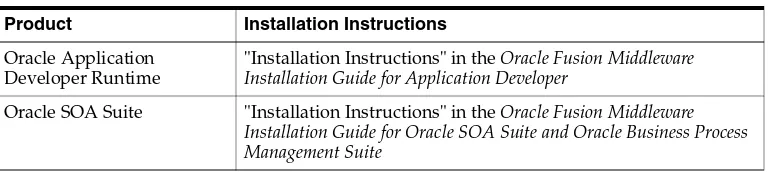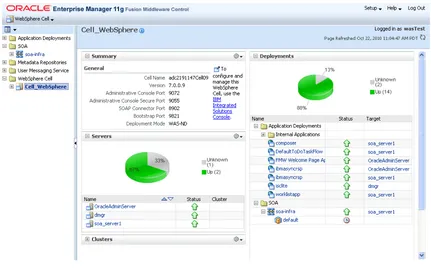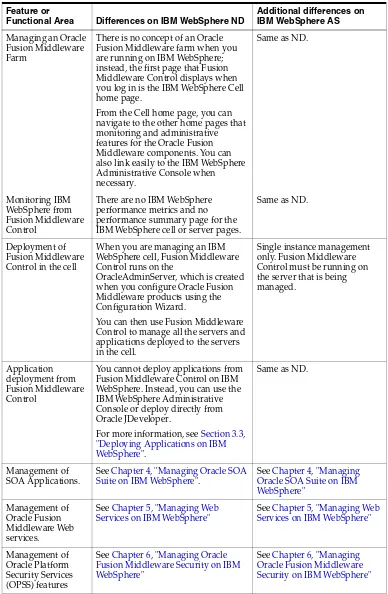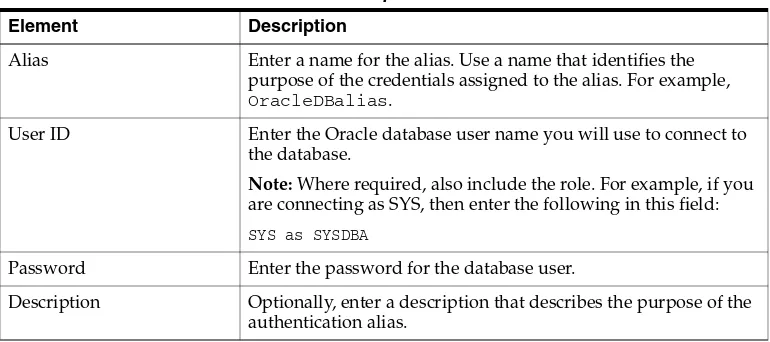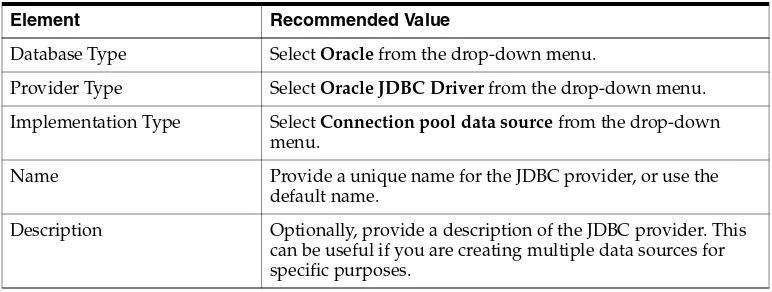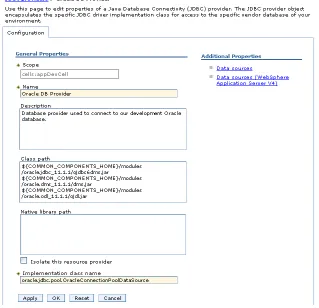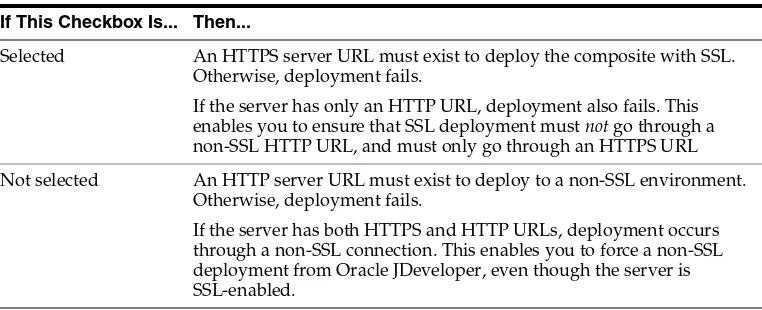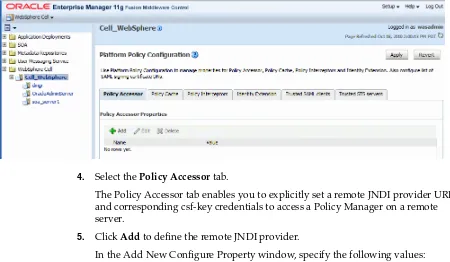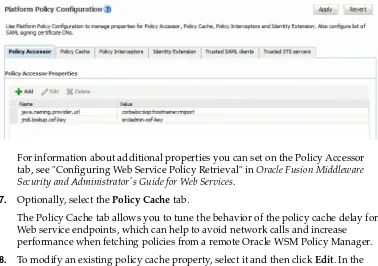11g Release 1 (11.1.1)
E17852-01Copyright © 2011, Oracle and/or its affiliates. All rights reserved.
Primary Author: Peter LaQuerre
Contributing Authors: Barbara Buerkle, Gail Flanegin, Helen Grembowicz, Peter Jew, Mark Kennedy, Liz Lynch, Robert May, Carlos Subi, Len Turmel
Contributors: Mike Blevins, Robert Campbell, Dan MacKinnon, Mark Miller, Michael Rubino, Reza Shafii, Sitaraman Swaminathan, Ken Vincent
This software and related documentation are provided under a license agreement containing restrictions on use and disclosure and are protected by intellectual property laws. Except as expressly permitted in your license agreement or allowed by law, you may not use, copy, reproduce, translate, broadcast, modify, license, transmit, distribute, exhibit, perform, publish, or display any part, in any form, or by any means. Reverse engineering, disassembly, or decompilation of this software, unless required by law for interoperability, is prohibited.
The information contained herein is subject to change without notice and is not warranted to be error-free. If you find any errors, please report them to us in writing.
If this software or related documentation is delivered to the U.S. Government or anyone licensing it on behalf of the U.S. Government, the following notice is applicable:
U.S. GOVERNMENT RIGHTS Programs, software, databases, and related documentation and technical data delivered to U.S. Government customers are "commercial computer software" or "commercial technical data" pursuant to the applicable Federal Acquisition Regulation and agency-specific supplemental regulations. As such, the use, duplication, disclosure, modification, and adaptation shall be subject to the restrictions and license terms set forth in the applicable Government contract, and, to the extent applicable by the terms of the Government contract, the additional rights set forth in FAR 52.227-19, Commercial Computer Software License (December 2007). Oracle USA, Inc., 500 Oracle Parkway, Redwood City, CA 94065.
This software is developed for general use in a variety of information management applications. It is not developed or intended for use in any inherently dangerous applications, including applications which may create a risk of personal injury. If you use this software in dangerous applications, then you shall be responsible to take all appropriate fail-safe, backup, redundancy, and other measures to ensure the safe use of this software. Oracle Corporation and its affiliates disclaim any liability for any damages caused by use of this software in dangerous applications.
Oracle is a registered trademark of Oracle Corporation and/or its affiliates. Other names may be trademarks of their respective owners.
Preface
... ixAudience... ix
Documentation Accessibility ... ix
Related Documents ... x
Conventions ... x
1
Introduction to Third-Party Application Servers
1.1 What Is a Third-Party Application Server?... 1-1 1.2 Oracle Fusion Middleware Components That Support Third-Party Application Servers ...
1-1
1.3 Overview of the Oracle Fusion Middleware IBM WebSphere Support ... 1-1 1.3.1 Supported IBM WebSphere Application Servers... 1-2 1.3.2 Understanding the Topology of Oracle Fusion Middleware on IBM WebSphere... 1-2 1.3.2.1 Typical Oracle Fusion Middleware Topology on IBM WebSphere Application
Server - ND 1-2
1.3.2.2 Typical Oracle Fusion Middleware Topology on IBM WebSphere Application Server 1-3
1.4 Documentation Resources When Using Oracle Fusion Middleware on IBM WebSphere ...
1-3
2
Installing and Configuring Oracle Fusion Middleware on IBM WebSphere
2.1 Task 1: Review the System Requirements and Certification Information... 2-1 2.2 Task 2: Obtain the Necessary Software Media or Downloads ... 2-2 2.3 Task 3: Identify a Database and Install the Required Database Schemas... 2-2 2.4 Task 4: Install the IBM WebSphere Software... 2-3 2.4.1 IBM Online Resources for Obtaining and Installing the IBM WebSphere Software . 2-3 2.4.2 Important Considerations When Installing the IBM WebSphere Software ... 2-3 2.5 Task 5: Install Oracle Fusion Middleware... 2-3 2.5.1 General Installation Instructions for the Supported Oracle Fusion Middleware
Products 2-4
2.5.2 Special Instructions When Installing Oracle Fusion Middleware with IBM WebSphere .
2-4
2.6 Task 6: Configure an LDAP Server for Oracle SOA Suite ... 2-5 2.7 Task 7: Configure Your Oracle Fusion Middleware Components in a New IBM WebSphere
Cell 2-5
3
Managing Oracle Fusion Middleware on IBM WebSphere
3.1 Summary of the Oracle Fusion Middleware Management Tools on IBM WebSphere .... 3-1 3.1.1 Using the WebSphere Administrative Console... 3-1 3.1.1.1 About the IBM WebSphere Administrative Console ... 3-1 3.1.1.2 Locating the Port Number and URL of the IBM WebSphere Administrative
Console 3-2
3.1.2 Using Oracle Enterprise Manager Fusion Middleware Control... 3-2 3.1.2.1 About Oracle Enterprise Manager Fusion Middleware Control... 3-2 3.1.2.2 Locating Port Number and URL for Fusion Middleware Control... 3-3 3.1.2.3 Displaying Fusion Middleware Control ... 3-3 3.1.2.4 Viewing an IBM WebSphere Cell from Fusion Middleware Control... 3-3 3.1.2.5 Viewing an IBM WebSphere Server from Fusion Middleware Control ... 3-4 3.1.2.6 Viewing an IBM WebSphere Application Deployment from Fusion Middleware
Control 3-4
3.1.2.7 Performing Oracle Fusion Middleware-Specific Administration Tasks for the Cell .
3-5
3.1.2.8 Differences When Using Fusion Middleware Control on IBM WebSphere ... 3-5 3.1.3 Using the Oracle Fusion Middleware wsadmin Commands... 3-7 3.1.3.1 About the Oracle Fusion Middleware wsadmin Command-Line Shell... 3-7 3.1.3.2 Starting the Oracle Fusion Middleware wsadmin Command-Line Shell and
Connecting to the Deployment Manager 3-7
3.1.3.3 Using the Oracle Fusion Middleware wsadmin Command-Line Online Help .. 3-9 3.1.3.3.1 Listing the Oracle Fusion Middleware wsadmin Command Categories ... 3-9 3.1.3.3.2 Listing the Commands within an Oracle Fusion Middleware wsadmin
Command-Line Category 3-9
3.1.3.3.3 Getting Help on a Specific Oracle Fusion Middleware wsadmin Command ...
3-10
3.1.3.4 Differences Between the wsadmin Commands and the WebLogic Scripting Tool (WLST) Commands 3-11
3.1.3.5 Differences Between Oracle Fusion Middleware wsadmin Commands and IBM WebSphere Wsadmin Commands 3-12
3.2 Basic Administration Tasks on IBM WebSphere... 3-12 3.2.1 Starting and Stopping Servers on IBM WebSphere... 3-12 3.2.1.1 Starting and Stopping IBM WebSphere Servers with Profile Scripts ... 3-12 3.2.1.2 Starting and Stopping IBM WebSphere Servers with Fusion Middleware Control...
3-13
3.2.2 Configuring Metadata Services (MDS) on IBM WebSphere ... 3-13 3.2.2.1 Differences in MDS Command-Line Features on IBM WebSphere ... 3-13 3.2.2.2 Differences in MDS Fusion Middleware Control Pages on IBM WebSphere .. 3-14 3.2.3 Configuring Oracle Fusion Middleware Logging on IBM WebSphere ... 3-14 3.2.4 Setting Up the Diagnostic Framework ... 3-16 3.2.5 Creating a Data Source in an IBM WebSphere Cell... 3-16 3.3 Deploying Applications on IBM WebSphere... 3-20 3.3.1 Preparing to Deploy Oracle Fusion Middleware Applications on IBM WebSphere...
3-20
3.3.2 Methods for Deploying Oracle Fusion Middleware Applications on IBM WebSphere ...
4
Managing Oracle SOA Suite on IBM WebSphere
4.1 Configuring Oracle SOA Suite Users and Groups in an External LDAP Server on IBM WebSphere 4-1
4.2 Differences and Restrictions When Developing and Deploying Oracle SOA Suite Applications on IBM WebSphere 4-3
4.2.1 Oracle SOA Suite wsadmin and WLST Command Differences ... 4-4 4.2.2 Configuring the WebSphere Application Client for Use with Oracle JDeveloper... 4-5 4.2.2.1 Installing the WebSphere Application Client... 4-5 4.2.2.2 Creating the wsadmin.sh/bat File ... 4-5 4.2.2.3 Running wsadmin.sh or wsadmin.bat from the Command Line ... 4-7 4.2.2.4 Editing the sas.client.props File... 4-7 4.2.2.5 Creating an Application Server Connection in Oracle JDeveloper... 4-7 4.2.3 Configuring the Proxy on IBM WebSphere Server... 4-7 4.2.4 Creating an Application Server Connection... 4-8 4.2.5 Deploying SOA Composite Applications ... 4-11 4.2.6 Using EJB Bindings... 4-12 4.2.6.1 EJB Service Binding ... 4-12 4.2.6.2 EJB Client ... 4-13 4.2.6.3 EJB Reference Binding ... 4-13 4.2.7 AQ Technology Adapter and WebSphere 7.0 ... 4-13 4.2.8 JMS Technology Adapter on WebSphere 7.0... 4-15 4.2.9 Oracle Database Adapter on WebSphere 7.0... 4-15 4.3 Differences and Restrictions When Managing Oracle SOA Suite Components on IBM
WebSphere 4-15
4.3.1 Publishing Services to a UDDI Registry... 4-15 4.3.2 Oracle Enterprise Manager Fusion Middleware Control Console Shortcut Links . 4-16
5
Managing Web Services on IBM WebSphere
5.1 Configuring a Default Administrative User from the LDAP Directory ... 5-1 5.2 Configuring Oracle WSM on IBM WebSphere... 5-2 5.2.1 Configuring Oracle WSM ... 5-2 5.2.2 Connecting to the Oracle WSM Policy Manager... 5-3 5.3 Differences and Restrictions When Developing Web Services Applications on IBM
WebSphere 5-5
5.3.1 High Availability ... 5-5 5.3.2 Asynchronous Web Services... 5-6 5.3.3 JDeveloper ... 5-6 5.4 Differences and Restrictions When Managing Web Services Components on IBM
WebSphere 5-6
5.5.2 WebServices wsadmin Commands... 5-9 5.5.3 wsmManage wsadmin Commands ... 5-11
6
Managing Oracle Fusion Middleware Security on IBM WebSphere
6.1 IBM WebSphere Identity Stores... 6-1 6.1.1 Configuring a Registry... 6-2 6.1.2 Seeding a Registry ... 6-3 6.2 Migrating Policies at Deployment... 6-3 6.2.1 jps.policystore.migration ... 6-4 6.2.2 jps.policystore.applicationid ... 6-4 6.2.3 jps.policystore.removal ... 6-4 6.3 Migrating Credentials at Deployment ... 6-5 6.3.1 jps.credstore.migration ... 6-5 6.4 Reassociating Policies with reassociateSecurityStore ... 6-5 6.5 Deployment Mode ... 6-5 6.6 Configuring the JpsFilter and the JpsInterceptor ... 6-5 6.7 Using System Variables in Code Source URLs... 6-5 6.8 Sample opss-application File... 6-6 6.9 Executing Common Audit Framework wsadmin Commands ... 6-6
7
Managing OAM Identity Assertion on IBM WebSphere
7.1 Introduction to OAM Identity Assertion on IBM WebSphere ... 7-1 7.1.1 Scenario 1: Oracle Access Manager 10g (10.1.4.3) with the IAP on IBM WebSphere 7-2 7.1.2 Scenario 2: OAM 11g with the IAP and IBM WebSphere... 7-3 7.2 Installing Components for the Oracle Access Manager IAP for IBM WebSphere ... 7-5 7.3 Introduction to the Oracle Access Manager 10g (10.1.4.3) Configuration Tool ... 7-6 7.4 Provisioning WebGate and Configuring OAM 10g (10.1.4.3) and the IAP for IBM
WebSphere 7-7
7.10.2.3 Configuring oamAuthenProvider.jar in the IBM WebSphere classpath... 7-24 7.10.2.4 Verifying SSO Logout ... 7-25 7.11 Known Issues... 7-25
A
Fusion Middleware Control Page Reference
A.1 Understanding the Information on the IBM WebSphere Cell Home Page ... A-1 A.2 Understanding the Information on the WebSphere Application Server Home Page ... A-2 A.3 Understanding the Information on the IBM WebSphere Application Deployment Home
This preface contains the following sections:
■ Audience
■ Documentation Accessibility
■ Related Documents
■ Conventions
Audience
This manual is intended for Oracle Fusion Middleware system administrators who are responsible for installing and managing Oracle Fusion Middleware on third-party application servers, such as IBM WebSphere.
Documentation Accessibility
Our goal is to make Oracle products, services, and supporting documentation accessible to all users, including users that are disabled. To that end, our
documentation includes features that make information available to users of assistive technology. This documentation is available in HTML format, and contains markup to facilitate access by the disabled community. Accessibility standards will continue to evolve over time, and Oracle is actively engaged with other market-leading
technology vendors to address technical obstacles so that our documentation can be accessible to all of our customers. For more information, visit the Oracle Accessibility Program Web site at http://www.oracle.com/accessibility/.
Accessibility of Code Examples in Documentation
Screen readers may not always correctly read the code examples in this document. The conventions for writing code require that closing braces should appear on an
otherwise empty line; however, some screen readers may not always read a line of text that consists solely of a bracket or brace.
Accessibility of Links to External Web Sites in Documentation
This documentation may contain links to Web sites of other companies or
organizations that Oracle does not own or control. Oracle neither evaluates nor makes any representations regarding the accessibility of these Web sites.
Access to Oracle Support
Related Documents
For more information, see the following related documentation available in the Oracle Fusion Middleware 11g documentation library:
■ Oracle Fusion Middleware Configuration Guide for IBM WebSphere Application Server
■ Oracle Fusion Middleware Fusion Developer's Guide for Oracle Application Development Framework
Conventions
The following text conventions are used in this document:
Convention Meaning
boldface Boldface type indicates graphical user interface elements associated with an action, or terms defined in text or the glossary.
italic Italic type indicates book titles, emphasis, or placeholder variables for which you supply particular values.
1
1
Introduction to Third-Party Application
Servers
This chapter introduces the Oracle Fusion Middleware 11g support for third-party application servers.
This chapter contains the following sections:
■ What Is a Third-Party Application Server?
■ Oracle Fusion Middleware Components That Support Third-Party Application
Servers
■ Overview of the Oracle Fusion Middleware IBM WebSphere Support
■ Documentation Resources When Using Oracle Fusion Middleware on IBM
WebSphere
1.1 What Is a Third-Party Application Server?
A third-party application server is an application server provided by a vendor other than Oracle.
Oracle supports Oracle WebLogic Server as the primary platform for Oracle Fusion Middleware software components. However, to accommodate customers who want to run specific Oracle Fusion Middleware component software, such as Oracle SOA Suite, on application servers other than Oracle WebLogic Server, Oracle supports the third-party application servers described in this document.
1.2 Oracle Fusion Middleware Components That Support Third-Party
Application Servers
You can configure the following Oracle Fusion Middleware products on supported third-party application servers:
■ Oracle SOA Suite
■ Oracle Application Developer Runtime
For Oracle Fusion Middleware 11g (11.1.1.4.0), Oracle supports only IBM WebSphere as a third-party application server for these Oracle Fusion Middleware products.
■ Supported IBM WebSphere Application Servers
■ Understanding the Topology of Oracle Fusion Middleware on IBM WebSphere
1.3.1 Supported IBM WebSphere Application Servers
Oracle supports the following third-party application server products for specific Oracle Fusion Middleware products and certain Oracle Fusion Middleware configurations:
■ IBM WebSphere Application Server - Network Deployment (ND) 7.0.11
■ IBM WebSphere Application Server 7.0.11
Note that this information was valid at the time this document was published. For the most accurate and up-to-date information about the IBM WebSphere supported by Oracle Fusion Middleware, see the Certification information on the Oracle Technology Network (OTN), as described in Section 2.1, "Task 1: Review the System Requirements and Certification Information".
1.3.2 Understanding the Topology of Oracle Fusion Middleware on IBM WebSphere
When you install and configure Oracle Fusion Middleware on IBM WebSphere, the resulting topology depends on whether you are running IBM WebSphere Application Server or IBM WebSphere Application Server - ND.■ Typical Oracle Fusion Middleware Topology on IBM WebSphere Application
Server - ND
■ Typical Oracle Fusion Middleware Topology on IBM WebSphere Application
Server
1.3.2.1 Typical Oracle Fusion Middleware Topology on IBM WebSphere Application
Server - ND
When you install and configure Oracle Fusion Middleware with IBM WebSphere Application Server - ND, the configuration process automatically creates an IBM WebSphere cell that contains a special server, in addition to the Deployment Manager, called the OracleAdminServer.
This OracleAdminServer hosts the key infrastructure pieces of Oracle Fusion Middleware, including the Java Required Files (JRF) and Oracle Enterprise Manager product templates:
■ The JRF template provides important Oracle libraries and other capabilities that support new versions of APIs that many Oracle Fusion Middleware products and applications depend upon.
■ The Oracle Enterprise Manager template provides Oracle Enterprise Manager Fusion Middleware Control, which you can use to manage the Oracle Fusion Middleware products you install and configure.
Additional products are installed on additional servers in the newly created IBM WebSphere cell.
When you configure your IBM WebSphere cell for use with Oracle Fusion Middleware, you can also include additional servers and clusters in your cell, and you can
1.3.2.2 Typical Oracle Fusion Middleware Topology on IBM WebSphere Application
Server
When you install and configure Oracle Fusion Middleware with IBM WebSphere Application Server, only one server is created. This one server is used both for administration and for application hosting.
1.4 Documentation Resources When Using Oracle Fusion Middleware on
IBM WebSphere
In addition to this document, you can refer to the following additional documentation resources for information about running Oracle Fusion Middleware on IBM
WebSphere:
■ The IBM WebSphere documentation available on the WebSphere Application Server Information Center for basic conceptual information about IBM WebSphere, as well details about installing IBM WebSphere.
■ This document for an overview of the Oracle Fusion Middleware support for IBM WebSphere, a summary of the overall steps required to install and configure Oracle Fusion Middleware on IBM WebSphere, and a high-level listing of the features and tools available for installing and managing Oracle Fusion Middleware on IBM WebSphere.
■ Oracle Fusion Middleware Configuration Guide for IBM WebSphere Application Server for complete information on the capabilities of the Oracle Fusion Middleware Configuration Wizard, including information about creating and modifying cells, how to add additional servers and clusters to a cell, and how to configure Oracle Fusion Middleware products to support an Oracle Real Application Clusters (Oracle RAC) database.
2
2
Installing and Configuring Oracle Fusion
Middleware on IBM WebSphere
The following sections describe how to install and configure Oracle Fusion Middleware with IBM WebSphere:
■ Task 1: Review the System Requirements and Certification Information
■ Task 2: Obtain the Necessary Software Media or Downloads
■ Task 3: Identify a Database and Install the Required Database Schemas
■ Task 4: Install the IBM WebSphere Software
■ Task 5: Install Oracle Fusion Middleware
■ Task 6: Configure an LDAP Server for Oracle SOA Suite
■ Task 7: Configure Your Oracle Fusion Middleware Components in a New IBM
WebSphere Cell
■ Task 8: Start the IBM WebSphere Servers
■ Task 9: Verify the Installation
2.1 Task 1: Review the System Requirements and Certification
Information
Before performing any upgrade or installation you should read the system
requirements documentation to ensure that your environment meets the minimum installation requirements for the products you are installing.
The system requirements document covers information such as hardware and
software requirements, minimum disk space and memory requirements, and required system libraries, packages, or patches:
http://www.oracle.com/technology/software/products/ias/files/fusion_ requirements.htm
In addition, you should read the certification document. The certification document covers supported installation types, platforms, operating systems, databases, JDKs, and third-party products:
2.2 Task 2: Obtain the Necessary Software Media or Downloads
For this installation and configuration procedure, you will need to obtain the following software:
■ IBM WebSphere 7.0 and any required Fix Packs for the IBM WebSphere software.
At the time this document was published, the latest Fix Pack was Fix Pack 13 (7.0.0.13). For more information, see Section 2.4.1, "IBM Online Resources for Obtaining and Installing the IBM WebSphere Software".
For specific information the software requirements, refer to Section 2.1, "Task 1: Review the System Requirements and Certification Information".
■ Oracle Fusion Middleware Repository Creation Utility 11g (11.1.1.4.0) or later
■ One of the following Oracle Fusion Middleware software products, which are supported on IBM WebSphere:
– Oracle SOA Suite 11g (11.1.1.4.0) or later
– Oracle Application Development Runtime 11g (11.1.1.4.0) or later
For information about where to download the software, refer to "Obtain the Oracle Fusion Middleware Software" in the Oracle Fusion Middleware Installation Planning Guide.
2.3 Task 3: Identify a Database and Install the Required Database
Schemas
Some Oracle Fusion Middleware products, such as Oracle SOA Suite, require a metadata repository. You cannot configure these products without first installing the required schemas in a supported database.
To create or update schemas in a database, use the Repository Creation Utility (RCU).
For information about identifying the schemas required for specific Oracle Fusion Middleware products, as well as information about the database requirements and running RCU, refer to Oracle Fusion Middleware Repository Creation Utility User's Guide.
For information on the databases supported by Oracle Fusion Middleware, see the certification information described in Section 2.1, "Task 1: Review the System Requirements and Certification Information".
Make a note of the database connection information and the passwords for the schemas you create with the Repository Creation Utility. You will need these later when you configure the Oracle Fusion Middleware products.
Note: The version numbers included here were accurate at the time this document was published. For specific software requirements, refer to the references in Section 2.1, "Task 1: Review the System Requirements and Certification Information".
2.4 Task 4: Install the IBM WebSphere Software
Oracle Fusion Middleware supports both the IBM WebSphere Application Developer - Network Deployment (ND) and IBM WebSphere Application Server (AS) products.
To install and configure Oracle Fusion Middleware with IBM WebSphere, you must first install (but not configure) IBM WebSphere 7.0 and apply the latest Fix Pack for IBM WebSphere 7.0.
Refer to the following sections for more information:
■ IBM Online Resources for Obtaining and Installing the IBM WebSphere Software
■ Important Considerations When Installing the IBM WebSphere Software
2.4.1 IBM Online Resources for Obtaining and Installing the IBM WebSphere Software
Refer to the following IBM resources for more information.Note that Oracle is not responsible for the content in the following links. These references are provided for convenience only. Be sure to refer to the IBM documentation provided with or referenced by your IBM WebSphere software distribution:
■ To obtain and install the IBM WebSphere software, refer to the IBM WebSphere documentation. For more information, see Section 1.4, "Documentation Resources When Using Oracle Fusion Middleware on IBM WebSphere".
■ For more information about the Fix Packs available for IBM WebSphere 7.0, refer to the Fix list for IBM WebSphere Application Server V7.0 on the IBM Support Web site.
■ You install the Fix Packs using the IBM WebSphere Update Installer. For more information, see the information about the Maintenance Download Wizard for WebSphere Application Server V7.0 on the IBM Support Web site.
2.4.2 Important Considerations When Installing the IBM WebSphere Software
When you perform the installation, note the following requirements for Oracle Fusion Middleware products:
■ Do not install any sample applications or create any profiles during the IBM WebSphere installation process.
The goal is to install the IBM WebSphere software on disk in a directory available to the Oracle Fusion Middleware software installation, which you will perform later. You will use the Oracle Fusion Middleware Configuration wizard to configure the required IBM WebSphere profiles.
■ Create the home directory for the IBM WebSphere software on the same host where you plan to install the Oracle Fusion Middleware software.
You will be asked to identify the location of the IBM WebSphere directory when you configure Oracle Fusion Middleware.
2.5 Task 5: Install Oracle Fusion Middleware
The following sections provide information on installing Oracle Fusion Middleware with IBM WebSphere:
■ General Installation Instructions for the Supported Oracle Fusion Middleware
■ Special Instructions When Installing Oracle Fusion Middleware with IBM
WebSphere
2.5.1 General Installation Instructions for the Supported Oracle Fusion Middleware
Products
For general instructions on installing any of the Oracle Fusion Middleware products that are supported on IBM WebSphere, refer to Table 2–1.
2.5.2 Special Instructions When Installing Oracle Fusion Middleware with IBM
WebSphere
Note the following special instructions that apply when you are installing Oracle Fusion Middleware products on IBM WebSphere:
■ When you are prompted to specify a JRE/JDK location, you can specify the following directory in the IBM WebSphere home:
WAS_APPSERVER_HOME/java
For example, if you are using the default location for a typical IBM WebSphere application server directory:
diskname/IBM/WebSphere/AppServer/java
■ When you are prompted to provide a Middleware home, note that you can enter a new Middleware home directory path.
When you install Oracle Fusion Middleware products with Oracle WebLogic Server, you create the Middleware home before you install the Oracle Fusion Middleware software, when you install Oracle WebLogic Server. This is because Oracle WebLogic Server is included in the Middleware home.
In contrast, when you install Oracle Fusion Middleware with IBM WebSphere, you create the Middleware home when you install the Oracle Fusion Middleware software. This is because the IBM WebSphere software is not installed inside the Middleware home. It is installed in a separate directory structure.
■ When you select IBM WebSphere as your application server and you are prompted for the Application Server Location, enter the path to the IBM WebSphere
application server directory you created in Section 2.4, "Task 4: Install the IBM WebSphere Software".
For example:
diskname/IBM/WebSphere/AppServer/
Table 2–1 Locating Installation Information for Oracle Fusion Middleware Products
Product Installation Instructions
Oracle Application Developer Runtime
"Installation Instructions" in the Oracle Fusion Middleware Installation Guide for Application Developer
2.6 Task 6: Configure an LDAP Server for Oracle SOA Suite
If you are installing and configuring Oracle SOA Suite on IBM WebSphere, then you must install and configure a supported LDAP server before you can configure the Oracle SOA Suite components in a new IBM WebSphere cell.
For more information, see Section 4.1, "Configuring Oracle SOA Suite Users and Groups in an External LDAP Server on IBM WebSphere".
2.7 Task 7: Configure Your Oracle Fusion Middleware Components in a
New IBM WebSphere Cell
To configure Oracle Fusion Middleware in a new IBM WebSphere environment, you use a special version of the Oracle Fusion Middleware Configuration Wizard.
This section describes how to use the Configuration Wizard to configure your Oracle Fusion Middleware products in a simple IBM WebSphere cell. For complete
information about using the Oracle Fusion Middleware Configuration Wizard, including information about adding servers and clusters to a cell, refer to the Oracle Fusion Middleware Configuration Guide for IBM WebSphere Application Server.
To configure your Oracle Fusion Middleware product in a new IBM WebSphere cell:
1. If you have installed the Oracle Fusion Middleware schemas in an IBM DB2 database, then be sure to perform the required pre-configuration steps.
For more information, see "Before You Begin" in the Oracle Fusion Middleware Configuration Guide for IBM WebSphere Application Server.
2. Start the Oracle Fusion Middleware Configuration Wizard by running the following command in the Oracle home of the product you want to configure:
On Linux systems:
MW_HOME/ORACLE_HOME/common/bin/was_config.sh
On Windows systems:
MW_HOME/ORACLE_HOME/common/bin/was_config.cmd
Consider the following notes when starting the Configuration Wizard:
■ Be sure to start the IBM WebSphere version of the Configuration Wizard. For more information, see "Starting the Configuration Wizard" in Oracle Fusion Middleware Creating WebSphere Cells Using the Configuration Wizard.
Note: The instructions here describe how to use the Configuration Wizard to configure your components. However, you can also use the WebSphere wsadmin command-line utility to configure your Oracle Fusion Middleware components. For more information.
■ For more information about using the wsadmin command-line utility, see Section 3.1.3, "Using the Oracle Fusion Middleware wsadmin Commands".
■ In the above example, note that you must replace the ORACLE_HOME with the path to the Oracle home of the product you are about to configure. For example, if you are configuring an Oracle SOA home, enter the following on a Linux system:
SOA_ORACLE_HOME/common/bin/was_config.sh
3. Follow the instructions on the screen to configure a new IBM WebSphere cell.
For more information, see "Creating a New Cell" in Oracle Fusion Middleware Configuration Guide for IBM WebSphere Application Server.
Note the following as you advance through the Configuration Wizard:
■ Be sure to make a note of the values you enter on the Specify Cell, Profile, and Node Name Information screen. You will need these later when you are starting and managing the cell. In particular, make note of the values you enter in the Deployment Manager Profile Name field and the Application Server Profile Name field.
■ When the Add Products to Cell screen appears, refer to "Fusion Middleware Product Templates" in the Oracle Fusion Middleware Domain Template Reference if you have questions about what capabilities are configured when you select each template.
■ If you select a product that requires a database schema, you will be prompted for database connection information for each required schema. To fill out this screen, use the database and schema information you noted in Section 2.3, "Task 3: Identify a Database and Install the Required Database Schemas".
■ When you are prompted for advanced options, you can click Next and use the default settings. Refer to Section 1.3.2, "Understanding the Topology of Oracle Fusion Middleware on IBM WebSphere" for information on the topologies that will be created using the default settings.
If you wish to modify the default settings (for example, if you want to target the products to different servers in the cell), refer to Oracle Fusion Middleware Configuration Guide for IBM WebSphere Application Server.
2.8 Task 8: Start the IBM WebSphere Servers
After you finish configuring the Oracle Fusion Middleware software successfully, you can start the IBM WebSphere Deployment Manager, Node, and Servers.
The following procedure shows the sequence you must use to start the deployment manager, the node, and the servers in the cell.
In the following examples, replace the names of the deployment manager and profile name with the values you entered in the Configuration Wizard in Section 2.7, "Task 7: Configure Your Oracle Fusion Middleware Components in a New IBM WebSphere Cell":
1. Start the Deployment Manager:
Navigate to the following directory in the IBM WebSphere home and enter the following command:
On UNIX operating systems:
profiles/deployment_mgr_name/bin/startManager.sh -profileName dmgr_profileName
profiles\deployment_mgr_name\bin\startManager.cmd -profileName dmgr_profileName
For example, on a UNIX operating system:
/disk01/IBM/WebSphere/ApplicationServer/profiles /Dmgr01/bin/startManager.sh -profileName Dmgr01
2. Start the node:
Navigate to the following directory in the IBM WebSphere home and enter the following command:
On UNIX operating systems:
profiles/profile_name/bin/startNode.sh -profileName profileName
On Windows operating systems:
profiles\profile_name\bin\startNode.cmd -profileName profileName
For example, on a UNIX operating system:
/disk01/IBM/WebSphere/ApplicationServer/profiles
/Custom01/bin/startNode.sh -profileName custom01
3. Start the OracleAdminServer server:
Navigate to the following directory in the IBM WebSphere home and enter the following command:
On UNIX operating systems:
profiles/profile_name/bin/startServer.sh OracleAdminServer -profileName profileName
On Windows operating systems:
profiles\profile_name\bin\startServer.cmd OracleAdminServer -profileName profileName
For example, on a UNIX operating system:
/disk01/IBM/WebSphere/ApplicationServer/profiles /Custom01/bin/startServer.sh OracleAdminSErver -profileName Custom01
4. If you have configured Oracle SOA Suite on IBM WebSphere, then start the Oracle SOA Suite server:
Navigate to the following directory in the IBM WebSphere home and enter the following command:
On UNIX operating systems:
profiles/profile_name/bin/startServer.sh soa_server1 -profileName profileName
On Windows operating systems:
profiles\profile_name\bin\startServer.cmd soa_server1 -profileName profileName
For example, on a UNIX operating system:
-profileName Custom01
2.9 Task 9: Verify the Installation
To verify the installation, use the IBM WebSphere Administration Console and Oracle Enterprise Manager Fusion Middleware Control to verify that the management tools are working and the servers are up and running.
3
3
Managing Oracle Fusion Middleware on IBM
WebSphere
This chapter provides basic information about managing Oracle Fusion Middleware on IBM WebSphere. This chapter contains the following topics:
■ Summary of the Oracle Fusion Middleware Management Tools on IBM WebSphere
■ Basic Administration Tasks on IBM WebSphere
■ Deploying Applications on IBM WebSphere
3.1 Summary of the Oracle Fusion Middleware Management Tools on IBM
WebSphere
After you install and configure Oracle Fusion Middleware with IBM WebSphere, you can verify the configuration, and monitor and manage the components of the Oracle Fusion Middleware installation, using one of several management tools.
The following sections introduce the management tools:
■ Using the WebSphere Administrative Console
■ Using Oracle Enterprise Manager Fusion Middleware Control
■ Using the Oracle Fusion Middleware wsadmin Commands
3.1.1 Using the WebSphere Administrative Console
This section contains the following topics:■ About the IBM WebSphere Administrative Console
■ Locating the Port Number and URL of the IBM WebSphere Administrative
Console
3.1.1.1 About the IBM WebSphere Administrative Console
The IBM WebSphere Administrative Console, also known as the IBM WebSphere Integrated Solutions Console, provides a Web-based interface for managing the IBM WebSphere environment.
For more information about the IBM WebSphere Administrative Console, see the IBM WebSphere documentation, as well as the online help for the console.
3.1.1.2 Locating the Port Number and URL of the IBM WebSphere Administrative
Console
Before you can display the IBM WebSphere Administrative Console, you must identify the port number on which is running.
To locate the port number and URL of the IBM WebSphere Administrative Console:
1. In a text editor, open the following properties file:
WAS_HOME/profiles/deployment_mgr_name/properties/portdef.props
2. Locate the value of the WC_Adminhost property.
3. Open a browser and enter the following URL:
http://hostname:WC_Adminhost_port/ibm/console
For example:
http://host42.example.com:9002/ibm/console
3.1.2 Using Oracle Enterprise Manager Fusion Middleware Control
This section contains the following topics:■ About Oracle Enterprise Manager Fusion Middleware Control
■ Locating Port Number and URL for Fusion Middleware Control
■ Displaying Fusion Middleware Control
■ Viewing an IBM WebSphere Cell from Fusion Middleware Control
■ Viewing an IBM WebSphere Server from Fusion Middleware Control
■ Viewing an IBM WebSphere Application Deployment from Fusion Middleware
Control
■ Performing Oracle Fusion Middleware-Specific Administration Tasks for the Cell
■ Differences When Using Fusion Middleware Control on IBM WebSphere
3.1.2.1 About Oracle Enterprise Manager Fusion Middleware Control
Oracle Enterprise Manager Fusion Middleware Control is a Web browser-based, graphical user interface that you can use to monitor and administer Oracle Fusion Middleware.
Fusion Middleware Control organizes a wide variety of performance data and administrative functions into distinct, Web-based home pages for cells, servers, components, and applications. The Fusion Middleware Control home pages make it easy to locate the most important monitoring data and the most commonly used administrative functions from your Web browser.
For more information, refer to "Getting Started Using Oracle Enterprise Manager Fusion Middleware Control" in the Oracle Fusion Middleware Administrator's Guide.
3.1.2.2 Locating Port Number and URL for Fusion Middleware Control
To locate the port number of the Fusion Middleware Control:1. Use your Web browser to open the IBM WebSphere Administrative Console.
2. In the navigation panel, select Servers > Server Types > WebSphere application servers.
3. Click OracleAdminServer to display the configuration properties of the server.
4. In the Communications section of the resulting page, expand Ports to list the important port values for the OracleAdminServer.
5. Locate the value of the WC_Defaulthost port.
3.1.2.3 Displaying Fusion Middleware Control
To display Fusion Middleware Control, create a new Web browser window or tab, and enter the following URL to display Fusion Middleware Control:
http://hostname:WC_Defaulthost_port/em
For example:
http://host42.example.com:9002/em
Log in to Fusion Middleware Control using the same administration credentials you use when logging in to the IBM WebSphere Administrative Console.
3.1.2.4 Viewing an IBM WebSphere Cell from Fusion Middleware Control
From Fusion Middleware Control, you can manage the Oracle Fusion Middleware products that you have installed and configured as part of the IBM WebSphere cell.
When you first log in to Fusion Middleware Control, the IBM WebSphere Cell home page appears (Figure 3–1). From this page, you can view the servers, applications, and clusters that are associated with the cell.
You can also navigate to the management pages for the Oracle Fusion Middleware components you have installed and configured. For example, if you have installed and configured Oracle SOA Suite, then expand the SOA folder in the Target Navigation Pane, and then click soa-infra to administer and monitor the SOA Infrastructure.
For more information about how to navigate within Oracle Enterprise Manager Fusion Middleware Control, see "Navigating Within Fusion Middleware Control" in the Oracle Fusion Middleware Administrator's Guide.
Figure 3–1 Viewing the IBM WebSphere Cell From Fusion Middleware Control
3.1.2.5 Viewing an IBM WebSphere Server from Fusion Middleware Control
Each server in an IBM WebSphere cell has its own home page in Fusion Middleware Control.To view the home page for a specific server:
1. In the Fusion Middleware Control Target Navigation Pane, expand the WebSphere Cell folder.
2. Expand the cell name, and click the server name.
From the WebSphere Application Server home page you can view general information about the server, display the IBM WebSphere Administrative Console, and view the status of the applications deployed to the server.
For a description of the features and options available on the IBM WebSphere
Application Server home page, see Section A.1, "Understanding the Information on the IBM WebSphere Cell Home Page".
From the WebSphere Application Server menu, you can perform Oracle Fusion Middleware administration functions. For help on a menu command, select the command, and then--on the resulting page--select Enterprise Manager Help from the Help menu.
3.1.2.6 Viewing an IBM WebSphere Application Deployment from Fusion
Middleware Control
Each application deployment in your IBM WebSphere cell has its own home page in Fusion Middleware Control.
An application deployment is an instance of a deployed application. For example, if you deploy the same application to two servers, then you have two deployments of the same application.
1. Navigate to the IBM WebSphere cell home page or an IBM WebSphere application server home page.
2. Locate the list of application deployments, and click the application name.
For a description of the features and options available on the IBM WebSphere
Application Server home page, see Section A.3, "Understanding the Information on the IBM WebSphere Application Deployment Home Page".
From the Application Deployment menu, you can perform Oracle Fusion Middleware administration functions. For help on a menu command, select the command, and then--on the resulting page--select Enterprise Manager Help from the Help menu.
3.1.2.7 Performing Oracle Fusion Middleware-Specific Administration Tasks for the
Cell
Oracle Enterprise Manager Fusion Middleware Control, when used with the IBM WebSphere Administrative Console, provides you with the tools you need to manage Oracle Fusion Middleware when it is installed and configured on IBM WebSphere.
You perform common IBM WebSphere administration tasks from the IBM WebSphere Administrative Console, and you can perform administration tasks that are specific to Oracle Fusion Middleware from the Fusion Middleware Control home pages.
3.1.2.8 Differences When Using Fusion Middleware Control on IBM WebSphere
When you use Oracle Enterprise Manager Fusion Middleware Control to manage Oracle Fusion Middleware products on IBM WebSphere, you will notice some differences from the features and functionality available when using it with Oracle WebLogic Server.The differences vary, depending on whether you are using IBM WebSphere - Network Deployment (ND) or IBM WebSphere Application Server (AS).
Some specific menu commands and features available in an Oracle WebLogic Server environment are not available when you are managing Oracle Fusion Middleware in an IBM WebSphere environment. If a command or feature is not available, then it is not supported in the IBM WebSphere environment.
Table 3–1 Summary of Differences When Managing IBM WebSphere as Opposed to Oracle WebLogic Server Domain
Feature or
Functional Area Differences on IBM WebSphere ND
Additional differences on IBM WebSphere AS
Managing an Oracle Fusion Middleware Farm
There is no concept of an Oracle Fusion Middleware farm when you are running on IBM WebSphere; instead, the first page that Fusion Middleware Control displays when you log in is the IBM WebSphere Cell home page.
From the Cell home page, you can navigate to the other home pages that monitoring and administrative features for the Oracle Fusion Middleware components. You can also link easily to the IBM WebSphere Administrative Console when
There are no IBM WebSphere performance metrics and no performance summary page for the IBM WebSphere cell or server pages.
Same as ND.
Deployment of Fusion Middleware Control in the cell
When you are managing an IBM WebSphere cell, Fusion Middleware Control runs on the
OracleAdminServer, which is created when you configure Oracle Fusion Middleware products using the Configuration Wizard.
You can then use Fusion Middleware Control to manage all the servers and applications deployed to the servers in the cell.
Single instance management only. Fusion Middleware Control must be running on the server that is being managed.
Application deployment from Fusion Middleware Control
You cannot deploy applications from Fusion Middleware Control on IBM WebSphere. Instead, you can use the IBM WebSphere Administrative Console or deploy directly from Oracle JDeveloper.
For more information, see Section 3.3, "Deploying Applications on IBM WebSphere".
Same as ND.
Management of SOA Applications.
See Chapter 4, "Managing Oracle SOA Suite on IBM WebSphere".
See Chapter 4, "Managing Oracle SOA Suite on IBM WebSphere"
Management of Oracle Fusion Middleware Web services.
See Chapter 5, "Managing Web Services on IBM WebSphere"
See Chapter 5, "Managing Web Services on IBM WebSphere"
Management of Oracle Platform Security Services (OPSS) features
See Chapter 6, "Managing Oracle Fusion Middleware Security on IBM WebSphere"
3.1.3 Using the Oracle Fusion Middleware wsadmin Commands
The WebSphere Application Server wsadmin tool is a command-line utility that can be run in two modes:
■ Interactive mode, where you enter commands directly in the shell
■ Scripting mode, where you specify a Jython (.py) script on the command line
The examples in this chapter assume you are using interactive mode and the wsadmin command-line shell. For information about using scripting mode, refer to the IBM WebSphere documentation.
You can use the wsadmin tool to manage WebSphere Application Server as well as the configuration, application deployment, and server run-time operations.
Oracle Fusion Middleware provides a set of wsadmin commands that are used exclusively to manage the Oracle Fusion Middleware components that are configured in your IBM WebSphere cell.
For more information about the Oracle Fusion Middleware wsadmin commands and how to use them, refer to the following sections:
■ Section 3.1.3.1, "About the Oracle Fusion Middleware wsadmin Command-Line
Shell"
■ Section 3.1.3.2, "Starting the Oracle Fusion Middleware wsadmin Command-Line
Shell and Connecting to the Deployment Manager"
■ Section 3.1.3.3, "Using the Oracle Fusion Middleware wsadmin Command-Line
Online Help"
■ Section 3.1.3.4, "Differences Between the wsadmin Commands and the WebLogic
Scripting Tool (WLST) Commands"
■ Section 3.1.3.5, "Differences Between Oracle Fusion Middleware wsadmin
Commands and IBM WebSphere Wsadmin Commands"
3.1.3.1 About the Oracle Fusion Middleware wsadmin Command-Line Shell
A command-line shell is a command-line environment where a specific set of commands are available and supported. Within the shell, you can run thesecommands, obtain help on the commands, and perform administration tasks that are specific to the environment you are managing.
The Oracle Fusion Middleware wsadmin command-line shell is a Oracle Fusion Middleware-specific implementation of the wsadmin tool. From this shell, you can:
■ Run the Oracle Fusion Middleware-specific wsadmin commands.
■ List the available Oracle Fusion Middleware wsadmin commands.
■ Obtain online help for the Oracle Fusion Middleware wsadmin commands.
3.1.3.2 Starting the Oracle Fusion Middleware wsadmin Command-Line Shell and
Connecting to the Deployment Manager
Start the Oracle Fusion Middleware wsadmin command-line shell from common/bin directory of the Oracle home of the product you are managing.
For a complete list of the arguments you can use when starting wsadmin, refer to the IBM WebSphere documentation.
The following example shows how you can start the wsadmin shell.
Note that this example assumes the IBM WebSphere Deployment Manager is on the local host and is using the default SOAP port. If the Deployment Manager is on a different hose, you will need to specify host and port using additional command-line arguments. For more information, see the IBM WebSphere documentation and wsadmin command-line help.
To start the wsadmin shell on UNIX operating systems, use this command syntax:
ORACLE_HOME/common/bin/wsadmin.sh -profileName profilename
-connType SOAP -user admin_user
-password admin_password
To start on Windows operating systems, use this command syntax:
ORACLE_HOME\common\bin/wsadmin.cmd -profileName profilename
-connType SOAP -user admin_user
-password admin_password
The following example demonstrates the command using the complete path for the wsadmin script on a UNIX operating system:
/disk01/Oracle/Middleware/Oracle_SOA1/common/bin/wsadmin.sh -profileName soaDmgr05
Example 3–1 shows an example of starting the Oracle Fusion Middleware wsadmin command-line shell after you have changed directory to the common/bin directory in the Oracle Fusion Middleware product Oracle home on a UNIX system. The example also shows some typical output messages when you start the shell.
Example 3–1 Starting the Oracle Fusion Middleware Wsadmin Command-Line Shell
./wsadmin.sh -profileName soaDmgr05 -connType SOAP -user wasTest -password welcome1 IN SOA WsadminEnv.sh...
WASX7209I: Connected to process "dmgr" on node soaCellManager05 using SOAP connector; The type of process is: DeploymentManager
CFGFWK-24021: OracleHelp loaded.
CFGFWK-24022: For information on Oracle modules enter 'print OracleHelp.help()' WASX7031I: For help, enter: "print Help.help()"
wsadmin>
Note: The following examples assume you have already installed and configured an IBM WebSphere cell, using the instructions in
Chapter 2, "Installing and Configuring Oracle Fusion Middleware on IBM WebSphere".
3.1.3.3 Using the Oracle Fusion Middleware wsadmin Command-Line Online Help
The following sections describe some key features of the Oracle Fusion Middleware wsadmin command-line shell:■ Listing the Oracle Fusion Middleware wsadmin Command Categories
■ Listing the Commands within an Oracle Fusion Middleware wsadmin
Command-Line Category
■ Getting Help on a Specific Oracle Fusion Middleware wsadmin Command
3.1.3.3.1 Listing the Oracle Fusion Middleware wsadmin Command Categories To list the available categories of Oracle Fusion Middleware commands in the Oracle Fusion Middleware wsadmin command-line shell, use the following command:
wsadmin>print OracleHelp.help()
Example 3–2 shows an example of running the OracleHelp.help() command.
Example 3–2 Listing the Available Commands From the Oracle Fusion Middleware wsadmin Command-Line Shell
OracleMWConfigUtilities Oracle Middleware Configuration Tool Utilities. OracleODL Lists commands for FMW diagnostic logging.
3.1.3.3.2 Listing the Commands within an Oracle Fusion Middleware wsadmin Command-Line Category To list the commands associated with a particular category, enter the category name inside single quotes within the parentheses. For example:
wsadmin>print OracleHelp.help(’OracleODL.help’)
Example 3–3 shows an example of listing the commands in a particular category.
Example 3–3 Listing a Specific Category of Oracle Fusion Middleware wsadmin Commands
wsadmin>print OracleHelp.help('OracleODL')
Commands for FMW diagnostic logging
displayLogs Search and display the contents of diagnostic log files.
getLogLevel Returns the level of a given Java logger. listLogHandlers Lists Java log handlers configuration. listLoggers Lists Java loggers and their levels. listLogs Lists log files for FMW components. setLogLevel Sets the level of a given Java logger.
wsadmin>
3.1.3.3.3 Getting Help on a Specific Oracle Fusion Middleware wsadmin Command To get help on a specific Oracle Fusion Middleware wsadmin command:
wsadmin>print OracleHelp.help(category.command)
Example 3–4 shows an example of the online help output for a specific Oracle Diagnostic Logging command.
Example 3–4 Example of Online Help for a Specific Oracle Fusion Middleware wsadmin Command
wsadmin>print OracleHelp.help('OracleODL.listLogs')
Lists log files for FMW components.
Returns a PyArray with one element for each log. The elements of the array are javax.management.openmbean.CompositeData objects describing each log.
Syntax:
listLogs([options])
- options: optional list of name-value pairs.
o target: the name of a Weblogic server, or an OPMN managed FMW component. For an OPMN managed component the syntax for the target is
"opmn:<instance-name>/<component-name>".
The target argument can be an array of strings containing one or more targets. In connected mode the default target includes all running Weblogic servers in the domain that have JRF enabled.
In disconnected mode there is no default, the target option is required.
o oracleInstance: defines the path to the ORACLE_INSTANCE (or Weblogic domain home). The command will be executed in disconnected mode when this parameter is used.
o unit: defines the unit to use for reporting file size. Valid values are B (bytes), K (kilobytes), M (megabytes), G (gigabytes), or H (display size in a human-readable form, similar to Unix's "ls -h" option). The default value is H.
target="server1") wsadmin>
3.1.3.4 Differences Between the wsadmin Commands and the WebLogic Scripting
Tool (WLST) Commands
Many of the Oracle Fusion Middleware wsadmin commands that are supported for IBM WebSphere have equivalent WebLogic Scripting Tool (WLST) commands.
To find information about the equivalent WLST command, refer to the Oracle Fusion Middleware WebLogic Scripting Tool Command Reference.
To list all the Oracle Fusion Middleware wsadmin command categories (or modules) use the OracleHelp.help() command, as shown in Example 3–2.
In many cases, the only difference between the WLST command and the wsadmin command is that you must prefix each wsadmin command with the category name. For example, Example 3–6 shows how you might use the listLoggers command in WLST. Example 3–7 shows the same command in wsadmin.
Example 3–5 Using the ListLoggers Command in WLST
wls:/base_domain/serverConfig> listLoggers(pattern="oracle.dms.*") oracle.dms.collector | <Inherited> oracle.dms.context | <Inherited> oracle.dms.event | <Inherited> oracle.dms.instrument | <Inherited> oracle.dms.jrockit.jfr | <Inherited> oracle.dms.reporter | <Inherited> oracle.dms.trace | <Inherited> oracle.dms.translation | <Inherited> oracle.dms.util | <Inherited> wls:/base_domain/serverConfig>
Example 3–6 Using the ListLoggers Command in Wsadmin
3.1.3.5 Differences Between Oracle Fusion Middleware wsadmin Commands and
IBM WebSphere Wsadmin Commands
Note the following difference between running Oracle Fusion Middleware wsadmin commands and the standard IBM WebSphere wsadmin commands:
■ You must run the Oracle Fusion Middleware commands from the common/bin directory of the Oracle Fusion Middleware Oracle home.
■ The Oracle Fusion Middleware wsadmin commands use the Jython scripting language exclusively.
3.2 Basic Administration Tasks on IBM WebSphere
The following sections provide information about some basic administration tasks you can perform when running Oracle Fusion Middleware on IBM WebSphere:
■ Section 3.2.1, "Starting and Stopping Servers on IBM WebSphere"
■ Section 3.2.2, "Configuring Metadata Services (MDS) on IBM WebSphere"
■ Section 3.2.3, "Configuring Oracle Fusion Middleware Logging on IBM
WebSphere"
■ Section 3.2.4, "Setting Up the Diagnostic Framework"
■ Section 3.2.5, "Creating a Data Source in an IBM WebSphere Cell"
3.2.1 Starting and Stopping Servers on IBM WebSphere
There are two methods for starting and stopping the servers in your IBM WebSphere cell:
■ Starting and Stopping IBM WebSphere Servers with Profile Scripts
■ Starting and Stopping IBM WebSphere Servers with Fusion Middleware Control
3.2.1.1 Starting and Stopping IBM WebSphere Servers with Profile Scripts
Just as with any other IBM WebSphere cell, you can use profile scripts to start and stop the servers in a cell you configured for Oracle Fusion Middleware.
For example, to stop the OracleAdminServer, navigate to the following directory in the IBM WebSphere home, and enter the following command:
On UNIX operating systems:
profiles/profile_name/bin/stopServer.sh OracleAdminServer -profileName profileName
On Windows operating systems:
profiles\profile_name\bin\stopServer.cmd OracleAdminServer -profileName profileName
For example, on a UNIX operating system:
/disk01/IBM/WebSphere/ApplicationServer/profiles /Custom01/bin/stopServer.sh OracleAdminSErver -profileName Custom01
For more information about the scripts that are generated for each profile, refer to the IBM WebSphere documentation.
3.2.1.2 Starting and Stopping IBM WebSphere Servers with Fusion Middleware
Control
You can also stop and start IBM WebSphere servers from Oracle Enterprise Manager Fusion Middleware Control.
For example, to stop a server from Fusion Middleware Control:
1. Navigate to the Server home page.
For more information, see Section 3.1.2.5, "Viewing an IBM WebSphere Server from Fusion Middleware Control".
2. From the WebSphere Application Server menu, select Control, and then select Shut down.
Fusion Middleware Control displays a confirmation dialog box.
3. Click Shutdown.
3.2.2 Configuring Metadata Services (MDS) on IBM WebSphere
On IBM WebSphere, you can manage the Oracle Fusion Middleware Metadata Services (MDS) using Oracle Enterprise Manager Fusion Middleware Control and wsadmin command-line utility, just as you can other Oracle Fusion Middleware components.
Refer to the following sections for more information about the differences when running:
■ Differences in MDS Command-Line Features on IBM WebSphere
■ Differences in MDS Fusion Middleware Control Pages on IBM WebSphere
3.2.2.1 Differences in MDS Command-Line Features on IBM WebSphere
All the wsadmin commands you use to manage MDS on IBM WebSphere have equivalent WebLogic Scripting Tool (WLST) commands, which are documented in the Oracle Fusion Middleware WebLogic Scripting Tool Command Reference.In addition, refer to the wsadmin online help for information about any differences between the MDS commands available in WLST and in wsadmin.
For example, the registerMetadataDBRepository command has an additional parameter on IBM WebSphere (authAlias).
Also, the targetServers parameter allows you to specify a target WebSphere server or cluster for the repository. Note that if you later add additional servers or clusters to the cell, you must run the command again using the targetServers parameter to ensure that the repository is available on any new servers or clusters added after the initial registration of the repository.
Note: Fusion Middleware Control is deployed to the
OracleAdminServer. As a result, if you stop the OracleAdminServer, then Fusion Middleware Control will be stopped, and you must use the profile scripts to start the servers.
Use the authAlias argument to create or use an existing authentication alias for connecting to the database where the MDS schema resides. For example:
■ If you do not provide a value for authAlias parameter, Oracle Fusion Middleware assumes that the authentication alias name is the same as the metadata repository name.
■ If you provide a user name and password, Oracle Fusion Middleware creates a new authentication alias either by using the value of the authAlias parameter as the alias name if it is provided, or by using the name of the metadata repository as alias name if the authAlias parameter is not provided.
■ If you do not provide a user name and password, Oracle Fusion Middleware assumes you want to connect to the database using the existing authentication alias, which is either the value of the authAlias parameter or the name of the metadata repository if authAlias parameter is not provided.
Use the targetServers parameter to specify the WebSphere servers or clusters to which this repository will be registered. If this argument is not specified, then the repository will be registered only to the DeploymentManager.
The server or cluster must be specified in the form of specifying a configuration object in the wsadmin scripting tool. A configuration object can be specified as multiple /type:name/ value pairs in the containment path string. For example:
'/Cell:myCell/Node:myNode/Server:myServer/'
The containment path must be a path that contains the correct hierarchical order.
To specify multiple servers or clusters, separate the names with a comma.
For more information about using the registerMetadataDBRepository command on IBM WebSphere, review the wsadmin online help for the command:
wsadmin> print MDSAdmin.help('registerMetadataDBRepository')
For more information, see Section 3.1.3.3, "Using the Oracle Fusion Middleware wsadmin Command-Line Online Help".
3.2.2.2 Differences in MDS Fusion Middleware Control Pages on IBM WebSphere
When you are using Fusion Middleware Control to manage the MDS repository on IBM WebSphere, there are some differences in the Fusion Middleware Control pages.These differences are due to the differences in the basic administration functions for Oracle WebLogic Server and IBM WebSphere.
For example:
■ On Oracle WebLogic Server, the Metadata Repository home page includes a Targeted Servers region, which identifies Oracle WebLogic Server servers that can access the repository. This region is not available on IBM WebSphere.
■ On IBM WebSphere, the Register Database-Based Metadata Repository page provides the ability to specify an authentication alias, which can be used to represent the credentials required to connect to the repository database.
3.2.3 Configuring Oracle Fusion Middleware Logging on IBM WebSphere
There are several ways to change the configuration of log files for the Oracle Fusion Middleware products when running with IBM WebSphere.
■ To change the log levels, you can use the IBM WebSphere Administrative Console, Fusion Middleware Control, or the OracleODL commands in the Oracle Fusion Middleware wsadmin command-line shell.
Note that in IBM WebSphere, java.util.logging is implemented differently than in Oracle WebLogic Server; specifically, child loggers do not inherit the log level property from the parent.
However, you can change the log levels for a logger and its descendants, by using the wsadmin commands shown in Example 3–7.
Note that in Example 3–7, the two spaces before the OracleODL.setLogLevel command are required. The spaces indicate that this line is a continuation of the previous line.
■ To change other configuration properties, you can use Fusion Middleware Control, or the OracleODL commands in the wsadmin command line.
■ The name of the log configuration file is websphere-logging.xml. Note, however, that you should not edit the file directly; you should use Fusion
Middleware Control, wsadmin command line, or IBM WebSphere Administrative Console to modify the file.
■ The main diagnostic log file is located in the following location:
SERVER_LOG_ROOT/server_name-diagnostic.log
For more information about the SERVER_LOG_ROOT environment variable, see the IBM WebSphere documentation.
Note that some Oracle Fusion Middleware components also generate their own logs, which are also stored in this location.
Example 3–7 Sample Oracle Fusion Middleware Wsadmin Script that Sets Logging Levels oracle.dms.collector | NOTIFICATION:1 oracle.dms.context | NOTIFICATION:1 oracle.dms.event | NOTIFICATION:1 oracle.dms.instrument | NOTIFICATION:1 oracle.dms.reporter | NOTIFICATION:1 oracle.dms.trace | NOTIFICATION:1 oracle.dms.translation | NOTIFICATION:1 oracle.dms.util | NOTIFICATION:1 wsadmin>print myLoggers
{'oracle.dms.translation': 'NOTIFICATION:1', 'oracle.dms.context': 'NOTIFICATION:1', 'oracle.dms.event': 'NOTIFICATION:1', 'oracle.dms':
'NOTIFICATION:1', 'oracle.dms.util': 'NOTIFICATION:1', 'oracle.dms.aggregator': 'NOTIFICATION:1', 'oracle.dms.reporter': 'NOTIFICATION:1', 'oracle.dms.trace': 'NOTIFICATION:1', 'oracle.dms.instrument': 'NOTIFICATION:1',
'oracle.dms.collector': 'NOTIFICATION:1'} wsadmin> for loggerName in myLoggers.keys():
wsadmin> OracleODL.setLogLevel(target="OracleAdminServer", logger=loggerName, level="FINE")
wsadmin>
---+---Logger | Level ---+---oracle.dms | WARNING:1 oracle.dms.aggregator | TRACE:1 oracle.dms.collector | TRACE:1 oracle.dms.context | TRACE:1 oracle.dms.event | TRACE:1 oracle.dms.instrument | TRACE:1 oracle.dms.reporter | TRACE:1 oracle.dms.trace | TRACE:1 oracle.dms.translation | TRACE:1 oracle.dms.util | TRACE:1
3.2.4 Setting Up the Diagnostic Framework
Because the Automatic Diagnostic Repository (ADR) binaries are not automatically installed when Oracle Fusion Middleware is installed on IBM WebSphere, the Diagnostic Framework can not access the ADR to store incidents.
To allow incident creation on IBM WebSphere you must install the ADR binaries and configure each WebSphere server to point to those binaries.
Perform the following steps:
1. Download and install the Oracle Database Instant Client binaries version 11.2.0.1 from Oracle Technology Network (OTN).
http://www.oracle.com/technology/software/tech/oci/instantclient/in dex.html
Select your operating system, then select Basic.
2. Install the downloaded files on the host on which IBM WebSphere is running.
3. Configure the IBM Websphere server to set the system property
oracle.adr.home to the location of the installed Oracle Database Instant Client binaries, using the WebSphere Integrated Solutions Console.
For example, to set the property on distributed platforms:
a. Expand Servers, then Server Types. Select WebSphere application servers.
b. On the Application servers page, select the server.
c. In the Server Infrastructure section of the server page, expand Java and process management, then select Process Definition.
d. In the Process Definition page, select Java Virtual Machine.
e. Select Custom Properties, then click New.
f. For Name, enter oracle.adr.home.
g. For Value, enter the location of the installed files.
h. Click Apply, then Save.
3.2.5 Creating a Data Source in an IBM WebSphere Cell
Creating a data source is a common administration task, which is required when configuring certain aspects of your Oracle Fusion Middleware environment.