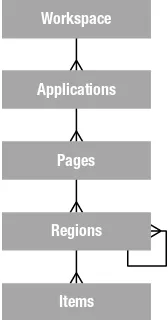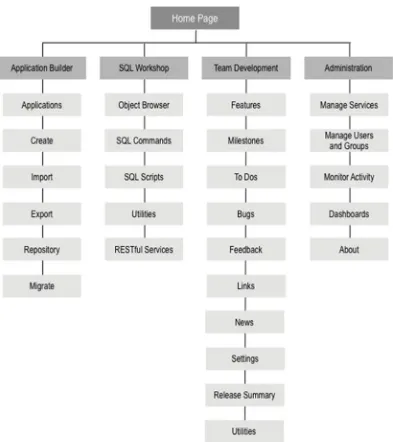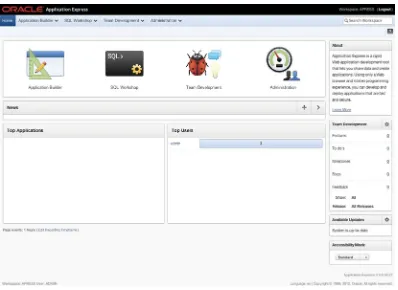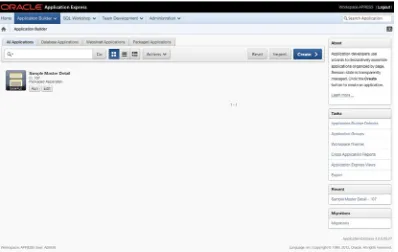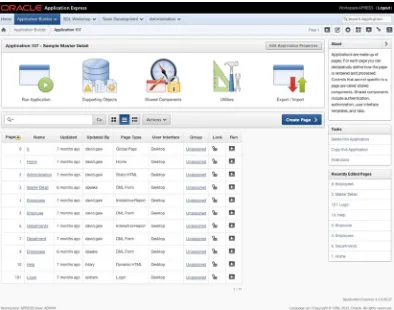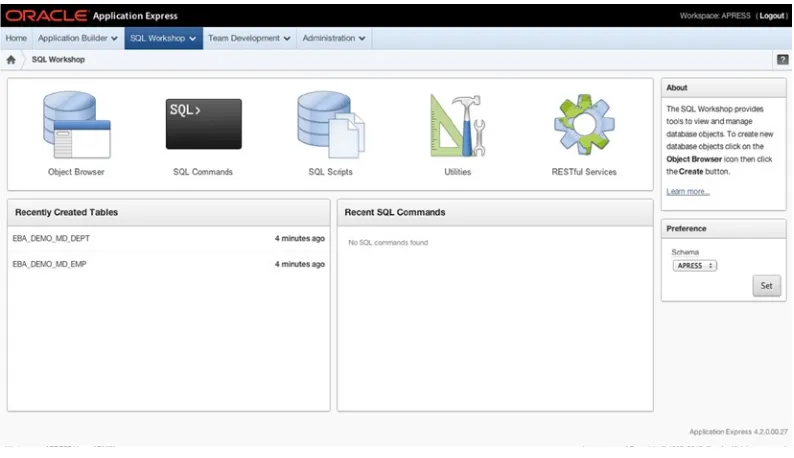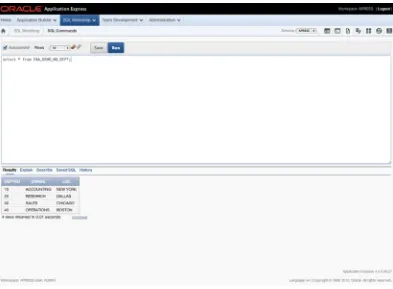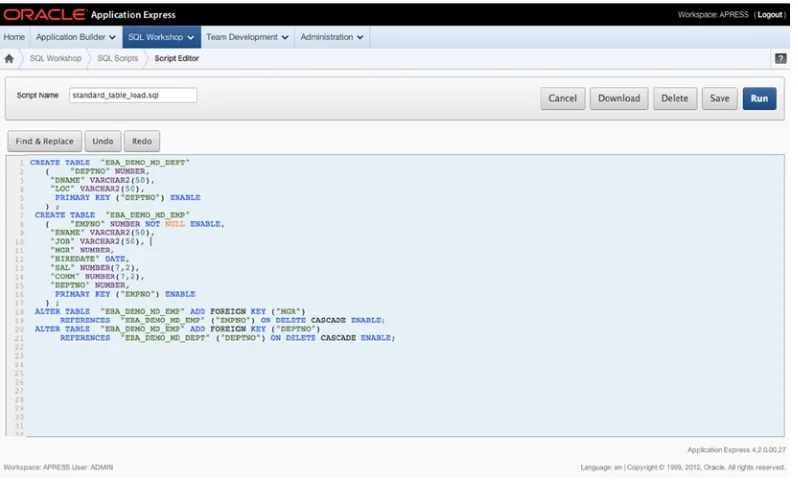For your convenience Apress has placed some of the front
matter material after the index. Please use the Bookmarks
and Contents at a Glance links to access them.
Contents at a Glance
About the Authors ...
xix
About the Technical Reviewer ...
xxi
Acknowledgments ...
xxiii
Chapter 1: An Introduction to APEX 4.2
■
...
1
Chapter 2: A Developer’s Overview
■
...
7
Chapter 3: Identifying the Problem and Designing the Solution
CHAPTER 1
An Introduction to APEX 4.2
Welcome to the wonderful world of Oracle Application Express (APEX). You’re about to learn how to use a tool that will revolutionize the way you think about and approach writing web-based Oracle systems. It certainly has done so for the authors.
Prior to the advent of APEX, developing fully interactive web-based systems for data that resided within an Oracle database almost always meant learning a new and often complex language like Java, .NET, or PHP and then figuring out how to integrate your chosen language seamlessly with that data. Often this also meant trying to incorporate business rules that were already coded in the form of PL/SQL program units.
In such situations, it could take months or even years just to become proficient enough with your chosen language to begin to write a functional system. If you’re like many developers, you become frustrated with the fact that you’ve spent an inordinate amount of time to do what seems like a relatively easy task.
Fear not! The days of long-winded and complex web development platforms may be behind you.
What Is APEX?
APEX is a 100% browser-based rapid application development (RAD) tool that helps you to create rich interactive Oracle-based web applications very quickly and with relatively little programming effort.
There are many RAD development tools and platforms on the market. If you’re dealing with data that resides in an Oracle database, a number of things make APEX distinctive and thus more attractive as a development platform. First and foremost is the fact that APEX is built on and uses as its core languages SQL and PL/SQL. This is a huge advantage for those of you who have already been working with the Oracle database because it means you can immediately draw on what you know. Even if you don’t have an Oracle background but are going to be working with an Oracle database, you need to learn about its particular flavor of SQL and will at some point likely find a need for the PL/SQL procedural language.
PL/SQL program units become even more beneficial when migrating from an Oracle-based system that already has a significant amount of business logic coded into stored PL/SQL program units. In this instance, you can almost immediately take advantage of that logic with very little effort or change to the existing code.
Another great advantage is that APEX is a declarative tool that provides a feature-rich core designed to make your job easier. Because APEX takes care of many of the underlying functions common to all web-based applications, you can focus on the logic specific to your application.
A large share of what you need to accomplish can be done using one of the many built-in wizards provided as part of the APEX Application Builder. The wizards walk you through the process of defining what you want your application to do and then store that information as metadata. Once a wizard is complete, you can edit and enhance the functionality or even replace it with your own custom SQL and PL/SQL routines. After you become proficient with APEX, you might even find yourself bypassing the wizards altogether and generating more complex definitions directly.
A Brief History of APEX
APEX has been around for quite some time—perhaps even longer than most people know. The first public release of APEX, or HTML DB as it was called then, came in 2004, but its history reaches back a long way.
Ancient History
APEX has its roots in technology that has been around for quite a while. In fact, parts of the PL/SQL Web Toolkit, which is used under the covers by APEX to generate the HTML that is sent to the browser, date back to as early as 1994.
At that point in time, you could actually write web applications in PL/SQL by hand, and unfortunately we authors did. This required not only a thorough knowledge of PL/SQL and HTML but also the patience of a saint and the determination of a headstrong mule. The end result wasn’t very pretty, and it was definitely not secure by today’s terms, but it was functional, if somewhat limited.
Not long after, Oracle introduced PL/SQL Server Pages (PSPs). This involved first coding the static HTML and including special Oracle markup to indicate where dynamic data would go. Once you had the output looking as you wanted, you then ran it through a program called LOADPSP. This would translate the raw HTML and the special Oracle markup into a PL/SQL procedure that, again, used the PL/SQL Web Toolkit to emit the HTML including the dynamic data you requested. At the time, this was a huge leap forward. Doug Gault worked at a company where he built an entire framework around using PSP technology and deployed it at several clients.
Finally, in 1997, WebDB came on the scene. The true grandfather of what is now called APEX, WebDB was revolutionary in that it was a 100% web-based tool that allowed developers to design web applications. It was written entirely in PL/SQL even though Java seemed to be taking over the world. Developers could point WebDB at their database and generate code that would produce forms, reports, charts, and calendars. There was no session-state management, and there were no templates; once the code was generated, you couldn’t go back through the tool.
WebDB allowed a large number of companies that wanted to jump on the web-based bandwagon to do so without spending vast amounts of time and effort retraining their staff. As a tribute to its success, the authors know of a number of companies that still have WebDB systems running in production environments.
Unfortunately, WebDB’s days were numbered. Because it generated code (and if you didn’t like the code it generated, then too bad for you), it had already begun to fade from favor by the time it was absorbed into Oracle’s Portal product. However, creator Mike Hichwa didn’t forget the glimpse of greatness that WebDB had seen.
More Recent History
Around 1999, Oracle CEO Larry Ellison presented Mike Hichwa (VP of Software Development) with the task of creating an internal calendaring and scheduling system for Oracle Corp. The original remit was to use WebDB to generate the initial code and then hand-code all the changes from that point forward. Mike, however, saw this as an opportunity to completely rewrite WebDB into something that could be far more useful. Thus, with the help of Joel Kallman and Tom Kyte, Oracle Flows was born.
Based on the success of the internal calendaring and scheduling system, the team was allowed to move forward toward making Oracle Flows a product. In 2001, using what was then known as Flow Builder, Mike and his team begin implementing systems for various customers, including one situation where they managed to replace a Java development project that was going horribly wrong.
By 2003, the team had proven the tool’s power, and they were given permission to release it as a product. HTML DB 1.5 was released to the public as a no-cost option of Oracle 10gR1.
Since then, various releases have been introduced, each providing improved features and functionality. The following is a very brief list of the releases and some of the more notable features:
HTML DB 1.6 (2004) introduced themes, master-detail forms, page groups, page locking, and
•
some multilingual capabilities.
HTML DB 2.0 (2005) introduced SQL Workshop, a graphical query builder, a database object
•
CHAPTER 1 ■ AN INTRODUCTION TO APEX 4.2
APEX 2.2 (2006) introduced packaged applications, the APEX dictionary views, and the access
•
control wizard.
APEX 3.0 (2007) introduced PDF printing with BI Publisher, migration from Microsoft Access,
•
and page and region caching.
APEX 3.1 (2008) introduced interactive reports, the runtime-only installation capability, and
•
improved security.
APEX 3.2 (2009) introduced a migration helper for Oracle Forms–based systems and various
•
security enhancements.
APEX 4.0 (2010) was a huge leap forward, introducing dynamic actions and plug-ins:
•
declarative ways to introduce server-side logic and extend the core APEX environment, respectively. Also introduced was the new Team Development module.
APEX 4.1 (2011) included a new user-facing data-uploading feature, enhanced error-handling
•
capabilities, and much-improved support for tabular forms.
APEX 4 and the Future
And so we arrive at the release of APEX 4.2. In our opinion, the changes introduced with APEX 4.0 through APEX 4.2 have truly brought the development environment into the realm of “forces to be reckoned with.” The original focus of APEX 4.0 was to make development of rich interactive Web 2.0 applications easier by making the process as declarative as possible. With APEX 4.2, the development team has introduced so many new features—indeed, new ways to attack problems—that it will be hard not to choose APEX as the preferred development platform for Oracle-based applications.
APEX’s dynamic actions provide a way for you to define client-side behaviors, such as enabling or disabling fields or regions declaratively without JavaScript. With some JavaScript knowledge under your belt, you can create complex dynamic actions that do client-side calculations, AJAX, and more.
An improved charting engine based on the latest version of AnyChart not only provides declarative Flash-based charts, gauges, maps, and Gantt charts, but also allows you to create HTML5-based charts that run on any platform, including those that don’t support Adobe Flash. All chart types are interactive and drillable, and several charts can be combined into a dashboard style interface.
Another exciting feature is the plug-in architecture that provides an extensible framework allowing APEX community members to build and share their own custom items, regions, processes, and dynamic action types. Although the ramifications of this might not be immediately apparent, the possibilities of what can and will be developed using the plug-in architecture are virtually limitless—and that is very good news for all APEX developers.
As a user of the APEX development platform, you no longer have to wait for the APEX team to respond to specific feature requests. You can take the future of APEX into your own hands and code missing features, actions, and item types. In fact, the authors see a future where the APEX team uses the plug-in architecture to extend APEX in many different directions.
We almost can’t overstate the significance of plug-ins. Although APEX 4 is definitely a giant leap forward from the architecture of APEX 3, the plug-in architecture blows the doors wide open to change from the broad and growing community of APEX developers.
From version 4.0, APEX now comes with a Team Development feature that eases the management of the development process by tracking features, to-do lists, bugs, and milestones. A user-feedback mechanism is also included that allows users to provide inline feedback while using the system. The feature automatically captures the user’s session-state information so you can see exactly what was going on during their session. You can then take this information and create a bug or a to-do entry with the simple click of a button.
standard wiki syntax, and pages can be organized hierarchically. Users can also add annotations to pages and content in the form of files, notes, and tags.
Probably the single most important new feature in APEX 4.2 is the ability to build applications specifically aimed at mobile devices. APEX incorporates jQuery Mobile to render content for the vast majority of mobile devices. A unique attribute of the way the APEX team implemented support for mobile devices is that each application can now include both desktop- and mobile-based user interfaces.
The APEX team has also created a new mobile-specific theme that includes support for mobile page transitions and gestures such as swipe, tap, and pinch. Another new theme incorporates responsive design, which automatically adjusts to the screen dimensions and allows the same user interface to work on desktop, tablet, and mobile devices.
As you can see, the APEX core functionality continues to grow with each release. But what you may not know is that you can help drive the future direction of APEX. By going to the following URL, you can not only request new features, but also view and vote on features that others have requested. You need an Oracle Technical Network account, but it’s free and easy to sign up for:
https://apex.oracle.com/pls/apex/f?p=55447:1
To get a view of what the APEX team is committed to providing, you can read the most recent Statement of Direction (SoD). It may take a short time after a release for this to be updated, but it normally contains an overview of the main functional areas for the next planned release. You can find the SoD at the following URL:
www.oracle.com/technetwork/developer-tools/apex/application-express/apex-sod-087560.html
What You Need to Get Started
The goal of this book is to get you started using APEX, to launch you in a way that enables you to grow toward mastery of the product. To begin, you need three things: access to an APEX instance, access to a web browser, and a copy of SQL Developer.
Access to an APEX Instance
This is definitely a hands-on book, so to work through the examples and exercises you need access to an instance of APEX 4.2. There are a number of different ways you can access APEX; depending on your level of comfort and expertise with Oracle, some may be better for you than others. Here is a description of the three most common scenarios:
By far the easiest is to sign up for an account on Oracle’s hosted version of APEX at
•
https://apex.oracle.com. It’s free for nonproduction applications and is a great place to get started, because you don’t have to worry about installing either the database or APEX.
If you already have an Oracle database installed locally, you can download and install APEX 4.2
•
into that instance. Simply go to the Oracle APEX home page at http://otn.oracle.com/apex and download the latest version of the software.
If you don’t have an Oracle database already but would like to install one locally, you can
•
download a free developer’s license version of the database from Oracle Technology Network (OTN) at http://otn.oracle.com/database. Both Oracle 10g and 11g run APEX 4.2. Oracle 11g even allows you to install APEX (albeit an earlier version) as an option in the database install.
CHAPTER 1 ■ AN INTRODUCTION TO APEX 4.2
Note
■
Oracle provides very good documentation on the installation process for both the database and APEX, so it isn’t
covered in detail here. However, if you’re planning to install APEX on an environment in your organization, you should
coordinate with the database administrator responsible for that instance to ensure that no mishaps occur.
Web Browser
The APEX documentation states that to view or develop APEX applications, you must have a web browser that supports cookies, JavaScript, HTML 4.0, and CSS 1.0. However, although you can deploy to any browser that support these things, the list of supported browsers is fairly narrow. Currently, the following browsers are supported: Internet Explorer 7+, Firefox 14+, Apple’s Safari 5.0+, and Google Chrome 21+.
Without getting into a religious debate about which web browser is the best on the market, but the authors’ preference for development is either Firefox or Chrome due to the number of developer tools and add-ons that can help you with APEX development. Note that because of the difference in the way each browser interprets HTML and JavaScript, you must test your application in any and all web browsers that your target audience might use.
SQL Developer
As mentioned before, all the exercises and scripts in the book can be loaded and run directly within the APEX interface. However, if you have chosen to install or have access to a local instance of the Oracle database, a SQL IDE will definitely make your life easier.
SQL Developer is a free SQL and PL/SQL IDE provided by Oracle. You can download SQL Developer from the OTN’s home page at http://otn.oracle.com/sqldeveloper.
Using SQL Developer, you can browse database objects, edit row data, develop and test stored PL/SQL program units, code and test SQL statements, and interactively debug PL/SQL code. SQL Developer also has many direct integration points with APEX that make reporting in, monitoring, and maintaining APEX instances and applications easier. This book doesn’t cover those, but it’s definitely worth your time to look into this tool.
Summary
A Developer’s Overview
You’re probably anxious to get started, but there are a few concepts that you should understand before you jump into APEX development headfirst. This chapter introduces the fundamental development architecture of APEX and then walks you through the different areas of the developer interface.
You delve deeper into the details as you go through the book and put the architecture to work for you, but it will help tremendously to know how things are structured ahead of time. This chapter is designed to ease you in, but it isn’t a complete guided tour of every nook and cranny. Be patient; you’ll get there.
The Anatomy of a Workspace
APEX was designed from the beginning to be a multi-tenant architecture where many different development environments (called workspaces) can exist in a single APEX instance. For instance, apex.oracle.com, Oracle’s free hosted instance, holds over 10,000 active workspaces, each of which is a completely separate environment unable to see or interact with any of the other workspaces. You can think of this as Software as a Service (SaaS) or a cloud computing architecture, but basically it means each workspace is distinct and segregated from all others.
In the simple terms, each workspace represents a virtual private container in which developers create and deploy their APEX applications. The development process takes place in the context of a workspace, so it’s important to know how a workspace is structured. Figure 2-1 uses database entity-relationship diagram parlance to help explain the makeup of the objects in a workspace.
Workspace
Applications Parse as Schemas Users
Figure 2-1. Logical makeup of a workspace
A workspace may have
One to many users: These users may one of three types: Administrator, Developer, or End User.
Zero to many applications: Applications can be added from the list of packaged applications, imported, or created from scratch.
CHAPTER 2 ■ A DEVELOPER’S OVERVIEW
There may be many applications and many schemas in a workspace, but an application may only parse as one (and only one) schema and can only be set during development. The following sections delve more deeply to give you a full understanding of how these concepts relate.
APEX Users
To log in to an APEX workspace, you must have access to a valid APEX user. A number of different user roles are available that dictate what you can do when you log in. The roles are as follows:
Instance Administrators are special users who manage and maintain the overall APEX instance. They can set instance level preferences and messages, create and manage workspaces, monitor space utilization, and perform many other actions related to the overall APEX installation. Instance Administrators are only able to log in to the special INTERNAL workspace, which houses the APEX Admin Services application.
Workspace Administrators are responsible for managing the details of a specific workspace and can manage user accounts related to the workspace, monitor workspace activity, view log files, override developer locks and settings, and so on. Although it isn’t good practice, the Workspace Administrator can also act as a Developer, creating and modifying applications. Developers are the users who create and edit the applications in the workspace. They have access to the underlying tables in the schema(s) assigned to the workspace and may create and modify database objects and stored PL/SQL units. Most people writing APEX applications only need this level of access.
End Users are only able to run applications in a workspace. They don’t have direct access to any of the underlying database objects, nor do they have access to any of the APEX development modules. End users can’t log directly into a workspace.
With the exception of the APEX Instance Administrator, APEX users are specific and unique to a workspace, meaning you can have a user with the same name in multiple workspaces in a single APEX instance but each of these users is unique. They can have their own passwords and settings and aren’t linked together in any way.
When you’re developing, you should get in the habit of logging in as a Developer as opposed to a Workspace Administrator. Several safeguards are available to help keep developers from stepping on each other in a workspace. If you log in as a Workspace Administrator, these safeguards are bypassed, and you may accidently interfere with something someone else is working on. Although this isn’t a problem in a workspace with only one developer, it’s still good to get into that habit.
Note
■
This book uses the last three types of user. It assumes that APEX has been installed, a workspace has been
created, and you have been given the Workspace Administrator’s login credentials. If you’re using the hosted instance at
apex.oracle.com, then the username you were given when you signed up has the credentials of a Workspace
Administrator. If, however, you’re using a local instance, either refer to the APEX documentation or get your Instance
Administrator to help you set up a workspace.
Applications, Pages, Regions, and Items
As you build an application, you add new pages and build out those pages with regions and items. Figure 2-2 shows the hierarchy of the different types of objects.
Applications are basically groups of pages that perform a task (or set of tasks) related to a business function. During the course of this book you’ll build one application in a single workspace, but it’s important to know that in a typical development environment, you’ll probably be working on many applications across several workspaces.
Pages are the basic building blocks of applications and contain both the user interface components and the programming logic that processes the user’s input. We cover the rendering of the UI versus the processing of user input later, but for now consider a page roughly equivalent to a screen in desktop UI lingo.
Regions are UI items that serve as content containers. You can have any number of regions on a page, and in APEX 4, regions can be nested in other regions. This gives you the opportunity to create things like dashboards where you might nest a data report region and a graph region in a single parent HTML region.
Items are the HTML form elements that are used to present the UI to the user. These include things such as buttons, select lists, text fields, check boxes, radio groups, and so on. There are two categories of items: page-level items and application-level items. The difference is that the latter are defined at the application level and aren’t rendered directly on the page. You can think of these as global variables. Page-level items are defined on a specific page and assigned to a region in order to control where and how they display to the user.
There is obviously a lot more to an application than these simple building blocks. But if you understand the basic hierarchy between these, you’ll have a jumpstart when it comes to building your first pages and a solid foundation when it’s time to perform the more intricate tasks.
Workspaces, Applications, and Schemas
Although the relationship between workspaces and applications is straightforward, it becomes a bit more complex when you introduce the relationship with database schemas. Figure 2-3 diagrams this relationship.
Workspace
Applications
Pages
Regions
Items
Figure 2-2. General application hierarchy
Workspace
Applications Parse as Schemas
CHAPTER 2 ■A DEVELOPER’S OVERVIEW
When a workspace is created, it’s linked with at least one, and possibly many, underlying database schemas. This provides access to database objects such as tables, views, stored PL/SQL program units, and so on.
When an application is created, it’s assigned a single “parse as” schema from the list of schemas associated with the workspace. A “parse as” schema is the Oracle database user in which all SQL queries and PL/SQL calls run by that application are executed. So, if your application was defined with a “parse as” schema of DOUG, a query such as
select * from emp
would execute in the database as if it were written
select * from DOUG.emp
Because APEX applications are portable and may not necessarily be run in the same schema they were
developed in, it’s not good practice to hard code the schema names into your SQL or PL/SQL. Instead, APEX provides a replacement variable (one of many you’ll be introduced to throughout the course of this book) for the “parse as” schema. The #OWNER# replacement variable is substituted for the actual “parse as” schema for the application at runtime. So the statement
select * from #OWNER#.emp
resolves to
select * from DOUG.emp
In the most common implementations, a workspace is created and associated with a single underlying database schema. The applications developed in that workspace have their “parse as” schema set to the only schema associated with the workspace and use the database objects belonging to that schema.
Where a workspace has more than one schema assigned to it, things can become a little more complex. You might be tempted to think that if you associate three schemas with a workspace, any application in that workspace can automatically access the data in all three schemas. However, you would be mistaken.
Because an application is assigned one—and only one—“parse as” schema, all SQL statements and PL/SQL calls are executed as that schema. Although the workspace may be associated with multiple schemas, the application itself isn’t. If you want to access data in a schema other than the application’s “parse as” schema, you must make sure the correct database-level grants are in place, just as you would when using any other Oracle tool or development environment.
Take the example shown in Figure 2-4, where two tables you wish to join as part of a SQL statement are owned by separate schemas.
If your “parse as” schema is DOUG, then you must be specifically granted privileges on the objects in the JOEY
schema to be able to access it. To do this, you sign on to the database as JOEY (or as a DBA) and grant the appropriate database privileges on JOEY.DEPT to DOUG.
In this example, if you needed to join the two tables together in a select statement, granting the SELECT privilege on JOEY.DEPT to DOUG would suffice. Then you could write your select statement as follows:
select e.empno,
The #OWNER# substitution variable would be resolved to your “parse as” schema (DOUG), and the join would work correctly as long as the correct privileges were in place.
Note
■
Because the grants that allow the select from the
JOEYschema are put in place at the database level, it isn’t
necessary to associate the
JOEYschema to your workspace. You only need to associate a schema to a workspace if you’ll
be using it as the “parse as” schema for an application in that workspace or need to access the schema objects directly
from within the SQL Workshop.
A Final Word on Workspaces
As you have learned, an APEX instance can have many workspaces. But how many workspaces should there be? The answer isn’t straightforward.
Unless you’re in a very small organization with very few apps, you probably shouldn’t have only one workspace. On the other hand, you probably shouldn’t create a new workspace for every new application you code, either.
There are a couple schools of thoughts on this, but we tend to think in terms of application suites. If a number of applications are performing similar tasks against the same underlying data sets and are aimed at the same target set of users, then they would probably do well in the same workspace.
The key is to use your judgment and try to keep things easy to develop and maintain. There is nothing worse than logging in to a workspace to find you have to page through tens or even hundreds of apps to find the one you want to work on.
A Tour of the APEX Modules
Now that you have a little background on how things are logically architected, it’s time to get a closer look at the APEX development environment. This section introduces you to the different sections of the APEX environment and gives you an overview of how things are laid out.
CHAPTER 2 ■ A DEVELOPER’S OVERVIEW
Figure 2-5. APEX 4.2 hierarchical menu structure
As you can see, the development environment is broken into four main sections:
The Application Builder is where you create and modify applications and pages, and it’s where you’ll probably spend most of your time.
Team Development is the section that lets you enter and track information related to the development of APEX applications.
Administration is where you can manage the details of your workspace, its defaults, users, groups, and so on. Be aware that a Workspace Administrator has more options available to them than a standard developer.
The Home Page
Once you log in to your workspace, you’re presented with the workspace Home page, as shown in Figure 2-6. The Home page is your gateway to the rest of the development environment and provides some high-level information about what’s going on in the workspace.
Along the very top are the Oracle logo and the Application Express banner. To the right of that is the Navigation Bar that contains the workspace name and a Logout link enabling you to log out of this workspace and navigate back to the main APEX login page. Just below the Navigation Bar is the main menu bar that is available to you throughout the developer interface. It gives direct access to many of the sections you need to get to quickly while you’re developing applications. It’s worth noting that each section of the menu bar is broken down into two pieces. For instance, if you click directly on the Application Builder item, you’re immediately taken to the Application Builder home page. However, if you click the small downward-pointing triangle just to the right, you’re presented with a more detailed drop-down menu that lets you choose your destination a bit more granularly, as in Figure 2-7.
CHAPTER 2 ■ A DEVELOPER’S OVERVIEW
At the far right of the menu bar is a search box that allows you to perform context-sensitive searches. The context of the search depends on where you are in the Application Builder. For instance, if you’re on the workspace home page, your search is across the entire workspace. However, if you’re in the Application Builder or the Administration section, the search is limited contextually to those specific areas.
Beneath the main menu bar is the breadcrumb region. This not only gives you a visual clue of where you are in the hierarchy of the workspace, but each breadcrumb is also a quick link that takes you back to that specific spot in the hierarchy. You’ll create breadcrumbs in your own application that perform a very similar job. You don’t see breadcrumb entries when you’re on the Home page.
Last, to the far right of the breadcrumbs, is the Help link, which appears as a stylized question mark. This pops open a new window that displays the documentation web site containing searchable help for APEX. If, for some reason, you don’t have access to external web sites, you may want to download the PDF versions of the documentation to have on hand.
The rest of the page is dedicated to either giving you a quick link to the four main sections or providing you with information about what’s going on in the workspace. The News region, shown in Figure 2-8, allows the developers in a workspace to enter information they want others in the workspace to see. If more than one news item is active, this region scrolls through the news items, wrapping back around to the first item when it reaches the end of the list.
Figure 2-7. Using the drop-down menus on the menu bar
The two regions at the bottom of the Home page show an overview of the activity in the workspace. The regions, from left to right, show the Top Applications and the Top Users in the workspace. In a new workspace, there probably won’t be anything in these regions, but as you work your way through the book, you’ll see that start to change.
Notice that most of the main pages for each section of the development environment adhere to this dashboard-style home page interface, the notable exception being the Application Builder. Let’s look at that section first.
Application Builder
The Application Builder is the core of the APEX application development environment. Whereas you’ll use the SQL Workshop to manipulate the underlying database objects, you’ll use the Application Builder to do most of the real work when it comes to coding, testing, and debugging your applications.
The Application Builder Home Page
Clicking the Application Builder menu option takes you to the Application Builder home page. Like most of the home pages, it’s laid out with the menu bar across the top, and regions that hold tasks and quick links down the right side.
The main difference is the Builder home page doesn’t house any dashboard-style summaries. Instead, this is where you see a list of the different applications contained in your workspace. (Figure 2-9 provides an example.) It’s possible, depending on your APEX instance settings, that you might see some sample applications installed by the Workspace Administrator, but don’t be alarmed if you don’t see any applications at all.
CHAPTER 2 ■ A DEVELOPER’S OVERVIEW
Notice the set of tabs above the application list. This tab set provides a high-level filter of which applications you see from all those in your workspace:
All Applications shows all application types (database and websheet).
Database Applications shows only those applications that are built on top of a database schema. These are considered standard APEX applications.
Websheet Applications shows only those applications that are websheet-style applications. These are new to APEX 4, and we’ll talk more about them in Chapters 11 and 12.
Packaged Applications provides a set of ready-to-use applications and examples that can be installed in the current workspace.
Figure 2-9 shows one application in the workspace named Sample Master Detail. However, there isn’t much information about it other than its name, the Application ID (107), and the fact that it’s a packaged application. This is where you begin to see the beauty of what APEX can do, not only in the developer UI, but also in your applications.
The list of applications you see is actually a style of report called an interactive report (IR). IRs allow you to customize how reports and their contents are displayed. IRs are used throughout the APEX development interface and can also be used when creating your own applications. They’re extremely powerful tools, and you’ll use them a lot.
On the right side of the page are four regions that show About information, Application Builder–related tasks, recently edited applications, and a link to the Application Migration Wizard. You deal more with these later; for now, you want to drill in to see the details of an application.
The Application Home Page
Again, notice the way the page is structured, with page-related tasks and recently edited pages presented along the right side of the page. This layout will become a familiar theme as you navigate through the interface.
From here, you can click any of the listed pages to edit that page. You can also run, export, and import the application, edit the supporting objects or shared components, and access the application-related utilities.
We’ll wait until you get into the depths of writing an application to go any further in the Application Builder, but this gives you a flavor of what to expect as you move forward.
SQL Workshop
The SQL Workshop is a suite of tools that provides developers the ability to view and manage database objects in the underlying schema(s) assigned to the workspace. The SQL Workshop home page shown in Figure 2-11 lets you access each of the underlying tools and gives some high-level information about recently created objects and commands that that have been run.
CHAPTER 2 ■ A DEVELOPER’S OVERVIEW
Because there may be more than one schema assigned to the workspace, a schema-selection dialog at right allows you to select and set the default schema for all the tools. You may change the schema you’re working in within each of the tools as well.
The main tools available as part of the SQL Workshop are displayed in the toolbar at the top of the page. Each of the individual tools deserves its own introduction, so let’s spend some time now looking at what they are and what they can achieve. You’ll use this area of APEX more heavily when you create the database objects for your application.
The Object Browser
If you’ve been working with databases for any length of time, you’ve probably used one of the more popular GUI tools that allow you to browse and manage database objects in a schema. The APEX Object Browser is a very similar tool presented through your web browser. Figure 2-12 shows the Object Browser being used to examine the table
EBA_DEMO_MD_DEPT.
The name Object Browser is somewhat of a misnomer because the tool can be used not only to browse the objects in the underlying schema(s) but also to create new objects, browse and edit data, delete objects, and edit object definitions. Although there are some limitations on the types of objects it can manipulate, it’s powerful enough to do most of the daily tasks that an application developer needs to tackle.
You choose the object type you want to work with by selecting it from the drop-down list in the upper-left corner. You can search the selected object type by entering a text string in the search box just below it and clicking the refresh icon to the right. Clicking the name of an object displays its properties along with links to drill into more details.
Although the interface for the Object Browser is pretty intuitive, there are some interesting things to note. In the upper-right corner is a drop-down list that allows you to set the current schema. The list contains all schemas currently assigned to the workspace. You can switch between them simply by choosing a new one from the list.
Also, to the right of the drop-down list is a set of quick link icons that takes you directly to the other tools in the SQL Workshop.
The SQL Commands Interface
The SQL Commands interface allows you to interact with the underlying schema(s) using standard SQL commands or PL/SQL as you would in any other GUI tool or SQL*Plus. The difference is that you can save the statements for use at a later time. Figure 2-13 shows a simple SQL statement as executed in the SQL Commands interface.
CHAPTER 2 ■A DEVELOPER’S OVERVIEW
Although its core function is quite straightforward, the SQL Commands interface is more robust than it first appears. Beyond the ability to save and retrieve SQL and PL/SQL, it can also run explain plans on statements and allows you to view your statement history. Therefore, if you ran a script or statement that was particularly useful, but you forgot to save it, you still have the potential to retrieve it from the history buffer.
The SQL Commands interface also integrates with the Query Builder (described later), allowing you to load and manipulate saved statements built in the Query Builder.
Note
■
By default, all SQL statements executed via the SQL Commands interface are automatically committed. To
override this setting and enter into transactional mode, uncheck the Autocommit check box in the toolbar. Once this is
done, you can manually commit and roll back your SQL statement.
There is no way to turn off Autocommit permanently, so you need to remember to do this any time you want to enter
transactional mode.
SQL Scripts Interface
The SQL Scripts interface allows you to manage and run sets of SQL commands saved into script files. A single script can contain one or more SQL statements or PL/SQL blocks. SQL scripts that are coded outside of APEX can be loaded
In this example, one script, called standard_table_load.sql, is loaded into the script repository. By clicking the Edit icon, you can edit the contents of the script, as shown in Figure 2-15. APEX 4 provides syntax highlighting in the Script Editor. The editor also has a Find and Replace function as well as undo and redo.
Figure 2-14. The main SQL Scripts interface page
Figure 2-15. The SQL Script Editor
CHAPTER 2 ■ A DEVELOPER’S OVERVIEW
Note
■
When you upload a script file to the repository, the name of the script must be unique. You can’t overwrite an
existing script file of the same name with a new version without first deleting the script from the script repository.
Once a script is ready to run, you can click the Run icon in the list (or the Run button in the editor), and you’re stepped through the Run Script wizard. This allows you to choose whether you want to run the script immediately or run it in batch mode. If you choose batch mode, your script is entered into a queue where it is executed when it reaches the front of the queue.
Either way, you’re taken to the Manage Script Results page of the SQL Scripts interface, as shown in Figure 2-16. This screen allows you to see the status and certain high-level details of the script’s execution. In the case of scripts that have been submitted in batch mode, you can also see the status of the script in the queue.
Figure 2-16. The Manage Script Results page
Note
■
Although both the SQL Commands and SQL Scripts interfaces can accept and run standard SQL statements,
the extended commands of SQL*PLUS aren’t valid in the tools.
The SQL Commands interface throws an error when it encounters any SQL*PLUS-specific commands. However, the SQL
Scripts interface warns the user of the existence of SQL*PLUS commands in a script being run and then ignores them if
the user chooses to continue. Because of this, the SQL Commands and SQL Scripts interfaces can’t perform many of the
functions of extended SQL*Plus scripts.
The Query Builder
Although in 4.2 the Query Builder has been relegated to the Utilities page, it still appears as one of the icons in the quick link bar at upper right on the page and merits discussion specifically because it’s helpful to beginners. The Query Builder is a utility that allows you to build SQL select statements using a more graphical interface, and although it’s not quite drag and drop, it’s fairly intuitive.
When you first enter the Query Builder, you’re presented with a screen that lists all the tables and views available in the currently active schema. Figure 2-18 shows the initial Query Builder screen.
CHAPTER 2 ■ A DEVELOPER’S OVERVIEW
From here you can begin to build your query. To include a table in your select statement, simply click it in the list to the left. A representation of the table is placed in the blank region of the screen above the Conditions region. You may add as many tables as you like to your query and may even include the same table more than once by clicking it again. Notice that if you include more than one instance of the same table, the new instance is suffixed with a sequence number differentiating it from the original table.
Figure 2-19 shows an example graphical representation for the DEMO_ORDERS table and outlines the different interactive features.
Taken from top to bottom as they appear in Figure 2-19, these action areas are as follows: Table Actions displays a dialog allowing you to do one of several things:
• Check All allows you to quickly select or deselect all columns of the object for inclusion in the query being built.
• Add Parent allows you to select and add a parent table, as defined by foreign key relationships, to the Query Builder.
• Add Child allows you to select and add a child table, as defined by foreign key relationships, to the Query Builder.
Show/Hide Columns expands and collapses the object so the column definitions are shown or hidden.
Remove deletes the table and any of its related clauses from the select statement. Select Column for Join is activated by clicking the blank square next to a column name. Doing so darkens the square and puts the Query Builder into Table Link mode. Then you can click another blank square, either in another table or in the same table, and the Query Builder inserts an EQUALITY where clause between the two columns in the SQL statement. Data Type Indicator indicates the data type of the column, such as number, character,
date, and so on.
Column Name indicates the column name as defined in the table description.
Column Selector allows you to individually select or deselect columns to be included in the SQL statement for processing. This may also include columns that you want to use in the
where clause but not display in the output of the SQL statement. The basic rule is that you need to select all the columns you want to display, but you don’t necessarily have to display all the columns you select.
CHAPTER 2 ■ A DEVELOPER’S OVERVIEW
As you add and join tables and select columns to operate on, the region at the bottom of the screen begins to change. This region is subdivided into several tabs:
The Conditions tab shows one row for each column selected in the area above and allows you to further define its attributes. (More on this feature in just a moment.)
The SQL tab displays the SQL statement as the wizard builds it. Although it’s not directly editable, you can easily highlight the statement and cut it to the clipboard from here. The Results tab shows the results of running the SQL statement and allows you to download the resulting data in CSV format.
The Saved SQL tab allows you to save, recall, and manage statements that have been built with the Query Builder. There are also filters that let you search and limit which saved queries display.
All but the Conditions tab are self explanatory, so lets go over this one in a little more detail. Figure 2-20 shows an example three-table join with five columns selected to operate on.
Figure 2-20. An example three-table join
In this example, the following modifications have been applied to the query: Changed the alias of the
• ORDER_TOTAL column to SUM_OF_ORDERS
Limited the result set to only those records where
• ORDER_TOTAL is less than 500
Sorted the records returned by
• CUST_LAST_NAME, CUST_FIRST_NAME ascending
Performed a
• SUM function on the ORDER_TOTAL column Grouped the query by
• USER_NAME, CUSTOMER_ID, CUST_FIRST_NAME, CUST_LAST_NAME
Based on the column selections and the restrictions and changes introduced in the Conditions tab, the SQL statement (as it appears in the SQL tab) looks like this:
"DEMO_CUSTOMERS_2"."CUST_FIRST_NAME" as "CUST_FIRST_NAME", "DEMO_CUSTOMERS_2"."CUST_LAST_NAME" as "CUST_LAST_NAME", sum(DEMO_ORDERS.ORDER_TOTAL) as "SUM_OF_ORDERS"
from "DEMO_CUSTOMERS" "DEMO_CUSTOMERS_2", "DEMO_USERS" "DEMO_USERS",
"DEMO_ORDERS" "DEMO_ORDERS"
where "DEMO_USERS"."USER_ID"="DEMO_ORDERS"."USER_ID"
and "DEMO_CUSTOMERS_2"."CUSTOMER_ID"="DEMO_ORDERS"."CUSTOMER_ID" and "DEMO_ORDERS"."ORDER_TOTAL" <500
group by DEMO_USERS.USER_NAME, DEMO_CUSTOMERS_2.CUSTOMER_ID,
DEMO_CUSTOMERS_2.CUST_FIRST_NAME, DEMO_CUSTOMERS_2.CUST_LAST_NAME
Although the Query Builder is very useful and allows you to put together a basic query fairly quickly using a simple GUI, it does have its limitations, such as nested subqueries and complex unions. We use the Query Builder to get the skeleton of a query defined; we then take the query to the SQL Commands window or a SQL IDE and fine-tune it from there.
As a final note, it’s worth mentioning that the Query Builder is linked to from several places in APEX, so any time you’re prompted for a SQL statement (for example, as the basis for a report) you can open the Query Builder in a pop-up window and return the query to the calling form.
Utilities
The SQL Workshop Utilities section gives you access to tools and reports that help you view and manage information about the underlying database objects and their data. This section introduces each tool set and its main purpose. However, the majority of these tools are very straightforward, so in most cases the deep details are left for you to explore on your own.
The Utilities home page (as shown in Figure 2-21) presents a quick icon-based menu you can use to reach the individual utility areas. Clicking any one of these icons takes you directly to the tools page for that category.
CHAPTER 2 ■ A DEVELOPER’S OVERVIEW
You’ve already seen the Query Builder, which gives users the ability to visually create queries.
The Data Workshop provides tools that import and export data in many different formats including comma or tab separated, XML, or spreadsheet data. These tools also help you manage files that you have loaded into either the text or spreadsheet repository.
The Generate DDL wizard allows you to choose a schema associated with the workspace and generates a script that can be used to re-create some or all of the objects with that schema based on your selection. The generated script doesn’t include any insert statements for the data that resides in the database objects, but it’s a good way to easily re-create the underlying objects an application might use.
The Methods on Tables wizard generates an Application Programming Interface (API) based on a specific table or set of tables. For each table selected (up to ten named tables), the generated package contains a procedure for each of the following actions: Insert, Update, Delete, and Select. The benefit of using table APIs instead of accessing the table directly is that any required validation logic can be included once, in the API, and accessed from various alternate interfaces including APEX.
User Interface Defaults allow you to define default display attributes to APEX regions and items. The utility lets you manage these UI defaults at two different levels: Table Dictionary and Attribute Dictionary. UI Defaults are discussed in more detail later.
About Database and Database Monitor are special utilities that require the user running them to have access to a database login that has been granted the DBA role. The Database Monitor utilities allow the privileged user to view Sessions, Systems Statistics, Top SQL, and Long Operations reports. The About Database report shows detailed information about the database instance and the APEX environment. Depending on the settings the Instance Administrator has chosen, these two utilities may not appear in the list, because they can be turned off.
The Schema Comparison utility allows you to compare the objects in two separate schemas and create a difference report. You may choose to compare only certain attributes or all attributes of the objects in the selected schemas. The limitation here is that both schemas must be assigned to the workspace in order for the comparison to take place.
The Object Reports are actually a set of utilities that let you get detailed information about the different types of objects that live in the “parse as” schema(s) assigned to the workspace. Although most of the reports have to do with tables, others deal with PL/SQL objects, invalid objects, grants and permissions, and so on. This is a good place to find details of the objects in your working schema.
When an object is dropped, Oracle doesn’t immediately remove the space associated with the table, but instead renames the table and places it and its associated storage in the Recycle Bin. The Recycle Bin utility allows you to view and potentially recover objects that have been dropped from the schemas associated with a workspace. You may also purge the Recycle Bin, allowing the space to be reclaimed by the Oracle database for use somewhere else.
Administration and Team Development
The last two functional areas of the UI, Administration and Team Development, are complex enough to truly deserve their own chapters. Therefore, we refer you to the chapters that cover these areas in depth. Chapter 10 covers deploying applications, Chapter 14 is about managing workspaces, and Chapter 15 goes over Team Development.
You dip into administrative tasks throughout this book, so if you want to have a full understanding of administration before you start, you should take a detour and read these chapters now to get a good foundation. However, if you’re prepared to learn on the fly, go to the next chapter, where you start the real programming.
Summary
Identifying the Problem
and Designing the Solution
Every computer system is (or at least should be) the result of solving some type of problem. Although “Hello World” apps are great, we firmly believe that the best way to learn any technology is to apply it to a real problem and see how things actually work.
We adhere to that principle throughout this book. This chapter discusses a very common problem in most organizations that can be solved technically. You also look at some of the detailed things you need to consider when designing web-based systems in general and APEX specifically.
Identifying System Requirements
Almost every company, no matter the size, will at some point need to implement some sort of help desk. Whether it’s an internal one to track employee questions and problems or an external one to track client issues with commercial software or hardware, the basics of a help-desk system are fairly standard.
Most help-desk systems are driven by the notion of a trouble ticket or ticket. This term is a leftover from the days before computers: most problems were reported over the phone, and troubleshooters used a physical paper ticket to log a call. The information contained on that paper ticket included a description of the problem, the person having the problem, when the problem was logged, and so on. Then, throughout the process of troubleshooting and, hopefully, solving the problem, the engineers wrote down each step of the process and included any documentation of the problem they gathered along the way. Today, it would be very surprising to see a help-desk system that wasn’t computerized, even if it’s only a spreadsheet of issues with notes and statuses.
In this chapter, you attack the help-desk system with APEX. Before you dive in, you need to clearly understand the problems you’re trying to solve. If nothing else, you need to review the current system.
Never a Clean Slate
Almost no computer system written today starts from scratch. There is almost always something in place, even if it’s just some loose guidelines or ideas.
CHAPTER 3 ■IDENTIFYING THE PROBLEM AND DESIGNING THE SOLUTION
A Broken System
In general, the users of help-desk systems can be categorized into two groups: people who log problems (end users) and people who help solve the problems (technicians). Depending on which user community you fall into, it’s likely you have different needs, but overall, the system should help the end users and the technicians communicate about the problem or issue.
The first step is to understand how your help desk is being managed today and why it’s not working. Speaking to both the technicians and the end users can provide a huge amount of information, but the challenge is that this information usually comes in the form of complaints about the current system.
Quizzing the end users reveals that their main complaint is that they never know the status of the problems they’ve logged. They can go days, sometimes weeks, without communication from the technicians, and in the eyes of the users, no communication means no one is working on their problems. Another user complaint is that the help-desk technicians often don’t know how to contact them to ask further questions or communicate progress.
On the other end of the issue, the technicians are overloaded. Ticket information is kept in an Excel spreadsheet. Originally, the help desk was only one person, but now there are several technicians working independently. While performing their daily duties, each needs to update the spreadsheet with information regarding the tickets assigned to them. The increasing number of people accessing a single spreadsheet causes problems, because only one person can open and update the spreadsheet at any given time. The technicians are also tired of constantly being called by users wanting an update on the status of their issues.
It’s obvious that the system is broken. Neither the users nor the technicians are happy about the situation. It’s your job to take the information you’ve gleaned from these conversations and design something that will address the needs of both user communities.
How Do You Fix Things?
With the information you’ve gathered so far, you can now define some loose requirements and break them down by user type so you can have a much clearer understanding of what each community needs. Then, from those requirements, you can begin to think about the database design that you’ll need to create in support of them.
Defining the Requirements
You can look at requirements from two perspectives. End users have one set of requirements and technicians another. Some requirements overlap between the two groups. Others are unique to one group or the other.
End users should be able to
Create a new ticket outlining their problem.
•
See the status and progress of tickets.
•
Technicians should be able to
Easily identify and view new tickets.
•
Easily identify which tickets are directly assigned to them.
•
Search existing tickets.
•
Create new tickets on behalf of an end user.
•
Assign tickets to other technicians.
•
Add details (comments, information, and attachments) to tickets.
•
Update the status of a ticket.
Although you could go a lot further, these requirements form the basis of a pretty complete help-desk system. You can always add functionality to it later when you have a better understanding of what else the users and the company might need.
Extrapolating to a Database Design
Having stated the requirements, you can begin to extrapolate the database objects you need to create to store the data. If you’re new to database design, here’s a quick trick to help identify the entities for which you need to build tables: go back through your requirements and look for concrete nouns that represent the highest-level objects you need to track. As you find these nouns, try to identify if they’re actually at the highest level or if they’re merely attributes of something bigger.
If you follow the described process with your brief requirement specification, the nouns USER and TICKET jump out as being the two main things you want to track. It’s tempting to split users into two different sets—technicians and end users—but the type of user is merely an attribute of a user.
An object that is a little harder to identify is TICKET DETAIL. It’s completely valid to think that this would merely be an attribute of a TICKET; however, the clue comes in the fact that you can’t concretely identify how many TICKET DETAIL entries there will be for any given TICKET. The fact that the number is unknown indicates that you should create a table that is a child of the TICKET entity called TICKET DETAIL. This way, you can enter as many detail records as you need.
So, you’ve identified three major entities: USERs, TICKETs, and TICKET DETAILs. You now need to think about the attributes of each of these entities and what type of data they will hold. Searching back through the statement of requirements, talking to the technicians about what they track today, and thinking about what types of things you’d want to be able to track during the process of solving a problem, you can identify a number of attributes about your objects. Tables 3-1 through 3-3 show these attributes.
Table 3-1. USER Attributes
Attribute Name
Type of Data
Comment
User ID Text A unique ID for each user
User Name Text A login id for each user
Password Text The password used to log in to the system
Table 3-2. TICKET Attributes
Attribute Name
Type of Data
Comment
Ticket ID Number A unique way to identify the ticket
Subject Text A brief one-line statement of the problem
Descr Text A detailed description of the problem
Status Text The status of the ticket during processing (OPEN, PENDING, CLOSED, and so on)
Created By Text The user who logged the ticket
Created On Date The date the user created the ticket
Closed On Date The date the ticket was closed
CHAPTER 3 ■ IDENTIFYING THE PROBLEM AND DESIGNING THE SOLUTION
Although it’s good to try to be as detailed as possible as early as you can, you don’t have to be perfect here. You can always go back and alter or expand the data you wish to capture as you identify other potential attributes.
System Design with APEX in Mind
Because APEX not only resides in but is built on the Oracle database, you would think that designing database objects for APEX would be the same as designing for any other system that uses Oracle as a data store—and in some aspects you would be right. However, there are definitely some things you need to understand when designing for an APEX system that will make your life much easier.
Most of what you do with APEX, at least initially, uses a series of wizards. If the database objects are designed with APEX in mind, the wizards will do far more work for you; therefore, you’ll need to do far less fine tuning manually. The following sections discuss the most important design considerations and how they affect what the wizards do for you.
Table Definition and User Interface Defaults
One such area you see in more detail later is user-interface defaults (UI Defaults). It’s important to know that when you use UI Defaults, certain table attributes are translated into default settings used across APEX. Here are some of the more far-reaching things you can do at the table level to help make UI Defaults more useful:
Placing comments on a table column seeds that item’s UI Default help text with the text of the
•
comment.
Marking a column as
• NOT NULL at the database level triggers a Required flag to be set in the UI Defaults.
• Date and Timestamp data types are set up to display as Date Pickers on input forms. The order in which the columns appear in the table is the default order in which the UI
•
Defaults set them to display on a form or report. Defining a column as a
• BLOB sets the form-level UI Defaults to use APEX’s declarative blob functionality.
You set up and modify UI Defaults in a later chapter so you can see for yourself how design decisions affect the way UI Defaults are set up.
Table 3-3. TICKET DETAIL Attributes
Attribute Name
Type of Data
Comment
Ticket Details ID Number A unique way to identify this detail entry Ticket ID Number Which ticket this detail is linked to
Details Text A text description of any details entered by the technician
Created By Text The user who logged the ticket
APEX and Primary Keys
APEX is set up to make the best use of sequence-based surrogate primary keys of no more than two columns.
Although you can still use APEX on table structures that use multicolumn natural keys, it’s far easier and you get much more out of the box if you give APEX what it likes.
We have worked with many systems over the years that implemented multicolumn natural keys, and we’ve successfully implemented APEX systems on top of these types of data structures. However, we ended up hand coding the logic that APEX would have provided for free had the structures used one or two column surrogate keys.
In APEX 4, the ability to use ROWIDs in place of primary keys was introduced to help solve the problem of multicolumn primary keys. This feature provides a way to bypass the perceived limitation of APEX’s two-column primary key limit by using the ROWID as the primary key.
Although using ROWIDs in this manner is technically and syntactically correct, when building an APEX application from scratch, it’s still considered a best practice to use single-column surrogate primary keys based on a database sequence and assigned by database triggers.
If you take the example of the TICKET table, the ID for a ticket is an arbitrary piece of data used only to uniquely identify one ticket from another. Therefore, it easily fits into the realm of a surrogate primary key. Even if the spreadsheet that the help-desk technicians currently use has IDs assigned to the tickets, you can load those values and start your sequence counting at a point above the highest current TICKET ID. The same is true for TICKET DETAILS. Even in the USER table, where you have a unique single-column natural key (the User Name), it behooves you to implement a surrogate key to be able to take advantage of the built-in APEX code paths.
Business Logic vs. User Interface Logic
Because it’s written in PL/SQL, APEX takes full advantage of everything that PL/SQL has to offer. The APEX
development team has made thorough use of stored PL/SQL program units for their business logic, and you can take a very important lesson from them.
Although it’s arguably a valid development method to prototype your business logic by first coding it as an anonymous PL/SQL block inside of APEX, it’s foolish to leave it there long term. By moving it out into stored program units, you gain in many different ways.
One very important gain is in the realm of performance. Anonymous PL/SQL blocks are stored in the APEX metadata as uncompiled PL/SQL code. Each time they’re required to run, they must first be extracted from the APEX metadata, parsed, compiled, and then run. This process carries quite an overhead if the PL/SQL in question is part of a page that gets thousands or even hundreds of thousands of hits a day. If you move that code into a stored program unit in the database, the retrieval, parse, and compile steps are all skipped, and the code is run directly.
Another benefit is reusability. If the same logic is used in more than one place, it can simply be called instead of duplicated in two anonymous blocks. Therefore, any change to the business logic need only happen in one place. Another reusability benefit might occur if multiple systems (some being non-APEX) need access to the same business logic. When stored in a PL/SQL program unit, it doesn’t matter whether the calling system is APEX, .NET, Java, or PHP. They can all use the same logic.
CHAPTER 3 ■ IDENTIFYING THE PROBLEM AND DESIGNING THE SOLUTION
Placement of Database Objects
The Oracle database is very flexible, allowing data from multiple schemas to be granted to and queried by other schemas, even across database links. The APEX wizards have been coded to work best when the database objects reside in a “parse as” schema assigned directly to the workspace.
The APEX wizards make heavy use of database metadata for the objects in its “parse as” schemas. If you’re trying to create applications against synonyms from another schema or across a database link to another database, in many cases the wizards won’t be functional because the metadata for these objects is unavailable. Some features won’t work at all, such as the management of BLOB data across database links.
In general, reports are much easier to deal with when it comes to disparate data, because you can supply a working query and create a report. Forms, however, become much more difficult because the insert, update, and delete logic must be coded manually instead of relying on the APEX-supplied automated DML processes.
Although it’s not always possible, the best practice is to create the underlying database objects in the “parse as” schema for the application. This is how you will architect your help-desk system.
Translating Theory to Practice
Now that you have a reasonable understanding of the things you need to think about when designing the database objects for your system, you can translate your text-based tables into a real schema definition. Although it’s very easy to take the previously described objects and attributes straight to SQL Workshop and start entering their definition, it’s usually a good idea to go through the steps of creating an entity-relationship diagram (ERD). Often, the action of doing this can bring other design considerations to light.
There are dozens of ways to draw ERDs—from pen and paper to high-end database design tools. However, we tend to take the middle ground and use Oracle’s SQL Developer Data Modeler, a robust and free tool from Oracle.
Figure 3-1 shows the results of using the Data Modeler to create the ERD from the information in the initial definitions.
Figure 3-1. First draft of database design
The diagram shows each table having a surrogate primary key that uniquely identifies the records. As discussed in the previous section, this allows the APEX wizards to work more seamlessly and generate more complete objects.