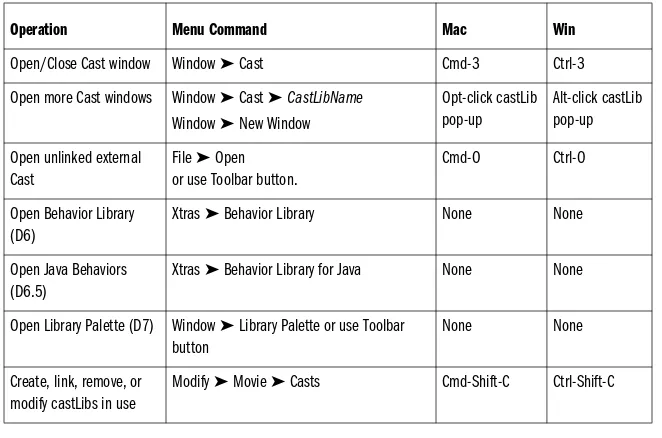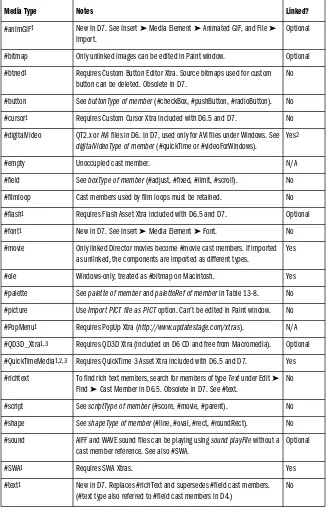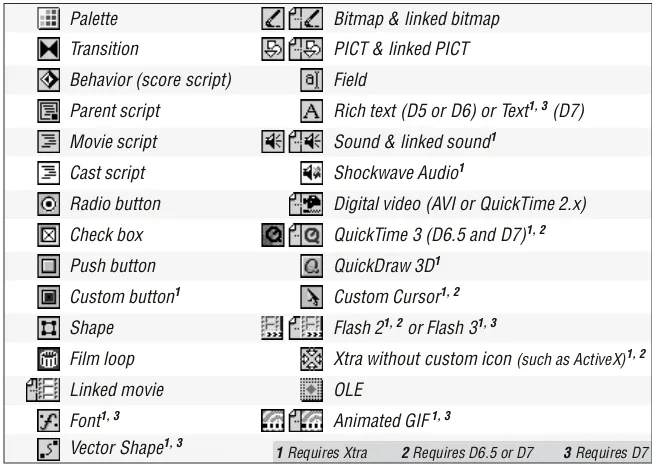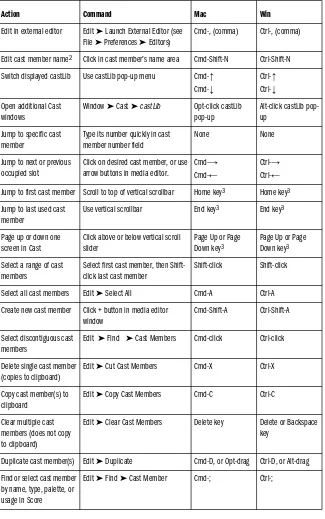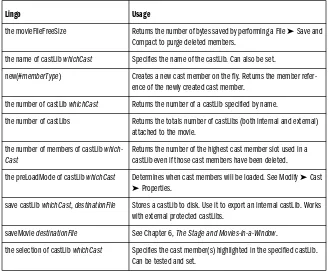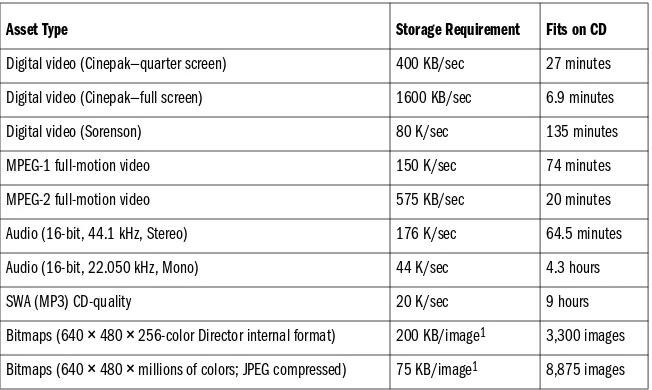Director in a Nutshell
by Bruce A. EpsteinCopyright © 1999 Bruce A. Epstein. All rights reserved. Printed in the United States of America.
Published by O’Reilly & Associates, Inc., 101 Morris Street, Sebastopol, CA 95472.
Editor:
Tim O’ReillyProduction Editor:
Nancy Wolfe KotaryPrinting History:
March 1999: First Edition.
Nutshell Handbook, the Nutshell Handbook logo, and the O’Reilly logo are registered trademarks of O’Reilly & Associates, Inc. The association of the image of an ostrich and the topic of Director is a trademark of O’Reilly & Associates.
Many of the designations used by manufacturers and sellers to distinguish their products are claimed as trademarks. Where those designations appear in this book, and O’Reilly & Associates, Inc. was aware of a trademark claim, the designations have been printed in caps or initial caps.
While every precaution has been taken in the preparation of this book, the publisher assumes no responsibility for errors or omissions, or for damages resulting from the use of the information contained herein.
This book is printed on acid-free paper with 85% recycled content, 15% post-consumer waste. O’Reilly & Associates is committed to using paper with the highest recycled content available consistent with high quality.
vii
Table of Contents
Preface
...
xi
Part I: Director’s Core Components
Chapter 1—How Director Works
...
3
Director’s Frame-Based Model ... 3
Effects Channels ... 5
Sprites ... 6
Scripts and the Script Channel ... 8
Cast Members ... 8
Drawing to the Stage ... 9
Lingo Versus the Score ... 11
Cast, Score, and Lingo Cooperation ... 15
How Director Runs Your Movie ... 18
The Grand Scheme of Things ... 19
Chapter 2—Being More Productive
...
21
Plan Ahead ... 21
Hardware and Software You’ll Need ... 24
Configuring Your System ... 29
Mastering Director ... 33
Shortcuts in Director ... 36
Chapter 3—The Score and Animation
...
55
Animation Techniques ... 55
The Score ... 63
Effects Channels ... 69
Being More Productive in the Score ... 78
Score Lingo ... 88
Preventing Problems ... 98
Chapter 4—CastLibs, Cast Members, and Sprites
...
101
Cast Libraries ... 101
Importing, Inserting, and Creating Assets ... 111
Working with Cast Members ... 123
CastLib and Cast Member Lingo ... 129
Chapter 5—Coordinates, Alignment,
and Registration Points
...
148
Registration Points and Alignment ... 148
Alignment in the User Interface ... 163
Chapter 6—The Stage and Movies-in-a-Window
...
166
The Stage ... 166
Movies-in-a-Window ... 169
Declaring and Using MIAWs ... 174
Window Properties ... 176
Part II: Delivery and Optimization
Chapter 7—Cross-Platform and OS Dependencies
...
195
Planning Your Cross-Platform Strategy ... 195
Cross-Platform Differences ... 199
Chapter 8—Projectors and the Runtime Environment
...
217
Runtime Projectors ... 217
Analyzing the Runtime Environment ... 230
Projectors (Runtime) Versus Director (Authoring) ... 238
Table of Contents ix
Chapter 9—Memory and Performance
...
252
Disk Storage and Memory Management ... 252
Media Sizes ... 255
Data Throughput ... 262
Director Memory Budget ... 263
Cast Member Loading and Unloading ... 267
Memory Optimization ... 282
Performance ... 287
Chapter 10—Using Xtras
...
296
Types of Xtras ... 296
Loading and Registering Xtras ... 314
Including Xtras with a Projector ... 322
Chapter 11—Shockwave and the Internet
...
328
Getting Started with Shockwave ... 329
Shockwave Plug-ins and ActiveX Controls ... 330
Running a Shocked Movie on a Web Page ... 339
Uploading Shocked Files to a Web Server ... 342
Support, Preferences, and Xtras Folders ... 345
Streaming Playback ... 348
Shockwave Differences ... 349
Projectors That Access the Internet ... 353
Communicating with the Browser ... 356
Network Errors—netError() ... 359
New Shockwave Features in D7 ... 361
Part III: Multimedia Elements
Chapter 12—Text and Fields
...
369
Rich Text, Fields, and Bitmapped Text ... 369
Text Appearance and Attributes ... 370
Manipulating Text in the Interface ... 376
Text and Field Lingo ... 380
Chapter 13—Graphics, Color, and Palettes
...
396
Color-Related Lingo Commands ... 396
Graphics Types ... 397
Palettes ... 417
Palette Channel Properties ... 430
Color Palettes Window ... 433
Paint Window ... 435
Color Chips ... 451
Xtras ... 454
Chapter 14—Graphical User Interface Components
...
456
Buttons ... 458
Widgets ... 461
Cursors ... 462
Menus ... 471
Dialog Boxes ... 482
Chapter 15—Sound and Cue Points
...
485
Digital Audio Primer ... 485
Sound Playback in Director ... 486
Sound Playback Methods ... 491
Sound Channels and Sound Mixing ... 496
Sound Tools and Interface Options ... 508
Cue Points and Timing ... 510
Shockwave Audio (SWA) ... 516
Other Sound-Related Lingo ... 522
Troubleshooting Sound Problems ... 533
Sound Editing Applications and Utilities ... 535
Chapter 16—Digital Video
...
537
Digital Video in Director ... 537
Digital Video Tools and Options ... 551
Controlling Digital Video Playback ... 566
Digital Video Resources ... 572
Digital Video Troubleshooting ... 573
Other Video and Non-Video Formats ... 578
QTVR and VRML ... 579
QTVR 1.0 Xtra ... 580
QuickDraw 3D ... 581
xi
Preface
You are holding in your hands one half ofBruce’s Brain in a Book. The other half of my brain is in the companion book,Lingo in a Nutshell. These books are the distillation of years of real-life experience with countless Director projects plus many hours spent researching and testing new features of Director 6, 6.5, and 7. While they can be used separately, they are ideally used as a single two-volume reference that costs less than most single Director books.
Director in a Nutshell focuses on the “concrete” aspects of Director—the Cast, the Score, Projectors, MIAWs, media (graphics, sound, digital video, and text), Director’s windows, GUI components (buttons, cursors, menus), and Shockwave. Lingo in a Nutshell focuses on the abstract concepts in Lingo, such as variables, scripts, Behaviors, objects, mouse and keyboard events, timers, math, lists, strings, and file I/O.
If you already know a lot about Director or have been disappointed by the existing documentation, these are the books you’ve been waiting for. They address many of the errors and omissions in Macromedia’s documentation and many third-party books. There is no fluff or filler here, so you’ll miss a lot if you skim.
What Are These Books and Who Are They For?
Director in a Nutshell andLingo in a Nutshell are Desktop Quick References for Director and Lingo developers who are familiar with Director’s basic operation and need to create, debug, and optimize cross-platform Director and Shockwave projects. These books are concise, detailed, respectful of the reader’s intelligence, and organized by topic to allow quick access to thorough coverage of all relevant information.
About This Book
assume that all the Lingo is consigned toLingo in a Nutshell;Director in a Nutshell includes a lot of Lingo and you should be familiar with the Lingo basics covered in Lingo in a Nutshell.
This book (Director in a Nutshell) should not be confused with the third-party books that merely rehash the manuals; nor should it be considered an introduc-tory book. It is exceptionally valuable for non-Lingo users but also covers Lingo related to those aspects of Director mentioned earlier. Lingo in a Nutshell covers both the basics of Lingo and its most advanced features. Each book covers both Windows and the Macintosh.
To describe these books as “beginner,” “intermediate,” or “advanced” would be misleading. Strictly as a comparison to other books on the market, you should consider their coverage extremely advanced, but the text itself is accessible to Director users of all levels. Lingo in a Nutshell allows Director users to take full advantage of Lingo’s power, and Director in a Nutshell helps users of all levels deal confidently with the spectrum of Director’s media types and features.
What These Books Are Not
These books are not a rehash of the Director manuals or Help system, but rather a complement to them, and as such are unlike any other books on the market. These books are not a celebration of Director as multimedia Nirvana. They are for people who know that Director has many quirks and some bugs and want to know how to work around them quickly and effectively.
These books are not courses in graphic design, project management, Photoshop, HTML, or JavaScript. They will however help you integrate your existing skills and external content into Director’s framework.
These books are not a Director tutorial, because I assume that you are familiar with the basics of Director’s Cast, Score, Stage, and menus. They are not for people who need hand-holding. They are for people who can apply general concepts to their specific problem and want to do so rapidly.
These books are not perfect—errors are inevitable—so use them as a guide, not gospel. (These are the most thoroughly researched books ever written on Director and correct many errors and omissions in other sources.) While these books cannot anticipate all circumstances, they do provide the tools for you to confi-dently solve your specific problems even in the face of erroneous or incomplete information.
About This Book
Director in a Nutshell covers everything about content development and delivery in Director. It covers media and user interface elements and the Lingo to control them. It is divided into three major sections:
Part I,Director’s Core Components
Preface xiii About This Book
Chapter 2, Being More Productive, provides many tips and shortcuts to save you days over the course of a project, including details on hardware and soft-ware for development and testing and a primer on Windows and the Mac OS. Chapter 3,The Score and Animation, covers animation techniques and optimi-zation, the Score window and sprite manipulation, markers, and the Tempo channel. If you’ve had trouble adjusting to Director 6’s new Score, this chapter is a gold mine. It also covers the Lingo for Score navigation, Score recording, and analyzing corrupted Score notation.
Chapter 4, CastLibs, Cast Members, and Sprites, covers all aspects of cast library management, importing assets into Director, linking to external media, and Cast window shortcuts. It also covers the Lingo for manipulating castLibs, cast members, and sprites, including comprehensive tables of supported media formats and all cast member and sprite properties for each asset type. It also includes several utilities to analyze and debug your Cast.
Chapter 5, Coordinates, Alignment, and Registration Points, covers Director’s multiple coordinate systems (Stage-relative, monitor-relative, member-relative, and MIAW-relative) that determine sprite and window positioning. It also covers cast member registration points and Director’s alignment tools. It tabu-lates the coordinate systems and units used by various Lingo keywords. Chapter 6, The Stage and Movies-in-a-Window, covers the commands and operations that control the Stage and manipulate Movies-in-a-Window. It covers panning and scaling window views, communicating between windows, and setting window types and window properties.
Part II,Delivery and Optimization
Chapter 7, Cross-Platform and OS Dependencies, covers all cross-platform issues, including the differences in Lingo and Director amongst the Macintosh and various flavors of Windows.
Chapter 8, Projectors and the Runtime Environment, covers the options for creating runtime versions of your Director project for each platform. It also covers the Lingo to analyze various system properties at runtime, including determining the playback platform and the CD-ROM’s drive letter. It also details differences between the authoring environment and Projectors. Chapter 9,Memory and Performance,covers optimizing your project’s perfor-mance and minimizing its memory usage. It details the memory and disk space required for each media type and lays out a memory budget for Director projects. It covers the Lingo that analyzes and controls memory allo-cation and cast member preloading, idle loading, purging, and unloading. It covers techniques to detect and fix memory leaks and to optimize all aspects of your project’s performance.
Chapter 10, Using Xtras, covers installing and using Xtras in your Director projects. It describes in detail the Xtras that come with Director and tells you which ones you need to ship with your Projector and where to put them. See also Chapter 13 inLingo in a Nutshell.
Conventions Used in This Book
Shockwave plug-ins are required for each browser on each platform, and covers the differences between Shockwave and standalone Projectors. Part III,Multimedia Elements
Chapter 12, Text and Fields, covers the commands and operations for field and text cast members, including choosing the right type of text cast member and D7’s new font cast members. See also Chapter 7,Strings, and Chapter 10, Keyboard Events, inLingo in a Nutshell.
Chapter 13,Graphics, Color, and Palettes, covers the different types of graph-ical cast members and the Paint window. It includes a crucial explanation of palette management in Director, plus tips on solving palette problems. It also covers D7’s new color model, vector shapes, and animated GIFs.
Chapter 14, Graphical User Interface Components, covers buttons, check-boxes, alert dialog check-boxes, cursors, and menus, and their control via Lingo. It also includes details on the Custom Cursor and Popup Menu Xtras.
Chapter 15,Sound and Cue Points, covers sound playback and manipulation, including puppetSounds, external sounds, Shockwave Audio (SWA), and cue points. It also covers sound mixing under Windows.
Chapter 16, Digital Video, covers video playback and manipulation via the Score and Lingo, including QuickTime and Video for Windows, plus details on QuickTime 3 and the QT3 Xtra.
Refer tohttp://www.zeusprod.com/nutshell/appendicesfor additional appendices on Flash, ActiveX, PowerPoint, Java, shipping checklists, and more.
Conventions Used in This Book
The following typographic, grammatical, and stylistic conventions are used throughoutDirector in a Nutshell.
The turkey icon designates a warning relating to the nearby text.
The owl icon designates a note, which is an important aside to the nearby text.
Typographical Conventions
Preface xv Conventions Used in This Book
• Arguments, user-specified, and replaceable items are shown in italic constant widthand should be replaced by real values when used in your code.
• New terms are shown initalicand are often introduced by merely using them in context. Refer tohttp://www.zeusprod.com/nutshell/glossary.html for details. • Options in dialog boxes, such as the Tab to Next Fieldcheckbox, are shown
initalic.
• Menu commands are shown asMenuName ➤MenuItem.
• Constants such asTRUE,FALSE, andRETURN are shown inCourier. • #symbols are preceded by the pound (#) character and shown inCourier. • Optional items are specified with curly braces ({}) instead of traditional
square braces ([]), which Lingo uses for lists. For example: go {to} {frame} whichFrame
means that the following are equivalent:
go whichFrame
go to whichFrame go to frame whichFrame go frame whichFrame
• Allowed values for a property are separated by a vertical bar (|). The follow-ing indicates thatthe checkBoxTypeproperty can be set to 0, 1, or 2:
set the checkBoxType = 0 | 1 | 2
Grammatical and Stylistic Conventions
• Most Lingo properties start with the word “the,” which can lead to sentences such as, “The the member of sprite property can be changed at runtime.” I often omit the keywordthepreceding properties to make sentences or tables more readable, but you should include the “the” in your Lingo code.
• Lingo event handlers all begin with the word “on,” such as on mouseUp. I often omit the word “on” when discussing events, messages and handlers, or in tables where the meaning is implied.
• Be aware that some Director keywords are used in multiple contexts such as the on mouseUp event handler and the the mouseUp system property. The intended usage is discernible from context and is stated explicitly only in ambiguous circumstances.
• I use terminology fairly loosely, as is typical among Lingo developers. For example a “mouseUp script” is technically “an on mouseUphandler within a script.” The meaning should be clear from the context.
• I capitalize the names of Director entities, such as the Score, the Stage, the Cast, and the Message window. I don’t capitalize general terms that refer to classes of items, such as sprite scripts.
Conventions Used in This Book
should substitute your own values. When in doubt, see Chapter 18,The Lingo Keyword and Command Summary, inLingo in a Nutshellor Director’s online Help.
• I use few segues and assume you will re-read the material until it makes sense. As with a Dali painting, you must revisit the text periodically to dis-cover details that you missed the first time.
Examples
• Example code is shown monospaced and set off in its own paragraph. If a code fragment is shown, especially using theputcommand, it is implicit that you should type the example in the Message window to see the result. Any text following “--” is the output from Director (shown inconstant width), or a comment from me (shown initalic constant width):
set x = 5 -- Set the variable x to 5
put x -- Display the value of x
-- 5
• Long lines of Lingo code are continued on the next line using the Lingo con-tinuation character (¬) (created using Opt-Return or Opt-L on the Macin-tosh orAlt-Enter under Windows):
set the member of sprite (the currentSpriteNum) = ¬ member "Hilighted Button"
• If you have trouble with an example, check for lines that may have been erro-neously split without the Lingo continuation character (¬). Remember to use parentheses when calling any function that returns a value. Otherwise you’ll either see no result or receive an error.
rollover -- wrong
rollover() -- wrong
put rollover -- wrong
put rollover() -- correct
• I sometimes use the single-line form of the if...thenstatement in an example for brevity. You should use multi-line if...thenstatements in your code. See Chapter 1,How Lingo Works, inLingo in a Nutshellfor details on theif state-ment.
-- This will usually work if (x > 5) then put "It's True!" -- But this is more reliable if (x > 5) then
put "It's True!" end if
Preface xvii Conventions Used in This Book
don’t show a test in the Message window, either the handler does not output a visible result or it is assumed that you will test it yourself if you are inter-ested:
-- This goes in a script, in this case a movie script on customHandler
put "Hello Sailor!" end customHandler
-- This is a test in the Message window customHandler
-- "Hello Sailor!"
• The output shown may vary inconsequentially from the results you see based on your system setup. Most notably, the number of decimal places shown for floating-point values depends on your setting forthe floatPrecision property. • If the output of a handler is extremely long, the results will not be shown in
their entirety or may not be shown at all.
• The examples are demonstrative and not necessarily robust, and in them I assume that you provide valid inputs when applicable. It is good practice to include type checking and error checking in your actual Lingo code, as described in Chapter 3,Lingo Coding and Debugging Tips, and Chapter 1 in Lingo in a Nutshell. I often omit such checking to keep examples shorter and focused on the main issue.
• Some examples, particularly the tests performed from the Message window, are code fragments, and won’t work without help from the studio audience. You should ensure that any variables required by the examples (particularly lists) have been initialized with meaningful values, although such initializa-tion is not shown. For example:
put count (myList)
assumes that you havepreviously set a valid value formyList, such as: set myList = [1, 7, 5, 9]
• Some examples allude to text or field cast members, such as: set the text of field "Memory" = string(the freeBlock)
It is implied that you should create a text or field cast member of the speci-fied name in order for the example to work.
• Screenshots may not match your platform exactly.
• I present a simplified view of the universe whenever my assumptions are overwhelmingly likely to be valid. You can intentionally confuse Director by setting bizarre values for a property or performing malicious or unsupported operations, but you do so at your own risk. I cover situations where errors might occur accidentally, but you should assume that all statements pre-sented as fact are prefaced by, “Assuming you are not trying to screw with Director just for fun . . . .” When necessary, I state my assumptions clearly. • The myriad ways to perform a given task are shown when that task is the
New Features in Director 7
When incidental, I may show the clearest or most expedient method rather than the most elegant method.
• Following an example, I occasionally suggest ways to modify the code as a Reader Exercise. Solutions to Reader Exercises are posted at:
http://www.zeusprod.com/nutshell/exercises/
• Examples are usually self-contained, but they may rely on custom handlers shown nearby. If an example builds on previous examples or material cross-referenced in another chapter, it is assumed that the relevant handlers have been entered in an appropriate script (usually a movie script).
New Features in Director 7
Director 7 is a great leap forward. There are no major changes to the Score or sprite messaging as in the D6 upgrade from D5, but there are many new features added on top of those in D6 and D6.5. For a complete list of new features, bugs, differences from D6, tips on updating movies from D6, and outstanding issues in both Director 7 and Shockwave 7, see the D7 FAQs starting at:
http://www.zeusprod.com/nutshell/d7faq.html
See Macromedia’s summary of new features at:
http://www.macromedia.com/software/director/productinfo/newfeatures/
For documentation not available in the printed manuals or online Help, see: http://www.macromedia.com/software/director/how/d7/
Select the Funtab in the About Director window (under the Apple menu on the Macintosh or the Help menu under Windows) for demos of many new features including alpha channels, RGB colors, text and fonts, quads, rotation and skew, Flash 3, vector shapes, and animated GIFs.
If you need one or more of D7’s new features, then upgrade. Regardless, take some time to learn D7 before creating a commercial product or upgrading a project from D6. The initial consensus is that D7 is extremely stable for a major revision. By the time you read this the D7.0.1 maintenance release should be avail-able athttp://www.macromedia.com/support/director/upndown/updates.html. The Director 7 Shockwave Internet Studio includes these items which are not in the standalone Director upgrade:
• Behavior Library Palette (only limited Behaviors are included with standalone D7).
• Multiuser Server (Director for Windows includes the Windows server only, and Director for Macintosh includes the Macintosh server only, and you’ll need the version that matches your web server. Linux and Unix versions are anticipated.)
• Macromedia Fireworks.
Preface xix New Features in Director 7
Director 7 Features by Category
The major new features of Director 7 fall into several categories. System architecture:
• D7 is based on a new playback engine first introduced as part of Shockwave 6.0.1, but completely different than the D6 engine. As such, it has many new features (especially dynamic sprite distortion), but also has new quirks.
• The Shockwave playback engine is now a system-level component (like
QuickTime) that can be used by multiple browsers and so-called Slim Projec-tors. Slim Projectors can be under 200 KB and can even download missing components or Xtras from the Internet. Director 7 and Shockwave 7 continue the trend towards modularization by using many Xtras, which you can omit if the feature is not needed.
• The underlying engine is the same in all versions of Shockwave 7 for all browsers, Director 7 on both Macintosh and Windows, plus the new Shock-Machine (a local Shockwave player). Expect to see fewer differences across playback platforms than in prior versions. Any playback environment can adopt Shockwave’s security hobbles by declaring itself as a “safe” environ-ment by settingthe safePlayer toTRUE.
Score, animation, authoring, and playback improvements:
• The Stage is a standard window that can be closed or moved during author-ing, or placed in front of all MIAWs (D7.0.1 fixes a bug in this regard). • New sprite properties and media types create eye-popping animation with
minimal cast members (ideal for Shockwave delivery).
• Colorize, skew, rotate, and mirror bitmaps, Flash, animated GIFs, text, and vector shapes on Stage or using the Sprite Toolbar and Sprite Inspector. • Quad distortion performs 3D-like effects at runtime on text, bitmaps, and
ani-mated GIFs. Reverse the corners to see the “back” of a sprite or twist it into a bowtie.
• Up to 1000 sprite channels and 999 frames per second playback.
• Dynamic z-ordering of sprite channels via Lingo (thelocZ of sprite property). • Alpha channels (partial transparency) and runtime dithering.
• Multiple monitors supported under both Windows and Macintosh. • The Paint window supports 16-bit and 32-bit painting.
• Dynamic selection of sound mixer, including QT3 Mixer, under Windows. • Improved ink effects, sprite colorization, and blend. True RGB color model
allowing colorizing of sprites in all color depths.
• Capture the Stage into a cast member usingthe picture of the stage, or crop it with the newcrop() command.
New Features in Director 7
Media improvements and additions:
• D7 includes all the import and export media features added in D6.5 including QuickTime 3, Flash 2, ActiveX, Java Export, PowerPoint import, and custom animated cursors, plus new support for Flash 3, MPEG 3, and improved QuickTime 3 support.
• New animated GIF members, plus JPEG and GIF import, and support for
internal compressed JPEG, GIF, and animated GIF assets.
• Text cast members allow anti-aliased text to be edited, rotated, skewed, and colorized at runtime. Some support for hypertext links, HTML import, and RTF styles, including superscripts and subscripts. Text, field, and script cast mem-bers are no longer limited to 32 KB.
• Compressed font cast members that can be used by both text and fields to provide platform-independent fonts without requiring font installation. • Programmable vector shapes for dynamic Bézier curves, charts and graphs,
splines, and polylines.
• PhotoCaster Lite (which allows import of separate Photoshop layers) and a demo version of the Beatnik sound Xtra are included.
Lingo improvements include:
• Dozens of new Lingo commands (see http://www.zeusprod.com/nutshell/
d7lingo.html).
• Scripts no longer limited to 32 KB.
• ImprovedtraceLoad features and newgetStreamStatus() function.
• Debug MIAWs in the D7 debugger.
• Lingo script colorization (I don’t like it, personally).
• Library Palette provides many built-in Behaviors (included in Director 7 Shockwave Internet Studio only).
• Improved timers and Y2K-compliant date functions.
D7 supports streamlined JavaScript-like dot notation (a.k.a. dot syntax). Dot syntax is a shorthand way to specify member and sprite properties. It is available in most situations, and doesn’t require the keywordset. For example:
sprite(5).loc = point (50, 100) member(2, 3).directToStage = TRUE
can be used instead of:
set the loc of sprite 5 = point (50, 100)
set the directToStage of member 2 of castLib 3 = TRUE
D7’s new bracket syntax is useful with lists. For example: x = exampleList[1]
someList[7][4] = "newValue"
can be used instead of:
x = getAt (exampleList, 1)
Preface xxi New Features in Director 7
For many more examples and details, see Chapters 4 and 12, and http://www. zeusprod.com/nutshell/dotsyntax.html.
Shockwave 7 and Internet-related improvements:
• Shockwave 7 (SW7) uses a single system player andXtrasfolder even if using multiple browsers. Automatic incremental upgrades of Shockwave 7 compo-nents (smaller downloads). A progress bar now appears to indicate movie downloading status.
• Automatic downloading of digitally signed Xtras and improved security against potentially damaging Xtras in Shockwave
• More convenience: Preview in Browser and a built-in Web 216 (browser-safe) palette. Improved AfterShock (although animated GIF export was dropped). Better streaming management, including getStreamStatus(). Support for web standards (HTTPS, XML, simple text HTML tags including tables, post FORM data withpostNetText, and Java export).
• Multiuser Server (included with the Director Studio only) can create multi-player games, chat rooms, and shared on-line databases. The Multiuser Xtra also allows peer-to-peer connections.
• ShockMachine is an enhanced player offering the ability to save and play Shockwave movies locally, with full screen playback, volume controls, and custom caching, without requiring a browser.
What’s Missing in Director 7
Director 7 has a boatload of new features, but the following were dropped since D6, or not added, though widely hoped for, in D7:
• Macromedia’s Learning Lingo manual has been incorporated into the Using Directormanual. Many of the new features are documented on-line only (see URL cited earlier). D7’s help system is no longer context-sensitive, but this may be fixed in D7.0.1.
• There is no native ability to render common HTML tags beyond limited sup-port for HTML in text members. You still need an Xtra to “put a browser inside Director.”
• No improvements have been made to Director’s ability to handle DVD and MPEG video formats since version 6.0. The support for DVD is limited, but can be augmented with the DirectMedia Xtra from Tabuleiro da Baiana (http:// www.tbaiana.com).
• There is still not support for random access to SWA files. Macromedia justifies this by saying that most SWA files are streamed from the internet and there-fore random access is impractical. Use QT3 movie audio tracks, which can be accessed randomly, instead.
Director Resources
• D6 rich text is obsolete and has been replaced by D7 text members.
• QuickTime 2 is not supported. QuickTime 3 is required, although Video for Windows AVI files are still supported under Windows.
• SoundEdit 16 has been replaced by Bias Peak LE in the Macintosh Studio package. Extreme 3D and xRes have been supplanted by Fireworks.
• D7 does not support 68K Macs (requires a PPC or G3, and Mac OS 7.5.3 or higher) or Windows 3.1 (requires Windows 95/98/NT and a Pentium). • RSX/DirectSound sound mixing is not supported in D7 as it was in D6, but
D7.0.1 includes a DirectSound mixer that doesn’t require RSX.
• No improvements or additions have been made to D7’s project management capabilities. There is still no source code or version control system and no improved tools for collaboration among multiple developers.
• The widely rumored spell-checker and encryption Xtras have yet to surface.
Director Resources
The best thing about Director is the extended community of developers that you can torment for assistance. This book notwithstanding, Director is 90% undocu-mented. Visit Macromedia’s web site frequently, and plug into the broader Director community via mailing lists and newsgroups.
Online Resources
The following resources are mandatory for serious Director developers. Links to additional URLs cited throughout this book can also be found at http://www. zeusprod.com/nutshell/links.html.
Director in a Nutshell and Lingo in a Nutshell
O’Reilly and Associates:
http://www.oreilly.com/catalog/directnut/ http://www.oreilly.com/catalog/lingonut/
Example code, bonus chapters, links to all URLs in the books: http://www.zeusprod.com/nutshell
Web Review—all things browser- and web-related: http://www.webreview.com/
Macromedia
Preface xxiii Director Resources
Director 7 new features, upgrade policy, and online docs: http://www.macromedia.com/support/director/how/d7/
http://www.macromedia.com/software/director/productinfo/newfeatures/ http://www.macromedia.com/software/director/upgrade/
Director 7.0.1, D6.5 Service Pack for Windows and other updaters: http://www.macromedia.com/support/director/upndown/updates.html
Director Developers Center (searchable database of tech notes and tips): http://www.macromedia.com/support/director/
http://www.macromedia.com/support/sdirector/ts/nav/ http://www.macromedia.com/support/director/how/subjects/
Shockwave Developer Center:
http://www.macromedia.com/shockwave/
http://www.macromedia.com/support/director/how/shock/
Dynamic HTML and Shockwave:
http://www.dhtmlzone.com/swdhtml/index.html
Director-related newsgroups:
http://www.macromedia.com/support/director/interact/newsgroups/ news://forums.macromedia.com/macromedia.plug-ins
news://forums.macromedia.com/macromedia.director.basics news://forums.macromedia.com/macromedia.director.lingo
Priority Access (fee-based) technical support:
http://www.macromedia.com/support/techsupport.html http://www.macromedia.com/support/director/suprog/
Beta program:
http://www.macromedia.com/support/program/beta.html
Director feature suggestions:
mailto:[email protected]
Phone support:
MacroFacts (fax information): 800-449-3329 or 415-863-4409 Technical support: 415-252-9080
Main Operator: 415-252-2000 User groups:
http://www.macromedia.com/support/programs/usergroups/worldwide.html
Developer Locator (find a Director or Lingo developer in your area): http://www.macromedia.com/support/developer_locator/
Director Resources
Web Sites and Xtras
Zeus Productions (my company) technical notes and Xtras: http://www.zeusprod.com
UpdateStage (monthly technical articles and the Director Quirk List and Xtras): http://www.updatestage.com
ftp://ftp.shore.net/members/update/
Director Online Users Group (DOUG)—articles, interviews, reviews: http://www.director-online.com
Maricopa Director Web (the mother ship of Director information): http://www.mcli.dist.maricopa.edu/director/tips.html
ftp://ftp.maricopa.edu/pub/mcli/director
Lingo Behavior Database (example Behaviors): http://www.behaviors.com/lbd/
Links to additional third-party web sites:
http://www.mcli.dist.maricopa.edu/director/net.html http://www.macromedia.com/support/director/ts/documents/
tn3104-dirwebsites.html
Third-party Xtras:
http://www.macromedia.com/software/xtras/director
FMA Online (links to many Xtra developers): http://www.fmaonline.com
Xtras developer programs:
http://www.macromedia.com/support/program/xtrasdev.html http://www.macromedia.com/support/xtras.html
Apple QuickTime and developer sites: http://developer.apple.com http://quicktime.apple.com
Mailing Lists
If you have the bandwidth, these mailing lists are often useful resources for Director, Shockwave, Xtras, and Lingo questions (see the Macromedia news-groups listed earlier). These mailing lists generate a lot of email. Subscribe using DIGEST mode to avoid hundreds of separate emails each day.
DIRECT-L (Director and Lingo):
Send the following in the body (not subject) of an email tolistserv@uafsysb. uark.edu:
Preface xxv We’d Like to Hear from You
Archives:http://www.mcli.dist.maricopa.edu/director/digest/index.html MailList:http://www.mcli.dist.maricopa.edu/director/direct-l/index.html Lingo-L (Lingo):
http://www.penworks.com/LUJ/lingo-l.cgi
ShockeR (Shockwave):
Send the following in the body of an email to[email protected]: SUBSCRIBE shockwave-DIGEST yourEmail@yourDomain
Archive:http://ww2.narrative.com/shocker.nsf
MailList:http://www.shocker.com/shocker/digests/index.html Xtras-L (Xtras for Director):
Send the following in the body of an email to[email protected]: SUB XTRAS-L yourFirstName yourLastName
Flash Resources
Flash newsgroup:news://forums.macromedia.com/macromedia.flash
Flasher mailing list:
Send the following in thebody of an email [email protected]: SUBSCRIBE Flasher yourEmail@yourDomain
Flash Pad:
http://www.flasher.net/flashpad.html
Flash discussion group:
http://www.devdesign.com/flash
We’d Like to Hear from You
We have tested and verified all of the information in this book to the best of our ability, but you may find that features have changed (or that we have made mistakes). Please let O’Reilly know about any errors you find by writing:
O’Reilly & Associates, Inc. 101 Morris Street
Sebastopol, CA 95472
800-998-9938 (in U.S. or Canada) 707-829-0515 (international/local) 707-829-0104 (fax)
You can also send us messages electronically. To be put on the mailing list or request a catalog, send email to:
Dedications
Dedications
Director in a Nutshellis dedicated to Zoë, who likes the ostrich on the cover; to Ariel, who has been waiting most of her life for me to finish this book; to Zachary, who has been waiting his entire life for me to finish this book; and to Mildred Krauss, the most literate, intelligent, and sincere person I’ve had the good fortune to be related to.
In memoriam
I wish to acknowledge the passing of my great-uncle Mark Daniel. It is with great personal sadness that I mourn his departure from the world into which, as the family obstetrician, he brought me and my siblings. May those who knew and loved him take comfort in the lives that he touched while he was here.
Acknowledgments
I am indebted to many people, some of which I’ve undoubtedly omitted from the following list. Please buy this book and recommend it to friends so that I can thank the people I’ve forgotten in the next revision.
My deep appreciation goes out to the entire staff at O’Reilly, whose patience, professionalism, and unwavering dedication to quality are directly responsible for the existence and depth of this book. Special thanks goes to my editors Katie Gardner and Troy Mott, who I put through heck if not hell, for their tolerance and perseverance; to the series editor Tim O’Reilly for recognizing the genuine article; to Edie Freedman, whose choice of an ostrich that looks like me for the cover made my wife amorous; and to Seth Maislin, for his index par excellence. My thanks also to Sheryl Avruch, Frank Willison, Robert Romano, Mike Sierra, and the O’Reilly production staff, including Clairemarie Fisher O’Leary, Nicole Gipson Arigo, Ellie Cutler, and Jane Ellin, who turn a manuscript into a book; to the sales and marketing staff, who bring home the bacon; and to all the O’Reilly authors in whose company I am proud to be.
I must especially thank Nancy Kotary, my production editor, for her tireless and heroic efforts on this book. Nancy is truly the epitome of what an editor should be—an invisible hand that improves a manuscript without detracting from the author’s voice or content. I credit Nancy with turning me from a writer into a true author.
This project would not have happened without the efforts of my agent, David Rogelberg of Studio B Productions (http://www.studiob.com). He was instrumental in the development and genesis of both Director in a Nutshell and Lingo in a Nutshell, for which I am forever grateful. My thanks also to Sherry Rogelberg and to the participants of Studio B’s Computer Book Publishing list (particularly John Levine).
Preface xxvii Acknowledgments
(http://www.the-castle.com), who helped shape the style and content from the earliest stages. My thanks also goes out to all my beta readers, who provided useful feedback, particularly Roger Jones, John Williams, Ted Jones, and Alex Zavatone, and to the reviewers who were kind enough to peruse the manuscript and offer the choice quotes you’ll find on the back cover.
I can not begin to thank all the Macromedians who develop, document, and support Director, many of whom provide technical support on their own time on various mailing lists. My special thanks goes to Buzz Kettles, for all his feedback regarding Shockwave audio and sound mixing. My thanks again to Lalit Balchandani, David Calaprice, Jim Corbett, Landon Cox, Ken Day, Peter DeCrescenzo, David Dennick, John Dowdell, Mike Edmunds, John Embow, Eliot Greenfield, Jim Inscore, David Jennings, James Khazar, Leona Lapez, S Page, Andrew Rose, Joe Schmitz, Bill Schulze, Michael Seery, Werner Sharp, Karen Silvey, Gordon Smith, Joe Sparks, John Thompson, Karen Tucker, John Ware, Eric Wittman, Doug Wyrick, and Greg Yachuk, all of whom fight the good fight on a daily basis. A special thanks to Stephen Hsu of Puma Associates, for the use of his equipment. My thanks goes out to the wider Director community many of whom I thanked in Lingo in a Nutshell, and to Jeff Buell, Kurt Cagle, Marc Canter, Chino, Jamie Ciocco, Jim Collins, Rob Dillon, Greg Griffith, Colin Holgate, Marvyn Hortman, Richard Hurley, Jeremy Scott Knudsen, Brian Kromrey, Renfield Kuroda, George Langley, James Newton, John Nyquist, Daniel Plaenitz, Andrew Rose, Gary Rosenzweig, Terry Schussler, Brian Sharon, John Taylor, Michael Weinberg, Mark Whybird, and Charles Wiltgen, whom I did not.
I still owe a debt of gratitude to Professor David Thorburn, who taught me more about writing than anyone before or since. Please send any complaints to him. I want to acknowledge both my immediate and extended family, especially my parents (you know who you are), whose love and encouragement molded me into a reasonable facsimile of an adult; and to my wife Michele, whose love and encouragement made these books possible.
I’d like to thank you for taking the time to read this book. It is not a static lecture, but an ongoing conversation between you the reader and me the author. Feed-back from many customers, clients, and friends has already shaped its content and, with any luck, will shape many future revisions. Let us see if we can learn some things about Director and something about ourselves in the process.
—Bruce A. Epstein Franklin Park, N.J., March 1998
101
CastLibs &
Sprites
Chapter 4CastLibs & Sprites
CHAPTER 4
CastLibs, Cast Members, and Sprites
This chapter covers importing assets, using the Cast window, and the Lingo that manipulates castLibs, cast members, and sprites. If you are unfamiliar with sprites and cast members, refer to the tutorials in Macromedia’sUsing Director manual.
Cast Libraries
Director assets are stored as cast members withincastLibs(cast libraries, or simply casts). The Cast window is shown in Figure 4-1.
Figure 4-1: Cast window
11
9
8 5
3 4
2
1 6 7
10 12
1. Castlib selector 2. Previous cast member 3. Next cast member 4. Drag cast member tool 5. Member name 6. Open script window
7. Open cast member properties 8. Member number
Cast Libraries
Prior to Director 5, cast members were referred to using thecastkeyword (which, though obsolete, is still supported for backward compatibility). In conversation, the word castrefers to a castLib, not an individual member, but Lingo uses the keyword castLib to refer to cast libraries and the keyword member to refer to members (i.e., cast members) within a cast library.
Director supports both internal and external castLibs. A movie always contains at least one internal castLib, which may have zero cast members. You can optionally create additional internal castLibs, which are private to a single Director movie (although a MIAW can access the main movie’s cast using tell the Stage). External castLibs are often linked (attached) to one or more movies, but they can also be used as standalone libraries during authoring (so-called “floating” castLibs). An internal (unlinked or embedded) cast member is one in which the data is incorporated directly into the Cast and stored in Director’s internal format for the given data type. For example, text cast members are always embedded. If an asset has been imported as an unlinked cast member, you do not need to distribute the original asset file with your Projector, but it should be kept in case you need to modify it and reimport it.
Alinkedcast member is one that points to an external file containing the data of interest. Some cast members, such as digital videos, are always linked.
The external asset files associated with linked cast members must be distributed with your Projector.
Some cast members—notably sounds and bitmaps—can be either linked or unlinked. Don’t confuse a linked (external) castLib with linked cast members (which can reside in either internal or external castLibs).
You can sometimes access external assets without creating a cast member. The sound playFile command will play an arbitrary external WAVE or AIFF file. Some Xtras also access external files without necessarily creating a new cast member. The FileIO Xtra can read an external text file. External assets can be accessed dynamically by changing a cast member’sfileName of memberproperty to point to a new file.
Multiple and External CastLibs
You can link (attach) one or more external castLibs into your movie and open multiple Cast windows to view them simultaneously. External castLibs are conve-nient for holding assets that are used in more than one movie. You can use multiple internal or external castLibs to organize assets such as graphics, sounds, and scripts.
Cast Libraries 103
CastLibs &
Sprites
Cast Libraries
If you drag a cast member between two castLibs (either internal or external) that are linked to the same movie, it is moved (not copied) from the original castLib to the destination castLib.
All external castLibs need not be linked to the current movie. Use File➤New➤
Cast to create a new external castLib and File➤Open to open an existing unlinked external castLib. Unlinked castLibs do not appear in the Cast window castLib selector and are not accessible via Lingo, but dragging a cast member from an unlinked external castLib to another castLib will copy it to the destination castLib.
If you place a cast member from an unlinked external castLib onto the Stage or into the Score, Director prompts you to link the castLib to the current movie or to copy the cast member to one of the castLibs already attached. If the unlinked castLib’s names contain the word “Library” (such as the D6 Behavior Library), Director automatically copies cast members to the first internal castLib without prompting.
You can repeatedly drag Behaviors from any unlinked external castLib (such as the Behavior Library) directly to the Score; only one copy of the Behavior will be copied to your internal cast. (Director uses a unique internal ID number to prevent duplicate copies of a single Behavior.) Any modification to the Behavior’s script or its cast member name will cause Director to import a fresh copy the next time the Behavior is applied.
The D6 Widget Wizard uses Score Recording and often inserts multiple copies of the same bitmaps and Behaviors into your internal cast. Apply Behaviors by hand as per the Widget Wizard’s help instructions to avoid rampant duplication when using the same widget multiple times.
In D7, the Library Palette Window replaces Xtras➤ Behavior Library. Add your own Libraries to the Library Palette by placing castLibs containing Behaviors in the Xtras/Libs folder or one of its subfolders. See the many useful existing Behaviors in the Library Palette that comes with the Director Multimedia Studio (but not the standalone version).
Great uses for external castLibs
There are numerous reasons to use external castLibs, even when an asset is not used in multiple movies:
Collaboration
By placing the different assets in different castLibs, multiple developers can work on the same project semi-independently. An artist can update graphics and deliver them in a new external cast library, or a sound designer can provide replacement sounds.
Smaller backups and downloads
Cast Libraries
Use caution when moving cast members within an external castLib. Although Director will try to update the movie’s Score to reconcile changes in the castLib, it is safest to tell collaborators not to move any cast members in an external castLib.
Internationalization of multilanguage versions
Store text, field, and bitmap cast members that need to be translated to different languages into an external castLib. Place the translated assets into the same cast member positions as the originals. Don’t forget culture-specific images, such as mailboxes, police, taxicabs, and flags, and beware of items that might offend local users. For example, in some countries, a “thumbs-up” sign is an obscenity equivalent to the middle finger in the U.S. (Note that the Macintosh “counting fingers” animated hand cursor never shows the thumb up by itself. It starts and ends with the innocuous pinkie.)
Source code security
If you are a consultant, you can keep your Lingo scripts in a protected external castLib. You can withhold the source code permanently or until you’ve been paid without otherwise hindering delivery and testing.
Pseudo-editing multiple movies
Placing scripts, graphics, or sounds in an external castLib makes it easy to edit related items used in different movies without switching between movies. Although Director can’t open two movies at once, you can open external castLibs from different movies and edit them simultaneously.
Script, asset, and Behavior libraries
You can create external castLibs of utility scripts (such as those in this book), common sounds (mouse-clicks and your company jingle), and graphics (your company logo). If you place your castLib in yourXtras folder, it will appear
under the Xtras menu. Give the castLib a name containing the word
“Library” (with or without a .CST extension) and Director 6 will copy assets from it without prompting. In D7, use theXtras/Libs folder.
Disadvantages of external castLibs
External castLibs have their limitations:
Assets are not necessarily stored in the optimal order
When you use File➤Save and Compact on a Director movie, the cast
members in any internal castLibs are stored in the order in which they are used in the Score. When compacted, cast members in external castLibs are stored in the order in which they appear in the Cast window.
Because external castLibs are usually accessed by multiple movies’ Scores, there is no single optimal storage order. Rearrange them manually to improve load times or useModify ➤Sort ➤Usage in Score.
Limited number of castLibs
Cast Libraries 105
CastLibs &
Sprites
Cast Libraries
and 16-bit Projectors were limited to 12 external castLibs. This limit was removed in Director 6, but the maximum number of file handles under Windows 3.1 is set by the CONFIG.SYSfile, not by Director. Avoid an exces-sive number of castLibs (more than six or so). Even in D7, an inordinate number of castLibs slows a movie’s startup.
Potential conflicts in Lingo
System event handlers (such as startMovie, idle, exitFrame, mouseDown, mouseUp, and keyDown) within movie scripts in an external castLib might be called unintentionally for any movie to which that castLib is linked. Likewise, duplicate handler names in movie scripts of multiple castLibs will conflict. Potential conflicts in cast member names and references
Having two cast members with the same name would prevent you from refer-ring to the second one by name. When using multiple castLibs, cast member references should include the castLib, such as:
member whichMember of castLibwhichCast or in D7 notation:
member(whichMember, whichCast) Collaboration must be undertaken with caution
If you change the Score while someone else is changing an external castLib you must reconcile the file versions at some point. See “Adjusting Score refer-ences to external cast libraries” later in this chapter.
Memory leaks and bugs
Some bugs occur only when using an asset in an external castLib. For example, there have been problems with sounds in external castLibs not being released from memory and occasional problems with Xtra cast members in external castLibs. If you encounter what seems like an obscure problem, try moving the asset to an internal castLib. (Also upgrade to the latest version of Director. Director 6.0.1 fixed a problem with moving film loops between castLibs in D6.0, and D7.0.1 fixes problems with fonts in external casts.)
Unlinking and relinking external castLibs
If you use Modify➤Movie➤Casts➤Remove to unlink a castLib, Director will ask you whether to remove all Score references to it. This indicates that the movie uses some of the members stored in the castLib and you should cancel the opera-tion. If your goal is to replace an external castLib, you can set the fileName of castLibproperty or useModify➤Cast➤Propertiesto modify the link. Alterna-tively, you can close the movie and then move or delete the external castLib. When you reopen the movie, Director will prompt you to locate the missing castLib, allowing you to specify a different castLib.
Cast Libraries
To export an internal castLib to an external castLib file, use save castLib and specify an external file as the destination.
There is no documented Lingo to create and attach a new castLib at runtime. You can create and attach a dummy castLib during authoring and reassign itsfileName of castLib property as needed. The following unsupported Lingo works in most cases:
importFileInto findEmpty(1), "myFile.cst"
Search the Direct-L archives for the phrase “importFileInto castLib” for details and caveats.
The freeware CastControl Xtra will attach and detach castLibs at runtime (http:// www.magna.com.au/~farryp/director/xtras/).
-- The first parameter sets the name of castLib property. -- The second sets the fileName of castLib property. AttachCastLib internalName, filePath
CastControl can detach a castLib by number or by name, but don’t attempt to detach internal castLibs (attempting to detach the first internal castLib crashes):
detachCastLib 3
detachCastLib the name of castLib 3
The CastEffects Xtra (http://www.penworks.com/xtras/castfx) can also create and link a new castLib dynamically at runtime (and it can scale, rotate, and extract images at runtime). Also see the Effector Set Xtra (http://www.medialab.com), which can transform (scale, rotate, etc.) cast members at runtime, although D7 adds native support for these features.
Shared Cast versus external cast libraries
In Director 3 and 4, only a single external castLib known as the Shared Castwas allowed. The Shared Cast was actually a standard Director file whose cast members were accessible from the main movie. The main movie would automati-cally look for a Shared Cast file in the same folder (there was no explicit link between the main movie and the Shared Cast). To use separate Shared Casts, you needed to place movies in different folders. Members in the Shared Cast appeared at the end of the main movie’s Cast window and were distinguished by italicized names and numbers. To prevent conflicts, the cast members in the Shared Cast had to use cast member slots after those used by the main movie(s).
Director 5 and later support multiple external castLibs that are explicitly linked into a movie and can reside anywhere. (In Director 6 and 7, external castLibs can even reside on the Internet.)
Cast Libraries 107
CastLibs &
Sprites
Cast Libraries
movies created from scratch in D6. Furthermore, this holds true for whichever castLib is castLib 2 in the updated movie, even if it is notSHARED.CST! This can wreak havoc ifSHARED.CST is not the second castLib.
In D5 and later, the castLib number of any external castLib will depend on the number of internal castLibs and the order in which external castLibs are attached. The number of the first external castLib is always one greater than the number of internal castLibs. Table 4-1 outlines the use of the Shared Cast or external castLibs in Director.
Adjusting Score references to external cast libraries
Moving, adding, or deleting cast members in an external castLib affects all Director movies that link to that castLib, including ones that are not open when the changes occur. Director tracks these changes via a cast member’s unique internal ID. It prompts you to update the Score references the next time you open a movie using that external castLib (as shown in Figure 4-2) even if the altered cast members in the external castLib are not used in the current movie.
Table 4-1: Shared Cast Versus External CastLibs
Version External CastLib Name Notes
Director 3.1.3 Shared Cast (Mac),SHRDCST.DIR
(Windows)
File format was not cross-platform. Shared Cast resided in same folder with main movie. D6 will not update from D3.1.3.
Director 4 SHARED.DIR(unprotected) orSHARED.DXR
(protected)
Cross-platform file format, but Shared Cast still resided in same folder with main movie. D7 will not update from D4.
Director 5 <AnyName>.CST (unprotected), <AnyName>.CXT (protected), or
<AnyName>.CCT (Shockwave)
Multiple external castLibs allowed. CastLibs can use any name and can reside in any folder.
Director 6 and 7 Same as Director 5. Shockwave casts can be used locally or reside at any URL.
Cast Libraries
The three possible responses to the dialog box are not particularly intuitive: Adjust
Adjusts all Score references to accommodate any moved cast members. This is the default option and usually the correct choice. If a cast member has been deleted, Director does not remove the Score reference but will point to a nonexistent cast member unless the cast member slot is reused.
Don’t adjust
Leaves the Score alone. This is a dangerous option, because it is likely that the sprite references in the Score will point to wrong or nonexistent cast members. If you choose this accidentally, quit Director without saving the current movie, and then reopen the movie. If you really don’t want to adjust the Score references, you must save the movie after hitting this option to prevent being warned again. You’ll need to make some other change to enable theFile➤Saveoption, or useFile➤Save Asor File➤Save and Compact instead.
Ok for all movies
This is the vaguest prompt of all time. In Director 4, this option was named Don’t Warn Me Again. It doesnotadjust the Score and prevents Director from warning you if other movies using the same external castLib need to be updated. Use this only if you added cast members to an external castLib but did not move or delete any cast members. If you choose this by mistake, quit Director without saving the current movie.
Cast Library Mechanics
Table 4-2 shows the commands that manage internal and external cast libraries.
Table 4-2: Working with CastLibs
Operation Menu Command Mac Win
Open/Close Cast window Window ➤Cast Cmd-3 Ctrl-3
Open more Cast windows Window ➤Cast ➤CastLibName
Window ➤New Window
Opt-click castLib pop-up
Alt-click castLib pop-up
Open unlinked external Cast
File ➤Open or use Toolbar button.
Cmd-O Ctrl-O
Open Behavior Library (D6)
Xtras ➤Behavior Library None None
Open Java Behaviors (D6.5)
Xtras ➤Behavior Library for Java None None
Open Library Palette (D7) Window ➤Library Palette or use Toolbar button
None None
Create, link, remove, or modify castLibs in use
Cast Libraries 109
CastLibs &
Sprites
Cast Libraries
Compacted, protected, and compressed castLibs
There are three “formats” for both Director movies and castLibs: Standard format (including “Compacted” movies)
The standard Director formats are the well-known movie (DIR) and castLib (CST) files used primarily during authoring. They can also be used with a Projector (if left external rather than embedded in the Projector) and even played locally via a Shockwave-enabled browser. Compacted movies and castLib files are different only in that compacting removes any deleted cast members and optimizes cast member order and Score notation. Compacting a file does not protect or compress the assets beyond Director’s native cast member compression.
Protected format
Protected movie and castLib files (DXR and CXT) are marginally smaller than their DIR and CST counterparts because they don’t include cast member thumbnails or human readable scripts (i.e., the scriptText of member). Protected files cannot be opened in Director and are intended to remain external to a Projector. Protected files are compacted (as is done to standard files usingFile ➤Save and Compact), but assets are not compressed. Compressed (Shockwave or “Shocked”) format
Compressing a file compresses the assets for Shockwave or local playback and protects the assets (as with protected movies). You should manually compact the file before compressing it. Compressed movie and castLib files
Create a new castLib File ➤New ➤Cast
Modify ➤Movie ➤Casts ➤New Choose New Cast from Cast window castLib pop-up or use Toolbar button.
Cmd-Opt-N Ctrl-Alt-N
Switch castLib displayed in a Cast window
UseChoose Cast pop-up in Cast window. Cmd-↑ Cmd-↓
Ctrl-↑ Ctrl-↓
Link to existing castLib on local drive on Internet
File ➤Import ➤Director Cast Modify ➤Movie ➤Casts ➤Link Choose Internet button in file selection/ import dialog box.
Cmd-R Cmd-Shift-C
Ctrl-R Ctrl-Shift-C
Change castLib fileName, name, or preLoadMode
Modify ➤Cast Properties
Modify ➤Movie ➤Casts ➤Properties
Ctrl-click in Cast window
Right-click in Cast window
Change preferences for cast member thumbnails
File➤Preferences➤Cast or Context pop-up in Cast window
None Alt-F, F, C
Sort cast members Select cast members, then choose Modify➤
Sort.
None None
Table 4-2: Working with CastLibs (continued)
Cast Libraries
(DCR and CCT) are measurably smaller than their standard or protected coun-terparts, but compressed files must be decompressed as they are loaded into RAM. This trade-off yields better streaming performance over the Internet, where download time is at a premium. Director 6 and 7 include the ability to use DCR and CCT files wherever DXR or CXT files are allowed (even with a local Projector) but the space saved may not justify the slower load time when using local files on a CD-ROM.
In D6 and D7, internal sounds are compressed as SWA if Compression is enabled underXtras➤Shockwave for Audio Settings. In D7, JPEG and GIF images imported with the Include Original Data for Editing option will be retain their JPEG and GIF compression when shocked.
Note that you should generally use Director movie and castLib files of the same genre; protected movies (DXR files) should use protected castLibs (CXT files), and compressed movies (DCR files) should used compressed castLibs (CCT files). Table 4-3 lists commands that save movies and castLibs in various formats. Saving the main movie saves both its internal castLibs and the Score. Some commands also save the external castLibs linked to the main movie. None of the commands saves MIAWs, which must be opened as the main movie to be edited.
Table 4-3: Saving and Converting CastLibs and Movies
Command File Type Compact Compress Protect
Replace Original Batch
File ➤Save1,2
1Performs “incremental” save. Option is active only if changes have been made, and only those movies or castLibs that have changed are saved.
2This command saves the “active entity” and its components. If the active window is associated with the main movie or any of its externally linked casts, all of these components are saved if necessary. To save an unlinked external castLib, make sure it is the active window.
DIR or CST ✓
File ➤Save As3
3If the main movie is active, File➤Save As saves only the movie,notits external castLibs. If a linked or unlinked external castLib is active, it saves only the active castLib and not the main movie.
DIR or CST ✓ Optional
File ➤Save and Compact2 DIR or CST ✓ ✓
File ➤Save As Shockwave movie DCR or CST ✓ ✓
File ➤Save as Java4
4Creates a Java (DJR) file and optional Java source and class files. Requires Java Export Xtra included with D6.5 and D7.
DJR ✓ ✓
File ➤Save All1,5
5Saves any open movies or castLibs that have been modified.
DIR or CST ✓
Xtras ➤Update Movies ➤Update6
6Batch updates movies and castLibs from D4 or D5 to D6, or from D5 or D6 to D7.
DIR or CST ✓ ✓
Xtras ➤Update Movies ➤Protect DXR or CXT ✓ ✓ ✓
Xtras ➤Update Movies ➤Convert to Shockwave movie(s)
Importing, Inserting, and Creating Assets 111
CastLibs &
Sprites
Importing, Inserting, and Creating Assets
CastLib preferences
TheFile➤Preferences➤Castoption, except for the Label option, can be set separately for each Cast window. They are not castLib properties and cannot be accessed via Lingo.
Maximum Visible
Controls the number of thumbnails (from 512 to 32,000) visible in the Cast window. Set it slightly larger thanthe number of members of castLibto afford finer control with the vertical scrollbar in the Cast window and to improve performance marginally. If you set it too low, you won’t see all available cast members, but can still access them via the media editor windows.
Row Width
Controls how many thumbnails are displayed across the Cast window. The fixed options (8, 10, and 20) prevent the cast members from wrapping as the Cast window size changes. When using a fixed number of thumbnails per row, if the Cast window is too narrow, cast members will seem to be missing. Use Fit to Window to wrap the display to the window’s width.
Thumbnail Size
Use a smaller thumbnail size to see more cast members. Label
Controls whether the cast member number, name, or both are shown in the Cast window, Sprite Toolbar, Sprite Inspector, and in the Score when the Display mode isMember.
Media Type Icons
Set this toAll Typesto display the small icons shown in Figure 4-3 to identify each asset type within its cast member thumbnail in the Cast window, Sprite Toolbar, and Sprite Inspector.
Show Cast Member Script Icons
Select this option to distinguish cast members with cast member scripts attached. A small icon (separate from the media type icon) appears at the left of the thumbnails in the Cast window, Sprite Toolbar, and Sprite Inspector. To visually distinguish sprites with attached cast member scripts, use the Director 5 Style Score with theBehaviordisplay mode (cast scripts are indicated by “+” signs if no sprite script is attached).
Importing, Inserting, and Creating Assets
Importing, Inserting, and Creating Assets
Director requires the MIX (Media Information Exchange) Xtras to import various sound and bitmap formats. Without the MIX Xtras (in the MIXsubfolder of the Xtras folder), the corresponding file types will not appear in the File Import dialog box or work via drag-and-drop.
Importing Media into the Cast
Director for Macintosh will import files with either a recognized file extension or the corresponding Macintosh File Type shown in parentheses in Table 4-4. Macin-tosh File Types are always four characters, case-sensitive, and space-sensitive (the spaces in “BMP ” and “RTF ” are required). Director for Windows files imports files based only on their three- or four-letter extension. Name all your files with no more than eight characters followed by a three-letter extension. It will make life easier, when copying files across networks with some Windows systems.
Refer to the TechNote, “File Types, Creator Codes and Extensions” athttp://www. zeusprod.com/technote/filetype.htmland Chapter 14 inLingo in a Nutshellfor more details on Macintosh File Types and cross-platform file names.
A database of Macintosh Creator Codes and File Types is available from: http://www.angelfire.com/il/szekely/index.html
QuickTime Pro reads and writes numerous file formats: http://quicktime.apple.com
DeBabelizer by Equilibrium Technologies reads and write