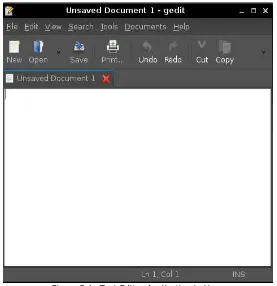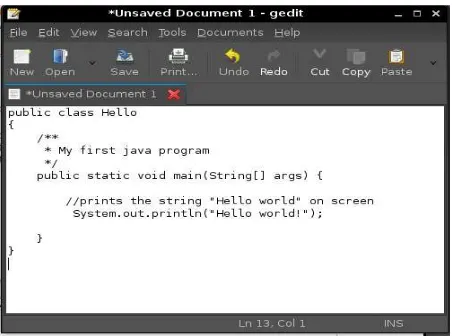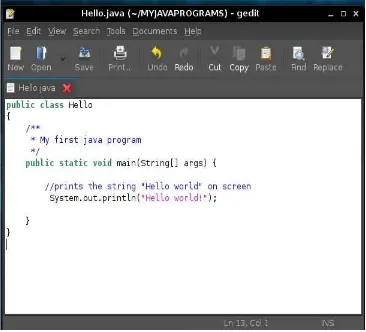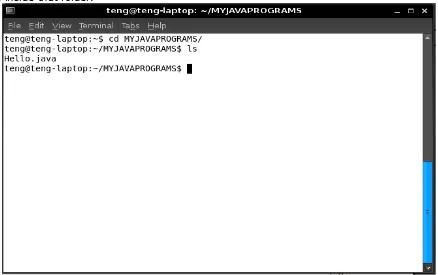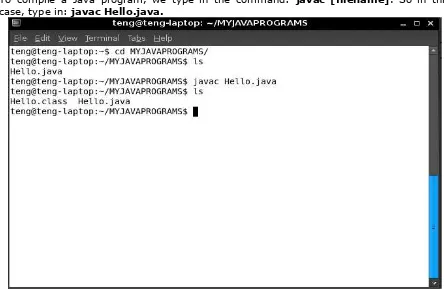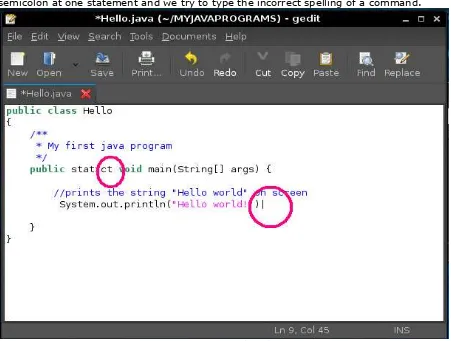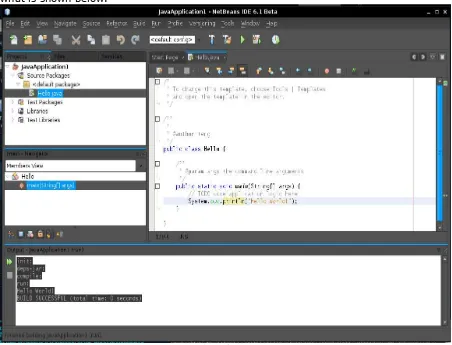Introduction to
Programming I
Student's Manual
Version 1.3 June 2006
Author
Requirements For the Laboratory Exercises
Supported Operating Systems
The NetBeans IDE 5.5 runs on operating systems that support the Java VM.
• Microsoft Windows XP Professional SP2 or newer
• Mac OS X 10.4.5 or newer
• Red Hat Fedora Core 3
• Solaris™ 10 Operating System Update 1 (SPARC® and x86/x64 Platform Edition)
NetBeans Enterprise Pack is also known to run on the following platforms:
• Microsoft Windows 2000 Professional SP4
• Solaris™ 8 OS (SPARC and x86/x64 Platform Edition) and Solaris 9 OS (SPARC and x86/x64 Platform Edition)
• Various other Linux distributions
Minimum Hardware Configuration
Note: The NetBeans IDE's minimum screen resolution is 1024x768 pixels.
Operating System Processor Memory Disk Space
Microsoft Windows 500 MHz Intel Pentium III 512 MB 850 MB of free disk space Linux 500 MHz Intel Pentium III
workstation or equivalent
512 MB 450 MB of free disk space Solaris OS (SPARC) UltraSPARC II 450 MHz 512 MB 450 MB of free
disk space Solaris OS (x86/x64
Platform Edition)
AMD Opteron 100 Series 1.8 GHz
Operating System Processor Memory Disk Speed
Microsoft Windows 1.4 GHz Intel Pentium III workstation or equivalent
1 GB 1 GB of free disk space
Linux 1.4 GHz Intel Pentium III workstation or equivalent the Java language. Sun Java System Application Server Platform Edition 9 has been tested with JDK 5.0 update 6.
• For Solaris, Windows, and Linux, you can download the JDK for your
For more information, please visit:
http://www.netbeans.org/community/releases/40/relnotes.html
Table of Contents
1 Introduction to Computer Programming... 10
1.1 Objectives...10
1.2 Introduction...10
1.3 Basic Components of a Computer... 11
1.3.1 Hardware...11
1.3.1.1 The Central Processing Unit...11
1.3.1.2 Memory ...11
1.3.1.3 Input and Output Devices...12
1.3.2 Software...12
1.4 Overview of Computer Programming Languages...13
1.4.1 What is a Programming Language?... 13
1.4.2 Categories of Programming Languages... 13
1.5 The Program Development Life Cycle... 14
1.5.1 Problem Definition... 15
1.5.2 Problem Analysis... 15
1.5.3 Algorithm design and representation...16
1.5.3.1 Flowcharting Symbols and their meanings...17
1.5.4 Coding and Debugging... 18
1.6 Number Systems and Conversions...19
1.6.1 Decimal...19
1.6.2 Binary...19
1.6.3 Octal...19
1.6.4 Hexadecimal... 19
1.6.5 Conversions...20
1.6.5.1 Decimal to Binary / Binary to Decimal...20
1.6.5.2 Decimal to Octal (or Hexadecimal)/Octal (or Hexadecimal) to Decimal.... 21 1.6.5.3 Binary to Octal / Octal to Binary...22
1.6.5.4 Binary to Hexadecimal / Hexadecimal to Binary...23
1.7 Exercises...24
1.7.1 Writing Algorithms...24
1.7.2 Number Conversions...24
2 Introduction to Java...25
2.1 Objectives...25
2.2 Java Background...25
2.2.1 A little Bit of History ...25
2.2.2 What is Java Technology?...25
2.2.2.1 A programming language...25
2.2.2.2 A development environment...25
2.2.2.3 An application environment...25
2.2.2.4 A deployment environment...26
2.2.3 Some Features of Java...26
2.2.3.1 The Java Virtual Machine...26
2.2.3.2 Garbage Collection...26
2.2.3.3 Code Security...27
2.2.4 Phases of a Java Program... 28
3 Getting to know your Programming Environment...29
3.1 Objectives...29
3.2 Introduction...29
3.3 My First Java Program...29
3.4 Using a Text Editor and Console... 30
3.4.1 Errors ...40
4.2 Dissecting my first Java program...56
4.3 Java Comments...58
4.3.1 C++-Style Comments...58
4.3.2 C-Style Comments...58
4.3.3 Special Javadoc Comments... 58
4.4 Java Statements and blocks...59
4.5 Java Identifiers...60
4.6 Java Keywords...61
4.7 Java Literals...62
4.7.1 Integer Literals ...62
4.7.2 Floating-Point Literals ...62
4.7.3 Boolean Literals ...62
4.7.4 Character Literals ...63
4.7.5 String Literals ...63
4.8 Primitive data types...64
4.8.1 Logical - boolean... 64
4.8.2 Textual – char...64
4.8.3 Integral – byte, short, int & long...65
4.8.4 Floating Point – float and double...66
4.9 Variables...67
4.9.1 Declaring and Initializing Variables...67
4.9.2 Outputting Variable Data... 68
4.9.3 System.out.println() vs. System.out.print() ...68
4.9.4 Reference Variables vs. Primitive Variables...69
4.10 Operators...70
4.10.1 Arithmetic operators...70
4.10.2 Increment and Decrement operators...73
4.10.3 Relational operators... 75
4.10.4 Logical operators...78
4.10.4.1 && (logical AND) and & (boolean logical AND)...79
4.10.4.2 || (logical OR) and | (boolean logical inclusive OR)... 81
4.10.4.3 ^ (boolean logical exclusive OR)... 83
4.10.4.4 ! (logical NOT)...84
4.10.5 Conditional Operator (?:)...85
4.10.6 Operator Precedence... 87
4.11 Exercises...88
4.11.1 Declaring and printing variables...88
4.11.2 Getting the average of three numbers...88
4.11.3 Output greatest value...88
4.11.4 Operator precedence... 88
5 Getting Input from the Keyboard...89
5.1 Objectives...89
5.2 Using BufferedReader to get input... 89
5.3 Using JOptionPane to get input...93
5.4 Exercises...95
5.4.1 Last 3 words (BufferedReader version)... 95
5.4.2 Last 3 words (JOptionPane version)...95
6 Control Structures...96
6.1 Objectives...96
6.2 Decision Control Structures...96
6.2.1 if statement...96
6.2.2 if-else statement...98
6.2.3 if-else-if statement...100
6.2.4 Common Errors when using the if-else statements:... 101
6.2.5 Example for if-else-else if...102
6.2.6 switch statement...103
6.2.7 Example for switch...105
6.3 Repetition Control Structures... 106
6.3.1 while loop...106
6.3.2 do-while loop...108
6.3.3 for loop...109
6.4 Branching Statements...110
6.4.1 break statement...110
6.4.1.1 Unlabeled break statement...110
6.4.1.2 Labeled break statement...111
6.4.2 continue statement... 112
6.4.2.1 Unlabeled continue statement...112
6.4.2.2 Labeled continue statement...112
6.4.3 return statement...113
6.5 Exercises...114
6.5.1 Grades...114
6.5.2 Number in words...114
6.5.3 Hundred Times...114
6.5.4 Powers...114
7 Java Arrays...115
7.1 Objectives...115
7.2 Introduction to arrays...115
7.3 Declaring Arrays...116
7.4 Accessing an array element...118
7.5 Array length...119
7.6 Multidimensional Arrays...120
7.7 Exercises...121
7.7.1 Days of the Week...121
7.7.2 Greatest number...121
7.7.3 Addressbook Entries...121
8 Command-line Arguments...122
8.1 Objectives...122
8.2 Command-line arguments...122
8.3 Command-line arguments in NetBeans...124
8.4 Exercises...128
8.4.1 Print arguments...128
8.4.2 Arithmetic Operations...128
9 Working with the Java Class Library...129
9.1 Objectives...129
9.2 Introduction to Object-Oriented Programming... 129
9.3 Classes and Objects...130
9.3.1 Difference Between Classes and Objects...130
9.3.2 Encapsulation...131
9.3.3 Class Variables and Methods...131
9.3.4 Class Instantiation... 132
9.4 Methods...133
9.4.1 What are Methods and Why Use Methods?...133
9.4.2 Calling Instance Methods and Passing Variables... 134
9.4.3 Passing Variables in Methods...135
9.4.3.1 Pass-by-value...135
9.4.3.2 Pass-by-reference...136
9.4.4 Calling Static Methods... 137
9.4.5 Scope of a variable...138
9.5 Casting, Converting and Comparing Objects...141
9.5.1 Casting Primitive Types...141
9.5.2 Casting Objects...143
9.5.3 Converting Primitive Types to Objects and Vice Versa... 145
9.5.4 Comparing Objects...146
9.5.5 Determining the Class of an Object...148
9.6 Exercises...149
9.6.1 Defining terms...149
9.6.2 Java Scavenger Hunt...149
10 Creating your own Classes...150
10.1 Objectives...150
10.2 Defining your own classes...151
10.3 Declaring Attributes...152
10.3.1 Instance Variables...152
10.3.2 Class Variables or Static Variables...153
10.4 Declaring Methods...153
10.4.1 Accessor methods...154
10.4.2 Mutator Methods...155
10.4.3 Multiple Return statements...156
10.4.4 Static methods...156
10.4.5 Sample Source Code for StudentRecord class...157
10.5 The this reference...159
10.6 Overloading Methods...160
10.7 Declaring Constructors...162
10.7.1 Default Constructor... 162
10.7.2 Overloading Constructors... 162
10.7.3 Using Constructors...163
10.7.4 The this() Constructor Call...164
10.8 Packages...165
10.8.1 Importing Packages...165
10.8.2 Creating your own packages...165
10.8.3 Setting the CLASSPATH...166
10.9 Access Modifiers...168
10.9.1 default access (also called package accessibility)...168
10.9.2 public access...168
10.9.3 protected access... 169
10.9.4 private access...169
10.10 Exercises...170
10.10.1 Address Book Entry...170
10.10.2 AddressBook...170
11 Inheritance, Polymorphism and Interfaces... 171
11.1 Objectives...171
11.2 Inheritance...171
11.2.1 Defining Superclasses and Subclasses...172
11.2.2 The super keyword...174
11.2.3 Overriding Methods... 175
11.2.4 Final Methods and Final Classes... 176
11.3 Polymorphism...177
11.4 Abstract Classes...179
11.5 Interfaces...181
11.5.1 Why do we use Interfaces?...181
11.5.2 Interface vs. Abstract Class... 181
11.5.3 Interface vs. Class...182
11.5.4 Creating Interfaces...182
11.5.5 Relationship of an Interface to a Class...184
11.5.6 Inheritance among Interfaces... 184
11.6 Exercises...185
11.6.1 Extending StudentRecord...185
11.6.2 The Shape abstract class...185
12 Basic Exception Handling...186
12.1 Objectives...186
12.2 What are Exceptions?...186
12.3 Handling Exceptions...186
12.4 Exercises...189
12.4.1 Catching Exceptions1...189
12.4.2 Catching Exceptions 2...189
Appendix A : Java and NetBeans Installation... 190
Installing Java in Ubuntu Dapper...191
Installing Java in Windows...196
Installing NetBeans in Ubuntu Dapper...200
Installing NetBeans in Windows...208
Appendix B: Getting to know your Programming Environment (Windows XP version).. 215
My First Java Program...215
Using a Text Editor and Console...216
Setting the Path...229
Using NetBeans...230
Appendix D : Machine Problems...240
Machine Problem 1: Phone Book...240
Machine Problem 2: Minesweeper...241
Machine Problem 3: Number Conversion... 242
Revision History
For Version 1.3 June 2006
Section Details
Appendix A and B, Chapter 3:Getting to know your programming
environment
Switch to Netbeans 5.5 Beta Version
Appendix A, Chapter 3:Getting to know your programming environment
Switch from Redhat Linux to Ubuntu Dapper
Appendix F: Additional Exercises Added (Teacher's manual)-c/o JEDI member school teachers
For Version 1.2 January 2006
Section Details
Version Number Change from 1.1 to 1.2
Chapter 3: Gettting to know your programming environment
Chapter 10: Creating your own classes Coding guidelines: filenames should have the same name as the public class name
Master Documents Added to list of references
For Version 1.1 August 2005
Section Details
Version Number Change from 1.0 to 1.1
Revision History Added
Appendix E: Hands-on Lab Exercises Added (c/o Sang)
Chapter 10: Creating Your own classes Added subsection on How to set classpath at packages section
Section Details Chapter 11: Inheritance, Interfaces
and Polymorphism
Polymorphism section
• Added example that uses another class whose method can receive a reference variable
Interface
• Added sections
• Why do we use Interfaces?
• Interface vs. Abstract Class
• Interface vs. Class
• Relationship of an Interface to a Class
• Inheritance among Interfaces
1 Introduction to Computer
Programming
1.1 Objectives
In this section, we will be discussing the basic components of a computer, both hardware and software. We will also be giving a brief overview of programming languages and the program development life cycle. Finally, different number systems and conversions from one type to another will be discussed.
At the end of the lesson, the student should be able to:
• Identify the different components of a computer
• Know about programming languages and their categories
• Understand the program development life cycle and apply it in problem solving
• Learn the different number systems and their conversions
1.2 Introduction
A computer is a machine that performs a variety of tasks according to specific instructions. It is a data processing machine which accepts data via an input device and its processor manipulates the data according to a program.
The computer has two major components. The first one is the Hardware which is the tangible part of the computer. It is composed of electronic and mechanical parts.
The second major component is the software which is the intangible part of a computer. It consists of data and the computer programs.
1.3 Basic Components of a Computer
1.3.1 Hardware
1.3.1.1 The Central Processing Unit
The processor is the “brain” of the computer. It contains millions of extremely tiny electrical parts. It does the fundamental computing within the system. Examples of processors are Pentium, Athlon and SPARC.
1.3.1.2 Memory
The memory is where data and instructions needed by the CPU to do its appointed tasks can be found. It is divided into several storage locations which have corresponding addresses. The CPU accesses the memory with the use of these addresses.
1. Main Memory
The main memory is very closely connected to the processor. It is used to hold programs and data, that the processor is actively working with. It is not used for long-term storage. It is sometimes called the RAM (Random Access Memory).
The computer's main memory is considered as volatile storage. This means that once the computer is turned off, all information residing in the main memory is erased.
2. The Secondary Memory
The secondary memory is connected to main memory. It is used to hold programs and data for long term use. Examples of secondary memory are hard disks and cd-rom. Secondary memory is considered as non-volatile storage. This means that information residing in secondary memory is not erased after the computer is turned off.
Main
Table 1: Comparison between main memory and secondary memory
1.3.1.3 Input and Output Devices
Input and output devices allows a computer system to interact with the outside world by moving data into and out of the system.
Examples of input devices are keyboards, mice and microphones. Examples of output devices are monitors, printers and speakers.
1.3.2 Software
A software is the program that a computer uses in order to function. It is kept on some hardware device like a hard disk, but it itself is intangible. The data that the computer uses can be anything that a program needs. Programs acts like instructions for the processor.
Some Types of Computer Programs: 1. Systems Programs
• Programs that are needed to keep all the hardware and software systems running together smoothly
• Examples:
• Operating Systems like Linux, Windows, Unix, Solaris, MacOS
2. Application Programs
• Programs that people use to get their work done
• Examples: language is in the form of ones and zeros. Since it is highly impractical for people to create programs out of zeros and ones, there must be a way of translating or converting a language which we understand into machine language, for this purpose, there exists compilers.
1.4 Overview of Computer Programming
Languages
1.4.1 What is a Programming Language?
A programming language is a standardized communication technique for expressing instructions to a computer. Like human languages, each language has its own syntax and grammar.
Programming languages enable a programmer to precisely specify what data a computer will act upon, how these data will be stored/transmitted, and precisely what actions to take under various circumstances.
There are different types of programming languages that can be used to create programs, but regardless of what language you use, these instructions are translated into machine language that can be understood by computers.
1.4.2 Categories of Programming Languages
1. High-level Programming Languages
• A high-level programming language is a programming language that is more user-friendly, to some extent platform-independent, and abstract from low-level computer processor operations such as memory accesses. A programming statement may be translated into one or several machine instructions by a compiler.
• Examples are Java, C, C++, Basic, Fortran
2. Low-level Assembly Language
• Assembly languages are similar to machine languages, but they are much easier to program in because they allow a programmer to substitute names for numbers. Assembly languages are available for each CPU family, and each assembly instruction is translated into one machine instruction by an assembler program. Note: The terms "high-level" and "low-level" are inherently relative. Originally, assembly language was considered low-level and COBOL, C, etc. were considered high-level. Many programmers today might refer to these latter languages as low-level.
1.5 The Program Development Life Cycle
Programmers do not sit down and start writing code right away when trying to make a computer program. Instead, they follow an organized plan or methodology, that breaks the process into a series of tasks.
Here are the basic steps in trying to solve a problem on the computer: 1. Problem Definition
2. Problem Analysis
3. Algorithm design and representation (Pseudocode or flowchart) 4. Coding and debugging
In order to understand the basic steps in solving a problem on a computer, let us define a single problem that we will solve step-by-step as we discuss the problem solving methodologies in detail. The problem we will solve will be defined in the next section.
1.5.1 Problem Definition
A programmer is usually given a task in the form of a problem. Before a program can be designed to solve a particular problem, the problem must be well and clearly defined first in terms of its input and output requirements.
A clearly defined problem is already half the solution. Computer programming requires us to define the problem first before we even try to create a solution.
Let us now define our example problem:
“Create a program that will determine the number of times a name occurs in a list.”
1.5.2 Problem Analysis
After the problem has been adequately defined, the simplest and yet the most efficient and effective approach to solve the problem must be formulated.
Usually, this step involves breaking up the problem into smaller and simpler sub-problems.
Example Problem:
Determine the number of times a name occurs in a list Input to the program:
list of names, name to look for Output of the program:
the number of times the name occurs in a list
1.5.3 Algorithm design and representation
Once our problem is clearly defined, we can now set to finding a solution. In computer programming, it is normally required to express our solution in a step-by-step manner. An Algorithm is a clear and unambiguous specification of the steps needed to solve a problem. It may be expressed in either Human language (English, Tagalog), through a graphical representation like a flowchart or through a pseudocode, which is a cross between human language and a programming language.
Now given the problem defined in the previous sections, how do we express our general solution in such a way that it is simple yet understandable?
Expressing our solution through Human language: 1. Get the list of names
2. Get the name to look for, let's call this the keyname 3. Compare the keyname to each of the names in the list
4. If the keyname is the same with a name in the list, add 1 to the count 5. If all the names have been compared, output the result
Expressing our solution through a flowchart:
Introduction to Programming I 16
YES
Expressing our solution through pseudocode: Let nameList = List of Names
Let keyName = the name to be sought Let Count = 0
For each name in NameList do the following if name == keyName
Count = Count + 1 Display Count
Figure 1.2: Example of a pseudocode
1.5.3.1 Flowcharting Symbols and their meanings
A flowchart is a design tool used to graphically represent the logic in a solution. Flowcharts typically do not display programming language commands. Rather, they state the concept in English or mathematical notation.
Here are some guidelines for commonly used symbols in creating flowcharts. You can use any symbols in creating your flowcharts, as long as you are consistent in using them.
Symbol Name Meaning
Process Symbol
Represents the process of executing a defined operation or groups of operations that results in a change in value, form, or location of information. Also functions as the default symbol when no
Represents the sequence of available information and executable operations.The lines connect information, comments, or explanatory notes as clarification. The vertical line and the broken line may be placed on the left, as shown, or on the right.
Decision Symbol
Represents a decision that determines which of a number of alternative paths is to be followed.
Terminal Symbol
Represents the beginning, the end, or a point of interruption or delay in a program.
Symbol Name Meaning
Connector Symbol
Represents any entry from, or exit to, another part of the flowchart. Also serves as an off-page connector.
Predefined Process Symbol
Represents a named process consisting of one or more operations or program steps that are specified elsewhere.
Table 2: Flowchart Symbols
1.5.4 Coding and Debugging
After constructing the algorithm, it is now possible to create the source code. Using the algorithm as basis, the source code can now be written using the chosen programming language.
Most of the time, after the programmer has written the program, the program isn't 100% working right away. The programmer has to add some fixes to the program in case of errors (also called bugs) that occurs in the program. This process of is called debugging.
There are two types of errors that a programmer will encounter along the way. The first one is compile-time error, and the other is runtime error.
Compile-Time Errors occur if there is a syntax error in the code. The compiler will detect the error and the program won't even compile. At this point, the programmer is unable to form an executable that a user can run until the error is fixed.
Forgetting a semi-colon at the end of a statement or misspelling a certain command, for example, is a compile-time error. It's something the compiler can detect as an error. Compilers aren't perfect and so can't catch all errors at compile time. This is especially true for logic errors such as infinite loops. This type of error is called runtime error. For example, the actual syntax of the code looks okay. But when you follow the code's logic, the same piece of code keeps executing over and over again infinitely so that it loops. In such a case, compilers aren't really smart enough to catch all of these types of errors at compile-time, and therefore, the program compiles fine into an executable file. However, and unfortunately, when the end-user runs the program, the program (or even their whole computer) freezes up due to an infinite loop. Other types of run-time errors are when an incorrect value is computed, the wrong thing happens, etc.
1.6 Number Systems and Conversions
Numbers can be represented in a variety of ways. The representation depends on what is called the BASE. The following are the four most common representations.
1.6.1 Decimal
We normally represent numbers in their decimal form. Numbers in decimal form are in base 10. This means that the only digits that appear are 0-9. Here are examples of numbers written in decimal form:
12610 (normally written as just 126) 1110 (normally written as just 11)
1.6.2 Binary
Numbers in binary form are in base 2. This means that the only legal digits are 0 and 1. We need to write the subscript 2 to indicate that the number is a binary number. Here are examples of numbers written in binary form:
11111102 10112
1.6.3 Octal
Numbers in octal form are in base 8. This means that the only legal digits are 0-7. We need to write the subscript 8 to indicate that the number is an octal number. Here are examples of numbers written in octal form:
1768 138
1.6.4 Hexadecimal
Numbers in hexadecimal form are in base 16. This means that the only legal digits are 0-9 and the letters A-F (or a-f, lowercase or uppercase does not matter). We need to write the subscript 16 to indicate that the number is a hexadecimal number. Here are examples of numbers written in hexadecimal form:
7E16
Table 3: Hexadecimal Numbers and their Equivalence to decimal numbers
Decimal Binary Octal Hexadecimal
12610 11111102 1768 7E16
1110 10112 138 B16
Table 4: Summary of Examples
1.6.5 Conversions
1.6.5.1 Decimal to Binary / Binary to Decimal
To convert a decimal number to binary, continuously divide the number by 2 and get the remainder (which is either 0 or 1), and get that number as a digit of the binary form of the number. Get the quotient and divide that number again by 2 and repeat the whole process until the quotient reaches 0 or 1. We then get all the remainders starting from the last remainder, and the result is the binary form of the number.
NOTE: For the last digit which is already less than the divisor (which is 2) just copy the value to the remainder portion.
For Example:
So, writing the remainders from the bottom up, we get the binary number 11111102 To convert a binary number to decimal, we multiply the binary digit to "2 raised to the position of the binary number". We then add all the products to get the resulting decimal number.
1.6.5.2 Decimal to Octal (or Hexadecimal)/Octal (or Hexadecimal) to Decimal Converting decimal numbers to Octal or hexadecimal is basically the same as converting decimal to binary. However, instead of having 2 as the divisor, you replace it with 8(for octal) or 16 (for hexadecimal).
For Example (Octal):
So, writing the remainders from the bottom up, we get the octal number 1768
For Example (Hexadecimal):
So, writing the remainders from the bottom up, we get the hexadecimal number 7E16 * * *
Converting octal or hexadecimal numbers is also the same as converting binary numbers to decimal. To do that, we will just replace the base number 2 with 8 for Octal and 16 for hexadecimal.
For Example (Hexadecimal):
1.6.5.3 Binary to Octal / Octal to Binary
To convert from binary numbers to octal, we partition the binary number into groups of 3 digits (from right to left), and pad it with zeros if the number of digits is not divisible by 3. We then convert each partition into its corresponding octal digit. The following is a table showing the binary representation of each octal digit.
Octal Digit Binary
Table 5: Octal Digits and their corresponding binary represenation
For Example:
11111102 = ? 8
0 0 1 1 1 1 1 1 0
1 7 6
Equivalent octal number
Converting octal numbers to binary is just the opposite of what is given above. Simply convert each octal digit into its binary representation (given the table) and concatenate them. The result is the binary representation.
1.6.5.4 Binary to Hexadecimal / Hexadecimal to Binary
To convert from binary numbers to hexadecimal, we partition the binary number into groups of 4 digits (from right to left), and pad it with zeros if the number of digits is not divisible by 4. We then convert each partition into its corresponding hexadecimal digit. The following is a table showing the binary representation of each hexadecimal digit.
Hexadecimal
Table 6: Hexadecimal Digits and their corresponding binary represenation
For Example: Converting hexadecimal numbers to binary is just the opposite of what is given above. Simply convert each hexadecimal digit into its binary representation (given the table) and concatenate them. The result is the binary representation.
1.7 Exercises
1.7.1 Writing Algorithms
Given the following set of tasks, create an algorithm to accomplish the following tasks. You may write your algorithms using pseudocodes or you can use flowcharts.
1. Baking Bread
2. Logging into your laboratory's computer 3. Getting the average of three numbers
1.7.2 Number Conversions
Convert the following numbers:
1. 198010 to binary, hexadecimal and octal
2. 10010011012 to decimal, hexadecimal and octal 3. 768 to binary, hexadecimal and decimal
4. 43F16 to binary, decimal and octal
2 Introduction to Java
2.1 Objectives
In this section, we will be discussing a little bit of Java history and what is Java Technology. We will also discuss the phases that a Java program undergoes.
At the end of the lesson, the student should be able to:
• Describe the features of Java technology such as the Java virtual machine, garbage collection and code security
• Describe the different phases of a Java program
2.2 Java Background
2.2.1 A little Bit of History
Java was created in 1991 by James Gosling et al. of Sun Microsystems. Initially called Oak, in honor of the tree outside Gosling's window, its name was changed to Java because there was already a language called Oak.
The original motivation for Java was the need for platform independent language that could be embedded in various consumer electronic products like toasters and refrigerators. One of the first projects developed using Java was a personal hand-held remote control named Star 7.
At about the same time, the World Wide Web and the Internet were gaining popularity. Gosling et. al. realized that Java could be used for Internet programming.
2.2.2 What is Java Technology?
2.2.2.1 A programming language
As a programming language, Java can create all kinds of applications that you could create using any conventional programming language.
2.2.2.2 A development environment
As a development environment, Java technology provides you with a large suite of tools: a compiler, an interpreter, a documentation generator, a class file packaging tool, and so on.
2.2.2.3 An application environment
Java technology applications are typically general-purpose programs that run on any machine where the Java runtime environment (JRE) is installed.
2.2.2.4 A deployment environment
There are two main deployment environments: First, the JRE supplied by the Java 2 Software Development Kit (SDK) contains the complete set of class files for all the Java technology packages, which includes basic language classes, GUI component classes, and so on. The other main deployment environment is on your web browser. Most commercial browsers supply a Java technology interpreter and runtime environment.
2.2.3 Some Features of Java
2.2.3.1 The Java Virtual Machine
The Java Virtual Machine is an imaginary machine that is implemented by emulating software on a real machine. The JVM provides the hardware platform specifications to which you compile all Java technology code. This specification enables the Java software to be platform-independent because the compilation is done for a generic machine known as the JVM.
A bytecode is a special machine language that can be understood by the Java Virtual Machine (JVM). The bytecode is independent of any particular computer hardware, so any computer with a Java interpreter can execute the compiled Java program, no matter what type of computer the program was compiled on.
2.2.3.2 Garbage Collection
Many programming languages allows a programmer to allocate memory during runtime. However, after using that allocated memory, there should be a way to deallocate that memory block in order for other programs to use it again. In C, C++ and other languages the programmer is responsible for this. This can be difficult at times since there can be instances wherein the programmers forget to deallocate memory and therefor result to what we call memory leaks.
In Java, the programmer is freed from the burden of having to deallocate that memory themselves by having what we call the garbage collection thread. The garbage collection thread is responsible for freeing any memory that can be freed. This happens automatically during the lifetime of the Java program.
2.2.3.3 Code Security
Code security is attained in Java through the implementation of its Java Runtime Environment (JRE). The JRE runs code compiled for a JVM and performs class loading (through the class loader), code verification (through the bytecode verifier) and finally code execution.
The Class Loader is responsible for loading all classes needed for the Java program. It adds security by separating the namespaces for the classes of the local file system from those that are imported from network sources. This limits any Trojan horse applications since local classes are always loaded first. After loading all the classes, the memory layout of the executable is then determined. This adds protection against unauthorized access to restricted areas of the code since the memory layout is determined during runtime.
After loading the class and layouting of memory, the bytecode verifier then tests the format of the code fragments and checks the code fragments for illegal code that can violate access rights to objects.
After all of these have been done, the code is then finally executed.
2.2.4 Phases of a Java Program
The following figure describes the process of compiling and executing a Java program.
The first step in creating a Java program is by writing your programs in a text editor. Examples of text editors you can use are notepad, vi, emacs, etc. This file is stored in a disk file with the extension .java.
After creating and saving your Java program, compile the program by using the Java Compiler. The output of this process is a file of Java bytecodes with the file extension .class.
The .class file is then interpreted by the Java interpreter that converts the bytecodes into the machine language of the particular computer you are using.
Task Tool to use Output
Write the program Any text editor File with .java extension Compile the program Java Compiler File with .class extension
(Java bytecodes)
Run the program Java Interpreter Program Output
Table 7: Summary of Phases of a Java Program
Introduction to Programming I 28
3 Getting to know your Programming
Environment
3.1 Objectives
In this section, we will be discussing on how to write, compile and run Java programs. There are two ways of doing this, the first one is by using a console and a text editor. The second one is by using NetBeans which is an Integrated Development Environment or IDE.
At the end of the lesson, the student should be able to:
• Create a Java program using text editor and console in the Linux (Ubuntu Dapper) environment
• Differentiate between syntax-errors and runtime errors
• Create a Java program using NetBeans
3.2 Introduction
An IDE is a programming environment integrated into a software application that provides a GUI builder, a text or code editor, a compiler and/or interpreter and a debugger.
This tutorial uses Ubuntu Dapper as the operating system. Make sure that before you do this tutorial, you have installed Java and NetBeans in your system. For instructions on how to install Java and NetBeans, please refer to Appendix A. For the Windows XP version of this section, please refer to Appendix B.
Before going into details, let us first take a look at the first Java program you will be writing.
3.3 My First Java Program
public class Hello {
/**
* My first java program */
public static void main(String[] args) {
//prints the string "Hello world" on screen System.out.println("Hello world!");
} }
Before we try to explain what the program means, let's first try to write this program in a file and try to run it.
3.4 Using a Text Editor and Console
For this example, we will be using a text editor to edit the Java source code. You will also need to open the Terminal window to compile and execute your Java programs.
Step 1: Start the Text Editor
To start the Text Editor in Linux, click on Applications->Accessories->Text Editor.
Step 2: Open Terminal
To open Terminal in Linux, click on Applications-> Accessories-> Terminal.
Introduction to Programming I 30
Figure 3.1: Text Editor Application in Linux
Step 3: Write your the source code of your Java program in the Text Editor
Introduction to Programming I 31
Step 4: Save your Java Program
We will save our program on a file named "Hello.java", and we will be saving it inside a folder named MYJAVAPROGRAMS.
To open the Save dialog box, click on the File menu found on the menubar and then click on Save.
After doing the procedure described above, a dialog box will appear as shown in Figure below.
Introduction to Programming I 32
Click on the browse button, and then click on the Create Folder button.
Name the new folder MYJAVAPROGRAMS. Now, click on the MYJAPROGRAMS folder in order to get inside that folder. You will see a similar figure as shown below after you clicked on MYJAVAPROGRAMS. The folder should be empty for now since it's a newly created folder and we haven't saved anything in it yet.
Now, in the Selection textbox, type in the filename of your program, which is "Hello.java", and then click on the SAVE button.
Now that you've saved your file, notice how the title of the frame changes from "Untitled Document 1 (modified) – gedit" to "Hello.java (~/MYJAVAPROGRAMS) - gedit". Take note that if you want to make changes in your file, you can just edit it, and then save it again by clicking on File -> Save.
Introduction to Programming I 35
Step 5: Compiling your program
Now, the next step is to compile your program. Go to the Terminal window we just opened a while ago.
Typically, when you open the terminal window, it opens up and takes you directly to what is called your home folder. To see what is inside that home folder, type ls and then press ENTER. What you will see is a list of files and folders inside your home folder. Now, you can see here that there is a folder named "MYJAVAPROGRAMS" which we have created a while ago, and where we saved our Hello.java program. Now let's go inside that directory.
To go inside a directory, you type in the command: cd [directory name]. The "cd" command stands for, change directory. In this case, since the name of our directory is MYJAVAPROGRAMS, you type in: cd MYJAVAPROGRAMS
Introduction to Programming I 36
Once inside the folder where your Java programs are, let us now start compiling your Java program. Take note that, you should make sure that the file is inside the folder where you are in. In order to do that, execute the "ls" command again to see if your file is inside that folder.
Introduction to Programming I 37
To compile a Java program, we type in the command: javac [filename]. So in this case, type in: javac Hello.java.
During compilation, javac adds a file to the disk called [filename].class, or in this case, Hello.class, which is the actual bytecode.
Introduction to Programming I 38
Step 6: Running the Program
Now, assuming that there are no problems during compilation (we'll explore more of the problems encountered during compilation in the next section), we are now ready to run your program.
To run your Java program, type in the command: java [filename without the extension], so in the case of our example, type in: java Hello
You can see on the screen that you have just run your first Java program that prints the message, "Hello world!".
Introduction to Programming I 39
3.4.1 Errors
What we've shown so far is a Java program wherein we didn't encounter any problems in compiling and running. However, this is not always the case. As what we have discussed in the first part of this course, we usually encounter errors along the way.
As discussed before, there are two types of errors. The first one is a compile-time error or also called as syntax error. The second one is the runtime error.
3.4.1.1 Syntax Errors
Syntax errors are usually typing errors. You may have misspelled a command in Java or forgot to write a semi-colon at the end of a statement. Java attempts to isolate the error by displaying the line of code and pointing to the first incorrect character in that line. However, the problem may not be at the exact point.
Other common mistakes are in capitalization, spelling, the use of incorrect special characters, and omission of correct punctuation.
Let's take for example, our Hello.java program wherein we intentionally omit the semicolon at one statement and we try to type the incorrect spelling of a command.
Introduction to Programming I 40
See the error messages generated after compiling the program. The first error message suggests that there is an error in line 6 of your program. It pointed to the next word after the statict, which should be spelled as static.
The second error message suggests that there is a missing semicolon after your statement.
As a rule of thumb, if you encounter a lot of error messages, try to correct the first mistake in a long list, and try to compile the program again. Doing so may reduce the total number of errors dramatically.
3.4.1.2 Run-time Errors
Run-time errors are errors that will not display until you run or execute your program. Even programs that compile successfully may display wrong answers if the programmer has not thought through the logical processes and structures of the program.
Introduction to Programming I 41
3.5 Using NetBeans
Now that we've tried doing our programs the complicated way, let's now see how to do all the processes we've described in the previous sections by using just one application. In this part of the lesson, we will be using NetBeans, which is an Integrated Development Environment or IDE. An IDE is a programming environment integrated into a software application that provides a GUI builder, a text or code editor, a compiler and/or interpreter and a debugger.
Step 1: Run NetBeans
To Run NetBeans, is by clicking on the shortcut icon found on your Desktop.
Introduction to Programming I 42
After you've open NetBeans IDE, you will see a graphical user interface (GUI) similar to what is shown below.
Introduction to Programming I 43
Step 2: Make a project
Now, let's first make a project. Click on File-> New Project. After doing this, a New Project dialog will appear. Now click on Java Application and click on the NEXT button.
Introduction to Programming I 44
Now, a New Application dialog will appear.
Introduction to Programming I 45
Now try to change the Application Location, by clicking on the BROWSE button. A Project Location dialog will then appear. Double-click on your home folder.
The contents of the root folder is then displayed. Now double-click on the MYJAVAPROGRAMS folder and click on the OPEN button.
Introduction to Programming I 46
See now that the Project Location and Project Folder is changed to /home/<user>/MYJAVAPROGRAMS.
Finally, on the Create Main Class textfield, type in Hello as the main class' name, and then click on the FINISH button.
Introduction to Programming I 47
Step 3: Type in your program
Before typing in your program, let us first describe the main window after creating the project.
As shown below, NetBeans automatically creates the basic code for your Java program. You can just add your own statements to the generated code. On the left side of the window, you can see a list of folders and files that NetBeans generated after creating the project. This can all be found in your MYJAVAPROGRAMS folder, where you set the Project location.
Introduction to Programming I 48
Now, try to modify the code generated by NetBeans. Ignore the other parts of the program for now, as we will explain the details of the code later. Insert the code:
System.out.println("Hello world!");
after the statement, //TODO code application logic here.
Introduction to Programming I 49
Step 4: Compile your program
Now, to compile your program, just click on Build -> Build Main Project. Or, you could also use the shortcut button to compile your code.
If there are no errors in your program, you will see a build successful message on the output window.
Introduction to Programming I 51
Step 5: Run your program
To run your program, click on Run-> Run Main Project. Or you could also use the shortcut button to run your program.
Introduction to Programming I 52
The output of your program is displayed in the output window.
Introduction to Programming I 53
3.6 Exercises
3.6.1 Hello World!
Using NetBeans, create a class named: [YourName]. The program should output on the screen:
Welcome to Java Programming [YourName]!!!
3.6.2 The Tree
Using NetBeans, create a class named: TheTree. The program should output the following lines on the screen:
I think that I shall never see, a poem as lovely as a tree.
A tree whose hungry mouth is pressed Against the Earth’s sweet flowing breast.
4 Programming Fundamentals
4.1 Objectives
In this section, we will be discussing the basic parts of a Java program. We will start by trying to explain the basic parts of the Hello.java program introduced in the previous section. We will also be discussing some coding guidelines or code conventions along the way to help in effectively writing readable programs.
At the end of the lesson, the student should be able to:
• Identify the basic parts of a Java program
• Differentiate among Java literals, primitive data types, variable types ,identifiers and operators
• Develop a simple valid Java program using the concepts learned in this chapter
4.2 Dissecting my first Java program
Now, we'll try to the dissect your first Java program:public class Hello {
/**
* My first java program */
public static void main(String[] args) {
//prints the string "Hello world" on screen System.out.println("Hello world!"); }
}
The first line of the code,
public class Hello
indicates the name of the class which is Hello. In Java, all code should be placed inside a class declaration. We do this by using the class keyword. In addition, the class uses an access specifier public, which indicates that our class in accessible to other classes from other packages (packages are a collection of classes). We will be covering packages and access specifiers later.
The next line which contains a curly brace { indicates the start of a block. In this code, we placed the curly brace at the next line after the class declaration, however, we can also place this next to the first line of our code. So, we could actually write our code as:
public class Hello {
or
public class Hello {
The next three lines indicates a Java comment. A comment is something used to document a part of a code. It is not part of the program itself, but used for documentation purposes. It is good programming practice to add comments to your code.
/**
* My first java program */
A comment is indicated by the delimiters “/*” and “*/”. Anything within these delimiters are ignored by the Java compiler, and are treated as comments.
The next line,
public static void main(String[] args) {
or can also be written as,
public static void main(String[] args) {
indicates the name of one method in Hello which is the main method. The main method is the starting point of a Java program. All programs except Applets written in Java start with the main method. Make sure to follow the exact signature.
The next line is also a Java comment,
//prints the string "Hello world" on screen
Now, we learned two ways of creating comments. The first one is by placing the comment inside /* and */, and the other one is by writing // at the start of the comment.
The next line,
System.out.println("Hello world!");
prints the text “Hello World!” on screen. The command System.out.println(), prints the text enclosed by quotation on the screen.
The last two lines which contains the two curly braces is used to close the main method and class respectively.
Coding Guidelines:
1. Your Java programs should always end with the .java extension.
2. Filenames should match the name of your public class. So for example, if the name of your public class is Hello, you should save it in a file called Hello.java.
3. You should write comments in your code explaining what a certain class does, or what a certain method do.
4.3 Java Comments
Comments are notes written to a code for documentation purposes. Those text are not part of the program and does not affect the flow of the program.
Java supports three types of comments: C++-style single line comments, C-style multiline comments and special javadoc comments.
4.3.1 C++-Style Comments
C++ Style comments starts with //. All the text after // are treated as comments. For example,
// This is a C++ style or single line comments
4.3.2 C-Style Comments
C-style comments or also called multiline comments starts with a /* and ends with a */. All text in between the two delimeters are treated as comments. Unlike C++ style comments, it can span multiple lines. For example,
/* this is an exmaple of a
C style or multiline comments */
4.3.3 Special Javadoc Comments
Special Javadoc comments are used for generating an HTML documentation for your Java programs. You can create javadoc comments by starting the line with /** and ending it with */. Like C-style comments, it can also span lines. It can also contain certain tags to add more information to your comments. For example,
/**
This is an example of special java doc comments used for \n generating an html documentation. It uses tags like:
@author Florence Balagtas @version 1.2
*/
4.4 Java Statements and blocks
A statement is one or more lines of code terminated by a semicolon. An example of a single statement is,
System.out.println(“Hello world”);
A block is one or more statements bounded by an opening and closing curly braces that groups the statements as one unit. Block statements can be nested indefinitely. Any amount of white space is allowed. An example of a block is,
public static void main( String[] args ){ System.out.println("Hello");
System.out.println("world"); }
Coding Guidelines:
1. In creating blocks, you can place the opening curly brace in line with the statement, like for example,
public static void main( String[] args ){
or you can place the curly brace on the next line, like,
public static void main( String[] args ) {
2. You should indent the next statements after the start of a block,for example, public static void main( String[] args ){
System.out.println("Hello"); System.out.println("world"); }
4.5 Java Identifiers
Identifiers are tokens that represent names of variables, methods, classes, etc. Examples of identifiers are: Hello, main, System, out.
Java identifiers are case-sensitive. This means that the identifier: Hello is not the same as hello. Identifiers must begin with either a letter, an underscore “_”, or a dollar sign “$”. Letters may be lower or upper case. Subsequent characters may use numbers 0 to 9.
Identifiers cannot use Java keywords like class, public, void, etc. We will discuss more about Java keywords later.
Coding Guidelines:
1. For names of classes, capitalize the first letter of the class name. For names of methods and variables, the first letter of the word should start with a small letter.For example:
ThisIsAnExampleOfClassName thisIsAnExampleOfMethodName
2. In case of multi-word identifiers, use capital letters to indicate the start of the word except the first word. For example, charArray, fileNumber, ClassName.
3. Avoid using underscores at the start of the identifier such as _read or _write.
4.6 Java Keywords
Keywords are predefined identifiers reserved by Java for a specific purpose. You cannot use keywords as names for your variables, classes, methods …etc. Here is a list of the Java Keywords.
We will try to discuss all the meanings of these keywords and how they are used in our Java programs as we go along the way.
Note: true, false, and null are not keywords but they are reserved words, so you cannot use them as names in your programs either
Introduction to Programming I 60
4.7 Java Literals
Literals are tokens that do not change or are constant. The different types of literals in Java are: Integer Literals, Floating-Point Literals, Boolean Literals, Character Literals and String Literals.
4.7.1 Integer Literals
Integer literals come in different formats: decimal (base 10), hexadecimal (base 16), and octal (base 8). In using integer literals in our program, we have to follow some special notations.
For decimal numbers, we have no special notations. We just write a decimal number as it is. For hexadecimal numbers, it should be preceeded by “0x” or “0X”. For octals, they are preceeded by “0”.
For example, consider the number 12. It's decimal representation is 12, while in hexadecimal, it is 0xC, and in octal, it is equivalent to 014.
Integer literals default to the data type int. An int is a signed 32-bit value. In some cases, you may wish to force integer literal to the data type long by appending the “l” or “L” character. A long is a signed 64-bit value. We will cover more on data types later.
4.7.2 Floating-Point Literals
Floating point literals represent decimals with fractional parts. An example is 3.1415. Floating point literals can be expressed in standard or scientific notations. For example, 583.45 is in standard notation, while 5.8345e2 is in scientific notation.
Floating point literals default to the data type double which is a 64-bit value. To use a smaller precision (32-bit) float, just append the “f” or “F” character.
4.7.3 Boolean Literals
Boolean literals have only two values, true or false.
4.7.4 Character Literals
Character Literals represent single Unicode characters. A Unicode character is a 16-bit character set that replaces the 8-bit ASCII character set. Unicode allows the inclusion of symbols and special characters from other languages.
To use a character literal, enclose the character in single quote delimiters. For example, the letter a, is represented as ‘a’.
To use special characters such as a newline character, a backslash is used followed by the character code. For example, ‘\n’ for the newline character, ‘\r’ for the carriage return, ‘\b’ for backspace.
4.7.5 String Literals
String literals represent multiple characters and are enclosed by double quotes. An example of a string literal is, “Hello World”.
4.8 Primitive data types
The Java programming language defines eight primitive data types. The following are, boolean (for logical), char (for textual), byte, short, int, long (integral), double and float (floating point).
4.8.1 Logical - boolean
A boolean data type represents two states: true and false. An example is, boolean result = true;
The example shown above, declares a variable named result as boolean type and assigns it a value of true.
4.8.2 Textual – char
A character data type (char), represents a single Unicode character. It must have its literal enclosed in single quotes(’ ’). For example,
‘a’ //The letter a ‘\t’ //A tab
To represent special characters like ' (single quotes) or " (double quotes), use the escape character \. For example,
'\'' //for single quotes '\"' //for double quotes
Although, String is not a primitive data type (it is a Class), we will just introduce String in this section. A String represents a data type that contains multiple characters. It is not a primitive data type, it is a class. It has it’s literal enclosed in double quotes(“”). For example,
String message=“Hello world!”
4.8.3 Integral – byte, short, int & long
Integral data types in Java uses three forms – decimal, octal or hexadecimal. Examples are,
2 //The decimal value 2
077 //The leading 0 indicates an octal value
0xBACC //The leading 0x indicates a hexadecimal value
Integral types has int as default data type. You can define its long value by appending the letter l or L. Integral data type have the following ranges:
Integer
Length Name or Type Range
8 bits byte -27
to 27 -1
16 bits short -215 to 215-1
32 bits int -231 to 231-1
64 bits long -263 to 263-1
Table 8: Integral types and their ranges
Coding Guidelines:
In defining a long value, a lowercase L is not recommended because it is hard to distinguish from the digit 1.
4.8.4 Floating Point – float and double
Floating point types has double as default data type. Floating-point literal includes either a decimal point or one of the following,
E or e //(add exponential value) F or f //(float)
D or d //(double)
Examples are,
3.14 //A simple floating-point value (a double) 6.02E23 //A large floating-point value
2.718F //A simple float size value
123.4E+306D //A large double value with redundant D
In the example shown above, the 23 after the E in the second example is implicitly positive. That example is equivalent to 6.02E+23. Floating-point data types have the following ranges:
Float Length Name or Type Range
32 bits float -231
to 231 -1 64 bits double -263 to 263-1
Table 9: Floating point types and their ranges
4.9 Variables
A variable is an item of data used to store state of objects.
A variable has a data type and a name. The data type indicates the type of value that the variable can hold. The variable name must follow rules for identifiers.
4.9.1 Declaring and Initializing Variables
To declare a variable is as follows,
<data type> <name> [=initial value];
Note: Values enclosed in <> are required values, while those values enclosed in [] are optional.
Here is a sample program that declares and initializes some variables,
public class VariableSamples
1. It always good to initialize your variables as you declare them.
2. Use descriptive names for your variables. Like for example, if you want to have a variable that contains a grade for a student, name it as, grade and not just some random letters you choose.
3. Declare one variable per line of code. For example, the variable declarations, double exam=0;
double quiz=10; double grade = 0; is preferred over the declaration,
double exam=0, quiz=10, grade=0;
4.9.2 Outputting Variable Data
In order to output the value of a certain variable, we can use the following commands, System.out.println()
The program will output the following text on screen, 10
The value of x=A
4.9.3 System.out.println() vs. System.out.print()
What is the difference between the commands System.out.println() and System.out.print()? The first one appends a newline at the end of the data to output, while the latter doesn't.
Consider the statements,
System.out.print("Hello "); System.out.print("world!");
These statements will output the following on the screen, Hello world!
Now consider the following statements,
System.out.println("Hello "); System.out.println("world!");
These statements will output the following on the screen, Hello
world!
4.9.4 Reference Variables vs. Primitive Variables
We will now differentiate the two types of variables that Java programs have. These are reference variables and primitive variables.
Primitive variables are variables with primitive data types. They store data in the actual memory location of where the variable is.
Reference variables are variables that stores the address in the memory location. It points to another memory location of where the actual data is. When you declare a variable of a certain class, you are actually declaring a reference variable to the object with that certain class.
For example, suppose we have two variables with data types int and String. int num = 10;
String name = "Hello"
Suppose, the illustration shown below is the actual memory of your computer, wherein you have the address of the memory cells, the variable name and the data they hold.
Memory address of where the actual data is.
4.10 Operators
In Java, there are different types of operators. There are arithmetic operators, relational operators, logical operators and conditional operators. These operators follow a certain kind of precedence so that the compiler will know which operator to evaluate first in case multiple operators are used in one statement.
4.10.1 Arithmetic operators
Here are the basic arithmetic operators that can be used in creating your Java programs,
Operator Use Description
+ op1 + op2 Adds op1 and op2 * op1 * op2 Multiplies op1 by op2 / op1 / op2 Divides op1 by op2
% op1 % op2 Computes the remainder of dividing op1 by op2
- op1 - op2 Subtracts op2 from op1
Table 10: Arithmetic operations and their functions