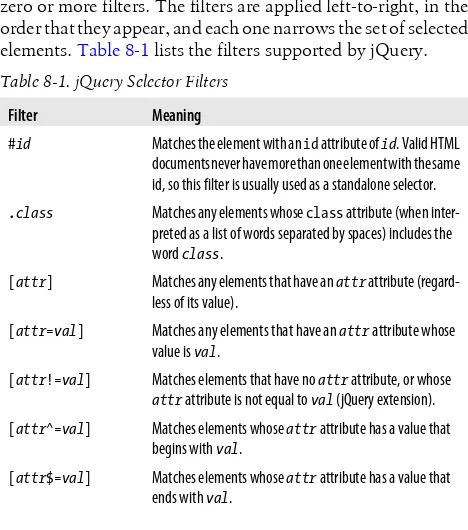jQuery
Pocket Reference
David Flanagan
jQuery Pocket Reference by David Flanagan
Copyright © 2011 David Flanagan. All rights reserved. Printed in the United States of America.
Published by O’Reilly Media, Inc., 1005 Gravenstein Highway North, Sebastopol, CA 95472.
O’Reilly books may be purchased for educational, business, or sales promo-tional use. Online editions are also available for most titles (http://my.safari booksonline.com). For more information, contact our corporate/institutional sales department: (800) 998-9938 or [email protected].
Editors: Mike Loukides and Simon St. Laurent Production Editor: Teresa Elsey
Proofreader: Marlowe Shaeffer Indexer: Ellen Troutman Zaig Cover Designer: Karen Montgomery Interior Designer: David Futato
Printing History:
December 2010: First Edition.
Nutshell Handbook, the Nutshell Handbook logo, and the O’Reilly logo are registered trademarks of O’Reilly Media, Inc. The Pocket Reference series designation, jQuery Pocket Reference, the image of a rufous-necked weaver bird, and related trade dress are trademarks of O’Reilly Media, Inc. Many of the designations used by manufacturers and sellers to distinguish their products are claimed as trademarks. Where those designations appear in this book, and O’Reilly Media, Inc., was aware of a trademark claim, the designations have been printed in caps or initial caps.
While every precaution has been taken in the preparation of this book, the publisher and author assume no responsibility for errors or omissions, or for damages resulting from the use of the information contained herein.
ISBN: 978-1-449-39722-7 [TG]
Contents
Preface
ix
Chapter 1:
Introduction to jQuery
1
jQuery Basics
3
The jQuery() Function
4
Queries and Query Results
8
Chapter 2:
Element Getters and Setters
13
Getting and Setting HTML Attributes
14
Getting and Setting CSS Attributes
15
Getting and Setting CSS Classes
16
Getting and Setting HTML Form Values
17
Getting and Setting Element Content
18
Getting and Setting Element Geometry
19
Getting and Setting Element Data
22
Chapter 3:
Altering Document Structure
25
Inserting and Replacing Elements
25
Copying Elements
28
Wrapping Elements
29
Deleting Elements
29
Chapter 4:
Events
31
Simple Event Handler Registration
31
jQuery Event Handlers
34
The jQuery Event Object
34
Advanced Event Handler Registration
37
Deregistering Event Handlers
39
Triggering Events
41
Custom Events
44
Live Events
45
Chapter 5:
Animated Effects
49
Simple Effects
52
Custom Animations
53
Canceling, Delaying, and Queuing Effects
58
Chapter 6:
Ajax
63
The load() Method
63
Ajax Utility Functions
66
The jQuery.ajax() Function
72
Ajax Events
80
Chapter 7:
Utility Functions
83
Chapter 8:
Selectors and Selection Methods
89
jQuery Selectors
89
Selection Methods
95
Chapter 9:
Extending jQuery with Plugins
103
Chapter 10:
The jQuery UI Library
109
Chapter 11:
jQuery Quick Reference
113
Factory Function
113
Selector Grammar
114
Basic Methods and Properties
115
Selection Methods
117
Element Methods
120
Insertion and Deletion Methods
123
Event Methods
126
Effects and Animation Methods
129
Ajax Functions
131
Utility Functions
134
Index
139
Preface
This book covers version 1.4 of the jQuery library for client-side JavaScript programming. It is one chapter from my much longer book JavaScript: The Definitive Guide. jQuery is such a powerful library and so well suited to pocket reference format that it seemed worth publishing this material on its own. This book assumes that you already know how to program with JavaScript, and that you are familiar with the basics of client-side JavaScript programming without jQuery. For ex-ample, you should know about DOM methods like getElement ById(), getElementsByTagName(), and addEventListener().
Thanks to Raffaele Cecco for a timely and thorough review of the book and of the code it contains. Thanks also to John Resig and the entire jQuery team for creating such a useful library, to my editor Mike Loukides for his enthusiasm for this project, and to the O’Reilly production department for getting this book out so quickly.
The examples in this book can be downloaded from the book’s web page, which will also include errata if any errors are dis-covered after publication:
http://oreilly.com/catalog/0636920016182/
In general, you may use the examples in this book in your pro-grams and documentation. You do not need to contact us for permission unless you’re reproducing a significant portion of the code. We appreciate, but do not require, an attribution like this: “From jQuery Pocket Reference by David Flanagan (O’Reilly). Copyright 2011 David Flanagan, 978-1-449-39722-7.” If you feel your use of code examples falls outside fair use or the permission given here, feel free to contact us at [email protected].
To comment or ask technical questions about this book, send email to:
This book is also available from the Safari Books Online serv-ice. For full digital access to this book and others on similar topics from O’Reilly and other publishers, sign up at http:// my.safaribooksonline.com.
CHAPTER 1
Introduction to jQuery
JavaScript has an intentionally simple core API and an overly complicated client-side API that is marred by major incompa-tibilities between browsers. The arrival of IE9 eliminates the worst of those incompatibilities, but many programmers find it easier to write web applications using a JavaScript framework or utility library to simplify common tasks and hide the differ-ences between browsers. At the time of this writing, jQuery is one of the most popular and widely used of these libraries. Because it has become so widely used, web developers should be familiar with the jQuery library: even if you don’t use it in your own code, you are likely to encounter it in code written by others. Fortunately, jQuery is stable and small enough to document in pocket reference form.
jQuery makes it easy to find the elements of a document, and then manipulate those elements by adding content, editing HTML attributes and CSS properties, defining event handlers, and performing animations. It also has Ajax utilities for dy-namically making HTTP requests, and general-purpose utility functions for working with objects and arrays.
As its name implies, the jQuery library is focused on queries. A typical query uses a CSS selector to identify a set of document elements and then returns an object that represents those ele-ments. This returned object provides many useful methods for
operating on the matching elements as a group. Whenever possible, these methods return the object on which they are invoked, allowing a succinct method-chaining idiom to be used. These features are at the heart of jQuery’s power and utility:
• An expressive syntax (CSS selectors) for referring to elements in the document
• An efficient query method for finding the set of document elements that match a CSS selector
• A useful set of methods for manipulating selected elements
• Powerful functional programming techniques for operat-ing on sets of elements as a group, rather than one at a time • A succinct idiom (method chaining) for expressing
sequences of operations
This book begins with an introduction to jQuery that shows how to make simple queries and work with the results. The chapters that follow explain:
• How to set HTML attributes; CSS styles and classes; HTML form values; and element content, geometry, and data
• How to alter the structure of a document by inserting, replacing, wrapping, and deleting elements
• How to use jQuery’s cross-browser event model • How to produce animated visual effects with jQuery • jQuery’s Ajax utilities for making scripted HTTP requests • jQuery’s utility functions
• The full syntax of jQuery’s selectors, and how to use jQuery’s advanced selection methods
• How to extend jQuery by using and writing plugins • The jQuery UI library
The end of this book is a quick reference to all of jQuery’s methods and functions.
jQuery Basics
The jQuery library defines a single global function named
jQuery(). This function is so frequently used that the library
also defines the global symbol $ as a shortcut for it. These are the only two symbols jQuery defines in the global namespace.*
This single global function with two names is the central query function for jQuery. Here, for example, is how we ask for the set of all <div> tags in a document:
var divs = $("div");
The value returned by this function represents a set of zero or more DOM elements and is known as a jQuery object. Note that jQuery() is a factory function rather than a constructor: it returns a newly created object, but it is not used with the new
keyword. jQuery objects define many methods for operating on the sets of elements they represent, and most of this book is devoted to explaining those methods. Below, for example, is code that finds, highlights, and quickly displays all hidden
<p> tags that have a class of “more”:
$("p.more").css("background-color", "gray").show("fast");
The css() method operates on the jQuery object returned by $(), and returns that same object so that the show() method can be invoked next in a compact “method chain”. This method-chaining idiom is common in jQuery programming. As another example, the code below finds all elements in the document that have the CSS class “hide”, and registers an event handler on each one. That event handler is invoked when the user clicks on the element, making it slowly “slide up” and disappear:
$(".hide").click(function() { $(this).slideUp("slow"); });
* If you use $ in your own code, or are using another library—such as Prototype—that uses $, you can call jQuery.noConflict() to restore $ to its original value.
Obtaining jQuery
The jQuery library is free software you can download from
http://jquery.com. Once you have the code, you can include it in your web pages with a <script> tag:
<script src="jquery-1.4.4.min.js"></script>
At the time of this writing, the current version of jQuery is 1.4.4. The “min” in the filename above indicates that this is the minimized version of the library, with unnecessary com-ments and whitespace removed, and internal identifiers re-placed with shorter ones.
Another way to use jQuery in your web applications is to allow a content distribution network to serve it using a URL like one of these:
http://code.jquery.com/jquery-1.4.4.min.js
http://ajax.microsoft.com/ajax/jquery/jquery-1.4.4.min.js http://ajax.googleapis.com/ajax/libs/jquery/1.4.4/jquery.min.js
Replace the “1.4.4” version number in the URLs above as nec-essary. If you use the Google CDN, you can use “1.4” to get the latest release in the 1.4.x series, or just “1” to get the most current release less than 2.0. The major advantage of loading jQuery from well-known URLs like these is that because of jQuery’s popularity, visitors to your website will likely already have a copy of the library in their browser’s cache and no download will be necessary.
The jQuery() Function
The jQuery() function (a.k.a. $()) is the most important one
in the jQuery library. It is heavily overloaded, however, and there are four different ways you can invoke it.
The first and most common way to invoke $() is to pass a CSS
selector (a string) to it. When called this way, it returns the set of elements from the current document that match the selector.
jQuery supports most of the CSS3 selector syntax, plus some extensions of its own. Complete details of the jQuery selector syntax are in “jQuery Selectors” on page 89. If you pass an element or a jQuery object as the second argument to $(), it
returns only matching descendants of the specified element (or elements). This optional second argument value defines the starting point (or points) for the query and is often called the
context.
The second way to invoke $() is to pass it an Element,
Docu-ment, or Window object. Called like this, it simply wraps the element, document, or window in a jQuery object and returns that object, allowing you to use jQuery methods to manipulate the element rather than using raw DOM methods. It is com-mon to see jQuery programs call $(document) or $(this), for
example. jQuery objects can represent more than one element in a document, and you can also pass an array of elements to
$(). In this case, the returned jQuery object represents the set of elements in your array.
The third way to invoke $() is to pass it a string of HTML text.
When you do this, jQuery creates the HTML element (or ele-ments) described by that text and then returns a jQuery object representing those elements. jQuery does not automatically insert the newly created elements into the document, but the jQuery methods described in Chapter 3 allow you to easily in-sert them where you want them. Note that you cannot pass plain text when you invoke $() in this way, or jQuery will think
you are passing a CSS selector. For this style of invocation, the string you pass to $() must include at least one HTML tag with angle brackets.
When invoked in this third way, $() accepts an optional second
argument. You can pass a Document object to specify the document with which the elements are to be associated. (If you are creating elements to be inserted into an <iframe>, for ex-ample, you’ll need to explicitly specify the Document object of that frame.) Or, you can pass a second argument that specifies the names and values of attributes to set on the newly created elements as an object:
var img = $("<img/>", // Create a new <img> tag { src:url, // With this src attribute alt:desc }); // And this alt attribute
Finally, the fourth way to invoke $() is to pass a function to it.
If you do this, the function you pass will be invoked when the document has been loaded and the DOM is ready to be ma-nipulated. It is very common to see jQuery programs written as anonymous functions defined within a call to jQuery():
jQuery(function() { // Invoked when document has loaded // All jQuery code goes here
});
You’ll sometimes see $(f) written using the older and more verbose form: $(document).ready(f).
The function you pass to jQuery() will be invoked with the
document object as its this value and with the jQuery function as its single argument. This means that you can undefine the global $ function and still use that convenient alias locally with this idiom:
jQuery.noConflict(); // Restore $ to its original state jQuery(function($) {
// Use $ as a local alias for the jQuery object // Put all your jQuery code here
});
jQuery triggers functions registered through $() when the “DOMContentLoaded” event is fired, or, in browsers that don’t support that event, when the “load” event is fired. This means that the document will be completely parsed, but that external resources such as images may not be loaded yet. If you pass a function to $() after the DOM is ready, that function
will be invoked immediately—before $() returns.
The jQuery library also uses the jQuery() function as its
name-space, and defines a number of utility functions and properties under it. The jQuery.noConflict() function mentioned above
is one such utility function. Others include jQuery.each()
for general-purpose iteration and jQuery.parseJSON() for
pars-ing JSON text. Chapter 7 lists general-purpose utility
functions, and other jQuery functions are described through-out this book.
jQuery Terminology
Let’s pause here to define some important terms and phrases that you’ll see throughout this book:
“the jQuery function”
The jQuery function is the value of jQuery or of $. This is the function that creates jQuery objects and registers handlers to be invoked when the DOM is ready; it also serves as the jQuery namespace. I usually refer to it as $(). Because it serves as a namespace, the jQuery function might also be called “the global jQuery object”, but it is very important not to confuse it with “a jQuery object”. “a jQuery object”
A jQuery object is an object returned by the jQuery func-tion. A jQuery object represents a set of document ele-ments and can also be called a “jQuery result”, a “jQuery set”, or a “wrapped set”.
“the selected elements”
When you pass a CSS selector to the jQuery function, it returns a jQuery object that represents the set of docu-ment eledocu-ments matching that selector. When describing the methods of the jQuery object, I’ll often use the phrase “the selected elements” to refer to those matching ele-ments. For example, to explain the attr() method, I might write, “the attr() method sets HTML attributes on the selected elements”, rather than a more precise but awkward description like, “the attr() method sets HTML attributes on the elements of the jQuery object on which it was invoked”. Note that the word “selected” re-fers to the CSS selector and has nothing to do with any selection performed by the user.
“a jQuery function”
This is a function like jQuery.noConflict() that is defined in the namespace of the jQuery function. jQuery func-tions might also be described as “static methods”.
“a jQuery method”
A jQuery method is a method of a jQuery object returned by the jQuery function. The most important part of the jQuery library is the powerful methods it defines. The distinction between jQuery functions and methods is sometimes tricky because a number of functions and methods have the same name. Note the differences between these two lines of code:
// Call the jQuery function each() to invoke the // function f once for each element of the array a $.each(a,f);
// Call the jQuery() function to obtain a jQuery // object that represents all <a> elements in the // document. Then call the each() method of that // jQuery object to invoke the function f once for // each selected element.
$("a").each(f);
The official jQuery documentation at http://jquery.com uses names like $.each to refer to jQuery functions, and names like .each (with a period but without a dollar sign) to refer to jQuery methods. In this book, I’ll use the term “function” and “method” instead. Usually it will be clear from the context that is being discussed.
Queries and Query Results
When you pass a jQuery selector string to $(), it returns a
jQuery object that represents the set of matched (or “selected”) elements. jQuery selectors are very much like the CSS selectors you use in stylesheets. For example:
div // all <div> elements
#surname // the element with id="surname" .warning // all elements with class="warning"
$() vs. querySelectorAll()
The $() function is similar to the Document method querySelectorAll(): both take a CSS selector as their argument and return an array-like object that holds the elements that match the selector. The jQuery implementation uses querySelectorAll() in browsers that support it, but there are good reasons to use $() instead of querySelectorAll() in your own code:
• querySelectorAll() has only recently been implemented by browser vendors, whereas $() works in older browsers as well as new ones.
• Because jQuery can perform selections “by hand”, the CSS3 selectors supported by $() work in all browsers, not just those browsers that support CSS3.
• The array-like object returned by $() (a jQuery object) is much more useful than the array-like object (a NodeList) returned by querySelectorAll().
The specific selector syntax supported by jQuery is detailed in
“jQuery Selectors” on page 89. Rather than focus on those advanced selector details now, we’re going to first explore what you can do with the results of a query.
The value returned by $() is a jQuery object. jQuery objects are array-like: they have a length property and numeric
prop-erties from 0 to length-1. This means that you can access the
contents of the jQuery object using standard square-bracket array notation:
$("body").length // => 1: documents have only one body $("body")[0] // This the same as document.body
If you prefer not to use array notation with jQuery objects, you can use the size() method instead of the length property, and the get() method instead of indexing with square brackets. If
you need to convert a jQuery object to a true array, call the
toArray() method.
In addition to the length property, jQuery objects have three
other properties that are sometimes of interest. The selector
property is the selector string (if any) that was used when the jQuery object was created. The context property is the context
object that was passed as the second argument to $(), or the Document object otherwise. Finally, all jQuery objects have a property named jquery, and testing for the existence of this property is a simple way to distinguish jQuery objects from other array-like objects. The value of the jquery property is the jQuery version number as a string:
// Find all <script> elements in the document body var bodyscripts = $("script", document.body); bodyscripts.selector // => "script" bodyscripts.context // => document.body bodyscripts.jquery // => "1.4.2"
If you want to loop over all elements in a jQuery object, call the each() method instead of writing a for loop. The each()
method is something like the ECMAScript 5 (ES5) forEach()
array method. It expects a callback function as its sole argu-ment, and invokes that callback function once for each element in the jQuery object (in document order). The callback is in-voked as a method of the matched element, so within the call-back the this keyword refers to an Element object. each() also passes the index and the element as the first and second argu-ments to the callback. Note that this and the second argument
are raw document elements, not jQuery objects; if you want to use a jQuery method to manipulate the element, you’ll need to pass it to $() first.
jQuery’s each() method has one feature that is quite different than forEach(): if your callback returns false for any element,
iteration is terminated after that element (this is like using the
break keyword in a normal loop). each() returns the jQuery
object on which it is called so that it can be used in method chains. Here is an example (it uses the prepend() method that will be explained in Chapter 3):
// Number the divs of the document, up to div#last $("div").each(function(idx) { // Invoke for each <div> // Create a jQuery object from the element
// And insert the index at start of it. $(this).prepend(idx + ": ");
// Stop iterating when we reach #last if (this.id === "last")
return false; });
Despite the power of the each() method, it is not very com-monly used since jQuery methods usually iterate implicitly over the set of matched elements and operate on them all. You typically only need to use each() if you need to manipulate the matched elements in different ways. Even then, you may not need to call each() since a number of jQuery methods allow you to pass a callback function.
The jQuery library predates the ES5 array methods and defines a couple of other methods that provide similar functionality. The jQuery method map() works much like the Array.map()
method. It accepts a callback function as its argument and in-vokes that function once for each element of the jQuery object, collecting the return values of those invocations, and returning a new jQuery object holding those return values. map() invokes the callback in the same way as the each() method: the element
is passed as the this value and as the second argument, and the index of the element is passed as the first argument. If the callback returns null or undefined, that value is ignored and nothing is added to the new jQuery object for that invocation. If the callback returns an array or an array-like object (such as a jQuery object), it is “flattened” and its elements are added individually to the new jQuery object. Note that the jQuery object returned by map() may not hold document elements, but it still works as an array-like object. Here is an example:
$(":header") // Find all headings. .map(function() { // Map them to return this.id; // their ids. })
.toArray() // Convert to a true array .sort(); // And sort that array
Along with each() and map(), another fundamental jQuery method is index(). This method expects an element as its
argument, and it returns the index of that element in the jQuery object, or -1 if it is not found. In typical jQuery fashion, how-ever, this index() method is overloaded. If you pass a jQuery object as the argument, index() searches for the first element
of that object. If you pass a string, index() uses it as a CSS selector and returns the index of the first element of this jQuery object in the set of elements matching that selector. And if you pass no argument, index() returns the index of the first element
within its sibling elements.
The final general-purpose jQuery method we’ll discuss here is
is(). It takes a selector as its argument and returns true if at
least one of the selected elements also matches the specified selector. You might use it in an each() callback function, for example:
$("div").each(function() { // For each <div> element if ($(this).is(":hidden")) // Skip hidden elements return;
// Do something with the visible ones here });
CHAPTER 2
Element Getters and Setters
Some of the simplest and most common operations on jQuery objects are those that get or set the value of HTML attributes, CSS styles, element content, or element geometry. This chapter describes those methods. First, however, it is worth making some generalizations about getter and setter methods in jQuery:
• Rather than defining a pair of methods, jQuery uses a sin-gle method as both getter and setter. If you pass a new value to the method, it sets that value; if you don’t specify a value, it returns the current value.
• When used as setters, these methods set values on every element in the jQuery object and then return the jQuery object to allow method chaining.
• When used as a getter, these methods query only the first element of the set of elements and return a single value. (Use map() if you want to query all elements.) Since getters do not return the jQuery object they are invoked on, they can only appear at the end of a method chain.
• When used as setters, these methods often accept object arguments. In this case, each property of the object speci-fies a name and a value to be set.
• When used as setters, these methods often accept func-tions as values. In this case, the function is invoked to
compute the value to be set. The element that the value is being computed for is the this value: the element index is passed as the first argument to the function, and the cur-rent value is passed as the second argument.
Keep these generalizations about getters and setters in mind as you read the rest of this chapter. Each section below explains an important category of jQuery getter/setter methods.
Getting and Setting HTML Attributes
The attr() method is the jQuery getter/setter for HTML at-tributes, and it adheres to each of the generalizations described above. attr() handles browser incompatibilities and special cases, and allows you to use either HTML attribute names or their JavaScript property equivalents (where they differ). For example, you can use either “for” or “htmlFor”, and either “class” or “className”. removeAttr() is a related function that completely removes an attribute from all selected elements. Here are some examples:
// Query the action attr of 1st form $("form").attr("action");
// Set the src attribute of element with id icon $("#icon").attr("src", "icon.gif");
// Set 4 attributes at once
$("#banner").attr({src:"banner.gif", alt:"Advertisement", width:720, height:64}); // Make all links load in new windows $("a").attr("target", "_blank");
// Compute the target attribute to load local links // locally and load off-site links in a new window $("a").attr("target", function() {
if (this.host == location.host) return "_self" else return "_blank"; });
// We can also pass functions like this $("a").attr({target: function() {...}}); // Make all links load in this window $("a").removeAttr("target");
attr() is jQuery’s master attribute-setting function, and you
can use it to set things other than normal HTML attributes. If you use the attr() method to set an attribute named “css”, “val”, “html”, “text”, “data”, “width”, “height”, or “offset”, jQuery invokes the method that has the same name as that attribute and passes whatever value you specified as the argument. For example, calling attr("css", {background Color:"gray"}) is the same as calling css({background Color:"gray"}). We’ll learn about css(), val(), html(), and other methods in the sections that follow. Note that attr() has
this behavior when you pass one of these special attribute names as the first argument, and also when these attribute names are used as property names in an object.
Getting and Setting CSS Attributes
The css() method is very much like the attr() method, but it works with the CSS styles of an element rather than the HTML attributes of the element. When querying style values, css()
returns the current style (or “computed style”) of the element: the returned value may come from the style attribute or from a stylesheet. Note that it is not possible to query compound styles such as “font” or “margin”. You must instead query in-dividual styles such as “font-weight”, “font-family”, “margin-top”, and “margin-left”. When setting styles, the css() method
simply adds the style to the element’s style attribute. css()
allows you to use hyphenated CSS style names color”) or camel-case JavaScript style names (“background-Color”). When querying style values, css() returns numeric
values as strings, with the units suffix included. When setting, however, it converts numbers to strings and adds a “px” (pixels) suffix to them when necessary:
$("h1").css("font-weight"); // Get font weight of 1st <h1> $("h1").css("fontWeight"); // Camel case works, too $("h1").css("font"); // ERROR: can't query compound style $("h1").css("font-variant", // Set style on all <h1> tags "smallcaps");
$("div.note").css("border", // Okay to set compound styles
"solid black 2px"); // Set multiple styles at once
$("h1").css({ backgroundColor: "black", textColor: "white", fontVariant: "small-caps", padding: "10px 2px 4px 20px", border: "dotted black 4px" }); // Increase all <h1> font sizes by 25%
$("h1").css("font-size", function(i,curval) { return Math.round(1.25*parseInt(curval)); });
Getting and Setting CSS Classes
Recall that the value of the class attribute (accessed via the
className property in JavaScript) is interpreted as a
space-separated list of CSS class names. Usually, we want to add, remove, or test for the presence of a single name in the list rather than replace one list of classes with another. For this reason, jQuery defines convenience methods for working with the class attribute. addClass() and removeClass() add and
re-move classes from the selected elements. toggleClass() adds classes to elements that don’t already have them, and removes classes from those that do. hasClass() tests for the presence of a specified class. Here are some examples:
// Add a CSS class to all <h1> tags $("h1").addClass("hilite");
// Add 2 classes to <p> tags after <h1> $("h1+p").addClass("hilite firstpara");
// Pass a function to add a computed class to each elt. $("section").addClass(function(n) {
return "section" + n; });
// Remove a class from all <p> tags $("p").removeClass("hilite"); // Multiple classes are allowed $("p").removeClass("hilite firstpara"); // Remove computed classes from tags $("section").removeClass(function(n) { return "section" + n; });
// Remove all classes from all <div>s $("div").removeClass();
// Toggle a CSS class: add the class if it is not // there or remove it if it is.
$("tr:odd").toggleClass("oddrow"); // Toggle two classes at once $("h1").toggleClass("big bold"); // Toggle a computed class or classes $("h1").toggleClass(function(n) { return "big bold h1-" + n; });
$("h1").toggleClass("hilite", true); // Like addClass $("h1").toggleClass("hilite", false); // Like removeClass
// Testing for CSS classes: does any <p> have this class? $("p").hasClass("firstpara")
// This does the same thing.
$("#lead").is(".firstpara") // is() is more flexible than hasClass() $("#lead").is(".firstpara.hilite")
Note that the hasClass() method is less flexible than add Class(), removeClass(), and toggleClass(). hasClass() works for only a single class name and does not support function ar-guments. It returns true if any of the selected elements has the
specified CSS class, and it returns false if none of them does. The is() method (described in “Queries and Query Re-sults” on page 8) is more flexible and can be used for the same purpose.
These jQuery methods are like the methods of the HTML5
classList property. But the jQuery methods work in all brows-ers, not just those that support HTML5. Also, of course, the jQuery methods work for multiple elements and can be chained.
Getting and Setting HTML Form Values
val() is a method for setting and querying the value attribute
of HTML form elements, and also for querying and setting the
selection state of checkboxes, radio buttons, and <select>
elements:
// Get value from the surname text field $("#surname").val()
// Get single value from <select> $("#usstate").val()
// Get array of values from <select multiple> $("select#extras").val()
// Get val of checked radio button
$("input:radio[name=ship]:checked").val() // Set value of a text field
$("#email").val("Invalid email address") // Check any checkboxes with these names or values $("input:checkbox").val(["opt1", "opt2"]) // Reset all text fields to their default $("input:text").val(function() { return this.defaultValue; })
Getting and Setting Element Content
The text() and html() methods query and set the plain-text or HTML content of an element. When invoked with no argu-ments, text() returns the plain-text content of all descendant
text nodes of all matched elements. This works even in brows-ers that do not support the textContent or innerText
properties.
If you invoke the html() method with no arguments, it returns the HTML content of just the first matched element. jQuery uses the innerHTML property to do this: x.html() is effectively the same as x[0].innerHTML.
If you pass a string to text() or html(), that string will be used for the plain-text or HTML-formatted text content of the ele-ment, and it will replace all existing content. As with the other setter methods we’ve seen, you can also pass a function, which will be used to compute the new content string:
var t = $("head title").text(); // Get document title var hdr = $("h1").html() // Get html of first <h1> // Give each heading a section number
$("h1").text(function(n, current) { return "§" + (n+1) + ": " + current });
Getting and Setting Element Geometry
It can be tricky to correctly determine the size and position of an element, especially in browsers that do not support
getBoundingClientRect(). jQuery simplifies these computa-tions with methods that work in any browser. Note that all of the methods described here are getters, but only some can also be used as setters.
To query or set the position of an element, use the offset()
method. This method measures positions relative to the docu-ment, and returns them in the form of an object with left and
top properties that hold the X and Y coordinates. If you pass
an object with these properties to the method, it sets the posi-tion you specify. It sets the CSS position attribute as necessary to make elements positionable:
var elt = $("#sprite"); // The element we want to move var pos = elt.offset(); // Get its current position pos.top += 100; // change the Y coordinate elt.offset(pos); // Set the new position
// Move all <h1> tags to the right by a distance // that depends on their position in the document. $("h1").offset(function(index,curpos) {
return {
left: curpos.left + 25*index, top:curpos.top
}; });
The position() method is like offset() except that it is a getter
only, and it returns element positions relative to their offset parent, rather than to the document as a whole. In the DOM, every element has an offsetParent property to which its posi-tion is relative. Posiposi-tioned elements always serve as the offset parents for their descendants, but some browsers also make other elements, such as table cells, into offset parents. jQuery
only considers positioned elements to be offset parents, and the offsetParent() method of a jQuery object maps each ele-ment to the nearest positioned ancestor eleele-ment or to the
<body> element. Note the unfortunate naming mismatch for
these methods: offset() returns the absolute position of an element, in document coordinates; position() returns the
off-set of an element relative to its offsetParent().
There are three getters for querying the width of an element and three for querying the height. The width() and height()
methods return the basic width and height and do not include padding, borders, or margins. innerWidth() and inner Height() return the width and height of an element plus the
width and height of its padding (the word “inner” refers to the fact that these methods return the dimensions measured to the inside of the border). outerWidth() and outerHeight() nor-mally return the element’s dimensions plus its padding and border. If you pass the value true to either of these methods, they also add in the size of the element’s margins. The code below shows four different widths that you can compute for an element:
var body = $("body");
// Four different widths, depending on what's included var contentWidth = body.width();
var paddingWidth = body.innerWidth(); var borderWidth = body.outerWidth(); var marginWidth = body.outerWidth(true);
// Sums of the l and r padding, borders, and margins var padding = paddingWidth-contentWidth;
var borders = borderWidth-paddingWidth; var margins = marginWidth-borderWidth;
The width() and height() methods have features that the other
four methods (inner and outer) do not. One feature is that if the first element of the jQuery object is a Window or Document object, it returns the size of the window’s viewport or the full size of the document. The other methods only work for ele-ments, not windows or documents.
The other feature of the width() and height() methods is that they are setters as well as getters. If you pass a value to these
methods, they set the width or height of every element in the jQuery object. (Note, however, that they cannot set the width or height of Window and Document objects.) If you pass a number, it is taken as a dimension in pixels. If you pass a string value, it is used as the value of the CSS width or height attribute and can therefore use any CSS unit. Finally, as with other set-ters, you can pass a function, which will be called to compute the width or height.
There is a minor asymmetry between the getter and setter be-havior of width() and height(). When used as getters, these methods return the dimensions of an element’s content box, excluding padding, borders, and margins. When you use them as setters, however, they simply set the CSS width and height
attributes. By default, those attributes also specify the size of the content box. But if an element has its CSS box-sizing at-tribute set to border-box, the width() and height() methods
set dimensions that include the padding and border. For an element e that uses the content-box model, calling $(e).width(x).width() returns the value x. For elements that use the border-box model, however, this is not generally the case.
The final pair of geometry-related jQuery methods are scroll Top() and scrollLeft(), which query the scrollbar positions for an element or set the scrollbar positions for all elements. These methods work for the Window object as well as for document elements, and when invoked on a Document, they query or set the scrollbar positions of the Window that holds the document. Unlike other setters, you cannot pass a function to scrollTop() or scrollLeft().
We can use scrollTop() as a getter and a setter, along with the height() method to define a method that scrolls the window up or down by the number of pages you specify:
// Scroll the window by n pages. // n may be fractional or negative. function page(n) {
// Wrap the window in a jQuery object var w = $(window);
// Get the size of a page var pagesize = w.height(); // Get the current scrollbar position var current = w.scrollTop();
// Set new scrollbar position n pages down w.scrollTop(current + n*pagesize); }
Getting and Setting Element Data
jQuery defines a getter/setter method named data() that sets or queries data associated with any document element or with the Document or Window object. The ability to associate data with any element is important and powerful: it is the basis for jQuery’s event handler registration, effecting queuing mecha-nisms. You may sometimes want to use the data() method in your own code.
To associate data with the elements in a jQuery object, call
data() as a setter method, passing a name and a value as the two arguments. Alternatively, you can pass a single object to the data() setter and each property of that object will be used as a name/value pair to associate with the element or elements of the jQuery object. Note, however, that when you pass an object to data(), the properties of that object replace any data previously associated with the element. Unlike many of the other setter methods we’ve seen, data() does not invoke func-tions you pass. If you pass a function as the second argument to data(), that function is stored, just as any other value would be.
The data() method can also serve as a getter, of course. When invoked with no arguments, it returns an object containing all name/value pairs associated with the first element in the jQuery object. When you invoke data() with a single string
argument, it returns the value associated with that string for the first element.
Use the removeData() method to remove data from an element.
(Using data() to set a named value to null or undefined is not
the same thing as actually deleting the named value.) If you pass a string to removeData(), the method deletes any value associated with that string for the element. If you call remove Data() with no arguments, it removes all data associated with
the element.
$("div").data("x", 1); // Set some data $("div.nodata").removeData("x"); // Remove some data var x = $('#mydiv').data("x"); // Query some data
jQuery also defines utility function forms of the data() and
removeData() methods. You can associate data with an
indi-vidual element e using either the method or function form of
data():
$(e).data(...) // The method form $.data(e, ...) // The function form
jQuery’s data framework does not store element data as prop-erties of the elements themselves, but it does need to add one special property to any element that has data associated with it. Some browsers do not allow properties to be added to
<applet>, <object>, and <embed> elements, so jQuery simply
does not allow data to be associated with these elements.
CHAPTER 3
Altering Document Structure
In “Getting and Setting Element Content” on page 18 we saw the html() and text() methods for setting element content.
HTML documents are represented as a tree of nodes rather than a linear sequence of characters, so insertions, deletions, and replacements are not as simple as they are for strings and arrays. The sections that follow explain the various jQuery methods for more complex document modification.
Inserting and Replacing Elements
Let’s begin with basic methods for insertions and replace-ments. Each of the methods demonstrated below takes an ar-gument that specifies the content that is to be inserted into the document. This can be a string of plain text or of HTML, or it can be a jQuery object, Element, or text node. The insertion is made into, before, after, or in place of (depending on the method) each of the selected elements. If the content to be in-serted is an element that already exists in the document, it is moved from its current location. If it is to be inserted more than once, the element is cloned. These methods all return the jQuery object on which they are called. Note, however, that after replaceWith() runs, the elements in the jQuery object are no longer in the document:
// Add content at end of the #log element $("#log").append("<br/>"+message); // Add section sign at start of each <h1> $("h1").prepend("§"); // Insert a rule before and after each <h1> $("h1").before("<hr/>"); $("h1").after("<hr/>"); // Replace <hr/> tags with <br/> tags $("hr").replaceWith("<br/>"); // Replace <h2> with <h1>, keeping content $("h2").each(function() { var h2 = $(this);
h2.replaceWith("<h1>" + h2.html() + "</h1>"); });
// after() and before() can also be called on text nodes. // Here is another way to add § at the start of each <h1> $("h1").map(function() { // Map each <h1> element to return this.firstChild; // its first content node }).before("§");
Each of these five structure-altering methods can also be passed a function that will be invoked to compute the value to be in-serted. As usual, if you supply such a function it will be invoked once for each selected element. The this value will be that
el-ement, and the first argument will be the index of that element within the jQuery object. For the methods append(), prepend(), and replaceWith(), the second argument is the cur-rent content of the element as an HTML string. For before()
and after(), the function is invoked with no second argument. The five methods demonstrated above are all invoked on target elements and are passed the content that is to be inserted as an argument. Each of those five methods can be paired with an-other method that works the an-other way around: invoked on the content and passed the target elements as the argument. This table shows the method pairs:
$(target) $(content) Operation .method(content) .method(target)
insert content at end of target append() appendTo()
insert content at start of target prepend() prependTo()
insert content after target after() insertAfter()
insert content before target before() insertBefore()
replace target with content replaceWith() replaceAll()
The methods demonstrated in the example code above are in the second column; the methods in the third column are dem-onstrated below. But first there are a few important things to understand about these pairs of methods:
• If you pass a string to one of the methods in column two, it is taken as a string of HTML to insert. If you pass a string to one of the methods in column three, it is taken as a selector that identifies the target elements. (You can also identify the target elements directly by passing a jQuery object, Element, or text node.)
• The column three methods do not accept function argu-ments like the column two methods do.
• The methods in column two return the jQuery object on which they were invoked. The elements in that jQuery object may have new content or new siblings, but they are not themselves altered. The methods in column three are invoked on the content that is being inserted, and they return a new jQuery object that represents the new con-tent after its insertion. In particular, note that if concon-tent is inserted at multiple locations, the returned jQuery object will include one element for each location.
With those differences listed, the code below performs the same operations as the code above, using the methods in the third column instead of the methods in the second column. Notice that in the second line we can’t pass plain text (without angle brackets to identify it as HTML) to the $() method—it
thinks we’re specifying a selector. For this reason, we must explicitly create the text node that we want to insert:
// Append html to #log
$("<br/>+message").appendTo("#log"); // Append text node to <h1>s
$(document.createTextNode("§")).prependTo("h1"); // Insert rule before and after <h1>s
$("<hr/>").insertBefore("h1"); $("<hr/>").insertAfter("h1"); // Replace <hr/> with <br/> $("<br/>").replaceAll("hr");
Copying Elements
As noted above, if you insert elements that are already part of the document, those elements will simply be moved, not cop-ied, to their new location. If you are inserting the elements in more than one place, jQuery will make copies as needed, but copies are not made for only one insertion. If you want to copy elements to a new location instead of moving them, you must first make a copy with the clone() method. clone() makes and returns a copy of each selected element (and of all descendants of those elements). The elements in the returned jQuery object are not part of the document yet, but you can insert them with one of the methods above:
// Append a new div, with id "linklist" to the document $(document.body)
.append("<div id='linklist'><h1>Links</h1></div>"); // Copy all links in the document into that new div $("a").clone().appendTo("#linklist");
// Add a <br/> after each link so they don't run together $("#linklist > a").after("<br/>");
clone() does not normally copy event handlers (see Chap-ter 4) or other data you have associated with elements (see
“Getting and Setting Element Data” on page 22); pass true if
you want to clone that additional data as well.
Wrapping Elements
Another type of insertion into an HTML document involves wrapping a new element around one or more elements. jQuery defines three wrapping functions: wrap() wraps each of the selected elements, wrapInner() wraps the contents of each se-lected element, and wrapAll() wraps the selected elements as
a group. These methods are usually passed a newly created wrapper element or a string of HTML used to create a wrapper. The HTML string can include multiple nested tags, if desired, but there must be a single innermost element. If you pass a function to any of these methods, it will be invoked once in the context of each element (with the element index as its only argument) and should return the wrapper string, Element, or jQuery object. Here are some examples:
// Wrap all <h1> tags with <i> tags // Produces <i><h1>...</h1></i>
$("h1").wrap(document.createElement("i")); // Wrap the content of all <h1> tags. // Produces <h1><i>...</i></h1> $("h1").wrapInner("<i/>");
// Wrap the first paragraph in an anchor and div $("body>p:first")
.wrap("<a name='f'><div class='first'></div></a>"); // Wrap all the other paragraphs in another div $("body>p:not(:first)")
.wrapAll("<div class='rest'></div>");
Deleting Elements
Along with insertions and replacements, jQuery also defines methods for deleting elements. empty() removes all children
(including text nodes) of each of the selected elements without altering the elements themselves. The remove() method, by
contrast, removes the selected elements (and all of their con-tent) from the document. remove() is normally invoked with
no arguments and removes all elements in the jQuery object. If you pass an argument, however, it is treated as a selector, and only elements of the jQuery object that also match the
selector are removed. (If you just want to remove elements from the set of selected elements, without removing them from the document, use the filter() method, which is covered in
“Selection Methods” on page 95.) Note that it is not neces-sary to remove elements before reinserting them into the document: you can simply insert them at a new location and they will be moved.
The remove() method removes any event handlers (see Chap-ter 4) and other data (see “Getting and Setting Element Data” on page 22) you may have bound to the removed ele-ments. The detach() method works just like remove() but does
not remove event handlers and data. detach() may be more
useful when you want to temporarily remove elements from the document for later reinsertion.
Finally, the unwrap() method performs element removal in a
way that is opposite of the wrap() or wrapAll() method: it re-moves the parent of each selected element without affecting the selected elements or their siblings. That is, for each selected element, it replaces the parent of that element with its children. Unlike remove() and detach(), unwrap() does not accept an
optional selector argument.
CHAPTER 4
Events
One of the difficulties of working with events in client-side JavaScript is that IE (until IE9) implements a different event API than all other browsers. To address this difficulty, jQuery defines a uniform event API that works in all browsers. In its simple form, the jQuery API is easier to use than the standard or IE event APIs. And in its more complex full-featured form, the jQuery API is more powerful than the standard API. The sections below have all the details.
Simple Event Handler Registration
jQuery defines simple event registration methods for each of the commonly used and universally implemented browser events. To register an event handler for “click” events, for ex-ample, just call the click() method:
// Clicking on any <p> gives it a gray background $("p").click(function() {
$(this).css("background-color", "gray"); });
Calling a jQuery event registration method registers your handler on all of the selected elements. This is typically much easier than one-at-a-time event handler registration with
addEventListener() or attachEvent().
These are the simple event handler registration methods jQuery defines:
blur() focusin() mousedown() mouseup() change() focusout() mouseenter() resize() click() keydown() mouseleave() scroll() dblclick() keypress() mousemove() select() error() keyup() mouseout() submit() focus() load() mouseover() unload()
Most of these registration methods are for common event types with which you are probably already familiar. A few notes are in order, however. “focus” and “blur” events do not bubble, but the “focusin” and “focusout” events do, and jQuery en-sures that these events work in all browsers. Conversely, the “mouseover” and “mouseout” events do bubble, which is often inconvenient because it is difficult to know whether the mouse has left the element you’re interested in, or whether it has sim-ply moved out of one of the descendants of that element. “mouseenter” and “mouseleave” are nonbubbling events that solve this problem. These event types were originally intro-duced by IE, and jQuery ensures that they work correctly in all browsers.
The “resize” and “unload” event types are only ever fired on the Window object, so if you want to register handlers for these event types, you should invoke the resize() and unload()
methods on $(window). The scroll() method is also most often used on $(window), but it can also be used on any element that has scrollbars (such as when the CSS overflow attribute is set
to “scroll” or “auto”). The load() method can be called on
$(window) to register a “load” handler for the window, but it is
usually better to pass your initialization function directly to
$(), as shown in “The jQuery() Function” on page 4. You can
use the load() method on iframes and images, however. Note that when invoked with different arguments, load() is also
used to load new content (via scripted HTTP) into an element—see “The load() Method” on page 63. The
error() method can be used on <img> elements to register
han-dlers that are invoked if an image fails to load. It should not be used to set the Window onerror property.
In addition to these simple event registration methods, there are two special forms that are sometimes useful. The hover()
method registers handlers for “mouseenter” and “mouseleave” events. Calling hover(f,g) is like calling mouseenter(f) and
then calling mouseleave(g). If you pass just one argument to
hover(), that function is used as the handler for both enter and
leave events.
The other special event registration method is toggle(). This method binds event handler functions to the “click” event. You specify two or more handler functions and jQuery invokes one of them each time a click event occurs. If you call
toggle(f,g,h), for example, the function f() is invoked to
handle the first click event, g() is invoked to handle the second,
h() is invoked to handle the third, and f() is invoked again to
handle the fourth click event. Be careful when using
toggle(): as we’ll see in “Simple Effects” on page 52, this
method can also be used to show or hide (i.e., toggle the visi-bility of) the selected elements.
We’ll learn about other more general ways to register event handlers in the section “Advanced Event Handler Registra-tion” on page 37, and we’ll end this section with one more simple and convenient way to register handlers. Recall that you can pass a string of HTML to $() to create the elements de-scribed by that string, and that you can pass (as a second ar-gument) an object of attributes to be set on the newly created elements. This second argument can be any object that you would pass to the attr() method. But, if any of the properties have the same name as the event registration methods listed above, the property value is taken as a handler function and is registered as a handler for the named event type. For example:
$("<img/>", { src: image_url, alt: image_description, className: "translucent_image",
click: function() { $(this).css("opacity", "50%"); } });
jQuery Event Handlers
The event handler functions in the examples above expect no arguments and return no values. It is quite normal to write event handlers like that, but jQuery does invoke every event handler with one or more arguments, and it does pay attention to the return value of your handlers. The most important thing you should know is that every event handler is passed a jQuery event object as its first argument. The fields of this object pro-vide details (like mouse pointer coordinates) about the event. jQuery simulates the W3C standard Event object, even in browsers that do not support it (like IE8 and before), and jQuery event objects have the same set of fields in all browsers. This is explained in detail in “The jQuery Event Ob-ject” on page 34.
Normally, event handlers are invoked with only the single event object argument. But if you explicitly trigger an event with trigger() (see “Triggering Events” on page 41), you can pass an array of extra arguments. If you do this, those argu-ments will be passed to the event handler after the first event object argument.
Regardless of how they are registered, the return value of a jQuery event handler function is always significant. If a handler returns false, both the default action associated with the event and any future propagation of the event are canceled. That is, returning false is the same as calling the preventDefault() and
stopPropagation() methods of the Event object. Also, when an
event handler returns a value (other than undefined), jQuery stores that value in the result property of the Event object
where it can be accessed by subsequently invoked event handlers.
The jQuery Event Object
jQuery hides implementation differences among browsers by defining its own Event object. When a jQuery event handler is
invoked, it is always passed a jQuery Event object as its first argument. The jQuery Event object is based heavily on W3C standards, but it also codifies some de-facto event standards. jQuery does not define a hierarchy of Event object types, for example, there are not separate Event, MouseEvent, and Key-Event types. jQuery copies all of the following fields from the native Event object into every jQuery Event object (though some of them will be undefined for certain event types):
altKey ctrlKey newValue screenX attrChange currentTarget offsetX screenY attrName detail offsetY shiftKey bubbles eventPhase originalTarget srcElement button fromElement pageX target cancelable keyCode pageY toElement charCode layerX prevValue view clientX layerY relatedNode wheelDelta clientY metaKey relatedTarget which
In addition to these properties, the Event object also defines the following methods:
preventDefault() isDefaultPrevented() stopPropagation() isPropagationStopped() stopImmediatePropagation() isImmediatePropagationStopped()
Most of these event properties and methods are standardized by the W3C, and you can read about them in any JavaScript reference. Some of these fields, shown in the following list, are specially handled by jQuery to give them a uniform cross-browser behavior:
metaKey
If the native event object does not have a metaKey property, jQuery sets this to the same value as the ctrlKey property.
In MacOS, the Command key sets the metaKey property.
pageX, pageY
If the native event object does not define these properties but does define the viewport coordinates of the mouse pointer in clientX and clientY, jQuery computes the document coordinates of the mouse pointer and stores them in pageX and pageY.
target, currentTarget, relatedTarget
The target property is the document element on which the event occurred. If the native event object has a text node as the target, jQuery reports the containing Element instead. currentTarget is the element on which the current executing event handler was registered. This should al-ways be the same as this.
If currentTarget is not the same as target, you’re handling an event that has bubbled up from the element on which it occurred, and it may be useful to test the target element with the is() method (see “Queries and Query Re-sults” on page 8):
// Ignore events that start on links if ($(event.target).is("a")) return;
relatedTarget is the other element involved in transition
events such as “mouseover” and “mouseout”. For “mouseover” events, for example, the relatedTarget
property specifies the element that the mouse pointer exi-ted as it moved over the target. If the native event object does not define relatedTarget but does define toElement
and fromElement, relatedTarget is set from those properties.
timeStamp
The time at which the event occurred, in the millisecond representation returned by the Date.getTime() method.
jQuery sets the field itself to work around a long-standing bug in Firefox.
which
jQuery normalizes this nonstandard event property so that it specifies which mouse button or keyboard key was pressed during the event. For keyboard events, if the na-tive event does not define which but defines charCode or
keyCode, then which will be set to whichever of those
prop-erties is defined. For mouse events, if which is not defined but the button property is defined, which is set based on
the button value: 0 means no buttons are pressed, 1 means the left button is pressed, 2 means the middle button is
pressed, and 3 means the right button is pressed. (Note that some browsers don’t generate mouse events for right-button clicks.)
In addition, the following fields of the jQuery Event object are jQuery-specific additions that you may sometimes find useful:
data
If additional data wa