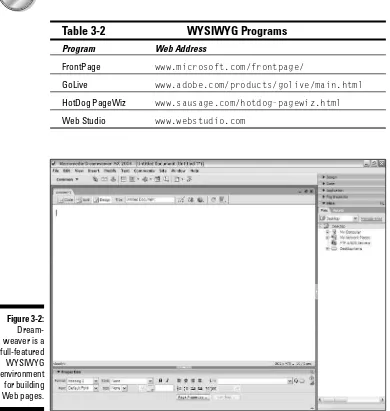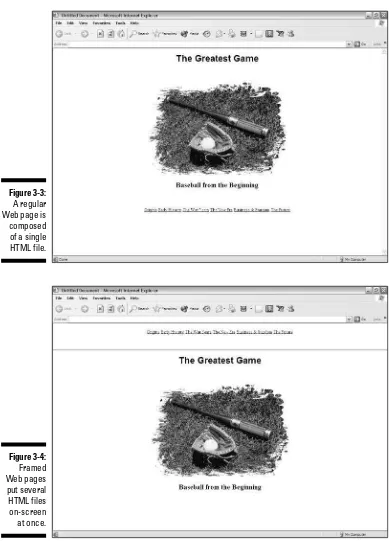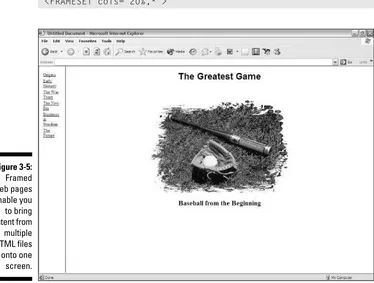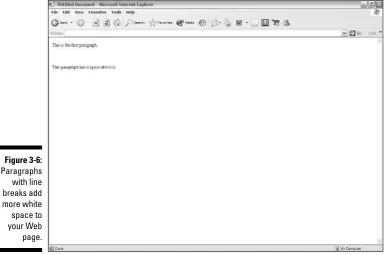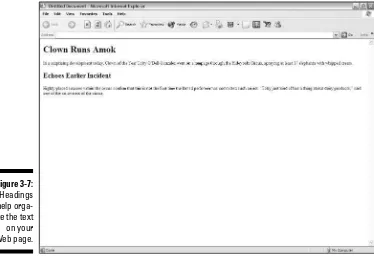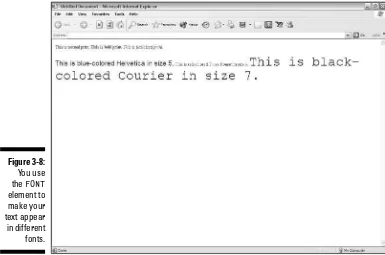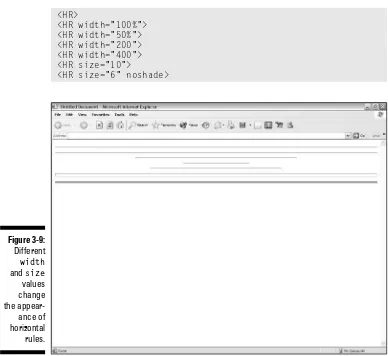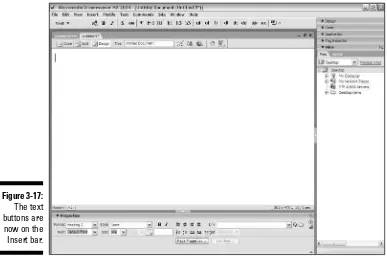by David A. Crowder
Building a
Web Site
FOR
DUMmIES
‰by David A. Crowder
Building a
Web Site
FOR
DUMmIES
‰Hoboken, NJ 07030-5774
Copyright © 2004 by Wiley Publishing, Inc., Indianapolis, Indiana Published by Wiley Publishing, Inc., Indianapolis, Indiana Published simultaneously in Canada
No part of this publication may be reproduced, stored in a retrieval system or transmitted in any form or by any means, electronic, mechanical, photocopying, recording, scanning or otherwise, except as permitted under Sections 107 or 108 of the 1976 United States Copyright Act, without either the prior written permis-sion of the Publisher, or authorization through payment of the appropriate per-copy fee to the Copyright Clearance Center, 222 Rosewood Drive, Danvers, MA 01923, (978) 750-8400, fax (978) 646-8600. Requests to the Publisher for permission should be addressed to the Legal Department, Wiley Publishing, Inc., 10475 Crosspoint Blvd., Indianapolis, IN 46256, (317) 572-3447, fax (317) 572-4355, e-mail: [email protected]. Trademarks:Wiley, the Wiley Publishing logo, For Dummies, the Dummies Man logo, A Reference for the Rest of Us!, The Dummies Way, Dummies Daily, The Fun and Easy Way, Dummies.com, and related trade dress are trademarks or registered trademarks of John Wiley & Sons, Inc. and/or its affiliates in the United States and other countries, and may not be used without written permission. Copyright © 1995-2003. Macromedia, Inc. 600 Townsend Street, San Francisco, CA 94103 USA. All Rights Reserved. Macromedia, FreeHand, ColdFusion, Flash, Fireworks, and Dreamweaver are trademarks or registered trademarks of Macromedia, Inc. in the United States and/or other countries. All other trademarks are the property of their respective owners. Wiley Publishing, Inc., is not associated with any product or vendor mentioned in this book.
LIMIT OF LIABILITY/DISCLAIMER OF WARRANTY: THE PUBLISHER AND THE AUTHOR MAKE NO REP-RESENTATIONS OR WARRANTIES WITH RESPECT TO THE ACCURACY OR COMPLETENESS OF THE CON-TENTS OF THIS WORK AND SPECIFICALLY DISCLAIM ALL WARRANTIES, INCLUDING WITHOUT LIMITATION WARRANTIES OF FITNESS FOR A PARTICULAR PURPOSE. NO WARRANTY MAY BE CRE-ATED OR EXTENDED BY SALES OR PROMOTIONAL MATERIALS. THE ADVICE AND STRATEGIES CON-TAINED HEREIN MAY NOT BE SUITABLE FOR EVERY SITUATION. THIS WORK IS SOLD WITH THE UNDERSTANDING THAT THE PUBLISHER IS NOT ENGAGED IN RENDERING LEGAL, ACCOUNTING, OR OTHER PROFESSIONAL SERVICES. IF PROFESSIONAL ASSISTANCE IS REQUIRED, THE SERVICES OF A COMPETENT PROFESSIONAL PERSON SHOULD BE SOUGHT. NEITHER THE PUBLISHER NOR THE AUTHOR SHALL BE LIABLE FOR DAMAGES ARISING HEREFROM. THE FACT THAT AN ORGANIZATION OR WEBSITE IS REFERRED TO IN THIS WORK AS A CITATION AND/OR A POTENTIAL SOURCE OF FUR-THER INFORMATION DOES NOT MEAN THAT THE AUTHOR OR THE PUBLISHER ENDORSES THE INFOR-MATION THE ORGANIZATION OR WEBSITE MAY PROVIDE OR RECOMMENDATIONS IT MAY MAKE. FURTHER, READERS SHOULD BE AWARE THAT INTERNET WEBSITES LISTED IN THIS WORK MAY HAVE CHANGED OR DISAPPEARED BETWEEN WHEN THIS WORK WAS WRITTEN AND WHEN IT IS READ.
For general information on our other products and services or to obtain technical support, please contact our Customer Care Department within the U.S. at 800-762-2974, outside the U.S. at 317-572-3993, or fax 317-572-4002.
Wiley also publishes its books in a variety of electronic formats. Some content that appears in print may not be available in electronic books.
Library of Congress Control Number: 2004102595 ISBN: 0-7645-7144-3
Manufactured in the United States of America 10 9 8 7 6 5 4 3 2 1
David A. Crowderhas authored or coauthored more than 20 books on sub-jects ranging from computers to historical mysteries, including popular best-sellers such as Building a Web Site For Dummiesand CliffsNotes Getting on the Internet.He was selling hypertext systems back in the days when you had to explain to people what the word meant. He has been involved in the online community since its inception and is the recipient of several awards for his work, including NetGuide Magazine’s Gold Site Award.
He is the son of a teacher and a college president, and his dedication to spreading knowledge, especially about the computer revolution, goes beyond his writing. He also founded three Internet mailing lists (discussion groups), JavaScript Talk, Java Talk, and Delphi Talk, all of which were sold to Ziff-Davis. One of his most treasured memories is the message he received from an old-timer on one of those lists who said that he had never seen such a free and open exchange of information since the days when computers were built by hobbyists in home workshops.
For Angela. Eres mi sol, nena, eres mi luna.
Author’s Acknowledgments
Some of the people who helped bring this book to market include the following:
Acquisitions, Editorial, and Media Development
Project Editor:Kevin Kirschner Acquisitions Editor:Steve Hayes Senior Copy Editor:Kim Darosett Technical Editor:Jim Kelly Editorial Manager:Kevin Kirschner Permissions Editor:Laura Moss
Media Development Specialist:Angela Denny Media Development Manager:
Project Coordinator: Adrienne Martinez Layout and Graphics: Amanda Carter,
Andrea Dahl, Lauren Goddard, Joyce Haughey, Stephanie D. Jumper, Lynsey Osborn, Heather Ryan, Julie Trippetti
Proofreaders: Andy Hollandbeck, Carl Pierce, Brian H. Walls, TECHBOOKS Production Services
Indexer: TECHBOOKS Production Services
Publishing and Editorial for Technology Dummies
Richard Swadley,Vice President and Executive Group Publisher Andy Cummings,Vice President and Publisher
Mary Bednarek,Executive Editorial Director Mary C. Corder,Editorial Director Publishing for Consumer Dummies
Diane Graves Steele,Vice President and Publisher Joyce Pepple,Acquisitions Director
Composition Services
Introduction ...1
Part I: Moving from Web Page to Web Site ...7
Chapter 1: The Zen of Sites ...9
Chapter 2: Pouring the Foundation ...15
Chapter 3: Web Page Construction 101 ...23
Chapter 4: Designing for Site Navigation ...51
Part II: Adding Sparkle to Your Site ...73
Chapter 5: Making Your Site Look Great...75
Chapter 6: Plugging In Scripts and Applets...93
Chapter 7: Web Sights and Sounds...107
Chapter 8: Web Aerobics: Tuning Up Your Site ...121
Part III: Good Content Makes Contented Visitors ...133
Chapter 9: Letting ’Em Have Their Say ...135
Chapter 10: Just Plain Fun ...155
Chapter 11: Using Content Providers...179
Part IV: Raking In the Bucks...191
Chapter 12: Stalking the Wild Dollar: Internet Commerce...193
Chapter 13: Love That Plastic: Taking Credit Cards...203
Chapter 14: Examining Affiliate Programs...223
Part V: Publishing and Publicizing Your Site ...237
Chapter 15: Letting the World In: Choosing a Host and Domain Name ...239
Chapter 16: Publicizing Your Site ...249
Chapter 17: Keeping in Touch with Visitors...267
Chapter 18: Getting Feedback from Visitors ...279
Part VI: The Part of Tens ...291
Chapter 19: Ten Great Places to Get Advice ...293
Chapter 20: Ten Fabulous Tools for E-Commerce ...305
Appendix B: About the CD ...345
Introduction ...1
About This Book...1
How to Use This Book ...1
Foolish Assumptions ...2
Conventions Used in This Book ...2
How This Book Is Organized...3
Part I: Moving from Web Page to Web Site ...3
Part II: Adding Sparkle to Your Site ...3
Part III: Good Content Makes Contented Visitors ...3
Part IV: Raking In the Bucks ...4
Part V: Publishing and Publicizing Your Site ...4
Part VI: The Part of Tens ...4
Part VII: Appendixes...4
About the CD-ROM...4
Icons Used in This Book...5
Where to Go from Here...5
Part I: Moving from Web Page to Web Site...7
Chapter 1: The Zen of Sites . . . .9
Achieving Unity: What Makes a Site Truly a Site...9
Determining the underlying theme ...10
Setting limits on content ...10
Keeping Them Coming Back ...11
Creating a comfortable site...11
Keeping your site fresh...12
Tapping Creativity...12
Online Sources for Creative Thinking...14
Chapter 2: Pouring the Foundation . . . .15
Drafting a Plan ...15
What do you want to accomplish?...15
Who do you want to reach? ...16
Designing the Look of Your Site ...18
Appealing to your audience ...18
Avoiding clutter ...19
The Big Rules for Planning Your Site ...20
Online Sources for Web Design ...20
Chapter 3: Web Page Construction 101 . . . .23
Tagging Along with HTML ...23
Examining Page-Building Programs ...24
Text editors ...25
WYSIWYG programs...26
Determining Your Web Page Structure ...28
Normal elements ...28
Working with text and links...46
Adding a horizontal rule...48
Online Sources for Web Page Building ...49
Chapter 4: Designing for Site Navigation . . . .51
Planning Usable Navigation ...51
Adding a Search Function ...52
Getting a free search engine with FreeFind...53
Dropping in Perl CGI scripts with Simple Search ...57
Showing the Way with Navigational Tools ...60
Shelving your links with Bookshelf ...61
Creating menus with VMaxNav...67
Making drop-down lists ...70
Part II: Adding Sparkle to Your Site...73
Chapter 5: Making Your Site Look Great . . . .75
Getting Graphics — for Free! ...75
Heeding copyrights and credits ...75
Creating your own images...76
Differentiating between graphics file formats ...77
Putting Your Graphics on a Diet...78
GIFWorks...78
Spinwave...82
Ordering Graphics by Grazia Cipresso...83
Creating a Logo with Cooltext.com...83
Basic Design with Images...89
Placing images for maximum effectiveness ...89
Sizing images...91
Online Sources for Quality Graphics ...91
Chapter 6: Plugging In Scripts and Applets . . . .93
Making Sure That You Have CGI Access...94
Why your ISP won’t help ...95
Finding a CGI provider ...95
Using remotely hosted CGI scripts ...96
Adding CGI Scripts ...97
Dropping In Java Applets ...102
Basic techniques ...102
Troubleshooting applets ...105
Online Sources for Scripts and Applets ...106
Chapter 7: Web Sights and Sounds . . . .107
Getting Music and Video ...108
Finding music houses ...108
Finding public-domain music and video ...110
Picking a File Format...111
Compressing Files ...113
Adding Audio and Video Files to Your Site ...116
Chapter 8: Web Aerobics: Tuning Up Your Site . . . .121
W3C HTML Validation Service...122
Checking Those Links...125
2bone.com’s Link Checker ...125
LinkAlarm ...126
Testing Your Site with NetMechanic...128
Online Sources for Fine-Tuning Your Site...131
Part III: Good Content Makes Contented Visitors...133
Chapter 9: Letting ’Em Have Their Say . . . .135
Providing Guestbooks ...135
Creating Message Boards...139
Setting up a message board with Boardhost ...140
Modifying your Boardhost message board ...142
Giving Visitors the Gift of Gab ...145
Bloggin’ the Night Away ...149
Online Sources for Adding Community to Your Site...152
Chapter 10: Just Plain Fun . . . .155
Running RiddleNut.com’s Random Riddles ...155
Adding Bogglers to Your Web Page...159
Placing Quotations on Your Site...162
Quoting with the Quote Machine ...162
Quoting with Quoter ...163
Setting Up MyPostCards.com on Your Site ...168
Goofing Off with Games...173
Downloading free games from LoonyVerse...173
Playing games Jagex style ...174
Placing Cartoons on Your Web Site ...175
Adam Bomb...175
Toy Trunk Railroad...176
Online Sources for Games, Riddles, and Fun...177
Chapter 11: Using Content Providers . . . .179
Adding 7am.com News to Your Web Site ...180
Providing Weather Forecasts on Your Site...182
Part IV: Raking In the Bucks ...191
Chapter 12: Stalking the Wild Dollar: Internet Commerce . . . .193
Learning the Real Secret to Internet Success ...194
Developing the right attitude...194
Focusing on your business...195
Getting supplies flowing ...197
Designing for E-Commerce...200
Online Sources for Internet Commerce...202
Chapter 13: Love That Plastic: Taking Credit Cards . . . .203
Getting a Merchant Account...203
Choosing which acquirers to sign up with...204
Deciding which cards to take...205
Signing up ...205
Watching out for fees ...206
Protecting against credit card fraud ...208
Online Malls ...209
Checking Out Alternative Payment Methods ...211
PayPal ...211
E-cash...212
Phone checks ...212
Phones, faxes, and snail mail ...214
Converting Currencies...214
Adding the converter to your Web page ...215
Customizing the converter...216
Online Sources for Merchant Services ...220
Chapter 14: Examining Affiliate Programs . . . .223
Yeah, Sure It’s Free ...224
Can I Join? ...225
Finding partners ...225
Working with a network...227
Profiting from Your Program...230
Taking time to find the right programs...230
Choosing programs that fit with your audience...231
Adding value to your site to keep visitors coming back ...232
Focusing on your site...233
Running Your Own Affiliate Program...233
Doing the math ...233
Using software to host affiliates ...233
Part V: Publishing and Publicizing Your Site ...237
Chapter 15: Letting the World In: Choosing a Host and
Domain Name . . . .239
Going Live: Choosing a Host ...239
ISPs ...240
Virtual servers ...240
Dedicated servers ...240
Finding your match ...242
Keeping It Cheap: Free Web Site Providers...243
Getting Your Own Domain Name...243
Picking a name ...245
Finding a registrar ...246
Online Sources for Web Hosting and Domain Registration ...247
Chapter 16: Publicizing Your Site . . . .249
Working Keywords into Your Pages...251
Adding meta tags...251
Incorporating keywords in the content...252
Avoiding keyword trickery...253
Analyzing keywords that other sites are using...255
Submitting to the Search Sites ...256
Doing it yourself ...257
Using submission services...259
Keeping out of the search sites ...260
Checking Your Search Site Position ...262
Investigating Reciprocal Linking ...263
Finding sites to link to ...263
Joining Web rings ...264
Joining a banner exchange...265
Online Sources for Getting the Word Out about Your Site...265
Chapter 17: Keeping in Touch with Visitors . . . .267
Using Autoresponders...267
What you can do with autoresponders ...267
Using GetResponse.com ...268
Opt-In Newsletters ...270
How an opt-in system works...271
Trying out Emailxtra.com...272
Keeping Visitors Updated about Changes to Your Site ...274
ChangeNotes ...274
ChangeDetection.com...276
Chapter 18: Getting Feedback from Visitors . . . .279
Trying Out Form Makers ...279
Taking Polls ...282
Alxnet Poll ...282
FormSite.com ...287
Privacy and Security...289
Online Sources for Forms and Polls...290
Part VI: The Part of Tens...291
Chapter 19: Ten Great Places to Get Advice . . . .293
Cozahost Newsletter...294
Kasamba ...295
grammarNOW! ...296
geek/talk Forums for Webmasters ...297
The Small Business Advisor ...298
Part VII: Appendixes...329
Appendix A: Glossary . . . .331
Appendix B: About the CD . . . .345
System Requirements ...345
Using the CD with Microsoft Windows...346
Using the CD with Mac OS...346
What You’ll Find on the CD ...347
Adobe GoLive cs...347
Adobe Photoshop cs...347
Author’s links ...348
ColdFusion MX 6.1 Enterprise ...348
Dreamweaver MX 2004 ...348
Flash MX 2004 ...348
FreeHand MX...348
Hemera Photo-Objects 500 Sampler ...349
HomeSite+ ...349
Troubleshooting ...349
M
aybe you already have your own Web site and you’re not quite satis-fied with it. Or perhaps you’re still in the planning stages and want to know what you can do to make your site as good as it can be. You’ve been to Web sites that have all the bells and whistles, and you wouldn’t be human if you weren’t just a wee bit envious. Well, now you can have it all, too. In this book, I show you some of the best stuff around, and I tell you just how to go about putting it on your site.About This Book
This isn’t just another Web-design book. It’s special. Really. I set out to write the one book I’d want by my side if I were looking to set up a really fancy Web site and not break the bank doing it. I tracked down and tested zillions of Web site enhancements and selected the top of the line to share with you. And I’m honestly proud of the results. I’ve authored or coauthored more than 20 books on computers and the Internet, and this one is my hands-down favorite.
It’s full of things you’re sure to love. It’s packed with fun stuff, but it’s got plenty of serious stuff, too, like how to get past the hype and really make money. You’ll wonder how in the world you ever got along without having these features on your Web site.
How to Use This Book
Keep this book next to your computer and never lend it to anybody. It’s far too precious for that. Make your friends buy their own copies. If you need to make space on your bookshelf, throw away anything else you own to make room for it. When you travel, take it with you. Hold it in your arms at night and tell it how much you love it.
Foolish Assumptions
I figure that you have some kind of experience with creating Web pages. You don’t need to be a wizard at it, just good enough to put together something that opens in a Web browser and to upload it to your Web site.
I assume that you have a favorite Web-page creation program — whether it’s Dreamweaver, plain old Notepad, or the UNIX-based text editor, vi— and you know how to use it. So when I say to copy and paste text or save your file, you know what you need to do. Just in case you don’t have a good Web-authoring program, you’ve got that covered, too. The CD-ROM that accompanies this book has a passel of HTML editors on it.
Conventions Used in This Book
It’s all organized, I promise. Even though it’s rather plebeian compared with finding free content for your site, lots of people worked very hard to make sure that this book follows some straightforward rules, like typographical conventions.
Code listings, of which there are plenty, look like this:
<HTML> <HEAD> <SCRIPT> ... </SCRIPT> <TITLE> ... </TITLE> </HEAD> ...
HTML elements in this book are in uppercase and their attributes are in low-ercase, as in this example:
<INPUT type=”hidden” name=”answer” value=”yes”>
If the value of an attribute is in normal type, you enter it exactly as shown. If it’s in italics, it’s only a placeholder value, and you need to replace it with a real value. In the following example, you replace myownimagewith the name of the image file you intend to use:
Whenever you see the URL for one of the top sites I’ve tracked down, it appears in a special typeface within the paragraph, like this: www.dummies.com. Or it may appear on a separate line, like this:
www.dummies.com
How This Book Is Organized
This book is divided into seven parts. I organized it that way, with a little help from the folks you see in the Acknowledgements. You did read the Acknowledgements, didn’t you? Don’t tell me that you’re the kind of person who reads the Introduction but doesn’t read the Acknowledgements. Please tell me that you didn’t miss the Dedication, too?
Each part has between three and five chapters in it. And each chapter has headings and subheadings. All the sections under these headings and sub-headings have text that enlightens the heart and soul. Here, take a look.
Part I: Moving from Web Page to Web Site
Part I shows you how to transform a bunch of Web pages into a coherent Web site, including navigation secrets. It spills the secrets of how to plan a successful site from the ground up and tosses in a quick refresher course in basic HTML.Part II: Adding Sparkle to Your Site
Part II gives you a ton of ways to make your site work, look, and sound great. It covers the different ways that you add new features to your Web site. Then it covers different ways to add search features to your site, where to get great graphics and multimedia, and how to keep your site in tip-top shape.
Part III: Good Content Makes
Contented Visitors
Part IV: Raking In the Bucks
Part IV takes a look at making money from your site. It explodes the myths about Internet income and shows you how to really make a profit, how to get a credit card merchant account, and how to work both ends of the affili-ates game.
Part V: Publishing and
Publicizing Your Site
Part V shows you all you need to know about getting your site online and helping people find it. It covers Web-hosting options, getting listed in search engines, and establishing reciprocal links with other sites. It also shows how to keep in touch with your visitors without falling into the spam trap.
Part VI: The Part of Tens
Part VI is The Part of Tens. Well, it just wouldn’t be a For Dummiesbook with-out The Part of Tens at the end, right? This part comprises 3 chapters, so you’ve got 30 extra bits here that tell you all sorts of wonderful things, like where to go for Web site design advice and ways to add value to your site.
Part VII: Appendixes
Appendix A is a glossary of all the tech terms that might leave you baffled, and Appendix B is a guide to what’s on the CD-ROM that’s tucked into the back of this book.
About the CD-ROM
Icons Used in This Book
The icons in the margins of this book point out items of special interest. Keep an eye out for them — they’re important.
Psst! Listen, pal, I wouldn’t tell just anybody about this, but here’s a way to make things a bit easier or get a little bit more out of it.
Time to tiptoe on eggshells. Make one false step, and things can get pretty messy.
You don’t really need to know this stuff, but I just like to show off sometimes. Humor me.
Well, of course, it’s all memorable material. But these bits are ones you’ll especially want to keep in mind.
You don’t need to bother downloading this feature because it’s already been done for you.
Where to Go from Here
Well, keep turning pages, of course. And use the material to make your own Web site the hottest thing there ever was.
The Zen of Sites
In This Chapter
䊳Creating unity of content
䊳Building visitor loyalty
䊳Unearthing your personal creativity
“Y
ou’re a really good Web designer,” I told a client’s Webmaster once. He shrugged it off and went on to the next topic on the meeting’s agenda. Whether he was just being modest or thought that I was playing corporate poli-tics with cheap compliments, I don’t know. I meant what I said, however, and the reason is simple. It wasn’t that his pages were filled with nice graphics. It wasn’t that the elements were finely balanced. It wasn’t that the JavaScript pop-ups added an involving level of interactivity.None of these things — not individually or in combination — can make a site fly. The reason I was impressed with the Webmaster’s work was because he clearly understood that a Web site isn’t just a bunch of pages that happen to reside on the same server. Building a quality Web site requires careful plan-ning. This chapter introduces you to the basic elements of designing sites, achieving visitor satisfaction, and being creative.
Achieving Unity: What Makes
a Site Truly a Site
Determining the underlying theme
Long before you set out to choose background colors or font types or graphi-cal styles, you must get a solid grasp on the theme of your site. The theme is the unifying idea on which everything else in your site rests. Sometimes, the theme is simple and obvious. For a corporate recruiting site, the theme is why this company is the best place to work. For a genealogical site, the theme is the history of a single family and its offshoots.
Other times, the theme is a bit more complex. For an e-commerce site, you may choose a theme of great prices and saving money. If you’re aiming for a different market, however, you may charge high prices and base your theme on either higher-quality products or just plain snob appeal. The underlying mechanics of both sites may well be identical — navigational methods, order-processing systems, and so on — but the sites’ editorial content and graphical look and feel would be totally different.
Your low-cost bargain site may, for example, have bright and simple graphics that show a happy-go-lucky cartoon character using scissors to whack dol-lars in half. The high-roller site, on the other hand, would do well with richer, deeper colors. Although both sites, as in any selling situation, need to display photographs of their products, the higher-priced site is most likely to appeal to its intended audience with photographs of well-dressed people using its products in sophisticated settings.
Setting limits on content
If you’ve ever participated in newsgroups or mailings lists, you know how annoying it is when someone gets way off topic. There you are on alt. citrus.cosmetics, trying to find out the latest tips for using orange juice as a hair conditioner, and some guy starts blathering about the high price of gasoline or which cell phone company has the best roaming plan. It’s usually not very long before someone else reminds him that’s not what he’s there for.
When it comes to the material on your site, unless you’re part of a Web devel-opment team, you alone are responsible for staying on topic. This is the flip side of determining your theme — determining where to stop and what not to cover.
Keeping Them Coming Back
Practically every human endeavor depends on repeat customers. Even if you’re not selling your site visitors anything, the number and frequency of return visits are generally good indicators of success or failure.
If you’re going to make your site into a place that people want to visit again and again, you need to think from two perspectives. You have to wear your devel-oper’s hat, of course, but you also need to look at your site from a visitor’s perspective. Put aside your awareness of the site’s structure and mechanics; approach the site as though you just stumbled across it and have never seen it before.
Ask others whose judgment you trust to visit and critique your site. You don’t have to change things to suit them, but getting outside perspectives on your work never hurts.
Creating a comfortable site
Keeping visitors around for even a little while, let alone making them want to return, depends on the level of comfort that you provide. If visitors aren’t comfortable moving around your site to begin with, what makes you think that they’ll add it to their favorites list and come back for a return engage-ment? In creating comfort in your Web site, you need to consider the follow-ing questions:
⻬Does the site maintain a consistent layout from page to page?If not, you’ll create stress and annoyance for your visitors.
⻬Is the type and style of content consistent over time?This point is a critical one. A large part of visitor comfort comes from always finding what they expect when they visit your site.
⻬Is it easy to navigate from one page or section to another?Visitors usually don’t appreciate being forced to jump through hoops or follow a preset path. See Chapter 2 for site navigation tips.
Keeping your site fresh
If your material never changes, the odds are pretty good that most people won’t come back to it very often, if ever. Unless your sole topic is a rock-solid reference subject, you can’t get away with anything less than constant updat-ing. Sure, the Oxford English Dictionarycan come out with a new edition only every few generations. (The first edition came out in 1928 and the second one in 1989, with only two supplements in between.) But such cases are very rare. Even if you deal with a modern high-tech equivalent, such as a site on the Java programming language or the current HTML standard, you need to stay on your toes.
If your core material is something that doesn’t change often, you need to add some peripheral material that you can replace more frequently. Consider adding a Tip of the Day, fresh links, a Did You Know? column, or something along those lines so that you can avoid offering only stale content to your return visitors.
How often you need to update your site depends partially on your topic and partially on your site policy. With sites that deal with volatile topics such as breaking international news, you need to update on an hourly basis at a minimum. On the other hand, sites that analyze the news can stand a more leisurely pace — daily, weekly, or even monthly — because their scope is considerably wider.
Even if your topic doesn’t absolutely demand a certain update schedule, you should still establish a regular policy for how often you add fresh material to your site. Whatever schedule you establish, make sure you stick with it. Remember the comfort factor, and bear in mind that your site’s visitors will be less comfortable if they don’t know what to expect from you. Consistency on your side helps build trust on theirs.
A Web site must change at least once a month to keep visitors interested in coming back to it.
Tapping Creativity
You don’t need to sit around in a lotus position, chanting mantras in order to tap into your hidden creative resources. If that’s your particular cup of tea, by all means do it, but whatever means you employ, the goal’s the same — to stop doing just plain “thinking” and reach a different level of understanding.
Now, I’ve got nothing against day-to-day thinking. I do a fair amount of it myself. But standardthinking means that you’re using only half of your brainpower. Peoples’ brains have two halves. The left brain is the one that we “live in” most of the time — the one that handles numbers and words and sees everything as sequential. The right brain, on the other hand, sees everything as symbols and images that are free floating and nonsequential.
People actually have five brains, not just two, but I promised my editor that I wouldn’t use the word paleomammalianin this book.
The basic upshot of all this right-brain/left-brain stuff is that the left brain is such a loudmouth that you don’t often hear what your right brain says. And it’s got so much to tell you. Because the right side of the brain isn’t stuck in the same patterns as the left brain, it gives you an entirely different perspec-tive on the world — and on your work — that can often provide valuable insights and show you patterns that you didn’t even realize existed before. Perhaps your right brain can identify the perfect background color to go with a particular topic or the kind of navigation buttons that would appeal most to your audience — things that would be very difficult to achieve by linear think-ing alone.
At any rate, your right brain is there for you to use, free of charge, and you ignore it at your peril. So how do you muzzle the left brain long enough to hear what the right brain has to say? Here’s a handful of tips:
⻬Meditate:You can use an official, ritualistic method of meditation, if you want, where you study for years under a guru. Or, you can just sit in a comfortable chair and let your mind drift. If your left brain just refuses to stop chattering, try subvocalizing or humming nonsense syllables such as “dum-de-dum” to override it, or listen to music to occupy its attention.
⻬Brainstorm:If you’re fortunate enough to be a member of a loose, relaxed team, sit around with other team members and shoot the breeze about the problem. Feel free to get off topic. Let the humor roll — nonsense often leads to sensible results.
⻬Do other things:Engage in an activity that has nothing — nothing at all — to do with your work. Play solitaire. Read a novel. Play a video game. After you take a break from your nonwork activity, the answer to your problem often comes to your mind.
⻬Take a nap:Your right brain often speaks to you when you’re in an unconscious or semiconscious state. You may well wake up with all the inspiration that you need.
Online Sources for Creative Thinking
Table 1-1 lists some places on the World Wide Web where you can find more information on the topics that are covered in this chapter.
Table 1-1
Online Resources on Creativity
Web Site Name Web Address
BrainWaves Center www.brainwaves.com
Website Tips: Creativity www.websitetips.com/design/
and Inspiration creativity.shtml
Drawing on the Right Side www.drawright.com
of the Brain
Funderstanding: Right www.funderstanding.com/right_
Brain vs. Left Brain left_brain.cfm
Ideas First: Top Ten Tips for www.ideasfirst.net/
Pouring the Foundation
In This Chapter
䊳Determining your site’s purpose
䊳Analyzing the audience
䊳Identifying your support needs
䊳Appealing to visitors
䊳Keeping your site lean
P
eople argue about what the number-one factor in quality Web site design is, and they probably always will. Some say great graphics are the key. Others say worthwhile information is everything. Still others think that ease of use is the most important factor. I’m not so sure that there’s such a thing as a linear ranking for these kinds of things. After all, a good-looking site that doesn’t work well is useless. A site with a combination of good content and lousy graphics is nothing to crow about either.In this chapter, I walk you through the fundamental things that you should consider as you create your Web site. And at the end of the chapter, I give you seven basic rules for creating Web sites that work. Take ’em with a grain of salt, and remember, you’re the ultimate judge.
Drafting a Plan
Are you publicizing a political candidate? Trumpeting your favorite cause? Looking for a job? Selling shoe polish? Notice the verbs in each example. They’re the key factors in determining your site’s purpose,as opposed to its topic.
What do you want to accomplish?
point. You like penguins — they’re cute, unusual, and pretty interesting; many people share your interest in them. But why do you want to create a Web site about them? Do you have something to say? Do you have information to give, an opinion to share, or a particular point of view that you want to put across?
You don’t need to have a PhD in aquatic ornithology to create such a site. Maybe you just like funny-looking birds that swim. But you still need a pur-pose, or the site just won’t work out in the long run. Perhaps you spent ages plowing through the search engines, and you’ve gathered together the world’s greatest collection of penguin links. But why did you go to all that trouble? What’s your purpose?
If the purpose for creating a penguin site is for your own personal enjoyment, you really don’t need to do much with the site. In fact, you can just create a Web page on your own hard drive or even settle for leaving the links in your Web browser’s bookmarks. If you do want your page on the World Wide Web, however, you need to take into account the needs of your potential visitors, as well as your own needs for creating such a site.
Suppose that you’re putting your penguin page on the Web for the purpose of sharing everything you know about these birds with the world. How does that purpose change your approach to site design? You need to include more on the Web site than a bare list of links, for one thing. Everything that you do with the site must help people understand its purpose. If you’re setting up your own domain name, for example, you want to pick one that clearly describes your site’s content — like www.penguinfacts.com. (Grab it quick — it still wasn’t taken at press time.)
The purpose of your site trickles down through each step that you take in cre-ating it. You want the title of each page in the site to specify how it supports the site’s purpose. The textual content of each page needs to lead naturally into some specific aspect of the topic that furthers your goal. Each graphical image must be just the right one to drive home or emphasize a critical point.
Who do you want to reach?
Who are the people you expect to visit your site? What geographical or cul-tural groups do you want the site to appeal to? Without at least a general idea of your potential audience, you can’t have much of an idea about what type of site to create.
similar sites are your competitors.) Anyone who’s been involved in any type of corporate intelligence work would be shocked at the way people on the World Wide Web casually throw around valuable information, instead of keep-ing it under lock and key.
Many sites offer links to their visitor data. Even a quick perusal of the server logs (which automatically record information about visitors) can provide you with priceless insights into the sort of people who visit sites similar to the one you’re creating. If the sites you want information on don’t list links to their log data, send an e-mail message to the Webmaster asking how to access it. Most Webmasters aren’t the slightest bit security conscious about their customer data, and you may be surprised at how many of them are more than willing to spill the beans about their visitors.
What outside help do you need?
How much of your own time and effort are you going to put into your Web site? Presumably, you’re going to at least control the general design and make the key decisions about content, or you wouldn’t be reading this book. Most likely, you’ll do the actual page creation as well. If not, you need to make sure that the people who aredoing the coding know what they’re doing and exactly what you expect of them.
When searching for qualified people to create your Web site, don’t rely on college degrees, paper certifications, and the like. Here are a few tips for find-ing out how good they really are:
⻬Make candidates show you their previous work. If they don’t have a CD or DVD with samples of their work, or if they can’t show you sites on the Web that they have worked on, forget it.
⻬Explore their other Web sites. Make notes on anything that raises a question in your mind and ask for an explanation later.
⻬Test everything that you can to determine whether a candidate has the necessary skills and experience to implement the features you want to include on your site. In particular, make sure that all the links work (see Chapter 8 for helpful tools) — a site that has many broken links is a poorly maintained one.
Beyond the question of creating the Web pages and other files that make up your site, you need to consider where the site itself will reside. Chapter 15 contains more detail on this point, but you basically have to decide if you’re going to commit to the task of running your own Web server or house your site on someone else’s server. The advantage of doing it yourself is that you maintain total control. The advantage of leasing either an entire Web server or space on a virtual Web server is that you have about 20 million fewer things to worry about, leaving you free to concentrate on your main task — managing your site.
Designing the Look of Your Site
All great art depends on having every necessary component in place and nothing — not one thing — that you don’t need there. Great literature doesn’t add extraneous characters or pad its plot lines. Great paintings don’t have extra brush strokes or colors thrown in for no particular reason. When you’re practicing the art of Web design, strive for that kind of purity.
Appealing to your audience
The audience — the visitors you hope to attract to your site — determines the content. To set some basic limits, think of these visitors as being at a beginning, an intermediate, or an advanced level, and gauge your content accordingly. If you’re aiming advanced content at a beginning audience or vice versa, you’re looking at failure from the word go.
Not only does your audience determine your content, but its preferences influence your visual-design requirements as well. If your audience consists of high-school students whose interests revolve mainly around the latest musical sensations, you need a far different look than if it consists of retired naval officers who want to know about international events.
For the young music lovers, for example, you need to strike a tone that’s lighthearted and exciting, both in your words and graphics. Brighter colors and a more relaxed and informal tone for the text are the call here. For the old salts, though, you need to take a heavier approach, with darker, duller colors and a middling-formal approach to language.
Whatever the group you’re aiming for, ask yourself the following questions:
⻬What kind and color of clothes do they wear?This kind of information tells you volumes about their preferences. People who are willing to wear suits and ties in midsummer don’t think the same way as those who prefer casual clothing. The colors they wear also indicate the color ranges they’re likely to feel comfortable with on your site.
⻬What’s their worldview?For many people, the world consists of their apartment or house; the road between it and their workplace; their cubi-cle, office, or factory floor; and a couple of restaurants somewhere along that pathway. For others, the world consists only of Wall Street and the Asian financial markets. For some, the world is a series of airports, cell phones, and e-mail messages. Anything that exists outside your audi-ence’s worldview is invisible to them and probably doesn’t belong on your Web site.
Find out all that you can — from what kind of cars your visitors drive to the hours they wake and sleep. Any kind of information that you can nail down about your audience and their lives helps you to understand them, and that understanding can’t help but improve your site’s appeal.
Avoiding clutter
If you’re one of those people who keeps a perfectly clean desk where your speakers line up exactly perpendicular to the edge of your monitor, whose laundry basket is more than occasionally empty, and who always knows where to find everything that you own, I probably can’t tell you much about organization. If you’re like the rest of us, however, read on.
Far too many Webmasters seem to think that the best kind of Web page is one that has everything in the world crammed into it. It’s like a novel that intro-duces 27 characters in the first two pages — the overkill ruins it, and your mind is left swimming.
Perhaps you absolutely must put together a Web page containing a dozen frames, several JavaScript pop-ups, numerous Java applets running in the background, and a bunch of animated GIFs that move around the screen by using CSS (Cascading Style Sheets) positioning. If so, please, please, don’tput in an image map, too.
The key is to remember your site’s purpose as you’re designing any page. If anything you’re considering adding to the page doesn’t serve that purpose, don’t add it. If you discover some fun or glitzy gizmo that you simply must
put on a page — and I show you plenty in this book to tempt you — first determine if you can make it fit in with what you already have on that page. If you absolutely can’t fit it in, but you still want to add it, maybe you can take something else out to make room for it.
This doesn’t mean that you can’t have more than one unusual feature on a page — just make sure that you follow a path of moderation.
The Big Rules for Planning Your Site
Here are some short lines to condense the information in this chapter down to a few rules that I think are pretty good guidelines going by my own experi-ence as both designer and visitor. Make these rules a part of your very being. Do them in calligraphy and hang them on your wall. Use a wood-burning kit to engrave them on your desk. Tattoo them backward on your forehead so that you see them in the mirror every morning.
⻬Rule #1:The Web is for reaching out to people.
⻬Rule #2:Keep your Web pages lean and clean.
⻬Rule #3: Know who your visitors are and what they want.
Remember that design and content are more a matter of art than science, which means that your own gut feelings count for more than anything else. If someone tells you that your design decisions are wrong, and that person is someone whose input you respect, you certainly want to give that opinion some consideration. But if you’re firmly convinced that you’re right, never let anyone else’s concepts override your own. This brings me to The Big Rule:
⻬Rule #4:It’s your Web site. It’s your vision. Do it your way.
Online Sources for Web Design
Table 2-1
Online Resources for Web Design
Web Site Name Web Address
IBM Web Design Guidelines www-3.ibm.com/ibm/easy/eou_ext.
nsf/Publish/572
useit.com www.useit.com
Web Pages That Suck www.webpagesthatsuck.com
Web Style Guide www.webstyleguide.com/index.html?/
Web Page Construction 101
In This Chapter
䊳Taking a look at tags䊳Checking out page-building programs
䊳Figuring out your Web page structure
䊳Using HTML tags to format text
䊳Getting the lowdown on links
䊳Adding graphics to your Web site
䊳Dreamweaving Webs
T
his chapter’s here just in case you need a refresher on basic Web-page building before plunging ahead into all the wonderful add-ons that are covered in the rest of the book. Here, I touch on how you use HTML to create Web pages and populate those pages with text and images. I show you how to format text, set the colors on your Web page, set up links between pages with both text and images, and guide you to some great programs for creating image maps.I also cover the different kinds of programs that you can get your hands on to create Web pages and to either create or modify graphics.
Even if you already know all about these things, you may want to browse through the chapter and check out some of the Web sites listed in the tables.
Tagging Along with HTML
You can find the HTML 4.01 specification at www.w3.org/TR/html401/.
HTML is composed of elements. A paragraph or an image, for example, is an element. Elements, in turn, are composed of tags, attributes, and — sometimes — content:
⻬Tags: A tag is a simple descriptive term that tells a Web browser what element it’s dealing with. The beginning of each element is shown by the name of that element within angle braces; this is called a start tag.The start tag for a paragraph, for example, is <P>; for an image, it’s <IMG>. The end of an element is shown by the end tag,which is just like the start tag except that the end tag has a slash before the element’s name. The end tag for a paragraph, therefore, is </P>. Some elements, such as IMG, don’t have an end tag.
⻬Attributes: An attribute is a modification of the basic element. You spec-ify the width and height of an image, for example, by adding attributes to the tag, as in the following example:
<IMG width=”100” height=”30”>
⻬Content: Content is anything that goes between the start tag and the end tag, as in the following example:
<P>This is the content of this paragraph.</P>
The tags and attributes that you need most often are covered in more depth in the rest of this chapter, but the basics I just covered help you to under-stand the choices that you face among different Web-page-building programs.
Examining Page-Building Programs
These days, everyone wants to jump on the Web bandwagon, and it seems like every program under the sun can be used to make Web pages. You can use word processors such as Microsoft Word and dedicated page-creation software such as Macromedia Dreamweaver, Adobe GoLive, or Microsoft FrontPage. Every program has its quirks, and not all of them produce high-quality, clean HTML code.
⻬Text editor: Kind of like a word processor without the frills.
⻬WYSIWYG (What You See Is What You Get) program: Lets you develop the Web page visually instead of by working directly with the code. The main advantage of this approach is that what you see on the screen as you’re working is the same as you would see if viewing the Web page in a browser.
Proponents of pure text editors and WYSIWYG enthusiasts can get about as raucous defending their favorite approaches as a bunch of baseball fans can get about the World Series. The plain fact, though, is that sometimes you’ll want to use one type of editor and sometimes you’ll prefer the other kind of program. The following sections describe the differences between these two types of programs.
Text editors
HTML files are simple text files. They contain nothing but the plain-old letters, symbols, and numbers that you find on your keyboard. HTML is so simple, in fact, that you don’t need any kind of specialized Web-page-building pro-gram. You can create Web pages perfectly well by using nothing but Windows Notepad — assuming that you have enough knowledge of the language that you can type it in without making any mistakes (see Figure 3-1).
Figure 3-1:
You don’t have to settle for total simplicity, however, to get the raw power of working directly with the HTML source code. A number of high-powered text editors are designed specifically for creating HTML code. In my opinion (and that of the major computer magazines, such as PC Magazine, which constantly road-test all the competitors), the best of all the text editors is Macromedia HomeSite.
You can find an evaluation version of HomeSite+ on the CD-ROM that accom-panies this book (as part of the Dreamweaver package).
At its most basic, you can use HomeSite as a plain-old text editor, but it also has some shining qualities that can make your Web programming life a lot easier. For starters, the text is color-coded, which means that elements, attrib-utes, and content appear in different colors, making the HTML code easier to read and understand. HomeSite also comes with a host of helpful tools built into it, such as context-sensitive lists of the attributes that you can use with the tags that you type.
Table 3-1 shows where to find several additional text editors that also make creating Web pages easy.
Table 3-1
HTML Editors
Program Web Address
Arachnophilia www.arachnoid.com/arachnophilia/
CoffeeCup HTML Editor www.coffeecup.com
HotDog Professional www.sausage.com/hotdog-professional.html
HTML Assistant Pro exit0.com/ns/home.html
HTMLed Pro www.ist.ca/htmledpro.html
WYSIWYG programs
WYSIWYG programs are easy for novices to use in the early stages of Web site creation, but they can quickly prove less than satisfactory. The reason for both factors is the same: The program makes a bunch of choices for you. Although this feature may seem like a comfort at first, it quickly becomes a limitation. If you go for a WYSIWYG program, make sure that it’s sophisti-cated enough that you can still use it as your skills advance.
Dreamweaver (shown in Figure 3-2) gives you the best of both worlds because it comes with — and interfaces directly with — HomeSite+ (or BBEdit for the Mac version). That means that you can enjoy both the quickness of WYSIWYG creation and the total control of text editing in the same page-creation ses-sion. Table 3-2 lists several WYSIWYG programs that you can use to build Web pages, along with the Web addresses where you can find them (or infor-mation about them), and I suggest checking out Dreamweaver MX 2004 for Dummies, by Janine Warner and Susannah Gardner (Wiley).
An evaluation version of Dreamweaver is included on the CD-ROM that accompanies this book.
Table 3-2
WYSIWYG Programs
Program Web Address
FrontPage www.microsoft.com/frontpage/
GoLive www.adobe.com/products/golive/main.html
HotDog PageWiz www.sausage.com/hotdog-pagewiz.html
Web Studio www.webstudio.com
Figure 3-2:
Determining Your Web Page Structure
The two basic kinds of Web page structures are regularand framed.Regular gets better mileage on highways, and framed looks nice on a wall. No? Okay. A regular Web page is a stand-alone structure, as shown in Figure 3-3. Frames, on the other hand, enable you to place more than one Web page on-screen at a time. To the visitor, a framed site appears as one coherent whole, no differ-ent from a regular page, something like the horizontally framed example shown in Figure 3-4. (Frames can run vertically, too.) Frames give you more capabilities, such as simultaneously showing many Web pages in a typical browser — and a few extra headaches like making them work with search engines as well.
Normal elements
As mentioned in the section “Tagging Along with HTML,” earlier in this chapter, Web pages are built with elements. A typical Web page features a basic structure of three elements: HTML, HEAD, and BODY. The HTMLelement contains both the HEADand BODYelements, as the following example demonstrates:
<HTML>
<HEAD> </HEAD>
<BODY> </BODY>
</HTML>
You can make a Web page without using the HTML, HEAD, and BODYtags, but I don’t recommend it. It is technically possible and even legitimate under the HTML standard. However, leaving them out can’t help anything, and putting them in helps you to keep the other elements in their proper places.
All the code for everything that’s visible on the Web page goes into the BODY element. The HEADelement contains information such as the page’s title, which goes between the <TITLE>and </TITLE>tags like this:
<HEAD>
<TITLE>This is the page title.</TITLE> </HEAD>
Figure 3-4:
Framed Web pages put several HTML files on-screen at once.
Figure 3-3:
Frames and framesets
Framed sites work a bit differently than regular sites do. You build them out of framesets,which set off different areas of the screen. Each one of these areas is known as a frame,and each frame contains its own Web page. The following HTML code sets up the pair of frames that you see in Figure 3-5:
<HTML>
<FRAMESET cols=”80,*”>
<FRAME name=”leftFrame” src=”navigation.html”> <FRAME name=”mainFrame” src=”main.html”> </FRAMESET>
</HTML>
The “80,*”in the preceding code listing means that you’re setting aside 80 pixels for the first frame and the rest of the screen is available for the second frame. You can also specify a specific pixel amount for the second frame if you want. Another option is to specify a percentage of the screen for each frame rather than exact pixel sizes, as in the following example:
<FRAMESET cols=”20%,*”>
Figure 3-5:
To create horizontal frames instead of vertical frames, you use the rows attribute instead of colsin the first frameset tag. Everything else works just the same way.
Getting Wordy
Words are the foremost method of communication on the World Wide Web, and it’s a rare Web page indeed that hasn’t got a passel of ’em scattered all over it.
In the examples that are provided in the following sections, I show the basic code necessary for creating the particular elements that I talk about.
Paragraphs
Paragraphelements are what you normally use to place text on a Web page. You put the text between the <P>and </P>tags, as in the following example:
<P>This is where the textual content goes.</P>
Technically, the end tag for a Pelement is optional in HTML. You don’t need to include it, although most Web page creation programs add it automatically.
Web browsers automatically add a bit of space between paragraphs. If you want some extra space, you can add it by using the line break, or BR, element, as the following example shows:
<P>This is the first paragraph.</P> <BR>
<P>This paragraph has a space above it.</P>
Figure 3-6 shows the results of using the BRelement.
If you want the best of both worlds, the standard solution to this problem is to put some invisible content into the Pelement. Because Web browsers ignore plain white space, you can’t just press your spacebar. What you need to do is to put in a nonbreaking space with a special code. Here’s how you do it:
<P>This is the first paragraph.</P> <P> </P>
<P>This paragraph has a space above it.</P>
If you use a nonbreaking space, make sure that you include the semicolon at the end. If you don’t, you end up with the characters  on-screen rather than a blank space.
Headings
Headingsare also elements that contain text. Different headings create differ-ent sizes of text and make that text bold. HTML uses half a dozen heading elements, ranging from the humongous H1 size all the way down to the teeny-weeny H6. You can probably guess that H2, H3, H4, and H5 are between H1 and H6 in size, so I won’t bother to explain that.
Figure 3-6:
You use headings to differentiate one section of text from another. Smaller headings designate subsections under larger headings. Say, for example, that you’re running a news Web site. You use H1 for the main headline and follow it with the text in Pelements. Any subheads in the article use H2 headings, any subheads under those headings use H3, and so on, as the following example demonstrates:
<H1>Clown Runs Amok</H1>
<P>In a surprising development today, Clown of the Year Toby O’Dell-Gonzalez went on a rampage through the Hideyoshi Circus, spraying at least 17 elephants with whipped cream.</P>
<H2>Echoes Earlier Incident</H2>
<P>Highly placed sources within the circus confirm that this is not the first time the famed performer has committed such an act. “Toby just kind of has a thing about dairy products,” said one of the co-owners of the circus.</P>
Figure 3-7 shows how the preceding code listing looks on your Web page.
Figure 3-7:
Fonts
Fontis a fancy term that describes the way a letter is shaped. Thisword is
in a different font than thisone is. You can just go with the default fonts — those fonts that are automatically set in the Web browser — or you can spec-ify which fonts you want. For casual Web page development, the default fonts work just fine, but you may find that you prefer to make your own choices to get just the right look.
Two elements that you use most often for altering fonts are Band I. These elements set the enclosed lettering to bold or italic print, respectively, as in the following example:
<P>This is normal print. <B>This is bold print.</B> <I>This is italicized print.</I></P>
You can also use the FONTelement to set the faceof the text, which is the basic appearance of the lettering (whether it’s Arial, Times New Roman, and so on), as well as the size and color. (See the section “Using Color,” later in this chapter, for more information on setting color.) The following example shows how to use the FONTelement to set face, size, and color:
<P><FONT face=”Arial, Helvetica, sans-serif” size=”5” color=”blue”>This is blue-colored Helvetica in size 5.</FONT> <FONT face=”Times New Roman, Times, serif” size=”3” color=”red”>This is red-colored Times Roman in size 3.</FONT> <FONT face=”Courier New, Courier, mono” size=”7” color=”black”>This is black-colored Courier in size 7.</FONT></P>
Figure 3-8 shows the results of the two preceding code examples.
Although I used the FONTelement on whole sentences in the code example, you can also apply it to smaller stretches of text — even to a single character.
Lines
Okay, a horizontal line isn’t really a word, but this part of the book is the least unlikely place I can think of to discuss this element. In HTML, these lines are technically known as horizontal rules, so the element that represents them is called HR. Horizontal rules visually separate one section of a page from another, underline an image, and do just about anything you normally do with lines.
You can set the width of horizontal rules as either a percentage of the width of the screen or as an exact pixel value. The default width value of a horizon-tal line is 100 percent of the screen width, so if you don’t specify the value of the widthattribute, that’s what you get. To specify a width of 50 percent, for example, use the following code:
<HR width=”50%”>
To specify a width of 400 pixels, you do it like this instead:
<HR width=”400”> Figure 3-8:
You use the FONT
You use the sizeattribute to set the height, or thickness, of the line, as the following example shows:
<HR size=”6”>
By default, the line is hollow, or shaded. (The hollow line is called shaded
because back in the days when Web pages weren’t so colorful and all you had to work with was black text on a medium gray background, hollow horizontal lines appeared to sink into the page, creating a shaded, or 3D, effect. Against most other background colors, the effect isn’t apparent.) To make a line solid, you need to add the noshadeattribute, as in the following example:
<HR noshade>
The following code creates the Web page shown in Figure 3-9:
<HR>
<HR width=”100%”> <HR width=”50%”> <HR width=”200”> <HR width=”400”> <HR size=”10”>
<HR size=”6” noshade>
Figure 3-9:
Different
width
and size
values change the
Many Web designers use graphics, such as GIF files, to create horizontal lines instead of relying on HTML. See the clip art sources in the section “Picturing It: Using Images,” later in this chapter, for some examples.
Using Color
Unless you’re really into television reruns or artsy photography, you proba-bly don’t see much of anything in black and white these days. The world’s a colorful place, and you may disappoint your visitors if you don’t use color on your Web site.
I touch on color in the earlier section “Fonts,” but you can use color in many places. As time goes by, you will doubtlessly be able to color every element in HTML.
If you use Cascading Style Sheets(CSS), you have much more control over color than you do with normal HTML. CSS is beyond the scope of this book, but you can find out more in the Creating Web Sites Bible,by yours truly.
If you read the section “Fonts,” earlier in this chapter, you already know that you can set the color of a particular set of letters, but you can also set the base color for all the text as well as for a page’s background and its links. The links use three different colors: one for links a visitor hasn’t clicked, one for links that they’re clicking, and one for links that they have already visited.
You can accomplish all these color changes by setting the values for various attributes of the BODYelement:
⻬text: Text color
⻬bgcolor: Background color
⻬link: Unvisited link color
⻬vlink: Visited link color
⻬alink: Color for a link that someone’s clicking (the active link)
Setting all these attributes at once looks like this:
Creating Links
When it comes to the World Wide Web, links(which connect different files) are everything. Without them, the Web wouldn’t exist. You create links with the A(anchor) element. That element’s href(hypertext reference) attribute gives the Web address of the file you want to link to. This address is called a
URL,which is short for Uniform Resource Locator. Here’s what a link looks like in HTML:
<A href=”http://www.dummies.com/”>content</A>
The part that reads contentis where you put words or images that people can click to go to the linked file. This content appears as blue underlined let-ters if it’s a text link and as a blue outlined image if it’s an image link.
Picturing It: Using Images
You can have a Web page with nothing but words on it, but most people think that’s a bit dull. It’s pretty rare to find a site that’s not filled with images of one kind or another. When it comes to placing images on the World Wide Web, you need to use graphics files in one of three common formats: GIF, JPEG
(also called JPG), or PNG.
Where do you get images? You can create them from scratch, or you can download ready-to-use files from some of the Web sites listed in Table 3-3. If you use other people’s images — and most Web designers do — make sure that you first read all the fine print on their Web sites. Unless they state oth-erwise, the original artist owns the copyright on an image. You can’t use it without permission. Fortunately, the vast majority of artists on the Web are eager to give that permission in exchange for nothing more than a link from your Web site back to theirs. This arrangement gives them free publicity and gives you free, high-quality artwork. Everybody’s happy.
Table 3-3
Clip Art Sources
Web Site Name Web Address
Animation Arthouse www.animation.arthouse.org
Barry’s Clipart Server www.barrysclipart.com
Clipart Connection www.clipartconnection.com
Cool Archive Free Clip Art www.coolarchive.com
Graphic Maps www.graphicmaps.com/clipart.htm
Noetic Art www.noeticart.com
Graphics programs
Even if you’re not a digital artist who creates your own graphics from scratch, you need a good graphics program so that you can modify images. You may, for example, find a good image that’s not in one of the three common file for-mats. You may find an image that’s too big for your purposes and that you need to resize. You may want to crop out most of a picture or change its con-trast, brightness, or whatever.
You can go whole hog and grab a copy of Adobe Photoshop or Macromedia Fireworks, or you can go with a less-expensive shareware program, such as Jasc Software’s Paint Shop Pro. Table 3-4 lists some URLs where you can find out about graphics programs or even grab demo versions to try out.
An evaluation version of Photoshop is included on the CD-ROM that accompa-nies this book.
Table 3-4
Graphics Programs
Program Web Address
Boomer www.sausage.com/boomer.html
Corel Painter www.corel.com
CorelDRAW www.corel.com
Paint Shop Pro www.jasc.com
Ulead PhotoImpact www.ulead.com/pi/