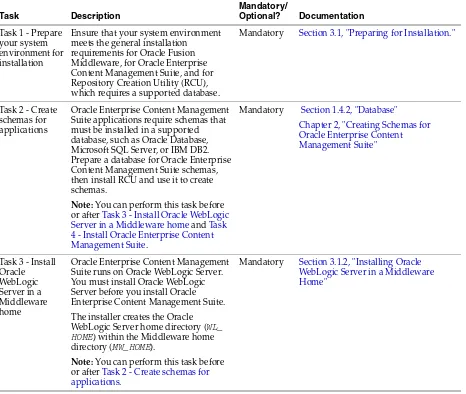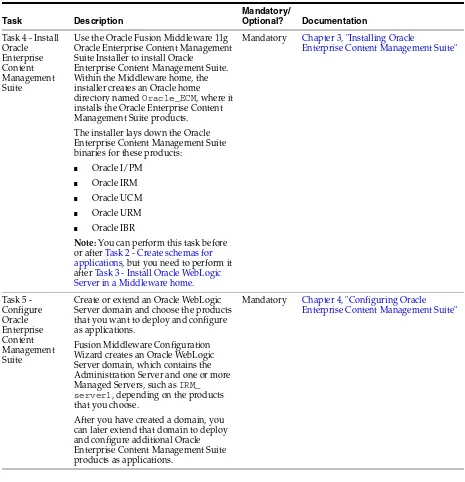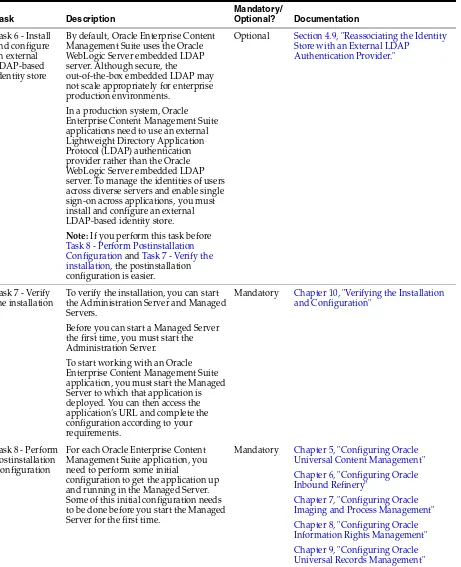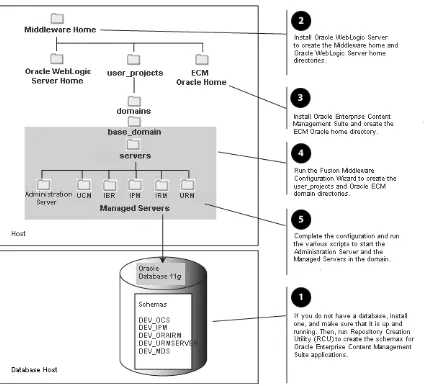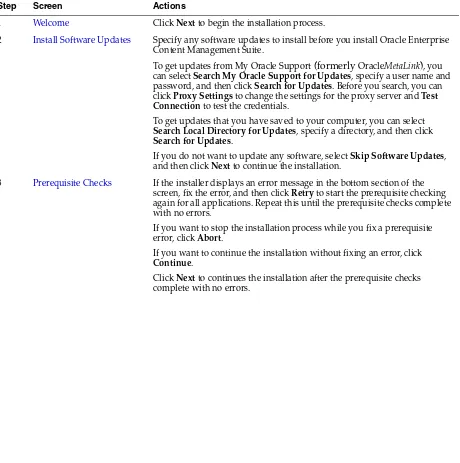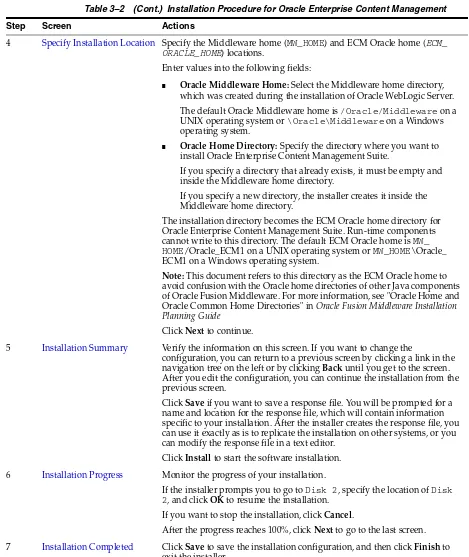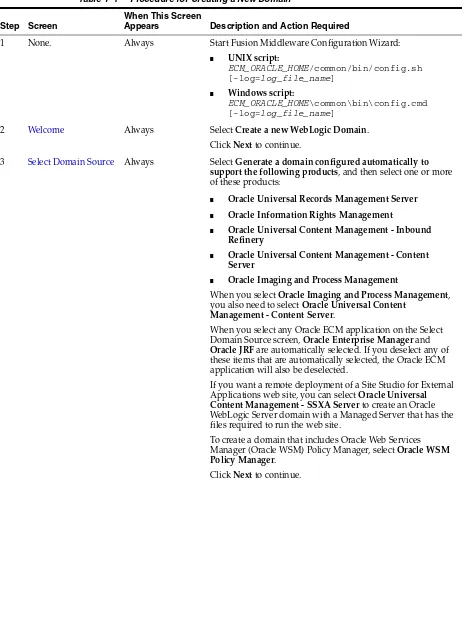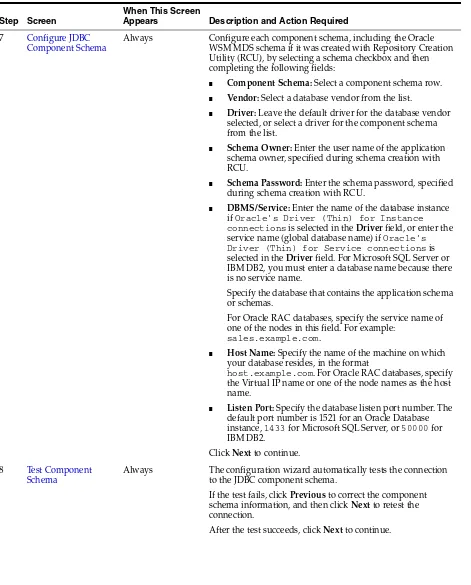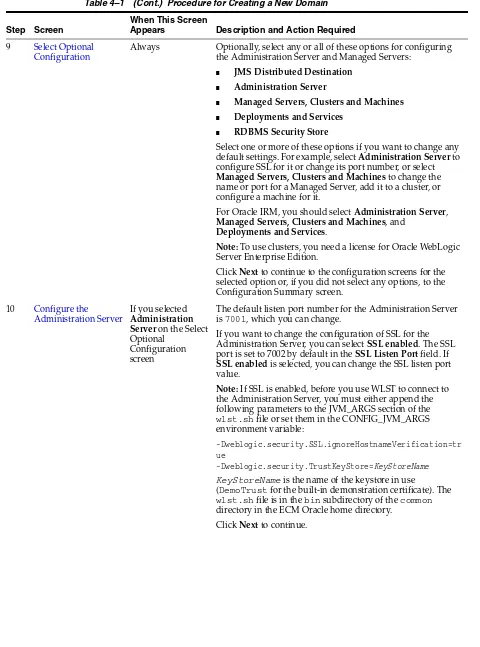Oracle® Fusion Middleware
Installation Guide for Oracle Enterprise Content Management
Suite
11g Release 1 (11.1.1)
E14495-06Oracle Fusion Middleware Installation Guide for Oracle Enterprise Content Management Suite 11g Release 1 (11.1.1)
E14495-06
Copyright © 1994, 2011, Oracle and/or its affiliates. All rights reserved. Primary Author: Bonnie Vaughan
Contributing Authors: Sean Cearley, Sarah Howland, Kevin Hwang, Karen Johnson, Bruce Silver, Len Turmel, Jean Wilson, Martin Wykes
Contributors: Tom Albrecht, Satheesh Amilineni, Alex Barnett, Pete Chapman, Sandra Christiansen, Eric Cloney, Rupesh Das, Carl Foster, Sudhanshu Garg, Brian Gray, Helen Grembowicz, Marsha Hancock, Mary Hoepner, Mei Hong, David Jones, Vasant Kumar, Peter LaQuerre, Bill Loi, Rene Madsen, Liju Nair, John Neely, Saskia Nehls, Bob O'Kane-Trombley, Toby O'Sullivan, Jason Ogaard, Alejandro Paredes, Ty Paywa, Andy Peet, Sancho Pinto, Wes Prichard, Rafael Ramirez, Indira Smith, Gene Sutay, Vani Srivastava, David Tom, David Truckenmiller, Matt Wall, Venkatesh Yadalam, Lisa Zitek-Jones
This software and related documentation are provided under a license agreement containing restrictions on use and disclosure and are protected by intellectual property laws. Except as expressly permitted in your license agreement or allowed by law, you may not use, copy, reproduce, translate, broadcast, modify, license, transmit, distribute, exhibit, perform, publish, or display any part, in any form, or by any means. Reverse engineering, disassembly, or decompilation of this software, unless required by law for interoperability, is prohibited.
The information contained herein is subject to change without notice and is not warranted to be error-free. If you find any errors, please report them to us in writing.
If this software or related documentation is delivered to the U.S. Government or anyone licensing it on behalf of the U.S. Government, the following notice is applicable:
U.S. GOVERNMENT RIGHTS Programs, software, databases, and related documentation and technical data delivered to U.S. Government customers are "commercial computer software" or "commercial technical data" pursuant to the applicable Federal Acquisition Regulation and agency-specific supplemental regulations. As such, the use, duplication, disclosure, modification, and adaptation shall be subject to the restrictions and license terms set forth in the applicable Government contract, and, to the extent applicable by the terms of the Government contract, the additional rights set forth in FAR 52.227-19, Commercial Computer Software License (December 2007). Oracle USA, Inc., 500 Oracle Parkway, Redwood City, CA 94065.
This software is developed for general use in a variety of information management applications. It is not developed or intended for use in any inherently dangerous applications, including applications which may create a risk of personal injury. If you use this software in dangerous applications, then you shall be responsible to take all appropriate fail-safe, backup, redundancy, and other measures to ensure the safe use of this software. Oracle Corporation and its affiliates disclaim any liability for any damages caused by use of this software in dangerous applications.
Oracle is a registered trademark of Oracle Corporation and/or its affiliates. Other names may be trademarks of their respective owners.
Contents
Preface
... ixAudience... ix
Documentation Accessibility ... ix
Related Documents ... x
Conventions ... xi
1
Installation Overview
1.1 Oracle Enterprise Content Management Suite Applications ... 1-1 1.2 Software Downloads for Oracle ECM Installation and Configuration... 1-2 1.2.1 Downloading Software from Oracle E-Delivery for Installing and Configuring
Oracle ECM ... 1-2 1.2.2 Downloading Software from OTN for Installing and Configuring Oracle ECM... 1-3 1.3 Installation Roadmap ... 1-4 1.4 Installation Modules... 1-7 1.4.1 Oracle Fusion Middleware and Oracle WebLogic Server Homes... 1-7 1.4.2 Database ... 1-8 1.4.3 Repository Creation Utility ... 1-8 1.4.4 Oracle Enterprise Content Management Suite ... 1-8 1.5 Oracle WebLogic Server Domain ... 1-9 1.6 Directory Structure for Oracle Enterprise Content Management Suite... 1-9
2
Creating Schemas for Oracle Enterprise Content Management Suite
2.1 Preparing to Run Repository Creation Utility and Load Schemas... 2-1 2.1.1 Database Prerequisites ... 2-1 2.1.2 RCU for Linux and Windows Operating Systems... 2-2 2.2 Creating Oracle Enterprise Content Management Suite Schemas ... 2-2
3
Installing Oracle Enterprise Content Management Suite
3.1.4.3 Installing a Loopback Adapter on a Windows Operating System... 3-5 3.1.4.4 Removing a Loopback Adapter from a Windows Operating System ... 3-6 3.1.5 Installing on a Non-Networked Computer ... 3-7 3.1.6 Installing on a Multihomed Computer... 3-7 3.2 Installing Oracle Enterprise Content Management Suite in Oracle Fusion Middleware. 3-7 3.2.1 Creating a Symbolic Link to the chmod Command on a Solaris System ... 3-8 3.2.2 Locating Installation Log Files... 3-8 3.2.3 Starting the Installer ... 3-9 3.2.4 Providing the Location of the Inventory Directory on a UNIX System ... 3-9 3.2.5 Installing Oracle Enterprise Content Management Suite ... 3-10 3.3 Applying Patch 12369706 for Oracle Information Rights Management ... 3-12
4
Configuring Oracle Enterprise Content Management Suite
4.1 Preparing to Configure Oracle Enterprise Content Management Suite ... 4-1 4.2 Creating an Oracle WebLogic Server Domain... 4-3 4.3 Extending an Existing Domain ... 4-10 4.4 Extending a Domain in an SSL Environment ... 4-15 4.5 Increasing the Java VM Heap Size for Managed Servers... 4-16 4.5.1 Setting Server Startup Parameters for Managed Servers with the
Administration Console ... 4-16 4.5.2 Setting the USER_MEM_ARGS Environment Variable for a Managed Server... 4-17 4.6 Setting Up Fonts on a UNIX System ... 4-18 4.6.1 Setting Up TrueType Fonts on a UNIX System... 4-18 4.6.2 Installing Fonts for National Language Support on a UNIX System... 4-19 4.7 Installing Libraries and Setting Environment Variables for Outside In Technology .... 4-19 4.7.1 Installing Libraries for Outside In Technology on UNIX Platforms ... 4-19 4.7.2 Setting Library Paths in Environment Variables on UNIX Platforms ... 4-22 4.7.3 Downloading Visual C++ Libraries for a Windows Operating System ... 4-22 4.8 Configuring SSL for Oracle ECM Applications... 4-23 4.8.1 Configuring SSL for a Production Environment... 4-23 4.8.2 Configuring SSL for a Development Environment ... 4-23 4.8.2.1 Configuring One-Way SSL for a Development Environment ... 4-24 4.8.2.2 Configuring Clients to Accept the Server Certificate ... 4-26 4.9 Reassociating the Identity Store with an External LDAP Authentication Provider ... 4-27 4.9.1 Reassociating the Identity Store with Oracle Internet Directory ... 4-27 4.9.2 Refreshing GUID Values in Oracle I/PM Security Tables ... 4-33 4.9.2.1 Refreshing GUID values in Oracle I/PM Security Tables with WLST... 4-34 4.9.2.2 Refreshing GUID values in Oracle I/PM Security Tables with Fusion
4.13 Configuring Managed Server Clusters ... 4-39 4.14 Setting Up Oracle Web Services Manager Security ... 4-40 4.14.1 Installing Oracle WebLogic Server and Oracle Enterprise Content Management
Suite ... 4-41 4.14.2 Creating an Oracle WSM MDS Schema with RCU... 4-41 4.14.3 Configuring Oracle ECM Applications and Oracle WSM Policy Manager in an
Oracle WebLogic Server Domain ... 4-41 4.14.4 Configuring the Server Socket Port and Incoming Socket Connection Address
Security Filter for Oracle WSM ... 4-42 4.14.5 Securing Web Services with a Key Store and Oracle WSM Policies ... 4-42 4.14.5.1 Setting Up a Key Store ... 4-42 4.14.5.2 Applying Oracle WSM Policies to Web Services ... 4-43
5
Configuring Oracle Universal Content Management
5.1 Completing the Oracle UCM Configuration... 5-1 5.2 Completing the Initial Configuration of Oracle Content Server... 5-3 5.2.1 Starting Oracle Content Server ... 5-3 5.2.2 Configuring the Oracle Content Server Instance ... 5-4 5.2.3 Enabling or Disabling Components... 5-7 5.2.4 Configuring Oracle Content Server for IBM DB2 Database Searches... 5-7 5.2.5 Configuring Microsoft SQL Server to Work with Oracle UCM... 5-7 5.3 Configuring Oracle Text Search for Oracle Content Server ... 5-8 5.3.1 Applying Patches for Using Oracle Text 11g with Oracle Database 11.1.0.7.0... 5-9 5.3.2 Configuring an External Database Provider for Standalone Applications ... 5-10 5.4 Configuring a JDBC Driver for Standalone Applications... 5-10 5.5 Importing a Database Root CA Certificate into the Key Store for a Standalone
Application ... 5-11 5.6 Enabling and Configuring Site Studio on Oracle Content Server ... 5-12 5.6.1 Enabling Site Studio on Oracle Content Server... 5-13 5.6.2 Setting Default Project Document Information... 5-14 5.6.3 Setting Default Metadata for Web Site Assets... 5-14 5.6.4 Configuring Zone Fields... 5-14 5.6.5 Enabling JavaServer Pages on Oracle Content Server... 5-15 5.6.6 Rebuilding the Oracle Content Server Index... 5-15 5.7 Configuring Oracle Content Server for Desktop Integration Suite ... 5-16 5.8 Installing and Configuring Desktop Integration Suite on a Client Workstation... 5-17 5.9 Opening Files from Microsoft Office 2010 Over a Non-SSL Connection ... 5-17 5.10 Configuring Records Management in Oracle Content Server ... 5-17 5.11 Configuring Oracle Application Extension Framework ... 5-19 5.12 Installing and Configuring Oracle Document Capture and Oracle Distributed
6
Configuring Oracle Inbound Refinery
6.1 Completing the Oracle IBR Configuration... 6-1 6.2 Installing and Configuring Oracle IBR on Oracle UCM ... 6-2 6.2.1 Configuring Oracle IBR on Oracle UCM... 6-2 6.2.2 Configuring Document Conversion on Oracle IBR ... 6-5 6.2.2.1 Enabling Conversion Components on Oracle IBR ... 6-5 6.2.2.2 Enabling PDFExportConverter in Oracle IBR ... 6-5 6.2.3 Setting Up Oracle Content Server to Send Jobs to Oracle IBR for Conversion ... 6-6 6.2.3.1 Creating an Outgoing Provider... 6-6 6.2.3.2 Enabling Components for Oracle IBR on Oracle Content Server... 6-7 6.2.3.3 Selecting File Formats To Be Converted ... 6-8
7
Configuring Oracle Imaging and Process Management
7.1 Completing the Oracle I/PM Configuration ... 7-1 7.1.1 Configuring an Oracle UCM Repository for Oracle I/PM... 7-2 7.1.1.1 Configuring Oracle Content Server 11g to Work with Oracle I/PM... 7-2 7.1.1.2 Installing and Configuring Oracle UCM 10g to Work with Oracle I/PM ... 7-3 7.1.1.3 Configuring a File Store Provider for Content Storage... 7-6 7.1.2 Starting the Oracle I/PM Managed Server and Accessing the Web Client ... 7-7 7.1.3 Connecting to an Oracle UCM Repository ... 7-7 7.1.4 Configuring the GDFontPath MBean for a UNIX System ... 7-8 7.1.5 Allowing IMPORT Definitions ... 7-9 7.2 Configuring the Full-Text Features in the Oracle UCM Repository ... 7-10 7.3 Connecting to a Workflow Server ... 7-10 7.4 Setting Oracle I/PM System Security ... 7-11 7.5 Installing and Configuring Oracle Application Extension Framework... 7-11 7.5.1 Configuring the Java Object Cache for AXF in Distributed Oracle I/PM
Managed Servers ... 7-12 7.5.2 Verifying the AXF Installation with HelloWorld... 7-13 7.5.3 Verifying the AXF Installation with HelloBpel ... 7-13 7.6 Installing and Configuring Oracle Document Capture and Oracle Distributed
Document Capture ... 7-15
8
Configuring Oracle Information Rights Management
9
Configuring Oracle Universal Records Management
9.1 Completing the Oracle URM Configuration... 9-1 9.1.1 Enabling Oracle URM Components... 9-1 9.1.2 Completing the Setup Checklist for Oracle URM ... 9-3 9.2 Using Oracle Text Search with Oracle URM... 9-6 9.3 Setting Connection Pool Property Values for an IBM DB2 Data Source ... 9-7 9.4 Installing and Configuring Desktop Integration Suite on a Client Workstation... 9-7
10
Verifying the Installation and Configuration
10.1 Starting the Administration Server ... 10-1 10.2 Starting Managed Servers... 10-3 10.3 Restarting a Managed Server ... 10-5 10.4 Starting Node Manager... 10-5 10.5 Increasing the Java Heap Size for a Managed Server ... 10-6 10.6 Verifying the Installation ... 10-7
11
Deinstalling Oracle Enterprise Content Management Suite
11.1 Introduction to Deinstalling Oracle Enterprise Content Management Suite... 11-1 11.2 Stopping Oracle WebLogic Server and Server Processes... 11-2 11.3 Removing Oracle Enterprise Content Management Suite Schemas ... 11-2 11.3.1 Starting Repository Creation Utility ... 11-2 11.3.2 Dropping Schemas... 11-3 11.4 Deinstalling the ECM Oracle Home... 11-4 11.5 Removing Oracle Home Directories Manually ... 11-5
A
Oracle Enterprise Content Management Suite Installation Screens
A.1 Welcome ... A-2 A.2 Install Software Updates... A-3 A.3 Prerequisite Checks ... A-4 A.4 Specify Installation Location ... A-5 A.5 Installation Summary ... A-6 A.6 Installation Progress ... A-7 A.7 Installation Completed... A-8
B
Oracle Enterprise Content Management Suite Configuration Screens
B.11 Configure the Administration Server ... B-12 B.12 Configure Managed Servers... B-14 B.13 Configure Clusters... B-15 B.14 Assign Servers to Clusters ... B-16 B.15 Create HTTP Proxy Applications ... B-16 B.16 Configure Machines... B-16 B.17 Assign Servers to Machines... B-17 B.18 Target Deployments to Clusters or Servers ... B-18 B.19 Target Services to Clusters or Servers... B-19 B.20 Select JMS Distributed Destination Type ... B-20 B.21 Configure RDBMS Security Store Database... B-21 B.22 Configure JMS File Stores ... B-22 B.23 Configuration Summary ... B-23 B.24 Creating Domain... B-24 B.25 Extending Domain ... B-25
C
Deinstallation Screens
C.1 Welcome ... C-2 C.2 Deinstall Oracle Home ... C-3 C.3 Deinstallation Progress ... C-4 C.4 Deinstallation Complete ... C-5
D
Troubleshooting
D.1 General Troubleshooting Tips ... D-1 D.2 Suite Installation and Configuration Troubleshooting ... D-2 D.2.1 Oracle Fusion Middleware Installation and Configuration Log Files ... D-2 D.2.2 Oracle IRM Key Store Configuration Issues ... D-3 D.2.3 Oracle I/PM Errors During Attempt to Connect to Oracle UCM 11g... D-3 D.3 Oracle Inbound Refinery Problems... D-3 D.3.1 Oracle IBR Will Not Run As an Application or Service... D-4 D.3.2 Oracle IBR Runs As an Application But Not As a Service ... D-4 D.3.3 Oracle IBR Service Keeps Stopping... D-5 D.3.4 Cannot Log In to Refinery After Installation ... D-5 D.3.5 Files Intermittently Stuck in GenWWW Status ... D-5 D.3.6 Oracle IBR Service Will Not Convert Documents... D-6 D.4 Additional Help ... D-7
Preface
This installation guide provides information and instructions for installing, configuring, and troubleshooting Oracle Enterprise Content Management Suite.
Audience
This guide is intended for users who are installing Oracle Enterprise Content Management Suite for the first time and are comfortable running some system administration operations, such as creating users and groups, adding users to groups, and installing operating system patches on the computer where your products will be installed. Users who are installing on a UNIX operating system need root access to run some scripts.
Documentation Accessibility
Our goal is to make Oracle products, services, and supporting documentation accessible to all users, including users that are disabled. To that end, our
documentation includes features that make information available to users of assistive technology. This documentation is available in HTML format, and contains markup to facilitate access by the disabled community. Accessibility standards will continue to evolve over time, and Oracle is actively engaged with other market-leading
technology vendors to address technical obstacles so that our documentation can be accessible to all of our customers. For more information, visit the Oracle Accessibility Program Web site at http://www.oracle.com/accessibility/.
Accessibility of Code Examples in Documentation
Screen readers may not always correctly read the code examples in this document. The conventions for writing code require that closing braces should appear on an
otherwise empty line; however, some screen readers may not always read a line of text that consists solely of a bracket or brace.
Accessibility of Links to External Web Sites in Documentation
This documentation may contain links to Web sites of other companies or
organizations that Oracle does not own or control. Oracle neither evaluates nor makes any representations regarding the accessibility of these Web sites.
Access to Oracle Support
Oracle customers have access to electronic support through My Oracle Support. For information, visit http://www.oracle.com/support/contact.html or visit
Related Documents
For additional information, see the following documents:
■ Oracle Fusion Middleware Administrator and Manager's Guide for Site Studio
■ Oracle Fusion Middleware Administrator's Guide
■ Oracle Fusion Middleware Administrator's Guide for Conversion
■ Oracle Fusion Middleware Administrator's Guide for Oracle Application Adapters for Oracle Enterprise Content Management
■ Oracle Fusion Middleware Administrator's Guide for Oracle Imaging and Process Management
■ Oracle Fusion Middleware Administrator's Guide for Oracle Internet Directory
■ Oracle Fusion Middleware Administrator's Guide for Oracle WebCenter
■ Oracle Fusion Middleware Administrator's Guide for Universal Records Management
■ Oracle Fusion Middleware Application Security Guide
■ Oracle Fusion Middleware Concepts
■ Oracle Fusion Middleware Creating Domains Using the Configuration Wizard
■ Oracle Fusion Middleware Enterprise Deployment Guide for Oracle Enterprise Content Management Suite
■ Oracle Fusion Middleware High Availability Guide
■ Oracle Fusion Middleware Installation Guide for Oracle Identity Management
■ Oracle Fusion Middleware Installation Guide for Oracle SOA Suite and Oracle Business Process Management Suite
■ Oracle Fusion Middleware Installation Guide for Oracle WebLogic Server
■ Oracle Fusion Middleware Installation Guide for Oracle Web Tier
■ Oracle Fusion Middleware Installation Planning Guide
■ Oracle Fusion Middleware Java EE Developer's Guide for Oracle Application Development Framework
■ Oracle Fusion Middleware Node Manager Administrator's Guide for Oracle WebLogic Server
■ Oracle Fusion Middleware Patching Guide
■ Oracle Fusion Middleware Quick Installation Guide for Oracle Enterprise Content Management Suite
■ Oracle Fusion Middleware Repository Creation Utility User's Guide
■ Oracle Fusion Middleware Securing Oracle WebLogic Server
■ Oracle Fusion Middleware System Administrator's Guide for Oracle Content Server
■ Oracle Fusion Middleware Technical Reference Guide for Site Studio
■ Oracle Fusion Middleware Using Clusters for Oracle WebLogic Server
■ Oracle Fusion Middleware User's Guide for Desktop Integration Suite
■ Oracle Fusion Middleware User's Guide for Universal Records Management
■ Oracle Fusion Middleware WebLogic Scripting Tool Command Reference
Conventions
In this document, the term UNIX operating system or UNIX system refers to a category of operating systems that includes Linux operating systems. Most UNIX command examples in this document are for use with the Bourne shell. You should use the equivalent commands for the shell you are using.
The following table describes the text conventions that this document uses.
Convention Meaning
boldface Boldface type indicates a graphical user interface element associated with an action or a term defined in the text or glossary.
italic Italic type indicates a book title, emphasis, or a placeholder variable for which you can supply a value.
1
1
Installation Overview
Oracle Enterprise Content Management Suite, an Oracle Fusion Middleware component, is an integrated suite of products designed for managing content. This chapter provides an overview of the procedures for installing Oracle Enterprise Content Management Suite and configuring its products as applications deployed to an Oracle WebLogic Server domain, in these topics:
■ Oracle Enterprise Content Management Suite Applications
■ Software Downloads for Oracle ECM Installation and Configuration ■ Installation Roadmap
■ Installation Modules
■ Oracle WebLogic Server Domain
■ Directory Structure for Oracle Enterprise Content Management Suite
1.1 Oracle Enterprise Content Management Suite Applications
Oracle Enterprise Content Management Suite includes the following products:
■ Oracle Universal Content Management (Oracle UCM)
Oracle UCM, which includes Oracle Content Server, provides a unified application for several different types of content management.
■ Oracle Inbound Refinery (Oracle IBR)
Oracle IBR is a conversion server that manages file conversions for electronic assets such as documents, digital images, and motion video. In addition to conversion, Oracle IBR provides thumbnail functionality for documents and images, storyboarding for video, and the ability to extract and use EXIF data from digital images and XMP data from electronic files generated from programs such as Adobe Photoshop and Adobe Illustrator. You can use Oracle IBR to convert content items stored in Oracle Content Server.
■ Oracle Imaging and Process Management (Oracle I/PM)
Software Downloads for Oracle ECM Installation and Configuration
■ Oracle Information Rights Management (Oracle IRM)
Oracle IRM secures and tracks sensitive digital information everywhere it is stored and used. The installation of Oracle IRM Desktop software is required on every end user device on which sealed information is created or used.
■ Oracle Universal Records Management (Oracle URM)
Oracle URM manages content items on a retention schedule, which determines the life cycle of each content item. Oracle URM combines both records management and retention management into one software system. You can use Oracle URM to track and preserve content as needed, or to dispose of content when it is no longer required.
After you install these products on your system, you can configure one or more of them as applications deployed to a previously installed Oracle WebLogic Server. You cannot configure an Oracle ECM 11.1.1.4.0 application in an Oracle WebLogic Server domain that already has an Oracle ECM application from an earlier release installed.
1.2 Software Downloads for Oracle ECM Installation and Configuration
You can download the software required for installing and configuring Oracle Enterprise Content Management Suite from either of two web sites:
■ Oracle E-Delivery
■ Oracle Technology Network (OTN)
1.2.1 Downloading Software from Oracle E-Delivery for Installing and Configuring
Oracle ECM
You can use the Oracle E-Delivery web site to download products for which you have purchased a license.
To download software from Oracle E-Delivery for installing and configuring Oracle ECM:
1. Go to the Oracle E-Delivery web site at
http://edelivery.oracle.com
2. On the Welcome page, click Continue.
3. Enter your user information, and click Continue.
4. Select the Oracle Fusion Middleware product pack and your installation platform, and then click Go.
5. From the list of media packs, select the one for Release 11.1.1.4.0, which includes Oracle ECM.
6. Click the Description link to display a list of downloadable ZIP files for the media pack.
Each ZIP file has a unique part number.
Software Downloads for Oracle ECM Installation and Configuration
1.2.2 Downloading Software from OTN for Installing and Configuring Oracle ECM
You can download Oracle WebLogic Server 11gR1 (10.3.4), Oracle Database, Repository Creation Utility, and Oracle ECM software from Oracle Technology Network (OTN).
To download software from OTN for installing and configuring Oracle ECM: 1. If you do not have Oracle WebLogic Server 11gR1 (10.3.4) on your system, you can
download it from the Oracle WebLogic Server Downloads page on OTN at
http://www.oracle.com/technetwork/middleware/weblogic/downloads/ind ex.html
Download Oracle WebLogic Server 11gR1 (10.3.4) for your platform.
2. If you need Oracle Database, you can download it from the Oracle Database Software Downloads page on OTN at
http://www.oracle.com/technology/software/products/database/index.h tml
Download Oracle Database 11g for your platform.
Instead of Oracle Database, you can use Microsoft SQL Server or IBM DB2. For information about database versions supported by Repository Creation Utility and Oracle Enterprise Content Management Suite, see the Oracle Fusion Middleware Supported System Configurations page on Oracle Technology Network at
http://www.oracle.com/technology/software/products/ias/files/fusion _certification.html
3. For the Oracle Enterprise Content Management Suite media and the
corresponding version of Repository Creation Utility, go to the Oracle Fusion Middleware 11g Software Downloads page on OTN at
http://www.oracle.com/technology/software/products/middleware/htdoc s/fmw_11_download.html
If you are using Oracle I/PM with Oracle BPEL Process Manager and Oracle Application Extension Framework (AXF), preinstallation requirements include installing Oracle SOA Suite 11g as well as Oracle JDeveloper and Oracle
Application Development Framework 11g. On the Oracle Fusion Middleware 11g
Software Download page, download the following software:
■ SOA Suite (11.1.1.4.0) under Runtime Software
■ JDeveloper and Application Development Framework (11.1.1.4.0) under
Required Additional Software
Installation Roadmap
1.3 Installation Roadmap
Table 1–1 describes the high-level tasks for installing and configuring Oracle
Enterprise Content Management Suite. You need to perform the tasks in order except as noted. The table also provides information on where to get more details on each task.
Table 1–1 Oracle Enterprise Content Management Suite Installation Procedure
Task Description
Ensure that your system environment meets the general installation requirements for Oracle Fusion Middleware, for Oracle Enterprise Content Management Suite, and for Repository Creation Utility (RCU), which requires a supported database.
Mandatory Section 3.1, "Preparing for Installation."
Task 2 - Create schemas for applications
Oracle Enterprise Content Management Suite applications require schemas that must be installed in a supported database, such as Oracle Database, Microsoft SQL Server, or IBM DB2. Prepare a database for Oracle Enterprise Content Management Suite schemas, then install RCU and use it to create schemas.
Note: You can perform this task before or after Task 3 - Install Oracle WebLogic Server in a Middleware home and Task 4 - Install Oracle Enterprise Content Management Suite.
Mandatory Section 1.4.2, "Database"
Chapter 2, "Creating Schemas for Oracle Enterprise Content
Oracle Enterprise Content Management Suite runs on Oracle WebLogic Server. You must install Oracle WebLogic Server before you install Oracle Enterprise Content Management Suite. The installer creates the Oracle WebLogic Server home directory (WL_ HOME) within the Middleware home directory (MW_HOME).
Note: You can perform this task before or after Task 2 - Create schemas for applications.
Installation Roadmap
Use the Oracle Fusion Middleware 11g Oracle Enterprise Content Management Suite Installer to install Oracle
Enterprise Content Management Suite. Within the Middleware home, the installer creates an Oracle home directory named Oracle_ECM, where it installs the Oracle Enterprise Content Management Suite products.
The installer lays down the Oracle Enterprise Content Management Suite binaries for these products:
Note: You can perform this task before or after Task 2 - Create schemas for applications, but you need to perform it after Task 3 - Install Oracle WebLogic Server in a Middleware home.
Mandatory Chapter 3, "Installing Oracle
Enterprise Content Management Suite"
Create or extend an Oracle WebLogic Server domain and choose the products that you want to deploy and configure as applications.
Fusion Middleware Configuration Wizard creates an Oracle WebLogic Server domain, which contains the Administration Server and one or more Managed Servers, such as IRM_ server1, depending on the products that you choose.
After you have created a domain, you can later extend that domain to deploy and configure additional Oracle Enterprise Content Management Suite products as applications.
Mandatory Chapter 4, "Configuring Oracle Enterprise Content Management Suite"
Table 1–1 (Cont.) Oracle Enterprise Content Management Suite Installation Procedure
Task Description
Mandatory/
Installation Roadmap
By default, Oracle Enterprise Content Management Suite uses the Oracle WebLogic Server embedded LDAP server. Although secure, the
out-of-the-box embedded LDAP may not scale appropriately for enterprise production environments.
In a production system, Oracle Enterprise Content Management Suite applications need to use an external Lightweight Directory Application Protocol (LDAP) authentication provider rather than the Oracle WebLogic Server embedded LDAP server. To manage the identities of users across diverse servers and enable single sign-on across applications, you must install and configure an external LDAP-based identity store.
Note: If you perform this task before
Task 8 - Perform Postinstallation Configuration and Task 7 - Verify the installation, the postinstallation configuration is easier.
Optional Section 4.9, "Reassociating the Identity Store with an External LDAP
Authentication Provider."
Task 7 - Verify the installation
To verify the installation, you can start the Administration Server and Managed Servers.
Before you can start a Managed Server the first time, you must start the Administration Server.
To start working with an Oracle Enterprise Content Management Suite application, you must start the Managed Server to which that application is deployed. You can then access the application’s URL and complete the configuration according to your requirements.
Mandatory Chapter 10, "Verifying the Installation and Configuration"
Task 8 - Perform Postinstallation Configuration
For each Oracle Enterprise Content Management Suite application, you need to perform some initial
configuration to get the application up and running in the Managed Server. Some of this initial configuration needs to be done before you start the Managed Server for the first time.
Mandatory Chapter 5, "Configuring Oracle Universal Content Management" Chapter 6, "Configuring Oracle Inbound Refinery"
Chapter 7, "Configuring Oracle Imaging and Process Management" Chapter 8, "Configuring Oracle Information Rights Management" Chapter 9, "Configuring Oracle Universal Records Management"
Table 1–1 (Cont.) Oracle Enterprise Content Management Suite Installation Procedure
Task Description
Mandatory/
Installation Modules
1.4 Installation Modules
The following installation modules are required for installing the products in Oracle Enterprise Content Management Suite:
■ Oracle Fusion Middleware and Oracle WebLogic Server Homes ■ Database
■ Repository Creation Utility
■ Oracle Enterprise Content Management Suite
1.4.1 Oracle Fusion Middleware and Oracle WebLogic Server Homes
Oracle Enterprise Content Management Suite requires a Middleware home with Oracle WebLogic Server on your system. If your system does not already have Oracle WebLogic Server, you can install it in a new Middleware home directory, as described in Section 3.1.2, "Installing Oracle WebLogic Server in a Middleware Home."
A Middleware home is a container for the Oracle WebLogic Server home, and,
optionally, one Oracle Common home and one or more Oracle homes, with a directory structure like this:
/middleware_home coherence_3.6 jdk160_21
jrockit_160_20_1.1.0-2119 logs
A Middleware home can reside on a local file system or on a remote shared disk that is accessible through a network file system (NFS). The default Oracle Middleware home is /Oracle/Middleware on a UNIX operating system or \Oracle\Middleware on a Windows operating system. MW_HOME represents the location of a Middleware home in path names. For more information, see "Middleware Home and WebLogic Home Directories" in Oracle Fusion Middleware Installation Planning Guide.
The ECM Oracle home contains the binary and library files necessary for Oracle Enterprise Content Management Suite. ECM_ORACLE_HOME represents the ECM Oracle home in path names. The default ECM Oracle home is MW_HOME/Oracle_ ECM1 on a UNIX operating system or MW_HOME\Oracle_ECM1 on a Windows operating system.
The ECM Oracle home can be associated with multiple Oracle WebLogic Server domains. The Oracle Common home contains the binary and library files required for Oracle Enterprise Manager Fusion Middleware Control and Java Required Files (JRF).
Installation Modules
1.4.2 Database
The configuration of Oracle Enterprise Content Management Suite requires the availability of a supported database. The database must be up, and a database instance must be running. It does not have to be on the same machine where you are installing the suite.
The database must also be compatible with Repository Creation Utility (RCU), which creates the schemas for the suite’s applications. For more information, see Chapter 2, "Creating Schemas for Oracle Enterprise Content Management Suite."
The overall performance of an Oracle UCM system is dependent on the speed at which files that are checked into the server can be stored and retrieved. Using a database to store the files that are stored in the server requires that the database can execute both Read and Write commands at speeds similar to a file system. Oracle Secure Files meets this standard. For databases other than Oracle Database, consult your database provider to ensure that the database can achieve your storage and retrieval requirements.
For the latest information about supported databases, see the Oracle Fusion
Middleware Supported System Configurations page on Oracle Technology Network at
http://www.oracle.com/technology/software/products/ias/files/fusion_ certification.html
For more information about Oracle Database, see the Oracle Documentation page on Oracle Technology Network at
http://www.oracle.com/technetwork/indexes/documentation/index.html#data base
1.4.3 Repository Creation Utility
You need to install and run Repository Creation Utility (RCU) to create a database schema for each Oracle Enterprise Content Management Suite application that you plan to configure.
RCU is available only on a Linux or Windows operating system. You can use RCU from a Linux or Windows operating system to create schemas in a supported database installed on any operating system.
For information about installing and running RCU, see Chapter 2, "Creating Schemas for Oracle Enterprise Content Management Suite."
1.4.4 Oracle Enterprise Content Management Suite
Installation of Oracle Enterprise Content Management Suite copies the files for all of the products in the suite to your system. To use one or more of these products, you need to configure each one to run in a Managed Server, as an application deployed to Oracle WebLogic Server.
Directory Structure for Oracle Enterprise Content Management Suite
1.5 Oracle WebLogic Server Domain
Each Oracle WebLogic Server domain includes an Administration Server and one or more Managed Servers. You can configure each Oracle Enterprise Content
Management Suite application on a Managed Server by creating or extending a domain.
A domain is the basic administrative unit of Oracle WebLogic Server. Each consists of one or more Oracle WebLogic Server instances and logically related resources and services that are managed collectively as one unit.
Figure 1–1 shows the structure of a domain, with an Administration Server, Managed Servers, and Managed Server clusters.
Figure 1–1 Oracle WebLogic Server Domain Structure
After you create a domain, you can use the Oracle WebLogic Server Administration Console or Fusion Middleware Control to perform postinstallation tasks on the domain. You can also use Oracle WebLogic Scripting Tool (WLST) commands to perform some of the postinstallation tasks.
1.6 Directory Structure for Oracle Enterprise Content Management Suite
Figure 1–2 shows the directory structure of an Oracle Enterprise Content Management Suite installation.
When you install Oracle WebLogic Server, the installer creates a Middleware home directory (MW_HOME) that contains the Oracle WebLogic Server home directory (WL_ HOME) and an Oracle Common home directory (ORACLE_COMMON_HOME), which contains the binary and library files required for Fusion Middleware Control and Java Required Files (JRF).
When you install Oracle Enterprise Content Management Suite, an ECM Oracle home directory for the suite (ECM_ORACLE HOME) is created under the Middleware home directory. The ECM Oracle home directory contains the binary and library files for Oracle Enterprise Content Management Suite.
Directory Structure for Oracle Enterprise Content Management Suite
Management Suite application. Based on the application or applications that you install, the following Managed Servers are created:
■ Oracle UCM Managed Server
■ Oracle URM Managed Server
■ Oracle IBR Managed Server
■ Oracle I/PM Managed Server
■ Oracle IRM Managed Server
Figure 1–2 illustrates the directory structure that installation and configuration of these products will create on your system. Numbers in the figure show the order in which to perform certain tasks.
Figure 1–2 Topology of an Oracle Enterprise Content Management Suite Installation
2
2
Creating Schemas for Oracle Enterprise
Content Management Suite
This chapter explains how to use Repository Creation Utility (RCU) to create database schemas for Oracle Enterprise Content Management Suite applications, in these topics:
■ Preparing to Run Repository Creation Utility and Load Schemas ■ Creating Oracle Enterprise Content Management Suite Schemas
2.1 Preparing to Run Repository Creation Utility and Load Schemas
Oracle Enterprise Content Management Suite requires that an application schema exists in the database prior to configuration of the application. You must run RCU to create a schema in the database.
Before running RCU and loading any application schemas, make sure your system meets the prerequisites for RCU and the application or applications.
2.1.1 Database Prerequisites
Installation of Oracle Enterprise Content Management Suite requires the availability of a supported database. This database must be up and running, and it does not have to be on the same system where you are installing the products. The database must also be compatible with RCU, which you need to use to create the schemas necessary for Oracle Enterprise Content Management Suite products.
For information about supported databases, see the "System Requirements and Supported Platforms" document for your product on the Oracle Fusion Middleware Supported System Configurations page on Oracle Technology Network at
http://www.oracle.com/technology/software/products/ias/files/fusion_ certification.html
After you have installed a database, make sure that it is configured correctly by referring to the "Repository Creation Utility Requirements" section in the "System Requirements and Specification" document on Oracle Technology Network at
Creating Oracle Enterprise Content Management Suite Schemas
2.1.2 RCU for Linux and Windows Operating Systems
RCU is available only on a Linux or Windows operating system. You can use RCU from a Linux or Windows operating system to create schemas in a supported database installed on any operating system.
2.2 Creating Oracle Enterprise Content Management Suite Schemas
Oracle Enterprise Content Management Suite requires that an application schema exists in the database before configuration of the application. You must run Repository Creation Utility (RCU) to create application schemas in the database. The following procedure describes how to create schemas.
To create Oracle Enterprise Content Management Suite schemas:
1. Insert a DVD or unzip a ZIP containing the Repository Creation Utility, and then start RCU with the bin/rcu or BIN\rcu.bat file:
■ UNIX path:RCU_HOME/bin/rcu
■ Windows path:RCU_HOME\BIN\rcu.bat
You can download a ZIP file containing the Repository Creation Utility from either of these web sites:
■ Oracle E-Delivery at
http://edelivery.oracle.com/
■ Oracle Fusion Middleware 11g Software Downloads page on Oracle
Technology Network (OTN) at
http://www.oracle.com/technology/software/products/middlew are
After downloading the ZIP file, extract the contents to a directory of your choice, and then run RCU as the preceding text describes.
2. Welcome screen
Click Next.
3. Create Repository screen
Select Create.
Click Next.
4. Database Connection Details screen
Database Type: Select Oracle Database, Microsoft SQL Server, or IBM DB2.
The default is Oracle Database.
Creating Oracle Enterprise Content Management Suite Schemas
Before you can use SQL Server with Oracle UCM, you need to turn on snapshot isolation in the database. If you plan to use SQL Server for the back-end database for Oracle Imaging and Process Management (Oracle I/PM) and Oracle SOA Suite, you also need to configure the Metadata Services (MDS) repository in the database and then create an MDS schema on the Select Components screen (Step 5).
The prerequisite configurations for Oracle UCM and the MDS repository follow:
a. Log in to the database with a user name that has DBA privileges and does not have multiple logins on the database.
Multiple logins for the DBA would result in a lock error.
b. Alter the database to turn on the ALLOW_SNAPSHOT_ISOLATION option, with this command:
ALTER DATABASE dbname SET ALLOW_SNAPSHOT_ISOLATION ON
c. Alter the database to turn on the READ_COMMITTED_SNAPSHOT option, with this command:
ALTER DATABASE MDS SET READ_COMMITTED_SNAPSHOT ON
For more information about supported databases, see Section 2.1.1, "Database Prerequisites."
For connecting to a database instance, provide the following information:
■ Host Name: Specify the name of the machine on which your database resides,
in the format host.example.com.
For Oracle Real Application Cluster (RAC) databases, specify the Virtual IP name or one of the node names.
■ Port: Specify the database listen port number. The default port number is 1521 for an Oracle Database instance, 1433 for Microsoft SQL Server, or
50000 for IBM DB2.
■ If you do not know the service name for your database, you can obtain it from
the SERVICE_NAMES parameter in the database's initialization parameter file. If this file does not contain the SERVICE_NAMES parameter, then the service name is the same as the global database name, which is specified in the DB_ NAME and DB_DOMAIN parameters. Another way to find the service name is to log in to the database as SYS and run the following command:
show parameter service_name
For Oracle RAC databases, specify the service name of one of the nodes in this field; for example, sales.example.com.
■ Username: Specify the user name of the database administrator.
For Oracle Database, specify the name of a user with SYSDBA or DBA privileges. The default user name with SYSDBA privileges is SYS.
For Microsoft SQL Server, specify the name of a user with SYSDBA or DBA privileges.
Creating Oracle Enterprise Content Management Suite Schemas
■ Password: Specify the password for your database user.
For IBM DB2, specify the password for the operating system user for the MDS database schema.
■ Role: Select a database user role from the list. SYS requires the SYSDBA role.
Click Next. The Checking Global Prerequisites dialog box appears.
If you have any prerequisite errors, the Database Connection Details screen displays details about the errors. Fix any errors, then click Next again.
After the checking is complete with no errors, click OK to dismiss the dialog box and go to the next screen.
5. Select Components screen
Figure 2–1 Select Components Screen
Near the top of the screen, select Create a New Prefix, and specify a prefix, or leave the default prefix, DEV. The prefix identifies your schema in the database. If more than one schema for the same product is stored in the database, each schema owner needs to specify a unique prefix.
Creating Oracle Enterprise Content Management Suite Schemas
For IBM DB2, the prefix can contain only 4 characters because the entire schema owner name is limited to 8 characters. No white space or special characters are allowed. RCU displays your prefix later with an underline character appended. For example, RCU would display the default prefix as DEV_. If the default name of the schema suffix is longer than 3 characters, you need to change it for IBM DB2. For example, DEV_URMSERVER could be DEV_URM and DEV_ORAIRM could be
DEV_IRM.
Expand Enterprise Content Management in the Components list, and select one or more applications for which to create a schema:
■ Oracle Information Rights Management
■ Oracle Content Server 11g - Complete
■ Oracle Content Server 11g - Search Only
■ Oracle Universal Records Management 11g
■ Oracle Imaging and Process Management
To create a schema for Oracle UCM, select Oracle Content Server 11g - Complete.
To create an OCSSEARCH schema for configuring Oracle UCM to create a search schema for Oracle Text Search or IBM DB2 database searches, select Oracle Content Server 11g - Search Only. For more information, see Section 5.2.2, "Configuring the Oracle Content Server Instance."
If you select Oracle Imaging and Process Management, you should also select
Oracle Content Server 11g - Complete to use Oracle UCM as the Oracle I/PM repository.
Also, for Oracle WSM Policy Manager or for using Oracle I/PM with Oracle SOA Suite, expand AS Common Schemas, and select Metadata Services. If you are using Microsoft SQL Server for the back-end database, you need to configure MDS as described in Step 4 before you select Metadata Services on this screen.
Your database must contain a schema for an application before you configure it.
Click Next. The Checking Component Prerequisites dialog box appears.
If you have any prerequisite errors, the Select Components screen displays details about the errors. Fix any errors, then click Next again.
Note: Record each schema owner name from this screen because you will need it later, in the format schemaprefix_schemasuffix, to configure the corresponding application.
For example, if you used the default prefix, DEV_, you would supply the following owner name for the Oracle URM schema in Oracle Database:
DEV_URMSERVER
For IBM DB2, however, the schema owner name is limited to 8
characters, with up to 4 characters for the prefix. If the default name of the schema suffix is longer than 3 characters, you need to change it for IBM DB2 on the Configure JDBC Component Schema screen. For example, DEV_URMSERVER could be DEV_URM and DEV_ORAIRM
Creating Oracle Enterprise Content Management Suite Schemas
After the checking is complete with no errors, click OK to dismiss the dialog box and go to the next screen.
6. Schema Passwords screen
Specify a password for the schema owner.
For Microsoft SQL Server or Oracle Database, RCU will create a new database user.
IBM DB2 authentication uses operating system authentication, and you must create the user within the operating system running the database, using the appropriate name. The password set here must be the user's password on the database host. RCU imposes different restrictions than the operating system on the characters that you can use in the password.
For each application listed in the Component column, enter the same password in the Schema Password and Confirm Password columns.
For a development system, you might want to select Use same passwords for all schemas, near the top of the screen. Enter your password two times, in the
Password and Confirm Password field.
Click Next.
7. Map Tablespaces screen
If you want to create new tablespaces or modify existing ones, click Manage Tablespaces and follow the directions on the screen. For more information creating or modifying tablespaces, see "Map Tablespaces Screen" in Oracle Fusion Middleware Repository Creation Utility User's Guide.
Click Next on the Map Tablespaces screen. The Validating and Creating Tablespaces dialog box appears.
If you have any validation errors, the Map Tablespaces screen displays details about the errors. You can track errors in log files, such as irm.log and rcu.log. This screen displays the log locations. Fix any errors, then click Next again. After the tablespaces are created with no errors, click OK to dismiss the dialog box.
Creating Oracle Enterprise Content Management Suite Schemas
8. Summary screen
Click Create. The CREATE dialog box opens.
If you have any schema creation errors, the Summary screen displays details about the errors. Fix any errors, then click Next again.
After RCU creates the schema or schemas with no errors, click OK to dismiss the dialog box.
9. Completion Summary screen
This screen shows the locations of the RCU log file and component (application) log files.
Click Close.
For more information about RCU, see Oracle Fusion Middleware Repository Creation Utility User's Guide.
Notes:
■ For an IBM DB2 database, any tablespace that PUBLIC has access
to is required to have a 32 KB page size. Oracle UCM requires a 32 KB page size to create tables at design time. All the tablespaces that PUBLIC has access to are accessible by Oracle UCM.
■ If you are using an IBM DB2 database, run the following
statement to prevent PUBLIC access to the default tablespace:
REVOKE USE OF TABLESPACE USERSPACE1 FROM PUBLIC
If the statement could be run multiple times, run the following statements instead:
GRANT USE OF TABLESPACE USERSPACE1 TO PUBLIC REVOKE USE OF TABLESPACE USERSPACE1 FROM PUBLIC
Userspace1, the default tablespace for IBM DB2, is created when a database is created. Every user has access to this tablespace. This access can cause a problem because a table created at design time, after the system is installed, could potentially put a table in this tablespace. The result would be an undesirable mix of some of an application’s tables in its own tablespace and others in a
tablespace that is shared by other users.
Running the preceding REVOKE statement would revoke PUBLIC
access to the default tablespace, which in turn would revoke all users’ access to the tablespace. Each Oracle ECM application then would have access only to its own tablespace.
3
3
Installing Oracle Enterprise Content
Management Suite
This chapter explains how to install the Oracle Enterprise Content Management Suite component of Oracle Fusion Middleware, in these topics:
■ Preparing for Installation
■ Installing Oracle Enterprise Content Management Suite in Oracle Fusion
Middleware
■ Applying Patch 12369706 for Oracle Information Rights Management
3.1 Preparing for Installation
Before you install Oracle Enterprise Content Management Suite, you need to verify that your system meets the installation requirements and set environment variables. If your system does not have Oracle WebLogic Server installed, you need to install it in a new Middleware home. To provide accessibility on a Windows operating system, you can also install Java Access Bridge.
3.1.1 Meeting System Requirements
Before performing any installation, you should read the system requirements and certification documents to ensure that your environment meets the minimum
installation requirements for the products you are installing. Both of these documents are available on Oracle Technology Network (OTN):
■ "Oracle Fusion Middleware System Requirements and Specifications" at
http://www.oracle.com/technology/software/products/ias/files/fusion _requirements.htm
This document contains information related to hardware and software requirements, minimum disk space and memory requirements, and required system libraries, packages, or patches.
■ "Oracle Fusion Middleware Supported System Configurations" at
http://www.oracle.com/technology/software/products/ias/files/fusion _certification.html
Preparing for Installation
3.1.2 Installing Oracle WebLogic Server in a Middleware Home
Oracle Enterprise Content Management Suite requires a Middleware home with Oracle WebLogic Server on your system. If your system does not already have Oracle WebLogic Server, you can install it in a new Middleware home directory, before or after installation of the database and creation of the schemas.
To install Oracle WebLogic Server in a Middleware home:
1. Insert the Oracle WebLogic Server DVD, or download the installer from the Oracle E-Delivery or Oracle Technology Network (OTN) web site.
For information about downloading Oracle WebLogic Server, see Section 1.2, "Software Downloads for Oracle ECM Installation and Configuration."
The 32-bit executable files from which you can install Oracle WebLogic Server are bundled with the appropriate JDK version. If you use the 64-bit installer, you will need to invoke the installer with a supported JDK for your platform. This
supported JDK must be installed on your system before you install Oracle WebLogic Server because it is needed to run the JAR file.
On a Windows operating system, the JDK must be installed in a directory without spaces in the directory path (not underneath the \Program Files directory).
For a list of supported JDKs for your operating system, see the Oracle Fusion Middleware Supported System Configurations page on Oracle Technology Network at
http://www.oracle.com/technology/software/products/ias/files/fusion _certification.html
2. Either run your installer file directly from the DVD, or copy the file to your local system and run it locally, after considering these notes:
■ Before running the installer on a UNIX operating system that is running
XWindows, you need to set your system’s DISPLAY environment variable to a valid X Server to redirect the display to a system with suitable graphic
capabilities.
■ If you installed a JDK for your system, set the JAVA_HOME environment
variable to the installation location.
■ If you are installing Oracle WebLogic Server on a 64-bit system and using a
32/64-bit hybrid JDK (such as the HP JDK for HP-UX or SUN JDK for Solaris SPARC), you need to use the -d64 flag when you run the installer.
Notes:
■ For the 32-bit version of the product, the system on which you are
installing must be a supported 32-bit system. Installing a 32-bit version of the product on a 64-bit system is not supported.
■ For a 64-bit Linux operating system, you should use the 32-bit
Preparing for Installation
To validate that your JAVA_HOME environment variable refers to a 64-bit JDK when you use a 32/64-bit hybrid JDK, run either of the following commands, in which JAVA_HOME is the value of the environment variable:
JAVA_HOME/bin/java -version
JAVA_HOME/bin/java -d64 -version
To run the installer on a 32-bit Linux operating system, use this command:
./wls1034_linux32.bin
To run the installer on a 32-bit Windows operating system, use this command:
wls1034_win32.exe
To run the installer on a 64-bit UNIX operating system, use either of these commands, in which JAVA_HOME is the location of the JDK:
JAVA_HOME/bin/java -jar wls1034_generic.jar
JAVA_HOME/bin/java -d64 -jar wls1034_generic.jar
To run the installer on a 64-bit Windows operating system, use this command:
JAVA_HOME\bin\java -jar wls1034_generic.jar
3. Welcome screen
Click Next.
4. Choose Middleware Home Directory screen
Select Create a new Middleware Home.
Specify a location for your new Middleware home directory, which MW_HOME
represents in path names. If this directory already exists on your system, the directory must be empty. If it does not already exist, then the installer creates it.
The default Oracle Middleware home is /Oracle/Middleware on a UNIX operating system or \Oracle\Middleware on a Windows operating system. For more information, see "Middleware Home and WebLogic Home Directories" in
Oracle Fusion Middleware Installation Planning Guide.
Click Next.
5. Register for Security Updates screen
Select whether or not to receive the latest product and security updates. If you choose not to receive anything, you need to verify your selection.
Click Next.
6. Choose Install Type screen
Select Typical to install Oracle WebLogic Server, Oracle Coherence, and the Sun and JRockit JDKs.
Click Next.
Preparing for Installation
If you are prompted for a JDK location on a 64-bit system, specify a JDK:
a. Browse to the JDK location.
b. Select the directory that contains the bin directory
c. Click Next.
7. Choose Product Installation Directories screen
Specify a location for your Oracle WebLogic Server home directory, which
WL_HOME represents in path names in this document. The default location for
WL_HOME follows:
■ UNIX path:MW_HOME/wlserver_10.3
■ Windows path: MW_HOME\wlserver_10.3
You can also change the installation directory for Oracle Coherence. The default location follows:
■ UNIX path:MW_HOME/coherence_3.6
■ Windows path: MW_HOME\coherence_3.6
For more information about home directories, see "Middleware Home and WebLogic Home Directories" in Oracle Fusion Middleware Installation Planning Guide.
You can also specify a JDK. To specify a JDK for a 64-bit operating system, you must select Custom and the installed 64-bit JDK.
Click Next.
8. Choose Shortcut Location (Windows operating system only)
If you are installing on a Windows operating system, you need to specify a location for creating a shortcut to Oracle products.
Click Next.
9. Installation Summary screen
Click Next.
10. Installation Progress screen
No action is required on this screen.
11. Installation Complete screen
Deselect Run Quickstart.
Click Done.
For more information about installing Oracle WebLogic Server, see Oracle Fusion Middleware Installation Guide for Oracle WebLogic Server.
3.1.3 Install and Configure Java Access Bridge (Windows Operating System Only)
If you are installing on a Windows operating system, you can install and configure Java Access Bridge for Section 508 Accessibility:
Preparing for Installation
2. Install Java Access Bridge.
3. Copy the access-bridge.jar and jaccess-1_4.jar files from your installation location to the jre\lib\ext directory.
4. Copy the WindowsAccessBridge.dll, JavaAccessBridge.dll, and
JAWTAccessBridge.dll files from your installation location to the jre\bin
directory.
5. Copy the accessibility.properties file to the jre\lib directory.
For more information about accessibility, see "Using Oracle Fusion Middleware Accessibility Options" in Oracle Fusion Middleware Administrator's Guide.
3.1.4 Configure a DHCP Host
If you are installing Oracle Enterprise Content Management Suite on a DHCP host, follow the configuration steps in this section for your operating system.
3.1.4.1 Configuring a DHCP Host on a UNIX Operating System
Configure the host to resolve host names to the loopback IP address by modifying the
/etc/hosts file on a UNIX operating system to contain the following entries:
127.0.0.1 hostname.domainname hostname
127.0.0.1 localhost.localdomain localhost
To check that the host name resolves to the loopback IP address, ping the domain. For example, on a Linux operating system you could use the following ping command:
/bin/ping hostname.domainname
On a Solaris operating system, you could use the following ping command:
/usr/sbin/ping hostname.domainname
3.1.4.2 Configuring a DHCP Host on a Windows Operating System
On a Windows operating system, install a loopback adapter on the DHCP server (see
Section 3.1.4.3, "Installing a Loopback Adapter on a Windows Operating System"). This assigns a local IP address to your computer.
After installing the adapter, add a line immediately after the localhost line in the
%SYSTEMROOT%\system32\drivers\etc\hosts file, with the following format:
IP_address hostname.domainname hostname
Replace IP_address with the local IP address of the loopback adapter, hostname
with the name of the host, and domainname with the name of the domain.
3.1.4.3 Installing a Loopback Adapter on a Windows Operating System
On a Windows operating system, you can install a loopback adapter on the DHCP server to assign a local IP address to your computer.
To install a loopback adapter on a Windows operating system: 1. Open Control Panel.
Preparing for Installation
4. On the "Is the hardware connected?" window, select Yes, I have already connected the hardware, then click Next.
5. In the "The following hardware is already installed on your computer" window, in the list of installed hardware, select Add a new hardware device, then click Next.
6. In the "The wizard can help you install other hardware" window, select Install the hardware that I manually select from a list, then click Next.
7. In the "From the list of hardware types, select the type of hardware you are installing" window, select Network adapters, then click Next.
8. In the "Select Network Adapter" window, make the following selections:
■ Manufacturer: Microsoft
■ Network Adapter: Microsoft Loopback Adapter 9. Click Next.
10. In the "The wizard is ready to install your hardware" window, click Next.
11. In the "Completing the Add Hardware Wizard" window, click Finish.
12. Restart your computer.
13. Right-click My Network Places on the desktop and choose Properties. This displays the Network Connections control panel.
14. Right-click the connection that was just created. This is usually named Local Area Connection 2. Choose Properties.
15. On the General tab, select Internet Protocol (TCP/IP), then click Properties.
16. In the Internet Protocol (TCP/IP) Properties dialog box, click Use the following IP address, and then do the following steps:
a. IP Address: Enter a nonroutable IP for the loopback adapter, such as one of the following nonroutable addresses:
192.168.x.x (x is any value between 1 and 255) 10.10.10.10
b. Subnet mask: Enter 255.255.255.0.
c. Record the values you entered. You will need them later in this procedure.
d. Leave all other fields empty.
e. Click OK.
17. In the Local Area Connection 2 Properties dialog box, click OK.
18. Close the Network Connections control panel.
19. Restart your computer.
3.1.4.4 Removing a Loopback Adapter from a Windows Operating System
You can remove a loopback adapter through Control Panel.
To remove a loopback adapter from a Windows operating system: 1. Start the System control panel.
Installing Oracle Enterprise Content Management Suite in Oracle Fusion Middleware
3. In the Device Manager window, expand Network adapters. You should see
Microsoft Loopback Adapter.
4. Right-click Microsoft Loopback Adapter and select Uninstall.
5. Click OK.
3.1.5 Installing on a Non-Networked Computer
You can install Oracle Enterprise Content Management Suite on a non-networked computer, such as a laptop. Because a non-networked computer has no access to other computers, you have to install all the components that you need on the computer.
In addition, you must follow the instructions in Section 3.1.4, "Configure a DHCP Host" to install a loopback adapter and modify the hosts file on your system.
3.1.6 Installing on a Multihomed Computer
You can install Oracle Enterprise Content Management Suite on a multihomed computer. A multihomed computer is associated with multiple IP addresses. This is typically achieved by having multiple network cards on the computer. Each IP address is associated with a host name; additionally, you can set up aliases for each host name.
The installer picks up the fully qualified domain name from the first entry in the
hosts file:
■ UNIX path:/etc/hosts
■ Windows path:%SYSTEMROOT%\system32\drivers\etc\hosts
For example, the installer would pick up myhost1.example.com for configuration if your file contains the following entries:
127.0.0.1 localhost.localdomain localhost 10.148.56.76 myhost1.example.com myhost1 10.148.56.77 devhost2.example.com devhost2
For specific network configuration of a system component, refer to the individual component’s configuration documentation.
3.2 Installing Oracle Enterprise Content Management Suite in Oracle
Fusion Middleware
You can install Oracle Enterprise Content Management Suite before or after you create schemas for the suite’s applications. When you install Oracle Enterprise Content Management Suite, you perform a base installation of the following products in an ECM Oracle home directory on your system:
■ Oracle Universal Content Management (Oracle UCM)
■ Oracle Inbound Refinery (Oracle IBR)
■ Oracle Imaging and Process Management (Oracle I/PM)
■ Oracle Information Rights Management (Oracle IRM)