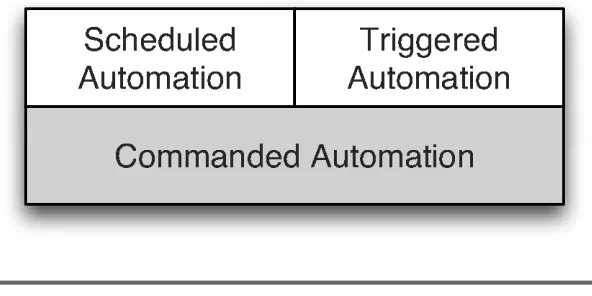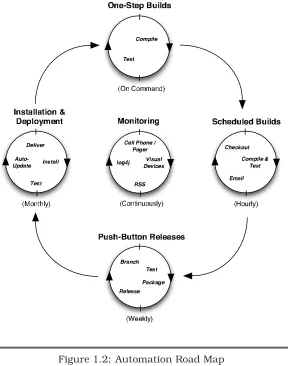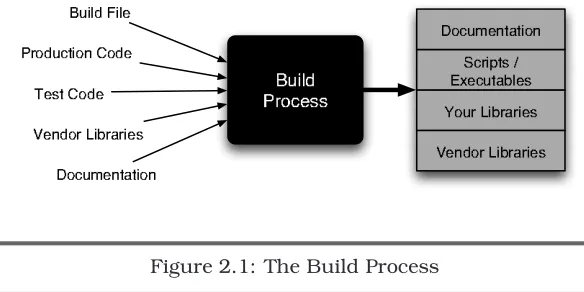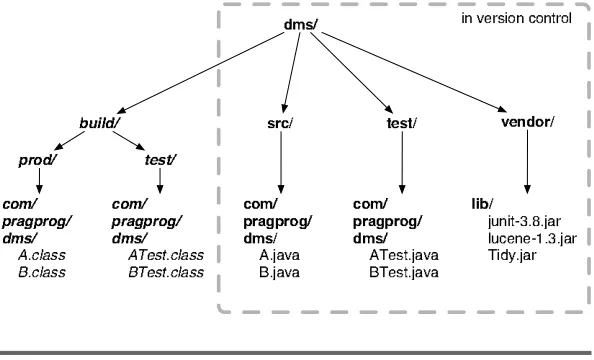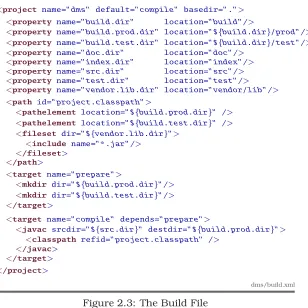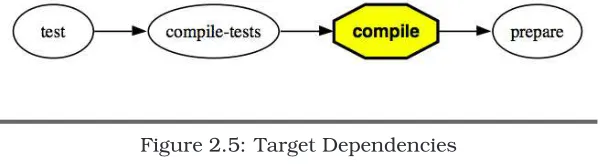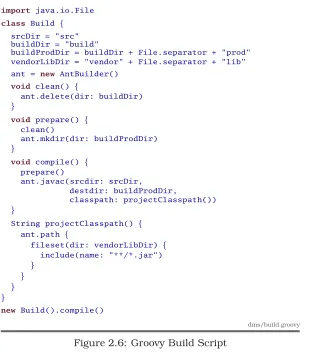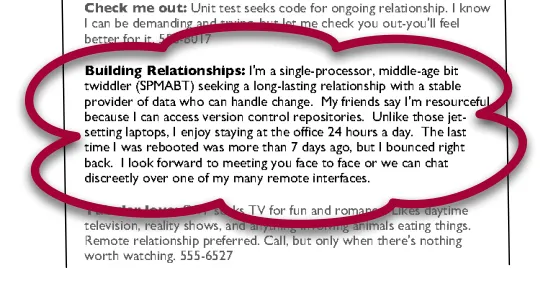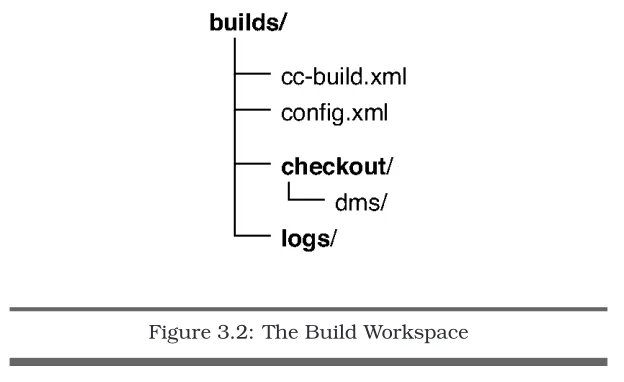What readers are saying about
Pragmatic Project Automation
Where has this book been all my life?! Mike Clark’s clear,
concise, and fun style has me on the edge of my seat eager to
find out what trick is next. His CruiseControl RSS publisher
is already in action on my projects, and even more of these
gems are working their way into my routine. Lava Lamps and
Groovy—the hippest software book ever!
Erik Hatcher, Co-author of
Java Development with
Ant
and
Lucene in Action
From the minute I learned about the
Pragmatic Starter Kit,
this book was the one I was most eager to read. Now that I’ve
read it, it’s the one I’m most eager to recommend.... Mike’s
book shows clearly that automation is part and parcel of good
software engineering: well-designed systems lend themselves
to automation, and automation helps us build good systems.
Glenn Vanderburg
This book—fun and interesting to read—is a wonderful
collection of tips and tricks that will help you take simple
everyday tools and do amazing things with them.
James Duncan Davidson, Creator of Ant
We’ve all heard that time is money. So it follows naturally
that saving time is saving money. This book shows you how
to do both.... I’m going to staple this book to my desk, so it
doesn’t ’disappear.’
David Rupp, Sr. Software Engineer, Great-West Life
& Annuity
If your software project is not automated, you are wasting
time and money every day, and I can’t think of a better, more
thorough, or more practical book to get you started on that
path than Mike Clark’s
Pragmatic Project Automation.
usable examples that you can apply in real life rather than
just throwing lofty-sounding buzzwords about, then this
book is it.... This book will be mandatory reading on all of my
projects from this time forth.
Simon P. Chappell, Technical Lead, Lands’ End, Inc.
This book is both inspiring and informative. I now have no
excuses not to automate my projects.
David Vydra, www.testdriven.com
Finally! Mike Clark has captured in this book what has
taken me years to learn—how to make the computers do the
dull repetitive work so that the developers can spend more
time solving the REAL problems.... By implementing the
simple guidelines presented here, every software project can,
in essence, gain another team member.
Jonathan Julian, Java Consultant
Doing the things this book describes saves each member of
our team hours of grief and frustration every time we do a
release. Overall, I think this is an excellent addition to the
lineup—it’s valuable stuff, and the writing and examples are
very clear.
Greg Wilson, Hewlett-Packard
Pragmatic Project Automation
explains plainly how and why
to automate the building, integration, and release of your
projects. This book is a must-read for anyone who wants to
have their software project succeed.
Johannes Brodwall, Senior Software Architect, BBS
Norway
In the tradition of the Pragmatic series,
Pragmatic Project
Automation
introduces a wealth of techniques (and free tools)
for improving both software quality and software developers’
quality of life.
Pragmatic Project Automation
How to Build, Deploy, and Monitor
Java Applications
Mike Clark
B o o k s h e l f
P r a g m a t i c
Many of the designations used by manufacturers and sellers to distinguish
their products are claimed as trademarks. Where those designations appear
in this book, and The Pragmatic Programmers, LLC was aware of a trademark
claim, the designations have been printed in initial capital letters or in all
capitals. The Pragmatic Starter Kit, The Pragmatic Programmer, Pragmatic
Programming, Pragmatic Bookshelf and the linking “g” device are trademarks
of The Pragmatic Programmers, LLC. The configuration of the LAVA
R
brand
motion lamp is a registered trademark of Haggerty Enterprises, Inc.
Every precaution was taken in the preparation of this book. However, the
publisher assumes no responsibility for errors or omissions, or for damages
that may result from the use of information (including program listings)
con-tained herein.
Our Pragmatic courses, workshops and other products can help you and your
team create better software and have more fun. For more information, as well
as the latest Pragmatic titles, please visit us at:
http://www.pragmaticprogrammer.com
Copyright c
2004 The Pragmatic Programmers, LLC.
All rights reserved.
No part of this publication may be reproduced, stored in a retrieval system,
or transmitted, in any form, or by any means, electronic, mechanical,
photo-copying, recording, or otherwise, without the prior consent of the publisher.
Printed in the United States of America.
ISBN 0-9745140-3-9
Printed on acid-free paper with 85% recycled, 30% post-consumer content.
First printing, June 2004
Contents
About the Starter Kit
ix
Preface
xi
1
Introduction
1
1.1
Look Ma, No Hands!
. . . .
1
1.2
Types of Automation
. . . .
4
1.3
Questions About Automation
. . . .
6
1.4
Road Map
. . . .
9
2
One-Step Builds
10
2.1
Building Software Is Like Making Sausage
. . .
10
2.2
Choosing a Project Directory Structure
. . . . .
15
2.3
Making Your First Build
. . . .
16
2.4
Building with Ant
. . . .
19
2.5
Taste-Testing the Build
. . . .
29
2.6
Cleaning Up
. . . .
34
2.7
Scripting a Build
. . . .
35
2.8
Getting an Early Start
. . . .
39
3
Scheduled Builds
42
3.1
Scheduling Your First Build
. . . .
43
3.2
Putting a Build on CruiseControl
. . . .
46
3.3
Running CruiseControl
. . . .
58
3.4
Publishing the Build Status
. . . .
63
3.5
Scaling Up
. . . .
68
4
Push-Button Releases
71
4.1
Releasing Early and Often
. . . .
71
4.2
Preparing for Your First Release
. . . .
72
4.3
Packaging the Release
. . . .
78
4.4
Generating the Release
. . . .
85
CONTENTS
viii
4.6
Handing Off the Release
. . . .
92
4.7
Automating the Release Procedure
. . . .
92
4.8
Generating Daily Distributions
. . . .
94
5
Installation and Deployment
97
5.1
Delivering the Goods
. . . .
97
5.2
Installing the Standard Distribution File
. . . .
98
5.3
Troubleshooting by Phone
. . . .
99
5.4
Troubleshooting with Diagnostic Tests
. . . 101
5.5
Enhancing Your Installed Image
. . . 107
5.6
Deploying Hosted Applications
. . . 115
5.7
Auto-Updating Installed Applications
. . . 120
6
Monitoring
125
6.1
Monitoring Scheduled Builds
. . . 125
6.2
Getting Feedback from Visual Devices
. . . 128
6.3
Monitoring Your Java Process
. . . 133
6.4
Checking Up on Your Web Application
. . . 134
6.5
Watching Log Files
. . . 136
6.6
Monitoring with log4j
. . . 138
6.7
Building Trip Wires with RSS
. . . 141
6.8
Monitoring Health with a Debug Command
. . 143
6.9
Creating a Crash Report
. . . 144
6.10 3-2-1...
. . . 145
6.11 Automate!
. . . 147
A
Resources
148
A.1
On the Web
. . . 148
A.2
Bibliography
. . . 149
About the Starter Kit
Our first book,
The Pragmatic Programmer: From Journeyman
to Master, is a widely acclaimed overview of practical topics in
modern software development. Since it was first published in
1999, many people have asked us about follow-on books, or
sequels. We’ll get around to that. But first, we thought we’d
go back and offer a
prequel
of sorts.
Over the years, we’ve found that many of our pragmatic
read-ers who are just starting out need a helping hand to get their
development infrastructure in place, so they can begin
form-ing good habits early. Many of our more advanced pragmatic
readers understand these topics thoroughly, but they need
help convincing and educating the rest of their organization
or team. We think we’ve got something that can help.
The
Pragmatic Starter Kit
is a three-volume set that covers
the essential basics for modern software development. These
volumes include the practices, tools, and philosophies that
you need to get a team up and running and superproductive.
Armed with this knowledge, you and your team can adopt
good habits easily and enjoy the safety and comfort of a
well-established “safety net” for your project.
The first volume,
Pragmatic Version Control, describes how to
use version control as the cornerstone of a project. A project
without version control is like a word processor without an
Undo button: The more text you enter, the greater the risk, as
mistakes will be more and more expensive to fix.
Pragmatic
Version Control
shows you how to use version control systems
effectively, with all the benefits and safety but without
crip-pling bureaucracy or lengthy, tedious procedures.
ABOUT THE
STAR TER
KIT
x
provides real-world, real-time feedback for developers as they
write code. Many developers misunderstand unit testing and
don’t realize that it makes
our
jobs as developers easier. There
are two versions of this volume: one based on JUnit (for Java),
the other based on NUnit (for C#).
This book,
Pragmatic Project Automation, is the third volume
of the series. It covers the essential practices and
technolo-gies needed to automate your code’s build, test, and release
procedures. Few projects suffer from having too much time
on their hands, so
Pragmatic Project Automation
will show you
how to get the computer to do more of the mundane tasks by
itself, freeing you to concentrate on the more interesting—and
difficult—challenges.
These books were created in the same approachable style as
our first book, and they address specific needs and problems
that you face in the trenches every day.
But these aren’t
dummy-level books that give you only part of the picture;
they’ll give you enough understanding that you’ll be able to
invent your own solutions to the novel problems you face that
we
haven’t
addressed specifically.
For up-to-date information on these and other books, as well
as related pragmatic resources for developers and managers,
visit us on the web at
www.pragmaticprogrammer.com.
Thanks, and remember to make it fun!
Dave Thomas and Andy Hunt
June 2004
Preface
They say the cobbler’s child is the last to have shoes. It’s the
same for software developers—we write applications for others
but rarely take the time to automate our own processes. This
is crazy: if we let our computers do more of the repetitive,
tedious, and boring work for us, then not only do we free
up our time to do more worthwhile things, we also guarantee
more repeatable results.
Rest assured that in this book you won’t find the sort of
automation used to make backups or process your payroll.
This is automation for those of us who are on the hook to
deliver working software next week, the week after, and the
week after that. To keep that pace, we need to work smarter,
not harder. Manual processes of any duration quickly add up
to big problems. Automation is the antidote.
This book shows you how to automate your software project
soup-to-nuts: from building and testing your code to
deploy-ing and monitordeploy-ing production software. Follow these
auto-mation recipes, and your team will eliminate inconsistency,
save time, and make life easier for yourselves and the users
of your software.
Where to Find the Goodies
PREFACE
xii
All the examples in this book are available on the web on the
Pragmatic Project Automation
book’s home page. Check out
http://www.pragmaticprogrammer.com/sk/auto.
Beyond the Book
Throughout this book you’ll also encounter automation
sto-ries from the field. Folks were kind enough to contribute these
stories to share just how automation is helping them on their
real-world projects.
Automation takes many forms and can be applied to all sorts
of project activities. This book focuses on what we consider
to be the core procedures that are ripe for automation on all
software projects. But it doesn’t end there. So when you reach
the end of this book and want more, we invite you to tune in
to
http://www.pragmaticautomation.com.
On that site your tireless author will post news and content
related to all sorts of project automation, including stories you
submit from your project!
A Place Called Home
To guarantee the best possible accuracy, I ran all the
exam-ples in this book and copied the console output verbatim
whenever possible. Thus, the output uses the conventions of
the operating system I call home: Mac OS X. Here’s an
exam-ple of how I change to the directory
work
in my home directory:
$ cd ˜/work
The
$
character is the shell (system) prompt. On Unix, the
tilde character
˜
is a shortcut for the current user’s home
directory. Unlike Unix-style paths that typically use all
lower-case characters, many of the default paths in Mac OS X use
mixed case, so the paths may look different on the machine
you call home.
scripts than Windows batch files. For those of you who call
Windows home, you’ll find that its shell scripting language is
powerful enough to handle the duties of the Unix scripts you’ll
see here. Alternatively, Cygwin (http://www.cygwin.com) is
a free POSIX emulation library that makes it possible to run
these Unix scripts on Windows.
Typographic Conventions
italic font
Indicates terms that are being defined or
are borrowed from another language.
fixed
or
sans font
Computer stuff (filenames, terminal
ses-sions, commands, and so on).
A warning that the corresponding
mate-rial is more advanced and can safely be
skipped on your first reading.
“Joe the Developer,” our cartoon friend,
asks a question that you may find useful.
Acknowledgments
P
REFACE
xiv
journey; James Duncan Davidson for being a steadfast friend
and an invaluable sounding board, and for introducing me
to this Mac; Jeffrey Fredrick for all your expert help with
CruiseControl; Erik Hatcher for always being a pal and for
writing the best Ant book on the planet; Stuart Halloway for
your friendship and for creating Flow; Darin Herr for offering
to buy the book before it was complete; Jonathan Julian for
early and enthusiastic reviews that helped shape the book;
Chris Morris for exchanging stories by email; Jared
Richard-son for setting the bar high for scheduled builds; David Rupp
for a phenomenal job cleaning up my sloppy grammar; Alberto
Savoia for inspiring everyone to light up Lava Lamps on their
project; Jason Sypher for listening to my automation rants
before I had this pulpit; Andy Tinkham for typing up review
comments in the wee hours of the morning; Glenn
Vander-burg for always supporting my work, for a comprehensive
review even though you didn’t have time, and for so many
great memories together on the road; David Vydra for your
thoughts and online book plugs; and Greg Wilson for your
keen insights and for supporting the starter kit. I hope you
all see your influence sprinkled throughout this book.
Nicole made writing this book possible. What’s really amazing
is that she encouraged me to take on this project, knowing
full well the cost of being an author’s wife. Thank you, my
love, for your daily inspiration.
To Mom, Dad, Cris, Tory, and Sayer: thank you for sharing
new life and timeless love.
Reading books has always filled me with wonder and
content-ment. I never could have imagined that I’d have the
oppor-tunity to give that gift to others.
My profound thanks to
Grandma and Grandpa for teaching me to read and for a
life-time of unconditional love. This book is for you.
Mike Clark
June 2004
Chapter 1
Introduction
This is the book your computer didn’t want published. Until
now, your computer has had a life of leisure: reading email,
displaying web pages, and maybe even compiling Java code.
Meanwhile you’ve been on the treadmill doing repetitive,
mun-dane, and downright boring tasks that take away time from
delivering valuable software and seeing your family.
Simply put, this book tells you how to put this thing called
a computer to work doing some of that mundane (but
impor-tant) project stuff. That means you’ll have more time and
energy to do the really exciting—and challenging—stuff, such
as writing quality code. In other words, we’ll task computers
to do what they’re good at, leaving us to do what we do well.
But aside from the obvious efficiency gains, automation also
makes our project’s procedures consistent and repeatable so
that we spend less time debugging problems. How does this
play out in real life? Let’s start with a story....
1.1
Look Ma, No Hands!
L
OOK
M
A
, N
O
H
ANDS
!
2
But it’s 2004, and a cool product name and a web site just
don’t cut it. These days you actually have to demonstrate
working software to loosen the VC purse strings. Speaking of
which, Fred is in charge of preparing a demo for the venture
capitalists tomorrow at noon. There’s just one problem: By
that time tomorrow Fred will be a few state lines away from
the office. In fact, his RV is out in the parking lot right now,
gassed up for a trip to the yearly family reunion in Kansas.
Just as soon as he adds this last feature, Fred and his family
will hit the road.
It Works on My Machine
Fred can already taste the barbecue sauce as he finishes up
the last bit of code. He presses the Compile button on his
favorite IDE. No errors. Then he runs all his local unit tests,
and they pass. So far, so good. Now for the grand finale. Fred
checks out the latest version of the rest of the project from the
version control system to set up for an integration test. Then
he touches off a build by running the project’s build script.
WooHoo! The build succeeded. Fred is reminded once again
that he’s the world’s greatest programmer. So he commits
his changes, grabs his lunch pail, and races for the elevator.
In the morning, all his team needs to do to deploy the demo
is run the deployment script. They may even have time for
a game of foosball before the venture capitalists show up at
noon. Life is good as Fred, the missus, and all the rugrats
crawl into the Winnebago and drive out of town.
Somewhere Out on I-70...
Fred leaves a voice mail for his faithful teammate Barney,
let-ting him know that he’ll need to check in the file before the
demo. And then Fred goes back to counting mile markers.
The Next Morning
Barney strolls into the office a tad late the next morning. The
whole team had worked hard preparing for the demo all week,
so last night they celebrated by downing some brews at the
bowling lanes. Checking voice mail is the last thing on what’s
left of Barney’s mind. He’ll return phone calls after the demo.
But he can’t help but notice the boiling red bubbles in one of
the Lava Lamps that the team uses to indicate the build
sta-tus.
1
Oh no! The scheduled build has failed. When they left
work last night, the green lamp was bubbling. “What could
have happened?” Barney wonders as he checks the build
sta-tus web page. It tells him that since the last successful build,
one person has checked in code...Fred! The error message
says he forgot to check in a file.
Back on Solid Ground
Perhaps it’s time for Barney to check voice mail. He listens as
Fred sheepishly explains that a local file on his machine needs
to be checked in for the build to work. Having checked in the
missing file, Barney wants some confidence that everything
is in place for the demo. So he forces an independent build
on the build machine. He also cranks up the frequency of
scheduled builds so that Fred can’t get so far away next time
before finding out the build failed.
Everything compiles, and the tests pass on the build machine.
Barney then runs a script that automatically creates a release
branch containing the current versions of all files in version
control, builds and tests the release branch, creates a
distri-bution file, and deploys it into the demo web server.
After running the deployment script, Barney clicks through a
few pages of the demo to make sure it looks right. Then he
takes an early lunch before folks show up for the demo.
T
YPES OF
A
UTOMATION
4
Then, Right Before the Demo...
Barney’s pager goes off just as he’s finishing his brontosaurus
burger. The demo site has crashed. How does he know this?
Well, Barney has been burned by demos crashing before. And
when he has an itch, he finds some way to scratch it.
Before going to lunch, Barney hooked up a simple monitor to
the demo web page. It automatically inspects the site every
couple of minutes looking for an error message. If it finds
one, it notifies Barney by sending him a text page. Fred gets
the same text message on his cell phone, but he’s up to his
elbows in barbecued spareribs.
This time it looks like somebody shut down the database on
the demo machine. Thankfully, there’s time to straighten that
out before the big demo.
A Happy Ending
Today we find Fred, Wilma, Barney, and the whole crew down
at the bowling lanes high-fiving over the huge success of last
week’s demo. They all laugh at themselves for being in the
stone age of automation for so long. “1998 called,” Fred jokes.
“It wants all its manual, repetitive, boring work back.”
Sure, Fred learned his lesson about missing files—but more
important, he and his team learned to appreciate all the
auto-mation that’s watching their backs. It was autoauto-mation that
reduced the risk of a failed demo by notifying them early when
problems popped up, wherever they were. It was automation
(and version control) that saved them time by giving them a
consistent and repeatable way to build and deploy their code.
They’ll prepare for a lot more demos and (if things go well)
production releases after this. Automation will pay for itself
many times over. That’s what this book is all about.
1.2
Types of Automation
C o m m a n d e d A u t o m a t i o n S c h e d u l e d
A u t o m a t io n T r ig g e
r
e d A u t o m a t io n
Figure 1.1: Types of Automation
•
Commanded automation
. This happens anytime you run
a command and the computer performs a set of tasks
in a consistent and repeatable manner. For example,
Fred ran a build script, and it attempted to generate a
build just as it would on any machine. The computer
remembered exactly how to do all the build steps for
Fred, and everyone else on the project. Likewise, Barney
ran a script that carried out the lock-step instructions
for deploying the application consistently.
•
Scheduled automation
. Once you can get automation by
running a command, then you can put that command on
a schedule so that nobody
has
to run it manually. Fred
forgot to check in a file, but even though he was miles
away the scheduled build ran on time and notified him
of the problem.
•
Triggered automation
. Commands can also be
Q
UESTIONS
A
BOUT
A
UTOMATION
6
Because the team made effective use of all three types of
auto-mation while preparing for the demo, they got feedback at
each of the stages: building, deploying, and monitoring their
software. Imagine how stressful it might have been for the
team otherwise.
1.3
Questions About Automation
Before diving into automation, it’s only natural to have
ques-tions. Let’s look at some common ones.
What Do I Need to Get Started?
The automation techniques used on Fred’s project were fairly
simple and inexpensive, but they didn’t come for free. The
team needed a few basic things in place before they could
capitalize on automation.
•
Version control
. A central repository for all the files in
their project gave the team a place to synchronize all
their work. This in turn gave the build machine a
sin-gle source from which the project could be built. Using
version control also allowed Barney to create a snapshot
of all the files used to build the demo so that the same
demo can be reproduced at any time in the future.
Ver-sion control is covered in detail in [
TH03
].
•
Scripting
. The team needed to write a few shell scripts
(or batch files) to train the computer how to automate
procedures. And while you can use programming
lan-guages such as Java for automation, a simple shell script
is quicker to write, simpler to debug, and doesn’t require
a build process. Throughout this book we’ll look at
sev-eral scripting examples that make it easy for beginners
to follow along.
•
Communication devices
.
Automation helped the team
communicate and get feedback even while they were on
the go. Email and web pages are standard
communi-cation tools on software projects, but all too often they
get ignored. It was a Lava Lamp that captured Barney’s
attention. Cell phones and text pagers let you get
notifi-cations on the road (or at the beach). Thankfully, we’re
surrounded by such communication devices these days,
and in this book we’ll put them to good use.
Why Should I Automate Something?
Frankly, you’ve got better things to do than piece together
builds, follow checklists full of release commands, copy files
around on servers, and monitor running programs. So
auto-mation will give you back something you don’t have enough
of: time. And with the global competition for development
work heating up, you have to be as productive as possible.
Better yet, automation will give you confidence because
auto-mated procedures are accurate, consistent, and repeatable.
People just aren’t as good at repetitive tasks as machines.
You run the risk of doing it differently the one time it matters,
doing it on one machine but not another, or doing it just plain
wrong. But the computer can do these tasks for you the same
way, time after time, without bothering you. You don’t have to
fear something bad happening when you hit the Enter button.
QUESTIONS
ABOUT
AUTOMATION
8
Automation changes the way you work. Not only does it make
your job easier, it also enables you to perform critical project
procedures as often as you should.
When Do I Automate Something?
The simple answer is that you should apply automation
when-ever you’ve grown tired of doing something manually. Some
folks have higher boredom thresholds than others. As a rule
of thumb, manual procedures that will be run more than twice
should be automated. Odds are the third time won’t be the
last.
Errors follow naturally from boredom, so if a repeated manual
procedure needs to be accurate and consistent, then it’s time
for automation.
But remember, this book is about being pragmatic. Never
spend more time developing an automated solution than the
time the solution will ultimately save.
When Should Automation Run?
The frequency of automation varies with the procedure being
automated. For example, the build process is commanded
automation that runs whenever we want to create a build.
Scheduled builds, on the other hand, should run as often as
necessary to give us timely feedback about the health of our
software. The scheduled build we’ll set up will run many times
a day.
Releasing and deploying applications will occur on a less
fre-quent basis, in phase with the project’s release cycle. When
we have enough new features or bug fixes, we run a command
to generate a release and possibly another command to deploy
new software to a server.
Monitoring can happen in real time such as when an event is
triggered or in a polling loop with a configurable interval.
O n e ✪S te p B u ild s
(O n C o m m a nd ) C om pile Test
S c h e d u le d B u ild s
(H ou rly ) C heckout
C om pile & Test Em ail In s ta lla tio n &
D e p lo y m e n t
(M o n th ly) Install
T est A uto❪ U pdate
D eliver M
o n ito rin g
(C on tinu o usly ) Visual D evices R S S log4j
C ellP hone / Pag er
(W e ek ly) Test P ackage R elease B ranch
P u s h ✪B u tto n R e le a s e s
Figure 1.2: Automation Road Map
1.4
Road Map
Chapter 2
One-Step Builds
Let’s dive right in by automating a procedure that gets run
repeatedly by programmers: building and testing code.
2.1
Building Software Is Like Making Sausage
When you sit down and write a computer program, you’re
cre-ating something unique. It’s a human process that involves
elements of art, craft, science, and engineering. Try as you
may, you just can’t bottle up a programming session and
replay it later. Therefore,
writing
software isn’t anything like
the mechanical process of making sausage.
Building
software, on the other hand, is a lot like making
sausage. For starters, it’s messy. You really don’t want to
know how your beautiful source code is ground into bits to
be consumed by a computer. It’s also a repeatable process:
every time you run a build, you get a consistent copy of your
unique program.
The Build Process
To “bake” a build you first need a recipe—commonly referred
to as the
build file
. The build file lists all the ingredients that
build file
go into baking the build including source files, configuration
B u ild P ro c e s s P ro d u c tio n C o d e
V e n d o r L ib ra rie s
V e n d o r L ib ra rie s Y o u r L ib ra rie s
S c rip ts / E xe cu ta b le s D o c u m e n tatio n
D o c u m e n ta tio n B u ild F ile
T e s t C o d e
Figure 2.1: The Build Process
A
build process
is nothing more than a series of steps that
build process
transmogrify our creative artifacts into a software deliverable.
In other words, a build process simply follows the instructions
in our carefully prepared build recipe. It takes the ingredients
as inputs, turns the crank a few times, and pops out software
packaged ready to use. Indeed, it’s the build machinery inside
the black box at the center of Figure
2.1
that affords us more
time for the software writing process.
Making CRISP Builds
Having an automated build process lets us mass-produce our
software at the push of a button. If you need to change how
the software is put together, alter the recipe and push the
but-ton again. Otherwise, automation lets you ignore the recipe.
But being able to push a button to generate a build is as much
about consistency as it is about efficiency. That is, a one-step
build process lets us make builds that are CRISP.
•
Complete
•
Repeatable
•
Informative
•
Schedulable
•
Portable
BUILDING
SOFTWARE
IS
LIKE
MAKING
SAUSAGE
12
Complete Builds
Complete builds are made from scratch using only the
ingre-dients specified in the build recipe. That is, you don’t want
to spoon-feed files to the build process before it runs or
sup-plement it with additional files after it has run. These sorts of
manual steps are error-prone and easy to forget. And frankly,
you’ve got better things to do than chase down build
depen-dencies every time you run a build.
If the build process is self-sufficient, we can automate it to get
a complete build every time the process is run.
Repeatable Builds
The key to producing repeatable builds is to store the build file
and all the build inputs in a version control system, such as
CVS.
1
This gives you a time machine that allows you to build
any version of the software by checking out files using a time
stamp or a build label. Given the same recipe and ingredients
from any moment in time, this computer will bake an identical
build.
A repeatable build is also consistent. This means you can
easily regenerate prior software releases if you need to
diag-nose problems reported by customers, or if you simply want
to backtrack.
Informative Builds
Informative builds radiate valuable information to us so that
we always know the health of our software. As detectors of
unexpected changes, automated tests play a crucial role in
this feedback loop.
If the build succeeds, we gain confidence that what we’re
building today actually
works
—all the code compiled, all the
tests passed, and all other build artifacts were produced
with-out error. By knowing that everything works today, and each
subsequent day, we don’t have to cross our fingers and hope
that it all works the day we try to deliver.
If the build fails, we want to know quickly why, so we don’t
spend a lot of time debugging what went wrong. An
infor-mative build provides detailed information that points to the
source of any failure: a required file that’s missing, a source
file that didn’t compile, or a test that failed.
Schedulable Builds
By making builds complete and repeatable, we effectively have
a build that can be run on a schedule. Since everything that
goes into making a build is available in the version control
system, a computer can easily generate fresh builds many
times per day or on demand whenever we want.
A scheduled build can occur at a specified time of day (e.g.,
midnight), on a time interval (e.g., every hour), on an event
(e.g., when we check source code in), or one after another
continuously. And the beauty of it is we don’t have to do
anything. The builds get done in the background while we
carry on coding.
Portable Builds
Last, but certainly not least, portable builds can be baked in
any reasonably well-stocked kitchen. It’s the recipe and
ingre-dients that matter, not the features of the oven. Not only can
we make a build whenever we want, we can make it
wherever
we want.
A portable build doesn’t necessarily mean you should be able
to build a Unix application on a Windows box. Rather, if the
application builds on a Unix machine, then it should be easy
to build the application on
any
Unix machine. Likewise,
run-ning a build shouldn’t be dependent on any particular IDE, a
machine’s IP address, or the directory from which it’s run.
BU ILDING
SOFTWA RE
IS
LIKE
MA KING
SA U SA GE
14
The Compile Button Isn’t a Build Process
As appealing as it might be to use it as such, the
Compile button on your favorite IDE isn’t a build
pro-cess that generates CRISP builds. An IDE is a
power-ful development tool for compiling code, browsing its
structure, and even refactoring code efficiently.
How-ever, on Java projects everyone seems to use their
personal favorite IDE. If you have your build process
locked up behind an IDE button, then that means the
whole team has to agree on the
right
IDE. Good luck
with that.
And even if everyone could agree on an IDE (or you
let the winner of an arm-wrestling match decide the
standard IDE), everyone on the team needs to
config-ure their installation identically so that everyone gets
consistent builds. You could put the IDE’s
configura-tion files under version control so that everyone on the
team shares the same configuration—this takes
disci-pline, but it can be done.
Now how do you automate the build process on a
schedule? Do you park a programmer in front of the
IDE to push the Compile button whenever a food
pel-let appears? Well, we’re programmers, so we could
write a script that launches the IDE and pushes the
button for us. But that’s not what the IDE is designed
for, and running builds this way makes integration with
build-scheduling tools more difficult.
d m s /