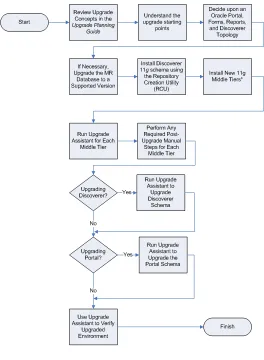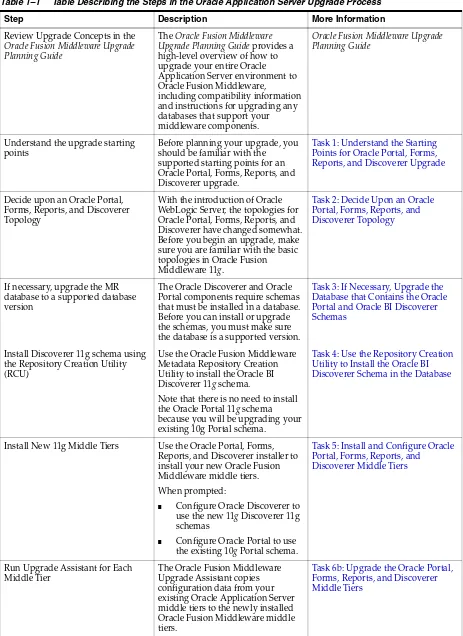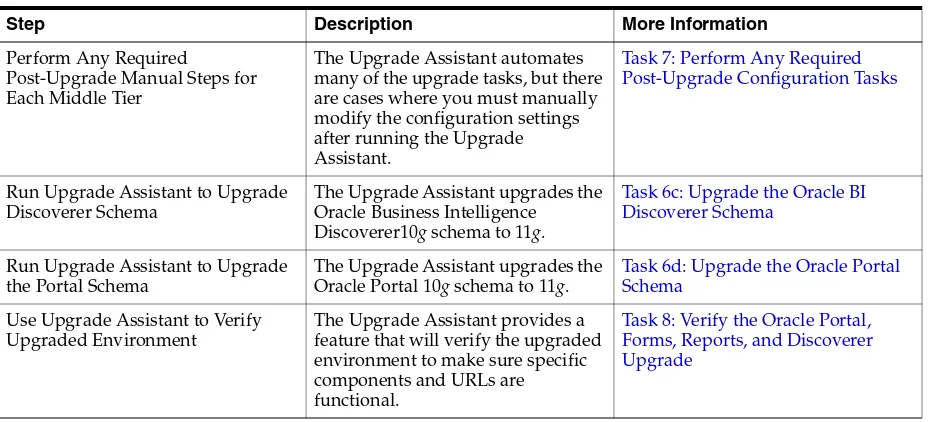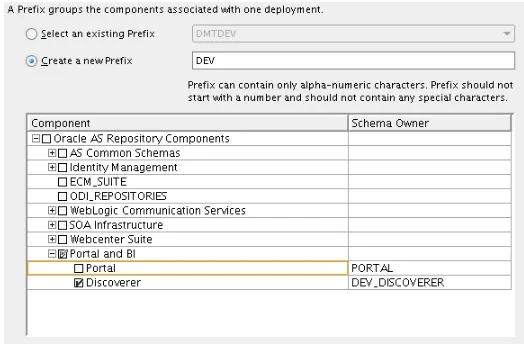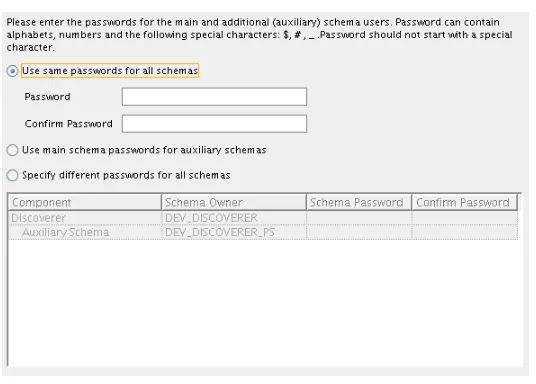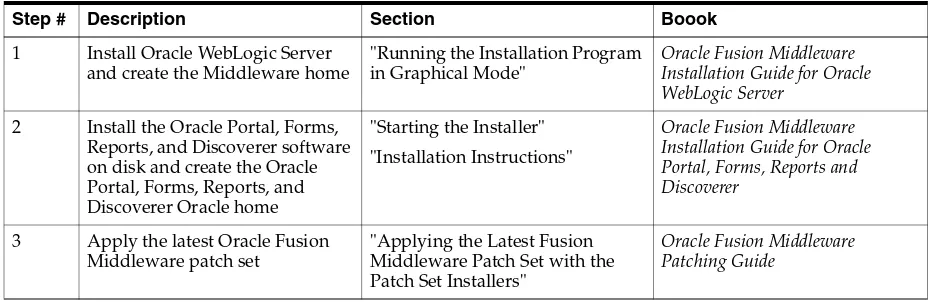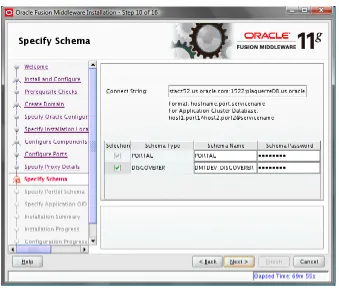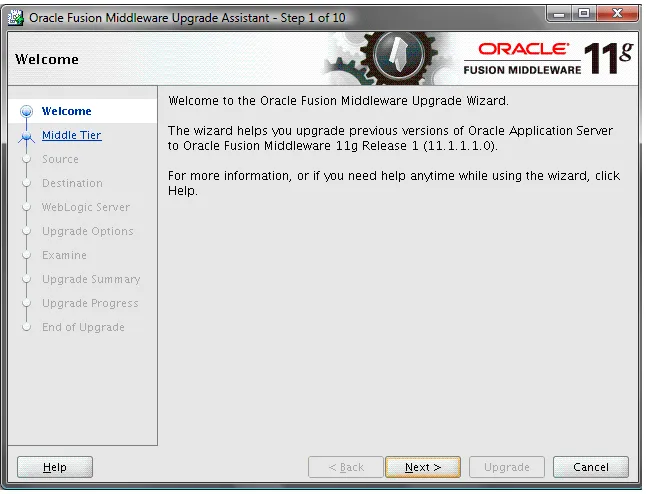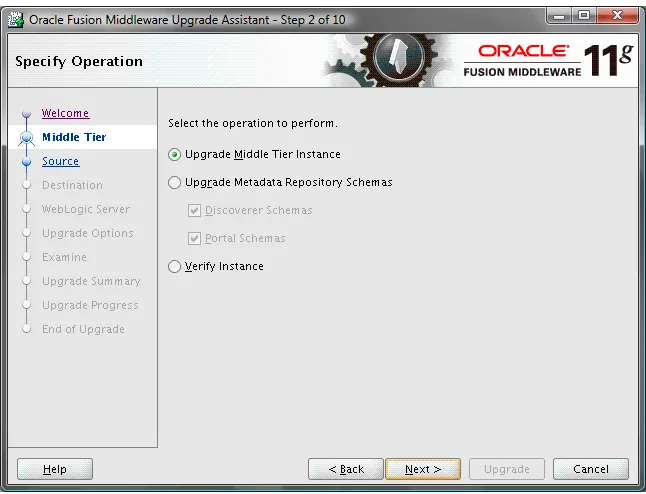Oracle® Fusion Middleware
Upgrade Guide for Oracle Portal, Forms, Reports, and
Discoverer
11g Release 1 (11.1.1)
E10130-04Oracle Fusion Middleware Upgrade Guide for Oracle Portal, Forms, Reports, and Discoverer, 11g Release 1 (11.1.1)
E10130-04
Copyright © 2009, 2011, Oracle and/or its affiliates. All rights reserved.
Primary Author: Peter LaQuerre
Contributing Author: Guruaj B S
Contributors: Jaya Chaudhary, Maria Cheng, Paul Dickson, Kumar Dhanagopal, Robert Donat, Rangarajan Eechampadi, Phil Kuhn, Liz Hanks, Neil Gilmore, Ravi Malhotra , Suresh Mali, William Norcott, Rama Palaniappan, Nagesh Patange, Vandana Rao, Michael Rubino, Suma Shanthappa, Naseer Syed, Reza Shafii, Sitaraman Swaminathan, Alistair Wilson
This software and related documentation are provided under a license agreement containing restrictions on use and disclosure and are protected by intellectual property laws. Except as expressly permitted in your license agreement or allowed by law, you may not use, copy, reproduce, translate, broadcast, modify, license, transmit, distribute, exhibit, perform, publish, or display any part, in any form, or by any means. Reverse engineering, disassembly, or decompilation of this software, unless required by law for interoperability, is prohibited.
The information contained herein is subject to change without notice and is not warranted to be error-free. If you find any errors, please report them to us in writing.
If this software or related documentation is delivered to the U.S. Government or anyone licensing it on behalf of the U.S. Government, the following notice is applicable:
U.S. GOVERNMENT RIGHTS Programs, software, databases, and related documentation and technical data delivered to U.S. Government customers are "commercial computer software" or "commercial technical data" pursuant to the applicable Federal Acquisition Regulation and agency-specific supplemental regulations. As such, the use, duplication, disclosure, modification, and adaptation shall be subject to the restrictions and license terms set forth in the applicable Government contract, and, to the extent applicable by the terms of the Government contract, the additional rights set forth in FAR 52.227-19, Commercial Computer Software License (December 2007). Oracle USA, Inc., 500 Oracle Parkway, Redwood City, CA 94065.
This software is developed for general use in a variety of information management applications. It is not developed or intended for use in any inherently dangerous applications, including applications which may create a risk of personal injury. If you use this software in dangerous applications, then you shall be responsible to take all appropriate fail-safe, backup, redundancy, and other measures to ensure the safe use of this software. Oracle Corporation and its affiliates disclaim any liability for any damages caused by use of this software in dangerous applications.
Oracle is a registered trademark of Oracle Corporation and/or its affiliates. Other names may be trademarks of their respective owners.
iii
Contents
Preface
... viiAudience... vii
Documentation Accessibility ... vii
Related Documents ... viii
Conventions ... viii
1
Summary of the Oracle Portal, Forms, Reports, and Discoverer Upgrade
Process
1.1 Flow Chart of the Oracle Portal, Forms, Reports, and Discoverer Upgrade Process ... 1-1 1.2 Table Describing the Steps in the Oracle Application Server Upgrade Process... 1-2
2
Oracle Portal, Forms, Reports, and Discoverer for 10
g
Users
2.1 Components of the Oracle Portal, Forms, Reports, and Discoverer Suite... 2-1 2.2 Basic Architecture of the Oracle Portal, Forms, Reports, and Discoverer Suite ... 2-2 2.3 Considerations When Deciding Upon an Oracle Portal, Forms, Reports, and Discoverer
Topology 2-2
2.3.1 General Guideline for Configuring Your Oracle Fusion Middleware Topology... 2-2 2.3.2 Understanding the Impact on Upgrade When Configuring an Alternative Topology...
2-3
2.3.2.1 Extending a Domain Creates Multiple Oracle Instances and Web Tier Components 2-3
2.3.2.2 Impact of Multiple Web Tier Components in the Same Domain ... 2-3 2.3.2.3 Impact of Multiple Oracle Instances on Upgrade... 2-4 2.3.3 Upgrading Oracle Single Sign-On to Oracle Access Manager... 2-4
3
Upgrading Your Oracle Portal, Forms, Reports, and Discoverer Environment
3.1 Task 1: Understand the Starting Points for Oracle Portal, Forms, Reports, and Discoverer Upgrade 3-1
3.2 Task 2: Decide Upon an Oracle Portal, Forms, Reports, and Discoverer Topology ... 3-2 3.3 Task 3: If Necessary, Upgrade the Database that Contains the Oracle Portal and Oracle BI
Discoverer Schemas 3-2
3.4 Task 4: Use the Repository Creation Utility to Install the Oracle BI Discoverer Schema in the Database 3-3
3.4.2 Running the Repository Creation Utility in Preparation for Upgrading Oracle BI Discoverer 3-4
3.4.3 Selecting the Oracle BI Discoverer Schema In Preparation for an Oracle Portal, Forms, Reports, and Discoverer Upgrade 3-4
3.4.4 Providing a Password for the Oracle BI Discoverer 11g Schema ... 3-5 3.5 Task 5: Install and Configure Oracle Portal, Forms, Reports, and Discoverer Middle Tiers ..
3-6
3.5.1 Task 5a: Understand the Implications of Installing Oracle Portal Against the Oracle Application Server 10g PORTAL schema 3-6
3.5.2 Task 5b: Consider the Impact of the Oracle Portal Upgrade on Oracle Web Agent (OWA) Packages 3-7
3.5.3 Task 5c: Install the Oracle Fusion Middleware 11g Software ... 3-7 3.5.3.1 About the Oracle Portal, Forms, Reports, and Discoverer Installation and
Configuration Tool 3-7
3.5.3.2 Related Documentation for Installing and Configuring Oracle Portal, Forms, Reports, and Discoverer 11g 3-8
3.5.3.3 Summary of the Oracle Identity Management 11g Installation Steps ... 3-8 3.5.4 Task 5d: Configure Oracle Portal, Forms, Reports, and Discoverer in Preparation for
Upgrade 3-8
3.5.4.1 Running the Oracle Portal, Forms, Reports, and Discoverer Configuration Tool... 3-9
3.5.4.2 Specifying the PORTAL Schema Name and Password ... 3-9 3.5.4.3 Specifying the DISCOVERER Schema Name and Password... 3-10 3.5.4.4 Locating the Oracle Portal 10g Schema Password in the Oracle Internet Directory ..
3-10
3.5.5 Step 5e: Verify the Installation and Configuration of Your Oracle Portal, Forms, Reports, and Discoverer 11g Environment 3-11
3.6 Task 6: Use the Upgrade Assistant to Upgrade the Required Schemas and Middle Tiers ... 3-11
3.6.1 Task 6a: Start the Upgrade Assistant for an Oracle Portal, Forms, Reports, and Discoverer Upgrade 3-11
3.6.2 Task 6b: Upgrade the Oracle Portal, Forms, Reports, and Discoverer Middle Tiers... 3-13
3.6.2.1 Using the Upgrade Assistant to Upgrade the Oracle Portal, Forms, Reports, and Discoverer Middle Tier 3-13
3.6.2.2 Important Notes When Using the Source Oracle Home Ports in the Destination Oracle Instance 3-14
3.6.3 Task 6c: Upgrade the Oracle BI Discoverer Schema... 3-16 3.6.4 Task 6d: Upgrade the Oracle Portal Schema ... 3-16 3.6.4.1 Understanding the Impact of the Oracle Portal Schema Upgrade... 3-16 3.6.4.2 Checking for Invalid Objects in the Database Where the Oracle Portal 10g Schema
Resides 3-17
v
4
Oracle Portal, Forms, Reports, and Discoverer Post-Upgrade Tasks
4.1 Post-Upgrade Tasks for Oracle Portal ... 4-1 4.1.1 Configuring Preference Stores in an Upgraded Oracle Portal 11g Environment ... 4-1 4.1.1.1 About the jdbc/portletPrefs Data Source ... 4-2 4.1.1.2 Oracle Portal Post-Upgrade Tasks If You Are Using One Database-Based
Preference Store 4-2
4.1.1.3 Oracle Portal Post-Upgrade Tasks If You Are Using Multiple Database-Based Stores 4-2
4.1.1.4 Oracle Portal Post-Upgrade Tasks If You Are Not Using a Database-Based Preference Store 4-3
4.1.1.5 Oracle Portal Post-Upgrade Tasks If You Are Using One or More File-Based Store . 4-3
4.1.1.6 Creating a New Database Preference Store for PDK-Java or WSRP Applications ... 4-3
4.1.2 Upgrading the PDK-Java Sample Application and Its Customizations from Oracle Portal 10g to 11g 4-4
4.1.2.1 Upgrading the jpdk.ear file and Its Customizations to an 11g File-Based Preference Store 4-4
4.1.2.2 Upgrading the jpdk.ear file and Its Customizations to an 11g Database Preference Store 4-6
4.1.3 Removing the Community News Portlet... 4-7 4.1.4 Configuring End-to-End SSL for an Upgraded Oracle Portal Environment ... 4-7 4.1.5 Removing Obsolete Partner Applications After Upgrade... 4-8 4.1.6 Relative Hypertext Links to Images and Documents May Break After Upgrade... 4-8 4.1.7 Resetting FILE_ACCESS_ROLE if Set Before Installing or Upgrading to Oracle Portal
11g 4-9
4.1.8 Refreshing the Database Provider to Fix Missing Translated Content... 4-9 4.1.9 Refreshing OMNI, WebClipping, or Sample Producers After Upgrade... 4-9 4.1.10 Upgrading Sample WSRP Providers During a Portal Midtier Upgrade... 4-10 4.1.11 About OmniPortlet Repository Changes ... 4-10 4.2 Post-Upgrade Tasks and Information for Oracle BI Discoverer ... 4-10 4.2.1 Upgrading Oracle BI Discoverer Plus OLAP 10g User Privileges to 11g... 4-11 4.2.1.1 Authorizing a New User to Access the Discoverer Catalog ... 4-11 4.2.1.2 Updating the Privileges of an Existing Discoverer Catalog User... 4-11 4.2.2 About Using the Oracle BI Discoverer End User Layer in Oracle Fusion Middleware
11g 4-12
4.2.3 Configuring Application URLs in Fusion Middleware Control After Upgrading Using the 10g Ports 4-12
4.5.1 Resetting the Oracle Web Cache Passwords in Oracle Web Cache and Oracle Portal After Upgrade 4-14
4.5.2 Web Tier Component Post-Upgrade Tasks When Using Oracle Single Sign-On ... 4-14 4.5.3 Additional Web Tier Component Post-Upgrade Tasks ... 4-15
A
Upgrading an Oracle Portal Repository in a Customer Database
A.1 General Information About Upgrading Oracle Portal ... A-1 A.2 Preparing to Upgrade the Oracle Portal Repository in a Customer Database ... A-1 A.3 Performing the Upgrade of the Oracle Portal Schema in a Customer Database... A-2
vii
Preface
This preface contains the following sections:
■ Audience
■ Documentation Accessibility
■ Related Documents
■ Conventions
Audience
This manual is intended for Oracle Fusion Middleware system administrators who are responsible for installing and upgrading Oracle Fusion Middleware. It is assumed that the readers of this manual have knowledge of the following:
■ Oracle Application Server 10g system administration and configuration
■ The configuration and expected behavior of the system being upgraded
Documentation Accessibility
Our goal is to make Oracle products, services, and supporting documentation accessible to all users, including users that are disabled. To that end, our
documentation includes features that make information available to users of assistive technology. This documentation is available in HTML format, and contains markup to facilitate access by the disabled community. Accessibility standards will continue to evolve over time, and Oracle is actively engaged with other market-leading
technology vendors to address technical obstacles so that our documentation can be accessible to all of our customers. For more information, visit the Oracle Accessibility Program Web site at http://www.oracle.com/accessibility/.
Accessibility of Code Examples in Documentation
Screen readers may not always correctly read the code examples in this document. The conventions for writing code require that closing braces should appear on an
otherwise empty line; however, some screen readers may not always read a line of text that consists solely of a bracket or brace.
Accessibility of Links to External Web Sites in Documentation
This documentation may contain links to Web sites of other companies or
Access to Oracle Support
Oracle customers have access to electronic support through My Oracle Support. For information, visit http://www.oracle.com/support/contact.html or visit http://www.oracle.com/accessibility/support.html if you are hearing impaired.
Related Documents
For more information, see the following related documentation available in the Oracle Fusion Middleware 11g documentation library:
■ Related Upgrade Documentation
– Oracle Fusion Middleware Upgrade Planning Guide
– Oracle Fusion Middleware Upgrade Guide for Java EE
– Oracle Fusion Middleware Upgrade Guide for Oracle SOA Suite, WebCenter, and ADF
– Oracle Fusion Middleware Upgrade Guide for Oracle Identity Management
■ Oracle Fusion Middleware Installation Planning Guide
■ Oracle Fusion Middleware Installation Guide for Oracle Portal, Forms, Reports and Discoverer
■ Oracle Fusion Middleware Administrator's Guide
Conventions
The following text conventions are used in this document:
Convention Meaning
boldface Boldface type indicates graphical user interface elements associated with an action, or terms defined in text or the glossary.
italic Italic type indicates book titles, emphasis, or placeholder variables for which you supply particular values.
1
Summary of the Oracle Portal, Forms, Reports, and Discoverer Upgrade Process 1-1
1
Summary of the Oracle Portal, Forms,
Reports, and Discoverer Upgrade Process
This chapter provides a high-level summary of the steps required to upgrade an Oracle Portal, Forms, Reports, and Discoverer environment from Oracle Application Server 10g to Oracle Fusion Middleware 11g.
This chapter contains the following sections:
■ Flow Chart of the Oracle Portal, Forms, Reports, and Discoverer Upgrade Process
■ Table Describing the Steps in the Oracle Application Server Upgrade Process
1.1 Flow Chart of the Oracle Portal, Forms, Reports, and Discoverer
Upgrade Process
Table Describing the Steps in the Oracle Application Server Upgrade Process
Figure 1–1 Flow Chart of the Oracle Portal, Forms, Reports, and Discoverer Upgrade Process
1.2 Table Describing the Steps in the Oracle Application Server Upgrade
Process
Table Describing the Steps in the Oracle Application Server Upgrade Process
Summary of the Oracle Portal, Forms, Reports, and Discoverer Upgrade Process 1-3 Table 1–1 Table Describing the Steps in the Oracle Application Server Upgrade Process
Step Description More Information
Review Upgrade Concepts in the
Oracle Fusion Middleware Upgrade Planning Guide
The Oracle Fusion Middleware Upgrade Planning Guide provides a high-level overview of how to upgrade your entire Oracle Application Server environment to Oracle Fusion Middleware,
including compatibility information and instructions for upgrading any databases that support your middleware components.
Oracle Fusion Middleware Upgrade Planning Guide
Understand the upgrade starting points
Before planning your upgrade, you should be familiar with the supported starting points for an Oracle Portal, Forms, Reports, and Discoverer upgrade.
Task 1: Understand the Starting Points for Oracle Portal, Forms, Reports, and Discoverer Upgrade
Decide upon an Oracle Portal, Forms, Reports, and Discoverer Topology
With the introduction of Oracle WebLogic Server, the topologies for Oracle Portal, Forms, Reports, and Discoverer have changed somewhat. Before you begin an upgrade, make sure you are familiar with the basic topologies in Oracle Fusion Middleware 11g.
Task 2: Decide Upon an Oracle Portal, Forms, Reports, and Discoverer Topology
If necessary, upgrade the MR database to a supported database version
The Oracle Discoverer and Oracle Portal components require schemas that must be installed in a database. Before you can install or upgrade the schemas, you must make sure the database is a supported version.
Task 3: If Necessary, Upgrade the Database that Contains the Oracle Portal and Oracle BI Discoverer Schemas
Install Discoverer 11g schema using the Repository Creation Utility (RCU)
Use the Oracle Fusion Middleware Metadata Repository Creation Utility to install the Oracle BI Discoverer 11g schema.
Note that there is no need to install the Oracle Portal 11g schema because you will be upgrading your existing 10g Portal schema.
Task 4: Use the Repository Creation Utility to Install the Oracle BI Discoverer Schema in the Database
Install New 11g Middle Tiers Use the Oracle Portal, Forms, Reports, and Discoverer installer to install your new Oracle Fusion Middleware middle tiers. When prompted:
■ Configure Oracle Discoverer to use the new 11g Discoverer 11g schemas
■ Configure Oracle Portal to use the existing 10g Portal schema.
Task 5: Install and Configure Oracle Portal, Forms, Reports, and Discoverer Middle Tiers
Run Upgrade Assistant for Each Middle Tier
The Oracle Fusion Middleware Upgrade Assistant copies configuration data from your existing Oracle Application Server middle tiers to the newly installed Oracle Fusion Middleware middle tiers.
Table Describing the Steps in the Oracle Application Server Upgrade Process
Perform Any Required
Post-Upgrade Manual Steps for Each Middle Tier
The Upgrade Assistant automates many of the upgrade tasks, but there are cases where you must manually modify the configuration settings after running the Upgrade Assistant.
Task 7: Perform Any Required Post-Upgrade Configuration Tasks
Run Upgrade Assistant to Upgrade Discoverer Schema
The Upgrade Assistant upgrades the Oracle Business Intelligence Discoverer10g schema to 11g.
Task 6c: Upgrade the Oracle BI Discoverer Schema
Run Upgrade Assistant to Upgrade the Portal Schema
The Upgrade Assistant upgrades the Oracle Portal 10g schema to 11g.
Task 6d: Upgrade the Oracle Portal Schema
Use Upgrade Assistant to Verify Upgraded Environment
The Upgrade Assistant provides a feature that will verify the upgraded environment to make sure specific components and URLs are functional.
Task 8: Verify the Oracle Portal, Forms, Reports, and Discoverer Upgrade
Table 1–1 (Cont.) Table Describing the Steps in the Oracle Application Server Upgrade Process
2
Oracle Portal, Forms, Reports, and Discoverer for 10g Users 2-1
2
Oracle Portal, Forms, Reports, and
Discoverer for 10
g
Users
The following sections introduce some key concepts of the Oracle Portal, Forms, Reports, and Discoverer environment for Oracle Application Server 10g Release 2 (10.1.2) users:
■ Components of the Oracle Portal, Forms, Reports, and Discoverer Suite
■ Basic Architecture of the Oracle Portal, Forms, Reports, and Discoverer Suite
■ Considerations When Deciding Upon an Oracle Portal, Forms, Reports, and Discoverer Topology
2.1 Components of the Oracle Portal, Forms, Reports, and Discoverer
Suite
Oracle Application Server 10g Release 2 (10.1.2) provided users with updated versions of the following components:
■ Oracle Portal
■ Oracle Business Intelligence Discoverer
■ Oracle Forms Services
■ Oracle Reports
■ Oracle HTTP Server (including mod_plsql)
■ Oracle Web Cache
■ Oracle Net Services, which includes the tnsnames.ora, sqlnet.ora, and
ldap.ora configuration files
Oracle Fusion Middleware 11g provides updates to all these components. In Oracle Fusion Middleware, they are packaged as the Oracle Portal, Forms, Reports, and Discoverer software suite.
In Oracle Application Server 10g Release 2 (10.1.2), the Oracle Identity Management components, such as Oracle Internet Directory, Oracle Directory Integration Platform, Oracle Single Sign-On, and Oracle Delegated Administration Services were packaged with the Oracle Portal, Forms, Reports, and Discoverer components.
Basic Architecture of the Oracle Portal, Forms, Reports, and Discoverer Suite
2.2 Basic Architecture of the Oracle Portal, Forms, Reports, and
Discoverer Suite
The basic architecture of the Oracle Portal, Forms, Reports, and Discoverer
components is the same as Oracle Application Server 10g, with one major difference. Instead of being based on Oracle Containers for Java EE (OC4J), the Oracle Fusion Middleware middle-tiers are based on Oracle WebLogic Server.
Figure 2–1 illustrates a basic Oracle Portal, Forms, Reports, and Discoverer topology in Oracle Application Server 10g Release 2 (10.1.2) and Oracle Fusion Middleware 11g. Notice how the system components are deployed to dedicated managed servers in the Oracle WebLogic Server domain.
In a more complex environment, you can also extend the domain to other hosts, so some of the Oracle Portal, Forms, Reports, and Discoverer components can be deployed on managed servers on remote hosts.
Figure 2–1 Comparing the Oracle Portal, Forms, Reports, and Discoverer Topology in 10g Release 2 (10.1.2) and Oracle Fusion Middleware 11g
2.3 Considerations When Deciding Upon an Oracle Portal, Forms,
Reports, and Discoverer Topology
The following sections describe the general guidelines for configuring a new Oracle Fusion Middleware 11g topology in preparation for upgrade, as well as considerations for other alternative topologies:
■ General Guideline for Configuring Your Oracle Fusion Middleware Topology
■ Understanding the Impact on Upgrade When Configuring an Alternative Topology
2.3.1 General Guideline for Configuring Your Oracle Fusion Middleware Topology
In general, Oracle recommends that you upgrade your Oracle Application Server 10g environment to a similarly configured environment.
In other words, if your Oracle Application Server 10g environment consisted of a single Oracle home that contained all the Oracle Portal, Forms, Reports, and
Considerations When Deciding Upon an Oracle Portal, Forms, Reports, and Discoverer Topology
Oracle Portal, Forms, Reports, and Discoverer for 10g Users 2-3 Middleware domain that is configured in a similar manner: one Oracle home and one Oracle instance containing all the components.
If you follow this general guideline, you can use the Oracle Fusion Middleware Upgrade Assistant and the procedures documented in this guide to upgrade the components.
2.3.2 Understanding the Impact on Upgrade When Configuring an Alternative Topology
Oracle Fusion Middleware 11g provides a flexible architecture that does not prevent you from installing and configuring the Oracle Portal, Forms, Reports, and Discoverer components in separate Oracle instances.
You can, for example, install Oracle Portal and Oracle Forms Services and later extend the Oracle WebLogic Server domain to support Oracle Reports and Oracle BI
Discoverer. The resulting topology will include two Oracle instances: one that contains Oracle Portal and Oracle Forms Services and one that contains Oracle Reports and Oracle BI Discoverer.
If you decide upon such an approach, note the following important restrictions and considerations:
■ Extending a Domain Creates Multiple Oracle Instances and Web Tier Components
■ Impact of Multiple Web Tier Components in the Same Domain
■ Impact of Multiple Oracle Instances on Upgrade
■ Upgrading Oracle Single Sign-On to Oracle Access Manager
2.3.2.1 Extending a Domain Creates Multiple Oracle Instances and Web Tier
Components
Each time you extend a domain to include additional Oracle Portal, Forms, Reports, and Discoverer components, you create a new Oracle instance.
Depending upon the components you choose to configure in each Oracle instance, the configuration tool will create new Web tier components (Oracle HTTP Server and Oracle Web Cache instances) for the components that require them. For example, if you extend a domain to include Oracle Portal, then new Oracle HTTP Server and Oracle Web Cache instances are configured automatically to support Oracle Portal.
2.3.2.2 Impact of Multiple Web Tier Components in the Same Domain
If you configure multiple Web tier components in a single domain, then you must decide whether to maintain:
■ Multiple Web tier components (for example, where each Oracle HTTP Server instance uses a different listening port and routes requests to specific components)
OR
■ A single set of Web tier components (for example, a single Oracle HTTP Server that routes requests to all the configured components in the domain).
Depending upon your decision, you might have to disable one set of Web tier components or reconfigure one Oracle HTTP Server instance to route requests to the other Oracle instance.
Considerations When Deciding Upon an Oracle Portal, Forms, Reports, and Discoverer Topology
2.3.2.3 Impact of Multiple Oracle Instances on Upgrade
If your Oracle Fusion Middleware domain contains multiple Oracle instances, then you must run the Upgrade Assistant at least twice (once for each 11g Oracle instance), and you must use care when selecting your upgrade options.
In particular, if you select the Use source Oracle home ports in destination option, note that you can run the Upgrade Assistant with this option selected only once for each host. Otherwise, you will likely encounter port conflicts, since no more than one component can listen on a single same listening port on a single host.
For more information, see Section 3.6.2.2, "Important Notes When Using the Source Oracle Home Ports in the Destination Oracle Instance"
2.3.3 Upgrading Oracle Single Sign-On to Oracle Access Manager
Oracle Access Manager is a component of Oracle Fusion Middleware that you can use in place of Oracle Single Sign-On 10g to implement centralized authentication,
policy-based authorizations, delegated administration, and so on.
Before or after you upgrade to Oracle Portal, Forms, Reports, and Discoverer 11g, you can also upgrade your Oracle Identity Management components, which can include upgrading Oracle Single Sign-On 10g to Oracle Access Manager 11g.
For more information about upgrading to Oracle Access Manager for your single-sign on solution, see "Upgrading Your Oracle Single Sign-On Environment" in the Oracle Fusion Middleware Upgrade Guide for Oracle Identity Management.
Specifically, when you are about to perform the upgrade, refer to the following Oracle Single Sign-On upgrade scenario in the Oracle Fusion Middleware Upgrade Guide for Oracle Identity Management:
Oracle Delegated Administration Services Required After Upgrading from Oracle Single Sign-On to Oracle Access Manager
For information about using Oracle Portal with Oracle Access Manager, see
Upgrading Your Oracle Portal, Forms, Reports, and Discoverer Environment 3-1
3
Upgrading Your Oracle Portal, Forms,
Reports, and Discoverer Environment
This chapter describes how to upgrade your existing Oracle Application Server 10g Release 2 (10.1.2) environment to Oracle Portal, Forms, Reports, and Discoverer 11g.
This chapter contains the following sections:
■ Task 1: Understand the Starting Points for Oracle Portal, Forms, Reports, and Discoverer Upgrade
■ Task 2: Decide Upon an Oracle Portal, Forms, Reports, and Discoverer Topology
■ Task 3: If Necessary, Upgrade the Database that Contains the Oracle Portal and Oracle BI Discoverer Schemas
■ Task 4: Use the Repository Creation Utility to Install the Oracle BI Discoverer Schema in the Database
■ Task 5: Install and Configure Oracle Portal, Forms, Reports, and Discoverer Middle Tiers
■ Task 6: Use the Upgrade Assistant to Upgrade the Required Schemas and Middle Tiers
■ Task 7: Perform Any Required Post-Upgrade Configuration Tasks
■ Task 8: Verify the Oracle Portal, Forms, Reports, and Discoverer Upgrade
3.1 Task 1: Understand the Starting Points for Oracle Portal, Forms,
Reports, and Discoverer Upgrade
This document provides information about upgrading from:
■ One of the following Oracle Application Server 10g Release 2 (10.1.2) installation types:
– Portal and Wireless
– Business Intelligence and Forms
– Forms and Reports Services
■ Oracle Application Server Portal 10g Release 2 (10.1.4)
Task 2: Decide Upon an Oracle Portal, Forms, Reports, and Discoverer Topology
This restriction is most important for Oracle Portal users. Specifically, if you are using Oracle Portal 10g Release 2 (10.1.2.0.1) Standard Edition One, you must upgrade to Oracle Portal 10g Release 2 (10.1.2.3) before you can upgrade the Oracle Portal schema to Oracle Portal 11g.
For the most up-to-date information about available Oracle Application Server 10g patch sets, refer to My Oracle Support (formerly OracleMetaLink):
http://support.oracle.com
3.2 Task 2: Decide Upon an Oracle Portal, Forms, Reports, and
Discoverer Topology
Before you begin the upgrade process, consider whether you want to install the Oracle Portal, Forms, Reports, and Discoverer software in a single Oracle instance or in separate Oracle instances.
In Oracle Fusion Middleware 11g, you can create multiple Oracle instances from a single Oracle Portal, Forms, Reports, and Discoverer Oracle home. For example, you can install a single Oracle home and then run the Oracle Portal, Forms, Reports, and Discoverer installation and configuration tool multiple times to configure multiple Oracle instances.
For another example, you can configure Oracle Portal in one Oracle instance and Oracle Reports and Oracle Forms Services in another Oracle instance.
Note, however, that you must ensure that the destination Oracle instance has only a single instance of each component configured. For example, if the Oracle instance has two Oracle HTTP Server instances configured, only one of the Oracle HTTP Server instances will be upgraded.
For more information, see:
■ "Understanding Oracle Fusion Middleware Concepts" in the Oracle Fusion Middleware Administrator's Guide
■ Section 2.3, "Considerations When Deciding Upon an Oracle Portal, Forms, Reports, and Discoverer Topology"
3.3 Task 3: If Necessary, Upgrade the Database that Contains the Oracle
Portal and Oracle BI Discoverer Schemas
If you are upgrading Oracle Portal or Oracle BI Discoverer, then you must ensure that the database that contains the Oracle Portal and Oracle BI Discoverer schemas is supported by Oracle Fusion Middleware 11g.
Note: If you are currently running Oracle Fusion Middleware 11g, refer to the Oracle Fusion Middleware Patching Guide, which provides information about applying the latest Oracle Fusion Middleware patches.
Task 4: Use the Repository Creation Utility to Install the Oracle BI Discoverer Schema in the Database
Upgrading Your Oracle Portal, Forms, Reports, and Discoverer Environment 3-3 For instructions on verifying that your database meets the requirements of Oracle Fusion Middleware 11g, see "Upgrading and Preparing Your Databases" in the Oracle Fusion Middleware Upgrade Planning Guide.
3.4 Task 4: Use the Repository Creation Utility to Install the Oracle BI
Discoverer Schema in the Database
As with Oracle BI Discoverer 10g, Oracle BI Discoverer 11g can be installed as a standalone product or associated with a database schema and Oracle Internet Directory instance.
For more information about the Oracle BI Discoverer 11g standalone configuration, see "About Oracle BI Discoverer installations" in the Oracle Fusion Middleware Configuration Guide for Oracle Business Intelligence Discoverer.
When you installed Oracle BI Discoverer 10g, if you associated it with an Oracle Infrastructure 10g (database schema), then you must use the Repository Creation Utility to create the Oracle BI Discoverer 11g schema.
You install the Oracle BI Discoverer schema into the database that you identified and prepared in Task 3: If Necessary, Upgrade the Database that Contains the Oracle Portal and Oracle BI Discoverer Schemas.
For more information about installing the Oracle BI Discoverer schema, refer to the following sections:
■ Verifying that the Database Meets the Minimum Requirements for Oracle BI Discoverer 11g
■ Running the Repository Creation Utility in Preparation for Upgrading Oracle BI Discoverer
■ Selecting the Oracle BI Discoverer Schema In Preparation for an Oracle Portal, Forms, Reports, and Discoverer Upgrade
■ Providing a Password for the Oracle BI Discoverer 11g Schema
3.4.1 Verifying that the Database Meets the Minimum Requirements for Oracle BI
Discoverer 11
g
Before performing any installation you should read the system requirements and certification documentation to ensure that your environment meets the minimum installation requirements for the products you are installing.
Specifically, Oracle BI Discoverer has some specific database requirements that must be met before you install the Oracle BI Discoverer schema.
For more information, refer to "Review System Requirements and Specifications" in the Oracle Fusion Middleware Installation Planning Guide.
Note: There is no need to install the Oracle Portal 11g schema in the database.
Task 4: Use the Repository Creation Utility to Install the Oracle BI Discoverer Schema in the Database
3.4.2 Running the Repository Creation Utility in Preparation for Upgrading Oracle BI
Discoverer
To run the Repository Creation Utility to install the Oracle BI Discoverer schema in the database:
1. Mount the Oracle Fusion Middleware Metadata Repository Creation Utility CD–ROM.
Alternatively, you can download and unpack the Repository Creation Utility installation kit from the Oracle Technology Network (OTN):
http://www.oracle.com/technology/
In either case, the root directory of the CD-ROM or the directory where you unpacked the downloaded kit is referred to as the RCU_HOME directory.
2. Start the Repository Creation Utility:
On UNIX systems:
RCU_HOME/bin/rcu
On Windows systems:
RCU_HOME\bin\rcu.bat
3. Follow the instructions on the Repository Creation Utility screens to connect to the database and create the required schemas.
Refer to the following resources for more information:
■ For more information about which schemas to select when running the Repository Creation Utility, refer to Section 3.4.3, "Selecting the Oracle BI Discoverer Schema In Preparation for an Oracle Portal, Forms, Reports, and Discoverer Upgrade".
■ For more information about providing passwords for the schemas you select, see Section 3.4.4, "Providing a Password for the Oracle BI Discoverer 11g Schema".
■ For more detailed information about using the Repository Creation Utility, refer to the Oracle Fusion Middleware Repository Creation Utility User's Guide.
3.4.3 Selecting the Oracle BI Discoverer Schema In Preparation for an Oracle Portal,
Forms, Reports, and Discoverer Upgrade
When you are upgrading Oracle Portal, Forms, Reports, and Discoverer, there is no need to install all the Oracle Fusion Middleware schemas. Instead, you can install only the schemas required for the Oracle Portal, Forms, Reports, and Discoverer upgrade.
Figure 3–1 shows the options available in the Repository Creation Utility when you are prompted to select the schemas to install. Specifically, note the following when this screen appears:
■ The only required schema for an Oracle Portal, Forms, Reports, and Discoverer upgrade is the Discoverer schema. This schema is required only if you associated Oracle BI Discoverer 10g with an Oracle Infrastructure 10g (database schema).
Task 4: Use the Repository Creation Utility to Install the Oracle BI Discoverer Schema in the Database
Upgrading Your Oracle Portal, Forms, Reports, and Discoverer Environment 3-5 must install the Oracle BI Discoverer 11g schema; otherwise, you will not be able to install Oracle Business Intelligence Discoverer 11g or upgrade your 10g Discoverer schema.
■ Do not select the Portal schema. When you later run the OracleAS Upgrade Assistant, your existing Oracle Application Server 10g Portal schema will be upgraded "in-place" to 11g; as a result, there is no need to install a new Oracle Portal 11g schema.
■ No schemas are required for Oracle Forms Services or Oracle Reports.
Figure 3–1 Selecting the Required Schemas for an Oracle Portal, Forms, Reports, and Discoverer Upgrade
3.4.4 Providing a Password for the Oracle BI Discoverer 11
g
Schema
After you select the Oracle BI Discoverer schema, the Repository Creation Utility prompts you to provide a password for the schema. You must provide a password for each schema you are installing in the database; otherwise, you will not be able to install the schemas.
Note that you will need to know the Oracle BI Discoverer schema passwords later, when you are prompted to connect to the database during the Oracle Portal, Forms, Reports, and Discoverer installation procedure.
Figure 3–2 shows the Repository Creation Utility Schema Passwords page, which appears after you have selected component schemas for an Oracle Portal, Forms, Reports, and Discoverer upgrade.
Task 5: Install and Configure Oracle Portal, Forms, Reports, and Discoverer Middle Tiers
Figure 3–2 Repository Creation Utility Schema Passwords Page
3.5 Task 5: Install and Configure Oracle Portal, Forms, Reports, and
Discoverer Middle Tiers
The following sections describes how to install and configure new Oracle Fusion Middleware 11g middle tier instances in preparation for an upgrade to Oracle Fusion Middleware 11g:
■ Task 5a: Understand the Implications of Installing Oracle Portal Against the Oracle Application Server 10g PORTAL schema
■ Task 5b: Consider the Impact of the Oracle Portal Upgrade on Oracle Web Agent (OWA) Packages
■ Task 5c: Install the Oracle Fusion Middleware 11g Software
■ Task 5d: Configure Oracle Portal, Forms, Reports, and Discoverer in Preparation for Upgrade
■ Step 5e: Verify the Installation and Configuration of Your Oracle Portal, Forms, Reports, and Discoverer 11g Environment
3.5.1 Task 5a: Understand the Implications of Installing Oracle Portal Against the
Oracle Application Server 10
g
PORTAL schema
To upgrade Oracle Portal, you must do the following:
1. Install Oracle Portal 11g against the existing Oracle Portal 10g schema.
2. Use the Upgrade Assistant to upgrade the middle tier.
3. Use the Upgrade Assistant to upgrade the PORTAL schema to 11g.
However, understand that after you install Oracle Portal 11g against the Oracle Portal 10g schema and upgrade the middle tier, you can use Oracle Portal 11g in only a limited capacity. Oracle Portal 11g will be operational, but you will not be able to take advantage of any Oracle Portal 11g features until you subsequently run the Upgrade Assistant and upgrade the Oracle Portal 10g schema to 11g.
Task 5: Install and Configure Oracle Portal, Forms, Reports, and Discoverer Middle Tiers
Upgrading Your Oracle Portal, Forms, Reports, and Discoverer Environment 3-7 Reports, and Discoverer Middle Tiers", and upgrade the PORTAL schema, as
described in Section 3.6.4, "Task 6d: Upgrade the Oracle Portal Schema".
3.5.2 Task 5b: Consider the Impact of the Oracle Portal Upgrade on Oracle Web Agent
(OWA) Packages
Oracle Fusion Middleware 11g includes a new version of the Oracle Web Agent (OWA) packages. Existing packages will be updated to the new version the first time either an Oracle Portal 11g repository is installed or when an existing Portal repository is upgraded to 11g.
When the OWA update takes place, packages from existing Portal schemas that reside in the same database will become invalid. The OWA update ends with an attempt to revalidate all invalid packages in all Portal schemas in the existing database instance.
The OWA update may fail if there are any sessions or jobs active in any of the existing Portal schemas. For this reason, a warning will be issued during the install or upgrade if the OWA update is necessary and if it will cause potential problems in existing Portal schemas.
For the seamless completion of the OWA update in cases where there are existing Portal schemas in the target database, make sure you perform the following steps before installing or upgrading the Oracle Portal repository:
1. Shut down all middle tiers associated with any of the existing Oracle Portal repositories in the target database.
2. Stop all jobs and sessions in those same Oracle Portal repositories.
3.5.3 Task 5c: Install the Oracle Fusion Middleware 11
g
Software
Before you upgrade to Oracle Fusion Middleware 11g, you must install and configure an Oracle Fusion Middleware environment that is similar to the topology you set up for Oracle Application Server 10g.
For more information, see the following:
■ About the Oracle Portal, Forms, Reports, and Discoverer Installation and Configuration Tool
■ Related Documentation for Installing and Configuring Oracle Portal, Forms, Reports, and Discoverer 11g
■ Summary of the Oracle Identity Management 11g Installation Steps
3.5.3.1 About the Oracle Portal, Forms, Reports, and Discoverer Installation and
Configuration Tool
The Oracle Portal, Forms, Reports, and Discoverer installer functions as an installation and configuration tool. It allows you optionally to separate the installation and configuration tasks. In other words, you can choose to install the software on disk into an Oracle home and configure the components later.
Task 5: Install and Configure Oracle Portal, Forms, Reports, and Discoverer Middle Tiers
For more information about specific version information, refer to "Obtaining the Latest Oracle WebLogic Server and Oracle Fusion Middleware 11g Software" in the Oracle Fusion Middleware Upgrade Planning Guide.
3.5.3.2 Related Documentation for Installing and Configuring Oracle Portal, Forms,
Reports, and Discoverer 11
g
Refer to the following documentation resources for complete instructions on installing and configuring the Oracle Portal, Forms, Reports, and Discoverer middle tiers:
■ The Oracle Fusion Middleware Installation Planning Guide
■ The Oracle Fusion Middleware Quick Installation Guide for Oracle Forms and Reports
■ The Oracle Fusion Middleware Installation Guide for Oracle Portal, Forms, Reports and Discoverer
3.5.3.3 Summary of the Oracle Identity Management 11
g
Installation Steps
Table 3–1 provides a high-level summary of the main steps you must perform when installing and configuring the Oracle Portal, Forms, Reports, and Discoverer middle tiers.
Note that the procedures described in this section assume you have downloaded the latest version of Oracle WebLogic Server and Oracle Fusion Middleware 11g. For more information, refer to "Obtaining the Latest Oracle WebLogic Server and Oracle Fusion Middleware 11g Software" in the Oracle Fusion Middleware Upgrade Planning Guide.
3.5.4 Task 5d: Configure Oracle Portal, Forms, Reports, and Discoverer in Preparation
for Upgrade
The following sections provide information about installing and configuring Oracle Portal, Forms, Reports, and Discoverer in preparation for upgrade:
■ Running the Oracle Portal, Forms, Reports, and Discoverer Configuration Tool
■ Specifying the PORTAL Schema Name and Password
■ Specifying the DISCOVERER Schema Name and Password
■ Locating the Oracle Portal 10g Schema Password in the Oracle Internet Directory Table 3–1 Main Steps Required to Install and Configure the Oracle Portal, Forms, Reports, and Discoverer Middle Tiers
Step # Description Section Boook
1 Install Oracle WebLogic Server and create the Middleware home
"Running the Installation Program in Graphical Mode"
Oracle Fusion Middleware Installation Guide for Oracle WebLogic Server
2 Install the Oracle Portal, Forms, Reports, and Discoverer software on disk and create the Oracle Portal, Forms, Reports, and Discoverer Oracle home
"Starting the Installer" "Installation Instructions"
Oracle Fusion Middleware Installation Guide for Oracle Portal, Forms, Reports and Discoverer
3 Apply the latest Oracle Fusion Middleware patch set
"Applying the Latest Fusion Middleware Patch Set with the Patch Set Installers"
Task 5: Install and Configure Oracle Portal, Forms, Reports, and Discoverer Middle Tiers
Upgrading Your Oracle Portal, Forms, Reports, and Discoverer Environment 3-9
3.5.4.1 Running the Oracle Portal, Forms, Reports, and Discoverer Configuration
Tool
After you install the Oracle WebLogic Server software, create the Middleware home, and install the latest Oracle Fusion Middleware software, you can then configure the Oracle Portal, Forms, Reports, and Discoverer components.
To configure Oracle Portal, Forms, Reports, and Discoverer:
1. Start the Oracle Portal, Forms, Reports, and Discoverer 11g configuration:
On UNIX systems:
> IDM_ORACLE_HOME/common/bin/config.sh
On Windows systems:
IDM_ORACLE_HOME\common\bin\config.bat
2. Follow the instructions on the screen to configure one or more of the Oracle Portal, Forms, Reports, and Discoverer components.
As you proceed through the installation screens, note the following:
■ If you are upgrading to Oracle Portal 11g, then see Section 3.5.4.2, "Specifying the PORTAL Schema Name and Password".
■ If you are upgrading Oracle Business Intelligence Discoverer, then see Section 3.5.4.3, "Specifying the DISCOVERER Schema Name and Password".
For other information about installing and configuring Oracle Portal, Forms, Reports, and Discoverer, refer to the following:
■ For help on the options available on each screen, click Help.
■ For more detailed information about the configuration options, "Configuring Your Components" in the Oracle Fusion Middleware Installation Guide for Oracle Portal, Forms, Reports and Discoverer..
3.5.4.2 Specifying the PORTAL Schema Name and Password
If you are configuring Oracle Portal in preparation for an upgrade from Oracle Portal 10g, then the installer prompts you for the name and password of the Oracle Portal schema (Figure 3–3).
It is important that you enter the name and password of the Oracle Application Server 10g PORTAL schema, as follows:
■ In the Schema Name column, enter PORTAL.
Task 5: Install and Configure Oracle Portal, Forms, Reports, and Discoverer Middle Tiers
Figure 3–3 Specify Schema Screen From an Oracle Portal, Forms, Reports, and Discoverer Installation
3.5.4.3 Specifying the DISCOVERER Schema Name and Password
If you are configuring Oracle BI Discoverer in preparation for an upgrade from Oracle BI Discoverer 10g, then the installer prompts you for the name and password of the Oracle Fusion Middleware 11g DISCOVERER schema (Figure 3–3).
It is important that you enter the name and password of the Oracle Fusion
Middleware 11g DISCOVERER schema that you created using the Repository Creation Utility in Section 3.4, "Task 4: Use the Repository Creation Utility to Install the Oracle BI Discoverer Schema in the Database".
Enter the following information about the DISCOVERER schema on the Specify Schema screen:
■ In the Schema Name column, enter the schema name and prefix that you used when you created the schema with Repository Creation Utility. For example,
DEV_DISCOVERER.
■ In the Schema Password column, enter the password that you provided for the DISCOVERER schema in Repository Creation Utility.
3.5.4.4 Locating the Oracle Portal 10
g
Schema Password in the Oracle Internet
Directory
You can locate and view the password for an Oracle Application Server 10g component schema by using the following ldapsearch command on the Oracle Internet Directory.
If your password is in an Oracle Internet Directory instance, use this command syntax:
Task 6: Use the Upgrade Assistant to Upgrade the Required Schemas and Middle Tiers
Upgrading Your Oracle Portal, Forms, Reports, and Discoverer Environment 3-11
orclreferencename=metadata_rep_global_db_name, cn=ias infrastructure databases, cn=ias, cn=products, cn=oraclecontext" -s base "objectclass=*"
orclpasswordattribute
For example, on a Linux system, if your Oracle Internet Directory instance is on
host1, the port is 13060, the database name is myDB, and the cn=orcladmin password is myPassword1, then you would use this command:
$ORACLE_HOME/bin/ldapsearch -p 13060 -h host1.example.com -D "cn=orcladmin" -w myPassword1 -b "orclresourcename=PORTAL,
orclreferencename=myDB.example.com, cn=ias infrastructure databases, cn=ias, cn=products, cn=oraclecontext" -s base "objectclass=*" orclpasswordattribute
3.5.5 Step 5e: Verify the Installation and Configuration of Your Oracle Portal, Forms,
Reports, and Discoverer 11
g
Environment
Refer to "Verifying the Installation" in the Oracle Fusion Middleware Installation Guide for Oracle Portal, Forms, Reports and Discoverer.
3.6 Task 6: Use the Upgrade Assistant to Upgrade the Required Schemas
and Middle Tiers
The Oracle Fusion Middleware Upgrade Assistant automates the upgrade of many aspects of your Oracle Application Server 10g environment.
The Upgrade Assistant is installed automatically into the bin directory of your Oracle Fusion Middleware Oracle home.
The following sections provide more information:
■ Task 6a: Start the Upgrade Assistant for an Oracle Portal, Forms, Reports, and Discoverer Upgrade
■ Task 6b: Upgrade the Oracle Portal, Forms, Reports, and Discoverer Middle Tiers
■ Task 6c: Upgrade the Oracle BI Discoverer Schema
■ Task 6d: Upgrade the Oracle Portal Schema
3.6.1 Task 6a: Start the Upgrade Assistant for an Oracle Portal, Forms, Reports, and
Discoverer Upgrade
To start the Upgrade Assistant using the graphical user interface:
1. Change directory to the ORACLE_HOME/bin directory of the Oracle Fusion Middleware installation.
2. Enter the following command to start the Upgrade Assistant. Note: The following sections describe how to use the Upgrade Assistant in graphical user interface mode. You can also use the Upgrade Assistant command line to perform these tasks.
For more information, see "Using the Upgrade Assistant
Task 6: Use the Upgrade Assistant to Upgrade the Required Schemas and Middle Tiers
On UNIX system:
./ua
On Windows systems:
ua.bat
The Upgrade Assistant displays the Welcome screen as shown in Figure 3–4.
Figure 3–4 Upgrade Assistant Welcome Screen
3. Click Next to display the Specify Operation screen (Figure 3–5).
Task 6: Use the Upgrade Assistant to Upgrade the Required Schemas and Middle Tiers
Upgrading Your Oracle Portal, Forms, Reports, and Discoverer Environment 3-13 Figure 3–5 Upgrade Assistant Select Operation Screen for an Oracle Portal, Forms, Reports, and Discoverer Upgrade
3.6.2 Task 6b: Upgrade the Oracle Portal, Forms, Reports, and Discoverer Middle Tiers
The following sections describe how to use the Upgrade Assistant to upgrade your Oracle Portal, Forms, Reports, and Discoverer middle tiers:
■ Using the Upgrade Assistant to Upgrade the Oracle Portal, Forms, Reports, and Discoverer Middle Tier
■ Important Notes When Using the Source Oracle Home Ports in the Destination Oracle Instance
3.6.2.1 Using the Upgrade Assistant to Upgrade the Oracle Portal, Forms, Reports,
and Discoverer Middle Tier
To upgrade an Oracle Application Server 10g Release 2 (10.1.2) middle tier to Oracle Fusion Middleware 11g:
1. Start the Upgrade Assistant as described in Task 6a: Start the Upgrade Assistant for an Oracle Portal, Forms, Reports, and Discoverer Upgrade.
2. Select Upgrade Middle Tier Instance on the Specify Operation screen (Figure 3–5).
3. Refer to Table 3–2 for a description of the Upgrade Assistant screens that require input from you during a middle-tier instance upgrade and the options on each screen.
The Upgrade Assistant performs the following tasks and provides the progress on each task:
■ Examines the components to be upgraded.
■ Provides a summary of the components to be upgraded so you can verify that the Upgrade Assistant is upgrading the components you expect.
Task 6: Use the Upgrade Assistant to Upgrade the Required Schemas and Middle Tiers
■ Alerts you of any errors or problems that occur during the upgrade.
■ Displays the End of Upgrade screen, which confirms that the upgrade was complete.
3.6.2.2 Important Notes When Using the Source Oracle Home Ports in the
Destination Oracle Instance
When you select the Use Source Oracle home ports in destination option in the Oracle Fusion Middleware Upgrade Assistant, note the following.
See Also: Section B.1, "Troubleshooting Upgrade Assistant Problems and Issues" in the Oracle Fusion Middleware Upgrade Planning Guide for specific instructions for troubleshooting problems that occur while running the Upgrade Assistant
Table 3–2 Upgrade Assistant Screens That Require Input During a Middle-Tier Instance Upgrade
Upgrade Assistant Screen Description
Specify Source Home Select the 10g source Oracle home.
If the Oracle home you want to upgrade does not appear in the drop-down lists, see Section B.1.2.1, "Source Oracle Home Not Listed by the Upgrade Assistant" in the Oracle Fusion Middleware Upgrade Planning Guide.
Specify Destination Instance Enter the complete path to the 11g Oracle instance, or click
Browse to locate the instance directory.
Specify WebLogic Server Enter the host and Administration Server port for the Oracle WebLogic Server you configured in Task 5c: Install the Oracle Fusion Middleware 11g Software.
Specify Upgrade Options Select the upgrade options you want to apply to the Oracle Portal, Forms, Reports, and Discoverer upgrade:
■ Use source Oracle home ports in destination: If you want to migrate the port assignments used by your Oracle Application Server 10g Oracle home to your new Oracle Fusion Middleware Oracle instance.
For more information, see Section 3.6.2.2, "Important Notes When Using the Source Oracle Home Ports in the
Destination Oracle Instance".
■ Stop source components before upgrade: By default, this check box is selected and all the components in the Source Oracle home will be stopped before the upgrade process begins. Stopping the source components is necessary to avoid any port conflicts when you select the Use source Oracle home ports in destination option.
■ Start destination components after successful upgrade: If you want the Upgrade Assistant to automatically start the components in the destination Oracle home after a successful upgrade is complete. If you do not select this option, then you will have to manually start the destination instance after the upgrade. Note that this option works only if the upgrade is successful.
Task 6: Use the Upgrade Assistant to Upgrade the Required Schemas and Middle Tiers
Upgrading Your Oracle Portal, Forms, Reports, and Discoverer Environment 3-15 General Information and Restrictions
■ If you select this option, then you will not be able to run both the 10g and 11g middle tiers at the same time; otherwise, port conflicts will occur.
■ If you are upgrading to multiple instances of a particular Oracle Fusion Middleware 11g component, you can select this option only once for each component that you upgrade on a host.
For example, suppose you upgrade Oracle HTTP Server in one Oracle instance on MYHOST1.
If you use the option again while upgrading another Oracle HTTP Server instance in another Oracle instance on MYHOST1, then the same listening ports are assigned to the second Oracle HTTP Server instance. Two instances of Oracle HTTP Server on the same host cannot use the same listening ports.
Component-Specific Information and Restrictions
■ When you use this option to upgrade an Oracle Portal middle tier, the option is enabled and you cannot disable it. As a result, you might end up with extra partner applications displayed on the Oracle Single Sign-On Administration page in Oracle Portal 11g.
For more information, see Section 4.1.5, "Removing Obsolete Partner Applications After Upgrade".
■ If you are upgrading Oracle Reports and you select this option, then Fusion Middleware Control may not be able to gather performance metrics about the Oracle Reports instance. This is because Oracle Enterprise Manager Fusion Middleware Control is using the new Oracle HTTP Server 11g port and not the Oracle HTTP Server 10g port to communicate with Oracle Reports.
To address this issue, modify the Agent-Monitored Target properties for the Oracle Reports component in Fusion Middleware Control. Change the following
properties to reflect the 10g Oracle HTTP Server port information:
– The HTTP Port property
– The port identified in the Servlet URL property
– The Server property for the WLS_REPORTS Java EE application. You must change this property because, during upgrade, the Oracle Reports 11g in-process server is renamed to use the same name as the 10g in-process server.
For information on changing the Agent-Monitored Target properties, see "Troubleshooting the Display of Performance Metrics and Charts in Fusion Middleware Control" in the Oracle Fusion Middleware Administrator's Guide.
■ If you are using Oracle Single Sign-On, and you do not select this option (in other words, if you use a different set of port numbers than those used in Oracle Application Server 10g), then consider the following:
– You will likely have to re-register your components (such as Oracle Business Intelligence Discoverer) with Oracle Single Sign-On.
For more information, see "Configuring and Administering Partner Applications" in the Oracle Application Server Single Sign-On Administrator's Guide, which is available in the Oracle Application Server 10g (10.1.4) documentation library on the Oracle Technology Network (OTN):
Task 6: Use the Upgrade Assistant to Upgrade the Required Schemas and Middle Tiers
– You will have to verify the ports used for Oracle HTTP Server and Oracle Web Cache and re-register Oracle HTTP Server and Oracle Web Cache with Oracle Single Sign-On.
For more information, see Section 4.5.2, "Web Tier Component Post-Upgrade Tasks When Using Oracle Single Sign-On".
3.6.3 Task 6c: Upgrade the Oracle BI Discoverer Schema
If you installed Oracle BI Discoverer as part of a standalone installation, then you can skip this step and proceed to Task 6b: Upgrade the Oracle Portal, Forms, Reports, and Discoverer Middle Tiers. For more information about the Oracle BI Discoverer 11g standalone configuration, see "About Oracle BI Discoverer installations" in the Oracle Fusion Middleware Configuration Guide for Oracle Business Intelligence Discoverer.
If you associated Oracle BI Discoverer 11g with an Oracle Infrastructure (database schema), then you must upgrade the DISCOVERER schema to 11g.
To upgrade the DISCOVERER schema:
1. Start the Upgrade Assistant as described in Task 6a: Start the Upgrade Assistant for an Oracle Portal, Forms, Reports, and Discoverer Upgrade.
2. Select Upgrade Metadata Repository Schemas and Discoverer Schema from the Specify Operation screen (Figure 3–5).
3. Follow the instructions on the screen to upgrade the Oracle BI Discoverer schema.
Click Help for information about the options available on each screen.
3.6.4 Task 6d: Upgrade the Oracle Portal Schema
If you are upgrading Oracle Portal, then use the following sections for information on upgrading the Oracle Portal schema. You must perform these steps after upgrading your Oracle Portal, Forms, Reports, and Discoverer middle tiers:
■ Understanding the Impact of the Oracle Portal Schema Upgrade
■ Checking for Invalid Objects in the Database Where the Oracle Portal 10g Schema Resides
■ Backing Up the Database Where the Oracle Portal 10g Schema Resides
■ Verifying the Required Database Parameters for Oracle Portal 11g
■ Verifying That the Database and Oracle Internet Directory Are Running
■ Using the Upgrade Assistant to Upgrade the Oracle Portal Schema
3.6.4.1 Understanding the Impact of the Oracle Portal Schema Upgrade
Before you upgrade the Oracle Portal to 11g, consider the impact of the upgrade on your existing Oracle Portal environment.
Important Note: If your Oracle Portal repository is not stored in the Oracle Metadata Repository, and is instead installed in a separate database, then do not use the procedures in this section. Instead, refer to Appendix A, "Upgrading an Oracle Portal Repository in a
Task 6: Use the Upgrade Assistant to Upgrade the Required Schemas and Middle Tiers
Upgrading Your Oracle Portal, Forms, Reports, and Discoverer Environment 3-17 In particular, you should be aware that when you use the Upgrade Assistant to upgrade your Oracle Portal schema, the Upgrade Assistant performs the following tasks:
■ Creates the upgrade framework objects and installs the Schema Validation Utility.
■ Identifies all invalid objects before the upgrade proceeds. You can use this for troubleshooting purposes; all OracleAS Portal packages must be valid before an upgrade.
■ Recompiles any invalid non-OracleAS Portal objects and displays warnings if any invalid non-OracleAS Portal objects remain in the database.
■ Disables the directory provisioning profile, as a result event notifications in the Oracle Internet Directory instance to which the Oracle Portal instance has
subscribed. The Upgrade Assistant later re-enables the directory providing profile.
■ Disables triggers in the portal schema and reenables them at the end of the upgrade.
■ Disables the Database Management System (DBMS) jobs in the Oracle Portal schema and reenables them at the end of the upgrade.
■ Drops statistics gathered on all tables in the portal schema. Later in the process, the Upgrade Assistant gathers statistics supported by OracleAS Portal. Later in the process, the Upgrade Assistant creates the jobs for gathering statistics.
■ Upgrades OWA packages if necessary.
■ Drops and reloads all Java objects in the Oracle Portal schema. Note that any Java objects that do not belong to OracleAS Portal, but reside in the Oracle Portal must be reinstalled manually after the upgrade.
■ Drops and reloads all product messages in all languages in the Oracle Portal schema. If any product messages were manually altered before the upgrade, then these changes will have to be manually reapplied.
■ Upgrades the schema and compiles new OracleAS Portal packages.
■ Updates the OracleAS Portal release if there are no fatal compilation errors.
■ Searches for errors and warnings in the upgrade log file and displays a summary of the issues.
3.6.4.2 Checking for Invalid Objects in the Database Where the Oracle Portal 10
g
Schema Resides
Before you upgrade the schemas in your database, it is good practice to make sure that none of the database objects required by Oracle Fusion Middleware are invalid:
1. Connect to the Metadata Repository database.
For example:
ORACLE_HOME/bin/sqlplus "connect / as sysdba"
2. When prompted, enter the SYS password.
3. Issue the following SQL command:
SELECT owner, object_type, object_name FROM all_objects
Task 6: Use the Upgrade Assistant to Upgrade the Required Schemas and Middle Tiers
The query should not return any database objects that have an Oracle Application Server component schema (such as PORTAL, WIRELESS, and so on) in the 'owner' column.
If you find any invalid objects, run the utlrp.sql script from the SQL*Plus command line to recompile the invalid objects:
@?/rdbms/admin/utlrp.sql
For more information about invalid objects, see "About Dependencies Among Schema Objects" in the Oracle Database Administrator’s Guide.
3.6.4.3 Backing Up the Database Where the Oracle Portal 10
g
Schema Resides
Before you upgrade the Oracle Portal 10g schema to 11g, back up your database, in case you need to restore the database to its pre-upgrade state.
For more information, see "Backup Strategies for Upgrade" in the Oracle Fusion Middleware Upgrade Planning Guide.
3.6.4.4 Verifying the Required Database Parameters for Oracle Portal 11
g
Before you upgrade the Oracle Portal schemas in the metadata repository, be sure to verify that the following database parameters are set correctly.
These settings are required for Oracle Portal 11g. If you do not set these parameters correctly, errors will appear in the Upgrade Assistant during the examination phase:
■ Set the aq_tm_processes database parameter to a value of one (1) or higher to allow correct management of database queues.
■ If you are upgrading the schema in Oracle Database 11g, then set the compatible database parameter to 11.0.0.0.0 or higher.
■ If you are upgrading the schema in Oracle Database 10g, then set the compatible parameter to 10.2.0.0 or higher.
■ Set the shared_pool_size database parameter to 20MB or higher. ■ Set the java_pool_size database parameter to 20MB or higher. ■ Set the optimizer_mode database parameter to CHOOSE. ■ Set the processes database parameter to at least 500.
3.6.4.5 Verifying That the Database and Oracle Internet Directory Are Running
Before you proceed with the Oracle Portal schema upgrade, you must first ensure that the following processes are up and running and available:
■ The database that hosts the Oracle Portal schema
■ The listener for the database that hosts the Oracle Portal schema
■ The Oracle Internet Directory instance where the Oracle Portal schema is registered
3.6.4.6 Using the Upgrade Assistant to Upgrade the Oracle Portal Schema
To upgrade the Oracle Portal schema:
Task 8: Verify the Oracle Portal, Forms, Reports, and Discoverer Upgrade
Upgrading Your Oracle Portal, Forms, Reports, and Discoverer Environment 3-19 This includes the WLS_Portal managed server in the Oracle WebLogic Server domain, as well as any Oracle HTTP Server and Oracle Web Cache instances associated with the middle tiers.
For more information, see "Starting and Stopping Oracle Fusion Middleware" in the Oracle Fusion Middleware Administrator's Guide.
2. Start the Upgrade Assistant as described in Task 6a: Start the Upgrade Assistant for an Oracle Portal, Forms, Reports, and Discoverer Upgrade.
3. Select Upgrade Metadata Repository Schemas and then Portal Schema from the Specify Operation screen (Figure 3–5).
4. Follow the instructions on the screens to upgrade the Oracle Portal schema.
Click Help for information about the options available on each screen.
3.7 Task 7: Perform Any Required Post-Upgrade Configuration Tasks
Refer to Chapter 4, "Oracle Portal, Forms, Reports, and Discoverer Post-Upgrade Tasks" for a description of the post-upgrade tasks you might need to perform for each of the Oracle Portal, Forms, Reports, and Discoverer components.3.8 Task 8: Verify the Oracle Portal, Forms, Reports, and Discoverer
Upgrade
To verify that your Oracle Portal, Forms, Reports, and Discoverer upgrade was successful:
1. Start the Oracle Portal middle tiers that are using the Oracle Portal schema you just upgraded.
This includes the WLS_Portal managed server in the Oracle WebLogic Server domain, as well as any Oracle HTTP Server and Oracle Web Cache instances associated with the middle tiers.
For more information, see "Starting and Stopping Oracle Fusion Middleware" in the Oracle Fusion Middleware Administrator's Guide.
2. Run the Upgrade Assistant again and select Verify Instance on the Specify Operation page.
Follow the instructions on the screen for information on how to verify that specific Oracle Fusion Middleware components are up and running.
3. Use the Fusion Middleware Control to verify that the Oracle Portal, Forms, Reports, and Discoverer components are up and running.