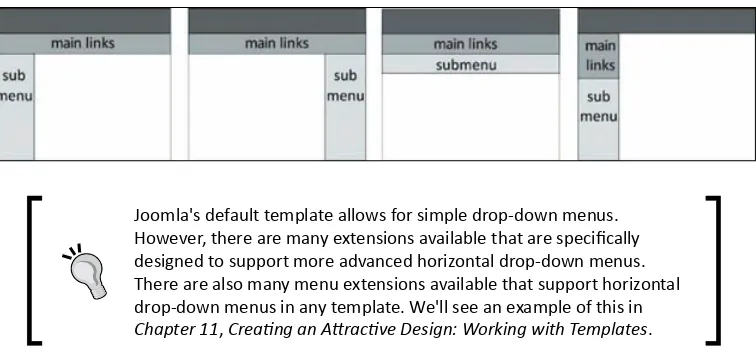Jooml a! 3 Begi nner's Gui de
A clear, hands-on guide to creating perfect content
managed websites with the free Joomla! CMS
Eric Tiggeler
Copyright © 2013 Packt Publishing
All rights reserved. No part of this book may be reproduced, stored in a retrieval system, or transmitted in any form or by any means, without the prior written permission of the publisher, except in the case of brief quotations embedded in critical articles or reviews. Every effort has been made in the preparation of this book to ensure the accuracy of the information presented. However, the information contained in this book is sold without warranty, either express or implied. Neither the author, nor Packt Publishing, and its dealers and distributors will be held liable for any damages caused or alleged to be caused directly or indirectly by this book.
Packt Publishing has endeavored to provide trademark information about all of the companies and products mentioned in this book by the appropriate use of capitals. However, Packt Publishing cannot guarantee the accuracy of this information.
First published: March 2013
Production Reference: 1130313
Published by Packt Publishing Ltd. Livery Place
35 Livery Street
Birmingham B3 2PB, UK. ISBN 978-1-78216-434-0
www.packtpub.com
Cover Image by Brian D. McStotts ([email protected])
Credi ts
Author
Eric Tiggeler
Reviewers Peter Martin Sanjeev Shrestha
Acquisition Editor
Robin de Jongh
Lead Technical Editor
Mayur Hule
Technical Editors
Dominic Pereira Dennis John
Project Coordinator Anish Ramchandani
Proofreader
Katherine Tarr
Indexer
Tejal R. Soni
Graphics Aditi Gajjar
Production Coordinator
Manu Joseph
Eric Tiggeler
is an author of several books on Joomla!, such as the highly successful Joomla! 2.5 Beginner's Guide. He has written several Dutch Joomla! guides. His book got excellent reader reviews. Eric also writes tutorials for several computer magazines and for the Dutch Joomla! community website. Over the last ten years, Eric has developed numerous websites, big and small—many of them using Joomla!Eric is fascinated by the Web as a powerful, creative, and ever-changing means of communication—and by revolutionary software such as Joomla!, enabling anybody to create beautiful and user-friendly websites.
On a daily basis, Eric works as a consultant and copywriter at a communication consultancy company affiliated with the Free University of Amsterdam. Over the last few years, he has written more than twenty Dutch books on writing and communication. His passion is making complex things easy to understand.
Eric Tiggeler is married and has two daughters. He lives and works in Hilversum (The Netherlands). On the Web, you'll find him on www.joomla.erictiggeler.nl (in Dutch) and www.joomm.net (in English).
Any book is a team effort, so I'd like to thank everyone at Packt for their encouraging commitment to this project. Thanks also to the reviewers—for testing the alpha version of this book and helping me create a thoroughly reliable final release!
About the Revi ewers
Peter Martin
has a keen interest in computers, programming, sharing knowledge, and how people use information technology. He has a bachelor's degree in Economics (International Marketing Management) and a master's degree in Mass Communication. He discovered PHP/MySQL in 2003 and Joomla's predecessor, Mambo CMS, a year later. Peter has his own business www.db8.nl (founded in 2005) and he supports companies and organizations with Joomla implementations, support, and Joomla extension development. Peter is actively involved in the Joomla community where he is a member of the Community Leadership Team and Global Moderator at the Joomla forum.Furthermore, Peter has reviewed the following Packt Publishing books:
Joomla! Search Engine Optimization by Ric Shreves Joomla! 2.5 Beginner's Guide by Eric Tiggeler
Joomla! 1.6 First Look by Eric Tiggeler
Joomla! 1.5 Templates Cookbook by Richard Carter
Innovation. He started his career as a web developer using PHP, MySQL nearly 10 years ago. Sanjeev holds a Engineering degree in IT from Pokhara University, Nepal. His main interests are web development, Linux administration, Cloud Computing and distributed systems. He is an avid Joomla! lover and has been working with Joomla! since 2007. He has developed numerous popular Joomla extensions.
He loves open source and leaves no stone unturned to promote open source technologies in the local market. He is a proud founding member of PHP Developers Nepal and MongoDB users Nepal which promotes knowledge sharing among the developers.
I would like to thank my family and friends who let me sit alone for hours to read the book and review. I would also like to thank Packt Publishing for providing me with this opportunity to review the book.
www.PacktPub.com
Support files, eBooks, discount offers and more
You might want to visit www.PacktPub.com for support files and downloads related to your book.
Did you know that Packt offers eBook versions of every book published, with PDF and ePub files available? You can upgrade to the eBook version at www.PacktPub.com and as a print book customer, you are entitled to a discount on the eBook copy. Get in touch with us at [email protected] for more details.
At www.PacktPub.com, you can also read a collection of free technical articles, sign up for a range of free newsletters and receive exclusive discounts and offers on Packt books and eBooks.
TM
http://PacktLib.PacktPub.com
Do you need instant solutions to your IT questions? PacktLib is Packt's online digital book library. Here, you can access, read and search across Packt's entire library of books.
Why Subscri be?
Fully searchable across every book published by Packt Copy and paste, print and bookmark content
On demand and accessible via web browser
Free Access for Packt account holders
Table of Contents
Preface 1
Chapter 1:
Introduction: A New and Easy Way to Build Websites
7
Join the CMS revolution 7
Why would you choose Joomla? 8
What kind of sites can you build with Joomla? 9
Learning to use Joomla 12
What you'll learn using this book 12
What's the current version of Joomla? 13
About the example site 14
Summary 16
Chapter 2: Installation: Getting Joomla Up and Running
17
What do you need to start? 18
Hosting space 18
FTP software 19
More than one browser 20
Upgrading from previous versions of Joomla 20
Updating Joomla 1.5 to 3.x 20
Installing Joomla in four steps 22
Time for action – downloading the Joomla files 23
Time for action – placing the files on the web server 24
Time for action – creating a database 26
Time for action – running the Joomla installation wizard 28
Got stuck? Get help! 36
[ i i ]
Chapter 3: First Steps: Getting to Know Joomla
39
Making the switch – building websites the Joomla way 40
Sorry, web pages have ceased to exist 40
The benefits of the CMS approach to websites 42
A website built of blocks 42
Introducing frontend and backend – the Joomla interface 44
Your workspace – the backend 45
And what's the frontend? 46
Exploring the frontend – the website as the user sees it 46
Time for action – tour the example site 48
Exploring the example content 51
Taking control – administering your site in the backend 52
Time for action – logging in to the backend 52
Taking a closer look at the Control Panel 54
Top menu (1) 54
The Submenu and System menus (2) 55
Information panels (3) 55
Shortcut list (4) 55
Preview and Info Bar (5) 55
Understanding backend tools and controls 56
Getting your feet wet – start administering your site 58
Three types of backend tasks 58
Content management example – let's create some content! 58
Time for action – publishing your first article 59
Extension management example – adding a module 60
Time for action – adding a module to the site 61
Site management example – configuring basic site settings 64
Time for action – setting Joomla preferences 64
Summary 66
Chapter 4: Web Building Basics: Creating a Site in an Hour
67
What you will be making 68
Meet your client 69
Cleaning up – removing the sample data 69
Step 1: Removing sample content 70
Time for action – deleting articles and categories 70
Step 2: Deleting menus and other modules 73
Time for action – deleting menus 73
Building your new site in three steps 75
Step 1: Customizing the layout 76
Time for action – creating a copy of the current template 76
Time for action – preparing a new logo image 77
Time for action – tweaking the design details 81
CSS stylesheets? Come again? 82
Step 2: Adding content 83
Creating a foundation first: Making categories 83
Time for action – creating a News category 84
Creating articles and using the Images and Links fields 85
Time for action – creating an article 85
Making content visible on the site: Creating a menu link 89
Time for action – adding a menu link 89
Now that's the all-important power of menus 92
Creating menu links to the new content 94
Adding individual content pages: uncategorized articles 97
Time for action – adding uncategorized articles 97
Putting content on the home page—at last! 101
Adding items to the home page 101
Time for action – assigning articles to the home page 102
Step 3: adding extras through extensions 104
Components and Extensions, what's the difference? 104
Add a contact form 105
Time for action – creating a contact 105
Time for action – creating a Contact Form menu link 106
Adding a special message block 108
Time for action – creating a message block 108
Wrapping up: Changing site settings 110
Time for action – changing the site configuration 110
Summary 112
Chapter 5: Small Sites, Big Sites: Organizing your Content Effectively
113
Building on the example site 113
Grouping content – a crash course in site organization 114
Designing a site map 114
Time for action – create a future-proof site map 115
Transferring your site map to Joomla 118
How do you turn a site map into a website? 119
Creating categories and subcategories 120
Time for action – create a category and subcategories 120
In what case do you need more subcategory levels? 122
Adding content to new categories 124
Displaying main categories and subcategories on your site 124 Time for action – create a link to point to a main category 124
[ i v ]
Time for action – move content from one category to another 129
Renaming categories 131
Time for action – rename a category 131
Changing category settings 132
Building a site without using categories 136
How do you go about building a small site? 138
Summary 141
Chapter 6: Creating Killer Content: Adding and Editing Articles
143
Articles and content pages, what's the difference? 144
Creating and editing articles: beyond the basics 144
Making your words look good: formatting article text 146
Time for action – add styling to article text 147
Adding images to articles 150
Time for action – uploading images 151
Time for action – inserting and aligning images 152
Changing the way the article displays 157
One lump or two? Split the article into an intro text and main text 157
Time for action – creating an intro text 158
Creating multipage articles 159
Time for action – using page breaks to split up an article 160
Displaying images and links with articles 163
Time for action – adding images and links to an article 163
Tweaking the details: changing article settings 167
The Publishing Options tab 167
The Article Options tab 168
The Configure Edit screen tab 170
The Metadata Options tab 170
The Article Permissions tab 170
Setting general preferences for all articles 170
The Articles tab 171
The Editing Layout tab 171
The Category tab 172
The Categories, Blog / Featured Layouts, List Layouts, and Shared Options tabs 172
The Integration tab 172
The Permissions tab 173
Archiving articles 173
Time for action – creating a news archive 174
Summary 177
Chapter 7: Welcoming your Visitors: Creating Attractive Home Pages
and Overview Pages
179
Why do you need overview pages, anyway? 180
Creating the perfect home – mastering home page layout 182
Changing the way the home page is arranged 183
Time for action – rearranging the layout of articles on the home page 183
Adding items to the home page 185
Controlling the order of home page items manually 187
Setting a criteria to automatically order home page items 188
Time for action – show the most recent items first 188
The Featured Articles Menu Item Type – an overview of all options 190
Creating more than one page containing featured articles 197
Another type of home page: using a single article 198
Time for action – creating a different home page 198
Creating category overview pages 200
Two main choices: Blog Layout and List Layout 200
The first type of overview page: creating Category Blog layouts 201 Time for action – create a facebook using the Blog layout 201
Showing full articles on a category overview page 206
Setting the options of the Category Blog Menu Item Type 207
The second type of overview page – Lists 208
Time for action – add a link to a Category List layout 209
Customizing lists: Exploring Category List options 211
Category Options 211
List Layouts 211
Chapter 8: Helping Your Visitors Find What They Want: Managing Menus 215
How many menus can you have? 216
Creating user-friendly navigation: cleaning up the Main Menu 217
Option 1: changing the order of menu items 217
Time for action – changing menu item order 218
Option 2: creating submenu items 219
Time for action – creating a secondary menu item 219
Option 3: adding a separate new menu 222
Time for action –creating a new, empty menu 222
Time for action – moving hyperlinks to the new menu 224
Time for action – telling Joomla where to display the menu 226
Using the horizontal drop-down menu as the main menu 228
Time for action: displaying Main Menu links in the Top Menu 229
[ vi ]
Exploring menu module settings 234
Switching to the menu module screen 235
What types of menu links are available? 239
Creating plain text links 242
Time for action – creating text links 242
Summary 244
Chapter 9: Opening Up the Site: Enabling Users to Log In and Contribute
247
What are the default user groups and their permissions? 248
Public and Guest users – the site visitors 249
Registered users – the user group that can log in 250
Author, Editor, and Publisher – the frontend content contributors 250 Manager, Administrator, Super User – the backend content contributors
and administrators 251
Shop Suppliers and Customers – two example user groups 252
Enabling users to log in and contribute content 252
Time for action – adding a user with frontend authoring permissions 253
Enabling content contributors to log in to the frontend 255
Time for action – put a Login Form on the home page 255
Time for action – logging in as a frontend content contributor 256
Reviewing and publishing team content submissions 258
Time for action – reviewing and publishing submitted content 259
Find out what editors and publishers can do 261
Finding out what backend users can do 262
Enabling self-registration – allowing visitors to register 263
How do you enable users to create their own account? 263
Displaying a Login menu link 264
Time for action – register yourself and log in 264
Hiding content for non-registered users 266
Time for action – hiding content from non-registered users 266
Getting your visitors to "register to read more" 268
Time for action – partially hiding content from non-registered users 268
Creating custom-made user groups 271
What are the permissions you can assign to user groups? 271
What Viewing Access Levels are available? 272
Creating a custom user group to manage contacts 273
Time for action: Step 1 – create a user group 274
Time for action: Step 2 – tell Joomla what the group can see 274 Time for action: Step 3 – Tell Joomla what the group can do 276
Time for action: Step 4 – adding users to the new group 278
Summary 280
Chapter 10: Getting the Most out of Your Site: Extending Joomla
281
Extensions in all shapes and sizes 282
The big ones – Components 282
The medium ones – Modules 282
The tiny ones – Plugins 284
Where do you get extensions from? 284
Enhancing your site using core extensions 286
Highlighting articles using the Newsflash module 286
Time for action – adding a Newsflash to the home page 286
Creating a list of contacts using the Contacts component 290
Time for action – adding a series of contacts 292
What extensions are part of the Joomla core? 294
Enhancing your site using third-party extensions 296
Trying out an alternative newsflash module 297
Time for action – downloading and installing an extension 297
Time for action – putting the extension to work 298
Showing images in a lightbox gallery 302
Time for action – create an image gallery 303
Do you want more from your photo gallery? 305
Using extensions to enhance your work space 305
Time for action – replace Joomla's default text editor 306
So much more to explore 310
Managing the site language 311
Changing default text strings 312
Time for action – removing or replacing default texts 312
Using the Language Manager to create multilingual sites 314
Updating extensions 314
Summary 315
Chapter 11:
Creating an Attractive Design: Working with Templates
317
This is what templates do 317
And this is why templates are so much fun 318
Changing the settings of the current template 320
What are Template Styles? 320
Customizing the current template using built-in options 321
Time for action – changing the site color and layout options 321
Changing to a different template 324
Which templates come with Joomla? 325
Previewing available templates 326
[ vi i i ]
Time for action – activating a different template 327
Applying Template Styles to individual pages 329
Time for action – creating a Template Style for one specific page 329
Downloading and installing a new template 331
Time for action – downloading and activating a new template 332
Time for action – adding the logo file 334
Time for action – adding a menu module 334
Time for action – placing modules in new template positions 337
Customizing a template: tweaking CSS styles 341
Understanding the very basics of CSS 341
Time for action – customizing the background color using CSS 342
Analyzing Joomla CSS using web developer tools 344
Expanding your CSS knowledge 346
Backing up and restoring a customized template 346
Where can you get a new template for your site? 347
Creating your own template 348
Template building resources 349
Using a template framework as a base for your own template 350
Summary 351
Chapter 12: Attracting Search Engine Traffic: SEO Tips and Techniques
353
Why do you need to accommodate for search engines? 354
Optimizing articles for findability 354
1. The article title – make it meaningful 355
2. The article structure – use clear formatting 355
Optimizing the use of H1 headings 357
3. The article body text – use relevant keywords 358
Updating articles regularly 358
4. The images – explain what they're about 358
Configuring HTML page titles 359
Time for action – setting the HTML page title 359
Adding the Site Name to the page title 360
Adding meaningful metadata 361
Time for action – personalize the site metadata 362
Choosing what metadata to set 363
Using search engine friendly URLs 364
Adding extra links to site content 365
Creating an automatically generated list of hyperlinks 366
Time for action – adding a list of links to popular articles 366
Redirecting visitors to pages that have been moved 368
Time for action – creating page redirects 368
Getting to know more about your site traffic 370
More SEO resources 370
Summary 372
Appendix A: Keeping the Site Secure
373
Tip 1: Download from reliable sources 374
Tip 2: Update regularly 374
Tip 3: Choose a safe Administrator username 375
Tip 4: Pick a strong password 376
Tip 5: Protect files and directories 376
Setting File Permissions 377
Tip 6: Use extensions to secure your site 378
Using the Joomla Captcha plugin to avoid spam 378
Tip 7: Have a backup ready 379
Creating a Backup with Akeeba Backup 379
Restoring a backup 381
Tip 8: Stay informed! 383
Appendix B: Creating a Multilingual Site
385
1. Adding a new language 385
2. Enabling Joomla to switch between languages 386
3. Adding multilingual content 386
4. Creating menus for the multilingual content 386
5. Connect menu links to their translated counterparts 386
6. Finalizing the site menus 386
7. Enabling the visitor to select a language 387
Read the step-by-step tutorial on multilingual sites 387
Appendix C: Pop Quiz Answers
389
Preface
Joomla is one of the most popular open-source Content Management Systems, actively developed and supported by a world-wide user community. It's a free, fun, and feature- rich tool for anyone who wants to create dynamic, interactive websites. Even beginners can deploy Joomla to build professional websites, although it can be challenging to get beyond the basics and build the site that completely meets your needs. This book will help you to start building websites with Joomla quickly, learning step-by-step to get the most out of its advanced features.What thi s book covers
Chapter 1, Introduction: A New and Easy Way to Build Websites, in this chapter you'll learn why you want to use Joomla to create an advanced, cool-looking site that's easy to expand, customize, and maintain.
Chapter 2, Installation: Getting Joomla Up and Running, helps you learn how to install Joomla on your own computer or on a web server, and how to create a sample site.
Chapter 3, First Steps: Getting to Know Joomla, here, you'll get familiar with the basic concepts of Joomla, the administrative interface, and the principles of a website constructed out of 'building blocks'.
[ 2 ]
Chapter 5, Small Sites, Big Sites: Organizing your Content Effectively, makes it easy to add and find information on your site by designing a clear, expandable, and manageable structure for your content.
Chapter 6, Creating Killer Content: Adding and Editing Articles, will teach you to create content pages that are attractive and easy to read, and you'll learn about different ways to add images and to to tweak the page layout.
Chapter 7, Welcoming Your Visitors: Creating Attractive Home Pages and Overview Pages, here, you'll create a home page and overview pages to entice visitors to actually read all your valuable content.
Chapter 8, Helping Your Visitors Find What They Want: Managing Menus, will teach you how you can help the visitor to find what they want easily by designing clear and easy navigation through menus.
Chapter 9, Opening Up the Site: Enabling Users to Log In and Contribute, shows how to enable users to log in and allow them to create content and manage the website.
Chapter 10, Getting the Most out of Your Site: Extending Joomla, teaches you on how to extend Joomla's capabilities using all sorts of extensions—using an image gallery to attractively display pictures, automatically showing article teasers on the home page, or enhancing your workspace by installing an easier content editor.
Chapter 11, Creating an Attractive Design: Working with Templates, explains how templates will give your site a fresh look and feel, and make it easy to create an individual look, different from a "typical" Joomla site. You'll also learn to install and customize templates.
Chapter 12, Attracting Search Engine Traffic: SEO Tips and Techniques, will show you how to increase your site's visibility for search engines by applying Search Engine Optimization (SEO) techniques, such as creating friendly URLs.
Appendix A, Keeping the Site Secure, will show you some simple, common-sense steps you can take to keep your site safe from hackers or data loss.
Appendix B, Creating a Multilingual Site, here, you'll find a walkthrough of the steps involved in creating a bilingual website, using the multilingual capabilities built into Joomla.
Appendix C, Pop Quiz Answers, contains answers to the multiple choice pop quizzes you will find throughout the book.
What you need for this book
To follow the tutorials and exercises in this book, you'll need a computer with Internet access. It's recommended to have a web hosting account so that you can install Joomla online.
Who this book is for
The Joomla! 3 Beginner's Guide is aimed at anyone who wants to build and maintain a great website and get the most out of Joomla. It helps you build on the skills and knowledge you may already have of creating websites—but if you're new to this subject, you won't have any difficulty understanding the instructions. Of course, we'll touch upon basic terms and concepts (such as HTML and CSS), but if you're not familiar with these, you'll also find references to some web resources.
Conventi ons
In this book, you will find several headings appearing frequently.
To give clear instructions of how to complete a procedure or task, we use:
Time for action – heading
1.
Action 12.
Action 23.
Action 3Instructions often need some extra explanation so that they make sense, so they are followed with:
What j ust happened?
[ 4 ]
You will also find some other learning aids in the book, including:
Pop quiz – heading
These are short multiple-choice questions intended to help you test your own understanding.
Have a go hero – heading
These are practical challenges and give you ideas for experimenting with what you have learned.
You will also find a number of styles of text that distinguish between different kinds of information. Here are some examples of these styles, and an explanation of their meaning. Code words in text are shown as follows: "Change the width and height values to reflect the size of the new image. To shift the image a little to the left-hand side, decrease the margin-left value."
When we wish to draw your attention to a particular part of a code block, the relevant lines or items are set in bold:
Newterms and importantwords are shown in bold. Words that you see on the screen, in menus or dialog boxes for example, appear in the text like this: "In the Menu Manager: Edit Menu Item screen, click on the Page Display Options panel name on the right-hand side of the screen to open this panel."
Warnings or important notes appear in a box like this.
Tips and tricks appear like this.
Reader feedback
Feedback from our readers is always welcome. Let us know what you think about this book—what you liked or may have disliked. Reader feedback is important for us to develop titles that you really get the most out of.
To send us general feedback, simply send an e-mail to [email protected], and mention the book title through the subject of your message.
If there is a topic that you have expertise in and you are interested in either writing or contributing to a book, see our author guide on www.packtpub.com/authors.
Customer suppor t
Now that you are the proud owner of a Packt book, we have a number of things to help you to get the most from your purchase.
Errata
Although we have taken every care to ensure the accuracy of our content, mistakes do happen. If you find a mistake in one of our books—maybe a mistake in the text or the code—we would be grateful if you would report this to us. By doing so, you can save other readers from frustration and help us improve subsequent versions of this book. If you find any errata, please report them by visiting http://www.packtpub.com/submit-errata, selecting your book, clicking on the erratasubmissionform link, and entering the details of your errata. Once your
[ 6 ]
Pi racy
Piracy of copyright material on the Internet is an ongoing problem across all media. At Packt, we take the protection of our copyright and licenses very seriously. If you come across any illegal copies of our works, in any form, on the Internet, please provide us with the location address or website name immediately so that we can pursue a remedy.
Please contact us at [email protected] with a link to the suspected pirated material.
We appreciate your help in protecting our authors, and our ability to bring you valuable content.
Questi ons
You can contact us at [email protected] if you are having a problem with any aspect of the book, and we will do our best to address it.
1
Introducti on: A New and Easy Way
to Bui l d Websi tes
You want to build a website. It should look great, and it should be easy to use and maintain. Keeping it up-to-date should be effortless. Changing the appearance of your site should take minutes, not hours. You don't want to manage it all by yourself, but you want to enable other people to log in and write new content without having to understand HTML or other coding languages. And when your site grows, it should be easy to extend it with new functionality—maybe adding a forum, or a newsletter. If that's what you're looking for, welcome to Joomla.
When it comes to creating a great, professional-looking website that's easy to use, you really can't beat the power of a Content Management System (CMS) such as Joomla.
Without writing a single line of code, you can create any kind of site, boasting a variety of cool and advanced features.
Joi n the CMS revol uti on
[ 8 ]
Enter the Holy Grail of web building: the Content Management System! A CMS is an application that runs on a web server. It allows you to develop and maintain a website online. It comes packed with features, ranging from basic features to add and modify content to advanced functionality such as user registration or site search capability. In short, a CMS makes it possible to build sites that would normally involve a full team of web professionals with a massive amount of time, money, and expertise at their disposal. All that magic is made possible because a CMS is really an advanced set of scripts (written in a scripting language, such as PHP) that uses a database to store the content of your website. From that database, it retrieves bits and pieces of content and presents them as web pages. This dynamic way of storing and presenting content makes a CMS very flexible. Do you want to show only a selection of articles from a specific category on a page? Do you want to display only the intro texts of the most recent articles on the home page? Do you want to add a list of links to the most popular contents? Do you want to limit access to registered users? It's all possible—just pick the right settings. Additionally, a CMS allows you to integrate all sorts of extra features, such as contact forms, picture galleries, and much more. The best part is that CMSes like these are yours to download and deploy today. You can pick your CMS of choice from a range of freely available open source products. Your new CMS-powered site can be online tomorrow. Now how's that for a great deal?
What's open source software? The source code of this type of software is "unlocked", unlike software developed commercially. Everyone has access to the Joomla source code and software developers are encouraged to modify and to help improve the software. The name Joomla stands for "all together". It's as much a software product as it is an international community of people working together voluntarily to expand and improve that product. Most open source software is distributed free of charge, as is the case with Joomla. However, some Joomla extensions are commercial—you have to pay for them, but it's still open software (that is, you get access to the source code).
Why woul d you choose Jooml a?
There are many open source CMSes around. They're all great tools, each with its own typical uses and benefits. Why would you want to choose Joomla?
People tend to choose Joomla because they find it easy to use. It has a clear and
friendly user interface that keeps on getting better over the years. The redesigned Joomla 3 interface makes it easy to create and publish articles to keep your site current. You can manage content anytime, anywhere, whether you're using a web browser on a PC, a tablet computer, or a smartphone.
Adding new features to your site takes just a few clicks. There are thousands of
extensions available for Joomla, ranging from menu systems to commenting systems and forums.
It's very easy to change the site's appearance—templates for Joomla are abundant
and can be installed within minutes, giving your site a fresh look and feel.
The current Joomla release, version 3, adds many improvements and new features.
It's easier to install the CMS, the HTML output is based upon the latest standards, and dozens of little changes—such as an improved text editor screen for creating content—make the CMS easier to work with and more powerful.
Apart from these typical Joomla benefits, it comes with all of the advantages of a state-of-the-art CMS. To name just a few:
It's really easy to add or edit content and to keep it organized (even if there's
lots of it). Joomla allows you to categorize content using an unlimited number of multilevel categories.
Keeping hyperlinks up-to-date is greatly automated. For example, you can add
category overview pages without ever having to manually update them—on a category overview page, Joomla will automatically add links to all new pages you'll put in that category.
You don't have to maintain the website all by yourself. Other users can add
content, add new menu items, and much more.
The numbers seem to indicate that Joomla is the open source CMS of choice for web builders worldwide. It's the engine behind some 20 million websites worldwide and this number is still growing rapidly day by day. It's is one of the biggest open source software projects around, supported by a huge user community and constantly being developed further by an international team of volunteers.
What kind of sites can you build with Joomla?
[ 10 ]
Here's an example from the Alliance for Catholic Education in the United States (ace.nd.edu). The home page uses various ways to present highlights from the site's impressive amount of contents.
The following example is a website of a M+H Architects, providing a clear and attractive overview of their services and projects (mharch.com):
Joomla can handle complex sites with thousands of pages. Here's an illustration of a content-rich site with a made-to-measure design—the Guggenheim Museum website (guggenheim.org):
[ 12 ]
If you're looking for some more inspiration, browse the official Joomla
showcase at http://community.joomla.org/showcase or go to
www.bestofjoomla.com and have a look around the Best of Sites section.
Learni ng to use Jooml a
It may sound too good to be true. Does Joomla really make creating state-of-the-art websites easy as ABC. Let's be honest—it will make it reasonably easy, but of course it does require you to invest some time and effort. After all, working with Joomla (or any CMS) is very different from building websites the traditional way. You'll notice this as soon as you start installing the system. Compared to setting up a simple static website consisting of a few HTML pages, building a Joomla-powered site takes a bit more preparation. You'll need hosting space that meets specific requirements and you'll need to set up a database. It's very doable, and this book will guide you through the process step by step.
Once you've got Joomla set up, you'll soon get the hang of creating a basic site. The next challenge is to get things just right for your particular goals. After all, you don't want "just any Joomla-powered site"—you want to build a specific site, aimed at your specific target audience. The Joomla Beginner's Guide will help you to go beyond a basic site and make the choices that fit your goals.
Even using a CMS, it will take time and effort to create and maintain great websites. However, Joomla will make it much easier and much more fun for you (and your web team members) to get your site started and keep it evolving.
What you'l l l earn usi ng thi s book
The Joomla Beginner's Guide isn't just about Joomla—it's about making websites, and it shows you how to use Joomla to make the best website you can. After all, if you're interested in all Joomla features and capabilities, you can get a reasonable impression by exploring the interface by yourself and trying out the menus and options. However, even a user-friendly interface doesn't tell you how to deploy it in the best way in real-life circumstances. What's the best and fastest way to get started, what features and options are particularly useful, what are the ones you probably don't have to bother using at all? I want to help you to tame the beast that's called Joomla, to find your own way around and to get things done—with a great-looking, user-friendly website as the output. That's what the Joomla Beginner's Guide is all about.
The Joomla Beginner's Guide is focused on learning by doing—the structure of the book reflects the process of building a website. In the first few chapters, you learn how to install Joomla, take a tour of the system, and get a feel for what it's like. After that, you'll learn all that's needed to build and maintain your own site, such as:
mastering the fundamentals by creating a basic website in one hour adapt and expand the site to meet your changing needs. You'll set up a site
structure and learn how to add different types of pages
how to make content easy to find through well-designed menus and design
an attractive home page
how to engage your web visitors and turn them into active users who can
register and add content
extend Joomla's capabilities and add special features (such as a picture gallery)
to the site
change the site layout and make it more attractive
how to tweak the site to attract search engine traffic and to keep the site safe
Feel free to skip chapters!
Don't worry, to learn using Joomla you don't have to follow all the book chapters and the exercises in them step by step. After you've gone through the introductory chapters, maybe you feel comfortable to skip to changing the design of your site or adding extensions. That's okay—you can jump straight into most of the further chapters and follow the exercises there as long as you have a working version of Joomla and some dummy content available.
What's the current version of Joomla?
On the Joomla website, two versions are available for download: 2.5 and 3.x. Joomla 2.5 will be supported until 2014. It's still commonly used, especially by experienced web developers, who need a matured CMS and want to be able to choose from thousands of extensions, developed specifically for 2.5. Joomla 3.0 is the first release of the next generation. It's stable and reliable, but the Joomla developers will keep on improving it until the new long-term release, 3.5, is finished. When you start using Joomla now, your best choice is version 3; you'll benefit from the latest improvements and features straight away, and the number of extensions you can choose from is growing rapidly, day by day.
[ 14 ]
About the exampl e si te
In the course of this book, you'll learn how to build a realistic example site step-by-step. Instead of just learning about Joomla's capabilities in general terms, you'll meet real-world web building challenges. Throughout the book, you'll achieve all of your fictitious client's goals (that is 'I want a website that my web team members can update themselves' or 'I want a website that makes it easy to navigate through a large amount of content').
Now who's that client of yours? It's CORBA, a club of Collectors Of Really Bad Art. They just love bad paintings and ugly sculpture. They argue it can be valuable art—in its own, ugly way. The CORBA people need a website to inform the public about their goals, informing the public about all sorts of bad art, showcasing fine examples of ugly art, and encouraging people to join and participate.
You'll take the CORBA site through different stages of development. First you'll base the site on Joomla's default design and layout:
Later on, you'll add advanced features and shape the site's contents and design to meet the changing needs of your client:
[ 16 ]
Summar y
In this chapter, you've been introduced to the wonderful world of the Joomla CMS. You've learned about the difference between building a website the traditional way and using a CMS. You don't have to create HTML documents (web pages) one by one. Instead you use a web application to develop and maintain your site.
Using a CMS such as Joomla, you can create more powerful sites that are easier to maintain. You've also been introduced to the benefits of using Joomla, such as its ease of use, the ability to add extra features, and the ability to quickly change the look and feel of the site. In the rest of this book, you'll learn how to build a realistic example site with Joomla step-by-step. However, that's enough background information for now—let's get started! In the next chapter, you'll get the Joomla software up and running. After that, you'll get familiar with the way Joomla works and start building.
2
Instal l ati on: Getti ng Jooml a
Up and Runni ng
Joomla isn't just an ordinary software package that you can install on your own computer, it needs a Web server to run. If you're new to Joomla, installing a web application may seem daunting. And, let's be honest, running the installation procedure is probably the least exciting part of working with Joomla. However, if you just follow the required steps, it's pretty straightforward. It does take a little preparation, but if you've got everything ready, you can walk through Joomla's user-friendly setup wizard that takes most of the hassle out of the installation.
In this chapter, you'll install Joomla on a web server, allowing you or anyone else with Internet access to immediately see and visit your Joomla-powered site. Your site will be accessible via your own web address (URL), such as http://www.example.com. When you build and customize the site, you'll access the site through your browser.
Don't fear the technical mumbo jumbo
[ 18 ] In this chapter you'll learn about:
What you need to install Joomla How to get Joomla up and running
What's in the box: what do you get when you install Joomla? Where to find further help if you get stuck
So let's get started!
What do you need to star t?
To be able to install and run Joomla, you'll need hosting space and a few tools. Here's a full shopping list.
Hosti ng space
First of all, you'll need hosting space—a place on a web server where you can set up your site, making it accessible for anyone with Internet access. Your hosting account should support the PHP scripting language (as Joomla is written in PHP), it should support the type of database that Joomla uses, called MySQL, and it has to run the Apache server software. Specifically, these are the system requirements for Joomla 3.x:
PHP 5.3.1 or higher: PHP is the scripting language that Joomla is written in. MySQL 5.1 or higher: The MySQL database is where Joomla stores its data
(the contents of your site).
Apache 2. x or higher: Apache is the web server software that processes the PHP
instructions for how to pull in contents from the database and display a web page.
XML and Zlib support: Your host's PHP installation should support XML and Zlib
functionality. Moreover, the PHP Magic Quotes GPC setting should be off. If this
setting currently isn't okay, your web host should be able to correct this. You shouldn't have any difficulty finding hosting accounts that meet these system requirements. If you're not sure, any hosting provider should be able to tell you if they support Joomla.
You can find detailed system requirements at the Joomla official help site: http://www.joomla.org/technical-requirements.html.
What if you don't have hosting space?
If you don't have a hosting account yet, you can install Joomla on your computer. This does involve installing web server software first. This means you'll make Joomla run on your computer as if it were a real, "live" web server.
The quickest way to do this is to use an all-in-one installation package. Go to http://bitnami.org to download the free,
open source BitNami Joomla Stack that will automatically install both the web server software and Joomla in one go.
Another option is to first install the web server software, and then install the Joomla software on your computer. There are several free web server software packages available, such as XAMPP for Windows, Linux and Apple computers, WampServer for Windows, and MAMP for Apple. See www.wampserver. com, www.apachefriends.org/en/xampp.html, or
www.mamp.info.
This approach is OK for testing purposes and it makes it easy to develop
a site without having access to a web server. However, there are also a couple of drawbacks. You'll have access to your Joomla site from just one computer, and when your site is ready for the world, you'll have to install it on a real web server anyway. In this book, we'll focus on installing and running Joomla on a web server.
FTP software
To transfer files from your computer to a web server, you need special FTP software. FTP is short for File Transfer Protocol. An FTP program is comparable to the Windows File Explorer or the Mac Finder. You use it to manage files and move them from one place to another—the only difference being that the FTP program allows you to move files from your computer to your hosting space on a web server (and vice versa).
If you are new to FTP, do a web search for FTP Tutorial to get familiar with the basic procedures. See, for example, http://www.freewebmasterhelp.com/tutorials/ftp.
Looking for FTP software? Check out the free (open source) FileZilla software, available for computers running Windows, Apple, and Linux. You can download it from http://filezilla-project.org. And if you're using Firefox,
[ 20 ]
More than one browser
If you're perfectly happy with whatever your current browser may be, you won't have any trouble managing your Joomla site with it. However, people creating websites often install more than one browser on their computer. Apart from the ever-popular Microsoft Internet Explorer ( http://windows.microsoft.com/en-US/internet-explorer/download-ie), you might want to install Google Chrome (www.google.com/chrome), and Mozilla Firefox (www.mozilla.org). Having more than one browser allows you to check if your site looks okay in all major browsers. Do make sure that you have the current version of these browsers. Older browsers may not render current websites as they should (especially older versions of Microsoft Internet Explorer are notorious in this respect).
A special benefit of having Chrome or Firefox at your disposal is that these browsers offer a couple of features that make your web-developing life much easier. Google Chrome comes with built-in Developer Tools; right-click on a web page and select the Inspect Element functionality to get a look under the hood and analyze the HTML and CSS source code of a page. This can be of great help when you want to customize the style and layout of your website. In Firefox, you have access to similar functionality by installing the Firebug browser add-on (more about using web development tools in Chapter 11, Creating an Attractive Design: Working with Templates).
Upgrading from previous versions of Joomla
If you've already built websites with Joomla 1.5 or Joomla 2.5, you can upgrade your existing site to Joomla 3.0 or higher. However, this isn't an automated process. How much effort this takes, depends on what Joomla version your current site is running on and what extensions and templates you're using. What can you do if you want to keep your existing content and the existing structure of your website when upgrading to Joomla 3.x? Here's an overview of the possibilities.
When you decide to upgrade your site, make sure to create a backup of your current site. This way, if anything goes wrong, you can always revert to the old situation. A great (and free) tool to back up Joomla sites is
Akeeba Backup, which is available for all Joomla versions from 1.5 up. Visit www.akeebabackup.com for more details. To get an impression
of the way Akeeba works, see the Creating a backup with Akeeba Backup
section in Appendix A, Keeping the Site Secure.
Updati ng Jooml a 1.5 to 3.x
If your old site is still running on Joomla 1.5, the switch to Joomla 3.x will involve a serious migration process. There's no built-in functionality that takes care of the upgrading. The main reason is that the structure of the content database has changed substantially since Joomla 2.5. However, there are a few tools available to help you migrate your site to the most recent version.
You may want to try out a free extension for Joomla, a component called jUpgrade. This will move your entire site, including its database, from 1.5 to 2.5. At the time of writing, jUpgrade doesn't support migrating to Joomla 3.x. After migrating to Joomla 2.5, you'll have to update Joomla 2.5 following the procedure described later in this chapter (see Updating Joomla 2.5 to 3.x).
Using jUpgrade, you will still have to update a few things yourself. For example, a template used in Joomla 1.5 won't work in higher versions, so you'll have to use a new template or update the old one. The same holds for extensions used in your old site.
All in all, this means that jUpgrade will be very useful if you want to migrate the CMS itself and its main content (articles and default Joomla extensions). You can find a detailed tutorial on upgrading Joomla 1.5 using jUpgrade on the website accompanying this book:
http://www.joomm.net/index.php/joomla-tips-and-tutorials/upgrading-joomla-1-5-to-2-5
You can read more about upgrading on the Joomla documentation pages.
See http://docs.joomla.org/Migrating_from_Joomla_1.5_to_Joomla_2.5.
At the time of writing, there's one commercial extension available that takes care of migrating Joomla 1.5 sites to 3.0 in one step—SP Upgrade. However,
keep in mind that templates and extensions will still have to be upgraded manually. See http://extensions.joomla.org/extensions/ migration-a-conversion/joomla-migration/15609.
Updati ng Jooml a 2.5 to 3.x
Since Joomla 2.5, the CMS supports "one click" updates to keep it up-to-date. You can use the built-in Update component of Joomla 2.5 to upgrade to version 3.0 or higher. However, there are a few things to keep in mind:
The template system of Joomla 3.x has changed, which means you can't just use
your old Joomla 2.5 template in Joomla 3.x. You'll have to find out whether the template builder has created a new version that's compatible with Joomla 3.x, or you'll have to convert the old template. Another option is to use the switch to Joomla 3.x as an occasion to change the look of your website and use a new 3.0-ready template.
Most third-party extensions developed for Joomla 2.5 will have to be converted
[ 22 ]
In the previous chapter, you've read about the Joomla release cycle: there will be updates for Joomla 3.x until the next major release, Joomla 3.5, is published.
By default, in Joomla 2.5 you'll only receive updates for Joomla 2.5 (for example, 2.5.1 and so on). To enable automatic updating from Joomla 2.5 to Joomla 3.x, go to Components | Joomla Update. Click on Options and select Update server: Short Term Support.
After you've saved this setting, Joomla will notify you as soon as updates are available and it will let you update Joomla 2.5 to 3.x and higher.
Installing Joomla in four steps
If you have set up a web hosting account and got the tools you need, you're set to go. Installing Joomla takes these steps:
1. Download the Joomla files from www.joomla org. 2. Place the files on the web server.
3. Create a database.
4. Install Joomla itself, using an installation wizard.
The rest of this chapter will give you a detailed walkthrough of this procedure.
Time for action – downloading the Joomla files
Let's begin and download the current version of Joomla.1.
Point your browser to www.joomla.org. On the home page, click the Joomla 3 button:2.
You'll be taken to the download page. Select the latest release (at the time of writing this is 3.0.2):3.
Make sure to download the Full Package (the other versions are upgrades for existing Joomla installations).4.
The default download file is a ZIP file. Download this file to your hard drive.5.
Unpack the compressed file to a folder on your hard drive. If you don't have[ 24 ]
What j ust happened?
You've downloaded and extracted the Joomla software files. All files required to install Joomla are now stored in a folder on your computer.
Time for action – placing the files on the web server
Next, start up your FTP program (see What do you need to start? earlier in this chapter) and upload all the unzipped files in the folder to the web server. This is how you do it:
1.
In your FTP program, browse to the folder containing the unzipped Joomla files. Select all files (do not select the folder, only its contents).2.
Select the target directory, the root directory of the web server. The root directory is often called httpdocs, htdocs, httpd, public_html, or www. If you can't find that folder, your web hosting company should be able to help you out.Don't worry about the name of the root folder (httpdocs or any of the
other names listed previously). This name won't show up in the web address of your site. Visitors don't have to type www.example.com/httpdocs,
just www.example.com will take them to your site. However, if you
create a folder within httpdocs, this folder name will show up in your
web address. If you create a folder named httpdocs/joomla and install
Joomla there, your site will be accessible only through www.example. com/joomla This means you should only create such a subfolder if this is
what you want (for example, when you're just testing Joomla and you want to keep using the root directory for your existing site).
3.
In your FTP program, select all files in the Joomla folder. The list of files should resemble the one in the left half of the screen shown in the following screenshot. The following illustration shows the FileZilla screen, but if you're using another FTP program, this shouldn't look much different:4.
On the web server (the right-hand side of the FTP program screen), select the destination folder (httpdocs).[ 26 ]
What j ust happened?
You've just got your FTP program to copy all Joomla files from your computer to the web server. Don't worry if this takes some time, as uploading thousands of Joomla files can take 10 minutes or more, depending on the speed of your Internet connection.
Some web hosting companies support a feature that allows for faster uploading: they allow you to upload the zipped Joomla file and extract it on the web server, using the file manager tool of the web server control panel. If your hosting provider supports this feature, it's much faster than extracting the ZIP file on your computer and uploading thousands of separate files.
Time for action – creating a database
The next step is creating an empty database for Joomla. If you're new to Joomla, the concept of a web application using a database may take some getting used to. The database isn't a regular file that you can create (or copy, move, or delete) on the web server. To create and manage a database, you use special software. Most web hosting companies offer you database access through a web interface (usually called a control panel). Popular control panels are Plesk and CPanel. You'll find details on the control panel that's available to you in your hosting account information.
In the following example, we'll use Plesk 8 to create a new database. If your hosting company provides another control panel, the basic procedure won't be very different. However, if you're not sure how to access your web server control panel, your host should be able to provide you with the details. You'll also find online documentation for common web hosting control panels; for CPanel, search for MySQL Database Wizard on http://docs.cpanel.net to find information this subject.
Sometimes web hosting providers don't allow their users to create their own database. Instead, they provide a pre-installed database. If this is the case, you can go on to step 4, running the Joomla installation wizard. You will need some database details for this: the database name, the database username, and a password for this user. Check the account information you received from your host.
1.
Log in to the Plesk control panel with the account information you have received from your hosting provider. To add a new database, click Databases and click Add New Database.2.
Enter a name for the new database, for example, joomladatabase. Click OK.3.
Create a new user for the database. Click Add New Database User and enter a database username and database password for the new database user:4.
Make a note of the data you need to install Joomla later on: the database name, the database username and database password.What j ust happened?
[ 28 ]
Time for action – running the Joomla installation wizard
You've got all Joomla files copied to the web server, you've got a database ready to be filled. Let's finally install Joomla:
1.
Enter the URL for your site (for example, http://www.example.com) in your browser. The installation screen will come up:The Joomla installer will check if your web server setup meets the installation requirements. If it does, you'll be taken to the Main Configuration screen. However, if any of the required web server settings isn't met, you won't be able to install Joomla. In that case, Joomla will display a screen of required settings and mark the ones that require attention. If there are any problems, get in touch with your web hosting company to have them correct the web server settings for you.
2.
In the Main Configuration screen, change the settings and enter information as follows: Select Language: You can select the language you want to use during the installation, if you need to change the default setting.
Site Name: Enter the name for the website; this will be displayed in the browser title bar (and in some cases in the site header). In this example, we've entered Corba—you'll learn more about this esteemed client for your example site in later chapters.
Description: It's okay to leave this blank for now. Here you can enter one or two sentences explaining what your site has to offer. The information is important for search engines, but you can add this in a later stage through Joomla's configuration settings.
Admin Email: Enter a valid e-mail address. Joomla will use this to send system messages and it will be used as the e-mail address for the default administrator user account.
Admin Username: Your default username is admin. For security reasons, you'll want to choose a username that's not too easy to guess (preferably something more original than admin). However, in this example we'll keep to the default setting for convenience.
Admin Password: Enter the site administrator password. This is a different password from the one you've entered previously for the database user. This new password is created here and now; you'll use this to login to Joomla after the installation. Make a note of the username and the password!
[ 30 ]
3.
Click on the Nextbutton. You'll be taken to the Database Configuration screen.:4.
In this screen, enter the following details: Database Type: You can probably leave this set to MySQLi. Currently, most web hosts support MySQLi (MySQL Improved), which allows for faster and more secure communication with the database than the traditional MySQL database type.
Host Name: Usually this is local host (unless your web hosting company has provided you with another name).
Username: Enter the username for the database you created earlier. If you haven't created the database yourself, your hosting provider should be able to provide you with the database and user details. In our example, the username is databaseadmin.
Password: Enter the database user password you created when setting up the database. Again, if the hosting provider has created the database, they should be able to provide you with the user password for the database. Database Name: Enter the database name you chose when you created
the database. If you haven't created the database yourself, you can enter the name you have received from your webhost.
Table Prefix: You can leave this field unchanged. A Table Prefix is relevant only when one database is shared by several Joomla installations. This way, each of them can look up the appropriate data in the database by checking for the correct prefix.
Old Database process: This option is only relevant when you've installed Joomla before, and need to empty the tables (the contents) of a previous database. Select Backup to back up existing database contents from a previous Joomla installation, or select Remove to remove them.
5.
Once the Database Configuration screen is complete, click Next. Joomla will now check if it can connect to the database.[ 32 ]
7.
If all goes well, you are taken to the Finalisation screen:8.
Although this is an impressively long screen (you'll have to scroll to see it in full), its main purpose is to give you an overview of all current settings. You'll only have to make one or two choices here. Install Sample Data: When you create a Joomla site for the very first time, it's a good idea to install sample data. You can choose from several sets of sample data; for example, you can select Blog Sample Data to install Joomla with some example blog articles, menus, and modules. In this case, select Learn Joomla English (GB) Sample Data. Using this sample data option, you get a ready-made sample site to build upon, already filled with example pages, menus, and extras. If you want to follow the exercises in this book, you'll need to install the Learn Joomla English (GB) Sample Data.
If you don't install sample data, you have to create all content from scratch. You'll prefer this option when you're Joomla-savvy and know where to start, how to add content, and how to customize things.
Email Configuration: Select Yes if you want Joomla to send you an e-mail with an overview of all site settings. When you select Yes, you'll be presented with an extra option—whether you want to send passwords via e-mail too. For security reasons it's recommended not to send
passwords via e-mail.
[ 34 ]
10.
You're good to go now. Just one thing left to do. Before you can use Joomla, you should delete the folder named installation The installation folder contains information that's needed for the installation, but it's now no longer required (and you do not want to reveal its contents to hackers). Click the Remove installation folder button to do this; the button text will change to Installation folder successfully removed.What j ust happened?
Congratulations! You've installed Joomla. In the current screen, click on the Site button to
see what your Joomla site looks like.
But there's more to Joomla than meets the eye of the web visitor. To go to the "secret" login page of your site, enter your site URL in your browser address bar, adding the word "administrator": www.example.com/administrator.